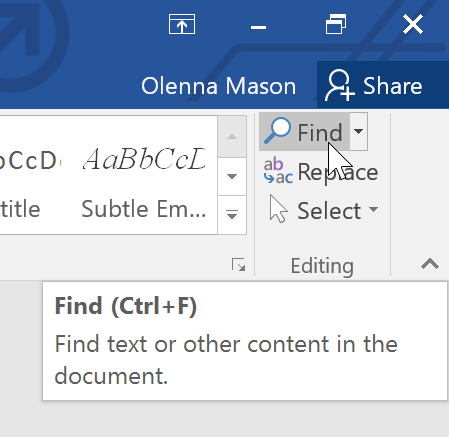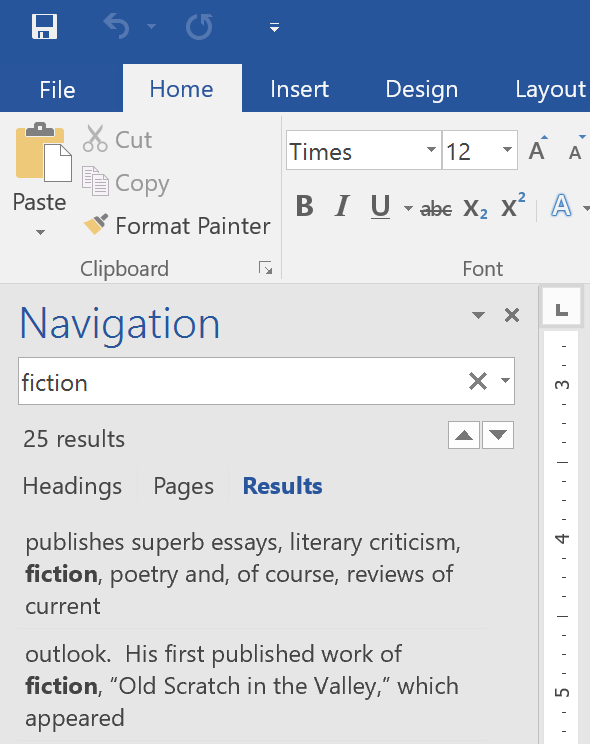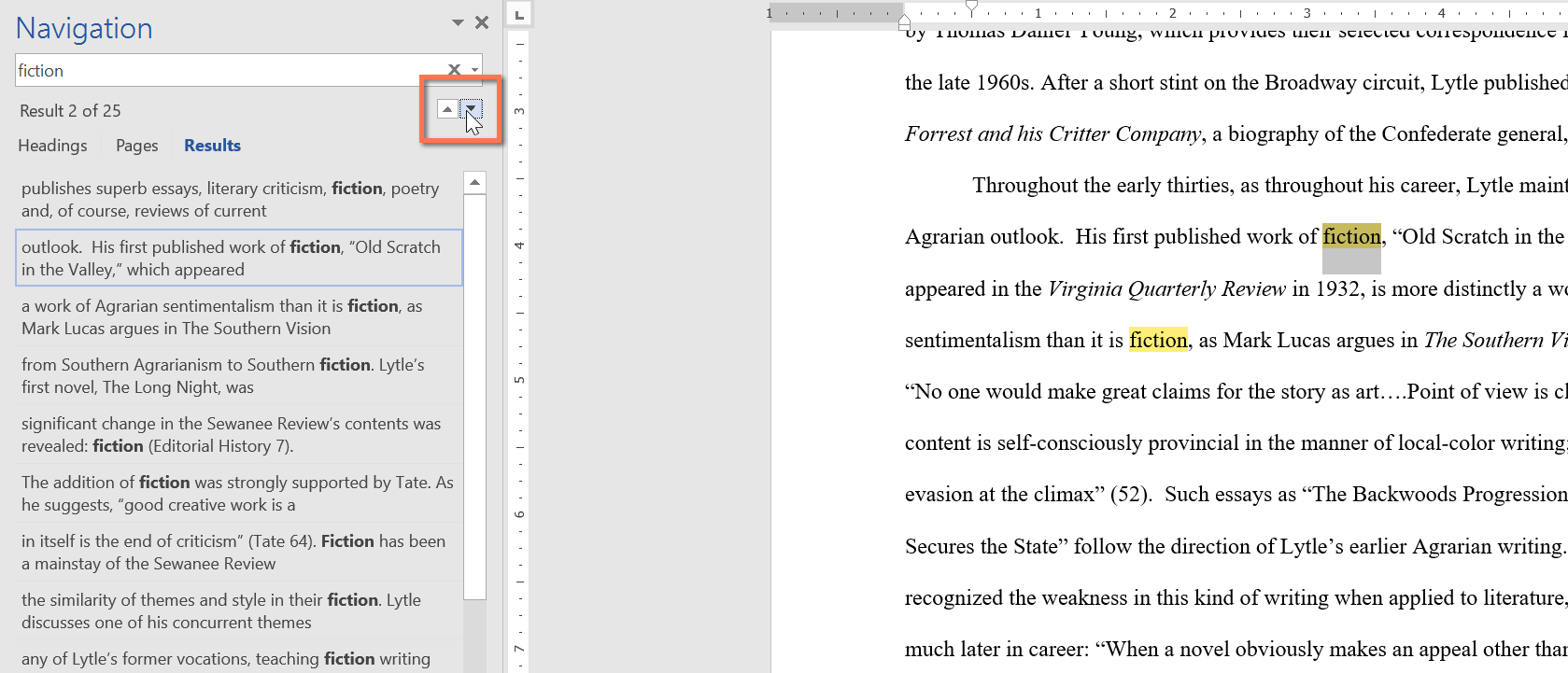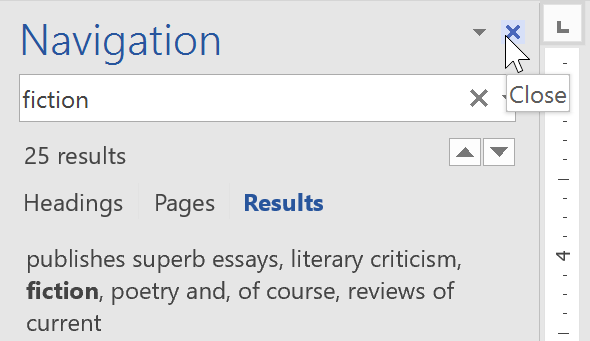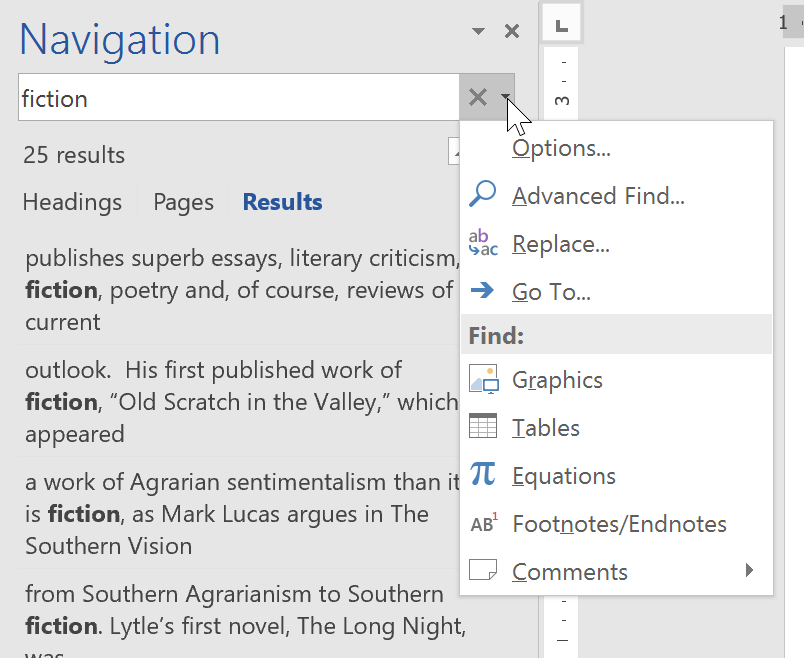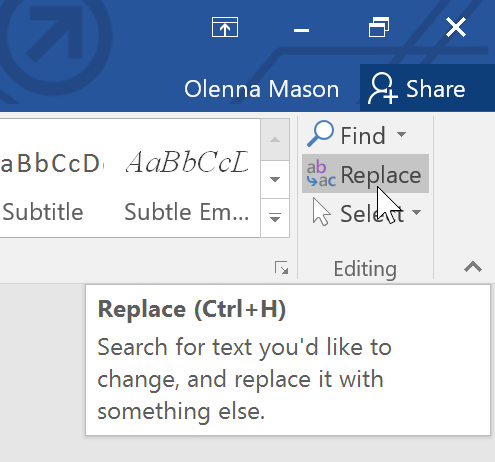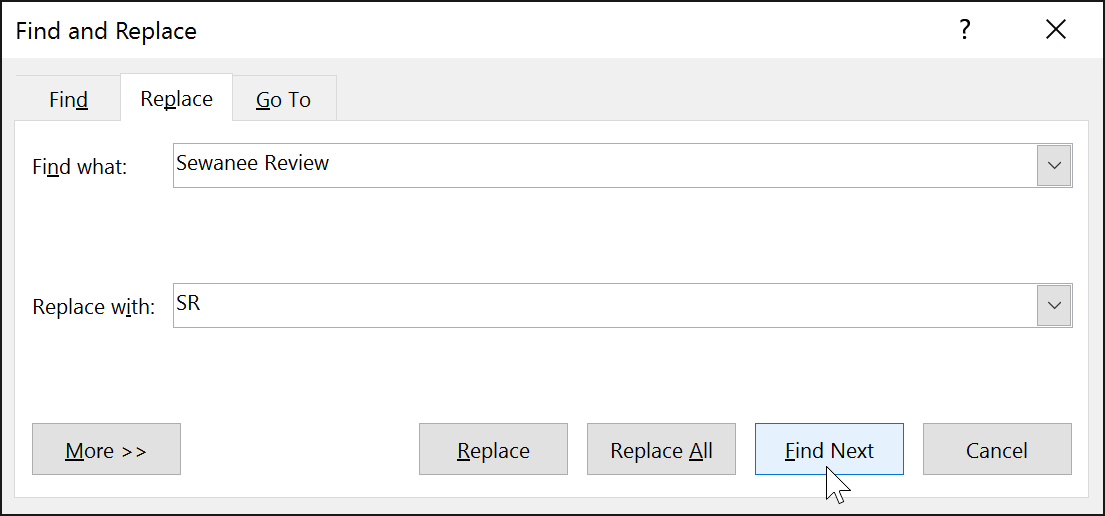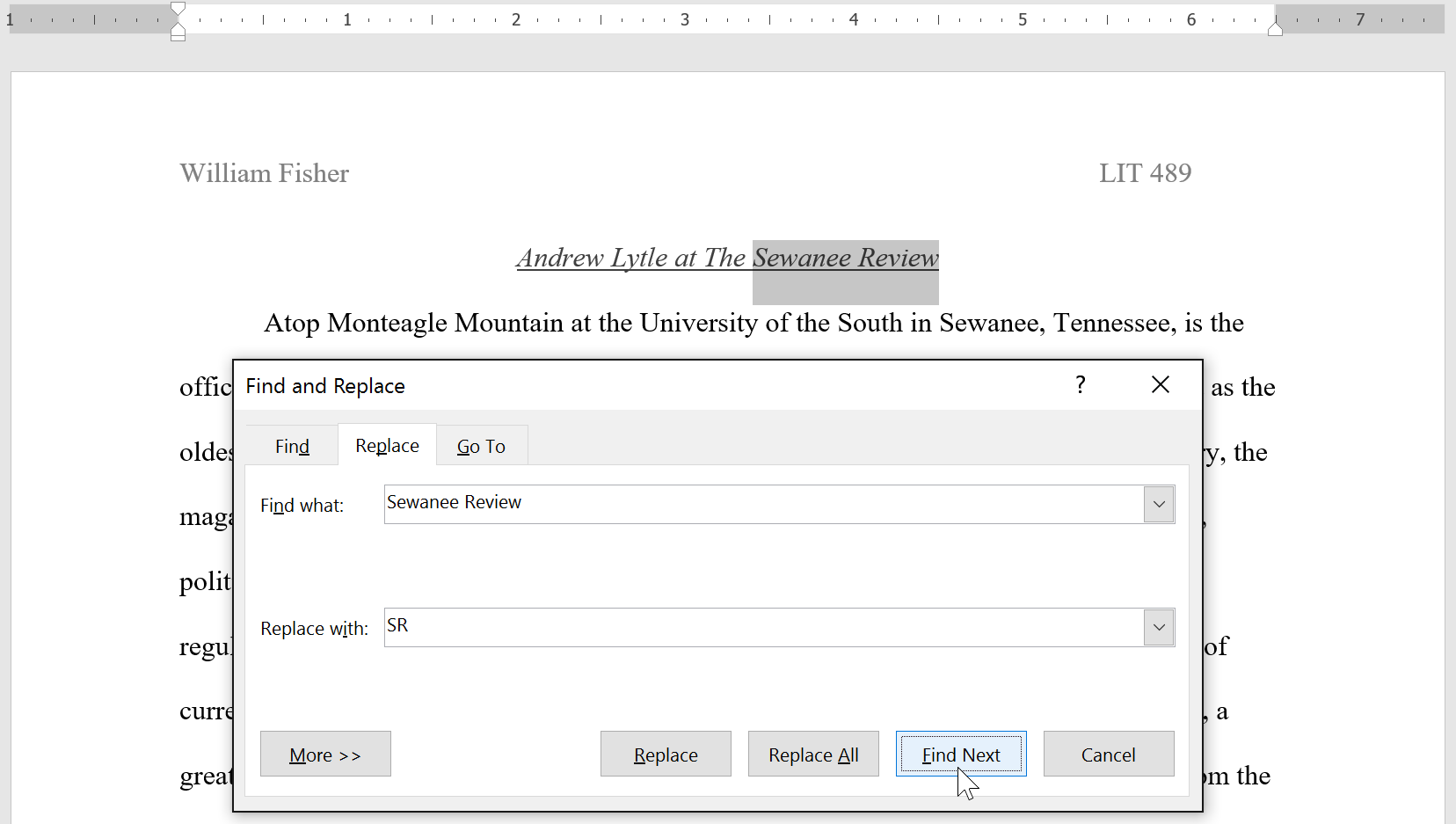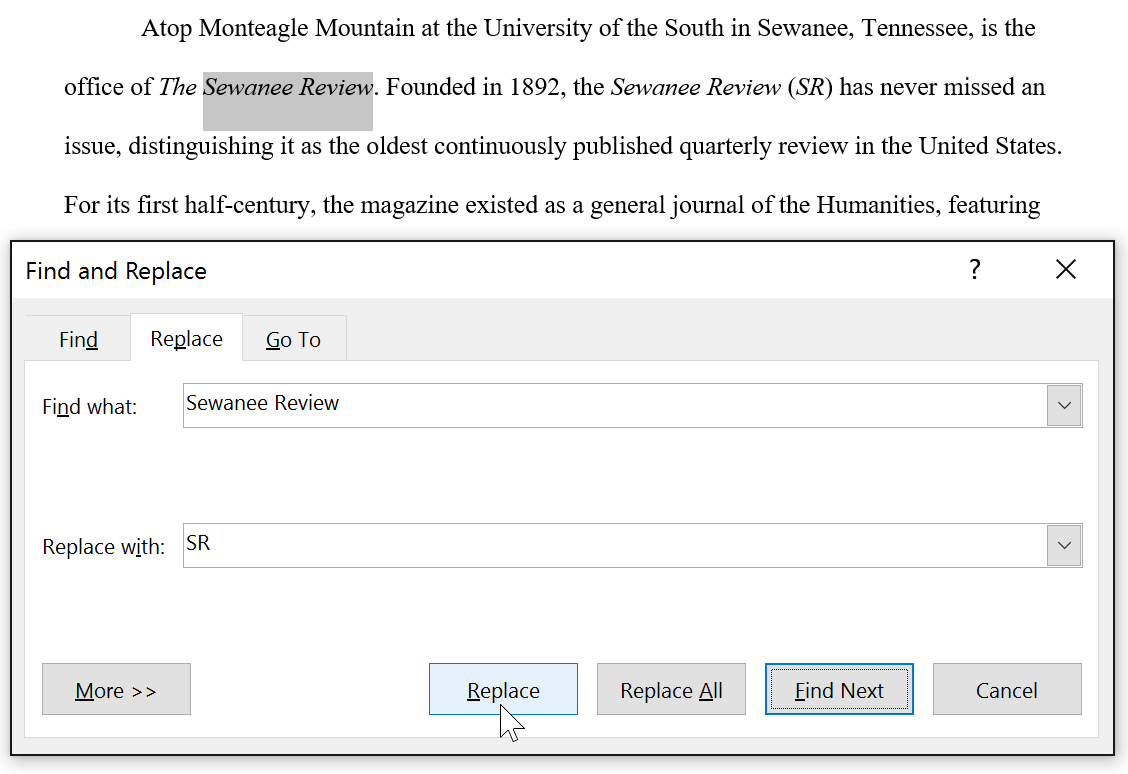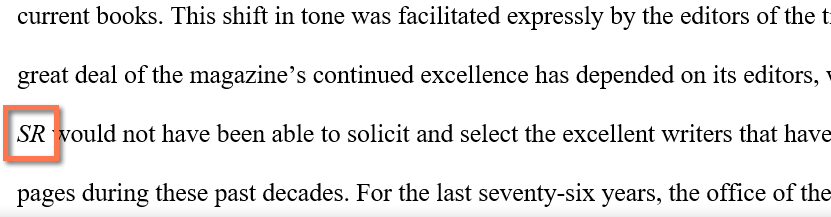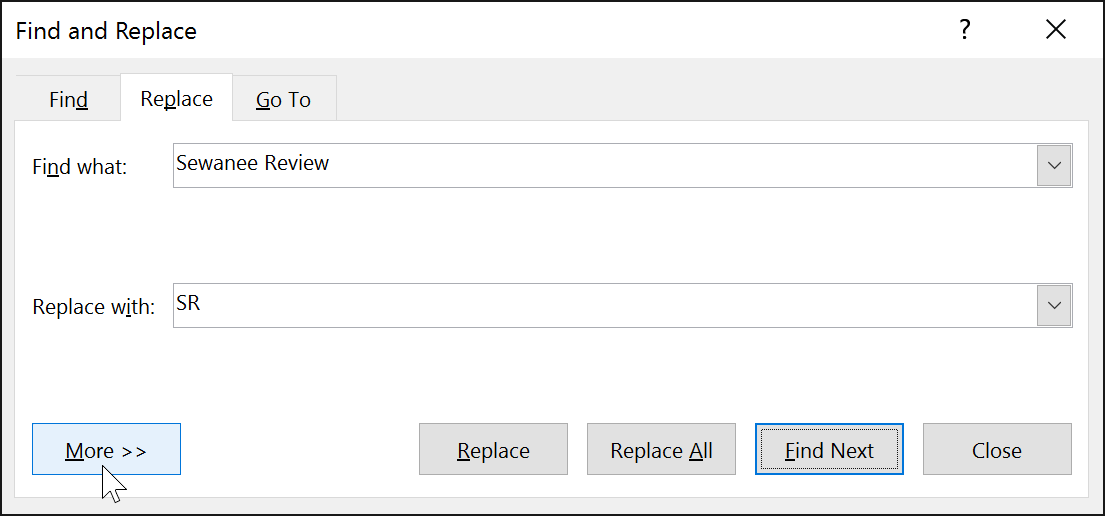Sir Michael Wood suggested replacing the word«nationality» with
the
expression»national origin»,
which was used in all
the
human rights instruments.
Сэр Майкл Вуд предлагает заменить слово» гражданство» выражением» национальное происхождение»,
которое используется во всех договорах о правах человека.
representatives of Mali and
the
Islamic Republic of Iran proposed replacing the word“provincial” with
the
word“territorial” in operative paragraph 7 of
the
draft resolution.
Представители Мали и Исламской Республики Иран предложили заменить слово» провинциальных» словом» территориальных» в пункте 7 постановляющей части проекта резолюции.
Mr. Sigman(United States of America) proposing replacing the word«time» with»duration» in
the
following phrase in
the
third
sentence:»If
the
law specifies
the
time of effectiveness of
the
registration.
Г-н Сигман( Соединенные Штаты Америки) предлагает заменить слово» срок» словом» продолжительность» в следующей формулировке в
третьем предложении:» Если в законодательстве предусмотрен срок действия регистрации.
There was some support to strengthen
the
chapeau by replacing the word«recognize» with»guarantee.
Определенная поддержка была выражена предложению об укреплении вводной части посредством замены слова<< признают>> словом<< гарантируют.
first sentence of
the
paragraph, furthermore, should be strengthened by replacing the word«should» with»must»
and should be appended to
the
end of paragraph 15.
Кроме того, необходимо усилить первое предложение пункта, заменив слово<< следует>>
словом<< должны>>, и поставить его в конец пункта 15.
Mr. NOBEL suggested that replacing the word“some” at
the
end of
the
paragraph by
the
word“parts” would
reflect
the
facts more accurately.
По мнению г-на НОБЕЛЯ, заменив слово» отдельных» в конце пункта словом» части», Комитет более
четко отразит реальную ситуацию.
Drafting suggestions made included deleting
the
word»modern», replacing the word«allowing» with
the
word»treating», and adding
the
word,»separate», before»security device.
Внесенные предложения редакционного характера предусматривали исключение слова» современный», замену слова» разрешать» словом» рассматривать» и добавление слова» отдельного» перед словами» способа обеспечения.
representative of Colombia proposed to amend
the
third preambular paragraph in
the
text submitted by
the
United States of America by replacing the word«dissident» by»nonState.
Представитель Колумбии предложил внести поправки в третий пункт вводной части текста,
представленного Соединенными Штатами, путем замены слова» оппозиционными» на» негосударственными.
so that all kinds of violence and discrimination could be considered together.
Одна представительница предложила заменить слово» насилие» термином» дискриминация»,
с тем чтобы все виды насилия и дискриминации могли рассматриваться комплексно.
Approves
the
amendment to article 43, paragraph 2,
of
the
Convention on
the
Rights of
the
Child, replacing the word«ten» with
the
word»eighteen»;
Одобряет поправку к пункту 2 статьи
43 Конвенции о правах ребенка, предусматривающую замену слова» десяти» словом» восемнадцати»;
although not fully satisfactory, might create fewer difficulties than maintaining
the wording
of subparagraph(a) as previously adopted.
хотя и не является полностью удовлетворительной, создавала бы меньше трудностей, чем сохранение в подпункте a ранее принятой формулировки.
Drafting suggestions included deleting
the
words,“whether a natural person or
Предложения редакционного характера предусматривали исключение слов» будь то физическим лицом или
коммерческим предприятием» и замену слова» недействительными» словами» не имеющими юридической силы.
Ms. McCreath(United Kingdom) proposed replacing the word«primarily» within brackets by
the
word»ordinarily.
Г-жа Маккрит( Соединенное Королевство) предлагает заменить слова» в первую очередь» в скобках словом» обычно.
and
the
word»worrisome» in subparagraph(a) with
the
word»disturbing.
Г-н ХЕРНДЛЬ предлагает заменить слово» настоятельно призывает» в первой строке словом» просит»,
а слово» тревожное» в подпункте а- словом» вызывающее беспокойство.
Mr. VALENCIA RODRIGUEZ proposed replacing the word“permettre”, which suggested that
the
State party was
not permitting victims who so wished to take cases to court, by“faciliter”.
Г-н ВАЛЕНСИЯ РОДРИГЕС предлагает заменить слово» permettre»(» позволить»), которое свидетельствует о том, что государство-
участник не позволяет обращаться в суд желающим этого жертвам, словом» faciliter»» содействовать.
For profit At
the
fourth session of
the
Ad Hoc Committee,
В целях извлечения прибылиНа четвертой
сессии Специального комитета одна делегация предложила заменить слово» прибыль» словами» преступных доходов.
Mr. ABOULNASR said that
the
marriage law in question had not yet been adopted and
therefore proposed replacing the word«new» before
the
words»marriage law» by
the
word»draft.
Гн АБУЛ- НАСР говорит, что упомянутый закон о браке еще не был принят,
и поэтому предлагает заменить слово<< новый>> перед словами<< закон о браке>> словом<< проект.
Return At
the
fourth session of
the
Ad Hoc Committee, some delegations suggested replacing the word“return” with
the
word“repatriation”.
ВозвращениеНа четвертой сессии Специального комитета некоторые делегации предложили заменить слово» возвращение» словом» репатриация.
Mr. de GOUTTES
said that paragraph 3 should be retained, replacing the word“deplores” with“regrets” or“notes”.
Г-н де ГУТТ говорит,
что пункт 3 следует сохранить, заменив слова» с глубоким сожалением отмечает» словом»
сожалеет» или» отмечает.
In Article 3, paragraph(b), we propose replacing the word“approved” with“which have received authorization
from
the
Contracting Parties”.
Предлагаем в пункте« b» статьи 3 слово« признанными» заменить словами« получившими разрешение Договаривающейся стороны».
In 1966, notes for 20 francs and
above were overprinted by
the
Bank of
the
Republic of Burundi, replacing the word«Kingdom» with»Republic.
В 1966 году банкноты номиналом от 20
франков и выше были перепечатаны Банком Республики Бурунди с заменой слова« королевство» на« республика».
There appears to be wide support, for example, for replacing the word«correspondence» in
the
Article on privacy with
the
word»communications.
Как представляется, широкую поддержку получило, например, предложение о замене слова<< переписка>>, содержащегося в тексте статьи
о
неприкосновенности частной жизни, словом<< сообщения.
In this regard, these groups should be distinctively stated either in
the
chapeau of paragraph 2 or
В этой связи данные группы должны быть прямо указаны в заголовке к пункту 2 или
Mr. O’Flaherty suggested replacing the word«may» in
the
first sentence by»sometimes» in order to accommodate
the
Chairperson’s concern;
phrase»limitations in paragraph 3″ should be
replaced
by»grounds in paragraph 3.
Г-н О’ Флаэрти предлагает заменить слово» может» в первом предложении словом» иногда», с тем чтобы учесть обеспокоенность Председателя; фразу»
ограничений, содержащихся в пункте 3″ следует
заменить
фразой» оснований, содержащихся в пункте 3.
Yet another proposal was to
make
the
definition of»goods» generally clearer by replacing the word«includes» by
the
words»includes such items as»
so as to make it clear that
the
definition was not exhaustive.
Еще одно предложение заключалось в том,
чтобы в целом прояснить определение термина» товары» за счет замены слова» включает» словами» включают такие позиции,
как», с тем чтобы четко установить, что это определение не носит исчерпывающего характера.
Mr. O’Flaherty said that
the
Norwegian
Centre for Human Rights had suggested replacing the word«including» with
the
phrase»including but not limited to»,
a proposal he was in favour of applying throughout
the
draft general comment.
Г-н О’ Флаэрти говорит,
что Норвежский центр по правам человека выступил с предложением заменить слово» включая» фразой» включая,
но не ограничиваясь», и рекомендует сделать это по всему тексту проекта замечания общего порядка.
If she heard no objection,
she would take it that
the
Commission wished to adopt recommendation Z, replacing the word«error» by»incorrect statement»
and adding a clause dealing with
the
consequences that would flow from a third party relying on an incorrect statement.
Если нет возражений, она считает,
что Комиссия желает принять рекомендацию Z, заменив слово» ошибка» на выражение» неверное заявление» и добавив оговорку,
касающуюся последствий, вызванных тем, что третья сторона положилась на неправильную запись.
Mr. Castello(United States of America) proposed replacing the word«parties» at
the
end of
the
first sentence of paragraph
56 by
the
phrase»losing parties who might seek review of fees to delay enforcement of an award.
Г-н Кастелло( Соединенные Штаты Америки) предлагает заменить слово» стороны» в конце первого предложения пункта 56 словами»
проигравшие дело стороны, которые могут стремиться пересмотреть возмещение расходов, чтобы отсрочить приведение в исполнение решения.
One governmental delegation suggested replacing the word«compensation» with
the
word»redress»,
stating that from his perspective»compensation» was specifically related to financial aspects and that
the
word»redress» would allow a broader range of options.
Одна правительственная делегация предложила заменить слово» компенсации» словом» возмещения»,
отметив при этом, что, по ее мнению, слово» компенсация» имеет конкретную связь с финансовыми аспектами и что слово» возмещение» предполагает более широкий диапазон вариантов.
In that regard, on 16 May 1999,
Congress had approved an amendment to article 1 of
the
Constitution, replacing the word«men» by
the
word»person»
and an amendment to article 19 stating explicitly that men and women were equal before
the
law.
В этой связи 16 мая 1999
года конгресс одобрил поправку к статье 1 Конституции, заменив слово<< мужчины>> словом<< лица>>, а также поправку к
статье 19, в которой недвусмысленно говорится о том, что мужчины и женщины равны перед законом.
Find and replace text
-
Go to Home > Replace.
-
Enter the word or phrase you want to replace in Find what.
-
Enter your new text in Replace with.
-
Choose Replace All to change all occurrences of the word or phrase. Or, select Find Next until you find the one you want to update, and then choose Replace.
-
To specify only upper or lowercase in your search, select More > Match case. There are several other ways to search in this menu.
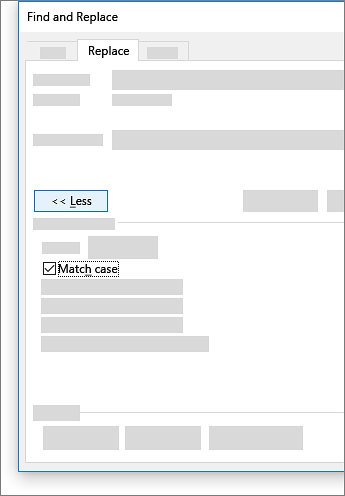
For other options, see Find and replace text
Find and replace basic text
In the upper-right corner of the document, in the search box 
To replace found text:
-
Select the magnifying glass, and then select Replace.
-
In the Replace With box, type the replacement text.
-
Select Replace All or Replace.
Tips:
-
You can also open the basic Find and Replace pane with the keyboard shortcut CONTROL + H.
-
When you replace text, it’s a good idea to select Replace instead of Replace All. That way you can review each item before replacing it.
-
You can find text with special formatting, such as bold or highlight, by using the Format menu.
-
Select View > Navigation Pane.
-
In the Navigation Pane, select the magnifying glass.
-
Select Settings
, and then select Advanced Find & Replace.
Notes:
-
Select the arrow at the bottom of the Find and Replace dialog box to show all options.
-
-
-
On the Format menu, select the option that you want.
If a second dialog box opens, select the options that you want, and then select OK.
-
In the Find and Replace dialog box, select Find Next or Find All.
You can find and replace text with special formatting, such as bold or highlight, by using the Format menu.
-
Select View > Navigation Pane.
-
In the Navigation Pane, select the magnifying glass.
-
Select Settings
, and then select Advanced Find & Replace.
-
At the top of the dialog box, select Replace.
Notes:
-
Select the arrow at the bottom of the Find and Replace dialog box to show all options.
-
-
-
On the Find what box, type the text that you want to find.
-
On the Format menu, select the formatting that you want to find.
If a second dialog box opens, select the options that you want, and then select OK.
-
Select in the box next to Replace with.
-
On the Format menu, select the replacement formatting. If a second dialog box appears, select the formats that you want, and then select OK.
-
Select Replace, Replace All, or Find Next.
-
Select View > Navigation Pane.
-
In the Navigation Pane, select the magnifying glass.
-
Select Settings
, and then select Advanced Find & Replace.
Notes:
-
Select the arrow at the bottom of the Find and Replace dialog box to show all options.
-
-
-
On the Special menu, select the special character that you want to find.
-
Select Find Next.
-
Select View > Navigation Pane.
-
In the Navigation Pane, select the magnifying glass.
-
Select Settings
, and then select Advanced Find & Replace.
Notes:
-
Select the arrow at the bottom of the Find and Replace dialog box to show all options.
-
-
-
At the top of the Find and Replace dialog box, select Replace and then select in the Find What box, but don’t type anything there. Later, when you select a special character, Word will automatically put the character code in the box for you.
Note: Select the arrow at the bottom of the Find and Replace dialog box to show all options.
-
On the Special menu, select the special character that you want to find.
-
Select in the Replace with box.
-
On the Special menu, select the special character that you want to use as a replacement.
-
Select Replace or Find Next.
-
Select View > Navigation Pane.
-
In the Navigation Pane, select the magnifying glass.
-
Select Settings
, and then select Advanced Find & Replace.
-
Select the Use wildcards check box.
If you don’t see the Use wildcards check box, select
.
-
Select the Special menu, select a wildcard character, and then type any additional text in the Find what box.
-
Select Find Next.
Tips:
-
To cancel a search in progress, press
+ PERIOD.
-
You can also enter a wildcard character directly in the Find what box instead of selecting an item from the Special pop-up menu.
-
To search for a character that’s defined as a wildcard character, type a backslash () before the character. For example, type ? to find a question mark.
-
You can use parentheses to group the wildcard characters and text and to indicate the order of evaluation. For example, search for <(pre)*(ed)> to find «presorted» and «prevented.»
-
You can search for an expression and use the n wildcard character to replace the search string with the rearranged expression. For example, type (Newman) (Belinda) in the Find what box and 2 1 in the Replace with box. Word will find «Newman Belinda» and replace it with «Belinda Newman.»
-
-
To replace found text:
-
Select the Replace tab, and then select the Replace with box.
-
Select Special, select a wildcard character, and then type any additional text in the Replace with box.
-
Select Replace All, Replace, or Find Next.
Tip: When you replace text, it’s a good idea to select Replace instead of Replace All. That way you can confirm each replacement to make sure that it’s correct.
-
You can refine a search by using any of the following wildcard characters.
|
To find |
Use this |
For example |
|---|---|---|
|
Any single character |
? |
s?t finds «sat» and «set.» |
|
Any string of characters |
* |
s*d finds «sad» and «started.» |
|
One of the specified characters |
[ ] |
w[io]n finds «win» and «won.» |
|
Any single character in this range |
[-] |
[r-t]ight finds «right» and «sight» and «tight.» Ranges must be in ascending order. |
|
Any single character except the characters inside the brackets |
[!] |
m[!a]st finds «mist» and «most» but not «mast.» |
|
Any single character except characters in the range inside the brackets |
[!x-z] |
t[!a-m]ck finds «tock» and «tuck» but not «tack» or «tick.» Ranges must be in ascending order. |
|
Exactly n occurrences of a character or expression |
{ n} |
fe{2}d finds «feed» but not «fed.» |
|
At least n occurrences of a character or expression |
{ n,} |
fe{1,}d finds «fed» and «feed.» |
|
A range of occurrences of a character or expression |
{ n, n} |
10{1,3} finds «10,» «100,» and «1000.» |
|
One or more occurrences of a character or expression |
@ |
lo@t finds «lot» and «loot.» |
|
The beginning of a word |
< |
<(inter) finds «interesting» and «intercept» but not «splintered.» |
|
The end of a word |
> |
(in)> finds «in» and «within,» but not «interesting.» |
Word for the web lets you find and replace basic text. You can match case or fine whole words only. For more varied options, open your document in Word for the desktop.
Need more help?
заменять, замещать, вернуть, возмещать, восстанавливать, класть обратно на место
глагол ↓
- ставить или класть обратно, на место
to replace the receiver — положить телефонную трубку
the stolen pictures were replaced in the museum — украденные картины опять висят на своих местах в музее
- возвращать
to replace the borrowed money — вернуть деньги, взятые взаймы
- пополнять; восстанавливать
- заменять
to replace a tyre — заменить шину
buses are replacing the trams — автобусы вытесняют трамваи
to replace a worn carpet — сменить вытершийся ковёр
- (by, with) замещать, заменять; сменить (на что-л.)
to replace coal by /with/ oil fuel — заменить уголь жидким топливом
on the finance committee Smith was replaced by Brown — в финансовый комитет вместо Смита был назначен Браун
Мои примеры
Словосочетания
replace the book on the shelf after you have finished reading it. — Поставь книгу обратно на полку после того, как закончишь её читать. 
to make up / offset / recoup / replace a loss — возмещать убытки 
to hang up / put down / replace the receiver — повесить, положить трубку 
to replace the broken window — заменять разбитое окно 
to replace the borrowed pencil — возвращать взятый на время карандаш 
replace coal by oil fuel — заменить уголь жидким топливом 
replace coal with oil fuel — заменить уголь жидким топливом 
search and replace — поиск с (последующей) заменой 
replace a word by another one — заменять одно слово другим 
replace a worn carpet — сменить вытершийся ковер 
replace the chairman — менять председателя собрания 
Примеры с переводом
I replaced the old rug with a new one. 
Я заменил старый ковёр на новый.
He replaced the book on the shelf. 
Он вернул книгу на полку.
Is there anyone available to replace her? 
Кто-нибудь может её сейчас заменить?
He replaced the old razor blade 
Он заменил старое лезвие бритвы.
Two of the tyres had to be replaced. 
Две шины пришлось заменить.
She was named to replace him as the company’s vice president. 
Её назначили, чтобы заменить его на посту вице-президента компании.
We suggest replacing the present chairman with a younger person. 
Мы предлагаем заменить действующего председателя человеком помоложе.
ещё 23 примера свернуть
Примеры, ожидающие перевода
Cole was recalled to the squad to replace the injured Quinn. 
They’ve appointed a new minister to replace the one who just retired. 
Для того чтобы добавить вариант перевода, кликните по иконке ☰, напротив примера.
Возможные однокоренные слова
replaceable — заменяемый, съемный, заменимый
replacement — замена, замещение, заменитель, подмена, пополнение, пополнение в личном составе
replacer — замена, сцепляющий механизм, сцепка, заменитель
Формы слова
verb
I/you/we/they: replace
he/she/it: replaces
ing ф. (present participle): replacing
2-я ф. (past tense): replaced
3-я ф. (past participle): replaced
поделиться знаниями или
запомнить страничку
- Все категории
-
экономические
43,633 -
гуманитарные
33,652 -
юридические
17,917 -
школьный раздел
611,709 -
разное
16,898
Популярное на сайте:
Как быстро выучить стихотворение наизусть? Запоминание стихов является стандартным заданием во многих школах.
Как научится читать по диагонали? Скорость чтения зависит от скорости восприятия каждого отдельного слова в тексте.
Как быстро и эффективно исправить почерк? Люди часто предполагают, что каллиграфия и почерк являются синонимами, но это не так.
Как научится говорить грамотно и правильно? Общение на хорошем, уверенном и естественном русском языке является достижимой целью.
Lesson 7: Using Find and Replace
/en/word/formatting-text/content/
Introduction
When you’re working with longer documents, it can be difficult and time consuming to locate a specific word or phrase. Word can automatically search your document using the Find feature, and it allows you to quickly change words or phrases using Replace.
Optional: Download our practice document.
Watch the video below to learn more about using Find and Replace.
To find text:
In our example, we’ve written an academic paper and will use the Find command to locate all instances of a particular word.
- From the Home tab, click the Find command. You can also press Ctrl+F on your keyboard.
- The navigation pane will appear on the left side of the screen.
- Type the text you want to find in the field at the top of the navigation pane. In our example, we’ll type the word we’re looking for.
- If the text is found in the document, it will be highlighted in yellow and a preview of the results will appear in the navigation pane. You can also click one of the results below the arrows to jump to it.
-
When you’re finished, click X to close the navigation pane. The highlight will disappear.
For more search options, click the drop-down arrow next to the search field.
To replace text:
You may discover that you’ve made a mistake repeatedly throughout your document, like misspelling someone’s name, or that you need to exchange a particular word or phrase for another. You can use Word’s Find and Replace feature to quickly make revisions. In our example, we’ll use Find and Replace to change the title of a magazine so it is abbreviated.
- From the Home tab, click the Replace command. You can also press Ctrl+H on your keyboard.
- The Find and Replace dialog box will appear.
- Type the text you want to find in the Find what: field.
- Type the text you want to replace it with in the Replace with: field, then click Find Next.
- Word will find the first instance of the text and highlight it in gray.
- Review the text to make sure you want to replace it. In our example, the text is part of the title of the paper and does not need to be replaced. We’ll click Find Next again to jump to the next instance.
- If you want to replace it, you can click Replace to change individual instances of text. You can also click Replace All to replace every instance of the text throughout the document.
-
The text will be replaced.
-
When you’re done, click Close or Cancel to close the dialog box.
For additional search options, click More in the Find and Replace dialog box. From here, you can select additional options, like matching case and ignoring punctuation.
When it comes to using Replace All, it’s important to remember that it could find matches you didn’t anticipate and that you might not actually want to change. You should only use this option if you’re absolutely sure it won’t replace anything you didn’t intend it to.
Challenge!
- Open our practice document.
- Using the Find feature, determine which pages mention Caroline Gordon.
- The name T.S. Eliot is misspelled. Replace all instances of Elliot with Eliot. When you’re finished, you should have made three replacements.
- Allen Tate’s name is also misspelled. Find and Replace Alan with Allen. Hint: Do not use Replace All. Otherwise, you might accidentally replace the word balance.
/en/word/indents-and-tabs/content/


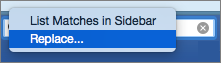

 , and then select Advanced Find & Replace.
, and then select Advanced Find & Replace.



 .
.
 + PERIOD.
+ PERIOD.