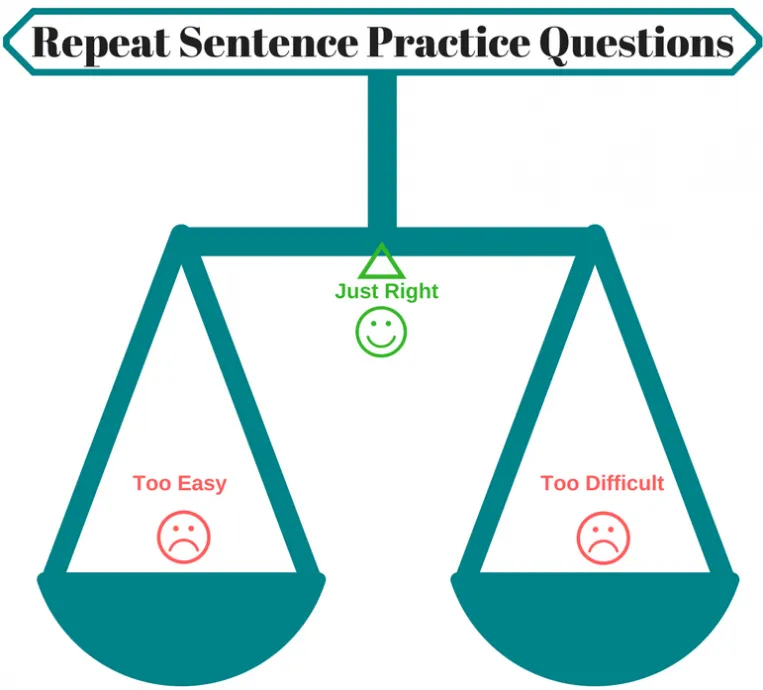You write macros in a part of Word that most users never see: the Visual Basic Editor (the VBE). Open the VBE by using any one of the following methods:
- Press the keyboard shortcut, Alt+F11
- Click the Visual Basic button on the Developer tab. To do that, click the File tab, and then click Options. On the Word Options dialog box, click Customize Ribbon. In the right side of the dialog box, select the Developer tab. Click OK to return to your document, and then on the Developer tab, click the Visual Basic button.
- Add the Visual Basic command to the Quick Access Toolbar.
From https://msdn.microsoft.com/en-us/library/office/ff604039(v=office.14).aspx
In my experience with that thread, the top code seems to work mostly.
CODE
Option Explicit
Sub Sample()
Dim MyArray() As String
Dim n As Long, i As Long
Dim Col As New Collection
Dim itm
n = 0
'~~> Get all the sentences from the word document in an array
For i = 1 To ActiveDocument.Sentences.Count
n = n + 1
ReDim Preserve MyArray(n)
MyArray(n) = Trim(ActiveDocument.Sentences(i).Text)
Next
'~~> Sort the array
SortArray MyArray, 0, UBound(MyArray)
'~~> Extract Duplicates
For i = 1 To UBound(MyArray)
If i = UBound(MyArray) Then Exit For
If InStr(1, MyArray(i + 1), MyArray(i), vbTextCompare) Then
On Error Resume Next
Col.Add MyArray(i), """" & MyArray(i) & """"
On Error GoTo 0
End If
Next i
'~~> Highlight duplicates
For Each itm In Col
Selection.Find.ClearFormatting
Selection.HomeKey wdStory, wdMove
Selection.Find.Execute itm
Do Until Selection.Find.Found = False
Selection.Range.HighlightColorIndex = wdPink
Selection.Find.Execute
Loop
Next
End Sub
'~~> Sort the array
Public Sub SortArray(vArray As Variant, i As Long, j As Long)
Dim tmp As Variant, tmpSwap As Variant
Dim ii As Long, jj As Long
ii = i: jj = j: tmp = vArray((i + j) 2)
While (ii <= jj)
While (vArray(ii) < tmp And ii < j)
ii = ii + 1
Wend
While (tmp < vArray(jj) And jj > i)
jj = jj - 1
Wend
If (ii <= jj) Then
tmpSwap = vArray(ii)
vArray(ii) = vArray(jj): vArray(jj) = tmpSwap
ii = ii + 1: jj = jj - 1
End If
Wend
If (i < jj) Then SortArray vArray, i, jj
If (ii < j) Then SortArray vArray, ii, j
End Sub
I added the code to the ThisDocument item in the left sidebar, and then was able to run it. (I got an error about a string being too long, but it seems it still partly worked because there are now purple highlights in the document.)
n.b., it probably only works on the Windows version of Word. I had it work in Word 2016 Preview.
Coming soon These text tools are on the way
Calculate Levenstein Distance
Find Levenstein distance of two text fragments.
Tokenize Text
Create a list of all words in text.
Lemmatize Text
Lemmatize all words in text.
Stem Words in Text
Apply stemming to all words in text.
Color Symbols in Text
Add color to punctuation symbols in text.
Color Letters in Text
Add color to letters in text.
Color Words in Text
Add color to words in text.
Color Sentences in Text
Add color to sentences in text.
Color Paragraphs in Text
Add color to paragraphs in text.
Generate Glitch Text
Mess up characters in your text.
Generate Random Text
Generate text using random words.
Generate Lorem Ipsum Text
Generate lorem ipsum placeholder text.
Create a Crossword Puzzle
Generate a crossword puzzle from the given words.
Convert Text to Code Points
Convert text characters to their corresponding code points.
Convert Code Points to Text
Convert numeric character code points to text.
Convert CSV to Text Columns
Convert CSV data to plain text columns.
Convert Text Columns to CSV
Convert plain text columns to a CSV file.
Generate Text Trigrams
Create a list of all 3-grams.
Generate Text Skip-grams
Create a list of all n-skip-m-grams.
Convert Text to a Number
Encode the entire text to a single number.
Convert a Number to Text
Decode text that was encoded as a number back to text.
Chunkify Text
Divide text into chunks of certain size.
Format Text
Apply formatting and modification functions to text.
Find the Number of Symbols in Text
Count the number of punctuation marks and other sybmols in text.
Find the Number of Letters in Text
Count the number of letters in text.
Find the Number of Sentences in Text
Count the number of sentences in text.
Find the Number of Paragraphs in Text
Count the number of paragraphs in text.
Statistical Text Analysis
Analyze text for most frequent letters, words, and phrases.
Find Patterns in Text
Analyze text for interesting patterns.
Add Diacritics to Text
Add accent marks to text letters.
Enumerate Letters
Add a counter before every letter in text.
Enumerate Words
Add a counter before every word in text.
Enumerate Sentences
Add a counter before every sentence in text.
Enumerate Paragraphs
Add a counter before every paragraph in text.
Interweave Text Fragments
Interleave the letters or words of the given text fragments.
Randomize Letter Spacing
Mess up the spacing between letters in any text.
Find All Email Addresses in Text
Extract all emails from text.
Find All Web Addresses in Text
Extract all URLs from text.
Find All Numbers in Text
Extract all numbers from text.
Find All Countries in Text
Extract all countries from text.
Find All Cities in Text
Extract all cities from text.
Encode Text to Punycode
Convert text to punycode.
Decode Punycode to Text
Convert punycode to text.
Convert Text to Baudot Code
Encode text to Baudot encoding.
Convert Baudot Code to Text
Decode Baudot-encoded text.
Convert Text to Base32
Encode text to base32 encoding.
Convert Base32 to Text
Decode base32-encoded text.
Convert Text to Base45
Encode text to base45 encoding.
Convert Base45 to Text
Decode base45-encoded text.
Convert Text to Base58
Encode text to base58 encoding.
Convert Base58 to Text
Decode base58-encoded text.
Convert Text to Base85
Encode text to Ascii85 encoding.
Convert Base85 to Text
Decode Ascii85-encoded text.
Convert Text to Base65536
Encode text to base65536 encoding.
Convert Base65536 to Text
Decode base65536-encoded text.
Convert Text to Nettext
Encode text to nettext encoding.
Convert Nettext to Text
Decode nettext-encoded text.
Convert Text to Speech
Convert written text into natural sounding voice.
Convert Speech to Text
Convert a voice recording to text.
UTF8-encode Text
Encode text to UTF8 encoding.
UTF8-decode Text
Decode UTF8-encoded text.
UTF16-encode Text
Encode text to UTF16 encoding.
UTF16-decode Text
Decode UTF8-encoded text.
UTF32-encode Text
Encode text to UTF32 encoding.
UTF32-decode Text
Decode UTF32-encoded text.
Uuencode Text
Convert text to Unix-to-Unix encoding.
Uudecode Text
Decode Unix-to-Unix-encoded text.
Xxencode Text
Convert text to Xxencoding.
Convert Text to Quoted Printable
Encode text to QP encoding.
Convert Quoted Printable to Text
Strip HTML Tags from Text
Remove all HTML tags from Text.
Strip XML Tags from Text
Remove all XML tags from Text.
Remove Carriage Returns from Text
Remove new line symbols from the end of each text line.
Compare Text
Find the difference between two text fragments.
Create Text Typos
Generate various text typos.
Create a Mirror Copy of Text
Generate a mirror reflection of text.
Grep Text
Grep text for regular expression matches.
Head Text
Extract first symbols, words, or lines from text.
Tail Text
Extract last symbols, words, or lines from text
Generate Text Mnemonic
Return the first letter of each word in text.
Duplicate Sentences in Text
Make every sentence to be two sentences in the given text.
Remove Sentences from Text
Delete certain sentences from text.
Duplicate Paragraphs in Text
Make every paragraph to be two paragraphs in the given text.
Create a Word Cloud
Create an image from all words in text.
Create a Letter Circle
Create a circle from all letters in text.
Create a Letter Spiral
Create a spiral from all letters in text.
Create a Word Circle
Create a circle from all words in text.
Create a Letter Matrix
Create a matrix of any dimensions from letters in text.
Create a Word Matrix
Create a matrix of any dimensions from words in text.
Create a Word Spiral
Create a spiral from all words in text.
Split Words into Syllables
Split the input text into syllables.
Draw LCD Text
Write any text on an LCD display (with LCD font).
Draw a 2D Text
Convert text to 2-dimensional drawing.
Draw a 3D Text
Convert text to 3-dimensional drawing.
Create a Text Marquee
Create a horizontally or vertically scrolling text.
Animate Text
Create a GIF animation of a text message.
Slowly Reveal Text Message
Create a GIF animation that slowly reveals a text message.
Mojibake Text
Decode text using the wrong encoding and create garbled text.
Unbake Mojibaked Text
Try to find original text from garbled mojibaked text.
Obfuscate Text
Make text harder to read.
Print the Alphabet
Generate the entire alphabet from a to z.
Randomize the Alphabet
Print the alphabet in random order.
Scramble Text
Make text barely readable.
Remove Curse Words from Text
Delete swear words from text.
Edit Text
Edit text in a neat browser-based editor.
A focused, methodical approach to PTE Repeat Sentence Practice is more important than you might realize. A lot of test-takers underestimate just how difficult it is to try and remember the exact formula of a sentence in their first language, let alone another language!
To make matters worse, I have explored every corner of the internet to see what kinds of free PTE repeat sentence practice is actually available to PTE exam hopefuls- and I’m not very impressed with what I have seen. A lot of the repeat sentence examples and samples out there are flawed; they are usually either far too easy or far too difficult.
The other (incredibly important!) point to consider is that it’s not enough to just practice PTE sentence samples of the Repeat sentence task over and over again. Although the practice is certainly key to success on this task, you also need to learn the right strategies for increasing your memory capacity and maintaining appropriate pronunciation and oral fluency.
First, Let’s Get You Prepared for the Repeat Sentence Task!
If you haven’t already, read our PTE Repeat Sentence Tips article before you attempt the practice questions below!
Check out Jay’s PTE Repeat Sentence SUPER STRATEGY class from our E2PTE Youtube Channel too!
By the way, you can fill out the form below to receive a free PTE study timetable and an E2Language PTE preparation course recommendation!
10 PTE Repeat Sentence Practice Activities
Okay, now that you’ve reviewed the tips and techniques for tackling this PTE speaking task, you’re ready for some practice. Click the audio boxes below to listen to the speaker. To reveal each sentence, click the “Answer” box.
Make sure you listen carefully to each recording, some of them are quite tricky! You may also have to adjust to a different accent than you are accustomed to hearing. Don’t feel bad if you have to listen another time; this is just for practice!
PTE Repeat Sentence 1
Click to View Answer
I would prefer if you could call my cellphone rather than my landline next time.
PTE Repeat Sentence 2
Click to View Answer
Solar power is going to replace coal and oil as our primary energy source in the near future.
PTE Repeat Sentence 3
Click to View Answer
Please make sure that you collect all of your belongings and take them with you.
PTE Repeat Sentence 4
Click to View Answer
Last winter, my heating bill was 3X the cost of the winter before AND I was still cold all the time!
PTE Repeat Sentence 5
Click to View Answer
The best advice a teacher ever gave me was to take organized and detailed notes in class.
PTE Repeat Sentence 6
Click to View Answer
Cats are incredibly intelligent creatures, but nowhere near as friendly and affectionate as dogs.
PTE Repeat Sentence 7
Click to View Answer
If you’re interested in free education, there are more opportunities than ever before to sign up for free online courses.
PTE Repeat Sentence 8
Click to View Answer
Follow the signs directing you to the North parking lot and pick up a parking pass from the parking officer.
PTE Repeat Sentence 9
Click to View Answer
It is estimated that over 500 sea turtles die as a result of plastic consumption every year.
PTE Repeat Sentence 10
Click to View Answer
This year, you will not need a textbook because all required readings will be posted in the student portal.
Are you an expert at the PTE Repeat Sentence task yet? Be sure to let us know what your top strategies are in the comments!
Questions : Highlight repeat sentences or phrases in a Word document
2023-04-11T12:40:13+00:00 2023-04-11T12:40:13+00:00
756
I found what looked like an answer here:
Highlight (not delete) repeat sentences or blogs uvdos ms-word phrases in a word document
But after reading through all the code and blogs uvdos ms-word answers, I really don’t know what to do with blogs uvdos ms-word the code or how to run it! Is this a custom blogs uvdos ms-word macro I can just copy/paste? I’d love a blogs uvdos ms-word plug and play solution to this. Like the blogs uvdos ms-word original author, I cut and paste a document blogs uvdos ms-word together from several other documents, and blogs uvdos ms-word I’m sure there are duplicate sentences and blogs uvdos ms-word such throughout — I just want to find them blogs uvdos ms-word easily so I can delete or reword them. blogs uvdos ms-word Thanks!
Total Answers 1
28
Answers 1 : of Highlight repeat sentences or phrases in a Word document
You write macros in a part of Word that blogs uvdos duplicates most users never see: the Visual Basic blogs uvdos duplicates Editor (the VBE). Open the VBE by using blogs uvdos duplicates any one of the following methods:
- Press the keyboard shortcut, Alt+F11
- Click the Visual Basic button on the Developer tab. To do that, click the File tab, and then click Options. On the Word Options dialog box, click Customize Ribbon. In the right side of the dialog box, select the Developer tab. Click OK to return to your document, and then on the Developer tab, click the Visual Basic button.
- Add the Visual Basic command to the Quick Access Toolbar.
From blogs uvdos duplicates https://msdn.microsoft.com/en-us/library/office/ff604039(v=office.14).aspx
In my experience with that thread, the blogs uvdos duplicates top code seems to work mostly.
CODE
Option Explicit
Sub Sample()
Dim MyArray() As String
Dim n As Long, i As Long
Dim Col As New Collection
Dim itm
n = 0
'~~> Get all the sentences from the word document in an array
For i = 1 To ActiveDocument.Sentences.Count
n = n + 1
ReDim Preserve MyArray(n)
MyArray(n) = Trim(ActiveDocument.Sentences(i).Text)
Next
'~~> Sort the array
SortArray MyArray, 0, UBound(MyArray)
'~~> Extract Duplicates
For i = 1 To UBound(MyArray)
If i = UBound(MyArray) Then Exit For
If InStr(1, MyArray(i + 1), MyArray(i), vbTextCompare) Then
On Error Resume Next
Col.Add MyArray(i), """" & MyArray(i) & """"
On Error GoTo 0
End If
Next i
'~~> Highlight duplicates
For Each itm In Col
Selection.Find.ClearFormatting
Selection.HomeKey wdStory, wdMove
Selection.Find.Execute itm
Do Until Selection.Find.Found = False
Selection.Range.HighlightColorIndex = wdPink
Selection.Find.Execute
Loop
Next
End Sub
'~~> Sort the array
Public Sub SortArray(vArray As Variant, i As Long, j As Long)
Dim tmp As Variant, tmpSwap As Variant
Dim ii As Long, jj As Long
ii = i: jj = j: tmp = vArray((i + j) 2)
While (ii <= jj)
While (vArray(ii) < tmp And ii < j)
ii = ii + 1
Wend
While (tmp < vArray(jj) And jj > i)
jj = jj - 1
Wend
If (ii <= jj) Then
tmpSwap = vArray(ii)
vArray(ii) = vArray(jj): vArray(jj) = tmpSwap
ii = ii + 1: jj = jj - 1
End If
Wend
If (i < jj) Then SortArray vArray, i, jj
If (ii < j) Then SortArray vArray, ii, j
End Sub
I added the code to the ThisDocument blogs uvdos duplicates item in the left sidebar, and then was blogs uvdos duplicates able to run it. (I got an error about a blogs uvdos duplicates string being too long, but it seems it blogs uvdos duplicates still partly worked because there are blogs uvdos duplicates now purple highlights in the document.)
n.b., it probably only works on the blogs uvdos duplicates Windows version of Word. I had it work blogs uvdos duplicates in Word 2016 Preview.
0
2023-04-11T12:40:13+00:00 2023-04-11T12:40:13+00:00Answer Link
mRahman
How do I fix microsoft word not opening?
0 Answers
How you can create a custom watermark?
0 Answers
Where is the merge in word?
0 Answers
How do I remove a section break in word 2016?
0 Answers
How do you select certain words in word?
0 Answers
How do I find a specific word?
0 Answers
What is the content of a book?
0 Answers
How is the indent amount customized?
0 Answers
How do I google a specific word?
0 Answers
How do I edit headers?
0 Answers
What is alt f9?
0 Answers
Where is the table tools in word?
0 Answers