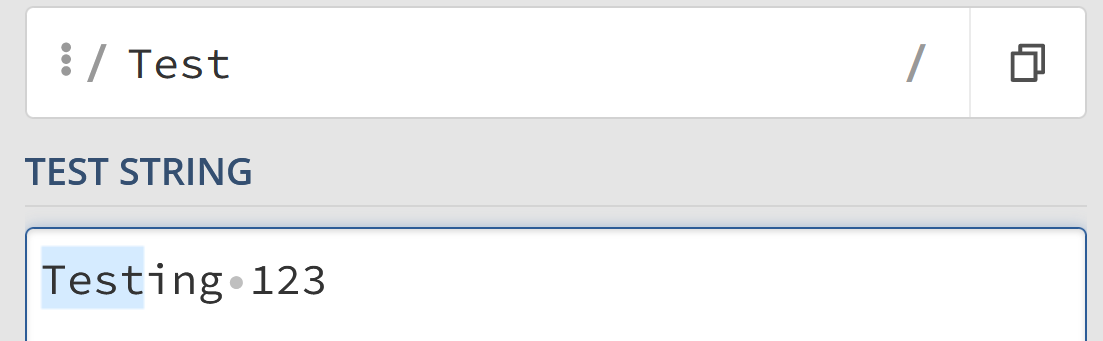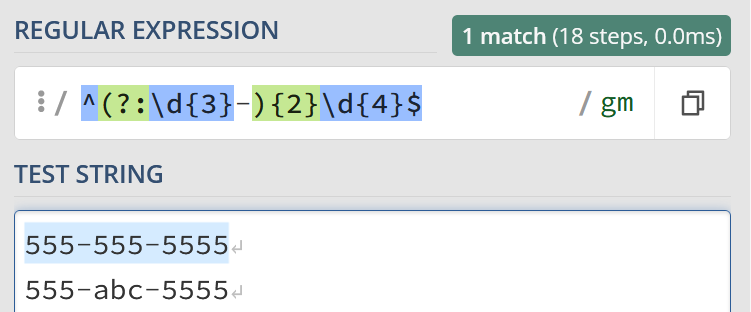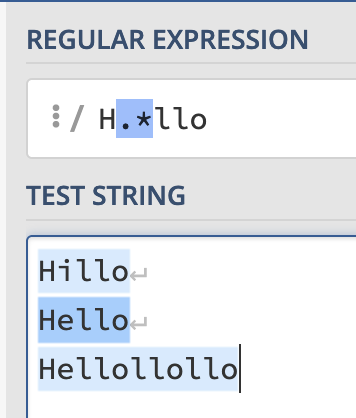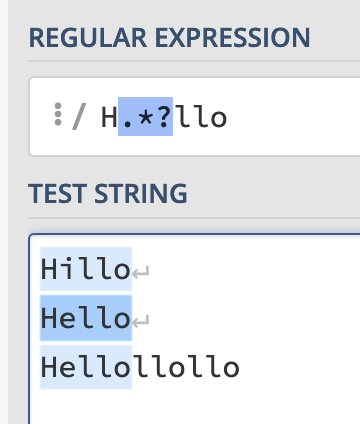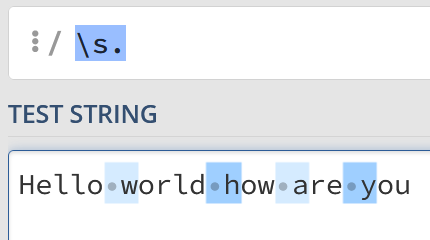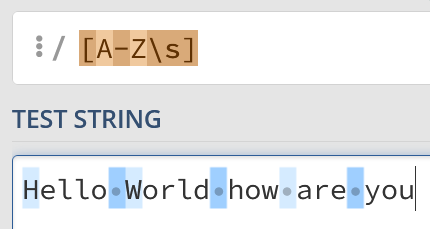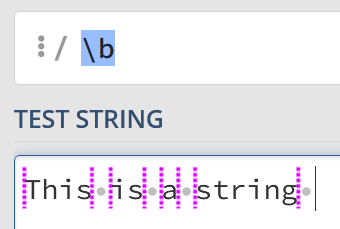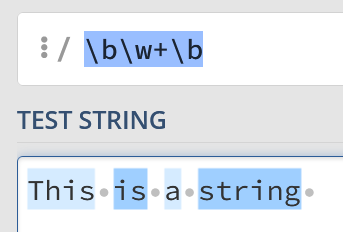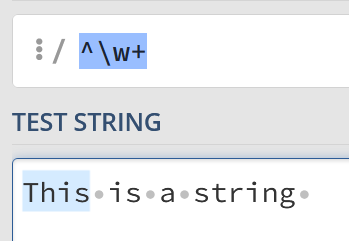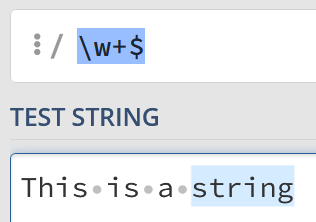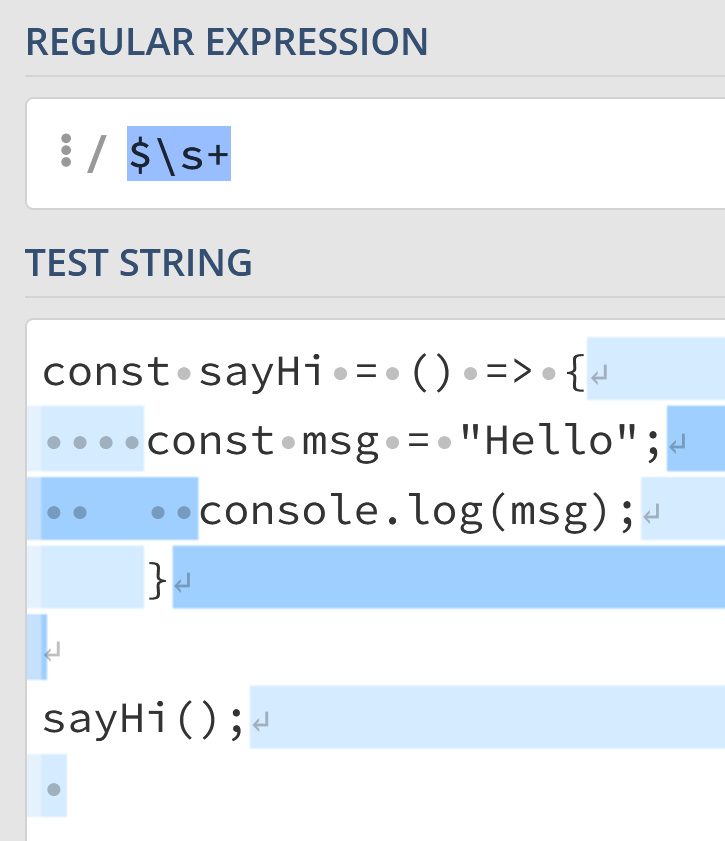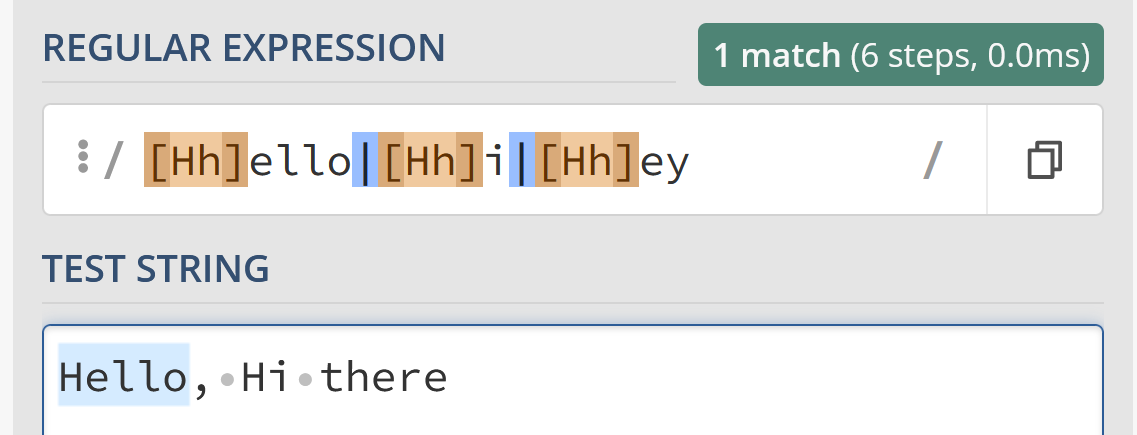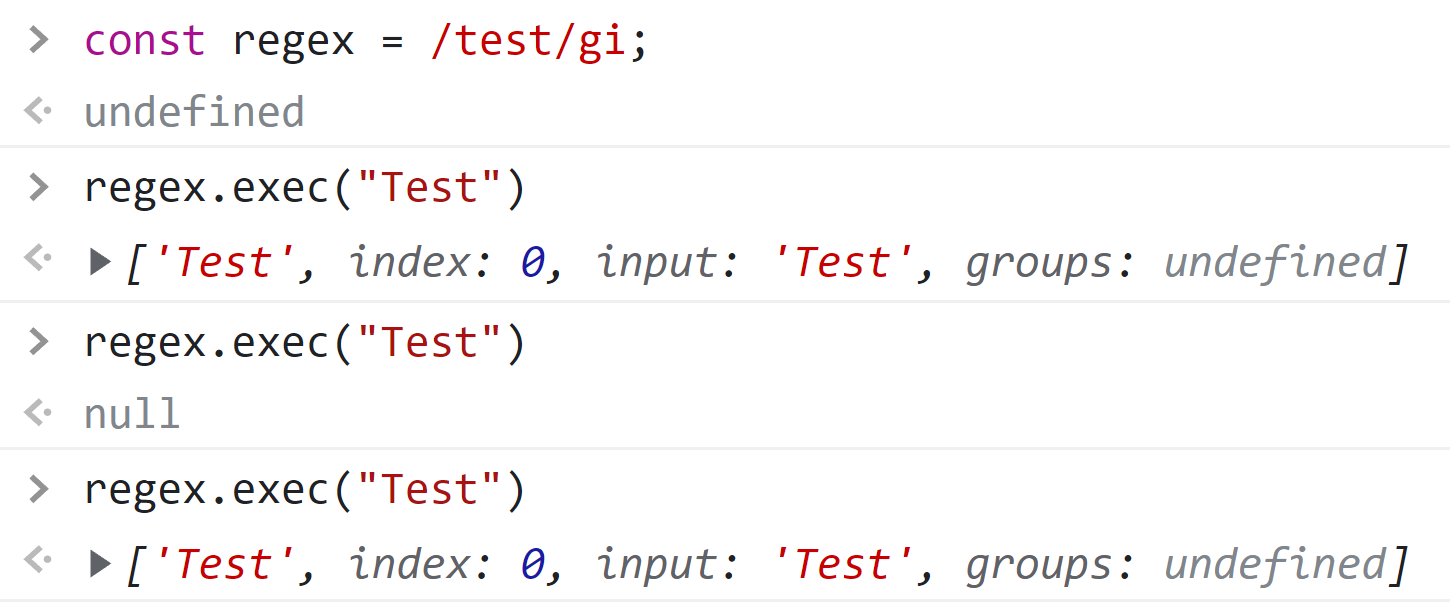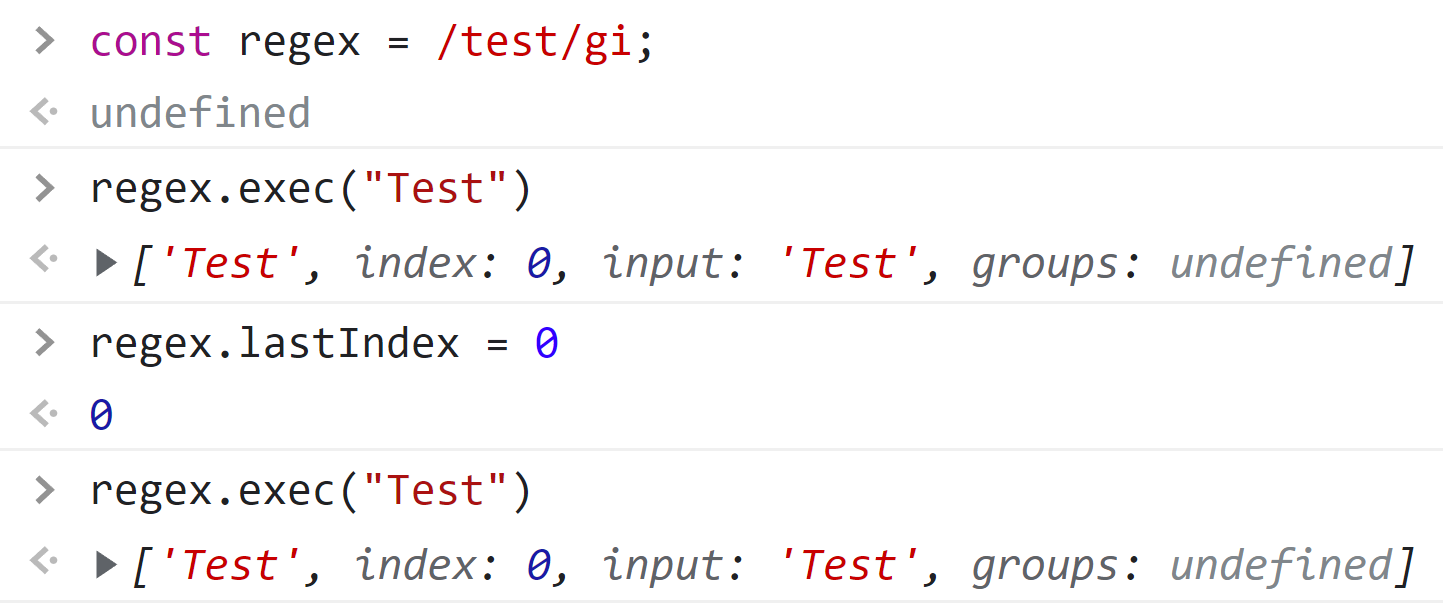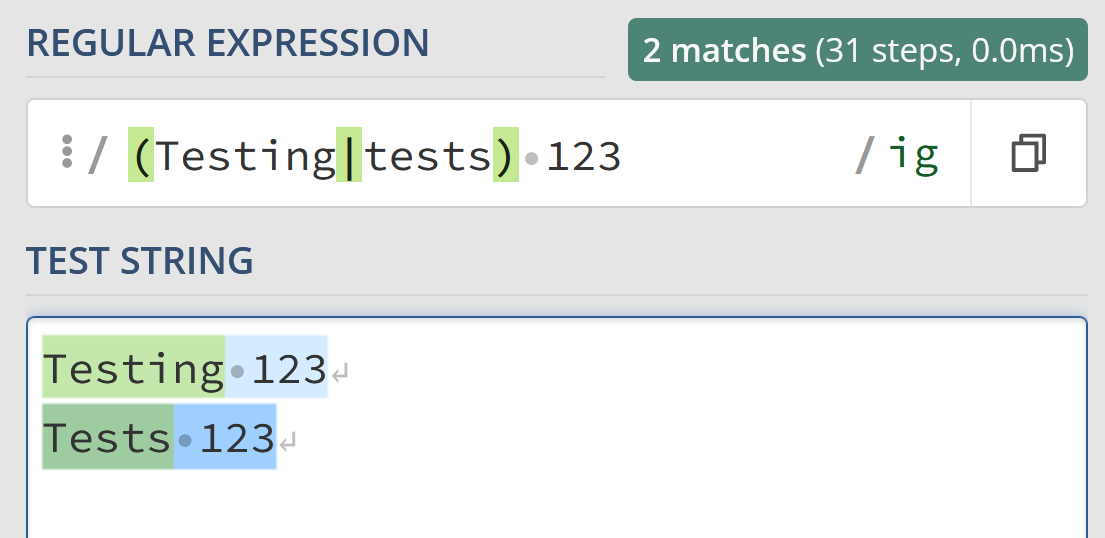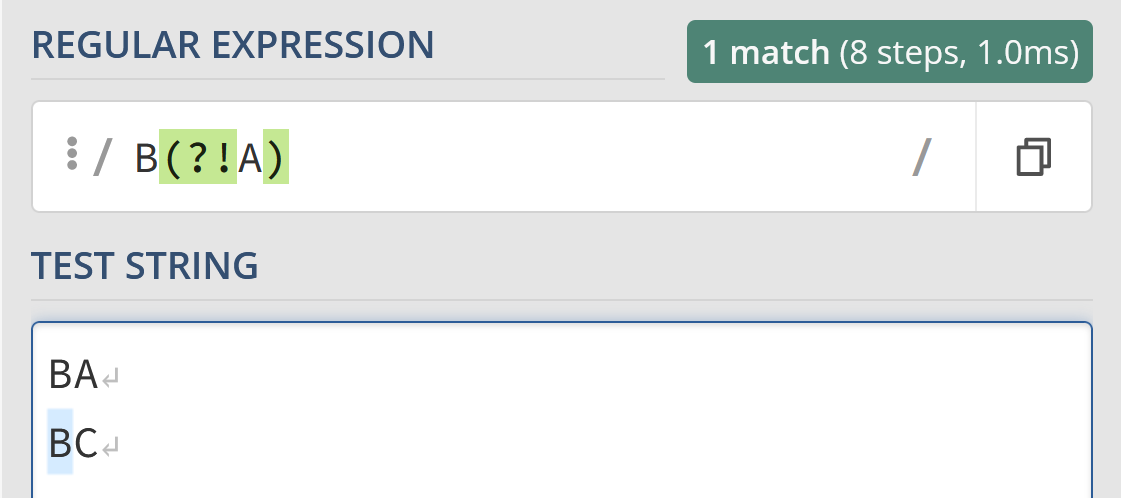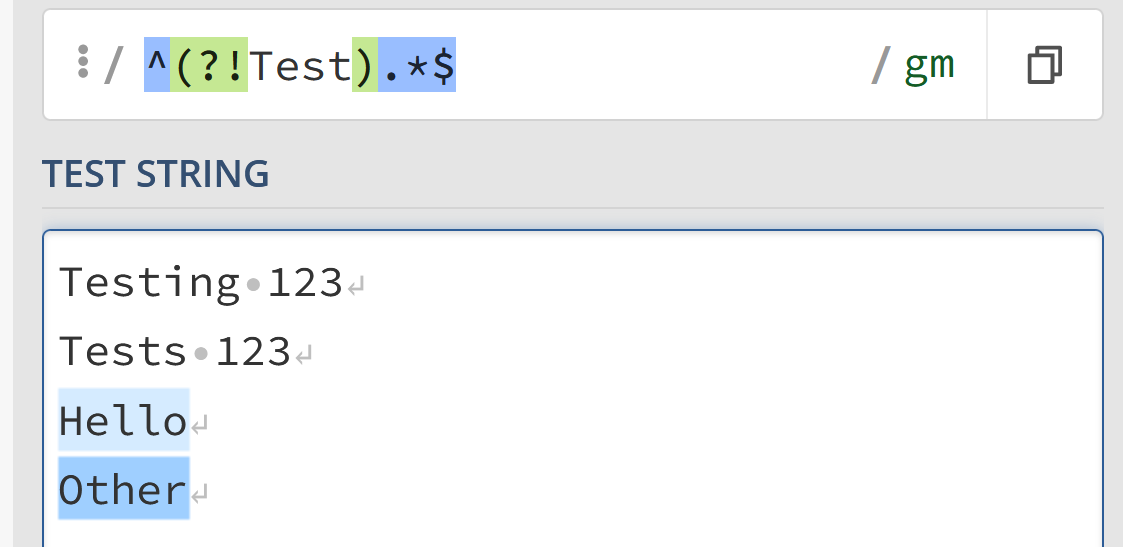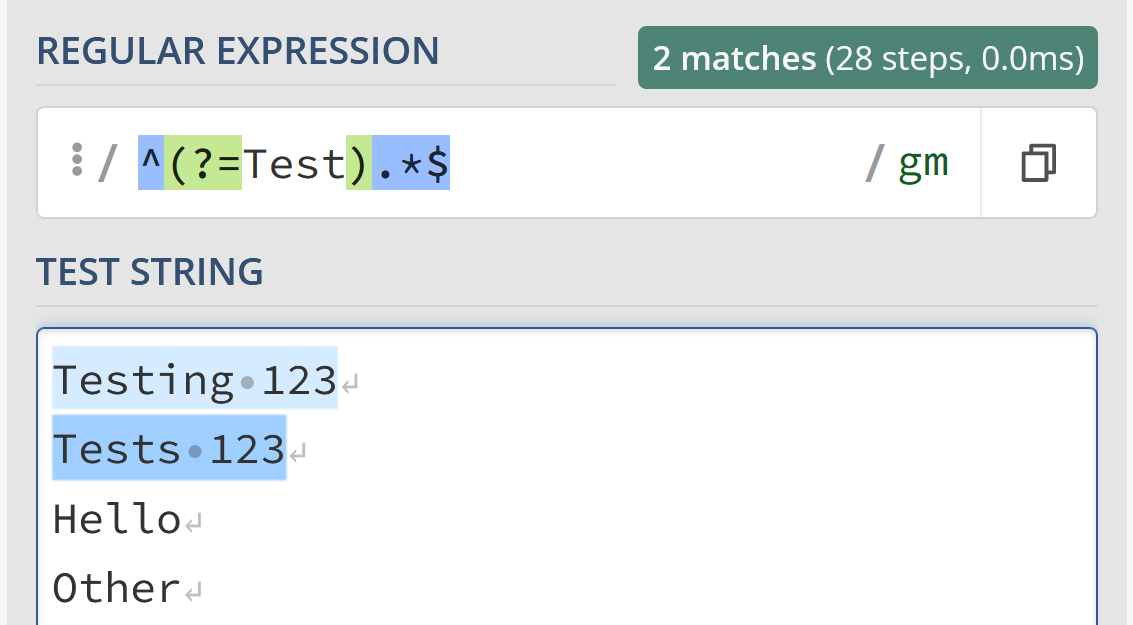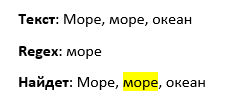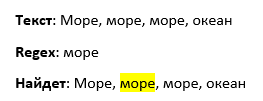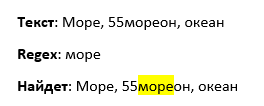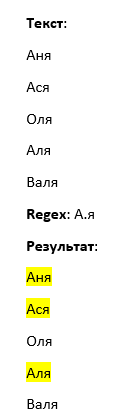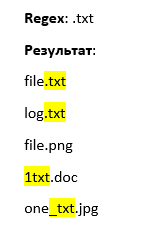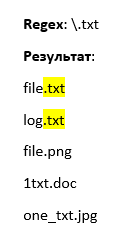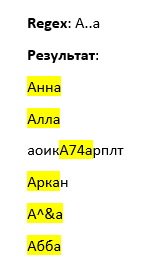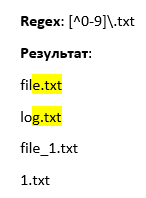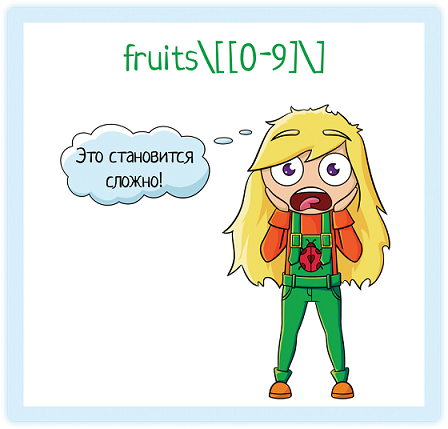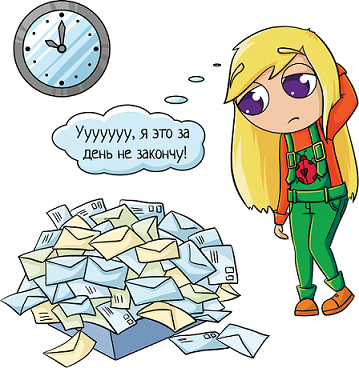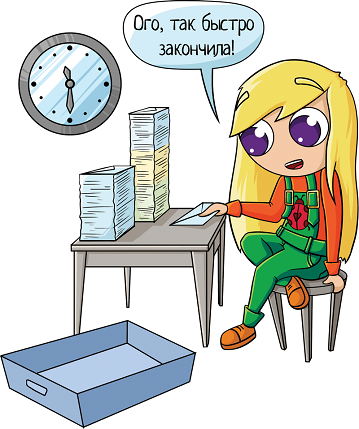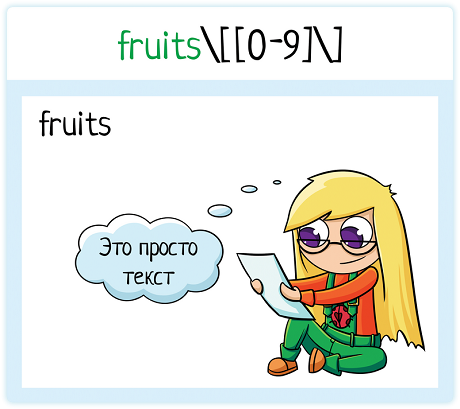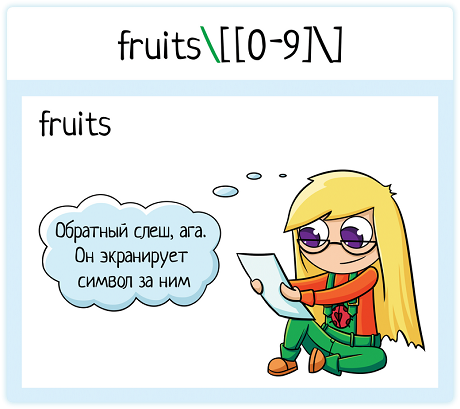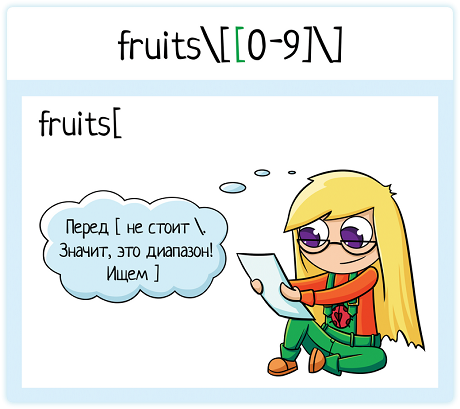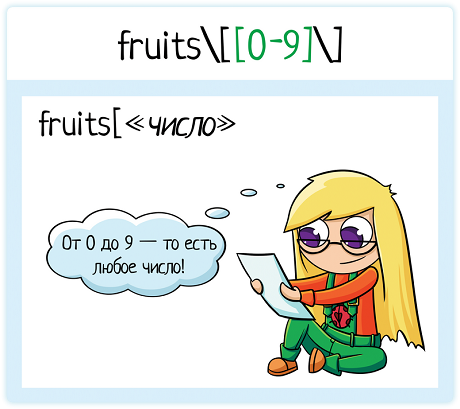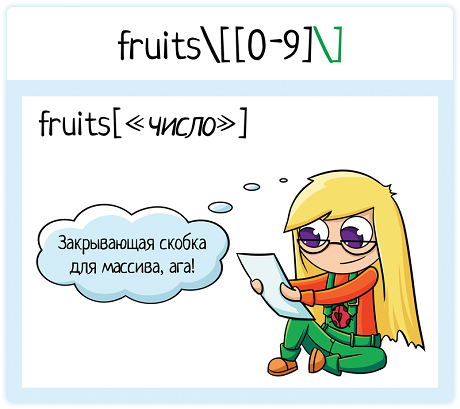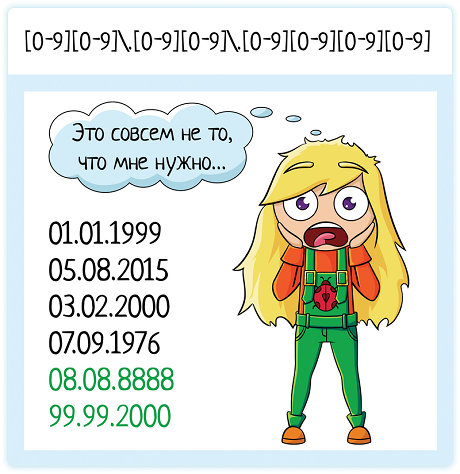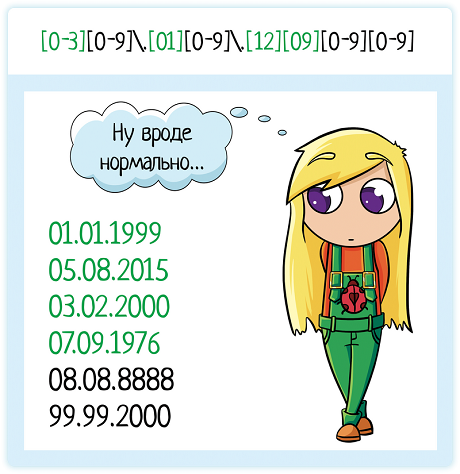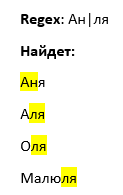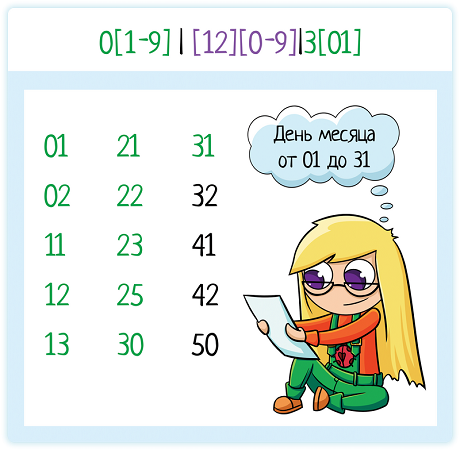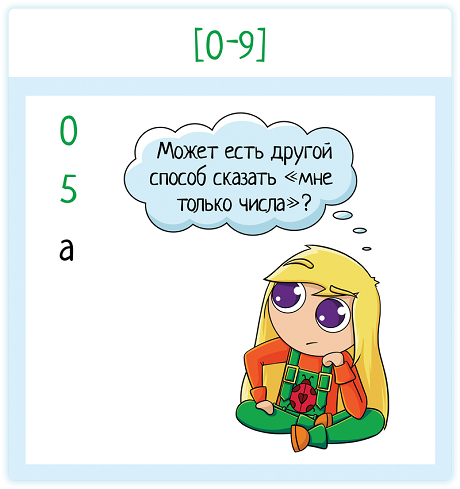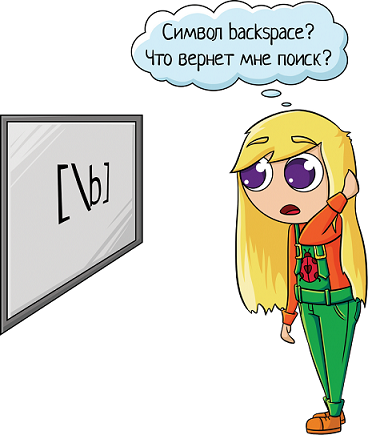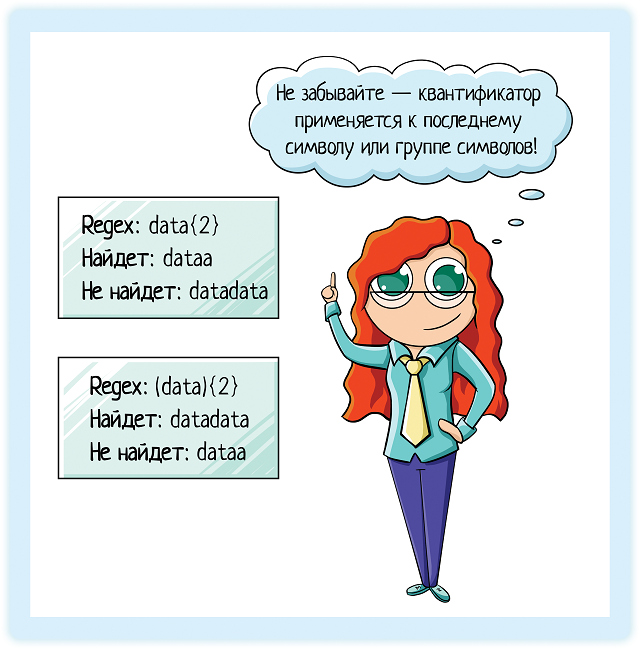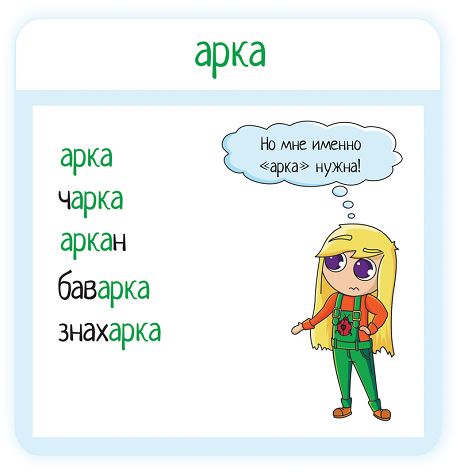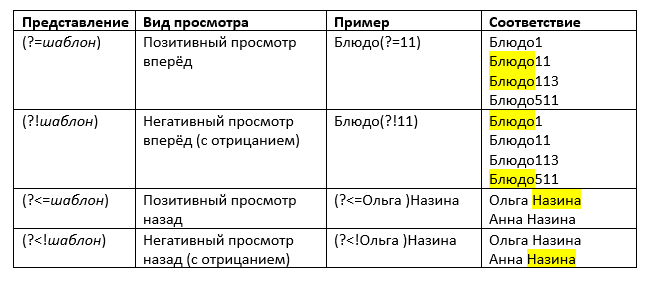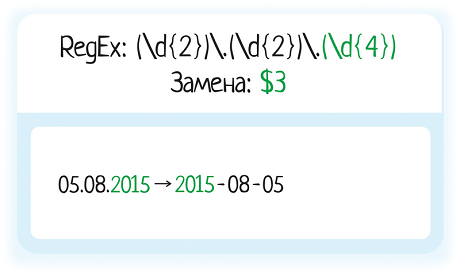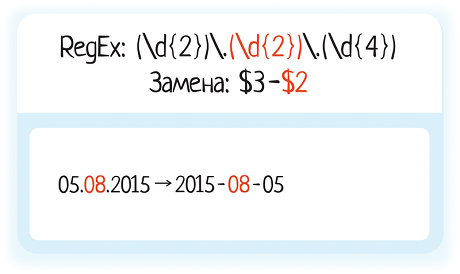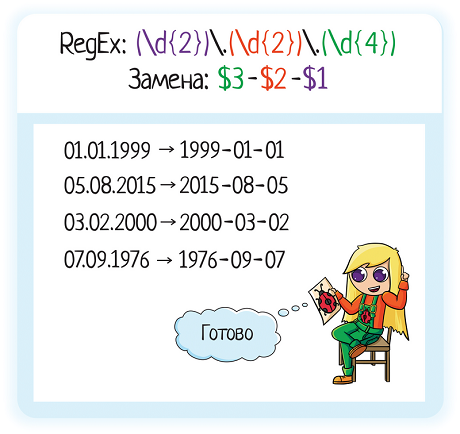Sometimes we have a requirement where we have to filter out lines from logs, which start from certain word OR end with certain word. In this Java regex word boundary tutorial, we will learn to create regex to filter out lines which either start or end with a certain word.
Table of Contents 1. Boundary matchers 2. Match word at the start of content 3. Match word at the end of content 4. Match word at the start of line 5. Match word at the end of line
1. Boundary matchers
Boundary macthers help to find a particular word, but only if it appears at the beginning or end of a line. They do not match any characters. Instead, they match at certain positions, effectively anchoring the regular expression match at those positions.
The following table lists and explains all the boundary matchers.
| Boundary token | Description |
|---|---|
^ |
The beginning of a line |
$ |
The end of a line |
b |
A word boundary |
B |
A non-word boundary |
A |
The beginning of the input |
G |
The end of the previous match |
Z |
The end of the input but for the final terminator, if any |
z |
The end of the input |
2. Java regex word boundary – Match word at the start of content
The anchor "A" always matches at the very start of the whole text, before the first character. That is the only place where it matches. Place "A" at the start of your regular expression to test whether the content begins with the text you want to match.
The "A" must be uppercase. Alternatively, you can use "^" as well.
^wordToSearch OR AwordToSearch
String content = "begin here to start, and go there to endn" +
"come here to begin, and end there to finishn" +
"begin here to start, and go there to end";
String regex = "^begin";
//OR
//String regex = "\Abegin";
Pattern pattern = Pattern.compile(regex, Pattern.CASE_INSENSITIVE);
Matcher matcher = pattern.matcher(content);
while (matcher.find())
{
System.out.print("Start index: " + matcher.start());
System.out.print(" End index: " + matcher.end() + " ");
System.out.println(matcher.group());
}
Output:
Start index: 0 End index: 5 begin
3. Java regex word boundary – Match word at the end of content
The anchors "Z" and "z" always match at the very end of the content, after the last character. Place "Z" or "z" at the end of your regular expression to test whether the content ends with the text you want to match.
Alternatively, you can use "$" as well.
wordToSearch$ OR wordToSearchZ
String content = "begin here to start, and go there to endn" +
"come here to begin, and end there to finishn" +
"begin here to start, and go there to end";
String regex = "end$";
String regex = "end\Z";
Pattern pattern = Pattern.compile(regex, Pattern.CASE_INSENSITIVE);
Matcher matcher = pattern.matcher(content);
while (matcher.find())
{
System.out.print("Start index: " + matcher.start());
System.out.print(" End index: " + matcher.end() + " ");
System.out.println(matcher.group());
}
Output:
Start index: 122 End index: 125 end
4. Java regex word boundary – Match word at the start of line
You can use "(?m)" to tun on “multi-line” mode to match a word at start of every time.
“Multi-line” mode affects only the caret (^) and dollar ($) sign.
(?m)^wordToSearch
String content = "begin here to start, and go there to endn" +
"come here to begin, and end there to finishn" +
"begin here to start, and go there to end";
String regex = "(?m)^begin";
Pattern pattern = Pattern.compile(regex, Pattern.CASE_INSENSITIVE);
Matcher matcher = pattern.matcher(content);
while (matcher.find())
{
System.out.print("Start index: " + matcher.start());
System.out.print(" End index: " + matcher.end() + " ");
System.out.println(matcher.group());
}
Output:
Start index: 0 End index: 5 begin
Start index: 85 End index: 90 begin
5. Java regex word boundary – Match word at the end of line
You can use "(?m)" to tun on “multi-line” mode to match a word at end of every time.
(?m)wordToSearch$
String content = "begin here to start, and go there to endn" +
"come here to begin, and end there to finishn" +
"begin here to start, and go there to end";
String regex = "(?m)end$";
Pattern pattern = Pattern.compile(regex, Pattern.CASE_INSENSITIVE);
Matcher matcher = pattern.matcher(content);
while (matcher.find())
{
System.out.print("Start index: " + matcher.start());
System.out.print(" End index: " + matcher.end() + " ");
System.out.println(matcher.group());
}
Output:
Start index: 37 End index: 40 end
Start index: 122 End index: 125 end
Let me know of your thoughts on this Java regex word boundary example.
Happy Learning !!
References:
Java regex docs
| Symbols | Hits | Examples |
|---|---|---|
| sa | all words containing the string sa | sa, vasaku, sahata, tisa |
| bsa | all words starting with sa | sa, sahata, sana; NOT vasaku, tisa |
| bsab | all words sa | sa |
| bsa..b | all words consisting of sa + two letters that follow sa |
saka, saku, sana |
| bsaw+ | all words beginning with sa, but not the word sa by itself | sahata, sana |
| b.*anab | al words ending in ana | sinana, tamuana, sana, bana, maana |
| (….)l | all words with four reduplicated letters | pakupaku, vapakupaku, mahumahun, vamahumahun |
| b(….)l | all words beginning with four reduplicated letters |
pakupaku; NOT vapakupaku |
| b(….)lanab | all words beginning with four reduplicated letters and ending in ana |
vasuvasuana, hunuhunuana |
| bva(….)l | all words consisting of the prefix va- + four reduplicated letters |
vapakupaku, vagunagunaha |
| bvahaa?b | all tokens of vahaa and vaha | vahaa and vaha |
30 Days Of JavaScript: Regular Expressions
Author:
Asabeneh Yetayeh
January, 2020
<< Day 11 | Day 13>>
- 📘 Day 12
- Regular Expressions
- RegExp parameters
- Pattern
- Flags
- Creating a pattern with RegExp Constructor
- Creating a pattern without RegExp Constructor
- RegExpp Object Methods
- Testing for a match
- Array containing all of the match
- Replacing a substring
- Square Bracket
- Escape character() in RegExp
- One or more times(+)
- Period(.)
- Zero or more times(*)
- Zero or one times(?)
- Quantifier in RegExp
- Cart ^
- Exact match
- RegExp parameters
- 💻 Exercises
- Exercises: Level 1
- Exercises: Level 2
- Exercises: Level 3
- Regular Expressions
📘 Day 12
Regular Expressions
A regular expression or RegExp is a small programming language that helps to find pattern in data. A RegExp can be used to check if some pattern exists in a different data types. To use RegExp in JavaScript either we use RegExp constructor or we can declare a RegExp pattern using two forward slashes followed by a flag. We can create a pattern in two ways.
To declare a string we use a single quote, double quote a backtick to declare a regular expression we use two forward slashes and an optional flag. The flag could be g, i, m, s, u or y.
RegExp parameters
A regular expression takes two parameters. One required search pattern and an optional flag.
Pattern
A pattern could be a text or any form of pattern which some sort of similarity. For instance the word spam in an email could be a pattern we are interested to look for in an email or a phone number format number might be our interest to look for.
Flags
Flags are optional parameters in a regular expression which determine the type of searching. Let us see some of the flags:
- g: a global flag which means looking for a pattern in whole text
- i: case insensitive flag(it searches for both lowercase and uppercase)
- m: multiline
Creating a pattern with RegExp Constructor
Declaring regular expression without global flag and case insensitive flag.
// without flag let pattern = 'love' let regEx = new RegExp(pattern)
Declaring regular expression with global flag and case insensitive flag.
let pattern = 'love' let flag = 'gi' let regEx = new RegExp(pattern, flag)
Declaring a regex pattern using RegExp object. Writing the pattern and the flag inside the RegExp constructor
let regEx = new RegExp('love','gi')
Creating a pattern without RegExp Constructor
Declaring regular expression with global flag and case insensitive flag.
The above regular expression is the same as the one which we created with RegExp constructor
let regEx= new RegExp('love','gi')
RegExpp Object Methods
Let us see some of RegExp methods
Testing for a match
test():Tests for a match in a string. It returns true or false.
const str = 'I love JavaScript' const pattern = /love/ const result = pattern.test(str) console.log(result)
Array containing all of the match
match():Returns an array containing all of the matches, including capturing groups, or null if no match is found.
If we do not use a global flag, match() returns an array containing the pattern, index, input and group.
const str = 'I love JavaScript' const pattern = /love/ const result = str.match(pattern) console.log(result)
["love", index: 2, input: "I love JavaScript", groups: undefined]
const str = 'I love JavaScript' const pattern = /love/g const result = str.match(pattern) console.log(result)
search(): Tests for a match in a string. It returns the index of the match, or -1 if the search fails.
const str = 'I love JavaScript' const pattern = /love/g const result = str.search(pattern) console.log(result)
Replacing a substring
replace(): Executes a search for a match in a string, and replaces the matched substring with a replacement substring.
const txt = 'Python is the most beautiful language that a human begin has ever created. I recommend python for a first programming language' matchReplaced = txt.replace(/Python|python/, 'JavaScript') console.log(matchReplaced)
JavaScript is the most beautiful language that a human begin has ever created.I recommend python for a first programming language
const txt = 'Python is the most beautiful language that a human begin has ever created. I recommend python for a first programming language' matchReplaced = txt.replace(/Python|python/g, 'JavaScript') console.log(matchReplaced)
JavaScript is the most beautiful language that a human begin has ever created.I recommend JavaScript for a first programming language
const txt = 'Python is the most beautiful language that a human begin has ever created. I recommend python for a first programming language' matchReplaced = txt.replace(/Python/gi, 'JavaScript') console.log(matchReplaced)
JavaScript is the most beautiful language that a human begin has ever created.I recommend JavaScript for a first programming language
const txt = '%I a%m te%%a%%che%r% a%n%d %% I l%o%ve te%ach%ing. T%he%re i%s n%o%th%ing as m%ore r%ewarding a%s e%duc%at%i%ng a%n%d e%m%p%ow%er%ing p%e%o%ple. I fo%und te%a%ching m%ore i%n%t%er%%es%ting t%h%an any other %jobs. D%o%es thi%s m%ot%iv%a%te %y%o%u to b%e a t%e%a%cher.' matches = txt.replace(/%/g, '') console.log(matches)
I am teacher and I love teaching.There is nothing as more rewarding as educating and empowering people.I found teaching more interesting than any other jobs.Does this motivate you to be a teacher.
- []: A set of characters
- [a-c] means, a or b or c
- [a-z] means, any letter a to z
- [A-Z] means, any character A to Z
- [0-3] means, 0 or 1 or 2 or 3
- [0-9] means any number 0 to 9
- [A-Za-z0-9] any character which is a to z, A to Z, 0 to 9
- : uses to escape special characters
- d mean: match where the string contains digits (numbers from 0-9)
- D mean: match where the string does not contain digits
- . : any character except new line character(n)
- ^: starts with
- r’^substring’ eg r’^love’, a sentence which starts with a word love
- r'[^abc] mean not a, not b, not c.
- $: ends with
- r’substring$’ eg r’love$’, sentence ends with a word love
- *: zero or more times
- r'[a]*’ means a optional or it can occur many times.
- +: one or more times
- r'[a]+’ means at least once or more times
- ?: zero or one times
- r'[a]?’ means zero times or once
- b: word bounder, matches with the beginning or ending of a word
- {3}: Exactly 3 characters
- {3,}: At least 3 characters
- {3,8}: 3 to 8 characters
- |: Either or
- r’apple|banana’ mean either of an apple or a banana
- (): Capture and group
Let’s use example to clarify the above meta characters
Square Bracket
Let’s use square bracket to include lower and upper case
const pattern = '[Aa]pple' // this square bracket means either A or a const txt = 'Apple and banana are fruits. An old cliche says an apple a day keeps the doctor way has been replaced by a banana a day keeps the doctor far far away. ' const matches = txt.match(pattern) console.log(matches)
["Apple", index: 0, input: "Apple and banana are fruits. An old cliche says an apple a day keeps the doctor way has been replaced by a banana a day keeps the doctor far far away.", groups: undefined]
const pattern = /[Aa]pple/g // this square bracket means either A or a const txt = 'Apple and banana are fruits. An old cliche says an apple a day a doctor way has been replaced by a banana a day keeps the doctor far far away. ' const matches = txt.match(pattern) console.log(matches)
If we want to look for the banana, we write the pattern as follows:
const pattern = /[Aa]pple|[Bb]anana/g // this square bracket mean either A or a const txt = 'Apple and banana are fruits. An old cliche says an apple a day a doctor way has been replaced by a banana a day keeps the doctor far far away. Banana is easy to eat too.' const matches = txt.match(pattern) console.log(matches)
["Apple", "banana", "apple", "banana", "Banana"]
Using the square bracket and or operator , we manage to extract Apple, apple, Banana and banana.
Escape character() in RegExp
const pattern = /d/g // d is a special character which means digits const txt = 'This regular expression example was made in January 12, 2020.' const matches = txt. match(pattern) console.log(matches) // ["1", "2", "2", "0", "2", "0"], this is not what we want
const pattern = /d+/g // d is a special character which means digits const txt = 'This regular expression example was made in January 12, 2020.' const matches = txt. match(pattern) console.log(matches) // ["12", "2020"], this is not what we want
One or more times(+)
const pattern = /d+/g // d is a special character which means digits const txt = 'This regular expression example was made in January 12, 2020.' const matches = txt. match(pattern) console.log(matches) // ["12", "2020"], this is not what we want
Period(.)
const pattern = /[a]./g // this square bracket means a and . means any character except new line const txt = 'Apple and banana are fruits' const matches = txt.match(pattern) console.log(matches) // ["an", "an", "an", "a ", "ar"]
const pattern = /[a].+/g // . any character, + any character one or more times const txt = 'Apple and banana are fruits' const matches = txt.match(pattern) console.log(matches) // ['and banana are fruits']
Zero or more times(*)
Zero or many times. The pattern may not occur or it can occur many times.
const pattern = /[a].*/g //. any character, + any character one or more times const txt = 'Apple and banana are fruits' const matches = txt.match(pattern) console.log(matches) // ['and banana are fruits']
Zero or one times(?)
Zero or one times. The pattern may not occur or it may occur once.
const txt = 'I am not sure if there is a convention how to write the word e-mail. Some people write it email others may write it as Email or E-mail.' const pattern = /[Ee]-?mail/g // ? means optional matches = txt.match(pattern) console.log(matches) // ["e-mail", "email", "Email", "E-mail"]
Quantifier in RegExp
We can specify the length of the substring we look for in a text, using a curly bracket. Let us see, how ot use RegExp quantifiers. Imagine, we are interested in substring that their length are 4 characters
const txt = 'This regular expression example was made in December 6, 2019.' const pattern = /\bw{4}b/g // exactly four character words const matches = txt.match(pattern) console.log(matches) //['This', 'made', '2019']
const txt = 'This regular expression example was made in December 6, 2019.' const pattern = /b[a-zA-Z]{4}b/g // exactly four character words without numbers const matches = txt.match(pattern) console.log(matches) //['This', 'made']
const txt = 'This regular expression example was made in December 6, 2019.' const pattern = /d{4}/g // a number and exactly four digits const matches = txt.match(pattern) console.log(matches) // ['2019']
const txt = 'This regular expression example was made in December 6, 2019.' const pattern = /d{1,4}/g // 1 to 4 const matches = txt.match(pattern) console.log(matches) // ['6', '2019']
Cart ^
- Starts with
const txt = 'This regular expression example was made in December 6, 2019.' const pattern = /^This/ // ^ means starts with const matches = txt.match(pattern) console.log(matches) // ['This']
- Negation
const txt = 'This regular expression example was made in December 6, 2019.' const pattern = /[^A-Za-z,. ]+/g // ^ in set character means negation, not A to Z, not a to z, no space, no comma no period const matches = txt.match(pattern) console.log(matches) // ["6", "2019"]
Exact match
It should have ^ starting and $ which is an end.
let pattern = /^[A-Z][a-z]{3,12}$/; let name = 'Asabeneh'; let result = pattern.test(name) console.log(result) // true
🌕 You are going far. Keep going! Now, you are super charged with the power of regular expression. You have the power to extract and clean any kind of text and you can make meaning out of unstructured data. You have just completed day 12 challenges and you are 12 steps a head in to your way to greatness. Now do some exercises for your brain and for your muscle.
💻 Exercises
Exercises: Level 1
- Calculate the total annual income of the person from the following text. ‘He earns 4000 euro from salary per month, 10000 euro annual bonus, 5500 euro online courses per month.’
- The position of some particles on the horizontal x-axis -12, -4, -3 and -1 in the negative direction, 0 at origin, 4 and 8 in the positive direction. Extract these numbers and find the distance between the two furthest particles.
points = ['-1', '2', '-4', '-3', '-1', '0', '4', '8'] sortedPoints = [-4, -3, -1, -1, 0, 2, 4, 8] distance = 12
-
Write a pattern which identify if a string is a valid JavaScript variable
is_valid_variable('first_name') # True is_valid_variable('first-name') # False is_valid_variable('1first_name') # False is_valid_variable('firstname') # True
Exercises: Level 2
-
Write a function called tenMostFrequentWords which get the ten most frequent word from a string?
paragraph = `I love teaching. If you do not love teaching what else can you love. I love Python if you do not love something which can give you all the capabilities to develop an application what else can you love.` console.log(tenMostFrequentWords(paragraph))
[ {word:'love', count:6}, {word:'you', count:5}, {word:'can', count:3}, {word:'what', count:2}, {word:'teaching', count:2}, {word:'not', count:2}, {word:'else', count:2}, {word:'do', count:2}, {word:'I', count:2}, {word:'which', count:1}, {word:'to', count:1}, {word:'the', count:1}, {word:'something', count:1}, {word:'if', count:1}, {word:'give', count:1}, {word:'develop',count:1}, {word:'capabilities',count:1}, {word:'application', count:1}, {word:'an',count:1}, {word:'all',count:1}, {word:'Python',count:1}, {word:'If',count:1}]console.log(tenMostFrequentWords(paragraph, 10))
[{word:'love', count:6}, {word:'you', count:5}, {word:'can', count:3}, {word:'what', count:2}, {word:'teaching', count:2}, {word:'not', count:2}, {word:'else', count:2}, {word:'do', count:2}, {word:'I', count:2}, {word:'which', count:1} ]
Exercises: Level 3
- Writ a function which cleans text. Clean the following text. After cleaning, count three most frequent words in the string.
sentence = `%I $am@% a %tea@cher%, &and& I lo%#ve %tea@ching%;. There $is nothing; &as& mo@re rewarding as educa@ting &and& @emp%o@wering peo@ple. ;I found tea@ching m%o@re interesting tha@n any other %jo@bs. %Do@es thi%s mo@tivate yo@u to be a tea@cher!?` console.log(cleanText(sentence))
I am a teacher and I love teaching There is nothing as more rewarding as educating and empowering people I found teaching more interesting than any other jobs Does this motivate you to be a teacher ``` 2. Write a function which find the most frequent words. After cleaning, count three most frequent words in the string. ```js console.log(mostFrequentWords(cleanedText)) [{word:'I', count:3}, {word:'teaching', count:2}, {word:'teacher', count:2}]
🎉 CONGRATULATIONS ! 🎉
<< Day 11 | Day 13 >>
A Regular Expression – or regex for short– is a syntax that allows you to match strings with specific patterns. Think of it as a suped-up text search shortcut, but a regular expression adds the ability to use quantifiers, pattern collections, special characters, and capture groups to create extremely advanced search patterns.
Regex can be used any time you need to query string-based data, such as:
- Analyzing command line output
- Parsing user input
- Examining server or program logs
- Handling text files with a consistent syntax, like a CSV
- Reading configuration files
- Searching and refactoring code
While doing all of these is theoretically possible without regex, when regexes hit the scene they act as a superpower for doing all of these tasks.
In this guide we’ll cover:
- What does a regex look like?
- How to read and write a regex
- What’s a “quantifier”?
- What’s a “pattern collection”?
- What’s a “regex token”?
- How to use a regex
- What’s a “regex flag“?
- What’s a “regex group”?
What does a regex look like?
In its simplest form, a regex in usage might look something like this:
This screenshot is of the regex101 website. All future screenshots will utilize this website for visual reference.
In the “Test” example the letters test formed the search pattern, same as a simple search.
These regexes are not always so simple, however. Here’s a regex that matches 3 numbers, followed by a “-“, followed by 3 numbers, followed by another “-“, finally ended by 4 numbers.
You know, like a phone number:
^(?:d{3}-){2}d{4}$This regex may look complicated, but two things to keep in mind:
- We’ll teach you how to read and write these in this article
- This is a fairly complex way of writing this regex.
In fact, most regexes can be written in multiple ways, just like other forms of programming. For example, the above can be rewritten into a longer but slightly more readable version:
^[0-9]{3}-[0-9]{3}-[0-9]{4}$Most languages provide a built-in method for searching and replacing strings using regex. However, each language may have a different set of syntaxes based on what the language dictates.
In this article, we’ll focus on the ECMAScript variant of Regex, which is used in JavaScript and shares a lot of commonalities with other languages’ implementations of regex as well.
How to read (and write) regexes
Quantifiers
Regex quantifiers check to see how many times you should search for a character.
Here is a list of all quantifiers:
a|b– Match either “a” or “b?– Zero or one+– one or more*– zero or more{N}– Exactly N number of times (where N is a number)-
{N,}– N or more number of times (where N is a number) {N,M}– Between N and M number of times (where N and M are numbers and N < M)*?– Zero or more, but stop after first match
For example, the following regex:
Hello|GoodbyeMatches both the string “Hello” and “Goodbye”.
Meanwhile:
Hey?Will track “y” zero to one time, so will match up with “He” and “Hey”.
Alternatively:
Hello{1,3}Will match “Hello”, “Helloo”, “Hellooo”, but not “Helloooo”, as it is looking for the letter “o” between 1 and 3 times.
These can even be combined with one another:
He?llo{2}Here we’re looking for strings with zero-to-one instances of “e” and the letter “o” times 2, so this will match “Helloo” and “Hlloo”.
Greedy matching
One of the regex quantifiers we touched on in the previous list was the + symbol. This symbol matches one or more characters. This means that:
Hi+Will match everything from “Hi” to “Hiiiiiiiiiiiiiiii”. This is because all quantifiers are considered “greedy” by default.
However, if you change it to be “lazy” using a question mark symbol (?) to the following, the behavior changes.
Hi+?Now, the i matcher will try to match as few times as possible. Since the +icon means “one or more”, it will only match one “i”. This means that if we input the string “Hiiiiiiiiiii”, only “Hi” will be matched.
While this isn’t particularly useful on its own, when combined with broader matches like the the . symbol, it becomes extremely important as we’ll cover in the next section. The .symbol is used in regex to find “any character”.
Now if you use:
H.*lloYou can match everything from “Hillo” to “Hello” to “Hellollollo”.
However, what if you want to only match “Hello” from the final example?
Well, simply make the search lazy with a ? and it’ll work as we want:
H.*?lloPattern collections
Pattern collections allow you to search for a collection of characters to match against. For example, using the following regex:
My favorite vowel is [aeiou]Code language: CSS (css)You could match the following strings:
My favorite vowel is a
My favorite vowel is e
My favorite vowel is i
My favorite vowel is o
My favorite vowel is uBut nothing else.
Here’s a list of the most common pattern collections:
[A-Z]– Match any uppercase character from “A” to “Z”[a-z]– Match any lowercase character from “a” to “z”[0-9]– Match any number[asdf]– Match any character that’s either “a”, “s”, “d”, or “f”[^asdf]– Match any character that’s not any of the following: “a”, “s”, “d”, or “f”
You can even combine these together:
[0-9A-Z]– Match any character that’s either a number or a capital letter from “A” to “Z”[^a-z]– Match any non-lowercase letter
General tokens
Not every character is so easily identifiable. While keys like “a” to “z” make sense to match using regex, what about the newline character?
The “newline” character is the character that you input whenever you press “Enter” to add a new line.
.– Any charactern– Newline charactert– Tab characters– Any whitespace character (includingt,nand a few others)S– Any non-whitespace characterw– Any word character (Uppercase and lowercase Latin alphabet, numbers 0-9, and_)W– Any non-word character (the inverse of thewtoken)b– Word boundary: The boundaries betweenwandW, but matches in-between charactersB– Non-word boundary: The inverse ofb^– The start of a line$– The end of a line– The literal character “”
So if you wanted to remove every character that starts a new word you could use something like the following regex:
s.And replace the results with an empty string. Doing this, the following:
Hello world how are youBecomes:
HelloorldowreouCombining with collections
These tokens aren’t just useful on their own, though! Let’s say that we want to remove any uppercase letter or whitespace character. Sure, we could write
[A-Z]|sBut we can actually merge these together and place our s token into the collection:
[A-Zs]Code language: JSON / JSON with Comments (json)Word boundaries
In our list of tokens, we mentioned b to match word boundaries. I thought I’d take a second to explain how it acts a bit differently from others.
Given a string like “This is a string”, you might expect the whitespace characters to be matched – however, this isn’t the case. Instead, it matches between the letters and the whitespace:
This can be tricky to get your head around, but it’s unusual to simply match against a word boundary. Instead, you might have something like the following to match full words:
bw+bYou can interpret that regex statement like this:
“A word boundary. Then, one or more ‘word’ characters. Finally, another word boundary”.
Start and end line
Two more tokens that we touched on are ^ and $. These mark off the start of a line and end of a line, respectively.
So, if you want to find the first word, you might do something like this:
^w+To match one or more “word” characters, but only immediately after the line starts. Remember, a “word” character is any character that’s an uppercase or lowercase Latin alphabet letters, numbers 0-9, and_.
Likewise, if you want to find the last word your regex might look something like this:
w+$However, just because these tokens typically end a line doesn’t mean that they can’t have characters after them.
For example, what if we wanted to find every whitespace character between newlines to act as a basic JavaScript minifier?
Well, we can say “Find all whitespace characters after the end of a line” using the following regex:
$s+Character escaping
While tokens are super helpful, they can introduce some complexity when trying to match strings that actually contain tokens. For example, say you have the following string in a blog post:
"The newline character is 'n'"Code language: JSON / JSON with Comments (json)Or want to find every instance of this blog post’s usage of the “n” string. Well, you can escape characters using. This means that your regex might look something like this:
\nHow to use a regex
Regular expressions aren’t simply useful for finding strings, however. You’re also able to use them in other methods to help modify or otherwise work with strings.
While many languages have similar methods, let’s use JavaScript as an example.
Creating and searching using regex
First, let’s look at how regex strings are constructed.
In JavaScript (along with many other languages), we place our regex inside of // blocks. The regex searching for a lowercase letter looks like this:
/[a-z]/This syntax then generates a RegExp object which we can use with built-in methods, like exec, to match against strings.
/[a-z]/.exec("a"); // Returns ["a"]
/[a-z]/.exec("0"); // Returns nullCode language: JavaScript (javascript)We can then use this truthiness to determine if a regex matched, like we’re doing in line #3 of this example:
We can also alternatively call a RegExp constructor with the string we want to convert into a regex:
const regex = new RegExp("[a-z]"); // Same as /[a-z]/Code language: JavaScript (javascript)Replacing strings with regex
You can also use a regex to search and replace a file’s contents as well. Say you wanted to replace any greeting with a message of “goodbye”. While you could do something like this:
function youSayHelloISayGoodbye(str) {
str = str.replace("Hello", "Goodbye");
str = str.replace("Hi", "Goodbye");
str = str.replace("Hey", "Goodbye"); str = str.replace("hello", "Goodbye");
str = str.replace("hi", "Goodbye");
str = str.replace("hey", "Goodbye");
return str;
}Code language: JavaScript (javascript)There’s an easier alternative, using a regex:
function youSayHelloISayGoodbye(str) {
str = str.replace(/[Hh]ello|[Hh]i|[Hh]ey/, "Goodbye");
return str;
}Code language: JavaScript (javascript)However, something you might notice is that if you run youSayHelloISayGoodbyewith “Hello, Hi there”: it won’t match more than a single input:
Here, we should expect to see both “Hello” and “Hi” matched, but we don’t.
This is because we need to utilize a Regex “flag” to match more than once.
Flags
A regex flag is a modifier to an existing regex. These flags are always appended after the last forward slash in a regex definition.
Here’s a shortlist of some of the flags available to you.
g– Global, match more than oncem– Force $ and ^ to match each newline individuallyi– Make the regex case insensitive
This means that we could rewrite the following regex:
/[Hh]ello|[Hh]i|[Hh]ey/To use the case insensitive flag instead:
/Hello|Hi|Hey/iWith this flag, this regex will now match:
Hello
HEY
Hi
HeLLoOr any other case-modified variant.
Global regex flag with string replacing
As we mentioned before, if you do a regex replace without any flags it will only replace the first result:
let str = "Hello, hi there!";
str = str.replace(/[Hh]ello|[Hh]i|[Hh]ey/, "Goodbye");
console.log(str); // Will output "Goodbye, hi there"Code language: JavaScript (javascript)However, if you pass the global flag, you’ll match every instance of the greetings matched by the regex:
let str = "Hello, hi there!";
str = str.replace(/[Hh]ello|[Hh]i|[Hh]ey/g, "Goodbye");
console.log(str); // Will output "Goodbye, hi there"Code language: JavaScript (javascript)A note about JavaScript’s global flag
When using a global JavaScript regex, you might run into some strange behavior when running the exec command more than once.
In particular, if you run exec with a global regex, it will return null every other time:
This is because, as MDN explains:
JavaScript RegExp objects are stateful when they have the global or sticky flags set… They store a lastIndex from the previous match. Using this internally, exec() can be used to iterate over multiple matches in a string of text…
The exec command attempts to start looking through the lastIndex moving forward. Because lastIndex is set to the length of the string, it will attempt to match "" – an empty string – against your regex until it is reset by another exec command again. While this feature can be useful in specific niche circumstances, it’s often confusing for new users.
To solve this problem, we can simply assign lastIndex to 0 before running each exec command:
Groups
When searching with a regex, it can be helpful to search for more than one matched item at a time. This is where “groups” come into play. Groups allow you to search for more than a single item at a time.
Here, we can see matching against both Testing 123 and Tests 123without duplicating the “123” matcher in the regex.
/(Testing|tests) 123/igGroups are defined by parentheses; there are two different types of groups–capture groups and non-capturing groups:
(...)– Group matching any three characters(?:...)– Non-capturing group matching any three characters
The difference between these two typically comes up in the conversation when “replace” is part of the equation.
For example, using the regex above, we can use the following JavaScript to replace the text with “Testing 234” and “tests 234”:
const regex = /(Testing|tests) 123/ig;
let str = `
Testing 123
Tests 123
`;
str = str.replace(regex, '$1 234');
console.log(str); // Testing 234nTests 234"Code language: JavaScript (javascript)We’re using $1 to refer to the first capture group, (Testing|tests). We can also match more than a single group, like both (Testing|tests) and (123):
const regex = /(Testing|tests) (123)/ig;
let str = `
Testing 123
Tests 123
`;
str = str.replace(regex, '$1 #$2');
console.log(str); // Testing #123nTests #123"Code language: JavaScript (javascript)However, this is only true for capture groups. If we change:
/(Testing|tests) (123)/igTo become:
/(?:Testing|tests) (123)/ig;Then there is only one captured group – (123) – and instead, the same code from above will output something different:
const regex = /(?:Testing|tests) (123)/ig;
let str = `
Testing 123
Tests 123
`;
str = str.replace(regex, '$1');
console.log(str); // "123n123"Code language: JavaScript (javascript)Named capture groups
While capture groups are awesome, it can easily get confusing when there are more than a few capture groups. The difference between $3 and $5 isn’t always obvious at a glance.
To help solve for this problem, regexes have a concept called “named capture groups”
(?<name>...)– Named capture group called “name” matching any three characters
You can use them in a regex like so to create a group called “num” that matches three numbers:
/Testing (?<num>d{3})/Code language: HTML, XML (xml)Then, you can use it in a replacement like so:
const regex = /Testing (?<num>d{3})/
let str = "Testing 123";
str = str.replace(regex, "Hello $<num>")
console.log(str); // "Hello 123"Code language: JavaScript (javascript)Named back reference
Sometimes it can be useful to reference a named capture group inside of a query itself. This is where “back references” can come into play.
k<name>Reference named capture group “name” in a search query
Say you want to match:
Hello there James. James, how are you doing?But not:
Hello there James. Frank, how are you doing?While you could write a regex that repeats the word “James” like the following:
/.*James. James,.*/A better alternative might look something like this:
/.*(?<name>James). k<name>,.*/Code language: HTML, XML (xml)Now, instead of having two names hardcoded, you only have one.
Lookahead and lookbehind groups
Lookahead and behind groups are extremely powerful and often misunderstood.
There are four different types of lookahead and behinds:
(?!)– negative lookahead(?=)– positive lookahead(?<=)– positive lookbehind(?<!)– negative lookbehind
Lookahead works like it sounds like: It either looks to see that something is after the lookahead group or is not after the lookahead group, depending on if it’s positive or negative.
As such, using the negative lookahead like so:
/B(?!A)/Will allow you to match BC but not BA.
You can even combine these with ^ and $ tokens to try to match full strings. For example, the following regex will match any string that does not start with “Test”
/^(?!Test).*$/gmLikewise, we can switch this to a positive lookahead to enforce that our string muststart with “Test”
/^(?=Test).*$/gmPutting it all together
Regexes are extremely powerful and can be used in a myriad of string manipulations. Knowing them can help you refactor codebases, script quick language changes, and more!
Let’s go back to our initial phone number regex and try to understand it again:
^(?:d{3}-){2}d{4}$Remember that this regex is looking to match phone numbers such as:
555-555-5555Here this regex is:
- Using
^and$to define the start and end of a regex line. - Using a non-capturing group to find three digits then a dash
- Repeating this group twice, to match
555-555-
- Repeating this group twice, to match
- Finding the last 4 digits of the phone number
Hopefully, this article has been a helpful introduction to regexes for you. If you’d like to see quick definitions of useful regexes, check out our cheat sheet.
Регулярные выражения (их еще называют regexp, или regex) — это механизм для поиска и замены текста. В строке, файле, нескольких файлах… Их используют разработчики в коде приложения, тестировщики в автотестах, да просто при работе в командной строке!
Чем это лучше простого поиска? Тем, что позволяет задать шаблон.
Например, на вход приходит дата рождения в формате ДД.ММ.ГГГГГ. Вам надо передать ее дальше, но уже в формате ГГГГ-ММ-ДД. Как это сделать с помощью простого поиска? Вы же не знаете заранее, какая именно дата будет.
А регулярное выражение позволяет задать шаблон «найди мне цифры в таком-то формате».
Для чего применяют регулярные выражения?
-
Удалить все файлы, начинающиеся на test (чистим за собой тестовые данные)
-
Найти все логи
-
grep-нуть логи
-
Найти все даты
-
…
А еще для замены — например, чтобы изменить формат всех дат в файле. Если дата одна, можно изменить вручную. А если их 200, проще написать регулярку и подменить автоматически. Тем более что регулярные выражения поддерживаются даже простым блокнотом (в Notepad++ они точно есть).
В этой статье я расскажу о том, как применять регулярные выражения для поиска и замены. Разберем все основные варианты.
Содержание
-
Где пощупать
-
Поиск текста
-
Поиск любого символа
-
Поиск по набору символов
-
Перечисление вариантов
-
Метасимволы
-
Спецсимволы
-
Квантификаторы (количество повторений)
-
Позиция внутри строки
-
Использование ссылки назад
-
Просмотр вперед и назад
-
Замена
-
Статьи и книги по теме
-
Итого
Где пощупать
Любое регулярное выражение из статьи вы можете сразу пощупать. Так будет понятнее, о чем речь в статье — вставили пример из статьи, потом поигрались сами, делая шаг влево, шаг вправо. Где тренироваться:
-
Notepad++ (установить Search Mode → Regular expression)
-
Regex101 (мой фаворит в онлайн вариантах)
-
Myregexp
-
Regexr
Инструменты есть, теперь начнём
Поиск текста
Самый простой вариант регэкспа. Работает как простой поиск — ищет точно такую же строку, как вы ввели.
Текст: Море, море, океан
Regex: море
Найдет: Море, море, океан
Выделение курсивом не поможет моментально ухватить суть, что именно нашел regex, а выделить цветом в статье я не могу. Атрибут BACKGROUND-COLOR не сработал, поэтому я буду дублировать регулярки текстом (чтобы можно было скопировать себе) и рисунком, чтобы показать, что именно regex нашел:
Обратите внимание, нашлось именно «море», а не первое «Море». Регулярные выражения регистрозависимые!
Хотя, конечно, есть варианты. В JavaScript можно указать дополнительный флажок i, чтобы не учитывать регистр при поиске. В блокноте (notepad++) тоже есть галка «Match case». Но учтите, что это не функция по умолчанию. И всегда стоит проверить, регистрозависимая ваша реализация поиска, или нет.
А что будет, если у нас несколько вхождений искомого слова?
Текст: Море, море, море, океан
Regex: море
Найдет: Море, море, море, океан
По умолчанию большинство механизмов обработки регэкспа вернет только первое вхождение. В JavaScript есть флаг g (global), с ним можно получить массив, содержащий все вхождения.
А что, если у нас искомое слово не само по себе, это часть слова? Регулярное выражение найдет его:
Текст: Море, 55мореон, океан
Regex: море
Найдет: Море, 55мореон, океан
Это поведение по умолчанию. Для поиска это даже хорошо. Вот, допустим, я помню, что недавно в чате коллега рассказывала какую-то историю про интересный баг в игре. Что-то там связанное с кораблем… Но что именно? Уже не помню. Как найти?
Если поиск работает только по точному совпадению, мне придется перебирать все падежи для слова «корабль». А если он работает по включению, я просто не буду писать окончание, и все равно найду нужный текст:
Regex: корабл
Найдет:
На корабле
И тут корабль
У корабля
Это статический, заранее заданный текст. Но его можно найти и без регулярок. Регулярные выражения особенно хороши, когда мы не знаем точно, что мы ищем. Мы знаем часть слова, или шаблон.
Поиск любого символа
. — найдет любой символ (один).
Текст:
Аня
Ася
Оля
Аля
Валя
Regex: А.я
Результат:
Аня
Ася
ОляАля
Валя
Точка найдет вообще любой символ, включая цифры, спецсисимволы, даже пробелы. Так что кроме нормальных имен, мы найдем и такие значения:
А6я
А&я
А я
Учтите это при поиске! Точка очень удобный символ, но в то же время очень опасный — если используете ее, обязательно тестируйте получившееся регулярное выражение. Найдет ли оно то, что нужно? А лишнее не найдет?
Точку точка тоже найдет!
Regex: file.
Найдет:
file.txt
file1.txt
file2.xls
Но что, если нам надо найти именно точку? Скажем, мы хотим найти все файлы с расширением txt и пишем такой шаблон:
Regex: .txt
Результат:
file.txt
log.txt
file.png1txt.doc
one_txt.jpg
Да, txt файлы мы нашли, но помимо них еще и «мусорные» значения, у которых слово «txt» идет в середине слова. Чтобы отсечь лишнее, мы можем использовать позицию внутри строки (о ней мы поговорим чуть дальше).
Но если мы хотим найти именно точку, то нужно ее заэкранировать — то есть добавить перед ней обратный слеш:
Regex: .txt
Результат:
file.txt
log.txt
file.png
1txt.doc
one_txt.jpg
Также мы будем поступать со всеми спецсимволами. Хотим найти именно такой символ в тексте? Добавляем перед ним обратный слеш.
Правило поиска для точки:
. — любой символ
. — точка
Поиск по набору символов
Допустим, мы хотим найти имена «Алла», «Анна» в списке. Можно попробовать поиск через точку, но кроме нормальных имен, вернется всякая фигня:
Regex: А..а
Результат:
Анна
Алла
аоикА74арплт
Аркан
А^&а
Абба
Если же мы хотим именно Анну да Аллу, вместо точки нужно использовать диапазон допустимых значений. Ставим квадратные скобки, а внутри них перечисляем нужные символы:
Regex: А[нл][нл]а
Результат:
Анна
Алла
аоикА74арплт
Аркан
А^&а
Абба
Вот теперь результат уже лучше! Да, нам все еще может вернуться «Анла», но такие ошибки исправим чуть позже.
Как работают квадратные скобки? Внутри них мы указываем набор допустимых символов. Это может быть перечисление нужных букв, или указание диапазона:
[нл] — только «н» и «л»
[а-я] — все русские буквы в нижнем регистре от «а» до «я» (кроме «ё»)
[А-Я] — все заглавные русские буквы
[А-Яа-яЁё] — все русские буквы
[a-z] — латиница мелким шрифтом
[a-zA-Z] — все английские буквы
[0-9] — любая цифра
[В-Ю] — буквы от «В» до «Ю» (да, диапазон — это не только от А до Я)
[А-ГО-Р] — буквы от «А» до «Г» и от «О» до «Р»
Обратите внимание — если мы перечисляем возможные варианты, мы не ставим между ними разделителей! Ни пробел, ни запятую — ничего.
[абв] — только «а», «б» или «в»
[а б в] — «а», «б», «в», или пробел (что может привести к нежелательному результату)
[а, б, в] — «а», «б», «в», пробел или запятая
Единственный допустимый разделитель — это дефис. Если система видит дефис внутри квадратных скобок — значит, это диапазон:
-
Символ до дефиса — начало диапазона
-
Символ после — конец
Один символ! Не два или десять, а один! Учтите это, если захотите написать что-то типа [1-31]. Нет, это не диапазон от 1 до 31, эта запись читается так:
-
Диапазон от 1 до 3
-
И число 1
Здесь отсутствие разделителей играет злую шутку с нашим сознанием. Ведь кажется, что мы написали диапазон от 1 до 31! Но нет. Поэтому, если вы пишете регулярные выражения, очень важно их тестировать. Не зря же мы тестировщики! Проверьте то, что написали! Особенно, если с помощью регулярного выражения вы пытаетесь что-то удалить =)) Как бы не удалили лишнее…
Указание диапазона вместо точки помогает отсеять заведомо плохие данные:
Regex: А.я или А[а-я]я
Результат для обоих:
Аня
Ася
Аля
Результат для «А.я»:
А6я
А&я
А я
^ внутри [] означает исключение:
[^0-9] — любой символ, кроме цифр
[^ёЁ] — любой символ, кроме буквы «ё»
[^а-в8] — любой символ, кроме букв «а», «б», «в» и цифры 8
Например, мы хотим найти все txt файлы, кроме разбитых на кусочки — заканчивающихся на цифру:
Regex: [^0-9].txt
Результат:
file.txt
log.txt
file_1.txt
1.txt
Так как квадратные скобки являются спецсимволами, то их нельзя найти в тексте без экранирования:
Regex: fruits[0]
Найдет: fruits0
Не найдет: fruits[0]
Это регулярное выражение говорит «найди мне текст «fruits», а потом число 0». Квадратные скобки не экранированы — значит, внутри будет набор допустимых символов.
Если мы хотим найти именно 0-левой элемент массива фруктов, надо записать так:
Regex: fruits[0]
Найдет: fruits[0]
Не найдет: fruits0
А если мы хотим найти все элементы массива фруктов, мы внутри экранированных квадратных скобок ставим неэкранированные!
Regex: fruits[[0-9]]
Найдет:
fruits[0] = “апельсин”;
fruits[1] = “яблоко”;
fruits[2] = “лимон”;
Не найдет:
cat[0] = “чеширский кот”;
Конечно, «читать» такое регулярное выражение становится немного тяжело, столько разных символов написано…
Без паники! Если вы видите сложное регулярное выражение, то просто разберите его по частям. Помните про основу эффективного тайм-менеджмента? Слона надо есть по частям.
Допустим, после отпуска накопилась гора писем. Смотришь на нее и сразу впадаешь в уныние:
— Ууууууу, я это за день не закончу!
Проблема в том, что груз задачи мешает работать. Мы ведь понимаем, что это надолго. А большую задачу делать не хочется… Поэтому мы ее откладываем, беремся за задачи поменьше. В итоге да, день прошел, а мы не успели закончить.
А если не тратить время на размышления «сколько времени это у меня займет», а сосредоточиться на конкретной задаче (в данном случае — первом письме из стопки, потом втором…), то не успеете оглянуться, как уже всё разгребли!
Разберем по частям регулярное выражение — fruits[[0-9]]
Сначала идет просто текст — «fruits».
Потом обратный слеш. Ага, он что-то экранирует.
Что именно? Квадратную скобку. Значит, это просто квадратная скобка в моем тексте — «fruits[»
Дальше снова квадратная скобка. Она не экранирована — значит, это набор допустимых значений. Ищем закрывающую квадратную скобку.
Нашли. Наш набор: [0-9]. То есть любое число. Но одно. Там не может быть 10, 11 или 325, потому что квадратные скобки без квантификатора (о них мы поговорим чуть позже) заменяют ровно один символ.
Пока получается: fruits[«любое однозназначное число»
Дальше снова обратный слеш. То есть следующий за ним спецсимвол будет просто символом в моем тексте.
А следующий символ — ]
Получается выражение: fruits[«любое однозназначное число»]
Наше выражение найдет значения массива фруктов! Не только нулевое, но и первое, и пятое… Вплоть до девятого:
Regex: fruits[[0-9]]
Найдет:
fruits[0] = “апельсин”;
fruits[1] = “яблоко”;
fruits[9] = “лимон”;
Не найдет:
fruits[10] = “банан”;
fruits[325] = “ абрикос ”;
Как найти вообще все значения массива, см дальше, в разделе «квантификаторы».
А пока давайте посмотрим, как с помощью диапазонов можно найти все даты.
Какой у даты шаблон? Мы рассмотрим ДД.ММ.ГГГГ:
-
2 цифры дня
-
точка
-
2 цифры месяца
-
точка
-
4 цифры года
Запишем в виде регулярного выражения: [0-9][0-9].[0-9][0-9].[0-9][0-9][0-9][0-9].
Напомню, что мы не можем записать диапазон [1-31]. Потому что это будет значить не «диапазон от 1 до 31», а «диапазон от 1 до 3, плюс число 1». Поэтому пишем шаблон для каждой цифры отдельно.
В принципе, такое выражение найдет нам даты среди другого текста. Но что, если с помощью регулярки мы проверяем введенную пользователем дату? Подойдет ли такой regexp?
Давайте его протестируем! Как насчет 8888 года или 99 месяца, а?
Regex: [0-9][0-9].[0-9][0-9].[0-9][0-9][0-9][0-9]
Найдет:
01.01.1999
05.08.2015
Тоже найдет:
08.08.8888
99.99.2000
Попробуем ограничить:
-
День месяца может быть максимум 31 — первая цифра [0-3]
-
Максимальный месяц 12 — первая цифра [01]
-
Год или 19.., или 20.. — первая цифра [12], а вторая [09]
Вот, уже лучше, явно плохие данные регулярка отсекла. Надо признать, она отсечет довольно много тестовых данных, ведь обычно, когда хотят именно сломать, то фигачат именно «9999» год или «99» месяц…
Однако если мы присмотримся внимательнее к регулярному выражению, то сможем найти в нем дыры:
Regex: [0-3][0-9].[0-1][0-9].[12][09][0-9][0-9]
Не найдет:
08.08.8888
99.99.2000
Но найдет:
33.01.2000
01.19.1999
05.06.2999
Мы не можем с помощью одного диапазона указать допустимые значения. Или мы потеряем 31 число, или пропустим 39. И если мы хотим сделать проверку даты, одних диапазонов будет мало. Нужна возможность перечислить варианты, о которой мы сейчас и поговорим.
Перечисление вариантов
Квадратные скобки [] помогают перечислить варианты для одного символа. Если же мы хотим перечислить слова, то лучше использовать вертикальную черту — |.
Regex: Оля|Олечка|Котик
Найдет:
Оля
Олечка
Котик
Не найдет:
Оленька
Котенка
Можно использовать вертикальную черту и для одного символа. Можно даже внутри слова — тогда вариативную букву берем в круглые скобки
Regex: А(н|л)я
Найдет:
Аня
Аля
Круглые скобки обозначают группу символов. В этой группе у нас или буква «н», или буква «л». Зачем нужны скобки? Показать, где начинается и заканчивается группа. Иначе вертикальная черта применится ко всем символам — мы будем искать или «Ан», или «ля»:
Regex: Ан|ля
Найдет:
Аня
Аля
Оля
Малюля
А если мы хотим именно «Аня» или «Аля», то перечисление используем только для второго символа. Для этого берем его в скобки.
Эти 2 варианта вернут одно и то же:
-
А(н|л)я
-
А[нл]я
Но для замены одной буквы лучше использовать [], так как сравнение с символьным классом выполняется проще, чем обработка группы с проверкой на все её возможные модификаторы.
Давайте вернемся к задаче «проверить введенную пользователем дату с помощью регулярных выражений». Мы пробовали записать для дня диапазон [0-3][0-9], но он пропускает значения 33, 35, 39… Это нехорошо!
Тогда распишем ТЗ подробнее. Та-а-а-ак… Если первая цифра:
-
0 — вторая может от 1 до 9 (даты 00 быть не может)
-
1, 2 — вторая может от 0 до 9
-
3 — вторая только 0 или 1
Составим регулярные выражения на каждый пункт:
-
0[1-9]
-
[12][0-9]
-
3[01]
А теперь осталось их соединить в одно выражение! Получаем: 0[1-9]|[12][0-9]|3[01]
По аналогии разбираем месяц и год. Но это остается вам для домашнего задания =)
Потом, когда распишем регулярки отдельно для дня, месяца и года, собираем все вместе:
(<день>).(<месяц>).(<год>)
Обратите внимание — каждую часть регулярного выражения мы берем в скобки. Зачем? Чтобы показать системе, где заканчивается выбор. Вот смотрите, допустим, что для месяца и года у нас осталось выражение:
[0-1][0-9].[12][09][0-9][0-9]
Подставим то, что написали для дня:
0[1-9]|[12][0-9]|3[01].[0-1][0-9].[12][09][0-9][0-9]
Как читается это выражение?
-
ИЛИ 0[1-9]
-
ИЛИ [12][0-9]
-
ИЛИ 3[01].[0-1][0-9].[12][09][0-9][0-9]
Видите проблему? Число «19» будет считаться корректной датой. Система не знает, что перебор вариантов | закончился на точке после дня. Чтобы она это поняла, нужно взять перебор в скобки. Как в математике, разделяем слагаемые.
Так что запомните — если перебор идет в середине слова, его надо взять в круглые скобки!
Regex: А(нн|лл|лин|нтонин)а
Найдет:
Анна
Алла
Алина
Антонина
Без скобок:
Regex: Анн|лл|лин|нтонина
Найдет:
Анна
Алла
Аннушка
Кукулинка
Итого, если мы хотим указать допустимые значения:
-
Одного символа — используем []
-
Нескольких символов или целого слова — используем |
Метасимволы
Если мы хотим найти число, то пишем диапазон [0-9].
Если букву, то [а-яА-ЯёЁa-zA-Z].
А есть ли другой способ?
Есть! В регулярных выражениях используются специальные метасимволы, которые заменяют собой конкретный диапазон значений:
|
Символ |
Эквивалент |
Пояснение |
|
d |
[0-9] |
Цифровой символ |
|
D |
[^0-9] |
Нецифровой символ |
|
s |
[ fnrtv] |
Пробельный символ |
|
S |
[^ fnrtv] |
Непробельный символ |
|
w |
[[:word:]] |
Буквенный или цифровой символ или знак подчёркивания |
|
W |
[^[:word:]] |
Любой символ, кроме буквенного или цифрового символа или знака подчёркивания |
|
. |
Вообще любой символ |
Это самые распространенные символы, которые вы будете использовать чаще всего. Но давайте разберемся с колонкой «эквивалент». Для d все понятно — это просто некие числа. А что такое «пробельные символы»? В них входят:
|
Символ |
Пояснение |
|
Пробел |
|
|
r |
Возврат каретки (Carriage return, CR) |
|
n |
Перевод строки (Line feed, LF) |
|
t |
Табуляция (Tab) |
|
v |
Вертикальная табуляция (vertical tab) |
|
f |
Конец страницы (Form feed) |
|
[b] |
Возврат на 1 символ (Backspace) |
Из них вы чаще всего будете использовать сам пробел и перевод строки — выражение «rn». Напишем текст в несколько строк:
Первая строка
Вторая строка
Для регулярного выражения это:
Первая строкаrnВторая строка
А вот что такое backspace в тексте? Как его можно увидеть вообще? Это же если написать символ и стереть его. В итоге символа нет! Неужели стирание хранится где-то в памяти? Но тогда это было бы ужасно, мы бы вообще ничего не смогли найти — откуда нам знать, сколько раз текст исправляли и в каких местах там теперь есть невидимый символ [b]?
Выдыхаем — этот символ не найдет все места исправления текста. Просто символ backspace — это ASCII символ, который может появляться в тексте (ASCII code 8, или 10 в octal). Вы можете «создать» его, написать в консоли браузера (там используется JavaScript):
console.log("abcbbdef");Результат команды:
adefМы написали «abc», а потом стерли «b» и «с». В итоге пользователь в консоли их не видит, но они есть. Потому что мы прямо в коде прописали символ удаления текста. Не просто удалили текст, а прописали этот символ. Вот такой символ регулярное выражение [b] и найдет.
См также:
What’s the use of the [b] backspace regex? — подробнее об этом символе
Но обычно, когда мы вводим s, мы имеем в виду пробел, табуляцию, или перенос строки.
Ок, с этими эквивалентами разобрались. А что значит [[:word:]]? Это один из способов заменить диапазон. Чтобы запомнить проще было, написали значения на английском, объединив символы в классы. Какие есть классы:
|
Класс символов |
Пояснение |
|
[[:alnum:]] |
Буквы или цифры: [а-яА-ЯёЁa-zA-Z0-9] |
|
[[:alpha:]] |
Только буквы: [а-яА-ЯёЁa-zA-Z] |
|
[[:digit:]] |
Только цифры: [0-9] |
|
[[:graph:]] |
Только отображаемые символы (пробелы, служебные знаки и т. д. не учитываются) |
|
[[:print:]] |
Отображаемые символы и пробелы |
|
[[:space:]] |
Пробельные символы [ fnrtv] |
|
[[:punct:]] |
Знаки пунктуации: ! » # $ % & ‘ ( ) * + , -. / : ; < = > ? @ [ ] ^ _ ` { | } |
|
[[:word:]] |
Буквенный или цифровой символ или знак подчёркивания: [а-яА-ЯёЁa-zA-Z0-9_] |
Теперь мы можем переписать регулярку для проверки даты, которая выберет лишь даты формата ДД.ММ.ГГГГГ, отсеяв при этом все остальное:
[0-9][0-9].[0-9][0-9].[0-9][0-9][0-9][0-9]
↓
dd.dd.dddd
Согласитесь, через метасимволы запись посимпатичнее будет =))
Спецсимволы
Большинство символов в регулярном выражении представляют сами себя за исключением специальных символов:
[ ] / ^ $ . | ? * + ( ) { }
Эти символы нужны, чтобы обозначить диапазон допустимых значений или границу фразы, указать количество повторений, или сделать что-то еще. В разных типах регулярных выражений этот набор различается (см «разновидности регулярных выражений»).
Если вы хотите найти один из этих символов внутри вашего текста, его надо экранировать символом (обратная косая черта).
Regex: 2^2 = 4
Найдет: 2^2 = 4
Можно экранировать целую последовательность символов, заключив её между Q и E (но не во всех разновидностях).
Regex: Q{кто тут?}E
Найдет: {кто тут?}
Квантификаторы (количество повторений)
Усложняем задачу. Есть некий текст, нам нужно вычленить оттуда все email-адреса. Например:
-
test@mail.ru
-
olga31@gmail.com
-
pupsik_99@yandex.ru
Как составляется регулярное выражение? Нужно внимательно изучить данные, которые мы хотим получить на выходе, и составить по ним шаблон. В email два разделителя — собачка «@» и точка «.».
Запишем ТЗ для регулярного выражения:
-
Буквы / цифры / _
-
Потом @
-
Снова буквы / цифры / _
-
Точка
-
Буквы
Так, до собачки у нас явно идет метасимвол «w», туда попадет и просто текст (test), и цифры (olga31), и подчеркивание (pupsik_99). Но есть проблема — мы не знаем, сколько таких символов будет. Это при поиске даты все ясно — 2 цифры, 2 цифры, 4 цифры. А тут может быть как 2, так и 22 символа.
И тут на помощь приходят квантификаторы — так называют специальные символы в регулярных выражениях, которые указывают количество повторений текста.
Символ «+» означает «одно или более повторений», это как раз то, что нам надо! Получаем: w+@
После собачки и снова идет w, и снова от одного повторения. Получаем: w+@w+.
После точки обычно идут именно символы, но для простоты можно снова написано w. И снова несколько символов ждем, не зная точно сколько. Итого получилось выражение, которое найдет нам email любой длины:
Regex: w+@w+.w+
Найдет:
test@mail.ru
olga31@gmail.com
pupsik_99_and_slonik_33_and_mikky_87_and_kotik_28@yandex.megatron
Какие есть квантификаторы, кроме знака «+»?
|
Квантификатор |
Число повторений |
|
? |
Ноль или одно |
|
* |
Ноль или более |
|
+ |
Один или более |
Символ * часто используют с точкой — когда нам неважно, какой идет текст до интересующей нас фразы, мы заменяем его на «.*» — любой символ ноль или более раз.
Regex: .*dd.dd.dddd.*
Найдет:
01.01.2000
Приходи на ДР 09.08.2015! Будет весело!
Но будьте осторожны! Если использовать «.*» повсеместно, можно получить много ложноположительных срабатываний:
Regex: .*@.*..*
Найдет:
test@mail.ru
olga31@gmail.com
pupsik_99@yandex.ru
Но также найдет:
@yandex.ru
test@.ru
test@mail.
Уж лучше w, и плюсик вместо звездочки.
А вот есть мы хотим найти все лог-файлы, которые нумеруются — log, log1, log2… log133, то * подойдет хорошо:
Regex: logd*.txt
Найдет:
log.txt
log1.txt
log2.txt
log3.txt
log33.txt
log133.txt
А знак вопроса (ноль или одно повторение) поможет нам найти людей с конкретной фамилией — причем всех, и мужчин, и женщин:
Regex: Назина?
Найдет:
Назин
Назина
Если мы хотим применить квантификатор к группе символов или нескольким словам, их нужно взять в скобки:
Regex: (Хихи)*(Хаха)*
Найдет:
ХихиХаха
ХихиХихиХихи
Хихи
Хаха
ХихиХихиХахаХахаХаха
(пустота — да, её такая регулярка тоже найдет)
Квантификаторы применяются к символу или группе в скобках, которые стоят перед ним.
А что, если мне нужно определенное количество повторений? Скажем, я хочу записать регулярное выражение для даты. Пока мы знаем только вариант «перечислить нужный метасимвол нужное количество раз» — dd.dd.dddd.
Ну ладно 2-4 раза повторение идет, а если 10? А если повторить надо фразу? Так и писать ее 10 раз? Не слишком удобно. А использовать * нельзя:
Regex: d*.d*.d*
Найдет:
.0.1999
05.08.20155555555555555
03444.025555.200077777777777777
Чтобы указать конкретное количество повторений, их надо записать внутри фигурных скобок:
|
Квантификатор |
Число повторений |
|
{n} |
Ровно n раз |
|
{m,n} |
От m до n включительно |
|
{m,} |
Не менее m |
|
{,n} |
Не более n |
Таким образом, для проверки даты можно использовать как перечисление d n раз, так и использование квантификатора:
dd.dd.dddd
d{2}.d{2}.d{4}
Обе записи будут валидны. Но вторая читается чуть проще — не надо самому считать повторения, просто смотрим на цифру.
Не забывайте — квантификатор применяется к последнему символу!
Regex: data{2}
Найдет: dataa
Не найдет: datadata
Или группе символов, если они взяты в круглые скобки:
Regex: (data){2}
Найдет: datadata
Не найдет: dataa
Так как фигурные скобки используются в качестве указания количества повторений, то, если вы ищете именно фигурную скобку в тексте, ее надо экранировать:
Regex: x{3}
Найдет: x{3}
Иногда квантификатор находит не совсем то, что нам нужно.
Regex: <.*>
Ожидание:
<req>
<query>Ан</query>
<gender>FEMALE</gender>Реальность:
<req> <query>Ан</query> <gender>FEMALE</gender></req>Мы хотим найти все теги HTML или XML по отдельности, а регулярное выражение возвращает целую строку, внутри которой есть несколько тегов.
Напомню, что в разных реализациях регулярные выражения могут работать немного по разному. Это одно из отличий — в некоторых реализациях квантификаторам соответствует максимально длинная строка из возможных. Такие квантификаторы называют жадными.
Если мы понимаем, что нашли не то, что хотели, можно пойти двумя путями:
-
Учитывать символы, не соответствующие желаемому образцу
-
Определить квантификатор как нежадный (ленивый, англ. lazy) — большинство реализаций позволяют это сделать, добавив после него знак вопроса.
Как учитывать символы? Для примера с тегами можно написать такое регулярное выражение:
<[^>]*>
Оно ищет открывающий тег, внутри которого все, что угодно, кроме закрывающегося тега «>», и только потом тег закрывается. Так мы не даем захватить лишнее. Но учтите, использование ленивых квантификаторов может повлечь за собой обратную проблему — когда выражению соответствует слишком короткая, в частности, пустая строка.
|
Жадный |
Ленивый |
|
* |
*? |
|
+ |
+? |
|
{n,} |
{n,}? |
Есть еще и сверхжадная квантификация, также именуемая ревнивой. Но о ней почитайте в википедии =)
Позиция внутри строки
По умолчанию регулярные выражения ищут «по включению».
Regex: арка
Найдет:
арка
чарка
аркан
баварка
знахарка
Это не всегда то, что нам нужно. Иногда мы хотим найти конкретное слово.
Если мы ищем не одно слово, а некую строку, проблема решается в помощью пробелов:
Regex: Товар №d+ добавлен в корзину в dd:dd
Найдет: Товар №555 добавлен в корзину в 15:30
Не найдет: Товарный чек №555 добавлен в корзину в 15:30
Или так:
Regex: .* арка .*
Найдет: Триумфальная арка была…
Не найдет: Знахарка сегодня…
А что, если у нас не пробел рядом с искомым словом? Это может быть знак препинания: «И вот перед нами арка.», или «…арка:».
Если мы ищем конкретное слово, то можно использовать метасимвол b, обозначающий границу слова. Если поставить метасимвол с обоих концов слова, мы найдем именно это слово:
Regex: bаркаb
Найдет:
арка
Не найдет:
чарка
аркан
баварка
знахарка
Можно ограничить только спереди — «найди все слова, которые начинаются на такое-то значение»:
Regex: bарка
Найдет:
арка
аркан
Не найдет:
чарка
баварка
знахарка
Можно ограничить только сзади — «найди все слова, которые заканчиваются на такое-то значение»:
Regex: аркаb
Найдет:
арка
чарка
баварка
знахарка
Не найдет:
аркан
Если использовать метасимвол B, он найдем нам НЕ-границу слова:
Regex: BакрB
Найдет:
закройка
Не найдет:
акр
акрил
Если мы хотим найти конкретную фразу, а не слово, то используем следующие спецсимволы:
^ — начало текста (строки)
$ — конец текста (строки)
Если использовать их, мы будем уверены, что в наш текст не закралось ничего лишнего:
Regex: ^Я нашел!$
Найдет:
Я нашел!
Не найдет:
Смотри! Я нашел!
Я нашел! Посмотри!
Итого метасимволы, обозначающие позицию строки:
|
Символ |
Значение |
|
b |
граница слова |
|
B |
Не граница слова |
|
^ |
начало текста (строки) |
|
$ |
конец текста (строки) |
Использование ссылки назад
Допустим, при тестировании приложения вы обнаружили забавный баг в тексте — дублирование предлога «на»: «Поздравляем! Вы прошли на на новый уровень». А потом решили проверить, есть ли в коде еще такие ошибки.
Разработчик предоставил файлик со всеми текстами. Как найти повторы? С помощью ссылки назад. Когда мы берем что-то в круглые скобки внутри регулярного выражения, мы создаем группу. Каждой группе присваивается номер, по которому к ней можно обратиться.
Regex: [ ]+(w+)[ ]+1
Текст: Поздравляем! Вы прошли на на новый уровень. Так что что улыбаемся и и машем.
Разберемся, что означает это регулярное выражение:
[ ]+ → один или несколько пробелов, так мы ограничиваем слово. В принципе, тут можно заменить на метасимвол b.
(w+) → любой буквенный или цифровой символ, или знак подчеркивания. Квантификатор «+» означает, что символ должен идти минимум один раз. А то, что мы взяли все это выражение в круглые скобки, говорит о том, что это группа. Зачем она нужна, мы пока не знаем, ведь рядом с ней нет квантификатора. Значит, не для повторения. Но в любом случае, найденный символ или слово — это группа 1.
[ ]+ → снова один или несколько пробелов.
1 → повторение группы 1. Это и есть ссылка назад. Так она записывается в JavaScript-е.
Важно: синтаксис ссылок назад очень зависит от реализации регулярных выражений.
|
ЯП |
Как обозначается ссылка назад |
|
JavaScript vi |
|
|
Perl |
$ |
|
PHP |
$matches[1] |
|
Java Python |
group[1] |
|
C# |
match.Groups[1] |
|
Visual Basic .NET |
match.Groups(1) |
Для чего еще нужна ссылка назад? Например, можно проверить верстку HTML, правильно ли ее составили? Верно ли, что открывающийся тег равен закрывающемуся?
Напишите выражение, которое найдет правильно написанные теги:
<h2>Заголовок 2-ого уровня</h2>
<h3>Заголовок 3-ого уровня</h3>Но не найдет ошибки:
<h2>Заголовок 2-ого уровня</h3>Просмотр вперед и назад
Еще может возникнуть необходимость найти какое-то место в тексте, но не включая найденное слово в выборку. Для этого мы «просматриваем» окружающий текст.
|
Представление |
Вид просмотра |
Пример |
Соответствие |
|
(?=шаблон) |
Позитивный просмотр вперёд |
Блюдо(?=11) |
Блюдо11 Блюдо113
|
|
(?!шаблон) |
Негативный просмотр вперёд (с отрицанием) |
Блюдо(?!11) |
Блюдо1
Блюдо511 |
|
(?<=шаблон) |
Позитивный просмотр назад |
(?<=Ольга )Назина |
Ольга Назина
|
|
(?шаблон) |
Негативный просмотр назад (с отрицанием) |
(см ниже на рисунке) |
Анна Назина |
Замена
Важная функция регулярных выражений — не только найти текст, но и заменить его на другой текст! Простейший вариант замены — слово на слово:
RegEx: Ольга
Замена: Макар
Текст был: Привет, Ольга!
Текст стал: Привет, Макар!
Но что, если у нас в исходном тексте может быть любое имя? Вот что пользователь ввел, то и сохранилось. А нам надо на Макара теперь заменить. Как сделать такую замену? Через знак доллара. Давайте разберемся с ним подробнее.
Знак доллара в замене — обращение к группе в поиске. Ставим знак доллара и номер группы. Группа — это то, что мы взяли в круглые скобки. Нумерация у групп начинается с 1.
RegEx: (Оля) + Маша
Замена: $1
Текст был: Оля + Маша
Текст стал: Оля
Мы искали фразу «Оля + Маша» (круглые скобки не экранированы, значит, в искомом тексте их быть не должно, это просто группа). А замнили ее на первую группу — то, что написано в первых круглых скобках, то есть текст «Оля».
Это работает и когда искомый текст находится внутри другого:
RegEx: (Оля) + Маша
Замена: $1
Текст был: Привет, Оля + Маша!
Текст стал: Привет, Оля!
Можно каждую часть текста взять в круглые скобки, а потом варьировать и менять местами:
RegEx: (Оля) + (Маша)
Замена: $2 — $1
Текст был: Оля + Маша
Текст стал: Маша — Оля
Теперь вернемся к нашей задаче — есть строка приветствия «Привет, кто-то там!», где может быть написано любое имя (даже просто числа вместо имени). Мы это имя хотим заменить на «Макар».
Нам надо оставить текст вокруг имени, поэтому берем его в скобки в регулярном выражении, составляя группы. И переиспользуем в замене:
RegEx: ^(Привет, ).*(!)$
Замена: $1Макар$2
Текст был (или или):
Привет, Ольга!
Привет, 777!
Текст стал:
Привет, Макар!
Давайте разберемся, как работает это регулярное выражение.
^ — начало строки.
Дальше скобка. Она не экранирована — значит, это группа. Группа 1. Поищем для нее закрывающую скобку и посмотрим, что входит в эту группу. Внутри группы текст «Привет, »
После группы идет выражение «.*» — ноль или больше повторений чего угодно. То есть вообще любой текст. Или пустота, она в регулярку тоже входит.
Потом снова открывающаяся скобка. Она не экранирована — ага, значит, это вторая группа. Что внутри? Внутри простой текст — «!».
И потом символ $ — конец строки.
Посмотрим, что у нас в замене.
$1 — значение группы 1. То есть текст «Привет, ».
Макар — просто текст. Обратите внимание, что мы или включает пробел после запятой в группу 1, или ставим его в замене после «$1», иначе на выходе получим «Привет,Макар».
$2 — значение группы 2, то есть текст «!»
Вот и всё!
А что, если нам надо переформатировать даты? Есть даты в формате ДД.ММ.ГГГГ, а нам нужно поменять формат на ГГГГ-ММ-ДД.
Регулярное выражение для поиска у нас уже есть — «d{2}.d{2}.d{4}». Осталось понять, как написать замену. Посмотрим внимательно на ТЗ:
ДД.ММ.ГГГГ
↓
ГГГГ-ММ-ДД
По нему сразу понятно, что нам надо выделить три группы. Получается так: (d{2}).(d{2}).(d{4})
В результате у нас сначала идет год — это третья группа. Пишем: $3
Потом идет дефис, это просто текст: $3-
Потом идет месяц. Это вторая группа, то есть «$2». Получается: $3-$2
Потом снова дефис, просто текст: $3-$2-
И, наконец, день. Это первая группа, $1. Получается: $3-$2-$1
Вот и всё!
RegEx: (d{2}).(d{2}).(d{4})
Замена: $3-$2-$1
Текст был:
05.08.2015
01.01.1999
03.02.2000
Текст стал:
2015-08-05
1999-01-01
2000-02-03
Другой пример — я записываю в блокнот то, что успела сделать за цикл в 12 недель. Называется файлик «done», он очень мотивирует! Если просто вспоминать «что же я сделал?», вспоминается мало. А тут записал и любуешься списком.
Вот пример улучшалок по моему курсу для тестировщиков:
-
Сделала сообщения для бота — чтобы при выкладке новых тем писал их в чат
-
Фолкс — поправила статью «Расширенный поиск», убрала оттуда про пустой ввод при простом поиске, а то путал
-
Обновила кусочек про эффект золушки (переписывала под ютуб)
И таких набирается штук 10-25. За один цикл. А за год сколько? Ух! Вроде небольшие улучшения, а набирается прилично.
Так вот, когда цикл заканчивается, я пишу в блог о своих успехах. Чтобы вставить список в блог, мне надо удалить нумерацию — тогда я сделаю ее силами блоггера и это будет смотреться симпатичнее.
Удаляю с помощью регулярного выражения:
RegEx: d+. (.*)
Замена: $1
Текст был:
1. Раз
2. Два
Текст стал:
Раз
Два
Можно было бы и вручную. Но для списка больше 5 элементов это дико скучно и уныло. А так нажал одну кнопочку в блокноте — и готово!
Так что регулярные выражения могут помочь даже при написании статьи =)
Статьи и книги по теме
Книги
Регулярные выражения 10 минут на урок. Бен Форта — Очень рекомендую! Прям шикарная книга, где все просто, доступно, понятно. Стоит 100 рублей, а пользы море.
Статьи
Вики — https://ru.wikipedia.org/wiki/Регулярные_выражения. Да, именно ее вы будете читать чаще всего. Я сама не помню наизусть все метасимволы. Поэтому, когда использую регулярки, гуглю их, википедия всегда в топе результатов. А сама статья хорошая, с табличками удобными.
Регулярные выражения для новичков — https://tproger.ru/articles/regexp-for-beginners/
Итого
Регулярные выражения — очень полезная вещь для тестировщика. Применений у них много, даже если вы не автоматизатор и не спешите им стать:
-
Найти все нужные файлы в папке.
-
Grep-нуть логи — отсечь все лишнее и найти только ту информацию, которая вам сейчас интересна.
-
Проверить по базе, нет ли явно некорректных записей — не остались ли тестовые данные в продакшене? Не присылает ли смежная система какую-то фигню вместо нормальных данных?
-
Проверить данные чужой системы, если она выгружает их в файл.
-
Выверить файлик текстов для сайта — нет ли там дублирования слов?
-
Подправить текст для статьи.
-
…
Если вы знаете, что в коде вашей программы есть регулярное выражение, вы можете его протестировать. Вы также можете использовать регулярки внутри ваших автотестов. Хотя тут стоит быть осторожным.
Не забывайте о шутке: «У разработчика была одна проблема и он стал решать ее с помощью регулярных выражений. Теперь у него две проблемы». Бывает и так, безусловно. Как и с любым другим кодом.
Поэтому, если вы пишете регулярку, обязательно ее протестируйте! Особенно, если вы ее пишете в паре с командой rm (удаление файлов в linux). Сначала проверьте, правильно ли отрабатывает поиск, а потом уже удаляйте то, что нашли.
Регулярное выражение может не найти то, что вы ожидали. Или найти что-то лишнее. Особенно если у вас идет цепочка регулярок. Думаете, это так легко — правильно написать регулярку? Попробуйте тогда решить задачку от Егора или вот эти кроссворды =)
PS — больше полезных статей ищите в моем блоге по метке «полезное». А полезные видео — на моем youtube-канале