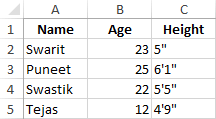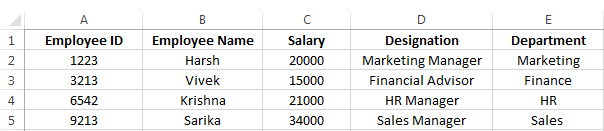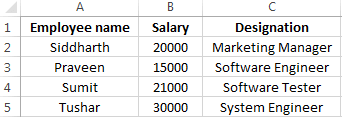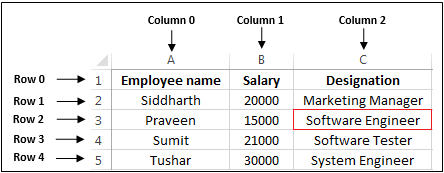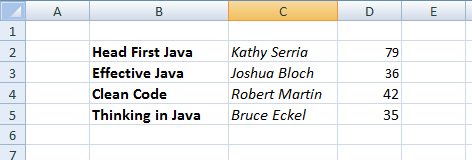In this section, we are going to learn how we can read data from an excel file.
In Java, reading excel file is not similar to read word file because of cells in excel file. JDK does not provide direct API to read or write Microsoft Excel or Word document. We have to rely on the third-party library that is Apache POI.
What is Apache POI?
Apache POI (Poor Obfuscation Implementation) is a Java API for reading and writing Microsoft Documents in both formats .xls and .xlsx. It contains classes and interfaces. The Apache POI library provides two implementations for reading excel files:
- HSSF (Horrible SpreadSheet Format) Implementation: It denotes an API that is working with Excel 2003 or earlier versions.
- XSSF (XML SpreadSheet Format) Implementation: It denotes an API that is working with Excel 2007 or later versions.
Interfaces and Classes in Apache POI
Interfaces
- Workbook: It represents an Excel Workbook. It is an interface implement by HSSFWorkbook and XSSFWorkbook.
- Sheet: It is an interface that represents an Excel worksheet. A sheet is a central structure of a workbook, which represents a grid of cells. The Sheet interface extends java.lang.Iterable.
- Row: It is also an interface that represents the row of the spreadsheet. The Row interface extends java.lang.Iterable. There are two concrete classes: HSSFRow and XSSFRow.
- Cell: It is an interface. It is a high-level representation of a cell in a row of the spreadsheet. HSSFCell and XSSFCell implement Cell interface.
Classes
XLS Classes
- HSSFWorkbook: It is a class representing the XLS file.
- HSSFSheet: It is a class representing the sheet in an XLS file.
- HSSFRow: It is a class representing a row in the sheet of XLS file.
- HSSFCell: It is a class representing a cell in a row of XLS file.
XLSX Classes
- XSSFWorkbook: It is a class representing the XLSX file.
- XSSFSheet: It is a class representing the sheet in an XLSX file.
- XSSFRow: It is a class representing a row in the sheet of XLSX file.
- XSSFCell: It is a class representing a cell in a row of XLSX file.
Steps to read data from XLS file
Step 1: Create a simple Java project in eclipse.
Step 2: Now, create a lib folder in the project.
Step 3: Download and add the following jar files in the lib folder:
- commons-collections4-4.1.jar Click Here
- poi-3.17.jar Click Here
- poi-ooxml-3.17.jar Click Here
- poi-ooxml-schemas-3.17.jar Click Here
- xmlbeans-2.6.0.jar Click Here
Step 4: Set the Class Path:
Right-click on the project ->Build Path ->Add External JARs -> select all the above jar files -> Apply and close.
Step 5: Now create a class file with the name ReadExcelFileDemo and write the following code in the file.
Step 6: Create an excel file with the name «student.xls» and write some data into it.
Step 7: Save and run the program.
Example of reading excel file (.xls) file
Output:
Name Age Height Swarit 23.0 5" Puneet 25.0 6'1" Swastik 22.0 5'5" Tejas 12.0 4'9"
Reading XLSX File
All steps will remain same except file format.
Table: employee.xslx
Example of read excel file (.xlsx)
In this example we use XSSFWorkbook class.
Output:
Employee ID Employee Name Salary Designation Department 1223.0 Harsh 20000.0 Marketing Manager Marketing 3213.0 Vivek 15000.0 Financial Advisor Finance 6542.0 Krishna 21000.0 HR Manager HR 9213.0 Sarika 34000.0 Sales Manager Sales
Reading a particular cell value from a excel file (.xlsx)
Table: EmployeeData.xlsx
Example
In the following example, we read the value of the 2nd row and the 2nd column. The row and column counting start from 0. So the program returns «Software Engineer.»
Output:
Learn to read excel, write excel, evaluate formula cells and apply custom formatting to the generated excel files using Apache POI library with examples.
If we are building software for the HR or Finance domain, there is usually a requirement for generating excel reports across management levels. Apart from reports, we can also expect some input data for the applications coming in the form of excel sheets and the application is expected to support this requirement.
Apache POI is a well-trusted library among many other open-source libraries to handle such usecases involving excel files. Please note that, in addition, we can read and write MS Word and MS PowerPoint files also using the Apache POI library.
This Apache POI tutorial will discuss some everyday excel operations in real-life applications.
- 1. Maven Dependency
- 2. Important Classes in POI Library
- 3. Writing an Excel File
- 4. Reading an Excel File
- 5. Add and Evaluate Formula Cells
- 6. Formatting the Cells
- 7. Conclusion
1. Maven Dependency
If we are working on a maven project, we can include the Apache POI dependencies in pom.xml file using this:
<dependency>
<groupId>org.apache.poi</groupId>
<artifactId>poi</artifactId>
<version>5.2.2</version>
</dependency>
<dependency>
<groupId>org.apache.poi</groupId>
<artifactId>poi-ooxml</artifactId>
<version>5.2.2</version>
</dependency>2. Important Classes in POI Library
-
HSSF, XSSF and XSSF classes
Apache POI main classes usually start with either HSSF, XSSF or SXSSF.
- HSSF – is the POI Project’s pure Java implementation of the Excel 97(-2007) file format. e.g., HSSFWorkbook, HSSFSheet.
- XSSF – is the POI Project’s pure Java implementation of the Excel 2007 OOXML (.xlsx) file format. e.g., XSSFWorkbook, XSSFSheet.
- SXSSF (since 3.8-beta3) – is an API-compatible streaming extension of XSSF to be used when huge spreadsheets have to be produced and heap space is limited. e.g., SXSSFWorkbook, SXSSFSheet. SXSSF achieves its low memory footprint by limiting access to the rows within a sliding window, while XSSF gives access to all rows in the document.
-
Row and Cell
Apart from the above classes, Row and Cell interact with a particular row and a particular cell in an excel sheet.
-
Styling Related Classes
A wide range of classes like CellStyle, BuiltinFormats, ComparisonOperator, ConditionalFormattingRule, FontFormatting, IndexedColors, PatternFormatting, SheetConditionalFormatting etc. are used when you have to add formatting to a sheet, primarily based on some rules.
-
FormulaEvaluator
Another helpful class FormulaEvaluator is used to evaluate the formula cells in an excel sheet.
3. Writing an Excel File
I am taking this example first so we can reuse the excel sheet created by this code in further examples.
Writing excel using POI is very simple and involves the following steps:
- Create a workbook
- Create a sheet in workbook
- Create a row in sheet
- Add cells to sheet
- Repeat steps 3 and 4 to write more data
It seems very simple, right? Let’s have a look at the code doing these steps.
Java program to write an excel file using Apache POI library.
package com.howtodoinjava.demo.poi;
//import statements
public class WriteExcelDemo
{
public static void main(String[] args)
{
//Blank workbook
XSSFWorkbook workbook = new XSSFWorkbook();
//Create a blank sheet
XSSFSheet sheet = workbook.createSheet("Employee Data");
//This data needs to be written (Object[])
Map<String, Object[]> data = new TreeMap<String, Object[]>();
data.put("1", new Object[] {"ID", "NAME", "LASTNAME"});
data.put("2", new Object[] {1, "Amit", "Shukla"});
data.put("3", new Object[] {2, "Lokesh", "Gupta"});
data.put("4", new Object[] {3, "John", "Adwards"});
data.put("5", new Object[] {4, "Brian", "Schultz"});
//Iterate over data and write to sheet
Set<String> keyset = data.keySet();
int rownum = 0;
for (String key : keyset)
{
Row row = sheet.createRow(rownum++);
Object [] objArr = data.get(key);
int cellnum = 0;
for (Object obj : objArr)
{
Cell cell = row.createCell(cellnum++);
if(obj instanceof String)
cell.setCellValue((String)obj);
else if(obj instanceof Integer)
cell.setCellValue((Integer)obj);
}
}
try
{
//Write the workbook in file system
FileOutputStream out = new FileOutputStream(new File("howtodoinjava_demo.xlsx"));
workbook.write(out);
out.close();
System.out.println("howtodoinjava_demo.xlsx written successfully on disk.");
}
catch (Exception e)
{
e.printStackTrace();
}
}
}
See Also: Appending Rows to Excel
4. Reading an Excel File
Reading an excel file using POI is also very simple if we divide this into steps.
- Create workbook instance from an excel sheet
- Get to the desired sheet
- Increment row number
- iterate over all cells in a row
- repeat steps 3 and 4 until all data is read
Let’s see all the above steps in code. I am writing the code to read the excel file created in the above example. It will read all the column names and the values in it – cell by cell.
Java program to read an excel file using Apache POI library.
package com.howtodoinjava.demo.poi;
//import statements
public class ReadExcelDemo
{
public static void main(String[] args)
{
try
{
FileInputStream file = new FileInputStream(new File("howtodoinjava_demo.xlsx"));
//Create Workbook instance holding reference to .xlsx file
XSSFWorkbook workbook = new XSSFWorkbook(file);
//Get first/desired sheet from the workbook
XSSFSheet sheet = workbook.getSheetAt(0);
//Iterate through each rows one by one
Iterator<Row> rowIterator = sheet.iterator();
while (rowIterator.hasNext())
{
Row row = rowIterator.next();
//For each row, iterate through all the columns
Iterator<Cell> cellIterator = row.cellIterator();
while (cellIterator.hasNext())
{
Cell cell = cellIterator.next();
//Check the cell type and format accordingly
switch (cell.getCellType())
{
case Cell.CELL_TYPE_NUMERIC:
System.out.print(cell.getNumericCellValue() + "t");
break;
case Cell.CELL_TYPE_STRING:
System.out.print(cell.getStringCellValue() + "t");
break;
}
}
System.out.println("");
}
file.close();
}
catch (Exception e)
{
e.printStackTrace();
}
}
}Program Output:
ID NAME LASTNAME
1.0 Amit Shukla
2.0 Lokesh Gupta
3.0 John Adwards
4.0 Brian Schultz See Also: Apache POI – Read an Excel File using SAX Parser
5. Add and Evaluate Formula Cells
When working on complex excel sheets, we encounter many cells with formulas to calculate their values. These are formula cells. Apache POI also has excellent support for adding formula cells and evaluating already present formula cells.
Let’s see one example of how to add formula cells in excel?
The sheet has four cells in a row and the fourth one in the multiplication of all the previous 3 rows. So the formula will be: A2*B2*C2 (in the second row)
Java program to add formula in an excel file using Apache POI library.
public static void main(String[] args)
{
XSSFWorkbook workbook = new XSSFWorkbook();
XSSFSheet sheet = workbook.createSheet("Calculate Simple Interest");
Row header = sheet.createRow(0);
header.createCell(0).setCellValue("Pricipal");
header.createCell(1).setCellValue("RoI");
header.createCell(2).setCellValue("T");
header.createCell(3).setCellValue("Interest (P r t)");
Row dataRow = sheet.createRow(1);
dataRow.createCell(0).setCellValue(14500d);
dataRow.createCell(1).setCellValue(9.25);
dataRow.createCell(2).setCellValue(3d);
dataRow.createCell(3).setCellFormula("A2*B2*C2");
try {
FileOutputStream out = new FileOutputStream(new File("formulaDemo.xlsx"));
workbook.write(out);
out.close();
System.out.println("Excel with foumula cells written successfully");
} catch (FileNotFoundException e) {
e.printStackTrace();
} catch (IOException e) {
e.printStackTrace();
}
}Similarly, we want to read a file with formula cells and use the following logic to evaluate formula cells.
Java program to evaluate formula in an excel file using Apache POI library.
public static void readSheetWithFormula()
{
try
{
FileInputStream file = new FileInputStream(new File("formulaDemo.xlsx"));
//Create Workbook instance holding reference to .xlsx file
XSSFWorkbook workbook = new XSSFWorkbook(file);
FormulaEvaluator evaluator = workbook.getCreationHelper().createFormulaEvaluator();
//Get first/desired sheet from the workbook
XSSFSheet sheet = workbook.getSheetAt(0);
//Iterate through each rows one by one
Iterator<Row> rowIterator = sheet.iterator();
while (rowIterator.hasNext())
{
Row row = rowIterator.next();
//For each row, iterate through all the columns
Iterator<Cell> cellIterator = row.cellIterator();
while (cellIterator.hasNext())
{
Cell cell = cellIterator.next();
//Check the cell type after eveluating formulae
//If it is formula cell, it will be evaluated otherwise no change will happen
switch (evaluator.evaluateInCell(cell).getCellType())
{
case Cell.CELL_TYPE_NUMERIC:
System.out.print(cell.getNumericCellValue() + "tt");
break;
case Cell.CELL_TYPE_STRING:
System.out.print(cell.getStringCellValue() + "tt");
break;
case Cell.CELL_TYPE_FORMULA:
//Not again
break;
}
}
System.out.println("");
}
file.close();
}
catch (Exception e)
{
e.printStackTrace();
}
}Program Output:
Pricipal RoI T Interest (P r t)
14500.0 9.25 3.0 402375.0 
6. Formatting the Cells
So far we have seen examples of reading/writing and excel files using Apache POI. But, when creating a report in an excel file, it is essential to add formatting on cells that fit into any pre-determined criteria.
This formatting can be a different coloring based on a specific value range, expiry date limit etc.
In the below examples, we are taking a couple of such cell formatting examples for various purposes.
6.1. Cell value in a specific range
This code will color any cell in a range whose value is between a configured range. [e.g., between 50 and 70]
static void basedOnValue(Sheet sheet)
{
//Creating some random values
sheet.createRow(0).createCell(0).setCellValue(84);
sheet.createRow(1).createCell(0).setCellValue(74);
sheet.createRow(2).createCell(0).setCellValue(50);
sheet.createRow(3).createCell(0).setCellValue(51);
sheet.createRow(4).createCell(0).setCellValue(49);
sheet.createRow(5).createCell(0).setCellValue(41);
SheetConditionalFormatting sheetCF = sheet.getSheetConditionalFormatting();
//Condition 1: Cell Value Is greater than 70 (Blue Fill)
ConditionalFormattingRule rule1 = sheetCF.createConditionalFormattingRule(ComparisonOperator.GT, "70");
PatternFormatting fill1 = rule1.createPatternFormatting();
fill1.setFillBackgroundColor(IndexedColors.BLUE.index);
fill1.setFillPattern(PatternFormatting.SOLID_FOREGROUND);
//Condition 2: Cell Value Is less than 50 (Green Fill)
ConditionalFormattingRule rule2 = sheetCF.createConditionalFormattingRule(ComparisonOperator.LT, "50");
PatternFormatting fill2 = rule2.createPatternFormatting();
fill2.setFillBackgroundColor(IndexedColors.GREEN.index);
fill2.setFillPattern(PatternFormatting.SOLID_FOREGROUND);
CellRangeAddress[] regions = {
CellRangeAddress.valueOf("A1:A6")
};
sheetCF.addConditionalFormatting(regions, rule1, rule2);
}
6.2. Highlight Duplicate Values
Highlight all cells which have duplicate values in observed cells.
static void formatDuplicates(Sheet sheet) {
sheet.createRow(0).createCell(0).setCellValue("Code");
sheet.createRow(1).createCell(0).setCellValue(4);
sheet.createRow(2).createCell(0).setCellValue(3);
sheet.createRow(3).createCell(0).setCellValue(6);
sheet.createRow(4).createCell(0).setCellValue(3);
sheet.createRow(5).createCell(0).setCellValue(5);
sheet.createRow(6).createCell(0).setCellValue(8);
sheet.createRow(7).createCell(0).setCellValue(0);
sheet.createRow(8).createCell(0).setCellValue(2);
sheet.createRow(9).createCell(0).setCellValue(8);
sheet.createRow(10).createCell(0).setCellValue(6);
SheetConditionalFormatting sheetCF = sheet.getSheetConditionalFormatting();
// Condition 1: Formula Is =A2=A1 (White Font)
ConditionalFormattingRule rule1 = sheetCF.createConditionalFormattingRule("COUNTIF($A$2:$A$11,A2)>1");
FontFormatting font = rule1.createFontFormatting();
font.setFontStyle(false, true);
font.setFontColorIndex(IndexedColors.BLUE.index);
CellRangeAddress[] regions = {
CellRangeAddress.valueOf("A2:A11")
};
sheetCF.addConditionalFormatting(regions, rule1);
sheet.getRow(2).createCell(1).setCellValue("<== Duplicates numbers in the column are highlighted. " +
"Condition: Formula Is =COUNTIF($A$2:$A$11,A2)>1 (Blue Font)");
}
6.3. Alternate Color Rows in Different Colors
A simple code to color each alternate row in a different color.
static void shadeAlt(Sheet sheet) {
SheetConditionalFormatting sheetCF = sheet.getSheetConditionalFormatting();
// Condition 1: Formula Is =A2=A1 (White Font)
ConditionalFormattingRule rule1 = sheetCF.createConditionalFormattingRule("MOD(ROW(),2)");
PatternFormatting fill1 = rule1.createPatternFormatting();
fill1.setFillBackgroundColor(IndexedColors.LIGHT_GREEN.index);
fill1.setFillPattern(PatternFormatting.SOLID_FOREGROUND);
CellRangeAddress[] regions = {
CellRangeAddress.valueOf("A1:Z100")
};
sheetCF.addConditionalFormatting(regions, rule1);
sheet.createRow(0).createCell(1).setCellValue("Shade Alternating Rows");
sheet.createRow(1).createCell(1).setCellValue("Condition: Formula Is =MOD(ROW(),2) (Light Green Fill)");
}
6.4. Color amounts that are going to expire in the next 30 days
A handy code for financial projects which keeps track of deadlines.
static void expiryInNext30Days(Sheet sheet)
{
CellStyle style = sheet.getWorkbook().createCellStyle();
style.setDataFormat((short)BuiltinFormats.getBuiltinFormat("d-mmm"));
sheet.createRow(0).createCell(0).setCellValue("Date");
sheet.createRow(1).createCell(0).setCellFormula("TODAY()+29");
sheet.createRow(2).createCell(0).setCellFormula("A2+1");
sheet.createRow(3).createCell(0).setCellFormula("A3+1");
for(int rownum = 1; rownum <= 3; rownum++) sheet.getRow(rownum).getCell(0).setCellStyle(style);
SheetConditionalFormatting sheetCF = sheet.getSheetConditionalFormatting();
// Condition 1: Formula Is =A2=A1 (White Font)
ConditionalFormattingRule rule1 = sheetCF.createConditionalFormattingRule("AND(A2-TODAY()>=0,A2-TODAY()<=30)");
FontFormatting font = rule1.createFontFormatting();
font.setFontStyle(false, true);
font.setFontColorIndex(IndexedColors.BLUE.index);
CellRangeAddress[] regions = {
CellRangeAddress.valueOf("A2:A4")
};
sheetCF.addConditionalFormatting(regions, rule1);
sheet.getRow(0).createCell(1).setCellValue("Dates within the next 30 days are highlighted");
}
I am ending this apache poi tutorial here to keep the post within a limit.
7. Conclusion
In this tutorial, we learned to read excel, write excel, set and evaluate formula cells, and format the cells with color codings using the Apache POI library.
Happy Learning !!
Source Code on Github
- Details
- Written by
- Last Updated on 30 May 2019 | Print Email
In this tutorial, I will share with you how to read Excel files programmatically using Java.
You know, Excel is the very popular file format created by Microsoft. Although it is not an opened file format, Java applications can still read and write Excel files using the Apache POI — the Java API for Microsoft Documents, because the development team uses reverse-engineering to understand the Excel file format. Hence the name POI stands for Poor Obfuscation Implementation.
This tutorial shows you how simple and easy it is to read Excel files using Apache POI’s API.
1. Getting Apache POI library
Apache POI is the pure Java API for reading and writing Excel files in both formats XLS (Excel 2003 and earlier) and XLSX (Excel 2007 and later). To use Apache POI in your Java project:
- For non-Maven projects:
- Download the latest release of the library here: Apache POI — Download Release ArtifactsExtract the zip file and add the appropriate JAR files to your project’s classpath:- If you are reading and writing only Excel 2003 format, only the file poi-VERSION.jar is enough.- If you are reading and writing Excel 2007 format, you have to include the following files:
- poi-ooxml-VERSION.jar
- poi-ooxml-schemas-VERSION.jar
- xmlbeans-VERSION.jar
- Download the latest release of the library here: Apache POI — Download Release ArtifactsExtract the zip file and add the appropriate JAR files to your project’s classpath:- If you are reading and writing only Excel 2003 format, only the file poi-VERSION.jar is enough.- If you are reading and writing Excel 2007 format, you have to include the following files:
- For Maven projects: Add the following dependency to your project’s pom.xml file:
- For Excel 2003 format only:
<dependency> <groupId>org.apache.poi</groupId> <artifactId>poi</artifactId> <version>VERSION</version> </dependency>
- For Excel 2007 format:
<dependency> <groupId>org.apache.poi</groupId> <artifactId>poi-ooxml</artifactId> <version>VERSION</version> </dependency>
The latest stable version of Apache POI is 3.11 (at the time of writing this tutorial).
- For Excel 2003 format only:
2. The Apache POI API Basics
There are two main prefixes which you will encounter when working with Apache POI:
- HSSF: denotes the API is for working with Excel 2003 and earlier.
- XSSF: denotes the API is for working with Excel 2007 and later.
And to get started the Apache POI API, you just need to understand and use the following 4 interfaces:
- Workbook: high level representation of an Excel workbook. Concrete implementations are: HSSFWorkbookand XSSFWorkbook.
- Sheet: high level representation of an Excel worksheet. Typical implementing classes are HSSFSheetand XSSFSheet.
- Row: high level representation of a row in a spreadsheet. HSSFRowand XSSFRoware two concrete classes.
- Cell: high level representation of a cell in a row. HSSFCelland XSSFCellare the typical implementing classes.
Now, let’s walk through some real-life examples.
3. Reading from Excel File Examples
Suppose you want to read an Excel file whose content looks like the following screenshot:
This spreadsheet contains information about books (title, author and price).
A Simple Example to Read Excel File in Java
Here’s a dirty example that reads every cell in the first sheet of the workbook and prints out values in every cell, row by row:
package net.codejava.excel;
import java.io.File;
import java.io.FileInputStream;
import java.io.IOException;
import java.util.Iterator;
import org.apache.poi.ss.usermodel.Cell;
import org.apache.poi.ss.usermodel.Row;
import org.apache.poi.ss.usermodel.Sheet;
import org.apache.poi.ss.usermodel.Workbook;
import org.apache.poi.xssf.usermodel.XSSFWorkbook;
/**
* A dirty simple program that reads an Excel file.
* @author www.codejava.net
*
*/
public class SimpleExcelReaderExample {
public static void main(String[] args) throws IOException {
String excelFilePath = "Books.xlsx";
FileInputStream inputStream = new FileInputStream(new File(excelFilePath));
Workbook workbook = new XSSFWorkbook(inputStream);
Sheet firstSheet = workbook.getSheetAt(0);
Iterator<Row> iterator = firstSheet.iterator();
while (iterator.hasNext()) {
Row nextRow = iterator.next();
Iterator<Cell> cellIterator = nextRow.cellIterator();
while (cellIterator.hasNext()) {
Cell cell = cellIterator.next();
switch (cell.getCellType()) {
case Cell.CELL_TYPE_STRING:
System.out.print(cell.getStringCellValue());
break;
case Cell.CELL_TYPE_BOOLEAN:
System.out.print(cell.getBooleanCellValue());
break;
case Cell.CELL_TYPE_NUMERIC:
System.out.print(cell.getNumericCellValue());
break;
}
System.out.print(" - ");
}
System.out.println();
}
workbook.close();
inputStream.close();
}
}
Output:
Head First Java - Kathy Serria - 79.0 - Effective Java - Joshua Bloch - 36.0 - Clean Code - Robert Martin - 42.0 - Thinking in Java - Bruce Eckel - 35.0 -
A More Object-Oriented Example to read Excel File
For nicer and more object-oriented program, let’s create a model class (Book.java) with the following code:
package net.codejava.excel;
public class Book {
private String title;
private String author;
private float price;
public Book() {
}
public String toString() {
return String.format("%s - %s - %f", title, author, price);
}
// getters and setters
}
Write a method that reads value of a cell as following:
private Object getCellValue(Cell cell) {
switch (cell.getCellType()) {
case Cell.CELL_TYPE_STRING:
return cell.getStringCellValue();
case Cell.CELL_TYPE_BOOLEAN:
return cell.getBooleanCellValue();
case Cell.CELL_TYPE_NUMERIC:
return cell.getNumericCellValue();
}
return null;
}
Next, implement a method that reads an Excel file and returns a list of books:
public List<Book> readBooksFromExcelFile(String excelFilePath) throws IOException {
List<Book> listBooks = new ArrayList<>();
FileInputStream inputStream = new FileInputStream(new File(excelFilePath));
Workbook workbook = new XSSFWorkbook(inputStream);
Sheet firstSheet = workbook.getSheetAt(0);
Iterator<Row> iterator = firstSheet.iterator();
while (iterator.hasNext()) {
Row nextRow = iterator.next();
Iterator<Cell> cellIterator = nextRow.cellIterator();
Book aBook = new Book();
while (cellIterator.hasNext()) {
Cell nextCell = cellIterator.next();
int columnIndex = nextCell.getColumnIndex();
switch (columnIndex) {
case 1:
aBook.setTitle((String) getCellValue(nextCell));
break;
case 2:
aBook.setAuthor((String) getCellValue(nextCell));
break;
case 3:
aBook.setPrice((double) getCellValue(nextCell));
break;
}
}
listBooks.add(aBook);
}
workbook.close();
inputStream.close();
return listBooks;
}
And here is the testing code:
public static void main(String[] args) throws IOException {
String excelFilePath = "Books.xlsx";
ExcelReaderExample2 reader = new ExcelReaderExample2();
List<Book> listBooks = reader.readBooksFromExcelFile(excelFilePath);
System.out.println(listBooks);
}
Output:
[Head First Java - Kathy Serria - 79.000000, Effective Java - Joshua Bloch - 36.000000, Clean Code - Robert Martin - 42.000000, Thinking in Java - Bruce Eckel - 35.000000]
How to Read both Excel 2003 and 2007 format in Java
For better supporting both users using Excel 2003 and 2007, it’s recommended to write a separate factory method that returns an XSSFWorkbookor HSSFWorkbookdepending on the file extension of the file (.xls or .xlsx):
private Workbook getWorkbook(FileInputStream inputStream, String excelFilePath)
throws IOException {
Workbook workbook = null;
if (excelFilePath.endsWith("xlsx")) {
workbook = new XSSFWorkbook(inputStream);
} else if (excelFilePath.endsWith("xls")) {
workbook = new HSSFWorkbook(inputStream);
} else {
throw new IllegalArgumentException("The specified file is not Excel file");
}
return workbook;
}
And here’s a usage example of this factory method:
String excelFilePath = "Books.xlsx"; // can be .xls or .xlsx FileInputStream inputStream = new FileInputStream(new File(excelFilePath)); Workbook workbook = getWorkbook(inputStream, excelFilePath);
Reading Other Information
- Get a specific sheet:
Sheet thirdSheet = workbook.getSheetAt(2);
- Get sheet name:
String sheetName = sheet.getSheetName();
- Get total number of sheets in the workbook:
int numberOfSheets = workbook.getNumberOfSheets();
- Get all sheet names in the workbook:
int numberOfSheets = workbook.getNumberOfSheets(); for (int i = 0; i < numberOfSheets; i++) { Sheet aSheet = workbook.getSheetAt(i); System.out.println(aSheet.getSheetName()); } - Get comment of a specific cell:
Comment cellComment = sheet.getCellComment(2, 2); System.out.println("comment: " + cellComment.getString());For reading other information, see the getXXX() methods of the Workbook, Sheet, Row and Cell interfaces.
That’s how to read Excel files in Java programmatically. I recommend you to take this Java course to fully learn Java programming.
Related Java Excel Tutorials:
- How to Write Excel Files in Java using Apache POI
- Java Example to Read Password-protected Excel Files Using Apache POI
- Java Example to Update Existing Excel Files Using Apache POI
- Working with Formula Cells in Excel using Apache POI
References:
- Apache POI — the Java API for Microsoft Documents
- POI API Documentation (Javadocs)
- Apache POI Quick Guide
- Apache POI HOWTO
About the Author:

Add comment
Рассказывает автор блога javarevisited.blogspot.ru
Из этой статьи вы сможете узнать о записи и чтении данных из Excel файлов в Java (будет рассмотрен как XLS, так и XLSX формат). Мы будем использовать библиотеку Apache POI и сосредоточимся на работе с типами String и Date, работа с последним происходит достаточно хитро. Напомню, что работу с числами мы уже рассмотрели в другой статье.
Библиотеку poi-XX.jar вы можете использовать для всех старых (xls, doc, ppt) файлов Microsoft Office, для новых (xlsx, docx, pptx) вам понадобится poi-ooxml-XX.jar. Очень важно понимать, что к чему относится, т.к. используемые классы тоже разные — для старых расширений это HSSFWorkbook, а для новых — XSSFWorkbook.
Подготовка: загрузка библиотек и зависимостей
Конечно, существует достаточно много открытых библиотек, которые позволяют работать с Excel файлами в Java, например, JXL, но мы будем использовать имеющую самый обширный API и самую популярную — Apache POI. Чтобы её использовать, вам нужно скачать jar файлы и добавить их через Eclipse вручную, или вы можете предоставить это Maven.
Во втором случае вам нужно просто добавить следующие две зависимости:
<dependencies>
<dependency>
<groupId>org.apache.poi</groupId>
<artifactId>poi</artifactId>
<version>3.12</version>
</dependency>
<dependency>
<groupId>org.apache.poi</groupId>
<artifactId>poi-ooxml</artifactId>
<version>3.12</version>
</dependency>
</dependencies>
Самое удобное в Maven — что он загрузит не только указанные poi.jar и poi-ooxml.jar, но и все jar файлы, которые используются внутри, то есть xmlbeans-2.6.0.jar, stax-api-1.0.1.jar, poi-ooxml-schemas-3.12.jar и commons-codec-1.9.jar.
Если вы будете добавлять библиотеки вручную — не забудьте о вышеназванных файлах. Скачать всё можно отсюда. Помните — если вы загрузите только poi-XX.jar, то ваш код скомпилируется без ошибок, но потом упадёт с java.lang.NoClassDefFoundError: org/apache/xmlbeans/XmlObject, так как внутри будет вызываться xmlbeans.jar.
Запись
В этом примере мы запишем в xls файл следующие данные: в первую ячейку — строку с именем, а во вторую — дату рождения. Вот пошаговая инструкция:
- Создаём объект
HSSFWorkBook; - Создаём лист, используя на объекте, созданном в предыдущем шаге,
createSheet(); - Создаём на листе строку, используя
createRow(); - Создаём в строке ячейку —
createCell(); - Задаём значение ячейки через
setCellValue(); - Записываем
workbookвFileчерезFileOutputStream; - Закрываем
workbook, вызываяclose().
Для записи строк или чисел этого вполне достаточно, но чтобы записать дату, нам понадобится сделать ещё кое-что:
- Создать
DateFormat; - Создать
CellStyle; - Записать
DateFormatвCellStyle; - Записать
CellStyleв ячейку; - Теперь в эту ячейку можно записать объект
Dateчерез всё тот жеsetCellValue; - Чтобы дата поместилась в ячейку, нам нужно добавить столбцу свойство автоматически менять размер:
sheet.autoSizeColumn(1).
Всё вместе это будет выглядеть так:
@SuppressWarnings("deprecation")
public static void writeIntoExcel(String file) throws FileNotFoundException, IOException{
Workbook book = new HSSFWorkbook();
Sheet sheet = book.createSheet("Birthdays");
// Нумерация начинается с нуля
Row row = sheet.createRow(0);
// Мы запишем имя и дату в два столбца
// имя будет String, а дата рождения --- Date,
// формата dd.mm.yyyy
Cell name = row.createCell(0);
name.setCellValue("John");
Cell birthdate = row.createCell(1);
DataFormat format = book.createDataFormat();
CellStyle dateStyle = book.createCellStyle();
dateStyle.setDataFormat(format.getFormat("dd.mm.yyyy"));
birthdate.setCellStyle(dateStyle);
// Нумерация лет начинается с 1900-го
birthdate.setCellValue(new Date(110, 10, 10));
// Меняем размер столбца
sheet.autoSizeColumn(1);
// Записываем всё в файл
book.write(new FileOutputStream(file));
book.close();
}
Чтение
Теперь мы считаем из только что созданного файла то, что мы туда записали.
- Для начала создадим
HSSFWorkBook, передав в конструкторFileInputStream; - Получаем лист, передавая в
getSheet()его номер или название; - Получаем строку, используя
getRow(); - Получаем ячейку, используя
getCell(); - Узнаём тип ячейки, используя на ней
getCellType(); - В зависимости от типа ячейки, читаем её значения, используя
getStringCellValue(),getNumericCellValue()илиgetDateCellValue(); - Закрываем
workbookиспользуяclose().
Напомню, что дату Excel хранит как числа, т.е. тип ячейки всё равно будет CELL_TYPE_NUMERIC.
В виде кода это будет выглядеть следующим образом:
public static void readFromExcel(String file) throws IOException{
HSSFWorkbook myExcelBook = new HSSFWorkbook(new FileInputStream(file));
HSSFSheet myExcelSheet = myExcelBook.getSheet("Birthdays");
HSSFRow row = myExcelSheet.getRow(0);
if(row.getCell(0).getCellType() == HSSFCell.CELL_TYPE_STRING){
String name = row.getCell(0).getStringCellValue();
System.out.println("name : " + name);
}
if(row.getCell(1).getCellType() == HSSFCell.CELL_TYPE_NUMERIC){
Date birthdate = row.getCell(1).getDateCellValue();
System.out.println("birthdate :" + birthdate);
}
myExcelBook.close();
}
В заключение
Как уже упомналось выше, чтение из xlsx файлов ничем принципиально не отличается — нужно только вместо HSSFWorkBook, HSSFSheet, HSSFRow (и прочих) из poi-XX.jar использовать XSSFWorkBook, XSSFSheet, XSSFRow из poi-ooxml-XX.jar. Это всё, что вам нужно знать для чтения и записи в файлы Excel. Разумеется, с помощью библиотеки Apache POI вы можете сделать гораздо больше, но эта статья должна помочь вам быстрее в ней освоиться.
Перевод статьи «How to Read Write Excel file in Java — POI Example»
Интеграция электронных таблиц MS Excel и Java.
Описание:
В современном мире очень много случаев, при которых необходимо интегрировать MS
Excel с Java. Например, при разработке Enterprise-приложения в некой финансовой
сфере, вам необходимо предоставить счет для заинтересованных лиц, а проще всего
выставлять счет на MS Excel.
Обзор существующих API MS Excel для Java:
Рассмотрим основные API:
-
Docx4j — это API с открытым исходным кодом, для создания и манипулирования документами формата Microsoft Open XML, к которым отросятся Word docx, Powerpoint pptx, Excel xlsx файлы. Он очень похож на Microsoft OpenXML SDK, но реализован на языке Java. Docx4j использует JAXB архитектуру для создания представления объекта в памяти. Docx4j акцентирует свое внимание на всесторонней поддержке заявленного формата, но от пользователя данного API требуется знание и понимание технологии JAXB и структуры Open XML.
-
Apache POI — это набор API с открытым исходным кодом, который предлагает определенные функции для чтения и записи различных документов, базирующихся на Office Open XML стандартах (OOXML) и Microsoft OLE2 форматe документов (OLE2). OLE2 файлы включают большинство Microsoft Office форматов, таких как doc, xls, ppt. Office Open XML формат это новый стандарт базирующийся на XML разметке, и используется в файлах Microsoft office 2007 и старше.
-
Aspose for Java — набор платных Java APIs, которые помогают разработчикам в работе с популярными форматами бизнес файлов, такими как документы Microsoft Word, таблицы Microsoft Excel, презентации Microsoft PowerPoint, PDF файлы Adobe Acrobat, emails, изображения, штрих-коды и оптические распознавания символов.
Каждое API проектируется для того, чтобы выполнять широкий спектр создания документов, различные манипуляции и преобразования быстро и легко, экономя время и позволяя разработчикам успешно программировать. Ни один API с открытым исходным кодом не имеет одной и той же комплексной поддержки функций.
Все Aspose’s APIs используют простую объектную модель документа, а одно API предназначено для работы с набором связанных форматов. Aspose’s Microsoft Office APIs, Aspose.Cells, Aspose.Words, Aspose.Slides, Aspose.Email, и Aspose.Tasks легки в работе, эффективны, надежны и независимы от других библиотек.
Преимуществом APIs с открытым исходным кодом является то, что они бесплатны и каждый может настроить их под свои задачи и цели. Это очень удобно, если у пользователя есть достаточно времени и ресурсов. Однако данные APIs не всегда имеют поддержку или документацию, и поддерживают небольшое количество функций и вариантов. Этот недостаток стоит разработчикам времени, и сокращает надежность их приложений. К преимуществам проприетарных (коммерческих) API можно отнести комплексную поддержку функционала с подробной документацией, регулярное обновление, гарантию отсутствия ошибок и обратную связь с разработчиками APIs.
В данной программе будем использовать Apache POI
Ссылки на полезные ресурсы
- https://habr.com/post/56817/
- https://poi.apache.org/apidocs/index.html — официальная документация
- http://java-online.ru/java-excel.xhtml
Задание:
В данной работе вы должны реализовать следующее:
-
Чтение с ячейки MS Excel в Java
-
Запись с Java в MS Excel
Инструкция
- Для обращения к MS Excel версии до 2003 включительно года с Java используется класс
HSSFWorkbook - Для обращения к MS Excel версии 2007 и позднее с Java используется класс
XSSFWorkbook - При операциях Обновление или Запись необходимо, чтобы MS Excel был закрыт.
Чтение ячейки с MS Excel
Чтобы считать данные с xlsx необходимо исполнить следующие шаги:
//filePath - это путь до MS Excel Workbook book = new XSSFWorkbook(new FileInputStream(filePath); //считывается лист по индексу sheet_index. sheet_index начинается с 0 Sheet sheet = book.getSheetAt(sheet_index); //считывается row по индексу row_index. row_index начинается с 0 Row row = sheet.getRow(row_index); //считывается cell по индексу cell_index. cell_index начинается с 0 Cell cell = sheet.getCell(cell_index);
Запись в ячейку MS Excel
Workbook book = new XSSFWorkbook(); //name - имя листа Sheet sheet = book.createSheet(name); Row row = sheet.createRow(i); Cell cell = row.createCell(j); FileInputStream fileOut = new FileInputStream(filePath); book.write(fileOut); fileOut.close();
Обновление ячейки в существующем листе MS Excel
Workbook workbook = new XSSFWorkbook(new FileInputStream(filePath)); Sheet sheet = workbook.getSheetAt(i); Row row = sheet.getRow(j); Cell cell = row.getCell(k); cell.setCellValue(value);
Подготовка: загрузка библиотек и зависимостей
Конечно, существует достаточно много открытых библиотек, которые позволяют работать с Excel файлами в Java, например, JXL, но мы будем использовать имеющую самый обширный API и самую популярную — Apache POI. Чтобы её использовать, вам нужно скачать jar файлы и добавить их через Eclipse вручную, или вы можете предоставить это Maven.
Во втором случае вам нужно просто добавить следующие две зависимости:
<dependencies> <dependency> <groupId>org.apache.poi</groupId> <artifactId>poi</artifactId> <version>3.12</version> </dependency> <dependency> <groupId>org.apache.poi</groupId> <artifactId>poi-ooxml</artifactId> <version>3.12</version> </dependency> </dependencies>
Самое удобное в Maven — что он загрузит не только указанные poi.jar и poi-ooxml.jar, но и все jar файлы, которые используются внутри, то есть xmlbeans-2.6.0.jar,
stax-api-1.0.1.jar, poi-ooxml-schemas-3.12.jar и commons-codec-1.9.jar
Выполнение:
-
Создать проект на java с помощью maven.
-
Следовать инструкции «Подготовка:…» описанная выше.
-
Создать Excel файл в корневой папке проекта.
-
Записать в A1 и A2 любые целые числа.
-
В папке src/main/java создать класс IOCell
- Создать поле
- Создать конструктор
IOCell(String filePath) { this.filePath = new File(filePath)}
- Создать метод для чтения c Excel в Java
public Cell getCell(int sheet, int row, int column) { Workbook workbook = null; try (FileInputStream file = new FileInputStream(filePath)) { workbook = new XSSFWorkbook(file); } catch (FileNotFoundException e) { System.out.println("file is not exists"); } catch (IOException e) { e.printStackTrace(); } return workbook.getSheetAt(sheet).getRow(row).getCell(column); }
- Создать метод для записи с Java в Excel
public void setCell(int row, int column, double val) { Workbook workbook = null; try (FileInputStream file = new FileInputStream(filePath)) { workbook = new XSSFWorkbook(file); Sheet sheet = workbook.getSheetAt(0); sheet.getRow(row).getCell(column).setCellValue(val); } catch (IOException e) { e.printStackTrace(); } try (OutputStream fileOut = new FileOutputStream(filePath)) { workbook.write(fileOut); } catch (FileNotFoundException e) { System.out.println("file is not exist AAAA"); } catch (IOException e) { e.printStackTrace(); } } -
В папке src/main/java создать класс Main
- Создать поле
private static final String filePath = "NAME_OF_EXCEL_FILE";
- Создать метод
public static void main(String[] args) { IOCell ioCell = new IOCell(filePath); Cell x = ioCell.getCell(0, 1, 0); Cell y = ioCell.getCell(0, 1, 1); System.out.println("first number: " + x.toString()); System.out.println("second number: " + y.toString()); //Write x * y ioCell.setCell(4, 0, x.getNumericCellValue() * y.getNumericCellValue()); //Write x + y ioCell.setCell(4, 1, x.getNumericCellValue() + y.getNumericCellValue()); System.out.println("Interactions is complete successfully"); }
-
Запускаем приложение и смотрим в консоль.
Время на прочтение
3 мин
Количество просмотров 44K
Работа с таблицей Excel из Java
Собственно возникла проблема — обработать данные из таблицы и на их основе получить другую таблицу.
Вариантов решения этой проблемы несколько:
- Макрос — единственной проблемой является VBA, на изучение которого времени нет совершенно, да и не нравится его синтаксис
- Приложение на C# тут вроде все хорошо, но к машине на которой будет выполняться данное приложение сразу предъявляется много дополнительных требований:
- .NET Framework
- Установленный офис
- установленная основная сборка взаимодействия (PIA) для приложения Office
- связка Java и библиотека Apache POI—на этом способе я и хочу остановиться подробнее
Apache POI — это Java API для доступа к документам формата Microsoft.
Собственно для работы с таблицами Excel предназначен проект POI-HSSF. На данный момент есть 2 варианта библиотеки:
- POI 3.5 beta 5, and Office Open XML Support (2009-02-19)—идет работа над поддержкой формата Office 2007
- POI 3.2-FINAL Released (2008-10-19) — последний стабильный релиз
Я расскажу о работе с версией 3.2
Основным классом для работы с таблицей Excel является класс HSSFWorkbook пакета org.apache.poi.hssf.usermodel, представляющий книгу Excel.
Для чтения книги из файла можно применить следующий код:
public static HSSFWorkbook readWorkbook(String filename) {
try {
POIFSFileSystem fs = new POIFSFileSystem(new FileInputStream(filename));
HSSFWorkbook wb = new HSSFWorkbook(fs);
return wb;
}
catch (Exception e) {
return null;
}
}
Метод возвращает объект класса HSSFWorkbook если все удачно и null в другом случае.
Для сохранения изменений можно применить следующий метод:
public static void writeWorkbook(HSSFWorkbook wb, String fileName) {
try {
FileOutputStream fileOut = new FileOutputStream(fileName);
wb.write(fileOut);
fileOut.close();
}
catch (Exception e) {
//Обработка ошибки
}
}
Метод записывает книгу wb в файл fileName
Для работы с листами рабочей книги предназначен класс HSSFSheet.
Объект класса HSSFSheet можно получить следующими способами:
- По имени
HSSFSheet sheet= wb.getSheet("Лист 3") - По номеру (нумерация начинается с 0)
HSSFSheet sheet= wb.getSheet(0) - Создание нового листа
HSSFSheet sheet= wb.createSheet(["имя листа"])
Следующим объектом является строка — HSSFRow.
Получить доступ к объекту строки можно также 3 способами:
- По индексу (индексация начинается с 0)
HSSFRow row = sheet.getRow(index) - Через итератор
Iterator rowIter = sheet.rowIterator(); while (rowIter.hasNext()) { HSSFRow row = (HSSFRow) rowIter.next(); } - Создание новой строки
HSSFRow row=sheet.createRow(0);
Ну и последним объектом на пути доступа к данным является объект класса HSSFCell — ячейка строки.
Получить доступ к ячейке можно из объекта строки следующими способами:
- По индексу ячейки (индексация начинается с 0)
HSSFCell cell = row.getCell(0); - Через итератор
Iterator cellIter = row.cellIterator(); while (cellIter.hasNext()) { HSSFCell cell = (HSSFCell) cellIter.next(); } - Создание новой ячейки
HSSFCell cell = row.createCell(0);
Из объекта ячейки можно уже получать и устанавливать непосредственно данные:
- Логическое значение
boolean b = cell.getBooleanCellValue();
cell.setCellValue(b);
- Дата
Date date = cell.getDateCellValue();
cell.setCellValue(date);
- Числовое значение
double d = cell.getNumericCellValue();
cell.setCellValue(d);
- Строковое значение
String str = cell.getRichStringCellValue().getString();
cell.setCellValue(new HSSFRichTextString(str));
- Формула
String formula = cell.getCellFormula();
cell.setCellFormula(formula);
Этих знаний достаточно чтобы обрабатывать простые таблицы.
Библиотека также предоставляет богатые возможности по форматированию ячеек, по их слиянию, заморозке и т.д.
Подробное описание функций можно найти на их сайте.
Данный способ прежде всего ценен тем, что не требует установки самого офиса и пакета PIA.