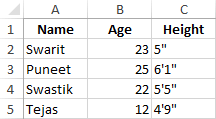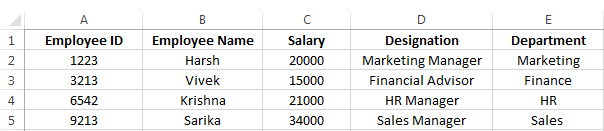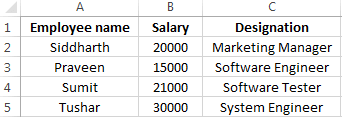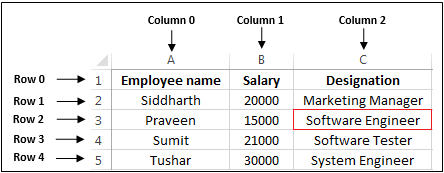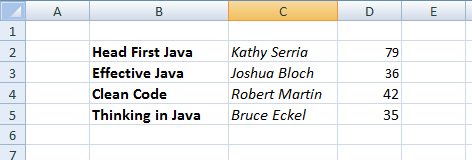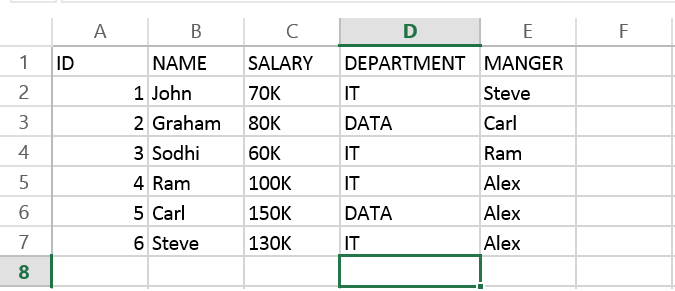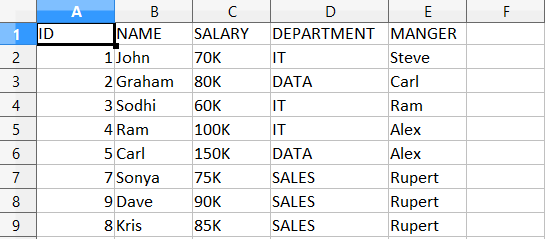In this section, we are going to learn how we can read data from an excel file.
In Java, reading excel file is not similar to read word file because of cells in excel file. JDK does not provide direct API to read or write Microsoft Excel or Word document. We have to rely on the third-party library that is Apache POI.
What is Apache POI?
Apache POI (Poor Obfuscation Implementation) is a Java API for reading and writing Microsoft Documents in both formats .xls and .xlsx. It contains classes and interfaces. The Apache POI library provides two implementations for reading excel files:
- HSSF (Horrible SpreadSheet Format) Implementation: It denotes an API that is working with Excel 2003 or earlier versions.
- XSSF (XML SpreadSheet Format) Implementation: It denotes an API that is working with Excel 2007 or later versions.
Interfaces and Classes in Apache POI
Interfaces
- Workbook: It represents an Excel Workbook. It is an interface implement by HSSFWorkbook and XSSFWorkbook.
- Sheet: It is an interface that represents an Excel worksheet. A sheet is a central structure of a workbook, which represents a grid of cells. The Sheet interface extends java.lang.Iterable.
- Row: It is also an interface that represents the row of the spreadsheet. The Row interface extends java.lang.Iterable. There are two concrete classes: HSSFRow and XSSFRow.
- Cell: It is an interface. It is a high-level representation of a cell in a row of the spreadsheet. HSSFCell and XSSFCell implement Cell interface.
Classes
XLS Classes
- HSSFWorkbook: It is a class representing the XLS file.
- HSSFSheet: It is a class representing the sheet in an XLS file.
- HSSFRow: It is a class representing a row in the sheet of XLS file.
- HSSFCell: It is a class representing a cell in a row of XLS file.
XLSX Classes
- XSSFWorkbook: It is a class representing the XLSX file.
- XSSFSheet: It is a class representing the sheet in an XLSX file.
- XSSFRow: It is a class representing a row in the sheet of XLSX file.
- XSSFCell: It is a class representing a cell in a row of XLSX file.
Steps to read data from XLS file
Step 1: Create a simple Java project in eclipse.
Step 2: Now, create a lib folder in the project.
Step 3: Download and add the following jar files in the lib folder:
- commons-collections4-4.1.jar Click Here
- poi-3.17.jar Click Here
- poi-ooxml-3.17.jar Click Here
- poi-ooxml-schemas-3.17.jar Click Here
- xmlbeans-2.6.0.jar Click Here
Step 4: Set the Class Path:
Right-click on the project ->Build Path ->Add External JARs -> select all the above jar files -> Apply and close.
Step 5: Now create a class file with the name ReadExcelFileDemo and write the following code in the file.
Step 6: Create an excel file with the name «student.xls» and write some data into it.
Step 7: Save and run the program.
Example of reading excel file (.xls) file
Output:
Name Age Height Swarit 23.0 5" Puneet 25.0 6'1" Swastik 22.0 5'5" Tejas 12.0 4'9"
Reading XLSX File
All steps will remain same except file format.
Table: employee.xslx
Example of read excel file (.xlsx)
In this example we use XSSFWorkbook class.
Output:
Employee ID Employee Name Salary Designation Department 1223.0 Harsh 20000.0 Marketing Manager Marketing 3213.0 Vivek 15000.0 Financial Advisor Finance 6542.0 Krishna 21000.0 HR Manager HR 9213.0 Sarika 34000.0 Sales Manager Sales
Reading a particular cell value from a excel file (.xlsx)
Table: EmployeeData.xlsx
Example
In the following example, we read the value of the 2nd row and the 2nd column. The row and column counting start from 0. So the program returns «Software Engineer.»
Output:
Learn to read excel, write excel, evaluate formula cells and apply custom formatting to the generated excel files using Apache POI library with examples.
If we are building software for the HR or Finance domain, there is usually a requirement for generating excel reports across management levels. Apart from reports, we can also expect some input data for the applications coming in the form of excel sheets and the application is expected to support this requirement.
Apache POI is a well-trusted library among many other open-source libraries to handle such usecases involving excel files. Please note that, in addition, we can read and write MS Word and MS PowerPoint files also using the Apache POI library.
This Apache POI tutorial will discuss some everyday excel operations in real-life applications.
- 1. Maven Dependency
- 2. Important Classes in POI Library
- 3. Writing an Excel File
- 4. Reading an Excel File
- 5. Add and Evaluate Formula Cells
- 6. Formatting the Cells
- 7. Conclusion
1. Maven Dependency
If we are working on a maven project, we can include the Apache POI dependencies in pom.xml file using this:
<dependency>
<groupId>org.apache.poi</groupId>
<artifactId>poi</artifactId>
<version>5.2.2</version>
</dependency>
<dependency>
<groupId>org.apache.poi</groupId>
<artifactId>poi-ooxml</artifactId>
<version>5.2.2</version>
</dependency>2. Important Classes in POI Library
-
HSSF, XSSF and XSSF classes
Apache POI main classes usually start with either HSSF, XSSF or SXSSF.
- HSSF – is the POI Project’s pure Java implementation of the Excel 97(-2007) file format. e.g., HSSFWorkbook, HSSFSheet.
- XSSF – is the POI Project’s pure Java implementation of the Excel 2007 OOXML (.xlsx) file format. e.g., XSSFWorkbook, XSSFSheet.
- SXSSF (since 3.8-beta3) – is an API-compatible streaming extension of XSSF to be used when huge spreadsheets have to be produced and heap space is limited. e.g., SXSSFWorkbook, SXSSFSheet. SXSSF achieves its low memory footprint by limiting access to the rows within a sliding window, while XSSF gives access to all rows in the document.
-
Row and Cell
Apart from the above classes, Row and Cell interact with a particular row and a particular cell in an excel sheet.
-
Styling Related Classes
A wide range of classes like CellStyle, BuiltinFormats, ComparisonOperator, ConditionalFormattingRule, FontFormatting, IndexedColors, PatternFormatting, SheetConditionalFormatting etc. are used when you have to add formatting to a sheet, primarily based on some rules.
-
FormulaEvaluator
Another helpful class FormulaEvaluator is used to evaluate the formula cells in an excel sheet.
3. Writing an Excel File
I am taking this example first so we can reuse the excel sheet created by this code in further examples.
Writing excel using POI is very simple and involves the following steps:
- Create a workbook
- Create a sheet in workbook
- Create a row in sheet
- Add cells to sheet
- Repeat steps 3 and 4 to write more data
It seems very simple, right? Let’s have a look at the code doing these steps.
Java program to write an excel file using Apache POI library.
package com.howtodoinjava.demo.poi;
//import statements
public class WriteExcelDemo
{
public static void main(String[] args)
{
//Blank workbook
XSSFWorkbook workbook = new XSSFWorkbook();
//Create a blank sheet
XSSFSheet sheet = workbook.createSheet("Employee Data");
//This data needs to be written (Object[])
Map<String, Object[]> data = new TreeMap<String, Object[]>();
data.put("1", new Object[] {"ID", "NAME", "LASTNAME"});
data.put("2", new Object[] {1, "Amit", "Shukla"});
data.put("3", new Object[] {2, "Lokesh", "Gupta"});
data.put("4", new Object[] {3, "John", "Adwards"});
data.put("5", new Object[] {4, "Brian", "Schultz"});
//Iterate over data and write to sheet
Set<String> keyset = data.keySet();
int rownum = 0;
for (String key : keyset)
{
Row row = sheet.createRow(rownum++);
Object [] objArr = data.get(key);
int cellnum = 0;
for (Object obj : objArr)
{
Cell cell = row.createCell(cellnum++);
if(obj instanceof String)
cell.setCellValue((String)obj);
else if(obj instanceof Integer)
cell.setCellValue((Integer)obj);
}
}
try
{
//Write the workbook in file system
FileOutputStream out = new FileOutputStream(new File("howtodoinjava_demo.xlsx"));
workbook.write(out);
out.close();
System.out.println("howtodoinjava_demo.xlsx written successfully on disk.");
}
catch (Exception e)
{
e.printStackTrace();
}
}
}
See Also: Appending Rows to Excel
4. Reading an Excel File
Reading an excel file using POI is also very simple if we divide this into steps.
- Create workbook instance from an excel sheet
- Get to the desired sheet
- Increment row number
- iterate over all cells in a row
- repeat steps 3 and 4 until all data is read
Let’s see all the above steps in code. I am writing the code to read the excel file created in the above example. It will read all the column names and the values in it – cell by cell.
Java program to read an excel file using Apache POI library.
package com.howtodoinjava.demo.poi;
//import statements
public class ReadExcelDemo
{
public static void main(String[] args)
{
try
{
FileInputStream file = new FileInputStream(new File("howtodoinjava_demo.xlsx"));
//Create Workbook instance holding reference to .xlsx file
XSSFWorkbook workbook = new XSSFWorkbook(file);
//Get first/desired sheet from the workbook
XSSFSheet sheet = workbook.getSheetAt(0);
//Iterate through each rows one by one
Iterator<Row> rowIterator = sheet.iterator();
while (rowIterator.hasNext())
{
Row row = rowIterator.next();
//For each row, iterate through all the columns
Iterator<Cell> cellIterator = row.cellIterator();
while (cellIterator.hasNext())
{
Cell cell = cellIterator.next();
//Check the cell type and format accordingly
switch (cell.getCellType())
{
case Cell.CELL_TYPE_NUMERIC:
System.out.print(cell.getNumericCellValue() + "t");
break;
case Cell.CELL_TYPE_STRING:
System.out.print(cell.getStringCellValue() + "t");
break;
}
}
System.out.println("");
}
file.close();
}
catch (Exception e)
{
e.printStackTrace();
}
}
}Program Output:
ID NAME LASTNAME
1.0 Amit Shukla
2.0 Lokesh Gupta
3.0 John Adwards
4.0 Brian Schultz See Also: Apache POI – Read an Excel File using SAX Parser
5. Add and Evaluate Formula Cells
When working on complex excel sheets, we encounter many cells with formulas to calculate their values. These are formula cells. Apache POI also has excellent support for adding formula cells and evaluating already present formula cells.
Let’s see one example of how to add formula cells in excel?
The sheet has four cells in a row and the fourth one in the multiplication of all the previous 3 rows. So the formula will be: A2*B2*C2 (in the second row)
Java program to add formula in an excel file using Apache POI library.
public static void main(String[] args)
{
XSSFWorkbook workbook = new XSSFWorkbook();
XSSFSheet sheet = workbook.createSheet("Calculate Simple Interest");
Row header = sheet.createRow(0);
header.createCell(0).setCellValue("Pricipal");
header.createCell(1).setCellValue("RoI");
header.createCell(2).setCellValue("T");
header.createCell(3).setCellValue("Interest (P r t)");
Row dataRow = sheet.createRow(1);
dataRow.createCell(0).setCellValue(14500d);
dataRow.createCell(1).setCellValue(9.25);
dataRow.createCell(2).setCellValue(3d);
dataRow.createCell(3).setCellFormula("A2*B2*C2");
try {
FileOutputStream out = new FileOutputStream(new File("formulaDemo.xlsx"));
workbook.write(out);
out.close();
System.out.println("Excel with foumula cells written successfully");
} catch (FileNotFoundException e) {
e.printStackTrace();
} catch (IOException e) {
e.printStackTrace();
}
}Similarly, we want to read a file with formula cells and use the following logic to evaluate formula cells.
Java program to evaluate formula in an excel file using Apache POI library.
public static void readSheetWithFormula()
{
try
{
FileInputStream file = new FileInputStream(new File("formulaDemo.xlsx"));
//Create Workbook instance holding reference to .xlsx file
XSSFWorkbook workbook = new XSSFWorkbook(file);
FormulaEvaluator evaluator = workbook.getCreationHelper().createFormulaEvaluator();
//Get first/desired sheet from the workbook
XSSFSheet sheet = workbook.getSheetAt(0);
//Iterate through each rows one by one
Iterator<Row> rowIterator = sheet.iterator();
while (rowIterator.hasNext())
{
Row row = rowIterator.next();
//For each row, iterate through all the columns
Iterator<Cell> cellIterator = row.cellIterator();
while (cellIterator.hasNext())
{
Cell cell = cellIterator.next();
//Check the cell type after eveluating formulae
//If it is formula cell, it will be evaluated otherwise no change will happen
switch (evaluator.evaluateInCell(cell).getCellType())
{
case Cell.CELL_TYPE_NUMERIC:
System.out.print(cell.getNumericCellValue() + "tt");
break;
case Cell.CELL_TYPE_STRING:
System.out.print(cell.getStringCellValue() + "tt");
break;
case Cell.CELL_TYPE_FORMULA:
//Not again
break;
}
}
System.out.println("");
}
file.close();
}
catch (Exception e)
{
e.printStackTrace();
}
}Program Output:
Pricipal RoI T Interest (P r t)
14500.0 9.25 3.0 402375.0 
6. Formatting the Cells
So far we have seen examples of reading/writing and excel files using Apache POI. But, when creating a report in an excel file, it is essential to add formatting on cells that fit into any pre-determined criteria.
This formatting can be a different coloring based on a specific value range, expiry date limit etc.
In the below examples, we are taking a couple of such cell formatting examples for various purposes.
6.1. Cell value in a specific range
This code will color any cell in a range whose value is between a configured range. [e.g., between 50 and 70]
static void basedOnValue(Sheet sheet)
{
//Creating some random values
sheet.createRow(0).createCell(0).setCellValue(84);
sheet.createRow(1).createCell(0).setCellValue(74);
sheet.createRow(2).createCell(0).setCellValue(50);
sheet.createRow(3).createCell(0).setCellValue(51);
sheet.createRow(4).createCell(0).setCellValue(49);
sheet.createRow(5).createCell(0).setCellValue(41);
SheetConditionalFormatting sheetCF = sheet.getSheetConditionalFormatting();
//Condition 1: Cell Value Is greater than 70 (Blue Fill)
ConditionalFormattingRule rule1 = sheetCF.createConditionalFormattingRule(ComparisonOperator.GT, "70");
PatternFormatting fill1 = rule1.createPatternFormatting();
fill1.setFillBackgroundColor(IndexedColors.BLUE.index);
fill1.setFillPattern(PatternFormatting.SOLID_FOREGROUND);
//Condition 2: Cell Value Is less than 50 (Green Fill)
ConditionalFormattingRule rule2 = sheetCF.createConditionalFormattingRule(ComparisonOperator.LT, "50");
PatternFormatting fill2 = rule2.createPatternFormatting();
fill2.setFillBackgroundColor(IndexedColors.GREEN.index);
fill2.setFillPattern(PatternFormatting.SOLID_FOREGROUND);
CellRangeAddress[] regions = {
CellRangeAddress.valueOf("A1:A6")
};
sheetCF.addConditionalFormatting(regions, rule1, rule2);
}
6.2. Highlight Duplicate Values
Highlight all cells which have duplicate values in observed cells.
static void formatDuplicates(Sheet sheet) {
sheet.createRow(0).createCell(0).setCellValue("Code");
sheet.createRow(1).createCell(0).setCellValue(4);
sheet.createRow(2).createCell(0).setCellValue(3);
sheet.createRow(3).createCell(0).setCellValue(6);
sheet.createRow(4).createCell(0).setCellValue(3);
sheet.createRow(5).createCell(0).setCellValue(5);
sheet.createRow(6).createCell(0).setCellValue(8);
sheet.createRow(7).createCell(0).setCellValue(0);
sheet.createRow(8).createCell(0).setCellValue(2);
sheet.createRow(9).createCell(0).setCellValue(8);
sheet.createRow(10).createCell(0).setCellValue(6);
SheetConditionalFormatting sheetCF = sheet.getSheetConditionalFormatting();
// Condition 1: Formula Is =A2=A1 (White Font)
ConditionalFormattingRule rule1 = sheetCF.createConditionalFormattingRule("COUNTIF($A$2:$A$11,A2)>1");
FontFormatting font = rule1.createFontFormatting();
font.setFontStyle(false, true);
font.setFontColorIndex(IndexedColors.BLUE.index);
CellRangeAddress[] regions = {
CellRangeAddress.valueOf("A2:A11")
};
sheetCF.addConditionalFormatting(regions, rule1);
sheet.getRow(2).createCell(1).setCellValue("<== Duplicates numbers in the column are highlighted. " +
"Condition: Formula Is =COUNTIF($A$2:$A$11,A2)>1 (Blue Font)");
}
6.3. Alternate Color Rows in Different Colors
A simple code to color each alternate row in a different color.
static void shadeAlt(Sheet sheet) {
SheetConditionalFormatting sheetCF = sheet.getSheetConditionalFormatting();
// Condition 1: Formula Is =A2=A1 (White Font)
ConditionalFormattingRule rule1 = sheetCF.createConditionalFormattingRule("MOD(ROW(),2)");
PatternFormatting fill1 = rule1.createPatternFormatting();
fill1.setFillBackgroundColor(IndexedColors.LIGHT_GREEN.index);
fill1.setFillPattern(PatternFormatting.SOLID_FOREGROUND);
CellRangeAddress[] regions = {
CellRangeAddress.valueOf("A1:Z100")
};
sheetCF.addConditionalFormatting(regions, rule1);
sheet.createRow(0).createCell(1).setCellValue("Shade Alternating Rows");
sheet.createRow(1).createCell(1).setCellValue("Condition: Formula Is =MOD(ROW(),2) (Light Green Fill)");
}
6.4. Color amounts that are going to expire in the next 30 days
A handy code for financial projects which keeps track of deadlines.
static void expiryInNext30Days(Sheet sheet)
{
CellStyle style = sheet.getWorkbook().createCellStyle();
style.setDataFormat((short)BuiltinFormats.getBuiltinFormat("d-mmm"));
sheet.createRow(0).createCell(0).setCellValue("Date");
sheet.createRow(1).createCell(0).setCellFormula("TODAY()+29");
sheet.createRow(2).createCell(0).setCellFormula("A2+1");
sheet.createRow(3).createCell(0).setCellFormula("A3+1");
for(int rownum = 1; rownum <= 3; rownum++) sheet.getRow(rownum).getCell(0).setCellStyle(style);
SheetConditionalFormatting sheetCF = sheet.getSheetConditionalFormatting();
// Condition 1: Formula Is =A2=A1 (White Font)
ConditionalFormattingRule rule1 = sheetCF.createConditionalFormattingRule("AND(A2-TODAY()>=0,A2-TODAY()<=30)");
FontFormatting font = rule1.createFontFormatting();
font.setFontStyle(false, true);
font.setFontColorIndex(IndexedColors.BLUE.index);
CellRangeAddress[] regions = {
CellRangeAddress.valueOf("A2:A4")
};
sheetCF.addConditionalFormatting(regions, rule1);
sheet.getRow(0).createCell(1).setCellValue("Dates within the next 30 days are highlighted");
}
I am ending this apache poi tutorial here to keep the post within a limit.
7. Conclusion
In this tutorial, we learned to read excel, write excel, set and evaluate formula cells, and format the cells with color codings using the Apache POI library.
Happy Learning !!
Source Code on Github
Рассказывает автор блога javarevisited.blogspot.ru
Из этой статьи вы сможете узнать о записи и чтении данных из Excel файлов в Java (будет рассмотрен как XLS, так и XLSX формат). Мы будем использовать библиотеку Apache POI и сосредоточимся на работе с типами String и Date, работа с последним происходит достаточно хитро. Напомню, что работу с числами мы уже рассмотрели в другой статье.
Библиотеку poi-XX.jar вы можете использовать для всех старых (xls, doc, ppt) файлов Microsoft Office, для новых (xlsx, docx, pptx) вам понадобится poi-ooxml-XX.jar. Очень важно понимать, что к чему относится, т.к. используемые классы тоже разные — для старых расширений это HSSFWorkbook, а для новых — XSSFWorkbook.
Подготовка: загрузка библиотек и зависимостей
Конечно, существует достаточно много открытых библиотек, которые позволяют работать с Excel файлами в Java, например, JXL, но мы будем использовать имеющую самый обширный API и самую популярную — Apache POI. Чтобы её использовать, вам нужно скачать jar файлы и добавить их через Eclipse вручную, или вы можете предоставить это Maven.
Во втором случае вам нужно просто добавить следующие две зависимости:
<dependencies>
<dependency>
<groupId>org.apache.poi</groupId>
<artifactId>poi</artifactId>
<version>3.12</version>
</dependency>
<dependency>
<groupId>org.apache.poi</groupId>
<artifactId>poi-ooxml</artifactId>
<version>3.12</version>
</dependency>
</dependencies>
Самое удобное в Maven — что он загрузит не только указанные poi.jar и poi-ooxml.jar, но и все jar файлы, которые используются внутри, то есть xmlbeans-2.6.0.jar, stax-api-1.0.1.jar, poi-ooxml-schemas-3.12.jar и commons-codec-1.9.jar.
Если вы будете добавлять библиотеки вручную — не забудьте о вышеназванных файлах. Скачать всё можно отсюда. Помните — если вы загрузите только poi-XX.jar, то ваш код скомпилируется без ошибок, но потом упадёт с java.lang.NoClassDefFoundError: org/apache/xmlbeans/XmlObject, так как внутри будет вызываться xmlbeans.jar.
Запись
В этом примере мы запишем в xls файл следующие данные: в первую ячейку — строку с именем, а во вторую — дату рождения. Вот пошаговая инструкция:
- Создаём объект
HSSFWorkBook; - Создаём лист, используя на объекте, созданном в предыдущем шаге,
createSheet(); - Создаём на листе строку, используя
createRow(); - Создаём в строке ячейку —
createCell(); - Задаём значение ячейки через
setCellValue(); - Записываем
workbookвFileчерезFileOutputStream; - Закрываем
workbook, вызываяclose().
Для записи строк или чисел этого вполне достаточно, но чтобы записать дату, нам понадобится сделать ещё кое-что:
- Создать
DateFormat; - Создать
CellStyle; - Записать
DateFormatвCellStyle; - Записать
CellStyleв ячейку; - Теперь в эту ячейку можно записать объект
Dateчерез всё тот жеsetCellValue; - Чтобы дата поместилась в ячейку, нам нужно добавить столбцу свойство автоматически менять размер:
sheet.autoSizeColumn(1).
Всё вместе это будет выглядеть так:
@SuppressWarnings("deprecation")
public static void writeIntoExcel(String file) throws FileNotFoundException, IOException{
Workbook book = new HSSFWorkbook();
Sheet sheet = book.createSheet("Birthdays");
// Нумерация начинается с нуля
Row row = sheet.createRow(0);
// Мы запишем имя и дату в два столбца
// имя будет String, а дата рождения --- Date,
// формата dd.mm.yyyy
Cell name = row.createCell(0);
name.setCellValue("John");
Cell birthdate = row.createCell(1);
DataFormat format = book.createDataFormat();
CellStyle dateStyle = book.createCellStyle();
dateStyle.setDataFormat(format.getFormat("dd.mm.yyyy"));
birthdate.setCellStyle(dateStyle);
// Нумерация лет начинается с 1900-го
birthdate.setCellValue(new Date(110, 10, 10));
// Меняем размер столбца
sheet.autoSizeColumn(1);
// Записываем всё в файл
book.write(new FileOutputStream(file));
book.close();
}
Чтение
Теперь мы считаем из только что созданного файла то, что мы туда записали.
- Для начала создадим
HSSFWorkBook, передав в конструкторFileInputStream; - Получаем лист, передавая в
getSheet()его номер или название; - Получаем строку, используя
getRow(); - Получаем ячейку, используя
getCell(); - Узнаём тип ячейки, используя на ней
getCellType(); - В зависимости от типа ячейки, читаем её значения, используя
getStringCellValue(),getNumericCellValue()илиgetDateCellValue(); - Закрываем
workbookиспользуяclose().
Напомню, что дату Excel хранит как числа, т.е. тип ячейки всё равно будет CELL_TYPE_NUMERIC.
В виде кода это будет выглядеть следующим образом:
public static void readFromExcel(String file) throws IOException{
HSSFWorkbook myExcelBook = new HSSFWorkbook(new FileInputStream(file));
HSSFSheet myExcelSheet = myExcelBook.getSheet("Birthdays");
HSSFRow row = myExcelSheet.getRow(0);
if(row.getCell(0).getCellType() == HSSFCell.CELL_TYPE_STRING){
String name = row.getCell(0).getStringCellValue();
System.out.println("name : " + name);
}
if(row.getCell(1).getCellType() == HSSFCell.CELL_TYPE_NUMERIC){
Date birthdate = row.getCell(1).getDateCellValue();
System.out.println("birthdate :" + birthdate);
}
myExcelBook.close();
}
В заключение
Как уже упомналось выше, чтение из xlsx файлов ничем принципиально не отличается — нужно только вместо HSSFWorkBook, HSSFSheet, HSSFRow (и прочих) из poi-XX.jar использовать XSSFWorkBook, XSSFSheet, XSSFRow из poi-ooxml-XX.jar. Это всё, что вам нужно знать для чтения и записи в файлы Excel. Разумеется, с помощью библиотеки Apache POI вы можете сделать гораздо больше, но эта статья должна помочь вам быстрее в ней освоиться.
Перевод статьи «How to Read Write Excel file in Java — POI Example»
- Details
- Written by
- Last Updated on 30 May 2019 | Print Email
In this tutorial, I will share with you how to read Excel files programmatically using Java.
You know, Excel is the very popular file format created by Microsoft. Although it is not an opened file format, Java applications can still read and write Excel files using the Apache POI — the Java API for Microsoft Documents, because the development team uses reverse-engineering to understand the Excel file format. Hence the name POI stands for Poor Obfuscation Implementation.
This tutorial shows you how simple and easy it is to read Excel files using Apache POI’s API.
1. Getting Apache POI library
Apache POI is the pure Java API for reading and writing Excel files in both formats XLS (Excel 2003 and earlier) and XLSX (Excel 2007 and later). To use Apache POI in your Java project:
- For non-Maven projects:
- Download the latest release of the library here: Apache POI — Download Release ArtifactsExtract the zip file and add the appropriate JAR files to your project’s classpath:- If you are reading and writing only Excel 2003 format, only the file poi-VERSION.jar is enough.- If you are reading and writing Excel 2007 format, you have to include the following files:
- poi-ooxml-VERSION.jar
- poi-ooxml-schemas-VERSION.jar
- xmlbeans-VERSION.jar
- Download the latest release of the library here: Apache POI — Download Release ArtifactsExtract the zip file and add the appropriate JAR files to your project’s classpath:- If you are reading and writing only Excel 2003 format, only the file poi-VERSION.jar is enough.- If you are reading and writing Excel 2007 format, you have to include the following files:
- For Maven projects: Add the following dependency to your project’s pom.xml file:
- For Excel 2003 format only:
<dependency> <groupId>org.apache.poi</groupId> <artifactId>poi</artifactId> <version>VERSION</version> </dependency>
- For Excel 2007 format:
<dependency> <groupId>org.apache.poi</groupId> <artifactId>poi-ooxml</artifactId> <version>VERSION</version> </dependency>
The latest stable version of Apache POI is 3.11 (at the time of writing this tutorial).
- For Excel 2003 format only:
2. The Apache POI API Basics
There are two main prefixes which you will encounter when working with Apache POI:
- HSSF: denotes the API is for working with Excel 2003 and earlier.
- XSSF: denotes the API is for working with Excel 2007 and later.
And to get started the Apache POI API, you just need to understand and use the following 4 interfaces:
- Workbook: high level representation of an Excel workbook. Concrete implementations are: HSSFWorkbookand XSSFWorkbook.
- Sheet: high level representation of an Excel worksheet. Typical implementing classes are HSSFSheetand XSSFSheet.
- Row: high level representation of a row in a spreadsheet. HSSFRowand XSSFRoware two concrete classes.
- Cell: high level representation of a cell in a row. HSSFCelland XSSFCellare the typical implementing classes.
Now, let’s walk through some real-life examples.
3. Reading from Excel File Examples
Suppose you want to read an Excel file whose content looks like the following screenshot:
This spreadsheet contains information about books (title, author and price).
A Simple Example to Read Excel File in Java
Here’s a dirty example that reads every cell in the first sheet of the workbook and prints out values in every cell, row by row:
package net.codejava.excel;
import java.io.File;
import java.io.FileInputStream;
import java.io.IOException;
import java.util.Iterator;
import org.apache.poi.ss.usermodel.Cell;
import org.apache.poi.ss.usermodel.Row;
import org.apache.poi.ss.usermodel.Sheet;
import org.apache.poi.ss.usermodel.Workbook;
import org.apache.poi.xssf.usermodel.XSSFWorkbook;
/**
* A dirty simple program that reads an Excel file.
* @author www.codejava.net
*
*/
public class SimpleExcelReaderExample {
public static void main(String[] args) throws IOException {
String excelFilePath = "Books.xlsx";
FileInputStream inputStream = new FileInputStream(new File(excelFilePath));
Workbook workbook = new XSSFWorkbook(inputStream);
Sheet firstSheet = workbook.getSheetAt(0);
Iterator<Row> iterator = firstSheet.iterator();
while (iterator.hasNext()) {
Row nextRow = iterator.next();
Iterator<Cell> cellIterator = nextRow.cellIterator();
while (cellIterator.hasNext()) {
Cell cell = cellIterator.next();
switch (cell.getCellType()) {
case Cell.CELL_TYPE_STRING:
System.out.print(cell.getStringCellValue());
break;
case Cell.CELL_TYPE_BOOLEAN:
System.out.print(cell.getBooleanCellValue());
break;
case Cell.CELL_TYPE_NUMERIC:
System.out.print(cell.getNumericCellValue());
break;
}
System.out.print(" - ");
}
System.out.println();
}
workbook.close();
inputStream.close();
}
}
Output:
Head First Java - Kathy Serria - 79.0 - Effective Java - Joshua Bloch - 36.0 - Clean Code - Robert Martin - 42.0 - Thinking in Java - Bruce Eckel - 35.0 -
A More Object-Oriented Example to read Excel File
For nicer and more object-oriented program, let’s create a model class (Book.java) with the following code:
package net.codejava.excel;
public class Book {
private String title;
private String author;
private float price;
public Book() {
}
public String toString() {
return String.format("%s - %s - %f", title, author, price);
}
// getters and setters
}
Write a method that reads value of a cell as following:
private Object getCellValue(Cell cell) {
switch (cell.getCellType()) {
case Cell.CELL_TYPE_STRING:
return cell.getStringCellValue();
case Cell.CELL_TYPE_BOOLEAN:
return cell.getBooleanCellValue();
case Cell.CELL_TYPE_NUMERIC:
return cell.getNumericCellValue();
}
return null;
}
Next, implement a method that reads an Excel file and returns a list of books:
public List<Book> readBooksFromExcelFile(String excelFilePath) throws IOException {
List<Book> listBooks = new ArrayList<>();
FileInputStream inputStream = new FileInputStream(new File(excelFilePath));
Workbook workbook = new XSSFWorkbook(inputStream);
Sheet firstSheet = workbook.getSheetAt(0);
Iterator<Row> iterator = firstSheet.iterator();
while (iterator.hasNext()) {
Row nextRow = iterator.next();
Iterator<Cell> cellIterator = nextRow.cellIterator();
Book aBook = new Book();
while (cellIterator.hasNext()) {
Cell nextCell = cellIterator.next();
int columnIndex = nextCell.getColumnIndex();
switch (columnIndex) {
case 1:
aBook.setTitle((String) getCellValue(nextCell));
break;
case 2:
aBook.setAuthor((String) getCellValue(nextCell));
break;
case 3:
aBook.setPrice((double) getCellValue(nextCell));
break;
}
}
listBooks.add(aBook);
}
workbook.close();
inputStream.close();
return listBooks;
}
And here is the testing code:
public static void main(String[] args) throws IOException {
String excelFilePath = "Books.xlsx";
ExcelReaderExample2 reader = new ExcelReaderExample2();
List<Book> listBooks = reader.readBooksFromExcelFile(excelFilePath);
System.out.println(listBooks);
}
Output:
[Head First Java - Kathy Serria - 79.000000, Effective Java - Joshua Bloch - 36.000000, Clean Code - Robert Martin - 42.000000, Thinking in Java - Bruce Eckel - 35.000000]
How to Read both Excel 2003 and 2007 format in Java
For better supporting both users using Excel 2003 and 2007, it’s recommended to write a separate factory method that returns an XSSFWorkbookor HSSFWorkbookdepending on the file extension of the file (.xls or .xlsx):
private Workbook getWorkbook(FileInputStream inputStream, String excelFilePath)
throws IOException {
Workbook workbook = null;
if (excelFilePath.endsWith("xlsx")) {
workbook = new XSSFWorkbook(inputStream);
} else if (excelFilePath.endsWith("xls")) {
workbook = new HSSFWorkbook(inputStream);
} else {
throw new IllegalArgumentException("The specified file is not Excel file");
}
return workbook;
}
And here’s a usage example of this factory method:
String excelFilePath = "Books.xlsx"; // can be .xls or .xlsx FileInputStream inputStream = new FileInputStream(new File(excelFilePath)); Workbook workbook = getWorkbook(inputStream, excelFilePath);
Reading Other Information
- Get a specific sheet:
Sheet thirdSheet = workbook.getSheetAt(2);
- Get sheet name:
String sheetName = sheet.getSheetName();
- Get total number of sheets in the workbook:
int numberOfSheets = workbook.getNumberOfSheets();
- Get all sheet names in the workbook:
int numberOfSheets = workbook.getNumberOfSheets(); for (int i = 0; i < numberOfSheets; i++) { Sheet aSheet = workbook.getSheetAt(i); System.out.println(aSheet.getSheetName()); } - Get comment of a specific cell:
Comment cellComment = sheet.getCellComment(2, 2); System.out.println("comment: " + cellComment.getString());For reading other information, see the getXXX() methods of the Workbook, Sheet, Row and Cell interfaces.
That’s how to read Excel files in Java programmatically. I recommend you to take this Java course to fully learn Java programming.
Related Java Excel Tutorials:
- How to Write Excel Files in Java using Apache POI
- Java Example to Read Password-protected Excel Files Using Apache POI
- Java Example to Update Existing Excel Files Using Apache POI
- Working with Formula Cells in Excel using Apache POI
References:
- Apache POI — the Java API for Microsoft Documents
- POI API Documentation (Javadocs)
- Apache POI Quick Guide
- Apache POI HOWTO
About the Author:

Add comment
No matter how Microsoft is doing in comparison with Google, Microsoft Office is still the most used application in software world. Other alternatives like OpenOffice and LiberOffice have failed to take off to challenge MS Office. What this mean to a Java application developer? Because of huge popularity of MS office products you often need to support Microsoft office format such as word, Excel, PowerPoint and additionally Adobe PDF. If you are using JSP Servlet, display tag library automatically provides Excel, Word and PDF support. Since JDK doesn’t provide direct API to read and write Microsoft Excel and Word document, you have to rely on third party library to do your job. Fortunately there are couple of open source library exists to read and write Microsoft Office XLS and XLSX file format, Apache POI is the best one. It is widely used, has strong community support and it is feature rich.
You can find lot of examples of how to do with Excel using Apache POI online, which means you will never feel alone and has instant Google support if you stuck there. In this article, we will learn how to read and write excel files in Java. As I said, Excel files has two popular format .XLS (produced by Microsoft Officer version prior to 2007 e.g. MS Office 2000 and 2003) and .XLSX (created by Microsoft Office 2007 onwards e.g. MS Office 2010 and 2013).
Fortunately Apache POI supports both format, and you can easily create, read, write and update Excel files using this library. It uses terms like workbook, worksheet, cell, row to keep itself aligned with Microsoft Excel and that’s why it is very easy to use. Apache POI also provides different implementation classes to handle both XLS and XLSX file format.
One interesting thing with POI is that (I don’t know whether it’s intentional, accidentally or real) it has got some really funny names for its workbook implementations like
- XSSF (XML SpreadSheet Format) – Used to reading and writting Open Office XML (XLSX) format files.
- HSSF (Horrible SpreadSheet Format) – Use to read and write Microsoft Excel (XLS) format files.
- HWPF (Horrible Word Processor Format) – to read and write Microsoft Word 97 (DOC) format files.
- HSMF (Horrible Stupid Mail Format) – pure Java implementation for Microsoft Outlook MSG files
- HDGF (Horrible DiaGram Format) – One of the first pure Java implementation for Microsoft Visio binary files.
- HPSF (Horrible Property Set Format) – For reading “Document Summary” information from Microsoft Office files.
- HSLF (Horrible Slide Layout Format) – a pure Java implementation for Microsoft PowerPoint files.
- HPBF (Horrible PuBlisher Format) – Apache’s pure Java implementation for Microsoft Publisher files.
- DDF (Dreadful Drawing Format) – Apache POI package for decoding the Microsoft Office Drawing format.
It’s very important that you know full form of these acronyms, otherwise it would be difficult to keep track of which implementation is for which format. If you are only concerned about reading Excel files then at-least remember XSSF and HSSF classes e.g. XSSFWorkBook and HSSFWorkBook.
How to Read Excel File (XLSX) in Java
In our first example, we will learn about reading the current popular Excel file format i.e. file with extension .XLSX. This is a XML spreadsheet format and other spreadsheet software like OpenOffice and LiberOffice also use this format. In order to read Excel file, you need to first download Apache POI Jar files, without these your code will neither compiler nor execute.
If you hate to maintain JARs by yourself, use Maven. In Eclipse IDE, you can download M2Eclipse plug-in to setup Maven project. Once you done that, add the following dependencies in your pom.xml (project object model) file.
<dependency> <groupId>org.apache.poi</groupId> <artifactId>poi</artifactId> <version>3.11-beta2</version> </dependency>
By the way, as Norbert pointed out, The classes for OOXML format (such as XSSF for reading .xlsx format) are in a different Jar file. You need to include the poi-ooxml jar in your project, along with the dependencies for it. When you add poi-ooxml JAR as dependency via Maven, it will also add other required dependencies by itself. For example, adding below XML snippet in pom.xml will download four JAR files
<dependency> <groupId>org.apache.poi</groupId> <artifactId>poi-ooxml</artifactId> <version>3.11-beta2</version> </dependency>
poi-ooxml-3.11-beta2.jar
poi-ooxml-schemas-3.11-beta2.jar
xmlbeans-2.6.0.jar
stax-api-1.0.1.jar
If you are not using Maven then add the following JAR files in your Java program’s classpath
poi-3.11-beta2.jar
commons-codec-1.9.jar
poi-ooxml-3.11-beta2.jar
poi-ooxml-schemas-3.11-beta2.jar
xmlbeans-2.6.0.jar
stax-api-1.0.1.jar
Here is how our sample Excel 2013 File looks like, remember this has saved in .xlsx format.
add here is code to read that Excel file. The first two lines are very common, they are to read file from the file system in Java, real code starts from 3rd line. Here we are passing a binary InputStream to create an instance of XSSFWorkBook class, which represents an Excel workbook.
The next line gives us a worksheet from the book, and from there we are just going through each row and then each column. Cell represents a block in Excel, also known as cell. This is where we read or write data.
A cell can be any type e.g. String, numeric or boolean. Before reading the value you must ascertain the correct type of cell. After that just call corresponding value method e.g. getStringValue() or getNumericValue() to read data from cell.
This how exactly you read rows and columns from an Excel file in Java. You can see we have used two for loop, one to iterate over all rows and the inner loop is to go through each column.
File myFile = new File("C://temp/Employee.xlsx"); FileInputStream fis = new FileInputStream(myFile); // Finds the workbook instance for XLSX file XSSFWorkbook myWorkBook = new XSSFWorkbook (fis); // Return first sheet from the XLSX workbook XSSFSheet mySheet = myWorkBook.getSheetAt(0); // Get iterator to all the rows in current sheet Iterator<Row> rowIterator = mySheet.iterator(); // Traversing over each row of XLSX file while (rowIterator.hasNext()) { Row row = rowIterator.next(); // For each row, iterate through each columns Iterator<Cell> cellIterator = row.cellIterator(); while (cellIterator.hasNext()) { Cell cell = cellIterator.next(); switch (cell.getCellType()) { case Cell.CELL_TYPE_STRING: System.out.print(cell.getStringCellValue() + "t"); break; case Cell.CELL_TYPE_NUMERIC: System.out.print(cell.getNumericCellValue() + "t"); break; case Cell.CELL_TYPE_BOOLEAN: System.out.print(cell.getBooleanCellValue() + "t"); break; default : } } System.out.println(""); }
Let me know if you have trouble understanding any of lines. They are very simple and self-explanatory but if you need additional detail, just drop us a comment.
How to write XLSX File in Java
Writing into Excel file is also similar to reading, The workbook and worksheet classes will remain same, all you will do is to create new rows, columns and cells. Once you are done creating new rows in your Excel file in memory, you need to open an output stream to write that data into your Excel File.
This will save all updates you made in an existing file or in a new file which is created by Java’s File class.
Here is a step by step code of updating an existing Excel file in Java. In first couple of lines we are creating rows in form of object array and storing them as values in HashMap with key as row number.
After that, we loop through HashMap and insert each row at the end of the last row, in other words we are appending rows in our Excel file. Just like before reading we need to determine type of cell, we also need to do the same thing before writing data into cell.
This is done by using instanceof keyword of Java. Once you are done with appending all rows form Map to Excel file, save the file by opening a FileOutputStream and saving data into file system.
// Now, let’s write some data into our XLSX file
Map<String, Object[]> data = new HashMap<String, Object[]>(); data.put("7", new Object[] {7d, "Sonya", "75K", "SALES", "Rupert"}); data.put("8", new Object[] {8d, "Kris", "85K", "SALES", "Rupert"}); data.put("9", new Object[] {9d, "Dave", "90K", "SALES", "Rupert"}); // Set to Iterate and add rows into XLS file Set<String> newRows = data.keySet(); // get the last row number to append new data int rownum = mySheet.getLastRowNum(); for (String key : newRows) { // Creating a new Row in existing XLSX sheet Row row = mySheet.createRow(rownum++); Object [] objArr = data.get(key); int cellnum = 0; for (Object obj : objArr) { Cell cell = row.createCell(cellnum++); if (obj instanceof String) { cell.setCellValue((String) obj); } else if (obj instanceof Boolean) { cell.setCellValue((Boolean) obj); } else if (obj instanceof Date) { cell.setCellValue((Date) obj); } else if (obj instanceof Double) { cell.setCellValue((Double) obj); } } } // open an OutputStream to save written data into XLSX file FileOutputStream os = new FileOutputStream(myFile); myWorkBook.write(os); System.out.println("Writing on XLSX file Finished ..."); Output Writing on XLSX file Finished ...
Here is how our updated Excel file looks after adding three more rows
How to read Excel (XLS) file in Java
Reading XLS file is no different than reading an XLSX format file, all you need to do is to use correct workbook implementation for XLS format e.g. instead of using XSSFWorkbook and XSSFSheet , you need to use HSSFWorkbook and HSSFSheet classes from Apache POI library. As I said before, POI has got some really funny names for different XLS formats e.g. Horrible SpreadSheet Format to represent old Microsoft Excel file format (.xls). Remembering them can be hard but you can always refer to their online Javadoc. You can reuse rest of code given in this example, for example you can use same code snippet to iterate over rows, columns and from reading/writing into a particular cell. Given they are two different format, some features will not be available on XLS file processors but all basic stuff remain same.
Error and Exception
If you happen to use incorrect classes e.g. instead of using XSSFWorkbook to read XLSX file, if you use HSSFWorkbook then you will see following error :
Exception in thread "main" org.apache.poi.poifs. filesystem.OfficeXmlFileException: The supplied data appears to be in the Office 2007+ XML. You are calling the part of POI that deals with OLE2 Office Documents. You need to call a different part of POI to process this data (eg XSSF instead of HSSF) at org.apache.poi.poifs.storage.HeaderBlock.<init>(HeaderBlock.java:131) at org.apache.poi.poifs.storage.HeaderBlock.<init>(HeaderBlock.java:104) at org.apache.poi.poifs.filesystem.POIFSFileSystem.<init>(POIFSFileSystem.java:128) at org.apache.poi.hssf.usermodel.HSSFWorkbook.<init>(HSSFWorkbook.java:361) at org.apache.poi.hssf.usermodel.HSSFWorkbook.<init>(HSSFWorkbook.java:342) at App.main(App.java:25)
Java Program to Read/Write Excel Files using Apache POI
Here is our full Java program to read/write from existing Excel files in Java. If you are using Eclipse IDE, just create a Java Project, copy the code and paste it there. No need to create proper package structure and Java source file with the same name, Eclipse will take care of that. If you have Maven and Eclipse plugins installed, instead create a Maven Java project, this will also help you to download Apache POI Jar files.
import java.io.File; import java.io.FileInputStream; import java.io.FileNotFoundException; import java.io.FileOutputStream; import java.io.IOException; import java.sql.Date; import java.util.HashMap; import java.util.Iterator; import java.util.Map; import java.util.Set; import org.apache.poi.ss.usermodel.Cell; import org.apache.poi.ss.usermodel.Row; import org.apache.poi.xssf.usermodel.XSSFSheet; import org.apache.poi.xssf.usermodel.XSSFWorkbook; /** * Sample Java program to read and write Excel file in Java using Apache POI * */ public class XLSXReaderWriter { public static void main(String[] args) { try { File excel = new File("C://temp/Employee.xlsx"); FileInputStream fis = new FileInputStream(excel); XSSFWorkbook book = new XSSFWorkbook(fis); XSSFSheet sheet = book.getSheetAt(0); Iterator<Row> itr = sheet.iterator(); // Iterating over Excel file in Java while (itr.hasNext()) { Row row = itr.next(); // Iterating over each column of Excel file Iterator<Cell> cellIterator = row.cellIterator(); while (cellIterator.hasNext()) { Cell cell = cellIterator.next(); switch (cell.getCellType()) { case Cell.CELL_TYPE_STRING: System.out.print(cell.getStringCellValue() + "t"); break; case Cell.CELL_TYPE_NUMERIC: System.out.print(cell.getNumericCellValue() + "t"); break; case Cell.CELL_TYPE_BOOLEAN: System.out.print(cell.getBooleanCellValue() + "t"); break; default: } } System.out.println(""); } // writing data into XLSX file Map<String, Object[]> newData = new HashMap<String, Object[]>(); newData.put("7", new Object[] { 7d, "Sonya", "75K", "SALES", "Rupert" }); newData.put("8", new Object[] { 8d, "Kris", "85K", "SALES", "Rupert" }); newData.put("9", new Object[] { 9d, "Dave", "90K", "SALES", "Rupert" }); Set<String> newRows = newData.keySet(); int rownum = sheet.getLastRowNum(); for (String key : newRows) { Row row = sheet.createRow(rownum++); Object[] objArr = newData.get(key); int cellnum = 0; for (Object obj : objArr) { Cell cell = row.createCell(cellnum++); if (obj instanceof String) { cell.setCellValue((String) obj); } else if (obj instanceof Boolean) { cell.setCellValue((Boolean) obj); } else if (obj instanceof Date) { cell.setCellValue((Date) obj); } else if (obj instanceof Double) { cell.setCellValue((Double) obj); } } } // open an OutputStream to save written data into Excel file FileOutputStream os = new FileOutputStream(excel); book.write(os); System.out.println("Writing on Excel file Finished ..."); // Close workbook, OutputStream and Excel file to prevent leak os.close(); book.close(); fis.close(); } catch (FileNotFoundException fe) { fe.printStackTrace(); } catch (IOException ie) { ie.printStackTrace(); } } } Output ID NAME SALARY DEPARTMENT MANGER 1.0 John 70K IT Steve 2.0 Graham 80K DATA Carl 3.0 Sodhi 60K IT Ram 4.0 Ram 100K IT Alex 5.0 Carl 150K DATA Alex 7.0 Sonya 75K SALES Rupert 9.0 Dave 90K SALES Rupert 8.0 Kris 85K SALES Rupert Writing on Excel file Finished ...
That’s all about how to read and write Excel files in Java. We have learned to read/write both XLS and XLSX format in Java, which is key to support old Microsoft Excel files created using the Microsoft Office version prior to 2007. Though there are couple of other alternative libraries to read Excel files from Java program, but Apache POI is the best one and you should use it whenever possible. Let me know if you face any problem while running this program in your Eclipse IDE or from command prompt. Just make sure to include right set of JAR in your CLASSPATH, alternatively used Maven to download JAR.
Apache POI is a powerful Java library to work with different Microsoft Office file formats such as Excel, Power point, Visio, MS Word etc. The name POI was originally an acronym for Poor Obfuscation Implementation, referring humorously to the fact that the file formats seemed to be deliberately obfuscated, but poorly, since they were successfully reverse-engineered. In this tutorial we will use Apache POI library to perform different functions on Microsoft Excel spreadsheet. Let’s get started.
Tools & Technologies:
- Java JDK 1.5 or above
- Apache POI library v3.8 or above (download)
- Eclipse 3.2 above (optional)
1. Add Apache POI dependency
Make sure to include apache poi jar file to your project. If your project uses Maven as dependency management, add following in your Pom.xml file.
Code language: HTML, XML (xml)
<dependency> <groupId>org.apache.poi</groupId> <artifactId>poi</artifactId> <version>3.8</version> </dependency>
If you are not using Maven then you can directly add required JAR files in your classpath.
- Download
poi-2.5.1.jar(or in this case 3.8) jar file. - Include this file in your projects class path.
- Create new java project in eclipse with auto generated main function.
2. Read Excel File
To read an excel file, Apache POI provides certain easy-to-use APIs. In below sample code we use different classes from POI library to read content of cell from excel file. This is for quick reference.
Code language: Java (java)
import org.apache.poi.hssf.usermodel.HSSFSheet; import org.apache.poi.hssf.usermodel.HSSFWorkbook; //.. FileInputStream file = new FileInputStream(new File("C:\test.xls")); //Get the workbook instance for XLS file HSSFWorkbook workbook = new HSSFWorkbook(file); //Get first sheet from the workbook HSSFSheet sheet = workbook.getSheetAt(0); //Get iterator to all the rows in current sheet Iterator<Row> rowIterator = sheet.iterator(); //Get iterator to all cells of current row Iterator<Cell> cellIterator = row.cellIterator();
Notice how each class in POI library starts with HSSF prefix! e.g. HSSFWorkbook, HSSFSheet etc. HSSF stands for Horrible SpreadSheet Format! I’m not kidding.. It really is. Similar to HSSF, POI has different prefix for other file formats too:
- HSSF (Horrible SpreadSheet Format) – reads and writes Microsoft Excel (XLS) format files.
- XSSF (XML SpreadSheet Format) – reads and writes Office Open XML (XLSX) format files.
- HPSF (Horrible Property Set Format) – reads “Document Summary” information from Microsoft Office files.
- HWPF (Horrible Word Processor Format) – aims to read and write Microsoft Word 97 (DOC) format files.
- HSLF (Horrible Slide Layout Format) – a pure Java implementation for Microsoft PowerPoint files.
- HDGF (Horrible DiaGram Format) – an initial pure Java implementation for Microsoft Visio binary files.
- HPBF (Horrible PuBlisher Format) – a pure Java implementation for Microsoft Publisher files.
- HSMF (Horrible Stupid Mail Format) – a pure Java implementation for Microsoft Outlook MSG files
- DDF (Dreadful Drawing Format) – a package for decoding the Microsoft Office Drawing format.
Working with .xlsx files
The classes we used in above code snippet, HSSFWorkbook and HSSFSheet works for .xls format. In order to work with newer xls format viz .xlsx, you need to see newer POI classes like:
Code language: Java (java)
import org.apache.poi.hssf.usermodel.HSSFSheet; import org.apache.poi.xssf.usermodel.XSSFSheet; //.. FileInputStream file = new FileInputStream(new File("C:\test.xlsx")); //Get the workbook instance for XLS file XSSFWorkbook workbook = new XSSFWorkbook (file); //Get first sheet from the workbook XSSFSheet sheet = workbook.getSheetAt(0); //Get iterator to all the rows in current sheet Iterator<Row> rowIterator = sheet.iterator(); //Get iterator to all cells of current row Iterator<Cell> cellIterator = row.cellIterator();
Use XSSFWorkbook and XSSFSheet class in all of the below examples in order to make them work with .xlsx files. Consider a sample excel file: test.xls
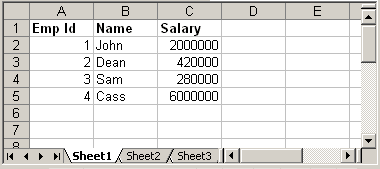
We will read above xls file using Apache POI and prints the data.
Code language: Java (java)
try { FileInputStream file = new FileInputStream(new File("C:\test.xls")); //Get the workbook instance for XLS file HSSFWorkbook workbook = new HSSFWorkbook(file); //Get first sheet from the workbook HSSFSheet sheet = workbook.getSheetAt(0); //Iterate through each rows from first sheet Iterator < Row > rowIterator = sheet.iterator(); while (rowIterator.hasNext()) { Row row = rowIterator.next(); //For each row, iterate through each columns Iterator < Cell > cellIterator = row.cellIterator(); while (cellIterator.hasNext()) { Cell cell = cellIterator.next(); switch (cell.getCellType()) { case Cell.CELL_TYPE_BOOLEAN: System.out.print(cell.getBooleanCellValue() + "tt"); break; case Cell.CELL_TYPE_NUMERIC: System.out.print(cell.getNumericCellValue() + "tt"); break; case Cell.CELL_TYPE_STRING: System.out.print(cell.getStringCellValue() + "tt"); break; } } System.out.println(""); } file.close(); FileOutputStream out = new FileOutputStream(new File("C:\test.xls")); workbook.write(out); out.close(); } catch (FileNotFoundException e) { e.printStackTrace(); } catch (IOException e) { e.printStackTrace(); }
The above code is self explanatory. It read the sheet from workbook and iterate through each row and cell to print its values. Just note how we use different methods like getBooleanCellValue, getNumericCellValue etc to read cell value. Before reading a cell content, we need to first determine its type using method cell.getCellType() and then call appropriate method to read content. Output:
Code language: CSS (css)
Emp Id Name Salary 1.0 John 2000000.0 2.0 Dean 420000.0 3.0 Sam 280000.0 4.0 Cass 6000000.0
3. Create New Excel File
Let us create a new excel file and write data in it. Following is the API which we will use for this purpose.
Code language: Java (java)
import org.apache.poi.hssf.usermodel.HSSFSheet; import org.apache.poi.hssf.usermodel.HSSFWorkbook; //.. HSSFWorkbook workbook = new HSSFWorkbook(); HSSFSheet sheet = workbook.createSheet("Sample sheet"); //Create a new row in current sheet Row row = sheet.createRow(0); //Create a new cell in current row Cell cell = row.createCell(0); //Set value to new value cell.setCellValue("Blahblah");
Below is the complete code that writes a new excel with dummy data:
Code language: Java (java)
HSSFWorkbook workbook = new HSSFWorkbook(); HSSFSheet sheet = workbook.createSheet("Sample sheet"); Map < String, Object[] > data = new HashMap < String, Object[] > (); data.put("1", new Object[] { "Emp No.", "Name", "Salary" }); data.put("2", new Object[] { 1 d, "John", 1500000 d }); data.put("3", new Object[] { 2 d, "Sam", 800000 d }); data.put("4", new Object[] { 3 d, "Dean", 700000 d }); Set < String > keyset = data.keySet(); int rownum = 0; for (String key: keyset) { Row row = sheet.createRow(rownum++); Object[] objArr = data.get(key); int cellnum = 0; for (Object obj: objArr) { Cell cell = row.createCell(cellnum++); if (obj instanceof Date) cell.setCellValue((Date) obj); else if (obj instanceof Boolean) cell.setCellValue((Boolean) obj); else if (obj instanceof String) cell.setCellValue((String) obj); else if (obj instanceof Double) cell.setCellValue((Double) obj); } } try { FileOutputStream out = new FileOutputStream(new File("C:\new.xls")); workbook.write(out); out.close(); System.out.println("Excel written successfully.."); } catch (FileNotFoundException e) { e.printStackTrace(); } catch (IOException e) { e.printStackTrace(); }
Output:
new.xls
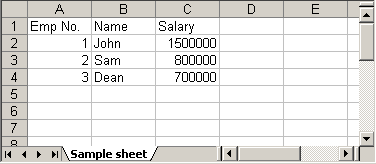
4. Update Existing Excel File
Updating an existing excel file is straight forward. Open the excel using different API that we discussed above and set the cell’s value. One thing we need to note here is that we can update the excel file only when we close it first.
update.xls
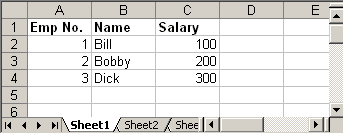
Following Java code read the above excel file and doubles the salary of each employee:
Code language: Java (java)
try { FileInputStream file = new FileInputStream(new File("C:\update.xls")); HSSFWorkbook workbook = new HSSFWorkbook(file); HSSFSheet sheet = workbook.getSheetAt(0); Cell cell = null; //Update the value of cell cell = sheet.getRow(1).getCell(2); cell.setCellValue(cell.getNumericCellValue() * 2); cell = sheet.getRow(2).getCell(2); cell.setCellValue(cell.getNumericCellValue() * 2); cell = sheet.getRow(3).getCell(2); cell.setCellValue(cell.getNumericCellValue() * 2); file.close(); FileOutputStream outFile = new FileOutputStream(new File("C:\update.xls")); workbook.write(outFile); outFile.close(); } catch (FileNotFoundException e) { e.printStackTrace(); } catch (IOException e) { e.printStackTrace(); }
Steps to update excel file will be:
- Open excel file in input mode (inputstream)
- Use POI API and read the excel content
- Update cell’s value using different
setCellValuemethods. - Close the excel input file (inputstream)
- Open same excel file in output mode (outputstream)
- Write content of updated workbook in output file
- Close output excel file
Output:
update.xls
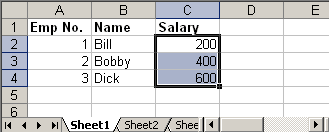
5. Adding Formulas
Apache POI provides API to add excel formulas to cell programmatically. Following method that comes handy for this:
Code language: Java (java)
cell.setCellFormula("someformula")
For example:
Code language: Java (java)
cell.setCellFormula("A2*B2*C5") //or cell.setCellFormula("SUM(A1:A7)")
Note: Formula string should not start with equal sign (=) Thus, following is incorrect way of adding formula:
Code language: Java (java)
cell.setCellFormula("=A2*B2*C5") //Ops! Won't work
The above code will throw:
Code language: JavaScript (javascript)
org.apache.poi.ss.formula.FormulaParseException: The specified formula '=A2*B2*C5' starts with an equals sign which is not allowed.
Following Java code creates a new excel sheet which calculates Simple Interest. It defines Principal amount, Rate of Interest and Tenure. We add an excel formula to calculate interest.
HSSFWorkbook workbook = new HSSFWorkbook(); HSSFSheet sheet = workbook.createSheet("Calculate Simple Interest"); Row header = sheet.createRow(0); header.createCell(0).setCellValue("Pricipal Amount (P)"); header.createCell(1).setCellValue("Rate of Interest (r)"); header.createCell(2).setCellValue("Tenure (t)"); header.createCell(3).setCellValue("Interest (P r t)"); Row dataRow = sheet.createRow(1); dataRow.createCell(0).setCellValue(14500 d); dataRow.createCell(1).setCellValue(9.25); dataRow.createCell(2).setCellValue(3 d); dataRow.createCell(3).setCellFormula("A2*B2*C2"); try { FileOutputStream out = new FileOutputStream(new File("C:\formula.xls")); workbook.write(out); out.close(); System.out.println("Excel written successfully.."); } catch (FileNotFoundException e) { e.printStackTrace(); } catch (IOException e) { e.printStackTrace(); }Code language: Java (java)
Output:
formula.xls
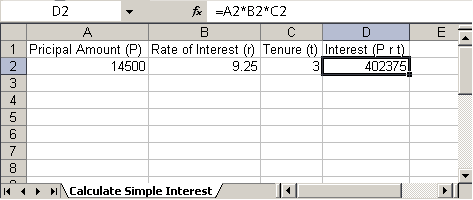
Triggering Existing Excel Formulas
In certain cases your excel file might have formula defined and you may want to trigger those formulas since you updated it using POI. Following code snippet will do the trick.
Code language: Java (java)
FileInputStream fis = new FileInputStream("/somepath/test.xls"); Workbook wb = new HSSFWorkbook(fis); //or new XSSFWorkbook("C:\test.xls") FormulaEvaluator evaluator = wb.getCreationHelper().createFormulaEvaluator(); for (int sheetNum = 0; sheetNum < wb.getNumberOfSheets(); sheetNum++) { Sheet sheet = wb.getSheetAt(sheetNum); for (Row r: sheet) { for (Cell c: r) { if (c.getCellType() == Cell.CELL_TYPE_FORMULA) { evaluator.evaluateFormulaCell(c); } } } }
We use FormulaEvaluator class to evaluate formula defined in each of the cell.
6. Adding Styles to Cell
Adding style to a cell is also piece of cake. Check following example which creates two new cell one with bold font and another with italic and add text to it.
Code language: Java (java)
HSSFWorkbook workbook = new HSSFWorkbook(); HSSFSheet sheet = workbook.createSheet("Style example"); HSSFFont font = workbook.createFont(); font.setBoldweight(HSSFFont.BOLDWEIGHT_BOLD); HSSFCellStyle style = workbook.createCellStyle(); style.setFont(font); Row row = sheet.createRow(0); Cell cell = row.createCell(0); cell.setCellValue("This is bold"); cell.setCellStyle(style); font = workbook.createFont(); font.setItalic(true); style = workbook.createCellStyle(); style.setFont(font); row = sheet.createRow(1); cell = row.createCell(0); cell.setCellValue("This is italic"); cell.setCellStyle(style); try { FileOutputStream out = new FileOutputStream(new File("C:\style.xls")); workbook.write(out); out.close(); System.out.println("Excel written successfully.."); } catch (FileNotFoundException e) { e.printStackTrace(); } catch (IOException e) { e.printStackTrace(); }
Output:
style.xls

6.1 Add Background Color to the cell
Changing background color of the cell is a bit tricky. Ideally we assume setting background color will have some API like setFillBackgroundColor, but surprisingly to set background color of a cell, we have to set the foreground color :D. See below API.
Code language: Java (java)
cellStyle.setFillForegroundColor(HSSFColor.GREY_25_PERCENT.index);
So use setFillForegroundColor method to set the background color of given cell. I hope this article is useful.