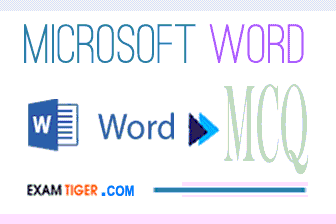02nd
Jun
- Tony Thomas
- 02nd Jun, 2022
- 424 Followers
Microsoft Word Interview Questions
- 1. What is MS word?
- 2. What are the steps to create a macro in MS Word?
- 3. How is cross-referencing created in MS Word?
- 4. How is editing restricted in MS Word?
- 5. How is the indent amount customized?
- 6. How is watermark created in MS word?
- 7. What is the shortcut key option to insert a page break?
- 8. How can the user accept or reject track changes in MS Word?
- 9. How can users spot the difference between two similar documents?
- 10. How can users add to label the values of individual chart elements?
- 11. How can users insert an online picture in word documents in MS Word?
- 12. What is the importance of XML mapping panel in MS Word?
- 13. How is screenshot in MS Word taken?
- 14. How can a break be deleted in the column?
- 15. How can hyperlink be created using a shortcut key?
- 16. How to add footnote and endnote in a word?
- 17. How are PDF documents edited in a word?
- 18. Is it possible to insert video into a word document? If yes how can the users insert video into a word file?
- 19. How can users collapse or expand parts of a document?
- 20. What is the procedure for creating a hanging indent?
- 21. Is there any shortcut to move the insertion point to the beginning of the documents?
Introduction
One of the most advanced and computerized formats of a typical typewriter came into existence as a Word processing software. With passing years people have become more adaptable to this software. Apart from simple and easy learning features, it has also minimized the time for completing the work. Nevertheless, like most of the other interview questions, even the interview questions on Microsoft word require a mild review of its common functions and key roles.
Below we have mentioned 20 questions, which are important in order to crack such interviews.
Candidates are required to know both the basic as well as the advanced features of Microsoft Word. For example features like spells check, saving and storing documents, how to add image/ video in the word file, adding it from the online source, etc. need clarity. The basic knowledge about this has three broad divisions that are to create, format, and edit the documents. The interviewer expects the candidate to know each and every terminology along with its function:
20+ Best Interview Questions on Microsoft word.
Below are few Microsoft word Interview Questions with answers
MS Word Interview Questions
1) What is MS word?
MS word, also known as Microsoft Word is a widely used commercial word processor designed by Microsoft and is a component of the Microsoft Office suite of productivity software, but can also be purchased as a stand-alone product. It was initially launched in 1983 and has since been revised various times. It is available for both Windows and Macintosh operating systems. The most recent web-based version of Microsoft Word is Office 365, but the software version of Microsoft Office 2019 includes Word 2019.
2) What are the steps to create a macro in MS Word?
Here are the steps to create a macro in MS Word:
- On the view tab select macros record macros and give the macro a name in the record macro dialog box.
- Click on the keyboard button to assign a keyboard shortcut to the macro.
- Type a keyboard shortcut combination ctrl+R and then click the assign button.
- Click the close button.
- To stop recording choose macros to stop recording.
3) How is cross-referencing created in MS Word?
To create word referencing in MS Word, the following steps are followed;
- After opening word documents, bring the cursor where cross-referencing is to be inserted.
- Click on “Reference tab”.
- From the caption group, click on “Cross reference”.
- A window will be visible asking for “Reference type- Heading, figure, and foot Note etc.
- Select any desired option and click insert.
- Bring the cursor where there is a reference link, press cntrl+click, users will be direct to the reference object.
4) How is editing restricted in MS Word?
In order to restrict the editing, following points needs to be considered.
- Select the review tab, click on restrict editing.
- Automatically a pop up will appear on the right of the screen.
- Go to editing restriction, select the drop down from where restriction has to be made e.g. Comment, track changes, filling in the form, or read-only.
- A dialog box will appear, where users will be asked to set a password for the document to retain the access limit within control.
5) How is the indent amount customized?
For customizing, select the text, which has to be intent. Under the head of the page layout in paragraph section, indent left or right can be selected.
6) How is watermark created in MS word?
To create a watermark, Go on page layout tab in page background click on the watermark and select custom watermark. Select a picture watermark option and can be customized accordingly.
7) What is the shortcut key option to insert a page break?
For the shortcut option to insert a page break, follow the step
<Ctrl> + <Enter>
 How can the user accept or reject track changes in MS Word?
How can the user accept or reject track changes in MS Word?
To accept or reject track changes in MS Word, the following steps need to be taken into consideration.
- Select track changes made in the documents.
- From the review tab, click ‘accept’ or ‘reject’ command, the markup will disappear and word will automatically go to the next change.
9) How can users spot the difference between two similar documents?
To spot the difference between two similar documents click on compare buttons and select compare from the review tab in compare group in the ribbon.
10) How can users add to label the values of individual chart elements?
Click on add “data labels” in order to label the values of individual chart elements.
11) How can users insert an online picture in word documents in MS Word?
To insert a picture from an online source like from Facebook or Google following steps need to be considered:
- Bring the cursor where the image has to be inserted.
- Under the Insert tab, click on the online picture option
- A dialog box with insert option will be appearing.
- Type the image name or insert the keyword.
- Click on the image, which has to be inserted.
- Right, Click and select insert from the drop-down menu.
12) What is the importance of XML mapping panel in MS Word?
When users have added DEVELOPER TAB in the main menu then under this head itself an option “XML Mapping panel” can be seen. This option enables to map XML content into word documents.
13) How is screenshot in MS Word taken?
In the illustration option, go to the INSERT option. Click on the icon with camera click on screen clipping option. Select/ choose the area for which screenshot need to be taken. Copy and paste the picture.
14) How can a break be deleted in the column?
If a column is not required then it can easily be removed or deleted from the documents. To delete such column below stated steps needs to be considered.
- Click on show /hide button on the home tab in a paragraph to display non-printing characters.
- Right-click on section break
- Press the delete button from keyboard. Hence column break will be removed.
15) How can hyperlink be created using a shortcut key?
In order to create a hyperlink, click Cntrl+K shortcut from the keyboard.
16) How to add footnote and endnote in a word?
In order to add footnote or endnote in word brings the cursor at the end of the page and then click on the reference option and click on insert footnotes. Similarly, endnote can be added by clicking on insert endnote.
17) How are PDF documents edited in a word?
To edit the PDF documents following steps need to be considered,
- Click on the menu file.
- Click on open icon.
- Select the PDF file from the local disk.
- Select the file and open it.
- A dialog box will appear on the screen that displays information click on ok.
- If the word is displayed on a protected view bar then click on enable editing.
- Now the PDF file can be edited with the word, once required changes are done file needs to be saved in word format.
18) Is it possible to insert video into a word document? If yes how can the users insert video into a word file?
In order to insert video follow below-stated steps:
- Go to insert an online video media option.
- Add the keyword or name of the video to be inserted.
- Press enter click on the video, which is to be added.
- Or else download the video and click on the insert option.
- The video will appear in the word as an image and when the download is complete, click on the play button, the video will be enabled.
19) How can users collapse or expand parts of a document?
In order to see only a part of the document required, this function can be used. For this, a heading has to be given like heading 1 or heading 2 from the main menu. After doing this, a small icon will appear on the corner of the heading. Once the icon is clicked it will merge the content and re-clicking on the same will expand the content back to the normal format.
20) What is the procedure for creating a hanging indent?
In order to create hanging indent open the Paragraph dialog box, select “special” list select hanging specify an amount in “by” box.
21) Is there any shortcut to move the insertion point to the beginning of the documents?
To move the insertion point to the beginning of the document the shortcut key used to <Ctrl> +<Home>
Latest Interview Questions
Pratice HR Questions
Latest Articles
Most Popular Interview Questions
Latest MCQ Tests
Related Interview Questions
MS Word objective type mcq (multiple choice) Online Test : Microsoft Word is a word processing application designed by Microsoft. Microsoft Word, i.e. MS Word, is a part of the popular MS Office Package. Here you will find a good collection of Multiple Choice Questions to test your knowledge on Microsoft Word with answer. Most of the questions are applicable to all versions of MS Word (including Word 97-2003, 2007, 2010, XP, etc.). Sometimes these types of questions are asked as part of the general knowledge section of basic computer awareness and computer operation section.
Here you will find a list of common important questions on microsoft word in MCQ quiz style with answer for competitive exams and interviews. These frequently asked sample questions on MS Word are given with correct choice of answer that you can check instantly. Presently we have added total 4 sets of questions on microsoft word for you to practice. We will keep adding more questions and provide this question bank in PDF format, so that you can download them instantly in E-book style.
Following section consists of some important multiple choice questions (mcq) on microsoft word Basic Computer with answers.
TEST INSTRUCTION:
CLICK A CHECKBOX TO MARK IT AS YOUR ANSWER.
In which view Headers and Footers are visible
Normal View
Page Layout View
Print Layout View
Draft View
Show Answer Discuss
The process of removing unwanted part of an image is called
Hiding
Bordering
Cropping
Cutting
Show Answer Discuss
To apply center alignment to a paragraph we can press
Ctrl + S
Ctrl + C
Ctrl + C + A
Ctrl + E
Show Answer Discuss
The space left between the margin and the start of a paragraph is called
Spacing
Gutter
Indentation
Alignment
Show Answer Discuss
Text-styling feature of MS word is
WordColor
WordFont
WordArt
WordFill
Show Answer Discuss
| Quick Facts about MS Word | |
| File Extension | .doc / .docx |
|---|---|
| Initial Name | Multi-Tool Word |
| Developed By | Microsoft Corporation |
| Type | Word Processing Software |
| Usage | Creating Documents, Letters, Brochure, Resume, etc.. |
| First Released | October 25, 1983 as Word 1.0 |
| Version | Popular versions — 97, 98, 2000, XP, 2003, 2007, 2010, 2013, 2016, 2019, 2021 |
Ques. Bold, Italin, Regular are known as
(a) font styles
(b) font effects
(c) word art
(d) text effects
Ans. (a)
Ques. To view header and footer you must switch to
(a) Normal View
(b) Print layout view
(c) Print Preview mode
(d) Both B and C
Answer. (d)
Ques. What happens when you press Ctrl + V Key ?
(a) A Capital V letter is typed into your document at the Cursor point
(b) The selected item is pasted from the clipboard v
(c) The selected item is pasted to the clipboard
(d) The selected drawing objects are distributed vertically on the page
Ans. (b)
Ques. The shortcut for centrally aligning a text is
(a) Ctrl+C
(b) Ctrl+L
(c) Ctrl+E
(d) Ctrl+R
Answer. (c)
Ques. Change the _____to create a document in wide format
(a) Page Margins
(b) Paper Style
(c) Page Orientation
(d) Paper Source
Answer. (a)
Related: question answer on internet
Ques. What is gutter margin?
(a) Margin that is added to the left margin when printing
(b) Margin that is added to right margin when printing
(c) Margin that is added to the binding side of page when printing
(d) Margin that is added to the outside of the page when printing
Ans. (c)
Ques. What is the default file extension for all word documents?
(a) .txts
(b) .word
(c) .docs
(d) .docx
Ans. (d)
Ques. Which of the key shortcuts is used for printing a document in word ?
(a) Ctrl+P
(b) Ctrl+R
(c) Altl+P
(d) Alt+R
Answer. (a)
Ques. In order to save an existing document with a different name you need to .
(a) Retype the document and give it a different name
(b) Use the ‘Save as’ command
(c) Copy and paste the original document to a new document and then save
(d) Use Windows Explorer to copy the document to a different location and then rename it
Ans. (b)
Ques. Replacing a word with another word throughout the document can be done using
(a) Cut and Paste
(b) Find and Replace
(c) Copy and Paste
(d) Go
Answer. (b)
Ques. ____ is a collection of predefined design elements and color schemes
(a) Feature
(b) Hyperlink
(c) palette
(d) theme
Answer. (d)
Related: database quiz solution
Ques. How will words appear on the page ? We call it as
(a) Text formatting
(b) Character formatting
(c) Point size
(d) Type face
Ans. (a)
Ques. How will words appear on the page? We call it as ____
(a) Text formatting
(b) Character formatting
(c) Point size
(d) Type face
Ans. (a)
Ques. The keyboard shortcut for making fonts Italic is
(a) Ctrl + C
(b) Ctrl + I
(c) Ctrl + X
(d) Alt + B
Answer. (b)
Ques. Which among the following is not an option in the editing group?
(a) Find
(b) Replace
(c) Select
(d) Illustrations
Answer. (d)
Ques. The keyboard shortcut for making fonts bold is
(a) Ctrl + C
(b) Ctrl + B
(c) Ctrl + X
(d) Alt + B
Answer. (b)
Ques. Which of the following is graphics solution for Word Processors?
(a) Clipart
(b) WordArt
(c) Drop Cap
(d) All of the above
Ans. (a)
Related: basic computer abbreviations
Ques. The keyboard shortcut for creating a new document is
(a) Alt+N
(b) Ctrl+N
(c) Alt+D
(d) Ctrl+D
Answer. (b)
Ques. The background of any Word document .
(a) is always white colour
(b) is the colour you preset under the Option menu
(c) is always the same for the enter document
(d) can have any colour you choose
Ans. (d)
Ques. Which of the following is not a type of page margin?
(a) Normal
(b) Narrow
(c) Moderate
(d) Middle
Answer. (d)
Ques. For creating a document you use __ command at file menu.
(a) Open
(b) Close
(c) New
(d) Save
Ans. (c)
Ques. A bookmark is an item or location in document that you identify as a name for future reference. Which of the following task is accomplished by using bookmarks?
(a) To add anchors in web page
(b) To mark the ending of a paragraph of document
(c) To quickly jump to specific location in document
(d) To add hyperlinks in webpage
Ans. (c)
Ques. Portrait and Landscape are
(a) Paper Size
(b) Page layout
(c) Page orientation
(d) None of the above
Answer. (c)
Ques. What is the shortcut key to “Undo” the last action in a document?
(a) Ctrl + X
(b) Ctrl + Y
(c) Ctrl + Z
(d) Ctrl + U
Ans. (c)
Related: microsoft powerpoint quizzes
Question: In order to e-mail a Word document from within Word
(a) Go to File/Send To/Mail Recipient
(b) Save the file as an email attachment
(c) Start Outlook and attach the file while open in Word
(d) This is an impossible operation
Ans. (a)
Ques. Thesaurus tool in MS Word is used for
(a) Spelling suggestions
(b) Grammar options
(c) Synonyms and Antonyms words
(d) All of the above
Ans. (c)
Ques. The keyboard shortcut for justifying alignment is
(a) Ctrl+A
(b) Ctrl+Y
(c) Ctrl+J
(d) Ctrl+N
Answer. (c)
Ques. In page preview mode.
(a) You can see all pages of your document
(b) You can only see the page you are currently working
(c) You can only see pages that do not contain graphics
(d) You can only see the title page of your document
Ans. (b)
Ques. The background of any Word document .
(a) is always white colour
(b) is the colour you preset under the Option menu
(c) is always the same for the enter document
(d) can have any colour you choose
Ans. (a)
Related: Networking exams questions
Ques. AutoCorrect was originally designed to replace _________ words as you type.
(a) Short, repetitive
(b) Grammatically incorrect
(c) Misspelled
(d) None of the above
Ans. (c)
Ques. In order to save an existing document with a different name you need to:
(a) retype the document and give it a different name
(b) use the Save as… command
(c) copy and paste the original document to a new document and then save
(d) use Windows Explorer to copy the document to a different location and then rename it
Ans. (b)
Ques. Shimmer, Sparkle text, Blinkng Background etc. are known as
(a) font styles
(b) font effects
(c) word art
(d) text effects
Ans. (d)
Ques. The feature of Word that automatically adjusts the amount of space between certain combination of characters so that an entire word looks more evenly spaced. What is that feature called?
(a) Spacing
(b) Scaling
(c) Kerning
(d) Positioning
Ans. (c)
Ques. Changing an existing document is called the document.
(a) Creating
(b) Deleting
(c) Editing
(d) Adjusting
Ans. (c)
Ques. The keyboard short cut for creating a new document is
(a) Alt+N
(b) Ctrl+N
(c) Alt+D
(d) Ctrl+D
Ans. (b)
Related: adobe photoshop test questions
Ques. How can you apply exactly the same formatting you did to another text?
(a) Copy the text and paste in new location. Then type the new text again.
(b) Copy the text and click on Paste Special tool on new place
(c) Select the text then click on Format Painter and select the new text
(d) All of above
Ans. (b)
Ques. Text in a column is generally aligned .
(a) justified
(b) right
(c) centre
(d) left
Ans. (a)
Ques. To move to the beginning of a line of text, press the _____ key.
(a) Home
(b) any
(c) Page-up
(d) Enter
Ans. (a)
Ques. Which of the following is not available in Font Spacing ?
(a) Normal
(b) Loosely
(c) Condensed
(d) Expanded
Ans. (b)
Question: To move to the beginning of a line of text, press key?
(a) Home
(b) Ctrl
(c) Space
(d) Enter
Ans. (a)
Ques. Microsoft Word is an example of
(a) an operating system
(b) Processing device
(c) Application software
(d) an input device
Ans. (c)
Related: Software engineering multiple choice questions with answers
Ques. To move to the beginning of a line of text, press key?
(a) Home
(b) Ctrl
(c) Space
(d) Enter
Ans. (a)
Ques. What is the smallest and largest font size tool on the formatting toolbar?
(a) 8 and 72
(b) 8 and 64
(c) 12 and 72
(d) none of the above
Answer. (a)
Ques. You can use the tab key to?
(a) move cursor across the screen
(b) indent a paragraph
(c) move the cursor down the screen
(d) Only (a) and (b)
Ans. (d)
Ques. The keyboard short cut for justifying alignment is
(a) Ctrl+A
(b) Ctrl+Y
(c) Ctrl+J
(d) Ctrl+N
Ans. (c)
Question: In order to create columnar data in Word you need to
(a) Tab consecutively until your cursor reaches the desired place
(b) Set tabs or use the Table menu
(c) You need to use Excel
(d) Press the space bar until your cursor reach.es the desired place
Ans. (b)
Ques. Superscript, subscript, outline, emboss, engrave are known as
(a) font styles
(b) font effects
(c) word art
(d) text effects
Ans. (b)
Related: excel test questions for interview
Ques. If a word is typed that is not in Word’s dictionary, a _____ wavy underline appears below the word.
(a) red
(b) green
(c) blue
(d) black
Ans. (a)
Ques. Changing an existing document is called _____ the document.
(a) Creating
(b) Editing
(c) Modifying
(d) Adjusting
Ans. (b)
Ques. The ____ button on the quick access toolbar allows you to cancel your recent commands or actions.
(a) Search
(b) Cut
(c) Document
(d) Undo
Ans. (d)
Ques. For creating a document you use command at file menu.
(a) Open
(b) Close
(c) New
(d) Save
Ans. (c)
Ques. To get to the ‘Symbol’ dialog box, click on the __ menu and choose ‘Symbol’.
(a) Insert
(b) Format
(c) Tools
(d) Table
Ans. (a)
Ques. Which of the following is not a font style?
(a) Bold
(b) Superscript
(c) Regular
(d) Italics
Ans. (b)
Related: multiple choice Computer Operating System exercises with answers
Ques. Mathematical problems can be effectively produced using:
(a) image import
(b) using lines and shapes
(c) MS Express
(d) MS Equation
Ans. (d)
Ques. Changing an existing document is called ______ the document?
(a) creating
(b) editing
(c) modifying
(d) adjusting
Ans. (b)
Ques. Which enables us to send the same letter to different persons?
(a) Macros
(b) Mail merge
(c) Template
(d) None
Answer. (b)
Ques. The feature in Word automatically corrects certain spellings, grammar errors etc
(a) Auto Fix
(b) Auto Spell
(c) AutoMark
(d) AutoCorrect
Ans. (b)
Ques. To delete an incorrect character in a document, ______ to erase to the right of the insertion point.
(a) press the left mouse key
(b) double-click the right mouse key
(c) press the BACKSPACE key
(d) press the delete key
Ans. (d)
Ques. Which of the following is not an essential component to create mail merge?
(a) Main document
(b) Data source
(c) Merge fields
(d) Word fields
Answer. (d)
Ques. What would you do to highlight a word ? You position the cursor next to the word, and then_____
(a) Drag mouse while holding button down
(b) Click mouse once
(c) Roll mouse around
(d) Roll and then click mouse
Ans. (a)
Related: Computer hardware multiple choice questions and answers
Ques. The word indicates the spelling errors with
(a) Blue Underline
(b) Green Underline
(c) Red Underline
(d) Black Underline
Answer. (c)
Ques. The quickest and easiest way in Word, to locate a particular word or phrase in a document is to use the command.
(a) Replace
(b) Find
(c) Lookup
(d) Search
Ans. (b)
Ques. _____ indicates writable area of the document
(a) Gridlines
(b) Rulers
(c) Thumbnails
(d) Document map
Answer. (b)
Ques. In page preview mode:
(a) You can see all pages of your document
(b) You can only see the page you are currently working
(c) You can only see pages that do not contain graphics
(d) You can only see the title page of your document
Ans. (b)
Ques. The word indicates the grammar mistakes with
(a) Blue Underline
(b) Green Underline
(c) Red Underline
(d) Black Underline
Answer. (b)
Ques. You can use to copy selected text, and to paste it in a document.
(a) CTRL+C, CTRL + V
(b) CTRL + C, CTRL + P
(c) CTR + S, CTRL + S
(d) SHIFT + C, ALT + P
Ans. (a)
Ques. In order to save an existing document with a different name you need to_____.
(a) Retype the document and give it a different name
(b) Use the Save as… command
(c) Copy and paste the original document to a new document and then save
(d) Use Windows Explorer to copy the document to a different location and then rename it
Ans. (b)
Ques. The keyboard shortcut for Undo command is
(a) Alt + U
(b) Ctrl + Y
(c) Ctrl + U
(d) Ctrl + Z
Answer. (d)
Related: information security questions and answers
Question: Which keystroke will take you at the beginning or the end of a long document?
(a) Ctrl+PageUp and Ctrl + PageDown
(b) Shift+Home and Shift+End
(c) Ctrl+Home and Ctrl+End
(d) The only way is by using the right scroll bar
Ans. (c)
Ques. The keyboard shortcut for Redo command is
(a) Ctrl + R
(b) Ctrl + Y
(c) Ctrl + J
(d) Alt + R
Answer. (b)
Ques. From where you can access the save command.
(a) Home tab
(b) Insert tab
(c) Review tab
(d) None of above
Answer. (d)
A.
Margin that is added to the left margin when printing
B.
Margin that is added to right margin when printing
C.
Margin that is added to the binding side of page when printing
D.
Margin that is added to the outside of the page when printing
21 Microsoft Word interview questions and answers
Share
Jobseekers love to claim competence with Microsoft Word—hiring managers know this all too well!
Sure, your candidates probably know how to create, edit and share basic documents, but are they able to cope with more challenging tasks, like mail merges or macros?
Experience with Word’s most advanced concepts won’t be necessary for all roles, though most middle-skill roles will need at least a basic understanding of the software—especially given that Word is the undisputed market leader for word processing. Because of this, employers should use a Microsoft Word test in recruitment when Word proficiency is a must for the job.
The demand for strong word processing skills is only set to grow in the years ahead, so it also makes sense for hiring managers to have a set of Microsoft Word interview questions in their arsenal.
To that end, we’ve put together 21 probing questions to put your candidates’ claims of Microsoft Word mastery to the test.
They cover three difficulty levels and a range of topics related to Word, giving you the chance to tailor your interview to the needs of your position.
Add a few of our questions to your recruitment process and use our sample answers for reference to find the best candidates for the job!
Table of contents
- 7 beginner Microsoft Word interview questions
- 7 intermediate Microsoft Word interview questions
- 7 advanced Microsoft Word interview questions
- For which roles can you use Microsoft Word interview questions?
- At which stage of the hiring process should you use Microsoft Excel interview questions?
- ✅ Use TestGorilla’s Microsoft Word interview questions to make the best hire
7 beginner Microsoft Word interview questions
Use these beginner Microsoft Word interview questions for roles that only require a basic understanding of the software.

1. What are the main purposes of Microsoft Word in a business context?
Sample answer:
Microsoft Word is a versatile and easy-to-use word processing tool that serves a variety of business purposes, such as:
- Create high-quality documents such as reports, memos, and promotional materials for internal and external use
- Check spelling, punctuation, and grammar of written content and correct mistakes
- Present information clearly and compellingly using different formatting and design features
- Create tables and charts for data visualization
- Promote collaboration using file-sharing features
2. What role do cloud services play in Microsoft Word and how can they be used?
Sample answer:
You can connect Microsoft Word with several cloud services for flexible file storage and retrieval, allowing users to access their documents from any device.
Word offers native support for Microsoft’s OneDrive cloud service and some third-party providers like Dropbox and Box. These cloud tools can be integrated from File tab → Open → Add a Place.
Documents can also be created, edited, and shared online using Word’s browser version. This free tool allows users to access Word without having to download the software. Browser storage is powered by OneDrive.
3. What are some best practices for formatting a large document in Microsoft Word?
Sample answer:
Microsoft Word has a variety of tools for making documents more presentable and easy to digest. When working with large documents, make sure to:
- Separate text into sections and subsections with clear headings
- Use consistent font and paragraph formatting
- Include a table of contents
- Add page numbers
- Use page breaks where appropriate
4. How would you share a document with someone who doesn’t have Microsoft Word?
Sample answer:
It’s still possible to share a Microsoft Word file with someone who doesn’t have the software: You just need to save the Word file in another suitable format, such as PDF or Rich Text Format.
You can also use the Share feature in the top-right corner of Word to send a link to the document in browser form via email.
5. What are the different techniques for presenting data in Microsoft Word?
Sample answer:
There are two ways to present data in Microsoft Word:
- Tables
- Charts
Tables
You can use tables in Word to present basic numerical data. To create a table, go to Insert tab → Tables section → Table button.
This gives users the option to create a new table from scratch, import a table from Microsoft Excel, or select a ready-made table from a selection of templates.
Charts
You can use charts in Word for visualizing more complex sets of data. To create a chart, go to Insert tab → Illustrations section → Chart button. This gives you several options for charts and graphs, including:
- Bar chart
- Column charts
- Pie chart
- Line graph
- Scatter graph
After selecting your chart or graph, you’re prompted to insert the data. When working with large datasets, it’s easier to create the chart in Microsoft Excel and then import it into Word.
6. What are the differences between footnotes and endnotes in Microsoft Word?
Sample answer:
Footnotes and endnotes both allow users to add additional information to a Microsoft Word document outside the main body of the text. We can find these under the References tab.
Footnotes and endnotes differ in that footnotes appear at the bottom of the specific page they’re linked to, whereas endnotes appear at the bottom of the last page of the chapter they’re linked to (or the document if there are no chapters).
7. What is a column break in Microsoft Word? How is it used?
Sample answer:
Like a page break and a section break, a column break is used to change the structural layout of text in a Microsoft Word document. Unlike the other types of break, a column break splits the document into different sections from top to bottom, i.e. into columns.
To insert a column break, place the cursor at the point in the text where you want the column to break. Then, go to Layout tab → Page Setup section → Columns button and select the type of column break you wish to add to the document.
Our intermediate Microsoft Word interview questions are perfect for positions that go beyond simple document creation and storage.
For such roles, candidates should be well-acquainted with Word and know some of the software’s more complex features.

1. How are access privileges managed in Microsoft Word?
Sample answer:
Microsoft Word has a range of tools for limiting access to documents to certain users. To configure a document’s access privileges, go to File tab → Info → Protect Document → Restrict Access → Restricted Access.
This loads the Information Rights Management (IRM) servers, from which the user can grant access to certain email addresses while removing their ability to edit, copy or print the document in the Permissions dialog box.
In addition, users can configure editing and formatting restrictions under Review tab → Protect section → Restrict Editing button. Finally, you can grant access by clicking Share in the top-right corner of the program and sending the document to selected email addresses.
2. What types of multimedia can be used in a Microsoft Word document? How are they inserted?
Sample answer:
Besides text, Microsoft Word also offers multimedia support for:
- Images
- Video
- Audio
Images
A wide range of images, including pictures, animations, and clip art, can be used in Word. To insert an image, go to Insert tab → Illustrations section → Picture button.
This gives users the option to upload an image from their local files, browse Word’s selection of in-house stock images, or search online.
Video
You can embed a video from a site like YouTube by navigating to Insert tab → Media section → Online Videos button. This prompts users to insert the video’s URL. After confirming, the video will appear in the Word document.
Audio
It’s also possible to add sound to your Word document. Go to Insert tab → Text section → Object button → Object command.
Select ‘Create from File’ and browse to find the audio file in your storage. Once selected, users can choose to embed the audio directly into the document or insert it as a link.
3. How do you view changes made to a document in Microsoft Word?
Sample answer:
When working on a document in Microsoft Word, activating the Track Changes feature under Review tab → Tracking section → Track Changes button will allow you to view edits as you make them. This is an especially useful tool when collaborating on a document.
With Track Changes enabled, deletions are marked with a strike-through, while additions are represented by an underline. Different users can make changes, which show in different colors.
In addition, you can retrieve previous versions of a document by navigating to File → Info → Version History to track changes over longer periods.
4. How do you edit PDF documents in Microsoft Word?
Sample answer:
Microsoft Word allows users to edit PDF documents by converting them to Word documents first. Afterward, they can export the newly edited document back to PDF.
To get started, go to File → Open and find the PDF file in your storage. This prompts a request to convert the PDF into a Word file. Once you accept it, you can edit the file and then reconvert it to a PDF from File → Export → Create PDF.
5. How do you secure sensitive information in a Microsoft Word document?
Sample answer:
There are several ways to protect a document in Microsoft Word, including:
- Set the document to read-only
- Use password encryption
- Restrict editing
- Restrict access
- Add a digital signature
- Mark the document as final
These features are accessible from File → Info → Protect Document. In addition, it’s good practice to back-up important files in a secondary location, such as the cloud.
6. How do you customize the toolbar in Microsoft Word?
Sample answer:
Customizing the Microsoft Word interface is a great way to streamline the content creation and editing process. Users can customize the:
- Quick Access Toolbar: This appears at the very top of the page in Microsoft Word and features a handful of commands for quick and easy access
- Ribbon: This is the main part of the toolbar and comprises Word’s various tabs and the functions within them
To customize the Quick Access Toolbar, go to File → Options → Quick Access Toolbar. From here, you can choose to add new commands and remove others.
To customize the ribbon, go to File → Options → Customize Ribbon. From here, you can rearrange tabs and commands, rename tabs, create new tabs, and export your customizations to share with other users or apply to other Microsoft programs.
7. How do you create a hanging indent in Microsoft Word?
Sample answer:
Users can create a hanging indent in Microsoft Word following these steps:
- Place the cursor on the text where you want to insert the hanging indent
- Go to Home tab → Paragraph section → Paragraph Settings button to pull up the Paragraph dialog box
- Under the Indentation section in the Index and spacing tab, select Hanging from the Special dropdown box
- Select OK
This creates a hanging indent, setting off the designated line by positioning it at the margin and then indenting each subsequent line of the paragraph.
7 advanced Microsoft Word interview questions
Use our advanced Microsoft Word interview questions when recruiting for positions that require a complete understanding of the program, including Word’s advanced developer controls.

1. What is Mail Merge and how is it used in Microsoft Word?
Sample answer:
Mail Merge is a powerful tool for preparing and personalizing bulk emails, letters, labels, and envelopes in Microsoft Word. It allows you to create multiple documents at once, saving you the time and effort of retyping the same document over and over.
The steps for creating a Mail Merge document are:
- Go to Mailings tab → Start Mail Merge section → Select Recipients button → Type a New List command and add all necessary addresses for the Mail Merge
- Go to Mailings tab → Start Mail Merge section → Start Mail Merge button and select the appropriate format for the Mail Merge, such as a letter
- Go to Mailings tab → Start Mail Merge section → Select Recipients button → Use Existing List command and select the mailing list you prepared in step 1
- Write the master document. Use Mailings tab → Write & Insert Fields section → Insert Merge Field button to insert relevant Mail Merge elements, such as First Name or Address Line
- Go to Mailings tab → Preview Results section → Preview Results button to check for any errors
- Once satisfied, go to Mailings tab → Finish group → Finish & Merge button and select Edit Individual Documents
- In the Merge to New Document panel, click All to create a separate document for each person on your mailing list. You can then choose to save or export the personalized documents
2. What is XML mapping and how is it performed in Microsoft Word?
Sample answer:
XML mapping is an advanced feature available in Microsoft Word that allows you to map custom data to content control boxes in a document.
For instance, if you had a data entry form with empty text boxes and drop-down menus, these fields could be populated automatically by data from a mapped custom XML file.
XML mapping in Word is accessible from the Developer tab → Mapping section → XML Mapping Pane button. Users import a custom XML file with elements matching the content controls in the document and then bind the XL file to the template content controls accordingly.
3. How do you create a data entry form in Microsoft Word?
Sample answer:
To create a fillable form in Microsoft Word, you first need to add the Developer tab to the ribbon. Go to File → Options → Customize Ribbon and tick the Developer box under the Main Tabs section.
Next, create the template for the form. You can create the template yourself using Word’s table feature or you can download a template from the internet.
Once the template is complete, you can add sections for data entry by following these steps:
- Place the cursor where you want to insert the form field
- Switch on Design Mode by following Developer tab → Controls section → Design Mode
- Insert your desired controls for data entry. These could be an empty text box, a drop-down list, or a checkbox
- Finalize the form by adding any necessary editing restrictions under Developer tab → Protect section → Restrict Editing button
- Distribute the form to peers for completion
4. What is cross-referencing, and how is it performed in Microsoft Word?
Sample answer:
Cross-referencing is a feature in Microsoft Word that allows you to link internally to other parts of a document. For instance, you might link to a chart or table that appears elsewhere in the document.
The steps for inserting a cross-reference are as follows:
- Select the point in the document where you want to add the cross-reference
- Go to Insert tab → Links section → Cross-reference button
- In the Reference type drop-down box, select the type of content you want to cross-reference to
- In the Insert reference to drop-down box, select how you want the reference to be displayed
- In the For which box, select the specific item you want to refer to
- Ensure the Insert as hyperlink box is ticked
- Click Insert
5. How do you create a custom watermark in Microsoft Word?
Sample answer:
You can create custom watermarks for your documents in Microsoft Word by following these steps:
- Go to Design tab → Watermark button → Custom Watermark command
- Select Picture watermark to upload a picture of your watermark or Text watermark to type your watermark
- Click OK. The watermark is then inserted into the document and you can edit it by double-clicking near the top of the page to open the header
6. How do you review spelling in a Microsoft Word document that has more than one language?
Sample answer:
When working with documents written in multiple languages, you can instruct the spelling review tool to skip certain parts of the text. Using this feature, you can review documents with multiple languages effectively by isolating different parts of the text and reviewing them one at a time.
To enable this feature, highlight the section of text you wish to skip and go to Review tab → Language section → Language button → Set Proofing Language command. In the Language panel, tick the Do not check spelling or grammar box.
The spelling review will skip the designated block of text. You can then change the proofing language to review other parts of the document written in a different language.
7. Is it possible to automate repetitive tasks in Microsoft Word?
Sample answer:
You can automate tasks in Microsoft Word using the Macros feature. With a macro, you can pre-record the steps needed to complete a task and then execute these all at once using a single button or keyboard command.
Here are the steps for creating and implementing a macro in Word:
- Setup the macro: Go to View tab → Macros section → Macros button → Record Macro command. Fill in information about the macro, including name, description, storage location, and assigned keyboard shortcut
- Record the macro: After closing the Record Macro panel, the macro will begin recording. Complete the action you want to automate and end the recording under View tab → Macros section → Macros button → Sop recording command
- Run the macro: The macro is now ready for use. Place the cursor over the point in the document where you want to perform the action and press the designated keyboard shortcut to run the macro
For which roles can you use Microsoft Word interview questions?
While most jobs will only require a basic understanding of Microsoft Word, in some fields it can pay dividends to have an advanced Word user on your team. Here’s a list of roles for which you should ask about Word experience during recruitment:
- Administrative assistant: From writing emails to creating schedules, administrative workers often depend on word processing tools for many aspects of their job. Their skills with programs like Word are key to maintaining organization in their company.
- Writer: Whether involved in copywriting, content marketing, or creative writing, writers spend most of their day sitting behind word processing programs like Word. Naturally, they need to be well-acquainted with their chosen software’s tools and properties.
- Editor: Sharing files, leaving comments, and applying correct formatting are all crucial parts of an editor’s job. Familiarity with Word’s different features brings greater efficiency to the editing process.
- Customer service assistant: Email remains one of the most popular ways for support teams to communicate with their customers. Word processing tools like Word have built-in features for sending customer service emails to mailing lists in bulk.
- Transcriptionist: Strong word processing skills can vastly improve performance during transcription. Knowledge of the software interface and application of automation tools will have transcriptionists working as effectively as possible.
Even outside of these roles, it’s still important to test for word processing skills. HR, marketing, law, and business management are all employment sectors that regularly draw on word processing programs like Word.
It’s also worth noting that the demand for word processing skills is only going to increase in the future. By 2030, 75% of jobs in the global economy will require advanced digital skills, of which word processing is an integral part.
Incorporating Microsoft Word assessments into your candidate selection process, therefore, will not only improve your quality of hire today, but will also future-proof your recruitment.
At which stage of the hiring process should you use Microsoft Excel interview questions?
It’s best to hold off on interviews until the final stages of the recruitment process. We suggest using a selection of screening assessments beforehand to identify the best talent for interview.
Here’s a rough outline for a recruitment process you could use when hiring for a role with Microsoft Word skills:
- Application: Think carefully about your job description, and make sure to emphasize the need for strong Microsoft Word skills
- Screening assessments: Invite applicants to complete a Microsoft Word skills test as well as a Culture Add test, one of our cognitive ability tests or a role-specific skills test to see if they would be a potentially good fit for the role and the company
- Resume screening: Review the applications of candidates with the strongest scores on the screening assessments, shortlisting a select number for the next stage
- Screening call: Arrange a short, informal chat with shortlisted candidates to discuss the role further and see if goals and expectations align
- Interview: Use our Microsoft Word interview questions alongside other skills-based and character-based questions to learn more about your candidates and find the most suitable person for the job
- Reference checks: Check the references of your chosen candidate and complete any other required background checks
- Job offer: Once you’re satisfied, submit a job offer!
This kind of multi-stage selection process submits candidates to a wide range of assessments, giving you a more complete picture of each person’s strengths and knowledge.
We strongly recommend using a Microsoft Word skills test during your recruitment process as this assesses candidates’ experience with the software first-hand—something that interview questions alone cannot do.
Use TestGorilla’s Microsoft Word interview questions to make the best hire
Using a selection of tailored Microsoft Word interview questions alongside a pre-employment software skills test is the best way to assess proficiency with Microsoft Word.
Make sure to balance your selection process with a range of character-based interview questions and assessments to make a hire that not only addresses the word processing needs of your business, but also adds to your company culture.
With TestGorilla, you’ll find the recruitment process to be simpler, faster, and much more effective. Get started for free today and start making better hiring decisions, faster and bias-free.
Hire the best candidates
with TestGorilla.
Create pre-employment assessments in minutes to screen candidates, save time, and hire the best talent.
Try for free


 How can the user accept or reject track changes in MS Word?
How can the user accept or reject track changes in MS Word?