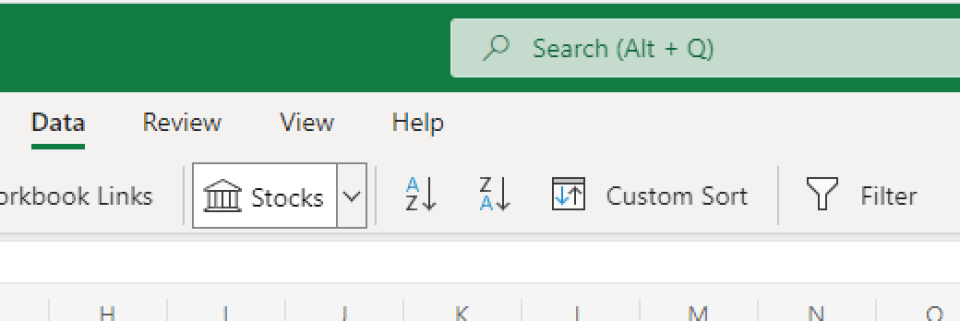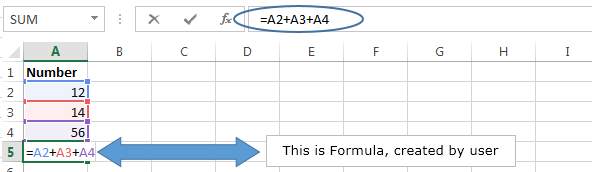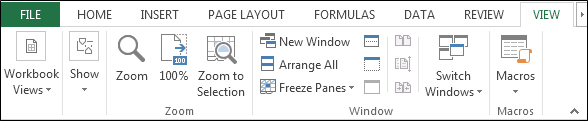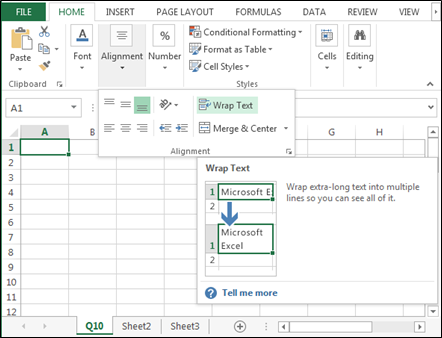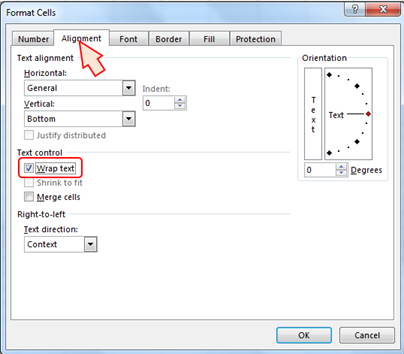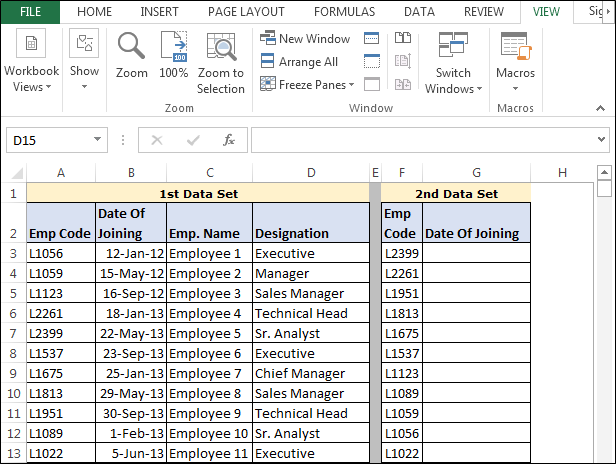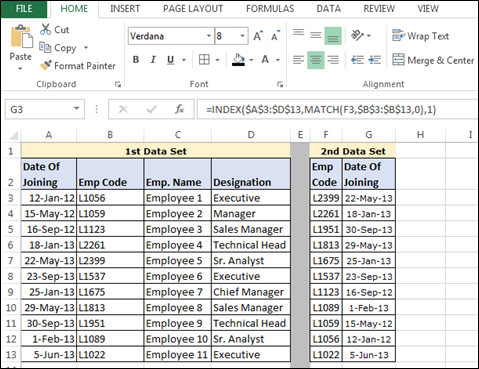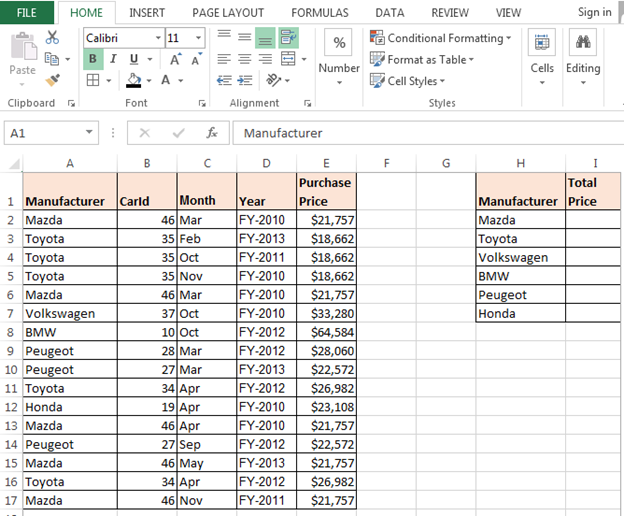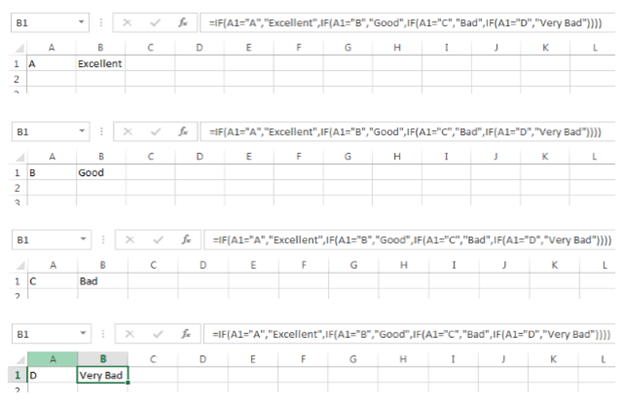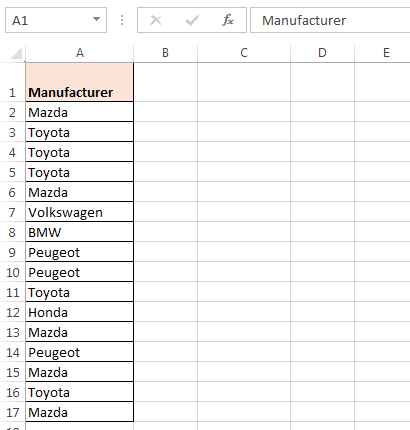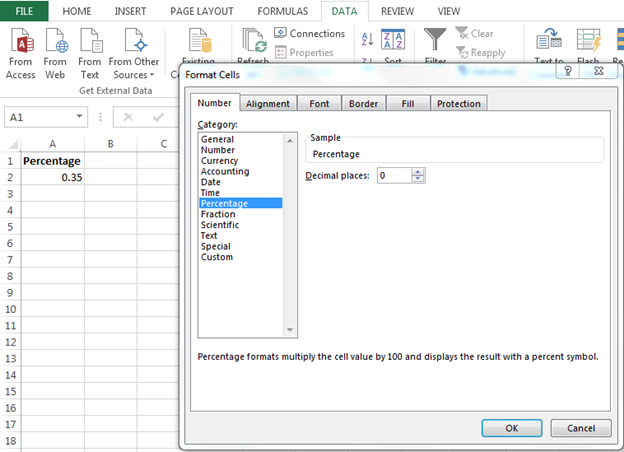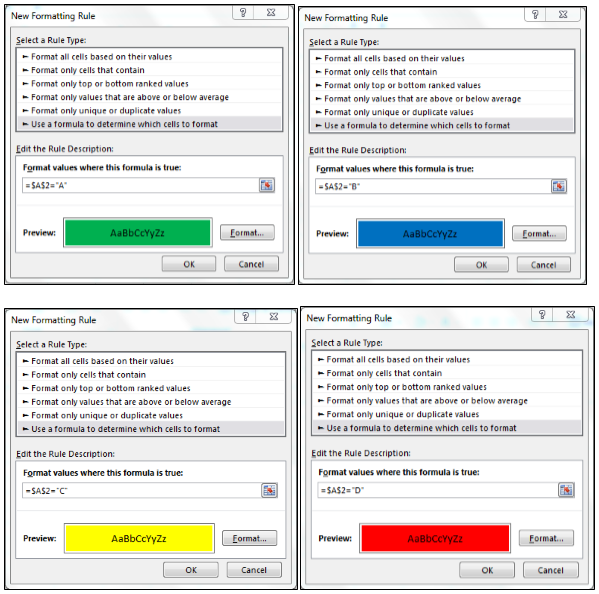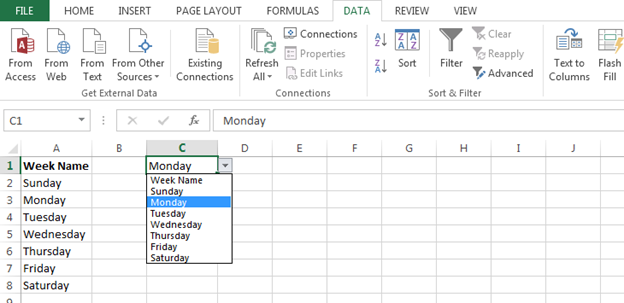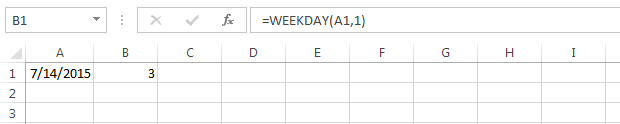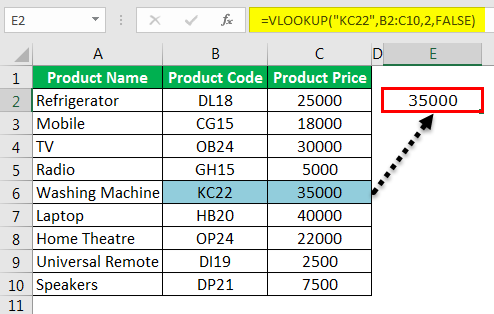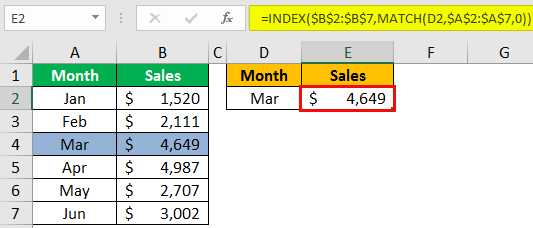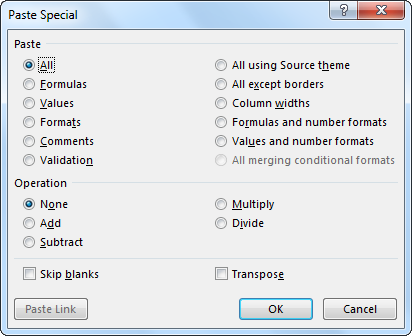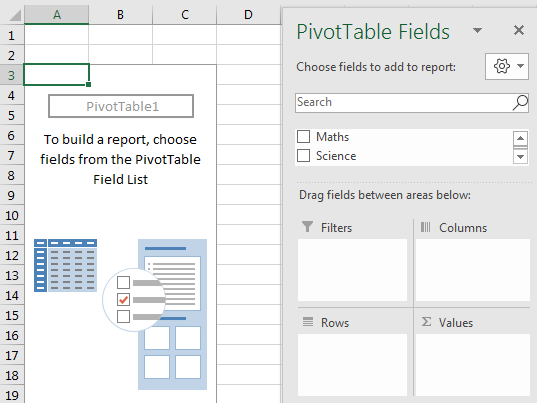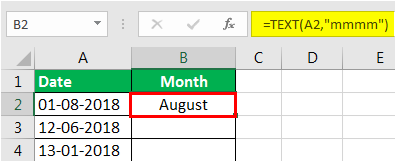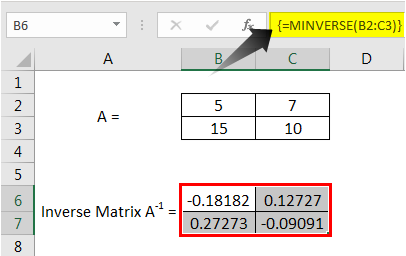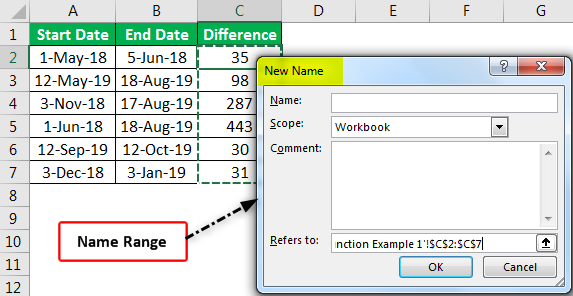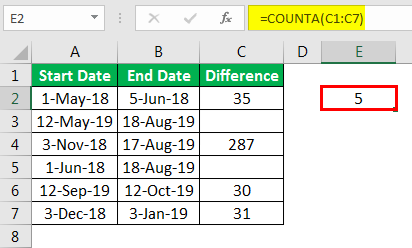Here are Microsoft Excel interview questions and answers for fresher as well as experienced candidates to get their dream job.
1) What is Microsoft Excel?
Microsoft Excel is an electronic spreadsheet application that enables users to store, organize, calculate and manipulate the data with formulas using a spreadsheet system broken up by rows and columns. It also provides the flexibility to use an external database to do analysis, make reports, etc. thus saving lots of time.
👉 Free PDF Download: Microsoft Excel Interview Questions & Answers >>
2) What is ribbon?
Ribbon refers to the topmost area of the application that contains menu items and toolbars available in MS-Excel. Ribbon can be shown/hidden using CTRL+F1. The ribbon runs on the top of the application and is the replacement for the toolbars and menus. The ribbons have various tabs on the top, and each tab has its own group of commands.
3) Explain Spreadsheet and its Basics.
Spreadsheet can be compared to a paper ledger sheet. It consists of rows and columns and their intersection called cells.
4) How many data formats are available in Excel? Name some of them.
Eleven data formats are available in Microsoft Excel for data Storage. Example:
- Number – Stores data as a number
- Currency – Stores data in the form of currency
- Date – Data is stored as dates
- Percentage – Stores numbers as a percentage
- Text Formats – Stores data as string of texts
5) Specify the order of operations used for evaluating formulas in Excel.
The order of operations in Microsoft Excel is same as in standard mathematics. It’s defined by the term “PEMDAS” or “BEDMAS”.
- Parentheses or Brackets
- Exponent
- Multiplication
- Division
- Addition
- Subtraction
6) How can you wrap the text within a cell?
You must select the text you want to wrap, and then click wrap text from the home tab and you can wrap the text within a cell.
7) Explain Macro in MS-Excel.
Macros are used for iterating over a group of tasks. Users can create macros for their customized repetitive functions and instructions. Macros can be either written or recorded depending on the user.
 Which are the two macro languages in MS-Excel?
Which are the two macro languages in MS-Excel?
XLM and VBA (Visual Basic Applications). Earlier versions of Excel used XLM. VBA was introduced in Excel 5 and mostly used now.
9) Is it possible to prevent someone from copying the cell from your worksheet?
Yes, it is possible. To protect your worksheet from getting copied, you need to go into Menu bar >Review > Protect Sheet > Password. By entering a password, you can secure your sheet from getting copied by others.
10) What are charts in MS-Excel?
To enable graphical representation of the data in Excel, charts are provided. A user can use any chart type, including column, bar, line, pie, scatter, etc. by selecting an option from Insert tab’s Chart group.
11) How can you sum up the Rows and Column number quickly in the Excel sheet?
By using SUM function, you can get the total sum of the rows and columns, in an Excel worksheet.
12) Explain few useful functions in Excel.
Following are the functions available in Excel for manipulating the data:
- Math and Financial Functions – SQRT, DEGREE, RAND(), GCD
- Logical Functions – IF, AND, FALSE, TRUE
- Date and Time functions – NOW(), DATEVALUE(), WEEKDAY(NOW())
- Index Match – VLOOKUP and INDEX MATCH
- Pivot tables
13) What does a red triangle at the top right of a cell indicate?
The red triangle indicates that some comment is associated with the cell. Hover the mouse over it, and you can read the full comment.
14) How can you add a new Excel worksheet?
To add a new Excel worksheet, you should insert worksheet tab at the bottom of the screen.
15) What is the use of NameBox in MS-Excel?
Name Box is used to return to a particular area of the worksheet by typing the range name or cell address in the name box.
16) How can you resize the column?
To resize the column, you should change the width of one column and then drag the boundary on the right side of the column heading till the width you want. The other way of doing it is to select the Format from the home tab, and in Format you have to select AUTOFIT COLUMN WIDTH under cell section. On clicking on this, the cell size will get formatted.
17) Explain pivot tables and its uses.
A pivot table is a tool that allows for quick summarization of large data. It automatically performs a sort, count, total or average of the data stored in the spreadsheet and displays result in another spreadsheet. It saves a lot of time. Allows to link external data sources to our Excel.
18) What are three report formats that are available in Excel?
Following are the types of report formats
- Compact
- Report
- Tabular
19) How would you provide a Dynamic range in “Data Source” of Pivot Tables?
To provide a dynamic range in “Data Source” of Pivot tables, first, create a named range using offset function and base the pivot table using a named range created in the first step.
20) Is it possible to make Pivot table using multiple sources of data?
If the multiple sources are different worksheets, from the same workbook, then it is possible to make Pivot table using multiple sources of data.
21) Which event do you use to check whether the Pivot Table is modified or not?
To check whether the pivot table is modified or not we use “PivotTableUpdate” in worksheet containing the pivot table.
22) How can you disable automatic sorting in pivot tables?
To disable automatic sorting in pivot tables:
Go To > More Sort Options > Right Click ‘Pivot tables’ > Select ‘sort menu’ > select ‘More Options’ > deselect ‘Sort automatically’.
23) What is Freeze Panes in MS-Excel?
To lock any row or column, freeze panes is used. The locked row or column will be visible on the screen even after we scroll the sheet vertically or horizontally.
24) What could you do to stop the pivot table from loosing the column width upon refreshing?
Format loss in a pivot table can be stopped simply by changing the pivot table options. Under the “Pivot Table Options” turn on the “Enable Preserve Formatting” and disable “Auto Format” option.
25) Explain workbook protection types in Excel.
Excel provides three ways to protect a workbook:
- Password protection for opening a workbook
- Protection for adding, deleting, hiding and unhiding sheets
- Protection from changing size or position of windows.
26) Explain the difference between SUBSTITUTE and REPLACE function in MS-Excel?
The SUBSTITUTE function substitutes one or more instances of old text with the new text in a string.
Syntax: SUBSTITUTE(text, oldText, newText, [instanceNumber])
Example: Let text at A2 be Guru99,Guru99
SUBSTITUTE(A2,”9″,”8″,1) =>Guru89,Guru99
SUBSTITUTE(A2,”9″,”8″,2) =>Guru88,Guru99
SUBSTITUTE(A2,”9″,”9″) =>Guru99,Guru99
The REPLACE function swaps part of the text string with another set of text.
Syntax: REPLACE(oldText, startNumber, NumberCharacters, newText)
Example: Let text at A2 be Guru99
REPLACE(A2,5,1,”00″) =>Guru009
27) Difference between COUNT, COUNTA, COUNTIF and COUNTBLANK in Ms-Excel.
COUNT is used to count cells containing numbers, dates, etc. any value stored as number excluding blanks.
COUNTA or Count All is used to count any cell value containing numbers, text, logical values, etc. any type of value excluding blanks.
COUNTBLANK count blank cells or cells with an empty string.
COUNTIF and COUNTIFS count cells matching a certain criteria.
28) What is IF function in Excel?
To perform the logic test IF function is performed. It checks whether certain conditions is true or false. If the condition is true, then it will give result accordingly if the condition is false then the result or out-put will be different.
Example: For example, you select the cell, and you want to display that cell as “Greater than five,” when value is true (=5 or 5) and “less than five” when value is false (<5). For that by using IF condition you can display result.
=IF (Logical test, value if true, value if false)
=IF (A1>5, “Greater than five, “Less than five”)
29) Can we create shortcuts to Excel functions?
Yes. ‘Quick Access Toolbar’ above the home button can be customized to display most frequently used shortcuts.
30) What is the use of LOOKUP function in Excel?
In Microsoft Excel, the LOOKUP function returns a value from a range or an array.
31) How can you apply the same formatting to every sheet in a workbook in MS-Excel?
Right Click ‘Worksheet tab’ > Choose ‘Select All Sheets’. Now any formatting done will be applied to the whole workbook. To apply to a particular group of sheets, select only those sheets that need formatting.
32) What are left, right, fill and distributed alignments?
Left /Right alignment align the text to left and right most of the cell.
Fill as the name suggests, fill the cell with same text repetitively.
Distributed, spread the text across the width of the cell.
| LEFT | FILL | DISTRIBUTED |
|---|---|---|
| Ab | abababababababab | a b |
| A | aaaaaaaaaaaaaaaa | A |
33) To move to the previous worksheet and next sheet, what keys will you press?
To move to the previous worksheet, you will use the keys Ctrl + PgUp, and to move to the next sheet you will use keys Ctrl + PgDown.
34) What filter will you use, if you want more than two conditions or if you want to analyze the list using database function?
You will use Advanced Criteria Filter, to analyze the list or if more than two conditions should be tested.
35) What is the quick way to return to a particular area of a worksheet?
The quick way to return to a specific area of the worksheet is by using name box. You can type the cell address or range name in name box to return to a specific area of a worksheet.
36) Which function is used to determine the day of the week for a date?
WEEKDAY () returns the day of the week for a particular date counting from Sunday.
Example: Let date at A1 be 12/30/2016
WEEKDAY(A1,1) =>6
37) What is the benefit of using formula in Excel sheet?
Calculating the numbers in Excel sheet, not only help you to give the final ‘sum up’ of the number but, it also calculates automatically the number replaced by another number or digit. Through Excel sheet, the complex calculations become easy like payroll deduction or averaging the student’s result.
38) What is the “What If” condition in Excel formulas?
The “What If” condition is used to change the data in Microsoft Excel formulas to give different answers.
Example: You are buying a new car and want to calculate the exact amount of tax that will be levied on it then you can use the “What If” function. For instance, there are three cells A4,B4, and C4. First cell says about the amount, the second cell will tell about the percentage (7.5%) of tax and the final cell will calculate the exact amount of tax.
39) How can you disable the automating sorting in pivot tables?
To disable the automating sorting in pivot tables,
Go to > “More Sort Options”> Right Click “Pivot table” > Select “Sort” menu > Select “More Options” > Deselect the “Sort automatically when the report is created.”
40) What is the AND function does in Excel?
Like IF function, AND function also does the logical function. To check whether the output will be true or false the AND function will evaluate at least one mathematical expression located in another cell in the spreadsheet. If you want to see the output of more than one cells in a single cell, it is possible by using AND function.
Example: If you have two cells, A1 and A2, and the value you put in those two cells are >5 and you want result should display as ‘TRUE’ in cell B1 if value>5, and ‘False’ if any of those values<5. You can use AND function to do that.
41) How cell reference is useful in the calculation?
In order to avoid writing the data again and again for calculating purpose, cell reference is used. When you write any formula, for specific function, you need to direct Excel the specific location of that data. This location is referred as, cell reference. So, every time a new value added to the cell, the cell will calculate according to the reference cell formula.
Prep Up For your Job Interview!!! Go through Microsoft Excel Training Tutorial to be better prepared.
This detailed MS Excel interview questions pdf will help you to clear the doubts about Microsoft Excel interview questions and will also help you to crack the interview.
These interview questions will also help in your viva(orals)
Содержание
- 40 Microsoft Excel Interview Questions and Answers (2023)
- 1) What is Microsoft Excel?
- 2) What is ribbon?
- 3) Explain Spreadsheet and its Basics.
- 4) How many data formats are available in Excel? Name some of them.
- 5) Specify the order of operations used for evaluating formulas in Excel.
- 6) How can you wrap the text within a cell?
- 7) Explain Macro in MS-Excel.
-
Which are the two macro languages in MS-Excel?
- 9) Is it possible to prevent someone from copying the cell from your worksheet?
- 10) What are charts in MS-Excel?
- 11) How can you sum up the Rows and Column number quickly in the Excel sheet?
- 12) Explain few useful functions in Excel.
- 13) What does a red triangle at the top right of a cell indicate?
- 14) How can you add a new Excel worksheet?
- 15) What is the use of NameBox in MS-Excel?
- 16) How can you resize the column?
- 17) Explain pivot tables and its uses.
- 18) What are three report formats that are available in Excel?
- 19) How would you provide a Dynamic range in “Data Source” of Pivot Tables?
- 20) Is it possible to make Pivot table using multiple sources of data?
- 21) Which event do you use to check whether the Pivot Table is modified or not?
- 22) How can you disable automatic sorting in pivot tables?
- 23) What is Freeze Panes in MS-Excel?
- 24) What could you do to stop the pivot table from loosing the column width upon refreshing?
- 25) Explain workbook protection types in Excel.
- 26) Explain the difference between SUBSTITUTE and REPLACE function in MS-Excel?
- 27) Difference between COUNT, COUNTA, COUNTIF and COUNTBLANK in Ms-Excel.
- 28) What is IF function in Excel?
- 29) Can we create shortcuts to Excel functions?
- 30) What is the use of LOOKUP function in Excel?
- 31) How can you apply the same formatting to every sheet in a workbook in MS-Excel?
- 32) What are left, right, fill and distributed alignments?
- 33) To move to the previous worksheet and next sheet, what keys will you press?
- 34) What filter will you use, if you want more than two conditions or if you want to analyze the list using database function?
- 35) What is the quick way to return to a particular area of a worksheet?
- 36) Which function is used to determine the day of the week for a date?
- 37) What is the benefit of using formula in Excel sheet?
- 38) What is the “What If” condition in Excel formulas?
- 39) How can you disable the automating sorting in pivot tables?
- 40) What is the AND function does in Excel?
- 41) How cell reference is useful in the calculation?
- 42 Excel Interview Questions and Answers [2023]
- Table of Contents
- What to Expect With Excel Interview Questions
- Beginner-Level Excel Interview Questions
- 1. What Is a Cell?
- 2. What Is the Difference Between a Range and a Cell?
- 3. What Is the Difference Between a Column and a Row?
- 4. How Do You Enter and Format Text in a Cell?
- 5. What Can a Cell Contain?
- 6. How Do You Format Numbers in a Cell?
- 7. What Is an Excel Formula?
- 8. How Do You Enter a Formula Into a Cell?
- 9. How Do You Edit a Formula?
- 10. What Is a Function?
- 11. How Do You Use a Function in a Formula?
- 12. How Do You Change the Page Formatting or Margins in a Worksheet?
- 13. What Is a Header or a Footer?
- 14. What Is a Worksheet?
- Intermediate Level MS Excel Interview Questions and Answers
- 15. What Are the Major Competitors of Excel?
- 16. What Are the Benefits of Microsoft Excel?
- 17. What Are the Downsides of Microsoft Excel?
- 18. What Are Some of the Most Popular Microsoft Excel Functions?
- 19. How Do You Sort Data in Excel?
- 20. What Is the Order of Operations in Excel?
- 21. What is VLOOKUP?
- 22. What Charts Are Available in Excel?
- 23. What Are Comments, and How Do You Use Them?
- 24. Why Would You “Freeze Panes” in Microsoft Excel?
- 25. What Does It Mean to “Hide” a Sheet?
- 26. How Do You Protect a Workbook in Excel?
- 27. What Does “Merge” Do in Excel?
- Advanced Excel Interview Questions and Answers for Excel Experts
- 28. What Is a Pivot Table in Excel, and How Would You Use One?
- 29. What Is a Macro in Excel, and How Would You Use One?
- 30. What Is a What-if Analysis in Excel?
- 31. Where Can You Import Data From Into Excel?
- 32. What Is a Surface Chart in Excel?
- 33. What Is a Bubble Chart in Excel?
- 34. What Is a Donut Chart in Excel?
- 35. What Is VBA Code and How Is It Used?
- 36. What is XLM?
- 37. How Can You Import Data From Another Workbook?
- 38. What Is a Logical Test in Excel?
- 39. What Is a Timeline Used for in Excel?
- 40. How Can You Create a Pivot Table With Multiple Data Sources?
- 41. How Can You Debug Code in VBA?
- 42. What Are the Major Types of Errors You Can Encounter in Excel?
- 7 Tips for an Excel Interview
- Conclusion
- Frequently Asked Questions
- 1. How Do You Test Excel Skills in an Interview?
- 2. What Should You Expect in an Excel Interview?
- 3. What Should I Say in an Excel Interview?
40 Microsoft Excel Interview Questions and Answers (2023)
Updated February 25, 2023
1) What is Microsoft Excel?
Microsoft Excel is an electronic spreadsheet application that enables users to store, organize, calculate and manipulate the data with formulas using a spreadsheet system broken up by rows and columns. It also provides the flexibility to use an external database to do analysis, make reports, etc. thus saving lots of time.
2) What is ribbon?
Ribbon refers to the topmost area of the application that contains menu items and toolbars available in MS-Excel. Ribbon can be shown/hidden using CTRL+F1. The ribbon runs on the top of the application and is the replacement for the toolbars and menus. The ribbons have various tabs on the top, and each tab has its own group of commands.
3) Explain Spreadsheet and its Basics.
Spreadsheet can be compared to a paper ledger sheet. It consists of rows and columns and their intersection called cells.
4) How many data formats are available in Excel? Name some of them.
Eleven data formats are available in Microsoft Excel for data Storage. Example:
- Number – Stores data as a number
- Currency – Stores data in the form of currency
- Date – Data is stored as dates
- Percentage – Stores numbers as a percentage
- Text Formats – Stores data as string of texts
5) Specify the order of operations used for evaluating formulas in Excel.
The order of operations in Microsoft Excel is same as in standard mathematics. It’s defined by the term “PEMDAS” or “BEDMAS”.
- Parentheses or Brackets
- Exponent
- Multiplication
- Division
- Addition
- Subtraction
6) How can you wrap the text within a cell?
You must select the text you want to wrap, and then click wrap text from the home tab and you can wrap the text within a cell.
7) Explain Macro in MS-Excel.
Macros are used for iterating over a group of tasks. Users can create macros for their customized repetitive functions and instructions. Macros can be either written or recorded depending on the user.
 Which are the two macro languages in MS-Excel?
Which are the two macro languages in MS-Excel?
XLM and VBA (Visual Basic Applications). Earlier versions of Excel used XLM. VBA was introduced in Excel 5 and mostly used now.
9) Is it possible to prevent someone from copying the cell from your worksheet?
Yes, it is possible. To protect your worksheet from getting copied, you need to go into Menu bar >Review > Protect Sheet > Password. By entering a password, you can secure your sheet from getting copied by others.
10) What are charts in MS-Excel?
To enable graphical representation of the data in Excel, charts are provided. A user can use any chart type, including column, bar, line, pie, scatter, etc. by selecting an option from Insert tab’s Chart group.
11) How can you sum up the Rows and Column number quickly in the Excel sheet?
By using SUM function, you can get the total sum of the rows and columns, in an Excel worksheet.
12) Explain few useful functions in Excel.
Following are the functions available in Excel for manipulating the data:
- Math and Financial Functions – SQRT, DEGREE, RAND(), GCD
- Logical Functions – IF, AND, FALSE, TRUE
- Date and Time functions – NOW(), DATEVALUE(), WEEKDAY(NOW())
- Index Match – VLOOKUP and INDEX MATCH
- Pivot tables
13) What does a red triangle at the top right of a cell indicate?
The red triangle indicates that some comment is associated with the cell. Hover the mouse over it, and you can read the full comment.
14) How can you add a new Excel worksheet?
To add a new Excel worksheet, you should insert worksheet tab at the bottom of the screen.
15) What is the use of NameBox in MS-Excel?
Name Box is used to return to a particular area of the worksheet by typing the range name or cell address in the name box.
16) How can you resize the column?
To resize the column, you should change the width of one column and then drag the boundary on the right side of the column heading till the width you want. The other way of doing it is to select the Format from the home tab, and in Format you have to select AUTOFIT COLUMN WIDTH under cell section. On clicking on this, the cell size will get formatted.
17) Explain pivot tables and its uses.
A pivot table is a tool that allows for quick summarization of large data. It automatically performs a sort, count, total or average of the data stored in the spreadsheet and displays result in another spreadsheet. It saves a lot of time. Allows to link external data sources to our Excel.
18) What are three report formats that are available in Excel?
Following are the types of report formats
19) How would you provide a Dynamic range in “Data Source” of Pivot Tables?
To provide a dynamic range in “Data Source” of Pivot tables, first, create a named range using offset function and base the pivot table using a named range created in the first step.
20) Is it possible to make Pivot table using multiple sources of data?
If the multiple sources are different worksheets, from the same workbook, then it is possible to make Pivot table using multiple sources of data.
21) Which event do you use to check whether the Pivot Table is modified or not?
To check whether the pivot table is modified or not we use “PivotTableUpdate” in worksheet containing the pivot table.
22) How can you disable automatic sorting in pivot tables?
To disable automatic sorting in pivot tables:
Go To > More Sort Options > Right Click ‘Pivot tables’ > Select ‘sort menu’ > select ‘More Options’ > deselect ‘Sort automatically’.
23) What is Freeze Panes in MS-Excel?
To lock any row or column, freeze panes is used. The locked row or column will be visible on the screen even after we scroll the sheet vertically or horizontally.
24) What could you do to stop the pivot table from loosing the column width upon refreshing?
Format loss in a pivot table can be stopped simply by changing the pivot table options. Under the “Pivot Table Options” turn on the “Enable Preserve Formatting” and disable “Auto Format” option.
25) Explain workbook protection types in Excel.
Excel provides three ways to protect a workbook:
- Password protection for opening a workbook
- Protection for adding, deleting, hiding and unhiding sheets
- Protection from changing size or position of windows.
26) Explain the difference between SUBSTITUTE and REPLACE function in MS-Excel?
The SUBSTITUTE function substitutes one or more instances of old text with the new text in a string.
Syntax: SUBSTITUTE(text, oldText, newText, [instanceNumber])
Example: Let text at A2 be Guru99,Guru99
The REPLACE function swaps part of the text string with another set of text.
Syntax: REPLACE(oldText, startNumber, NumberCharacters, newText)
Example: Let text at A2 be Guru99
27) Difference between COUNT, COUNTA, COUNTIF and COUNTBLANK in Ms-Excel.
COUNT is used to count cells containing numbers, dates, etc. any value stored as number excluding blanks.
COUNTA or Count All is used to count any cell value containing numbers, text, logical values, etc. any type of value excluding blanks.
COUNTBLANK count blank cells or cells with an empty string.
COUNTIF and COUNTIFS count cells matching a certain criteria.
28) What is IF function in Excel?
To perform the logic test IF function is performed. It checks whether certain conditions is true or false. If the condition is true, then it will give result accordingly if the condition is false then the result or out-put will be different.
Example: For example, you select the cell, and you want to display that cell as “Greater than five,” when value is true (=5 or 5) and “less than five” when value is false ( 5, “Greater than five, “Less than five”)
29) Can we create shortcuts to Excel functions?
Yes. ‘Quick Access Toolbar’ above the home button can be customized to display most frequently used shortcuts.
30) What is the use of LOOKUP function in Excel?
In Microsoft Excel, the LOOKUP function returns a value from a range or an array.
31) How can you apply the same formatting to every sheet in a workbook in MS-Excel?
Right Click ‘Worksheet tab’ > Choose ‘Select All Sheets’. Now any formatting done will be applied to the whole workbook. To apply to a particular group of sheets, select only those sheets that need formatting.
32) What are left, right, fill and distributed alignments?
Left /Right alignment align the text to left and right most of the cell.
Fill as the name suggests, fill the cell with same text repetitively.
Distributed, spread the text across the width of the cell.
| LEFT | FILL | DISTRIBUTED |
|---|---|---|
| Ab | abababababababab | a b |
| A | aaaaaaaaaaaaaaaa | A |
33) To move to the previous worksheet and next sheet, what keys will you press?
To move to the previous worksheet, you will use the keys Ctrl + PgUp, and to move to the next sheet you will use keys Ctrl + PgDown.
34) What filter will you use, if you want more than two conditions or if you want to analyze the list using database function?
You will use Advanced Criteria Filter, to analyze the list or if more than two conditions should be tested.
35) What is the quick way to return to a particular area of a worksheet?
The quick way to return to a specific area of the worksheet is by using name box. You can type the cell address or range name in name box to return to a specific area of a worksheet.
36) Which function is used to determine the day of the week for a date?
WEEKDAY () returns the day of the week for a particular date counting from Sunday.
Example: Let date at A1 be 12/30/2016
37) What is the benefit of using formula in Excel sheet?
Calculating the numbers in Excel sheet, not only help you to give the final ‘sum up’ of the number but, it also calculates automatically the number replaced by another number or digit. Through Excel sheet, the complex calculations become easy like payroll deduction or averaging the student’s result.
38) What is the “What If” condition in Excel formulas?
The “What If” condition is used to change the data in Microsoft Excel formulas to give different answers.
Example: You are buying a new car and want to calculate the exact amount of tax that will be levied on it then you can use the “What If” function. For instance, there are three cells A4,B4, and C4. First cell says about the amount, the second cell will tell about the percentage (7.5%) of tax and the final cell will calculate the exact amount of tax.
39) How can you disable the automating sorting in pivot tables?
To disable the automating sorting in pivot tables,
Go to > “More Sort Options”> Right Click “Pivot table” > Select “Sort” menu > Select “More Options” > Deselect the “Sort automatically when the report is created.”
40) What is the AND function does in Excel?
Like IF function, AND function also does the logical function. To check whether the output will be true or false the AND function will evaluate at least one mathematical expression located in another cell in the spreadsheet. If you want to see the output of more than one cells in a single cell, it is possible by using AND function.
Example: If you have two cells, A1 and A2, and the value you put in those two cells are >5 and you want result should display as ‘TRUE’ in cell B1 if value>5, and ‘False’ if any of those values
41) How cell reference is useful in the calculation?
In order to avoid writing the data again and again for calculating purpose, cell reference is used. When you write any formula, for specific function, you need to direct Excel the specific location of that data. This location is referred as, cell reference. So, every time a new value added to the cell, the cell will calculate according to the reference cell formula.
Prep Up For your Job Interview. Go through Microsoft Excel Training Tutorial to be better prepared.
This detailed MS Excel interview questions pdf will help you to clear the doubts about Microsoft Excel interview questions and will also help you to crack the interview.
These interview questions will also help in your viva(orals)
Источник
42 Excel Interview Questions and Answers [2023]
Table of Contents
If you’re interested in a career in data analysis or business intelligence (BI) in 2023, you will need strong Excel skills. And if you have any upcoming interviews, not only should you be prepared to answer programming interview questions, but you’ll also need to tackle Excel related interview questions, as these will almost certainly come up.
MS Excel continues to be a diverse and essential program for working with data, meaning there are lots of potential Excel interview questions for data analysts and BI.
To help you prepare, we’ve compiled a comprehensive list of 42 common MS Excel questions and answers, with options for beginners, intermediate users, and advanced Excel wizards.
What to Expect With Excel Interview Questions
Microsoft Excel is an exceptionally common and important skill in various roles and industries. Chances are, if you’ve ever dealt with any data, you’ve used Excel.
And while most people know a little Excel, distinguishing yourself as a power user can give you the edge over the competition when applying for data analytics and business intelligence roles.
When it comes to Excel questions for interviews, your interviewer will have a large list of Excel questions to determine your skill level, and on occasion, they may forego verbal Microsoft Excel interview questions in favor of technical interview questions.
If you do encounter Excel technical interview questions, you’ll be expected to solve problems in real-time with an Excel simulation. But just remember to take your time and think through the solution.
Beginner-Level Excel Interview Questions
These basic Excel interview questions cover the fundamentals, so anyone that’s worked with Microsoft Excel should be able to answer these fundamental questions on MS Excel. Let’s dive into Excel basic interview questions.
1. What Is a Cell?
A cell is the basic unit of a worksheet, in which you enter data. Each cell has an address, denoted by a column letter and row number. For example, the address of the cell in the image above is B5.
2. What Is the Difference Between a Range and a Cell?
A range is a group of cells adjacent to each other. A cell is part of a range if it is adjacent to at least one other cell in the range. You can select a range of cells either moving vertically (across a column) or moving horizontally (across a row).
3. What Is the Difference Between a Column and a Row?
A column is a vertical grouping of cells in a worksheet. A row is a horizontal grouping of cells in a worksheet.
4. How Do You Enter and Format Text in a Cell?
To enter text into a cell, simply type it directly in the cell. You can also use the keyboard shortcut Ctrl+Enter to enter text into a cell. To format the cell, you can use the ribbon bar.
5. What Can a Cell Contain?
A cell can contain any type of text, number, date, or formula that calculates a solution. A cell can even contain a URL. A cell cannot contain images. While you can paste images into Excel, they won’t be held in a specific cell.
6. How Do You Format Numbers in a Cell?
To format numbers in a cell, select the cell number(s) and then use the formatting options available on the ribbon. You can change the format, decimal places, and thousands separators. For example, some countries stylize $1,000 as “$1,000,” while others use “$1.000.”
7. What Is an Excel Formula?
A formula is an equation that calculates a result based on the values of other cells in a worksheet. Formulas always start with an equals sign (=).
8. How Do You Enter a Formula Into a Cell?
To enter a formula into a cell, type it in the cell as a value. Every formula will start with the equals sign (=). You can also use the keyboard shortcut Shift+Enter to enter a formula into a cell.
9. How Do You Edit a Formula?
To edit a formula, double-click on the cell that contains the formula. This opens up the Formula Editor, where you can change the formula. As you edit a formula, suggestions will pop up; the auto-suggest can be very useful for remembering the parameters of a formula.
10. What Is a Function?
A function is a predefined equation that calculates a result based on given values. For example, the SUM() function calculates a given sum of values. You can use a function in a formula by typing it in along with its parameters.
11. How Do You Use a Function in a Formula?
To use a function in a formula, simply type the function name into the Formula Editor and then provide the required values. For example, the SUM() function requires you to specify a range of cells to add up.
12. How Do You Change the Page Formatting or Margins in a Worksheet?
To change the margins or page options in a worksheet, go to the Page Layout section of the ribbon. In older versions of Excel, you may need to use File > Page Setup to open the Page Setup dialog box, where you can adjust the margins for your worksheet.
Like Microsoft Word, a header and footer in Excel are displayed at the top and bottom of each page in a worksheet. You can customize these headers and footers to include the date, time, sheet name, and more.
14. What Is a Worksheet?
A worksheet is a document that contains data and information. A worksheet is divided into rows and columns to organize and group data. Each Microsoft Excel worksheet is one sheet in a total workbook.
Intermediate questions delve a little deeper than basic questions of Excel, so if you use Microsoft Excel for many of your job functions, you should be able to answer intermediate questions on Microsoft Excel. These slightly harder interview questions for Excel will cover topics you should know if you’ve had one to two years of Excel experience.
15. What Are the Major Competitors of Excel?
Google Sheets, Zoho Sheet, and LibreOffice are common spreadsheet applications and alternatives to Excel. For analytics purposes, MATLAB and PowerBI are ideal, and you can even create an SQL database like MySQL to crunch larger volumes of more complex data.
16. What Are the Benefits of Microsoft Excel?
Microsoft Excel is easy to use, portable, and universal, meaning you can import and export it into many utilities. Most people have some familiarity with Microsoft Excel, making it easily shareable, and Microsoft Excel is also available on desktops and online.
17. What Are the Downsides of Microsoft Excel?
Microsoft Excel is a proprietary, paid solution, so not everyone uses it. Some prefer free solutions like Google Sheets. Microsoft Excel is primarily used as a spreadsheet to collect data and perform minor analysis functions, so it might not be ideal for complex database tasks.
18. What Are Some of the Most Popular Microsoft Excel Functions?
SUM() is likely the most popular Microsoft Excel function, as it adds up given values. Another common Microsoft Excel function is AVERAGE(), which will return the mean value for a range of numbers. More advanced users often use IF() functions and LOOKUP() functions.
19. How Do You Sort Data in Excel?
Once data has been entered into Excel, it can be automatically sorted and filtered. Go to Data in the ribbon, and use either Sort ascending, Sort descending, or Custom sort shortcut. You could also use a FILTER function or the SORT function.
20. What Is the Order of Operations in Excel?
Excel follows PEMDAS: parentheses, exponents, multiplication, division, addition, and subtraction. If you type in “=1 + 2/4” the answer will be 1.5 rather than 0.75.
21. What is VLOOKUP?
The Excel VLOOKUP() function is designed to find data within exceptionally large spreadsheets. It can be used to find data that is identical to or similar to a given string and locate associated data. This means VLOOKUP() is a bit like a database function, even though Excel is not a database
As an aside, Excel now has the XLOOKUP, which can search both vertically and horizontally.
22. What Charts Are Available in Excel?
Excel has many types of charts, including column charts, pie charts, line charts, area charts, scatter charts, bubble charts, surface charts, and donut charts. Of these, column charts, pie charts, and line charts are the most popular.
23. What Are Comments, and How Do You Use Them?
On a cell, you can right-click and add a comment. Comments are useful for conveying information to others viewing an Excel sheet without directly editing the data.
24. Why Would You “Freeze Panes” in Microsoft Excel?
Freezing a pane means that a section of the sheet will never move, even if you’re scrolling through other data. It is frequently used to create a static element (such as an index) on a page.
25. What Does It Mean to “Hide” a Sheet?
When you “hide” a sheet, it’s no longer visible in your sheet navigation. The sheet is still there and can still be revealed and manipulated unless you take further action to protect the workbook. Hiding a sheet can be useful for “archiving” old information, although the information will still be present in the file.
26. How Do You Protect a Workbook in Excel?
You can protect workbooks with a password. The “Protect Workbook” tool provides numerous options: read-only, password encryption, sheet and workbook protection, and digital signatures. You get there by heading to File > Info > Protect Workbook.
27. What Does “Merge” Do in Excel?
Merge combines multiple cells into a single cell, which is useful for formatting. You can combine all the cells in a row, for instance, to create a title.
Advanced Excel Interview Questions and Answers for Excel Experts
Advanced Excel interview questions are much harder than intermediate and basic questions on Excel, as they involve complex features like Questions on MS SQL.
Most Microsoft Excel users won’t need to know these advanced interview questions, as these questions are for power users and people who use Excel extensively for operations pushing the boundaries of Excel’s capabilities.
28. What Is a Pivot Table in Excel, and How Would You Use One?
A pivot table performs a deeper data analysis by creating a view to reorganize, average, count, or otherwise analyze data held within a table.
29. What Is a Macro in Excel, and How Would You Use One?
A macro is a hard-coded sequence of events, such as opening a spreadsheet and entering specific text into the header. Macros can be used to save time and can be very powerful when in the hands of the right programmer.
30. What Is a What-if Analysis in Excel?
Excel’s what-if analysis uses your spreadsheet data to conduct data-driven simulations. Under the what-if analysis, you can select certain cells that will change to get different reporting metrics.
31. Where Can You Import Data From Into Excel?
Excel can import data directly from SQL Server Database, Microsoft Access Database, Analysis Services, and SQL Server Analysis Services. Excel can also bring in Google Sheets, CSV, and several other popular formats.
32. What Is a Surface Chart in Excel?
A surface chart is a unique 3D topological map that can be used with data that provides the correct coordinates.
33. What Is a Bubble Chart in Excel?
A bubble chart is a special type of scatter chart. While a scatter chart tracks two variables (X and Y) a bubble chart tracks a third variable, which is represented by the size of the scatter chart dot, creating a bubble. Put simply, a bubble chart has larger bubbles for larger numbers.
34. What Is a Donut Chart in Excel?
A donut chart uses concentric rings. Like most Excel charts, donut charts can provide a powerful visualization depending on the data that’s being presented. It is similar to a pie chart but does not have a center, hence the name.
35. What Is VBA Code and How Is It Used?
VBA code is a type of Visual Basic used to create Excel macros. For example, the following VBA would open a workbook:
Workbooks.open(“test.XLSX”)
VBA is a powerful scripting language and one of the most advanced uses of Microsoft Excel. You can edit VBA code directly through the Excel sheet or create standalone code snippets that the program will run.
36. What is XLM?
Today, Microsoft Excel sheets use VBA. But in the past, they used XLM for macros, a language that was designed specifically for Excel. If you’re working with older Excel sheets, you may be called upon to code in XLM.
37. How Can You Import Data From Another Workbook?
Microsoft Excel makes it easy to import data from another workbook. You can create an external reference between workbooks by typing the source workbook name and the sheet you are pulling data from, as shown in the command below.
data from: =[SourceWorkbook.xlsx]Sheet1!$A$1
Note that if the file is moved, the sheet is renamed, or the data is shifted, the data that is pulled will be incorrect.
38. What Is a Logical Test in Excel?
Excel can be used to perform basic logical tests with the IF() function. The IF() function produces a test scenario and an output based on the scenario. The following code would produce “Yes” if a number was greater than 0 but “No” if a number was equal to or less than 0.
39. What Is a Timeline Used for in Excel?
When crunching data, a timeline can separate data based on a given sequence of dates. A powerful form of analysis, a timeline shows how the information changes over time. You can interactively sort dates by year, quarter, month, or day.
40. How Can You Create a Pivot Table With Multiple Data Sources?
You can create a pivot table using multiple data sources with the Pivot Data Modeling function. Data can be pulled dynamically into the pivot table for a broader analysis.
41. How Can You Debug Code in VBA?
The most basic method of debugging code in VBA is to press the F8 button to go through code execution. Code execution shows you exactly where your code may be failing. You can also use breakpoints (F9).
42. What Are the Major Types of Errors You Can Encounter in Excel?
There are six major types of error:#N/A, #DIV/0, #VALUE, #REF, #NAME, and #NUM. Each of these refers to an element that is either missing or incorrect, except for DIV/0 (which is a division by 0 error).
As an example, the #VALUE and #REF errors refer to a value or a reference that is either the wrong type (such as a text being used as a number) or simply unavailable.
7 Tips for an Excel Interview
Beyond the Excel basic questions, what do you need to know about Excel for an interview? This depends on the position, as the MS Excel interview questions for someone that’s pursuing data analysis will differ to interview questions related to Excel for a simple desk position.
Some positions list “Excel” as a skill when all they really need is for you to be able to make a worksheet. On the other hand, some positions will need you to dig deeper, use macros, and handle merging.
Either way, let’s look at 7 tips to feel prepared that extend beyond the Excel practical questions.
- Know the basics: Refresh yourself on the basic features of Excel. Create a workbook, enter data into a cell, and practice making a sheet. Another great way to refresh skills for interview questions on MS Excel is to look over Excel cheat sheets.
- Consider taking an Excel class: Taking an Excel class or tutorial might only take an hour or two, but it can teach you vital information for interviews. Microsoft Excel changes with every new release, so while you may know a lot about Excel, a course can help. Udemy has a fantastic Excel class to progress from beginner to advanced.
- Think about real-world situations: When interviewers ask you questions, think about a situation you might be in where you’d need to manipulate this data in real-life. This can help if you’re having trouble thinking abstractly.
- Remain calm when you don’t know an answer: Because Excel is such a common but complex program, everyone’s experience with Excel can be vastly different. You can learn as long as you’re relatively competent in the program.
- Practice simulations: Many interviews today include a technical exam requiring you to manipulate data in a simulated Excel window. Practicing these simulations in advance can help.
- Use your experience as examples: When answering interview questions on Excel, try to use examples from your real-life experience. This helps you come across as experienced and adds personality to your answers.
- Don’t lie: If you’re asked a question, and you don’t know the answer, try to respond to the best of your ability, but don’t lie. Make sure to stress that you are aware of your limits and are willing to work on them.
Overall, don’t be afraid to clarify or say that you don’t know something. Excel skills are very trainable, and your interviewer is likely trying to ascertain your skill level rather than discount your experience. Do the prep work, and you’ll be ready for basic questions on MS Excel.
Conclusion
And there you have it, 42 of the most common Excel interview questions and answers you need to know in 2023 if you’re planning to attend an interview for a job in data analytics or business intelligence.
As long as MS Excel continues to be an essential program for working with data, there will be a need to remain ready to tackle potential Excel interview questions for data analysts and BI. But with our comprehensive list of MS Excel questions and answers, you’ll be ready to ace any interview question, whether you’re a beginner, intermediate user, or power user.
Frequently Asked Questions
1. How Do You Test Excel Skills in an Interview?
Sometimes interviewers will ask basic, intermediate, or advanced questions. Other times, interviewers will ask you to make a spreadsheet and perform certain functions.
2. What Should You Expect in an Excel Interview?
If the position is Excel-centered, then you may have a technical interview (simulations) and various questions to determine your experience level with Excel. If the position merely includes Excel, you may face three to four questions about Excel and how you’ve used it in the past. If the position is solely based on Excel, you may need to prepare for a more robust interview, including an exam.
3. What Should I Say in an Excel Interview?
Talk about a time when you used Excel to solve a specific problem. Discuss the features you used, what worked, what didn’t work, and how you learned from it.
Источник
Interviews are challenging. Job interviews that require any sort of tracking data or simple calculations are even trickier, as this would require a knack of MS-Excel.
Excel usage has been increasing in the industry; individuals manage their data in Excel to analyze the business trend. And, it could be nerve-wracking for both the interviewer and the interviewee to face such questions. To prepare you for those frequently asked questions, here we present a library of 30 questions and answers picked from real interviews.
All the best!
Please treat this as a refresher before you prepare yourself for the interview, as this is only a guide to crack interviews
Q1. What is Microsoft Excel?
Answer: Microsoft Excel is an electronic spreadsheet program, created by multiple highly skilled engineers from Microsoft. It enables users to organize, format, and calculate data with formulas using a spreadsheet system broken up by rows and column.
We also use this tool for storing, organizing and manipulating the data. In addition, it also offers programming that supports VBA, and we can use external databases to make dynamic reports, analysis etc. Smart use of this program saves a lot of time and helps in creating our own applications too.
Q2. What is the easiest solution to reduce the file size?
Answer: Below are the steps to reduce the file size:
- Find the last cell that contains data in the sheet. Delete all rows and columns after this cell
- To delete the rows, press the key Shift+Space then press Ctrl+Shift+Down on your keyboard
- Rows will get selected till the last row. Press Ctrl+- on the keyboard to delete the blank rows
- To delete the column, Press the key Ctrl+Space then press Ctrl+Shift+Right Arrow key on your keyboard
- Columns will get selected till the last row
- Press Ctrl+- on the keyboard to delete the blank columns
Q3. How many rows and columns are there in Microsoft Excel 2003 and later versions?
Answer: Refer to the table below for the number of rows, columns and cells for Microsoft Excel 2003 & later version:-
| Excel Versions | Rows | Columns | Total Cells |
|---|---|---|---|
| MS Excel 2003 | 65536 | 256 | 16777216 |
| MS Excel 2007 | 1048576 | 16384 | 17179869184 |
| MS Excel 2010 | 1048576 | 16384 | 17179869184 |
| MS Excel 2013 | 1048576 | 16384 | 17179869184 |
| MS Excel 2016 | 1048576 | 16384 | 17179869184 |
| MS Excel 2019 | 1048576 | 16384 | 17179869184 |
| MS Excel 365 | 1048576 | 16384 | 17179869184 |
Q4. What is Syntax of VLOOKUP?
Answer: VLOOKUP Syntax: =VLOOKUP(lookup_value,table_array,col_index_num,[range_lookup])
Q5. What is the shortcut to put the filter on data in Microsoft Excel 2013?
Answer: Ctrl+Shift+L is the shortcut key to put the filter in data.
You can find more shortcuts on the below links:
250 Excel Keyboard Shortcuts
The Best Shortcut Keys
Q6. How many report formats are available in Excel and what are their names?
Answer: In Excel, we have three formats available:
- Compact
- Report
- Tabular
Q7. What is the difference between function and formula in MS-Excel?
Answer: Formula:- It’s a statement which is written by the user (user-created) to be calculated. A formula can contain values, cell references, defined names, and functions.
Functions:- Functions are in-built codes provided in MS-Excel, such as IF, COUNT, SUM, AVERAGE and so on. If additional functions are required we can create them through VBA. They are called user defined functions. This will carry out an operation of some kind and provide an output value. Functions are used inside formulas.
Q8. What is Chart in MS-Excel? Why is it important to you an appropriate chart?
Answer: Chart is a medium to present the data in graphical visualization, and it is the most important insight of the data. To present the data with perfect visualization and appropriate information, we should always pre-decide on the information to be presented.
As appropriate charts lead to the right decision, it’s necessary to use relevant charts. Refer to the process chart for appropriate charts:
Here I have explained the Best Charts in Excel and How To Use Them
Q9. What is a Dashboard and what are the important things we should keep in mind while creating a dashboard?
Answer: Dashboard is a technique used to present important information through graphical representation. It is helpful in presenting huge data in a single computer screen so it can be monitored with a glance.
There are few things that should be taken care of while preparing the dashboards:
1) Minimum distraction
2) Simple, easy to communicate
3) Important data
4) A Few Colors
5) Relevant graphs
6) Dashboard should be on a single computer screen
Here I have mentoined 10+ Creative Advanced Excel Charts to Rock Your Dashboard.
Q10. How can you format a cell? What are the options?
Answer: We can format a cell by using the “Format Cells” option and there are 6 options:-
1) Number
2) Alignment
3) Font
4) Border
5) Fill
6) Protection
It is possible by using data modelling techniques.
Start by collecting data from various sources:
- Import from a relational database, like Microsoft SQL Server, Oracle, or Microsoft Access. You can import multiple tables at the same time.
- Import multiple tables from other data sources including text files, data feeds, Excel worksheet data, and more. You can add these tables to the Data Model in Excel, create relationships between them, and then use the Data Model to create your PivotTable.
Q11. How to use Data Modeling for creating Pivot Table:-
After creating relationships between tables, make use of the data for analysis.
- Click on any cell on the worksheet
- Click Insert > PivotTable
- In the Create Pivotable dialog box, under Choose the data that you want to analyze, click Use an external data source
- Click Choose Connection.
- On the Tables tab, in this Workbook Data Model, select Tables from the Workbook Data Model.
- Click Open and then click OK to show a Field List containing all the tables in the Data Model.
Q12. What is Ribbon in MS-Excel?
Answer: The ribbon in Excel consists of the tabs at the top. These tabs are split into groups which categorize related command buttons into sub tasks.
Each group has its respective command button and the dialog box launcher, which are present in the lower right corner in some of the groups.
This opens a dialog box containing a bunch of additional options we can choose from.
As per Excel’s default settings, we have 8 tabs. Which are:
- File
- Home
- Insert
- Page Layout
- Formulas
- Data
- Review
- View
To find out more in detail, click here.
Q13. Which option do we use to adjust the text within a cell and what is the procedure to do it?
Answer: To adjust text in a cell, we use Wrap text option. It can be used in two ways:
Option 1: In the Home tab > Alignment > Wrap Text.
Option 2:
- Press Ctrl+1 on your keyboard
- Format cell dialog box will appear
- In the Alignment Tab
- Click on Wrap text
- Then click on OK
Check for more examples:
-
Automatically & Manually Wrapping text
Q14. How do I select all the objects in the sheet?
Answer: To select the object, we use the Go to Special option.
Follow the steps below to select the objects:
- Press the shortcut key F5 to open the Go to Special dialog box
- Click on Special > Click on object > Click on OK
- All objects will get selected
Q15. What is the IF function in Microsoft Excel?
Answer: ‘If function’ is one of the logical functions in Excel. We use this function to check the logical condition and specify the value whether it’s true or false. ‘If function’ has three arguments but only the first argument is mandatory and other two are optional.
Q16. What is the use of Name box?
Answer: Name Box is located in the left most corner of the Excel sheet. Usually, we use Name box to check the cell reference to the active cell but it has several other uses too.
For Example: We can define the name of the range through Name box. Below are the steps to understand this statement:
- Select the range
- Edit in the Name box
- Type Weeks > Press Enter
Q17. What is the use of VLOOKUP and how do we use it?
Answer: VLOOKUP is used to find the data in a large spreadsheet by lookup value in another worksheet. To use the lookup function, we should have common values in both data. For example, we want to search for the phone number of a person. So, in order to find out the phone number, we will need the concerned person’s name.
How do we use it?
We have 2 sets of HR data in Excel. In the second data, we want to update joining date of every employee from the first data. To use the Vlookup function, data must have the common value.
Follow below steps:-
- Enter the formula in cell G3
- =VLOOKUP(F3,$A$3:$D$13,2,0)
- Press enter and copy the same formula in the range F4:F13
Formula Explanation: =VLOOKUP(F3,$A$3:$D$13,2,0)
- In this formula, F3 is the cell of common value or lookup value
- Then we have selected the range $A$3:$D$13 to the 1st data
- 2: we have defined picking the value from the 2nd column
- 0: we have defined it for the exact match
Q18. How can we view the values in the right most column in Excel?
Answer: You can view the value from the right most column through Index and Match function.
Example: We have 2 HR data in Excel. In the second data, we want to update joining date of every employee, from the first data. To use the Vlookup function, data must have the common value.
Follow below steps:-
- Enter the formula in cell G3
- =INDEX($A$3:$D$13,MATCH(F3,$B$3:$B$13,0),1)
- Press Enter
- Copy the formula in range G4:G13.
Formula Explanation: =INDEX($A$3:$D$13,MATCH(F3,$B$3:$B$13,0),1)
- In this formula =INDEX($A$3:$D$13 this syntax is used to define the array from which we want to pick the value
- MATCH(F3,$B$3:$B$13,0) this syntax will help to lookup the value
- At last ‘1 define’ is to pick the value as result so 1 implies that we want to pick the value from the 1st column
Q19. How can we merge multiple cells text strings in a cell?
Answer: We can merge multiple cells text string by using the Concatenate function and “&” function.
Example: We have three names: First Name, Middle name, Last name in 3 columns. To merge the names and make it a full name, follow the steps below:
Concatenate Function
- Enter the formula in cell D2
- =CONCATENATE(A2,» «,B2,» «,C2)
“&” use in formula to merge the text:
- Enter the formula in cell E2
- =A2&» «&B2&» «&C2
Q20. What is SUMIF function and how to use it?
Answer: We use Sumif function to add the cells specified by a given condition or criterion.
| Syntax | Range | Criteria | Sum_Range |
|---|---|---|---|
| =SUMIF(range, criteria,[sum_range]) | Data range from which we want to retrieve the sum | For which we want to calculate the sum from the data | The range of column from which we want calculate the sum |
How to use it?
We have HR data in which we have salary details of every employee, department wise. Now, we want to retrieve the total salary amount department wise.
Follow these steps:
- Enter the formula in cell I2
- =SUMIF($A$2:$E$17,$H2,$E$2:$E$17) and press Enter
- Copy the same formula in the range
Formula Explanation:
- $A$2:$E$17it is the range of data
- $H2 is the criterion for which formula will calculate the sum
- ,$E$2:$E$17is the sum range in the data
Q21. What is COUNTIF function and how to use it?
Answer: We use Countif function to count the specified cells, with a given condition or criterion.
Example: We have HR data with salary details of every employee, department wise. Now, we want to count number of employees department wise.
- Enter the formula in cell I2
- =COUNTIF($A$2:$A$17,H2)
- Copy the same formula for the all manufacturer
Few more examples:
- COUNTIF in Microsoft Excel
- COUNT, COUNTA, COUNTIF and COUNTBLANK
- How to use COUNT functions :
Q22. What is Nested IF function?
Answer: When we have multiple conditions to meet, we can make use of IF function 7 times, which is called Nested IF function.
Example: In cell A1, there is drop down list of A, B, C & D. If A is selected then cell B1 should return Excellent, on selection of B result should be good, for C result should be Bad and D should be poor.
Q23. What is Pivot table and why we use it?
Answer: Pivot table allows quick summarizing of large data. We can calculate the field and arrange the data in presentable way in just few minutes. Most Excel experts believe that Pivot table is the most powerful tool.
Why do we use it?
- Pivot table gives us flexibility and analytical power
- It is a time saver source in Excel
- List unique values in any column of a table
- Create a dynamic pivot chart
- Link data sources outside excel and be able to create pivot reports out of such data
Q24. How to use advanced filters?
Answer: We can use Advanced filters to extract the unique list of items or we can extract the specific item from different worksheets. We can say that Advanced filter is an advanced version of Auto filter.
Example: In a range, we have duplicate products and we only want to filter a unique list.
Follow below steps:
- Select the data range
- Go to the Data tab > Click on Advanced
- Advanced dialog box will open
- Click on copy to another location
- Select the destination
- Click on OK
Q25. How can we change the cell formatting?
Answer: To change the cell formatting “Format cell” option is used.
Example: In cell A1, the value is to be converted into percentage, change the number appearance by following these steps:
- Press Ctrl+1 shortcut key to open the Format cells dialog box
- In the number category, click on the Percentage option
- Click on OK
Q26. What is conditional formatting and how to use it?
Answer: Conditional formatting is a tool that allows us to highlight the cells or range on the basis of few conditions and that formatting is always based on the values or text which can be automatically changed.
Example: In cell A1, there is a drop down list of A, B, C & D. If A is selected, then cell should be highlighted in green color, If B1 is selected then cell color should be blue, in case of C it should be yellow and if D is selected, then it should be highlighted in red color.
Follow these steps:
- Select Cell A2
- Go to Home Tab > Conditional Formatting > New Rule > Use a formula to determine which cells to format
- Enter the formula in tab
- Click on Format > Format cells dialog box will appear > Fill tab > Choose color > Click on OK
- Follow the same procedure for the rest of the grades
Q27. How do I make a drop down list?
Answer: We make the drop down list by using the data validation in Microsoft Excel.
Example: We want to create weekday’s list in a cell.
Follow these steps:
Make the weekday’s list in column A.
Select the cell in which we want to create the drop down list.
- Go to Data tab > Data validation > Data Validation dialog box will open
- In Settings tab > List (Allow) > Source (Select the range A1:A8) > Click on ok
- In Cell C1, the drop down list will be created
Q28. How to make dynamic drop down list?
Answer: To add item in the list, always create a dynamic list. This list picks the added value automatically and no editing is required within the list. To create a dynamic drop down list, we use offset function along with Countif function.
Steps to create a dynamic list:
- Select cell C1
- Go to the Data tab>Data Validation > Data Validation dialog box will appear
- In the Settings tab >List (Allow)
- Enter the formula in the formula box
- =OFFSET(A:A,1,0,COUNTA(A:A)-1,1)
- Click on OK
Q29. How can we determine the day of the week for a particular date?
Answer: By using the Weekday function, we can return to the day of the week of a particular date.
Example: In cell A1, its today’s date and we want to return the weekday and count from Sunday. Follow these steps:
- Enter the formula in Cell B1
- =WEEKDAY(A1,1) press Enter
- Formula will return 3, it means today is 3rd day of the week
Q30. What is a chart and how can we use it?
Answer: Chart is the way to represent the data in graphical visualization. We can present the data in a more informative, easy to understand manner by using the chart. In Excel, we have 10 types of charts.
Example: For representation of sales performance chart, bar chart is suitable.
Say, we have manufacturers’ data with purchase price. We want to see the contribution of every manufacturer; therefore, we will use pie chart.
- Select the data range
- Go to Insert tab > Charts > Select Pie Chart
In the above image, we can see very clearly that which manufacturer has contributed more than others and which manufacturer has contributed the least.
If you liked our blogs, share it with your friends on Facebook. And also you can follow us on Twitter and Facebook.
We would love to hear from you, do let us know how we can improve, complement or innovate our work and make it better for you. Write us at info@exceltip.com
A Guide to the Top 30 Excel Interview Questions
Excel spreadsheets have been in use for over 30 years now. Compared to its initial version, Excel has a better interface and many more modern capabilities than today. Spreadsheets are still essential and an excellent data-learning tool. Excel is not the only or best match for all data projects but remains a reliable and cheap analytical tool. It is a fundamental framework for smart data because it improves the understanding of the analytical process. Many sectors and organizations continue to stress the value of Excel skills as they remain an intelligent way of obtaining organizational insights. In this article, we have curated the top 30 basic Excel interview questions to prepare you for your interviews.
Table of Contents
- MS Excel Definition
- Top 30 Excel Interview Questions
- Explain MS Excel in brief.
- What do you mean by cells in an Excel sheet?
- Explain what a spreadsheet is.
- What do you mean by cell address?
- Can you format MS Excel cells? If yes, then how?
- Can you add comments to a cell?
- What is Ribbon, and where does it appear?
- How do you freeze panes in Excel?
- How do you add a Note to a cell?
- Can you protect workbooks in Excel?
- How do you create dropdown lists in Excel?
- Explain Pivot tables along with their features.
- How do you generate Pivot Tables?
- What are Pivot charts in MS Excel?
- Can you create a pivot table using tables from different worksheets?
- Is it possible to see the details of the results displayed in a pivot table?
- How are Pivot tables used to filter data?
- How to stop automatic sorting in Pivot tables?
- What do you understand by Excel functions?
- What is the operator precedence of formulas in Excel?
- What are the various categories of functions available in Excel?
- What is VLOOKUP in Excel?
- How does the VLOOKUP function work?
- Can you use VLOOKUP for multiple tables?
- How will you obtain the current date in Excel?
- What is the What If Analysis?
- What is the difference between formulas and functions in Excel?
- What is the benefit of using formulas in Excel sheets?
- How can you disable the automating sorting in Pivot tables?
- How is cell reference useful for calculation?
- What does the function “AND” in Excel do?
- What is the use of a Macro in Excel?
- What are the two macro languages in Microsoft Excel?
- In MS-Excel, how do you apply the same formatting to every sheet in a workbook?
Before we take a look at the MS Excel interview questions, let’s know about MS Excel’s definition.
MS Excel Definition
MS Excel is a commercial table program developed and licensed by Microsoft operating systems for Microsoft Windows and Mac OS. It provides simple calculations, the use of graphical tools, pivot tables, and macros, etc. Spreadsheet applications such as MS Excel use cell selection to organize and manipulate data arranged in rows and columns. You may also display data as diagrams, histograms, and line graphs.
Now that we know the definition of MS Excel, let’s look at the most frequently asked Microsoft Excel interview questions and answers.
Top 30 Excel Interview Questions
1. Explain MS Excel in brief.
Microsoft Excel is a tablet or a computer program that stores data in a table. Excel is compatible with different operating systems, including Windows, macOS, IOS, and Android.
MS Excel has some of the main features:
- Graphing tools
- Integrated features (SUM, DATE, COUNTIF)
- Permit Data Analysis via tables, charts, filters
- Visual Simple Application Accessibility (VBA)
- Worksheet process and versatile workbook
- Enables fast validation of data
2. What do you mean by cells in an Excel sheet?
The junction of a column with a row to insert the information is called a cell. In a single sheet of excel, there are a total of 1,048,576 x 16,384 cells.
3. Explain what a spreadsheet is.
Spreadsheets are cell compositions that assist you in data management. There may be more than one worksheet in one workbook. You can see all the sheets and the names you gave them at the bottom of the window. Look at the following picture:
4. What do you mean by cell address?
The cell address of an Excel sheet is the address obtained by combining the row number and the column alphabet. A different cell address is given for every cell in an MS Excel sheet.
5. Can you format MS Excel cells? If yes, then how?
Yes, you can format MS Excel cells. You may use the commands in the Font category of the Home tab to format these cells. You can see the following options when you open the Font window:
You can add notes, yes. Select the cell, right-click on it, and then select the New Comment option to add comments to the cell. All those people with access to the Excel sheet can see these remarks.
Comments for many reasons are used:
- To explain the function of cells
- To clarify a cell formula
- To leave notes about a cell for other users
7. What is Ribbon, and where does it appear?
The Ribbon is essentially your main Excel interface, and you can find it at the top of the Excel window. It provides users with direct access to many of the main commands. It includes several tabs, including Paper, House, Display, Insert, etc. You can also modify the ribbon according to your needs. Right-click on the Ribbon to change and choose the option “Customize Ribbon.”
8. How do you freeze panes in Excel?
MS Excel will freeze panels that allow you to see rows and column headings even while scrolling long distances on the document. Follow the steps given to freeze panes in Excel:
- Choose the columns and rows you would like to freeze
- Then, in the View tab, pick Freeze Pane
- Here you can see three options for freezing rows and columns selectively, as shown in the following picture:
9. How do you add a Note to a cell?
To add a Note, right-click on the cell and pick it. Then select New Note and type in any note you like. If you want to delete the Note, follow the same process and choose the option Delete Note. The Notes appear in the top right corner of the cell with a red triangle.
10. Can you protect workbooks in Excel?
Yes, you can safeguard workbooks. For this, Excel offers three options:
- You can access workbooks with passwords.
- You may prevent adding, removing, hiding, or unhiding sheets.
- Excel offers a defense against changing window sizes or positions.
11. How do you create dropdown lists in Excel?
Follow the steps given to build drop-down lists:
- Click on the Ribbon Data tab.
- Click on Data Validation from the Data Tools Community.
- Setup>Allow>List to navigate
- Pick the array of the source list.
12. Explain Pivot tables along with their features.
Pivot tables are statistical tables containing tables with detailed data. The summary can depend on any field like revenue, averages, amounts, etc., which gets efficiently and intelligently described in the pivot table.
Features:
The following are some of the attributes of Excel Pivot Tables:
- Enable exact data to be displayed for analysis
- Offer different viewing angles
- Let you concentrate on important information
- Data comparison is very realistic
- Various trends, link, data trend, etc., may be recognized in pivot tables
- You should create immediate data
- Reports correct
- Serve the Pivot charts basis
13. How do you generate Pivot Tables?
You need first to prepare the data in a tabular format to construct a pivot table. Bear in mind during data preparation the following points:
- Set the data into columns and rows.
- For each column, the first row should have a single heading.
- Columns should contain only one data form.
- For a single recording, only Rows must have data.
- No rows should be empty.
- Columns should not be exclusively empty.
- Data should be separated from other data present in the sheet to establish a pivot table.
14. What are Pivot charts in MS Excel?
MS Excel charts are tools to display the data in different ways. These diagrams may include Bar, Pie, Field, Line, Doughnut, etc.
15. Can you create a pivot table using tables from different worksheets?
You could also build a pivot table for the table from separate sheets if the two sheets are from the same workbook.
16. Is it possible to see the details of the results displayed in a pivot table?
Yes, you can get a detailed view of the results displayed by the pivot tables in Excel. To see the results, double-click on the value, and you will see that a new sheet with a new table has come up with details of the factors which led to this specific outcome.
17. How are Pivot tables used to filter data?
You can filter data according to your requirements with Excel Pivot tables. Place the field on which you want the data to be filtered. Then open the drop-down list of the field you put in the Filter area from the pivot table and choose your line.
18. How to stop automatic sorting in Pivot tables?
The data in Pivot Tables get automatically sorted by Excel. If you don’t want Excel, open the Row Labels or Column Labels drop-down menu and select More Sort Options. You can see the opening of the Type dialogue box. Click Additional Options and automatically unselect the Sort option.
19. What do you understand by Excel functions?
In Excel, functions are used to carry out those tasks. Excel has several integrated features that are used to measure the outcomes of different formulas, helping to save time. Furthermore, these functions allow the execution of formulas that were difficult to write down manually quite simple.
20. What is the operator precedence of formulas in Excel?
Excel formulas are carried out under the BODMAS law. As many of us know, BODMAS reflects the addition and subtraction of the Brackets Order Division. That implies, the brackets are performed first in every formula (if present) and then multiply, divide, etc. The following picture provides an example of this:
As you can see, the performance is 36, which means that 5+7 gets added first and three times more. If the brackets are not defined, the result will first be multiplied by 3 to 5 and added 5, i.e., 15 + 7, to 22.
21. What are the various categories of functions available in Excel?
The Excel function categories are as follows:
22. What is VLOOKUP in Excel?
VLOOKUP is an Excel function used for researching and generating data from a particular set. V is Vertical in VLOOKUP, and we should organize data vertically to use this feature. VLOOKUP is incredibly useful if we need to seek a certain amount of data from a large number of data.
23. How does the VLOOKUP function work?
In Excel, the VLOOKUP function has a lookup value, and in the most left column begins to look for it. If the value of that search first occurs, VLOOKUP will step right, i.e., in the search value row. It continues until the user’s stated column number is returned. This function matches correct and estimated search values. The default match, however, is approximate.
Here,
- lookup_value: The value you want to check for is the lookup value
- table_index: Table index is the set of data to be taken from
- col_index_num: col index num defines the column you want to extract the value from
- range_lookup: Logical value, i.e., TRUE or FALSE, is the range lookup (TRUE will find the closest match; FALSE checks for exact match)
24. Can you use VLOOKUP for multiple tables?
Yes, for many tables, you can also use VLOOKUP. If you have two search tables, build named fields for each table and use the IF function to choose from each table based on a specific condition.
25. How will you obtain the current date in Excel?
The TODAY function obtains the current date. The current date gets returned in the date format of MS Excel.
26. What is the What If Analysis?
What if Analysis is the method used to alter one or more of the cellular formulas to see how it impacts the worksheet outcome of such formulas? Excel offers three kinds of What if methods for Analysis:
- Scenarios: Scenarios and data tables provide a collection of inputs for future outcomes. Many variables can function with scenarios, but the maximum input values are 32.
- Goal Seek: Goal Seek takes outputs and decides potential inputs to the same, contrary to Scenarios and Data Tables.Data Tables: Data tables operate for just one or two variables, but they can accept several different values for all of these variables.
27. What is the difference between formulas and functions in Excel?
Formulas are specified by the consumer who uses some results to measure them; either simple or complex formulas can consist of values, functions, names, etc.
On the other hand, a Function is a built-in code that gets employed in some actions. Excel has many integrated functions like SUM, PRODUCT, IF, SUMIF, COUNT, and so forth.
28. What is the benefit of using formulas in Excel sheets?
The Excel sheet calculation not only lets you track the final “sum up” of the number but automatically calculates the number replaced by a new digit or number. The complex calculations are made simple with Excel sheets, such as the payroll deduction or the student averaging results.
29. How can you disable the automating sorting in Pivot tables?
Automated sorting of pivot tables to be disabled by:
30. How is cell reference useful for calculation?
For calculation, the cell reference prevents writing the data repeatedly. You must direct Excel to that data’s specific position when you write any formula for a particular function. The cell reference point is called this spot. Each time the cell adds a new value, the cell is determined based on the reference cell’s formulation.
31. What does the function “AND” in Excel do?
In Excel, the AND Function is a logical function that tests/evaluate multiple conditions and returns “true” or “false” depending on whether or not they are met. The AND function is defined as “=AND(logical1,[logical2]…),” where “logical1” is the first condition to be evaluated.
If all of the logical values or conditions are true, then it returns “true.” If any of the logical values or conditions are evaluated as false, it returns “false.” Depending on the circumstances and the requirement, it may have more logical values. Non-zero values are treated as “true” when evaluating numbers; zero is considered false.
32. What is the use of a Macro in Excel?
The use of macros allows you to perform a series of tasks repeatedly, and Macros can be used to automate repetitive tasks and instructions.
33. What are the two macro languages in Microsoft Excel?
VBA and XLM (Visual Basic Applications). XLM was used in earlier versions of Excel. VBA was introduced in Excel 5 and is now widely used.
34. In MS-Excel, how do you apply the same formatting to every sheet in a workbook?
Right-click the ‘Worksheet tab’ and select ‘Select All Sheets.’ Any formatting you do now will be applied to the entire workbook, and select only the sheets that require formatting to apply to a specific group of sheets.
These Excel interview questions will help clear all your doubts and make you better prepared to crack the interview.
Conclusion
In this article, we discussed the top MS Excel interview questions and answers for the role of Data Scientist that are asked frequently in many companies.
These Excel interview questions will help clear all your doubts and make you better prepared to crack the interview. We hope these questions and answers from Excel interviews can help you get a great job in the Data Science domain.
If you wish to enhance your MS Excel skills and become proficient in data analysis, our PG Certificate Program in Data Science and Machine Learning is perfect for Data enthusiasts like you.
ALSO, READ
- How to Become a Data Engineer? Explained in 5 Easy Points
MS Excel Interview Questions and Answers
If you are a number reader, data analyst, reporting analyst, or aspiring candidate, the first and foremost tool you need to know is MS Excel. You must already use Excel at your workplace, so when you want to change the job from one company to another, the interviewer will test your skills and knowledge of MS Excel. So, keeping this in mind in this article, we provide the top ten MS Excel interview questions and answers.
Table of contents
- MS Excel Interview Questions and Answers
- Top 10 Excel Interview Questions and Answers
- Question 1: What is the VLOOKUP Function and its Limitation?
- Answer:
- Question 2: Are there any alternatives available for the limitation of VLOOKUP?
- Answer:
- Question 3: What are Excel Tables, and how are they different from normal data tables?
- Answer:
- Question 4: What are Logical Functions and name any three and their functionality?
- Answer:
- Question 5: What is Paste Special and name some of the frequently used methods?
- Answer:
- Question 6: What is the Pivot Table?
- Answer:
- Question 7: What Does Text Function Do?
- Answer:
- Question 8: What is the CSE Formula in Excel?
- Answer:
- Question 9: What is the Named Range in Excel?
- Answer:
- Question 10: Differentiate between COUNT & COUNTA Functions in Excel?
- Answer:
- Question 1: What is the VLOOKUP Function and its Limitation?
- Recommended Articles
- Top 10 Excel Interview Questions and Answers
You are free to use this image on your website, templates, etc, Please provide us with an attribution linkArticle Link to be Hyperlinked
For eg:
Source: Excel Interview Questions (wallstreetmojo.com)
Top 10 Excel Interview Questions and Answers
The following are the top 10 interview questions and answers related to MS Excel.
Question 1: What is the VLOOKUP Function and its Limitation?
Answer:
That will be the sure question all the Excel interviewer asks. The answer must be “VLOOKUPThe VLOOKUP excel function searches for a particular value and returns a corresponding match based on a unique identifier. A unique identifier is uniquely associated with all the records of the database. For instance, employee ID, student roll number, customer contact number, seller email address, etc., are unique identifiers.
read more is a LOOKUP function in Excel used to fetch the data from one table to another based on the lookup value available. Tables can be in a different worksheet or a separate workbook. So, it does not matter which Excel worksheet it is in. The VLOOKUP function can fetch the data if the lookup value is available in both the tables.”
The limitation of the VLOOKUP function is that “it can fetch the data from left to right only.” If the required column is to the left of the lookup value column, then VLOOKUP cannot fetch the data from right to left.
Question 2: Are there any alternatives available for the limitation of VLOOKUP?
Answer:
Yes, there is an alternative available to this limitation.
There are multiple alternatives, but a common and often used choice is combining the “Index MATCH” function in excel. So, it does not matter where the result column is for this combination function, be it to the right of the lookup value column or to the left of the lookup value column. This function can fetch the result for us.
Also, have a look at this article – Alternatives to VLOOKUPTo reference data in columns from right to left, we can combine the index and match functions, which is one of the best Excel alternatives to Vlookup.read more.
Question 3: What are Excel Tables, and how are they different from normal data tables?
Answer:
Excel tablesIn excel, tables are a range with data in rows and columns, and they expand when new data is inserted in the range in any new row or column in the table. To use a table, click on the table and select the data range.read more are not just a range of cells containing data, but it is a structured reference object that exposes the user to various features.
Tables are unlike normal random data sets because any addition or deletion of data with Excel tables will automatically impact the data range provided to the formulas and pivot tables. So, the user need not worry about the reference change for their formulas and pivot tables.
To create a table, we can press the shortcut excel keyAn Excel shortcut is a technique of performing a manual task in a quicker way.read more “Ctrl + T” so it will make the table for us.
Question 4: What are Logical Functions and name any three and their functionality?
Answer:
Logical functions are used to perform calculations that need to match multiple criteriaCriteria based calculations in excel are performed by logical functions. To match single criteria, we can use IF logical condition, having to perform multiple tests, we can use nested IF conditions. But for matching multiple criteria to arrive at a single result is a complex criterion-based calculation.read more. So, before doing the math, we need to apply logical tests. And if the logical test is “TRUE,” we can use one set of calculations. If the logical test is “FALSE,” we can perform another set of measures.
Three important logical functions are IF, AND, and OR.
The IF logical function is to perform criteria-based calculations.
The AND function in excelThe AND function in Excel is classified as a logical function; it returns TRUE if the specified conditions are met, otherwise it returns FALSE.read more is used to match all the logical tests.
The OR function is used to match at least one logical test.
Question 5: What is Paste Special and name some of the frequently used methods?
Answer:
Paste SpecialPaste special in Excel allows you to paste partial aspects of the data copied. There are several ways to paste special in Excel, including right-clicking on the target cell and selecting paste special, or using a shortcut such as CTRL+ALT+V or ALT+E+S.read more is a method used in Excel to paste the copied data with multiple options. The frequently used Paste Special methods are as follows:
- Paste as Values: When we copy the formula cell, if we need only the result of the formula, then we can use the “paste as values” option.
- Paste as Divide: When we want to convert all the values to lakhs, we can enter “1 Lakh” in any cell and copy the cell. Then, we must select the lakh conversion range of cells and paste it as “Divide.” It will convert all the values to lakhs.
- Paste as Transpose: When we want to swap rows and columns of the data, we can use the “Transpose” option in Paste Special.
Question 6: What is the Pivot Table?
Answer:
The Pivot TableA Pivot Table is an Excel tool that allows you to extract data in a preferred format (dashboard/reports) from large data sets contained within a worksheet. It can summarize, sort, group, and reorganize data, as well as execute other complex calculations on it.read more is the tool used in Excel to summarize the data quickly. Using PivotTable, we can tell the story behind the data with simple drag and drop options. All the multiple entry items grouped into one will add all the totals of individual line items to show the summary report.
We can also get the summary in terms of “SUM, AVERAGE, COUNT,” etc.
Question 7: What Does Text Function Do?
Answer:
The TEXT function in excelTEXT function in excel is a string function used to change a given input to the text provided in a specified number format. It is used when we large data sets from multiple users and the formats are different.read more converts the selected value to different formatting options.
Using the TEXT function, we can change the date format, time format, and number format. Like this, we can apply the formatting that we need for the respective cells.
Question 8: What is the CSE Formula in Excel?
Answer:
CSE stands for “Control Shift-Enter” in Excel. These keys are used to apply the formula as “array formulas.” When the array formulaArray formulas are extremely helpful and powerful formulas that are used in Excel to execute some of the most complex calculations. There are two types of array formulas: one that returns a single result and the other that returns multiple results.read more
has been used, we can perform complex calculations in a single cell itself.
We can identify whether a formula is a regular or an array formula by looking at the formula. For example, if the formula ends contain curly brackets ({}), then we can consider it as an “array formula.”
Question 9: What is the Named Range in Excel?
Answer:
The Named range in excelName range in Excel is a name given to a range for the future reference. To name a range, first select the range of data and then insert a table to the range, then put a name to the range from the name box on the left-hand side of the window.read more is nothing but giving unique names to the range of cells so that we can easily use the range of cells by using the name itself without worrying about going to the respective range of cells and making use of the range.
Question 10: Differentiate between COUNT & COUNTA Functions in Excel?
Answer:
The COUNT and COUNTA are two identical functions that may confuse users. The basic difference between them is as follows:
COUNT: The COUNT function in Excel counts only numerical values such as numbers and dates except for empty cells.
COUNTA: The COUNTA functionThe COUNTA function is an inbuilt statistical excel function that counts the number of non-blank cells (not empty) in a cell range or the cell reference. For example, cells A1 and A3 contain values but, cell A2 is empty. The formula “=COUNTA(A1,A2,A3)” returns 2.
read more counts all the non-empty cells. Whether numbers or text values, it can calculate any non-blank cells.
Recommended Articles
This article is a guide to Excel Interview Questions. Here we discuss the list of top 10 MS Excel questions and their answers to crack the interview. You can learn more about Excel from the following articles: –
- Count Number of Excel Rows & Columns
- ISBLANK Function in Excel
- Comparison Excel Charts

 Which are the two macro languages in MS-Excel?
Which are the two macro languages in MS-Excel?