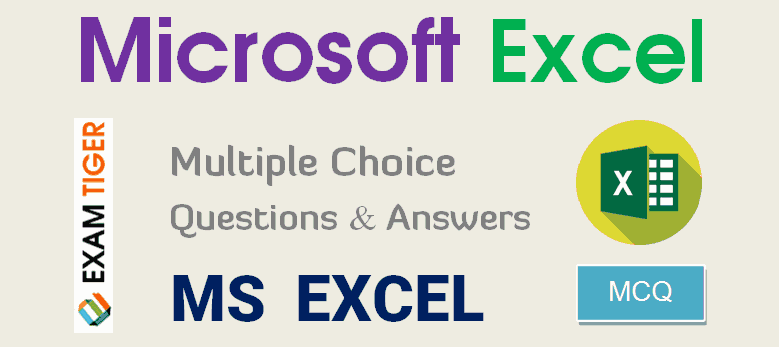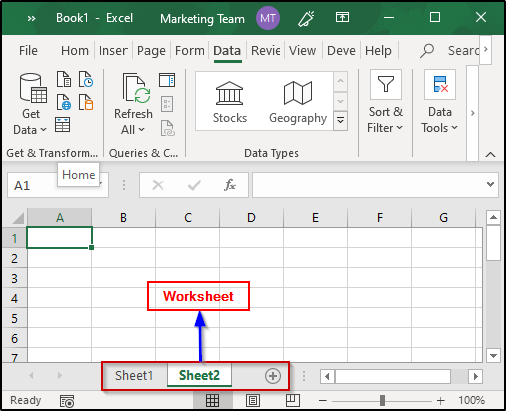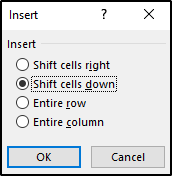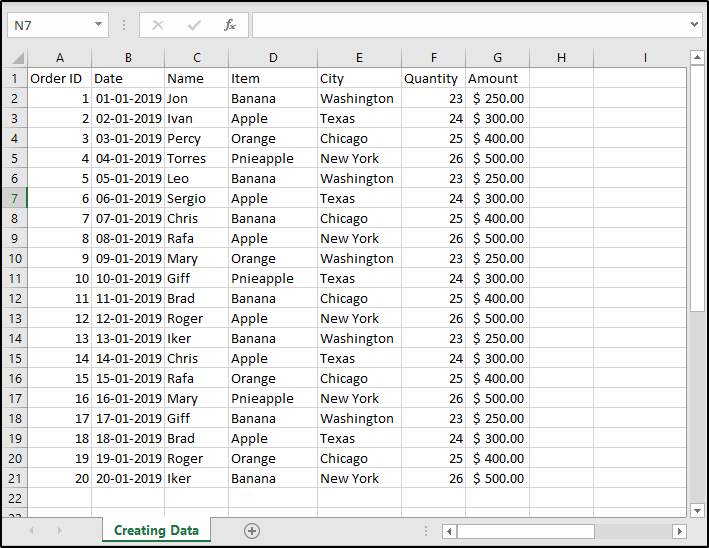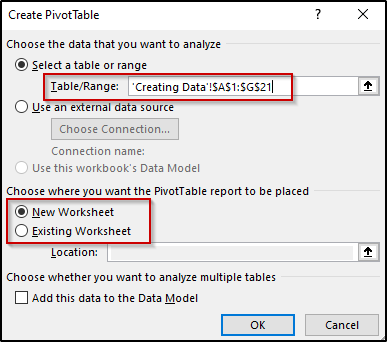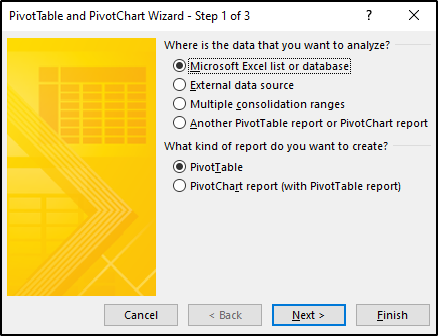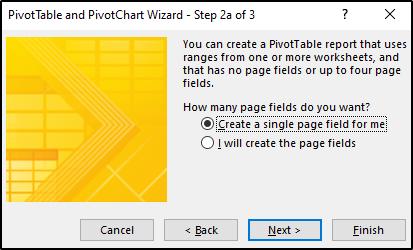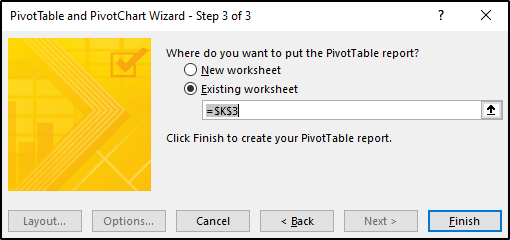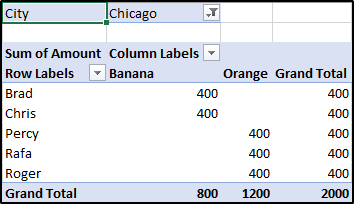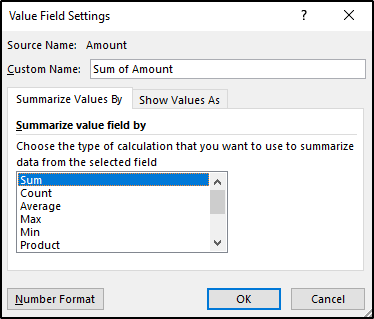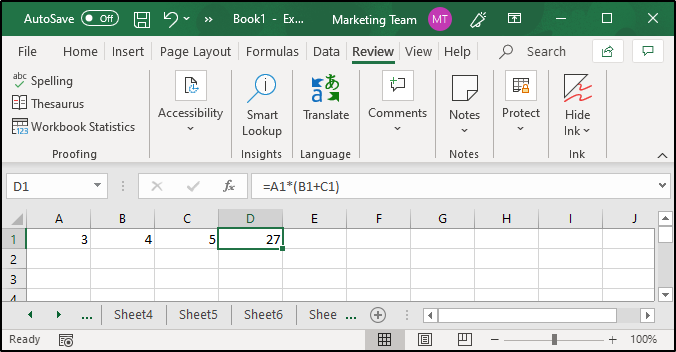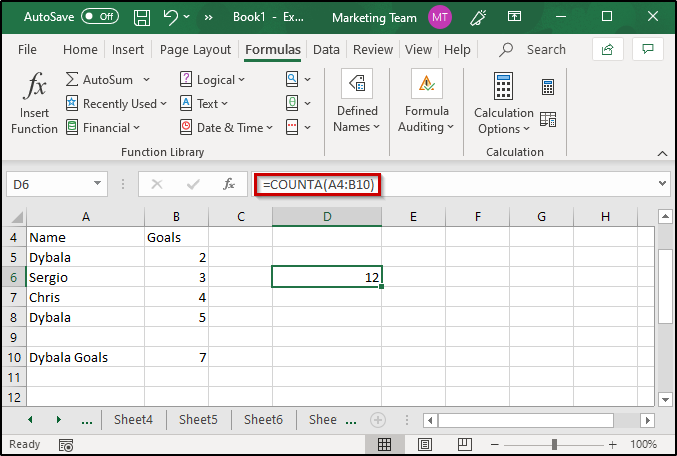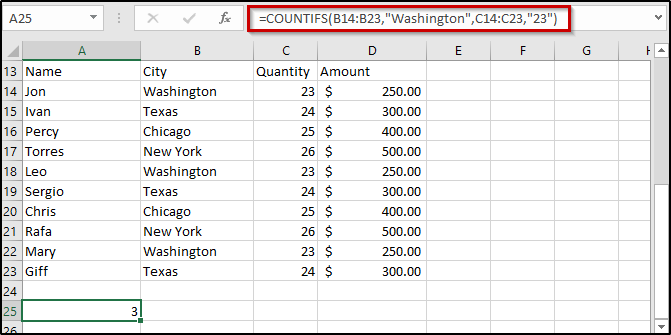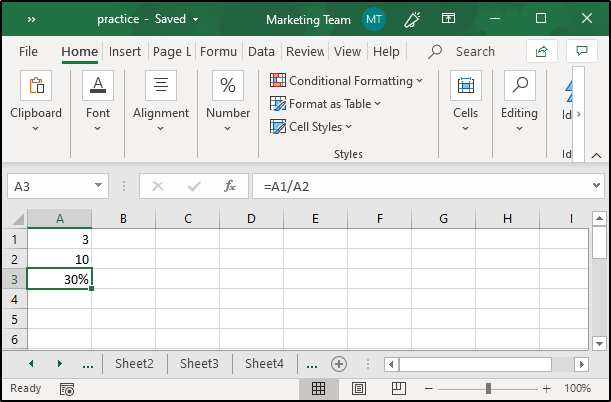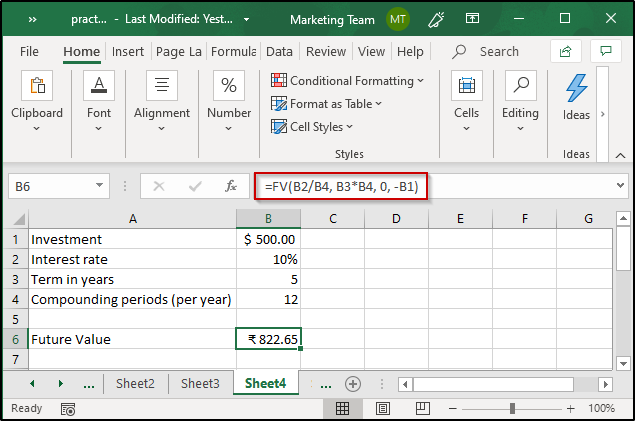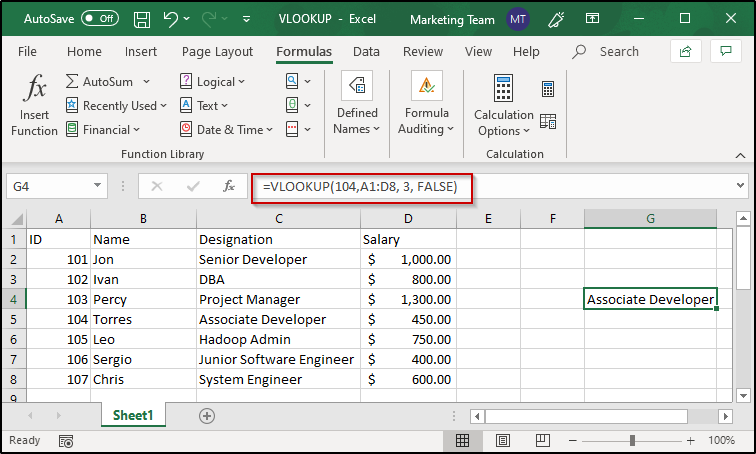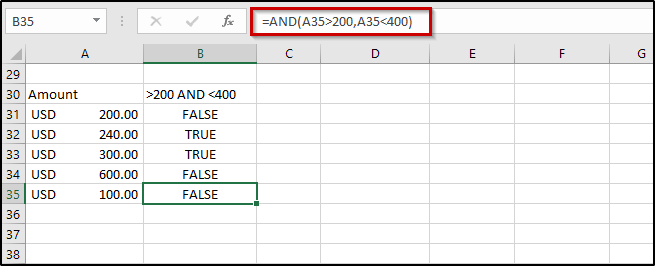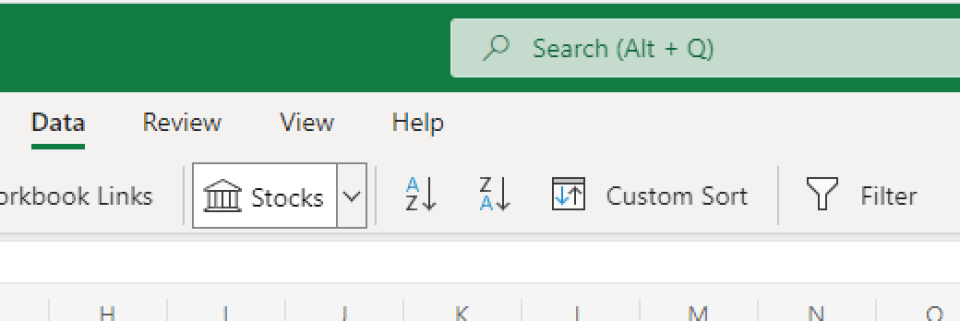Here are Microsoft Excel interview questions and answers for fresher as well as experienced candidates to get their dream job.
1) What is Microsoft Excel?
Microsoft Excel is an electronic spreadsheet application that enables users to store, organize, calculate and manipulate the data with formulas using a spreadsheet system broken up by rows and columns. It also provides the flexibility to use an external database to do analysis, make reports, etc. thus saving lots of time.
👉 Free PDF Download: Microsoft Excel Interview Questions & Answers >>
2) What is ribbon?
Ribbon refers to the topmost area of the application that contains menu items and toolbars available in MS-Excel. Ribbon can be shown/hidden using CTRL+F1. The ribbon runs on the top of the application and is the replacement for the toolbars and menus. The ribbons have various tabs on the top, and each tab has its own group of commands.
3) Explain Spreadsheet and its Basics.
Spreadsheet can be compared to a paper ledger sheet. It consists of rows and columns and their intersection called cells.
4) How many data formats are available in Excel? Name some of them.
Eleven data formats are available in Microsoft Excel for data Storage. Example:
- Number – Stores data as a number
- Currency – Stores data in the form of currency
- Date – Data is stored as dates
- Percentage – Stores numbers as a percentage
- Text Formats – Stores data as string of texts
5) Specify the order of operations used for evaluating formulas in Excel.
The order of operations in Microsoft Excel is same as in standard mathematics. It’s defined by the term “PEMDAS” or “BEDMAS”.
- Parentheses or Brackets
- Exponent
- Multiplication
- Division
- Addition
- Subtraction
6) How can you wrap the text within a cell?
You must select the text you want to wrap, and then click wrap text from the home tab and you can wrap the text within a cell.
7) Explain Macro in MS-Excel.
Macros are used for iterating over a group of tasks. Users can create macros for their customized repetitive functions and instructions. Macros can be either written or recorded depending on the user.
 Which are the two macro languages in MS-Excel?
Which are the two macro languages in MS-Excel?
XLM and VBA (Visual Basic Applications). Earlier versions of Excel used XLM. VBA was introduced in Excel 5 and mostly used now.
9) Is it possible to prevent someone from copying the cell from your worksheet?
Yes, it is possible. To protect your worksheet from getting copied, you need to go into Menu bar >Review > Protect Sheet > Password. By entering a password, you can secure your sheet from getting copied by others.
10) What are charts in MS-Excel?
To enable graphical representation of the data in Excel, charts are provided. A user can use any chart type, including column, bar, line, pie, scatter, etc. by selecting an option from Insert tab’s Chart group.
11) How can you sum up the Rows and Column number quickly in the Excel sheet?
By using SUM function, you can get the total sum of the rows and columns, in an Excel worksheet.
12) Explain few useful functions in Excel.
Following are the functions available in Excel for manipulating the data:
- Math and Financial Functions – SQRT, DEGREE, RAND(), GCD
- Logical Functions – IF, AND, FALSE, TRUE
- Date and Time functions – NOW(), DATEVALUE(), WEEKDAY(NOW())
- Index Match – VLOOKUP and INDEX MATCH
- Pivot tables
13) What does a red triangle at the top right of a cell indicate?
The red triangle indicates that some comment is associated with the cell. Hover the mouse over it, and you can read the full comment.
14) How can you add a new Excel worksheet?
To add a new Excel worksheet, you should insert worksheet tab at the bottom of the screen.
15) What is the use of NameBox in MS-Excel?
Name Box is used to return to a particular area of the worksheet by typing the range name or cell address in the name box.
16) How can you resize the column?
To resize the column, you should change the width of one column and then drag the boundary on the right side of the column heading till the width you want. The other way of doing it is to select the Format from the home tab, and in Format you have to select AUTOFIT COLUMN WIDTH under cell section. On clicking on this, the cell size will get formatted.
17) Explain pivot tables and its uses.
A pivot table is a tool that allows for quick summarization of large data. It automatically performs a sort, count, total or average of the data stored in the spreadsheet and displays result in another spreadsheet. It saves a lot of time. Allows to link external data sources to our Excel.
18) What are three report formats that are available in Excel?
Following are the types of report formats
- Compact
- Report
- Tabular
19) How would you provide a Dynamic range in “Data Source” of Pivot Tables?
To provide a dynamic range in “Data Source” of Pivot tables, first, create a named range using offset function and base the pivot table using a named range created in the first step.
20) Is it possible to make Pivot table using multiple sources of data?
If the multiple sources are different worksheets, from the same workbook, then it is possible to make Pivot table using multiple sources of data.
21) Which event do you use to check whether the Pivot Table is modified or not?
To check whether the pivot table is modified or not we use “PivotTableUpdate” in worksheet containing the pivot table.
22) How can you disable automatic sorting in pivot tables?
To disable automatic sorting in pivot tables:
Go To > More Sort Options > Right Click ‘Pivot tables’ > Select ‘sort menu’ > select ‘More Options’ > deselect ‘Sort automatically’.
23) What is Freeze Panes in MS-Excel?
To lock any row or column, freeze panes is used. The locked row or column will be visible on the screen even after we scroll the sheet vertically or horizontally.
24) What could you do to stop the pivot table from loosing the column width upon refreshing?
Format loss in a pivot table can be stopped simply by changing the pivot table options. Under the “Pivot Table Options” turn on the “Enable Preserve Formatting” and disable “Auto Format” option.
25) Explain workbook protection types in Excel.
Excel provides three ways to protect a workbook:
- Password protection for opening a workbook
- Protection for adding, deleting, hiding and unhiding sheets
- Protection from changing size or position of windows.
26) Explain the difference between SUBSTITUTE and REPLACE function in MS-Excel?
The SUBSTITUTE function substitutes one or more instances of old text with the new text in a string.
Syntax: SUBSTITUTE(text, oldText, newText, [instanceNumber])
Example: Let text at A2 be Guru99,Guru99
SUBSTITUTE(A2,”9″,”8″,1) =>Guru89,Guru99
SUBSTITUTE(A2,”9″,”8″,2) =>Guru88,Guru99
SUBSTITUTE(A2,”9″,”9″) =>Guru99,Guru99
The REPLACE function swaps part of the text string with another set of text.
Syntax: REPLACE(oldText, startNumber, NumberCharacters, newText)
Example: Let text at A2 be Guru99
REPLACE(A2,5,1,”00″) =>Guru009
27) Difference between COUNT, COUNTA, COUNTIF and COUNTBLANK in Ms-Excel.
COUNT is used to count cells containing numbers, dates, etc. any value stored as number excluding blanks.
COUNTA or Count All is used to count any cell value containing numbers, text, logical values, etc. any type of value excluding blanks.
COUNTBLANK count blank cells or cells with an empty string.
COUNTIF and COUNTIFS count cells matching a certain criteria.
28) What is IF function in Excel?
To perform the logic test IF function is performed. It checks whether certain conditions is true or false. If the condition is true, then it will give result accordingly if the condition is false then the result or out-put will be different.
Example: For example, you select the cell, and you want to display that cell as “Greater than five,” when value is true (=5 or 5) and “less than five” when value is false (<5). For that by using IF condition you can display result.
=IF (Logical test, value if true, value if false)
=IF (A1>5, “Greater than five, “Less than five”)
29) Can we create shortcuts to Excel functions?
Yes. ‘Quick Access Toolbar’ above the home button can be customized to display most frequently used shortcuts.
30) What is the use of LOOKUP function in Excel?
In Microsoft Excel, the LOOKUP function returns a value from a range or an array.
31) How can you apply the same formatting to every sheet in a workbook in MS-Excel?
Right Click ‘Worksheet tab’ > Choose ‘Select All Sheets’. Now any formatting done will be applied to the whole workbook. To apply to a particular group of sheets, select only those sheets that need formatting.
32) What are left, right, fill and distributed alignments?
Left /Right alignment align the text to left and right most of the cell.
Fill as the name suggests, fill the cell with same text repetitively.
Distributed, spread the text across the width of the cell.
| LEFT | FILL | DISTRIBUTED |
|---|---|---|
| Ab | abababababababab | a b |
| A | aaaaaaaaaaaaaaaa | A |
33) To move to the previous worksheet and next sheet, what keys will you press?
To move to the previous worksheet, you will use the keys Ctrl + PgUp, and to move to the next sheet you will use keys Ctrl + PgDown.
34) What filter will you use, if you want more than two conditions or if you want to analyze the list using database function?
You will use Advanced Criteria Filter, to analyze the list or if more than two conditions should be tested.
35) What is the quick way to return to a particular area of a worksheet?
The quick way to return to a specific area of the worksheet is by using name box. You can type the cell address or range name in name box to return to a specific area of a worksheet.
36) Which function is used to determine the day of the week for a date?
WEEKDAY () returns the day of the week for a particular date counting from Sunday.
Example: Let date at A1 be 12/30/2016
WEEKDAY(A1,1) =>6
37) What is the benefit of using formula in Excel sheet?
Calculating the numbers in Excel sheet, not only help you to give the final ‘sum up’ of the number but, it also calculates automatically the number replaced by another number or digit. Through Excel sheet, the complex calculations become easy like payroll deduction or averaging the student’s result.
38) What is the “What If” condition in Excel formulas?
The “What If” condition is used to change the data in Microsoft Excel formulas to give different answers.
Example: You are buying a new car and want to calculate the exact amount of tax that will be levied on it then you can use the “What If” function. For instance, there are three cells A4,B4, and C4. First cell says about the amount, the second cell will tell about the percentage (7.5%) of tax and the final cell will calculate the exact amount of tax.
39) How can you disable the automating sorting in pivot tables?
To disable the automating sorting in pivot tables,
Go to > “More Sort Options”> Right Click “Pivot table” > Select “Sort” menu > Select “More Options” > Deselect the “Sort automatically when the report is created.”
40) What is the AND function does in Excel?
Like IF function, AND function also does the logical function. To check whether the output will be true or false the AND function will evaluate at least one mathematical expression located in another cell in the spreadsheet. If you want to see the output of more than one cells in a single cell, it is possible by using AND function.
Example: If you have two cells, A1 and A2, and the value you put in those two cells are >5 and you want result should display as ‘TRUE’ in cell B1 if value>5, and ‘False’ if any of those values<5. You can use AND function to do that.
41) How cell reference is useful in the calculation?
In order to avoid writing the data again and again for calculating purpose, cell reference is used. When you write any formula, for specific function, you need to direct Excel the specific location of that data. This location is referred as, cell reference. So, every time a new value added to the cell, the cell will calculate according to the reference cell formula.
Prep Up For your Job Interview!!! Go through Microsoft Excel Training Tutorial to be better prepared.
This detailed MS Excel interview questions pdf will help you to clear the doubts about Microsoft Excel interview questions and will also help you to crack the interview.
These interview questions will also help in your viva(orals)
MS Excel Questions Answers (MCQ -Multiple Choice, Objective Type) Online test : Microsoft Excel is a spreadsheet software and is part of the widely used MS Office Package. Here you will find a great collection of Multiple Choice (MCQ)Questions in the category of Microsoft Excel with answer. Most of the questions are applicable to all versions of MS Excel (including Excel 97-2003, XP, 2007, 2010, etc.). Sometimes question from this category are asked as part of the computer operation general knowledge section of basic computer awareness test.
Here you will find a list of common important questions on microsoft excel in MCQ quiz style with answer for competitive exams and interviews. These frequently asked sample questions on MS Excel are given with correct choice of answer that you can check instantly. Presently we have added total 5 sets of questions on microsoft excel for you to practice. We will keep adding more questions and provide this question bank in PDF format, so that you can download them instantly in E-book style.
Following section consists of some important multiple choice questions (mcq) on microsoft excel Basic Computer with answers.
TEST INSTRUCTION:
CLICK A CHECKBOX TO MARK IT AS YOUR ANSWER.
What is the intersection of a column and a row on a worksheet called ?
Column
Value
Address
Cell
Show Answer Discuss
What type of chart is useful for comparing values over categories ?
Pie Chart
Column Chart
Line Chart
Dot Graph
Show Answer Discuss
Which functionin Excel tells how many numeric entries are there ?
NUM
COUNT
SUM
CHKNUM
Show Answer Discuss
A features that displays only the data in column (s) according to specified criteria
Formula
Sorting
Filtering
Pivot
Show Answer Discuss
Statistical calculations and preparation of tables and graphs can be done using
Adobe Photoshop
Excel
Notepad
Power Point
Show Answer Discuss
Excel is one software that all companies expect you to know and going unprepared for it would be disastrous. Do not worry because here an article dedicated to preparing you for your interviews with the most frequently asked Excel Interview Questions and Answers.
The questions here will be divided into three sections as mentioned below:
- General Questions
- Pivot Tables and Pivot Charts
- Formulas and Functions
General Questions:
Q1) Explain MS Excel in brief.
Microsoft Excel is a spreadsheet or a computer application that allows the storage of data in the form of a table. Excel was developed by Microsoft and can be used on various operating systems such as Windows, macOS, IOS and Android.
Some of the important features of MS Excel are:
- Availability of Graphing tools
- Built-in functions such as SUM, DATE, COUNTIF, etc
- Allows data analysis through tables, charts, filters, etc
- The availability of Visual Basic for Application (VBA)
- Flexible workbook and worksheet operations
- Allows easy data validation
Q2) What do you mean by cells in an Excel sheet?
The area which falls at the intersection of a column and a row where the information is to be inserted is known as a cell. There are a total of 1,048,576 x 16,384 cells present in a single excel sheet.
Q3) Explain what is a spreadsheet?
Spreadsheets are a collection of cells that help you manage the data. A single workbook may have more than one worksheet. You can see all the sheets at the bottom of the window, along with the names that you have given them. Take a look at the image below:
Q4) What do you mean by cell address?
The cell address of an Excel sheet refers to the address that is obtained by the combination of the Row number and the Column alphabet. Each cell of an MS Excel sheet will have a distinct cell address.
Q5) Can you add cells?
Yes, you can insert new cells into a sheet. To add a new cell, simply select the cell where you want to insert it and then select the Insert option. you will see the following window:
Select the desired option and then click on OK.
Q6) Can you format MS Excel cells? If yes, then how?
Yes, MS Excel cells can be formatted. In order to format these cells, you can use the commands present in the Font group of the Home tab. When you open the Font window, you will see the following options:
|
Name |
Description |
|
Number |
Allows formatting cells to be of any type such as currency, accounting, date, percentage, etc |
|
Alignment |
Allows text control, alignment and setting its direction |
|
Font |
Enables various fonts, styles, sizes, colors, etc |
|
Border |
Allows cell borders to be changed, removed, colored, etc |
|
Fill |
Enables you to choose different colors and styles to fill up the cell |
|
Protection |
Allows you to lock or hide cells |
Q7) Can you add comments to a cell?
Yes, comments can be added. To add comments to a cell, select the cell, right-click on it and then select the New Comment option. These comments will be visible to all those people who have access to the Excel sheet.
Q8) Can you add new rows and columns to an Excel sheet?
Yes, you can add rows and columns to an Excel sheet. To add new rows and columns select the place where you intend to add them and right-click on it. Then select the Insert option from where you can choose to select an entire row or column.
Q9) What is Ribbon and where does it appear?
The Ribbon is basically your key interface with Excel and it appears at the top of the Excel window. It allows users to access many of the most important commands directly. It consists of many tabs such as File, Home, View, Insert, etc. You can also customize the ribbon to suit your preferences. To customize the Ribbon, right-click on it and select the “Customize the Ribbon” option. You will see the following window:
You can select or unselect any option of your choice from here.
Q10) How do you freeze panes in Excel?
MS Excel allows you to freeze panes that will help you see the headings of the rows and the columns even if scroll down a long way on the sheet. To Freeze Panes in Excel, follow the given steps:
- First, select the Rows and Columns you wish to freeze
- Then, select Freeze Pane present in the View tab
- Here, you will see the following three options to selectively freeze the rows and columns as shown in the image below:
Q11) How do you add a Note to a cell?
To add a Note, select the cell and right-click on the same. then select the New Note option and type in any note that you wish to. In case you want to delete the Note, follow the same procedure and select the Delete Note option. Notes are indicated by a red triangle at the top-right corner of the cell.
Q12) Can you protect workbooks in Excel?
Yes, workbooks can be protected. Excel provides three options for this:
- Passwords can be set to open Workbooks
- You can protect sheets from being added, deleted, hidden or unhidden
- Protecting window sizes or positions from being changed
Q13) How do you apply a single format to all the sheets present in a workbook?
To apply the same format to all the sheets of a workbook, follow the given steps:
- Right-click on any sheet present in that workbook
- Then, click on the Select All Sheets option
- Format any of the sheets and you will see that the format has been applied to all the other sheets as well
Q14) What do you understand by Relative Cell Addresses?
Whenever you copy formulas in Excel, the addresses of the reference cells get modified automatically in order to match the position where the formula is copied. This is done by a system that is called Relative Cell Addresses.
EXAMPLE:
Take a look at the image below where I have written the formula in C9 and copying the same formula to C10. As you can see, C10 shows the sum of A10 and B10, unlike A9 and B9.
Q15) In case you don’t want to modify the cell addresses when they are copied, what should you do?
If you do not want Excel to change the addresses when you copy formulas, you must make use of Absolute Cell Addresses. When you use Absolute Cell References, the row and the column addresses do not get modified and remain the same.
Example:
For absolute referencing, you will need to use the $ sign before column and row number. Take a look at the example shown in the given image:
Q16) What will you do if you want to change either the column letter or the row number but not both?
To do this, you must make use of Mixed Cell Addresses where either the row or column is relative while the other is absolute.
EXAMPLE:
Take a look at the image below where the columns hold relative referencing while the rows are absolute. Therefore, the values that are to be added in C9 are 5 and 5 since the column letter is the same as in the original formula and hence the result.
Q17) Can you protect cells of a sheet from being copied?
Yes, you can do it by protecting the required cells or the complete sheet. In order to do this, follow the given steps:
- Select the cells that you want to protect
- Open up the Font window from the Home tab
- From the Protection pane, select Protection and then check the Hidden box
- Click on Review tab present in the Ribbon, and then select Protect sheet option (Excel will not hide the required cells unless you do this)
- Specify a password (This will help you in unprotecting the sheet later)
Q18) How do you create Named Ranges?
To create named ranges, follow the given steps:
- Select the area to which you intend to give a name
- From Ribbon, select Formulas
- Click on Define Name from Defined Names group
- Give any name of your choice
Q19) What are macros?
Excel allows you to automate the tasks you do regularly by recording them into macros. So, a macro is an action or a set of them that you can perform n number of times. For example, if you have to record the sales of each item at the end of the day, you can create a macro that will automatically calculate the sales, profits, loss, etc and use the same for the future instead of manually calculating it every day.
Q20) How do you create dropdown lists in Excel?
To create dropdown lists, follow the given steps:
- Click on Data tab present in the ribbon
- Then, from the Data Tools group, click on Data Validation
- Navigate to Settings>Allow>List
- Select the source list array
Pivot Tables and Pivot charts:
Q21) Explain Pivot tables along with their features?
Pivot Tables are statistical tables that condense data of those tables that have extensive information. The summary can be based on any field such as sales, averages, sums, etc that the pivot table represents in a simple and intelligent manner.
Features:
Some of the features of Excel Pivot Tables are as follows:
- Allow the display of exact data you have to analyze
- Provide various angles to view the data
- Allow you to focus on important details
- Comparison of data is very handy
- Pivot tables can detect different patterns, relationships, data trends, etc
- They can create instant data
- Accurate reports
- Serve the base for Pivot charts
Q22) How do you create Pivot Tables?
In order to create a Pivot table, you will first need to prepare the data in a tabular format. Keep the following points in mind while preparing the data:
- Arrange the data into rows and columns
- The first row should contain unique heading for each of the columns
- The columns should have only one type of data
- Rows must have data for a single recording only
- No blank rows
- Columns should not be completely blank
- The data for creating Pivot table should be separate from other data present in the sheet
For example, let’s create a Pivot chart for the table shown in the image below:
To create a Pivot table, select the table and click on the Insert tab. then select Pivot Table command and you will see the following window:
Specify where you intend to create the table and then click on OK. Once this is done you will see that an empty pivot table has been created. Also, PivotTables Fields pane will open that will help you configure the Pivot table. Take a look at the image below where I have created a Pivot Table:
Q23) What are Pivot charts in MS Excel?
MS Excel charts are data visualization tools that help you visualize data in various ways. These charts can be of any type such as Bar, Pie, Area, Line, Doughnut, etc. For example, take a look at the Pivot table in the image below:
Now, if you wish to create a pivot chart for this table, select any cell from the table and then from the Insert tab, choose the Pivot Chart option. You will see the following options:
Choose any chart of your preference and click on OK. You can also format these charts respectively.
Q24) Can you create Pivot tables using multiple tables?
Yes, you can create Pivot tables using more than one base table. To do this, follow the given steps:
- Press Alt+D and then press P to open up the PivotTable Wizard
- Then select Multiple consolidation ranges option and click on Next and you will see another dialog box as shown below:
- Select I will create the page fields option and click on Next
- In the next window, you will need to add all the required ranges as shown below:
- Once that is done, click on Next
- Specify the region where you want to create the table and then click on Finish
- You will see the pivot table has been created by merging both the tables as shown in the image below:
Q25) What happens when you check the Defer Layout Update option present in the PivotTable Fields window?
In case you check this option, you will not see dynamic changes while interchanging the table fields. By default, this option is off or unchecked. All the changes will appear only after you click on the Update button when you check this box.
Q26) Can you create a pivot table using tables from different worksheets?
If both the sheets are from the same workbook, you can create a pivot table for tables from different sheets as well. To create a pivot table from two different sheets, follow the same steps as shown in Q24 and when you specify the tables, go to the respective sheet and select the tables you intend to merge.
Q27) Is it possible to see the details of the results displayed in a pivot table?
Yes, it is possible to see the details of the results shown by the pivot tables in Excel. In order to see the details for any result, double-click on the value and you will see that a new sheet has been created with a new table having details about the factors that have led to that particular result. For example, if I double-click on one of the city values for Brad in the pivot table shown in Q15, I will see the following table that displays the details regarding the same:
Q28) How are PivotTables used to filter data?
Excel PivotTables allow you to filter data according to your requirements. To do this, place the field based on which you wish to filter out the data. Then from the pivot table, open the dropdown list present for the field you have placed in the Filter area and select the section of your choice. For example, in the table shown in Q22, if you wish to filter the data for different cities, you can do it easily as shown below:
As you can see, I have filtered the data for Chicago.
Q29) How do you change the value field to show some other result other than the Sum?
In order to change the value field to show results other than the Sum, right-click on the Sum of Amount values and then click on Value Field Settings. Here is the dialog box that you will see:
From here, you can select any value of your choice and then click on OK.
Q30) How to stop automatic sorting in PivotTables?
Excel automatically sorts the data present in the Pivot Tables. In case you do not want Excel to do this, open the dropdown menu fro the Row Labels or the Column Labels, and then click on More Sort Options. You will see the Sort dialog box opening. Click on More Options and unselect the Sort automatically option.
Formulas and Functions:
Q31) What do you understand by Excel functions?
Functions, in Excel, are used to perform specific tasks. Excel has many built-in functions that are used to calculate results of various formulas thereby helping in time conservation. Also, these functions make it very easy to execute formulas which would have been difficult to manually write down.
Q32) What are the various categories of functions available in Excel?
Functions in Excel are categorized as follows:
|
Catagory |
Important Formulas |
|
Date & Time |
DAY, DATE, MONTH, etc |
|
Financial |
ACCINTM, DOLLARDE, ACCINT, etc |
|
Math & Trig |
SUM, SUMIF, PRODUCT, SIN, COS, etc |
|
Statistical |
AVERAGE, COUNT, COUNTIF, MAX, MIN, etc |
|
Lookup & Reference |
COLUMN, HLOOKUP, ROW, VLOOKUP, CHOOSE, etc |
|
Database |
DAVERAGE, DCOUNT, DMIN, DMAX, etc |
|
Text |
BAHTTEXT, DOLLAR, LOWER, UPPER, etc |
|
Logical |
AND, OR, NOT, IF, TRUE, FALSE, etc |
|
Information |
INFO, ERROR.TYPE, TYPE, ISERROR, etc |
|
Engineering |
COMPLEX, CONVERT, DELTA, OCT2BIN, etc |
|
Cube |
CUBESET, CUBENUMBER, CUBEVALUE, etc |
|
Compatibility |
PERCENTILE, RANK, VAR, MODE, etc |
|
Web |
ENCODEURL, FILTERXML, WEBSERVICE |
Q33) What is the operator precedence of formulas in Excel?
Formulas in Excel are executed according to the BODMAS rules. BODMAS, as many of us know, stands for Brackets Order Division Multiplication Addition and Subtraction. That means, in every formula, brackets are executed first (if they are present) followed by multiplication, division, etc. An example of the same is shown in the image below:
As you can see, the output is 27 i.e obtained by first adding 4+5 and then multiplying it by 3. In case you do not specify the brackets, you will get the result by first multiplying 3×4 and then adding 5 to it i.e 12+5 resulting in 17.
Q34) Explain SUM and SUMIF functions.
SUM: The SUM function is used to calculate the sum of all the values that are specified as a parameter to it. The syntax of this function is as follows:
SUM(number1, number2, …)
EXAMPLE:
As you can see in the image, the SUM function is calculating the total price for all the vegetables.
SUMIF: This function is used to calculate the sum of values that comply with a given condition.
SYNTAX:
SUMIF(range, criteria, [sum_range])
where,
- range specifies the range of cells to be evaluated
- criteria provides the condition to be met
- sum_range is optional and provides the actual cells to be summed up
EXAMPLE:
As you can see, the SUMIF function is calculating the sum of goals scored only by Dybala.
Q35) What are the different types of COUNT functions available in Excel?
Excel provides five types of COUNT functions i.e COUNT, COUNTA, COUNTBLANK, COUNTIF, and COUNTIFS.
The COUNT returns the total number of cells that have numbers in the range that is specified to it as a parameter.
SYNTAX:
COUNT(value1, value2, …)
EXAMPLE:
In the above image, you can see that the COUNT function is used to calculate the number of cells having numerical data in them.
COUNTA: Counts the number of cells in a given range that are not empty.
SYNTAX:
COUNT(value1, [value2], …)
EXAMPLE:
The above image shows the functionality of the COUNTA function that returns the number of cells that are not between A4 and B10.
COUNTIF: This function counts the number of cells that comply to a given condition.
SYNTAX:
COUNTIF(range, criteria)
EXAMPLE:
Take a look at the image below, where the COUNTIF function is used to calculate the number of cells that have the name, Dybala.
COUNTBLANK: Counts all the blank cells in a given range.
SYNTAX:
COUNTBLANK(range)
EXAMPLE:
COUNTIFS: This is a special function that allows you to specify a set of conditions in order to count them.
SYNTAX:
COUNTIFS(criteria_range1,range1,[criteria_range2, criteria2], …)
EXAMPLE:
Q36) How do you calculate the percentage in Excel?
Percentages, as we all know, are ratios that are calculated as a fraction of 100. Mathematically, the percentage can be defined as follows:
Percentage = (Part/ Whole) x 100
In Excel, the percentage can be calculated in a similar manner. Take a look at the image below where the percentage has been calculated for the values present in A1 and A2.
Here are the steps followed in order to obtain the result:
- Select the cell destination cell to display the percentage
- Then, type a “=” sign
- Type in A1/ A2 then hit the Enter key
- Click on Home tab, select % symbol from the numbers group
Q37) Explain how to calculate compound interest in Excel?
To calculate compound interest in Excel, you can use the FV function. FV returns the future value of an investment based on the periodic, constant interest rate and payments.
SYNTAX:
FV(rate, nper, pmt, pv, type)
To find the rate, the number of periods are used to divide the annual rate (annual rate/ periods). nper is obtained by multiplying the no. of years (term) with the periods (term * periods). Periodic payment (pmt) can be any value (including zero).
EXAMPLE:
The investment amount is $500, rate is 10% for 5 years. There are no periodic payments hence the value for pmt is 0. -B1 means that $500 has been taken from you. Therefore, the FV for this is $822.65.
Q38) How do you find averages in MS Excel?
Average can be calculated using the AVERAGE function.
SYNTAX:
AVERAGE(number1, number2, …)
EXAMPLE:
To calculate the average marks scored by Dave and Ava, I have used the AVERAGE function.
Q39) What is VLOOKUP in Excel?
VLOOKUP is a function present in Excel used to lookup and bring forth data from a given range. V in VLOOKUP stands for Vertical and to use this function, data should be arranged vertically. VLOOKUP is very useful when you have to find some piece of data from a huge amount of data.
Q40) How does the VLOOKUP function work?
The VLOOKUP function, in Excel, a lookup value and begins to look for the same in the leftmost column. When it finds the first occurrence of the given lookup value, VLOOKUP starts to move right i.e in the row where the value was found. It goes on until the column number specified by the user and returns the desired value. This function is used to match exact and approximate lookup values. However, the default match is an approximate match.
Syntax:
VLOOKUP(lookup_value, table_array, col_index_num, [range_lookup])
here,
- lookup_value gives the value to be looked out for
- table_index is the range from where the data is to be taken
- col_index_num specifies the column from which you want to fetch the value
- range_lookup is a logical value i.e TRUE or FALSE (TRUE will find the closest match; FALSE checks for exact match)
Q41) Explain the exact match with an example.
For an exact match, set the range_lookup value as FALSE.
EXAMPLE:
In case you want to look for the designation of an employee, follow the given steps:
- Select the destination cell and type “=”
- Use VLOOKUP
- Specify the lookup_value (Here, it is the ID) along with the other parameters
- Set range_lookup value to FALSE
- The function will be: =VLOOKUP(104, A1: D8, 3, FALSE)
As you can see, VLOOKUP has returned the designation of the employee having 104 as his ID.
Q42) Explain the approximate match with an example.
For an approximate match, VLOOKUP will fetch values when there are no exact matches of the given loopup_value. For an approximate match, set the range_lookup value to TRUE. Remember that the table must be sorted in ascending order for VLOOKUP to do an approximate match. So here, VLOOKUP basically starts to look for an approximate match of the given lookup value and the, stops at a value that is next largest of the given lookup value. It then moves into that row to return the value from the column that has been specified.
The following image shows an example of an approximate match by VLOOKUP:
- Follow the same steps specified for exact match
- For the range_lookup value, use TRUE
- The function will be: =VLOOKUP(55, A12: C15, 3, TRUE)
The lookup value is 55 and the next largest of the lookup value present in the first column is 40. Hence, the output is ‘Second Class’.
Q43) Can you use VLOOKUP for multiple tables?
Yes, you can use VLOOKUP for multiple tables as well. In case you have two lookup tables, create named ranges for each table, and then use the IF function to select between each table based on some given condition. Click here to know more about this.
Q44) How do you perform a horizontal lookup in Excel?
To perform a horizontal lookup, you will have to make use of the HLOOKUP function.
SYNTAX:
HLOOKUP(lookup_value, table_array, row_index_num, [range_lookup])
here,
- lookup_value gives the value to be looked out for
- table_index is the range from where the data is to be taken
- row_index_num specifies the row from which you want to fetch the value
- range_lookup is a logical value i.e TRUE or FALSE (TRUE will find the closest match; FALSE checks for exact match)
EXAMPLE:
Q45) How will you fetch the current date in Excel?
You can make use of the TODAY function. This function will return the current date in the MS Excel date format.
SYNTAX:
TODAY()
EXAMPLE:
Q46) How does the AND function work?
The AND function in Excel is used to whether a given condition or a set of conditions is TRUE or not. In case all the conditions are satisfied, this function will return a boolean TRUE.
SYNTAX:
AND(logical1, [logical2], …)
where,
logical1, logical2, … are conditions from 1-255 that you want to check
EXAMPLE:
Q47) What is the What If Analysis?
What If Analysis is the technique of performing changes to one or more formulas present in the cells in order to see how it affects the result of those formulas in the worksheet. Excel provides three types of What If Analysis tools:
- Scenarios
- Goal Seek
- Data Tables
Scenarios and Data Tables take a set of inputs to check for the potential results. Scenarios can work with many variables but input values can be at the max 32. Data tables, on the other hand, work with just one or two variables but can accept many distinct values for each of those variables.
Goal Seek, in contrast to Scenarios and Data Tables, takes the outputs and determines the possible inputs for the same.
Q48) Can you create shortcuts for most frequently used formulas?
Yes, you can do it by customizing the Quick Access Toolbar. To customize it, right-click anywhere on the Quick Access Toolbar and select the Customize Quick Access Toolbar option. You will see the following window:
From here, select Formulas and then choose any formula that you wish to create a shortcut for.
Q49) What is the difference between formulas and functions in Excel?
Formulas are that are defined by the user that is used to calculate some results. Formulas either be simple or complex and they can consist of values, functions, defined names, etc.
A function, on the other hand, is a built-in piece of code that is used to perform some particular action. Excel provides a huge number of built-in functions such as SUM, PRODUCT, IF, SUMIF, COUNT, etc.
Q50) How do you use wildcards with VLOOKUP?
Wildcards can be used when you are not sure of the exact lookup value. In order to use wildcards in Excel, you should make use of the “*” symbol.
For example, in the table that you see in the image below, if you enter “erg” and then use wildcards with it, VLOOKUP will fetch the output that corresponds to “Sergio”.
This brings us to the end of this article on Excel Interview Questions. I hope you are clear with all that has been shared with you. Make sure you practice as much as possible and revert your experience.
Got a question for us? Please mention it in the comments section of this “Excel Interview Questions” blog and we will get back to you as soon as possible.
To get in-depth knowledge on any trending technologies along with its various applications, you can enroll for live Edureka MS Excel Online training with 24/7 support and lifetime access.
If you’re interested in a career in data analysis or business intelligence (BI) in 2023, you will need strong Excel skills. And if you have any upcoming interviews, not only should you be prepared to answer programming interview questions, but you’ll also need to tackle Excel related interview questions, as these will almost certainly come up.
MS Excel continues to be a diverse and essential program for working with data, meaning there are lots of potential Excel interview questions for data analysts and BI.
To help you prepare, we’ve compiled a comprehensive list of 42 common MS Excel questions and answers, with options for beginners, intermediate users, and advanced Excel wizards.
What to Expect With Excel Interview Questions
Microsoft Excel is an exceptionally common and important skill in various roles and industries. Chances are, if you’ve ever dealt with any data, you’ve used Excel.
And while most people know a little Excel, distinguishing yourself as a power user can give you the edge over the competition when applying for data analytics and business intelligence roles.
When it comes to Excel questions for interviews, your interviewer will have a large list of Excel questions to determine your skill level, and on occasion, they may forego verbal Microsoft Excel interview questions in favor of technical interview questions.
If you do encounter Excel technical interview questions, you’ll be expected to solve problems in real-time with an Excel simulation. But just remember to take your time and think through the solution.
Beginner-Level Excel Interview Questions
These basic Excel interview questions cover the fundamentals, so anyone that’s worked with Microsoft Excel should be able to answer these fundamental questions on MS Excel. Let’s dive into Excel basic interview questions.
1. What Is a Cell?
A cell is the basic unit of a worksheet, in which you enter data. Each cell has an address, denoted by a column letter and row number. For example, the address of the cell in the image above is B5.
2. What Is the Difference Between a Range and a Cell?
A range is a group of cells adjacent to each other. A cell is part of a range if it is adjacent to at least one other cell in the range. You can select a range of cells either moving vertically (across a column) or moving horizontally (across a row).
3. What Is the Difference Between a Column and a Row?
A column is a vertical grouping of cells in a worksheet. A row is a horizontal grouping of cells in a worksheet.
4. How Do You Enter and Format Text in a Cell?
To enter text into a cell, simply type it directly in the cell. You can also use the keyboard shortcut Ctrl+Enter to enter text into a cell. To format the cell, you can use the ribbon bar.
5. What Can a Cell Contain?
A cell can contain any type of text, number, date, or formula that calculates a solution. A cell can even contain a URL. A cell cannot contain images. While you can paste images into Excel, they won’t be held in a specific cell.
6. How Do You Format Numbers in a Cell?
To format numbers in a cell, select the cell number(s) and then use the formatting options available on the ribbon. You can change the format, decimal places, and thousands separators. For example, some countries stylize $1,000 as “$1,000,” while others use “$1.000.”
7. What Is an Excel Formula?
A formula is an equation that calculates a result based on the values of other cells in a worksheet. Formulas always start with an equals sign (=).
8. How Do You Enter a Formula Into a Cell?
To enter a formula into a cell, type it in the cell as a value. Every formula will start with the equals sign (=). You can also use the keyboard shortcut Shift+Enter to enter a formula into a cell.
9. How Do You Edit a Formula?
To edit a formula, double-click on the cell that contains the formula. This opens up the Formula Editor, where you can change the formula. As you edit a formula, suggestions will pop up; the auto-suggest can be very useful for remembering the parameters of a formula.
10. What Is a Function?
A function is a predefined equation that calculates a result based on given values. For example, the SUM() function calculates a given sum of values. You can use a function in a formula by typing it in along with its parameters.
11. How Do You Use a Function in a Formula?
To use a function in a formula, simply type the function name into the Formula Editor and then provide the required values. For example, the SUM() function requires you to specify a range of cells to add up.
12. How Do You Change the Page Formatting or Margins in a Worksheet?
To change the margins or page options in a worksheet, go to the Page Layout section of the ribbon. In older versions of Excel, you may need to use File > Page Setup to open the Page Setup dialog box, where you can adjust the margins for your worksheet.
Like Microsoft Word, a header and footer in Excel are displayed at the top and bottom of each page in a worksheet. You can customize these headers and footers to include the date, time, sheet name, and more.
14. What Is a Worksheet?
A worksheet is a document that contains data and information. A worksheet is divided into rows and columns to organize and group data. Each Microsoft Excel worksheet is one sheet in a total workbook.
Intermediate questions delve a little deeper than basic questions of Excel, so if you use Microsoft Excel for many of your job functions, you should be able to answer intermediate questions on Microsoft Excel. These slightly harder interview questions for Excel will cover topics you should know if you’ve had one to two years of Excel experience.
15. What Are the Major Competitors of Excel?
Google Sheets, Zoho Sheet, and LibreOffice are common spreadsheet applications and alternatives to Excel. For analytics purposes, MATLAB and PowerBI are ideal, and you can even create an SQL database like MySQL to crunch larger volumes of more complex data.
16. What Are the Benefits of Microsoft Excel?
Microsoft Excel is easy to use, portable, and universal, meaning you can import and export it into many utilities. Most people have some familiarity with Microsoft Excel, making it easily shareable, and Microsoft Excel is also available on desktops and online.
17. What Are the Downsides of Microsoft Excel?
Microsoft Excel is a proprietary, paid solution, so not everyone uses it. Some prefer free solutions like Google Sheets. Microsoft Excel is primarily used as a spreadsheet to collect data and perform minor analysis functions, so it might not be ideal for complex database tasks.
18. What Are Some of the Most Popular Microsoft Excel Functions?
SUM() is likely the most popular Microsoft Excel function, as it adds up given values. Another common Microsoft Excel function is AVERAGE(), which will return the mean value for a range of numbers. More advanced users often use IF() functions and LOOKUP() functions.
19. How Do You Sort Data in Excel?
Once data has been entered into Excel, it can be automatically sorted and filtered. Go to Data in the ribbon, and use either Sort ascending, Sort descending, or Custom sort shortcut. You could also use a FILTER function or the SORT function.
20. What Is the Order of Operations in Excel?
Excel follows PEMDAS: parentheses, exponents, multiplication, division, addition, and subtraction. If you type in “=1 + 2/4” the answer will be 1.5 rather than 0.75.
21. What is VLOOKUP?
The Excel VLOOKUP() function is designed to find data within exceptionally large spreadsheets. It can be used to find data that is identical to or similar to a given string and locate associated data. This means VLOOKUP() is a bit like a database function, even though Excel is not a database
As an aside, Excel now has the XLOOKUP, which can search both vertically and horizontally.
22. What Charts Are Available in Excel?
Excel has many types of charts, including column charts, pie charts, line charts, area charts, scatter charts, bubble charts, surface charts, and donut charts. Of these, column charts, pie charts, and line charts are the most popular.
23. What Are Comments, and How Do You Use Them?
On a cell, you can right-click and add a comment. Comments are useful for conveying information to others viewing an Excel sheet without directly editing the data.
24. Why Would You “Freeze Panes” in Microsoft Excel?
Freezing a pane means that a section of the sheet will never move, even if you’re scrolling through other data. It is frequently used to create a static element (such as an index) on a page.
25. What Does It Mean to “Hide” a Sheet?
When you “hide” a sheet, it’s no longer visible in your sheet navigation. The sheet is still there and can still be revealed and manipulated unless you take further action to protect the workbook. Hiding a sheet can be useful for “archiving” old information, although the information will still be present in the file.
26. How Do You Protect a Workbook in Excel?
You can protect workbooks with a password. The “Protect Workbook” tool provides numerous options: read-only, password encryption, sheet and workbook protection, and digital signatures. You get there by heading to File > Info > Protect Workbook.
27. What Does “Merge” Do in Excel?
Merge combines multiple cells into a single cell, which is useful for formatting. You can combine all the cells in a row, for instance, to create a title.
Advanced Excel Interview Questions and Answers for Excel Experts
Advanced Excel interview questions are much harder than intermediate and basic questions on Excel, as they involve complex features like Questions on MS SQL.
Most Microsoft Excel users won’t need to know these advanced interview questions, as these questions are for power users and people who use Excel extensively for operations pushing the boundaries of Excel’s capabilities.
28. What Is a Pivot Table in Excel, and How Would You Use One?
A pivot table performs a deeper data analysis by creating a view to reorganize, average, count, or otherwise analyze data held within a table.
29. What Is a Macro in Excel, and How Would You Use One?
A macro is a hard-coded sequence of events, such as opening a spreadsheet and entering specific text into the header. Macros can be used to save time and can be very powerful when in the hands of the right programmer.
30. What Is a What-if Analysis in Excel?
Excel’s what-if analysis uses your spreadsheet data to conduct data-driven simulations. Under the what-if analysis, you can select certain cells that will change to get different reporting metrics.
31. Where Can You Import Data From Into Excel?
Excel can import data directly from SQL Server Database, Microsoft Access Database, Analysis Services, and SQL Server Analysis Services. Excel can also bring in Google Sheets, CSV, and several other popular formats.
32. What Is a Surface Chart in Excel?
A surface chart is a unique 3D topological map that can be used with data that provides the correct coordinates.
33. What Is a Bubble Chart in Excel?
A bubble chart is a special type of scatter chart. While a scatter chart tracks two variables (X and Y) a bubble chart tracks a third variable, which is represented by the size of the scatter chart dot, creating a bubble. Put simply, a bubble chart has larger bubbles for larger numbers.
34. What Is a Donut Chart in Excel?
A donut chart uses concentric rings. Like most Excel charts, donut charts can provide a powerful visualization depending on the data that’s being presented. It is similar to a pie chart but does not have a center, hence the name.
35. What Is VBA Code and How Is It Used?
VBA code is a type of Visual Basic used to create Excel macros. For example, the following VBA would open a workbook:
Workbooks.open(“test.XLSX”)
VBA is a powerful scripting language and one of the most advanced uses of Microsoft Excel. You can edit VBA code directly through the Excel sheet or create standalone code snippets that the program will run.
36. What is XLM?
Today, Microsoft Excel sheets use VBA. But in the past, they used XLM for macros, a language that was designed specifically for Excel. If you’re working with older Excel sheets, you may be called upon to code in XLM.
37. How Can You Import Data From Another Workbook?
Microsoft Excel makes it easy to import data from another workbook. You can create an external reference between workbooks by typing the source workbook name and the sheet you are pulling data from, as shown in the command below.
data from: =[SourceWorkbook.xlsx]Sheet1!$A$1
Note that if the file is moved, the sheet is renamed, or the data is shifted, the data that is pulled will be incorrect.
38. What Is a Logical Test in Excel?
Excel can be used to perform basic logical tests with the IF() function. The IF() function produces a test scenario and an output based on the scenario. The following code would produce “Yes” if a number was greater than 0 but “No” if a number was equal to or less than 0.
39. What Is a Timeline Used for in Excel?
When crunching data, a timeline can separate data based on a given sequence of dates. A powerful form of analysis, a timeline shows how the information changes over time. You can interactively sort dates by year, quarter, month, or day.
40. How Can You Create a Pivot Table With Multiple Data Sources?
You can create a pivot table using multiple data sources with the Pivot Data Modeling function. Data can be pulled dynamically into the pivot table for a broader analysis.
41. How Can You Debug Code in VBA?
The most basic method of debugging code in VBA is to press the F8 button to go through code execution. Code execution shows you exactly where your code may be failing. You can also use breakpoints (F9).
42. What Are the Major Types of Errors You Can Encounter in Excel?
There are six major types of error:#N/A, #DIV/0, #VALUE, #REF, #NAME, and #NUM. Each of these refers to an element that is either missing or incorrect, except for DIV/0 (which is a division by 0 error).
As an example, the #VALUE and #REF errors refer to a value or a reference that is either the wrong type (such as a text being used as a number) or simply unavailable.
7 Tips for an Excel Interview
Beyond the Excel basic questions, what do you need to know about Excel for an interview? This depends on the position, as the MS Excel interview questions for someone that’s pursuing data analysis will differ to interview questions related to Excel for a simple desk position.
Some positions list “Excel” as a skill when all they really need is for you to be able to make a worksheet. On the other hand, some positions will need you to dig deeper, use macros, and handle merging.
Either way, let’s look at 7 tips to feel prepared that extend beyond the Excel practical questions.
- Know the basics: Refresh yourself on the basic features of Excel. Create a workbook, enter data into a cell, and practice making a sheet. Another great way to refresh skills for interview questions on MS Excel is to look over Excel cheat sheets.
- Consider taking an Excel class: Taking an Excel class or tutorial might only take an hour or two, but it can teach you vital information for interviews. Microsoft Excel changes with every new release, so while you may know a lot about Excel, a course can help. Udemy has a fantastic Excel class to progress from beginner to advanced.
- Think about real-world situations: When interviewers ask you questions, think about a situation you might be in where you’d need to manipulate this data in real-life. This can help if you’re having trouble thinking abstractly.
- Remain calm when you don’t know an answer: Because Excel is such a common but complex program, everyone’s experience with Excel can be vastly different. You can learn as long as you’re relatively competent in the program.
- Practice simulations: Many interviews today include a technical exam requiring you to manipulate data in a simulated Excel window. Practicing these simulations in advance can help.
- Use your experience as examples: When answering interview questions on Excel, try to use examples from your real-life experience. This helps you come across as experienced and adds personality to your answers.
- Don’t lie: If you’re asked a question, and you don’t know the answer, try to respond to the best of your ability, but don’t lie. Make sure to stress that you are aware of your limits and are willing to work on them.
Overall, don’t be afraid to clarify or say that you don’t know something. Excel skills are very trainable, and your interviewer is likely trying to ascertain your skill level rather than discount your experience. Do the prep work, and you’ll be ready for basic questions on MS Excel.
Conclusion
And there you have it, 42 of the most common Excel interview questions and answers you need to know in 2023 if you’re planning to attend an interview for a job in data analytics or business intelligence.
As long as MS Excel continues to be an essential program for working with data, there will be a need to remain ready to tackle potential Excel interview questions for data analysts and BI. But with our comprehensive list of MS Excel questions and answers, you’ll be ready to ace any interview question, whether you’re a beginner, intermediate user, or power user.
Frequently Asked Questions
1. How Do You Test Excel Skills in an Interview?
Sometimes interviewers will ask basic, intermediate, or advanced questions. Other times, interviewers will ask you to make a spreadsheet and perform certain functions.
2. What Should You Expect in an Excel Interview?
If the position is Excel-centered, then you may have a technical interview (simulations) and various questions to determine your experience level with Excel. If the position merely includes Excel, you may face three to four questions about Excel and how you’ve used it in the past. If the position is solely based on Excel, you may need to prepare for a more robust interview, including an exam.
3. What Should I Say in an Excel Interview?
Talk about a time when you used Excel to solve a specific problem. Discuss the features you used, what worked, what didn’t work, and how you learned from it.
People are also reading:
- Best SQL Server Certifications
- Best SQL Certifications
- SQL Cheat Sheet
- Difference between NoSQL and SQL
- What is MongoDB?
- DBMS Interview Questions
- Differences between MongoDB and MySQL
- MongoDB Interview Questions
- MariaDB vs MySQL
- PL-SQL Interview Questions and Answers
MS Excel Objective Questions and Answers
MS Excel Objective Questions and Answers Pdf Download for Exam MS Excel Multiple choice Questions. These Objective type MS Excel Test Questions
1. What function displays row data in a column or column data in a row? | Ms Excel Mcqs
a. Hyperlink
b. Index
c. Transpose
d. Rows
Answer: c
2. When you insert an Excel file into a Word document, the data are ______. | Ms Excel Mcqs
a. Hyperlinked
b. Placed in a word table
c. Linked
d. Embedded
Answer: b
3. Except for the …… function, a formula with a logical function shows the word “TRUE” or “FALSE” as a result. | Ms Excel Mcqs
a. IF
b. AND
c. OR
d. NOT
Answer: a
4. Macros are “run” or executed from the ….. Menu. | Ms Excel Mcqs
a. Insert
b. Format
c. Tools
d. Data
Answer: c
5. You can open the consolidate dialog box byte choosing Consolidate from the ….. Menu. | Ms Excel Mcqs
a. Insert
b. Format
c. Tools
d. Data
Answer: d
6. Each excel file is called a workbook because | Ms Excel Mcqs
a. It can contain text and data
b. It can be modified
c. It can contain many sheets including worksheets and chart sheets
d. You have to work hard to create it
Answer: c
7. Which types of charts can excel produce? | Ms Excel Mcqs
a. Line graphs and pie charts only
b. Only line graphs
c. Bar charts, line graphs and pie charts
d. Bar charts and line graphs only
Answer: c
8. How are data organized in a spreadsheet? | Ms Excel Mcqs
a. Lines and spaces
b. Layers and planes
c. Rows and columns
d. Height and width
Answer: c
9. What does the VLOOKUP function do? | Ms Excel Mcqs
a. Looks up text that contain ‘v’
b. Checks whether text is the same in one cell as in the next
c. Finds related records
d. All of above
Answer: c
10. Gridlines | Ms Excel Mcqs
a. May be turned off for display but turned on for printing
b. May be turned on or off for printing
c. The be turned off for display and printing
d. a, b and c
Answer: d
11. You can print only an embedded chart by | Ms Excel Mcqs
a. Moving the chart to a chart sheet before you print.
b. Formatting the chart before you print
c. Selecting the chart before you print
d. a and c
Answer: d
12. Which of the following is a correct order of precedence in a formula calculation? | Ms Excel Mcqs
a. Multiplication and division, exponential positive and negative value
b. Multiplication and division, positive and negative values, addition and subtraction
c. Addition and subtraction, positive and negative values, exponentiation
d. None of above
Answer: d
13. A function inside another function is called a ….. Function. | Ms Excel Mcqs
a. Nested
b. Round
c. Sum
d. Text
Answer: a
14. How should you print a selected area of a worksheet, if you’ll want to print a different area next time? | Ms Excel Mcqs
a. On the file menu, point to print area, and then click set print area.
b. On the file menu, click print, and then click selection under print what
c. On the view menu, click custom views, then click add
d. All of above
Answer: b
15. Your German supplier still invoices for parts in deutsche marks. How can you have Excel convert those sums to Euros? | Ms Excel Mcqs
a. On the Insert menu, click Symbol and from the currency symbols subset, select the Euro sign.
b. On the tools menu, click Add-Ins, and select the Euro Currency Tools check box
c. Apply a selected background color
d. All of above
Answer: b
16. Which function calculates your monthly mort age payment? | Ms Excel Mcqs
a. PMT (payments)
b. NPER (number of periods)
c. PV (present value)
d. All of above
Answer: a
17. If you are working in English (US), Chinese or Japanese, Excel 2002 can speak data as you enter it, to help you verify accuracy. How do you activate this feature? | Ms Excel Mcqs
a. Point to speech on the tools menu, and then click show text to speech toolbar.
b. Click validation on the data menu
c. Point to speech on the tools menu, and then click speech recognition
d. All of above
Answer: a
18. Which of the following methods cannot be used to enter data in a cell? | Ms Excel Mcqs
a. Pressing an arrow key
b. Pressing the tab key
c. Pressing the Esc key
d. Clicking the enter button to the formula bar
Answer: c
19. Which of the following will not set text in selected cells to italics? | Ms Excel Mcqs
a. Pressing Ctrl + I on the keyboard
b. Using the Tools – Wizard – Web Form menu item
c. Using the Format – Cells – Font menu item
d. None of the above
Answer: b
20. Which of the following methods cannot be used to edit the content of cell? | Ms Excel Mcqs
a. Pressing the Alt key
b. Clicking the formula bar
c. Pressing F2
d. Double clicking the cell
Answer: a
21. Which of the following is not an option in the spelling dialog box?
a. Edit
b. Ignore
c. Ignore all
d. Change
Answer: a
22. You can quickly change the appearance of your work by choosing Auto Format from the …. Menu
a. Edit
b. View
c. Format
d. Tools
Answer: c
23. To protect a worksheet, you can choose Protection and the Protect Sheet from the ….. menu
a. Edit
b. Format
c. Tools
d. Data
Answer: c
24. You can open the Highlight Changes dialog box by choosing Track Changes from the …. Menu.
a. Edit
b. Insert
c. Format
d. Tools
Answer: d
25. Which of the following is not a worksheet design criterion?
a. Efficiency
b. Audit ability
c. Description
d. Clarity
Answer: c
26. To copy cell contents using drag and drop, press the
a. End key
b. Shift key
c. Esc key
d. None of above
Answer: d
27. If you press …., the cell accepts your typing as its contents.
a. Enter
b. Ctrl + Enter
c. TAB
d. Insert
Answer: a
28. The auto fill feature
a. Extends a sequential series of data
b. Automatically adds a range of cell values
c. Applies a boarder around selected cells
d. None of above
Answer: a
29. What is the keyboard shortcut (button or buttons to be pressed) for creating a chart from the selected cells?
a. F3
b. F5
c. F7
d. F11
Answer: d
30. you can use the formula palette to
a. format cells containing numbers
b. create and edit formulas containing functions
c. entered assumptions data
d. copy a range of cells
Answer: b
31. What Pivot Table toolbar button updates the data in a Pivot Table or Pivot Chart report if the source data chas changed?
a. Format Report
b. Pivot Table
c. Refresh Data
d. Show Detail
Answer: c
32. What is an expression that tells how the numbers in a determined set of cells are to be calculated?
a. Formula
b. Field
c. Data
d. Query Correct Answer:
Answer: a
33. “Qtr 1, Qtr 2, Qtr 3” is an example of a
a. Formula
b. Function
c. Series
d. Syntax
Answer: c
34. You can edit existing Excel data by pressing the
a. F1 key
b. F2 key
c. F3 key
d. F4 key
Answer: b
35. The cell reference for a range of cells that starts in cell B1 and goes over to column G and down to row 10 is ….
a. G1-G10
b. B1.G10
c. B1;G10
d. B1:G10
Answer: d
36. A user wishes to remove a spreadsheet from a workbook. Which is the correct sequence of events that will do this?
a. Go to File-Save As – Save As Type – Excel worksheet
b. Right click on the spreadsheet tab and select DELETE
c. Right click on the spreadsheet and select Insert – Entire Column
d. None of above
Answer: b
37. What feature enables you to adjust or back solve the value in a cell to reach a desired outcome in a formula?
a. Goal Seek
b. Scenario Summary report
c. Forecasting
d. Trend line
Answer: d
38. What term describes a background that appears as a grainy, non smooth surface
a. gradient
b. pattern
c. solid
d. texture
Answer: a
39. Excel is a
a. Graphic program
b. None of these
c. Word processor
d. A spreadsheet
Answer: d
40. To create an interactive Pivot Table for the web, you use a Microsoft Office Web component called
a. HTML
b. Pivot Table Field List
c. Pivot Table List
d. Pivot Table Report
Answer: d
41. When integrating Word and Excel, Word is usually the
a. Server
b. Client
c. Source
d. None of these
Answer: b
42. The number of rows in a worksheet is
a. 36500
b. 65536
c. 256
d. 64536
Answer: b
43. With which of the following all formulas in excel starts?
a. /
b. *
c. $
d. =
Answer: d
44. On an excel sheet the active cell in indicated by ?
a. A dotted border
b. A dark wide border
c. A blinking border
d. By italic text
Answer: b
45. What term describes explanatory text attached to a cell?
a. Context
b. Callout
c. Comment
d. Dialog
Answer: c
46. How we can view a cell comment?
a. Position the mouse pointer over the cell
b. click the comment command on the view menu
c. click the edit comment commands on the Insert menu
d. click the Display comment command on the window menu
Answer: a
47. Which of these will not select all the cells in a document?
a. Using the Edit Select All menu
b. Pressing Ctrl + A on the keyboard
c. Clicking three times with the right mouse button in the spreadsheet
Answer: c
48. The default style for new data keyed in a new workbook is ?
a. Comma
b. Normal
c. Currency
d. Percent
Answer: b
49. If you press ___, the cell accepts your typing as its contents ?
a. Tab
b. Ctrl+Enter
c. Enter
d. Alt+Enter
Answer: c
50. Which of the following is an absolute cell reference?
a. !A!1
b. $A$1
c. #a#1
d. A1
Answer: b

 Which are the two macro languages in MS-Excel?
Which are the two macro languages in MS-Excel?