A project timeline can be created in Excel using charts linked to data tables, so that the chart updates when you edit the data table. The first template on this page uses a stacked bar chart technique and also includes up to 4 milestones as vertical lines. This template is a cross between my project schedule and task list templates. I’ve populated the template with some generic product development terminology, but it is designed for you to enter your own tasks and dates. The second template uses a scatter chart with data labels and leader lines to create a more traditional type of timeline.
Advertisement
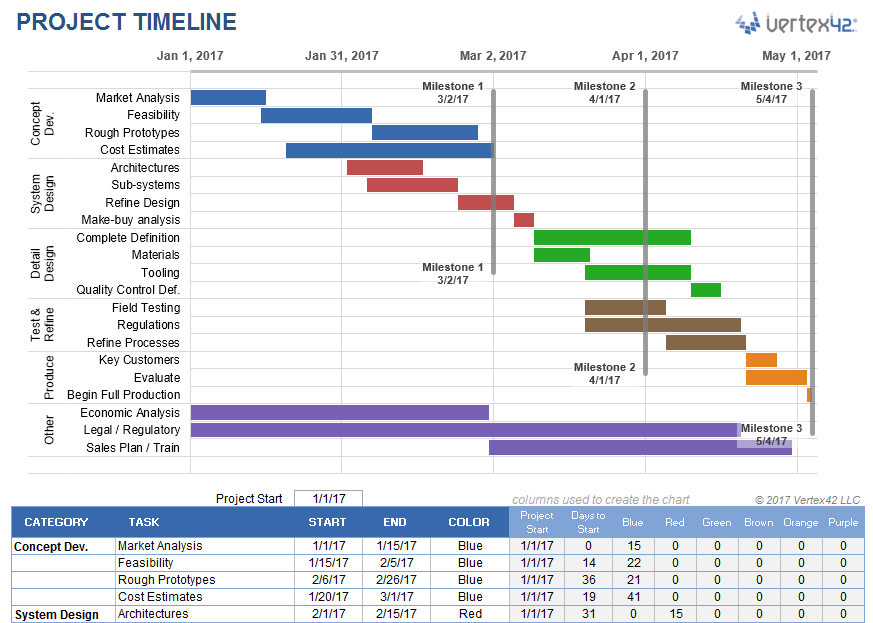
⤓ Download
For: Excel 2013 or later
«No installation, no macros — just a simple spreadsheet» — by
License: Private Use
(not for distribution or resale)
Using the Project Timeline Template
Grouping Tasks Using Different Colors: One of the key features of this template is the ability to choose a different color for the bars in the timeline via a drop-down box in the Color column. This makes it easy to identify the different phases or categories of tasks. You can insert and delete tasks by just inserting or deleting rows in the spreadsheet’s data table.
The example above shows some of the steps in a product development cycle (Concept Development, System Design, Detail Design, Testing and Refining, Production, etc.), with different colors representing different phases of the cycle. However, there are other ways to use this type of timeline. Another common way to group tasks within a project timeline is by key organization function, such as Marketing, Design, Testing, Manufacturing, Finance, Sales, Quality Assurance, Legal, etc.
Milestones: With any project timeline, you will most likely want to define at least a couple key milestones. In the above example you will see 3 milestones as vertical lines. You can edit the milestone labels and dates via the data table. The template lets you show up to 4 milestones. Adding more is possible but would require you to create the new data series yourself (you can’t just insert rows for more milestones like you can with the tasks).
Can I Add More Colors? This project timeline is set up to allow up to 6 different color choices. Adding more colors is possible, but that would require more Excel experience. Some general steps to follow to attempt adding more colors:
- Add a new column to the right of the current data table.
- Copy the formulas in the previous column into the new column.
- Select the timeline and drag the range marker to the right to include the new column.
- Add some data to see what color the new column uses and then update the column label.
- Update the list used for the data validation drop-down box in the Color column to include the new label.
Dates Not Changing in the Chart? To edit the range of dates shown in the chart, you need to edit the Minimum and Maximum bounds of the horizontal axis. Right-click on the axis and select Format Axis.
Want More Flexibility / Ease of Use? If you don’t care about automation and just want a simple way to create a high-level project timeline, you might want to try the Project Schedule Template. Colors are modified by just changing the background colors of the cells in the spreadsheet.
Project Timeline Chart
for Excel
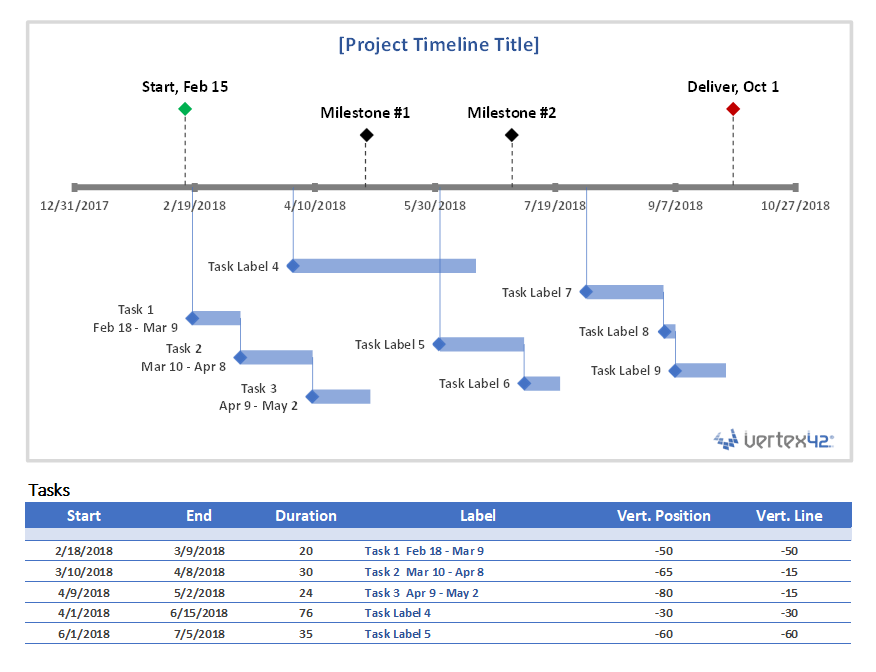
Description
This project timeline uses two different scatter chart series to display milestones above the timeline and tasks with durations below the timeline. The durations are created using X Error bars. The length of the leaderlines for the tasks can be defined by the user to show task dependencies.
The vertical positions of the tasks and milestones are adjusted by the user. This may work great for some timelines, but if you have more than 20 tasks to show, you may be better of using a Gantt Chart.
This template is based on the original Vertex42 Excel Timeline Template, which was one of the first timeline templates developed for Excel using the technique of leaderlines and error bars for durations. This new project timeline works only in the more recent versions of Excel (2013 or later) because of the new feature in Excel that allows you to specify a range of cells for Data Labels.
To learn how to create a timeline using a scatter chart, see the video demos for the Bubble Chart Timeline and Vertical Timeline templates.
Use a Graphic as a Data Point Marker in a Project Timeline
You can add graphics to a project timeline to make it more interesting or visually appealing. For example, you may want to mark the final milestone with a finish-line flag, as shown in the image below. To do this, you will first need to create a graphic using your favorite image editing app, or download one. The diamond and flag
that I use in my project timelines were created from screenshots of common unicode characters.
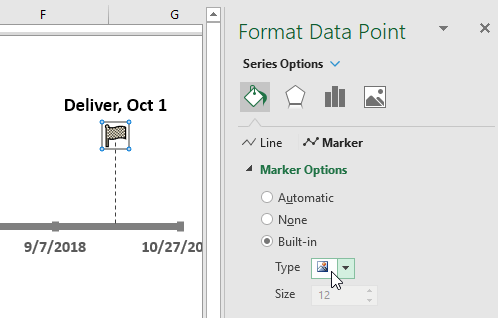
Steps for using a graphic as a data point marker:
- Select a single data point by clicking on it and then clicking on it again.
- Right-click on the selected data point to open the Format Data Point task pane.
- Click on the Bucket > Marker > Marker Options > Built-in, then select the picture icon from the Type drop-down.
- Select the image from your computer.
To see other examples of using graphics in a timeline, see my original Timeline Template.
More Project Timelines
Project Planner Template
Create a project plan using a gantt chart that shows the planned schedule vs. the actual schedule.
Gantt Chart Template
The Gantt Chart template (and especially the Pro version) is great for project scheduling and detailed task scheduling.
Plotting your course isn’t just clarifying, it can be captivating too. Build your next project timeline or roadmap using designer-developed, customizable templates. No matter what kind of project you’re planning or managing, there’s a timeline template that’ll keep you on track.
Show your plan at a glance with timeline templates
Don’t waste any time—start your next project plan or production roadmap with a timeline template. Timelines are a great way to visually organize your thoughts, plotting each step that you plan to execute. Making planners and trackers into timelines is a snap when working with templates. You can also use timeline templates to show how far a project has come along, every milestone accounted for. Small businesses can find timelines helpful for pitching new business during presentations as well as planning new products. And adding a timeline to a wedding save the date or an invitation is a great way to let guests know everything they can look forward to during your celebration. Timelines aren’t just for project planning. Resumes are themselves a kind of timeline, and there are some fantastic graphic resume layouts that incorporate easy-to-read timelines that make your work history stand out.
In this article, you’ll find the most useful collection of free Microsoft Excel project timeline templates for project managers, project sponsors, project team members, and other project stakeholders.
Included on this page, you’ll find a simple project timeline template, a project timeline Gantt chart template, a project milestone and task timeline template, a sample timeline template, and a monthly project timeline template, among others. You’ll also find a list of helpful tips for filling out these Microsoft Excel project timeline templates.
Simple Project Timeline Template
Download Simple Project Timeline Template – Microsoft Excel
Use this simple project timeline template to break down your project’s tasks into weeks, months, and phases. This visually dynamic timeline includes pre-filled, color-coded project phase swimlanes, such as Project Conception and Initiation, Project Definition and Planning, and Project Launch / Execution, so you can match each project task to a phase and track its progress chronologically. This timeline template uses a classic Gantt chart to help you plan and execute your time-sensitive project deliverables.
Check out this article to get step-by-step instructions for creating the perfect project timeline template in Microsoft Excel.
Multiple Project Timeline Template
Download Multiple Project Timeline Template – Microsoft Excel
This visually rich, dashboard-style multiple project timeline template enables you to be proactive and stay on schedule regarding project deliverables. Use the Delivery Timeline and Resources section to get a bar-chart overview of each project’s sequential progress. The Risk Analysis section’s vertical bar graph indicates the risk level of each project task (e.g., High, Medium, or Low). The Open and Pending Actions section lets you know how many project tasks have open issues, are undergoing revisions, or have pending actions. This project-by-project template provides a high-level overview of each project’s status and allows you to drill down into time-crucial, project-specific action items.
To find additional resources and get the most out of your project planning timelines, see this collection of free project timeline templates.
Sample Timeline Template
Download Sample Timeline Template – Microsoft Excel
With this comprehensive sample timeline template, you can customize the task durations of each project phase in order to solidify your project’s key deliverables. The template includes editable example text to guide you through the project-development stages, from project conception and initiation through project completion. View project-task achievement in quarterly, monthly, and week-by-week stages with this easy-to-use template that keeps you and your team on track to successfully complete your project on time.
Monthly Project Timeline Template
Download Monthly Project Timeline Template – Microsoft Excel
Create accurate month-by-month project plans and track the progress of deliverables with this color-coded, monthly project timeline template. The template includes five horizontal Phase swimlanes in which to capture your project’s various tasks. Plan tasks within their respective stages by plotting them on the timeline and setting start and end dates for each. This fully customizable template is the perfect fit for project teams that want to plan and execute their tasks on a monthly basis and quickly view their project’s cascading progress in its entirety.
Weekly Project Timeline Template
Download Weekly Project Timeline Template – Microsoft Excel
Easily manage the week-to-week logistics of your project tasks with this dynamic weekly project timeline template. Enter task names, their start and end dates, durations, and current status (e.g., Not Started, In Progress, Complete, or On Hold) so any team member can quickly determine how close a task is to completion. The template is ideal for teams undertaking single-week sprints or who want to keep tabs on week-by-week task interdependencies, while also viewing overall project progress.
Yearly Project Timeline Template
Download Yearly Project Timeline Template – Microsoft Excel
Capture your project’s key milestones with this high-level, yearly project timeline template. Simply add descriptive text for each milestone, its delivery date, and any other relevant details, and arrange them chronologically on the horizontal timeline. This template is the perfect tool to help you prioritize tasks visually and ensure the timely delivery of your team’s long-term projects.
IT Project Timeline Template
Download IT Project Timeline Template – Microsoft Excel
This IT project timeline template provides a comprehensive structure for everything you and your IT department need to plan and successfully complete IT projects. The template includes rows where you can list each project task, subtask, work breakdown structure (WBS), description, dependencies, and task owners. Schedule project task start and finish dates, compare the variances between proposed and actual finish dates, and enter the percentage complete of each task. The template also allows you to add visually compelling milestones to its weekly calendar section.
Project Tracker Timeline Template
Download Project Tracker Timeline Template – Microsoft Excel
Use this dynamic project tracker timeline template to keep tabs on the deadlines, priorities, and statuses of each project task. Enter task name, description, assignee, deliverable, percentage complete, and estimated hours to complete. Team members can refer to the Status Key and Priority Key legends to help determine whether prioritized tasks are at risk of not being completed and how close the entire project is to successful completion.
Project Milestone and Task Timeline Template
Download Project Milestone and Task Timeline Template – Microsoft Excel
This timeline template provides you with a milestone-driven, visual illustration of your project’s primary events and their statuses. While many templates break project goals into individual tasks and subtasks, this template’s emphasis is on crucial project milestones. By referring to this visually rich timeline, any project team member can see, at a glance, if a scheduled milestone has been started, is in progress, is on hold, or has been completed.
Project Timeline Gantt Chart Template
Download Project Timeline Gantt Chart Template – Microsoft Excel
Provide team members with a proactive project timeline by using this all-inclusive, dynamic project timeline Gantt chart template. Break project goals down into achievable tasks, then assign task owners, and set start and end dates for each. Customizable, color-coded phase columns visually guide you through the sequential process of planning and successfully executing your project.
Agile Project Timeline Template
Download Agile Project Timeline Template – Microsoft Excel
This Agile-specific project timeline is the perfect tool for Agile teams to perform sprint-by-sprint task scheduling and monitoring. The template enables you to assign a weight or story point to each task during Program Increment (PI) Planning, and update their statuses as your project progresses. An Overall Status section helps you keep track of overall project status so that you’re on track for on-time project completion.
Daily Project Timeline Template
Download Daily Project Timeline Template – Microsoft Excel
Clearly communicate your project’s deliverables and deadlines on a day-by-day basis with this daily project timeline template. Update the template frequently with overall project and individual milestone statuses so that all team members and stakeholders stay up to date on project progress. Enter the details, owners, due dates, and current statuses for each task in the appropriate field. This template is the perfect fit for teams working on short deadlines that need frequent updates on project status.
Hourly Project Timeline Template
Download Hourly Project Timeline Template – Microsoft Excel
Break down your project’s work days into hourly tasks with this simple hourly project timeline template. For each task, you can easily add the task owner, start and end time, and current status. The template also includes a visual day-by-day bar chart to show you the progress of each project task across any designated time period.
Six-Month Project Timeline Template
Download Six-Month Project Timeline Template – Microsoft Excel
Track project tasks and milestones across a six-month period with this easy-to-use, broad-strokes project timeline template. List project start and end dates, and add project tasks to this visually dynamic timeline. The template includes example text for primary project actions (e.g., Project Kick-Off or Project Complete) and milestones so you can ensure that you capture all of your project’s deliverables.
Three-Month Project Roadmap Template
Download Three-Month Project Roadmap Template – Microsoft Excel
This dashboard-style three-month project roadmap template helps you capture your quarterly project goals with both a visually dynamic bar chart workstream timeline and project task Status and Priority pie charts. Enter task details under the template’s Workstreams section, including to-do task items, start and end dates, and task duration. Status Percentage and Priority Percentage tables give team members at-a-glance insight into overall project status and what tasks remain for successful project delivery.
Construction Project Timeline Template
Download Construction Project Timeline Template
Microsoft Excel | Smartsheet
Ensure that you and your construction team are on track to complete all required project tasks with this construction project timeline template. The template includes pre-filled sample tasks, such as excavation, concrete, framing, plumbing, HVAC, and electrical, to help aid in quick and comprehensive construction project planning. This template is the perfect fit for construction project managers who need a project plan that can facilitate timely task completion and that they can easily present to project stakeholders.
For additional resources and to get the most out of your construction project planning timelines, see this article on Microsoft Excel construction management templates.
What Is an Excel Project Timeline Template?
An Excel project timeline template is a visually dynamic tool that project managers can use to plan and monitor project progress. Use the template for a visual representation of your project’s goals, scope, and tasks to ensure timely project delivery.
As the primary vehicle for managing your project’s deliverables, a project timeline template provides a comprehensive method for tracking project tasks, assigning them to team members, setting delivery dates, and monitoring their progress. Timeline templates also serve as a roadmap for your project so that all stakeholders are aware of project goals. Use a project timeline template to add key project milestones so that it’s clear during project planning what primary actions or events need to be met, and when.
With its horizontal bar chart, a project timeline provides team members with a clear visual map of individual task delivery dates, priorities, and current statuses, as well as whether or not they have task dependencies.
While project timeline templates may vary, most of them include the following components to ensure that you account for everything on your project roadmap:
- Project Name: Enter the name of the project that you and your teammates will be undertaking.
- Task Name: Provide a name for each project task that needs to be completed in order to meet the criteria for project success.
- Task Owner: Assign the team member who is responsible for completing each individual project task.
- Start Date: Enter the date that each individual task needs to be started.
- End Date: Set the date for when the individual task must be completed.
- Duration: Review the task duration, which is calculated by each task’s defined start and end dates.
- Status: Select a status for each individual project task (e.g., Not Started, In Progress, On Hold, or Complete).
- Milestone: Define your project’s time-sensitive milestones that must be met in order for the project to be successfully completed.
Additionally, some project timeline templates include the following components:
- At-Risk Tasks: Identify tasks that are in danger of not being completed, and notify relevant team members.
- Department: Include the name of any department responsible for a project task or phase, or the department on which a task or project phase has a dependency.
- Objectives or Goals: List the project’s key objectives, such as the problem it will address and what goals it must meet by project completion.
- Project Scope: Provide a brief description of what is in scope for the project. This includes all aspects of the project, including tasks, activities, departments, timeline overview, key deliverables, and milestones.
- Sprint: For Agile teams, clearly label each sprint on your project timeline so that team members can see which sprint-specific tasks must be completed within a specific timeboxed period.
- Stage or Phase: Break your project timeline down into stages that include key tasks for each phase of the project.
- Task ID: Provide a unique identifying number for each task on the project for easy reference.
Accurately Track Your Project Timelines with Smartsheet
From simple task management and project planning to complex resource and portfolio management, Smartsheet helps you improve collaboration and increase work velocity — empowering you to get more done.
The Smartsheet platform makes it easy to plan, capture, manage, and report on work from anywhere, helping your team be more effective and get more done. Report on key metrics and get real-time visibility into work as it happens with roll-up reports, dashboards, and automated workflows built to keep your team connected and informed.
When teams have clarity into the work getting done, there’s no telling how much more they can accomplish in the same amount of time. Try Smartsheet for free, today.
Download these Free Project Timeline Templates created using MS Word, MS Excel, and MS PowerPoint to quickly assist you in your project Timelines.
In project management, there are several different things and tasks involved. One of the key elements of any project management is the project timeline. A project timeline is the list of tasks and assignments that should be done to complete the project. Not only that the project timeline includes all of the important parts and milestones of a project but it also provides additional help with explaining how things should be done, which task should be completed first, which part depends on other tasks, the time it will take to complete each task and most importantly, the cost and resources required for completion of individual tasks as well as the entire project.
Key Elements of a Project Timeline:
- Overview of the project
- Core objectives
- Key performance indicators
- Breakdown of the project into smaller tasks
- Date for completion of each task
- Time required for completion of each task
- Dependencies of tasks
- Responsibilities of core team members
Here are previews and download links for these Project Timeline Templates in MS Excel, and MS Word.
Here is the download link for this Project Timeline Template 01 in MS Excel Format,
Another very useful yet professional Project Timeline Template 02 in MS Word is to help you out.
Here is the download link for this Project Timeline Template,
Role of Timelines in Project Management:
It helps in Cost Management:
One of the most important aspects of any project is its cost and the expenses that the company has to make to execute and complete a project. When the team members are not so sure about how to execute, what important milestones are, and which task depends on what, it’s going to create problems, issues, and delays in the overall performance. When you create a project timeline, not only that it streamlines every important task of the project but the team members and project manager is also sure of when and where to put the resources to work to avoid last-minute hiccups and spending the extra money to get things done quickly.
It Accommodates Proper Documentation:
Projects most of the time seem very simple but clever project managers know that even if a task seems simple, it’s not that simple to execute. They understand the real challenges that might take place during the execution of the project with limited resources. Therefore, to avoid most of these troubles, project managers create proper documents including project timelines. Not only that this timeline breaks down the project into smaller pieces but every part is clearly explained the most important part is that each document is shown to the client and the project team moves forward only after the approval of the client.
It Makes Execution Simple and Practical:
When you listen to the idea that a client has and you understand what he wants, you quickly realize that it’s going to be difficult to complete the project because it requires 1 year’s worth of work to be done in just six months. This is where a project timeline shines mainly. When you use the timeline, you break down the entire project into smaller tasks or projects which are easy to manage and put focus on. This way you can not only see how things should be done but can estimate the workforce you will need, which tasks are more important than others, and which ones should be completed first to keep moving things forward on the decided schedule. Another added benefit is that you can assign these smaller tasks to individual members to separate teams and they will be fully responsible for the execution and completion and which makes accountability much easier.
Want to learn how to create a timeline in Excel?
A project timeline is a record of all the important events and milestones in a project.
And like it or not, Microsoft Excel is still a commonly used tool for this purpose.
In this article, you’ll learn about what a project timeline is, how to create one in Excel, and a better alternative to the process!
Let’s get started!
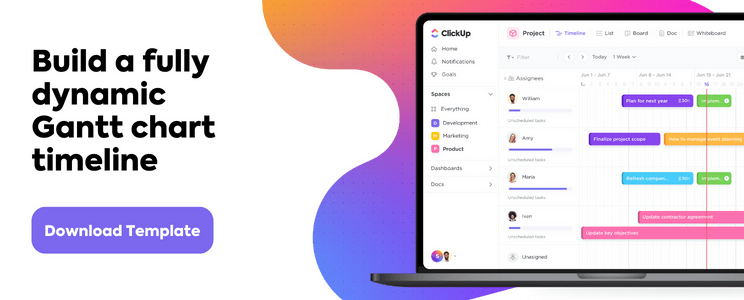
What Is A Project Timeline?
A project timeline chart is a visualization of the chronological order of events in a project. It’s a series of tasks (assigned to individuals or teams) that need to be completed within a set time frame.
Here’s what a comprehensive project timeline chart contains:
- Tasks in various phases
- Start date and end date of tasks
- Dependencies between tasks
- Milestones
In short, it’s something your project team will refer to track what’s done and what needs to be done.
How To Create A Project Timeline In Excel?
There are two main approaches to create a timeline in Excel.
Let’s dive right in.
1. SmartArt tools graphics
SmartArt tools are the best choice for a basic, to-the-point project timeline in Excel.
Here’s how you can create an Excel timeline chart using SmartArt.
- Click on the Insert tab on the overhead task pane
- Select Insert a SmartArt Graphic tool
- Under this, choose the Process option
- Find the Basic Timeline chart type and click on it
- Edit the text in the text pane to reflect your project timeline
Add as many fields as you want in the SmartArt text box by simply hitting Enter in the text pane to open up the respective dialog box.
Excel also lets you change the SmartArt timeline layout after you’ve inserted the text.
You can change it to a:
- Line chart
- Basic bar chart
- Stacked bar chart
And of course, feel free to play around with the Excel chart color schemes in the SmartArt Design tab.
A SmartArt graphic is perfect for a high-level project timeline that displays all the important milestones. However, it may not be sufficient to display all the tasks and activities that lead up to them.
For this, your Excel dashboard will need something more complex: like a scatter plot Excel chart.
2. Scatter plot charts
Scatter plot charts display every complex data point at one glance.
First, lay the foundation for the chart by making a data table with basic information such as:
- Task (or milestone) name
- Due date
- Priority level (1-4, in increasing order)
When you add dates, make sure your cells are formatted to reflect the correct date format. For example, DD/MM/YYYY, MM/DD/YYYY, etc.
Here’s what a sample data table looks like:
To generate a scatter plot chart from this:
- Drag and select the data table
- Click on the Insert tab in the top menu
- Click on the Scatter chart icon
- Select your preferred chart layout
Format this basic scatter chart to show your data even more clearly:
- Select the chart
- Click on the Chart Design tab on the overhead task pane
- Click on the Add Chart Element icon in the top left corner
- Add a Data Label and Data Callout
- Edit the chart title
Keep exploring to customize the scatter plot chart further.
While scatter plot charts are slightly more complex than a SmartArt graphic, they may still not be enough for your horizontal timeline.
And let’s not forget that the purpose of a project timeline is to manage time on a project. How’s one supposed to do that while attending Excel 101 classes to create a simple chart?
The answer lies in using a project timeline template:
3 Excel Project Timeline Templates
Don’t we all know an Excel wizard?
Someone who makes us feel like we skipped a class?
Well, now you can be one of them too!
Thankfully you won’t have to read moth-eaten books and sit in ancient libraries to become an Excel expert.
Just let an Excel project timeline template do the magic.
1. Excel Gantt chart timeline template
2. Excel timeline template for milestones
3. Excel project schedule template
An Excel template should ease your project timeline worries. For some time. 👀
Meanwhile, the clock is ticking on the long-term issues of Excel project management:
3 Limitations Of Using Excel To Create A Project Timeline
Excel is like the old t-shirt that you never want to give away.
Why should you?
It fits you just right and has the coolest hashtags!
But if you want to achieve audacious goals, you’ll need to move beyond both of them. 💔
Here’s why you need to move on from Microsoft Excel for your project timeline needs.
1. No individual to-do lists
Sure, being able to access gigantic spreadsheets and data series with conditional formatting is great.
But you know what’s better?
Something that tells you what you need to do.
After all, Excel can’t help you build a functional to-do list and assign it to individual team members.
Unless your idea of a team meeting is looking into your spreadsheet’s soul with a magnifying glass, Excel won’t cut it for to-do lists.
However, let’s say you physically type out each person’s deliveries in a sheet, you still have the problem of…
2. Manual follow-ups
In the age of customized app notifications and uber-smart reminders, Excel project management depends on manual follow-ups.
What will your strategy be? Email colleagues, conduct hourly check-ins, or tap on everyone’s shoulders to ask if they’re done with their task. 🤯
Not only is it terribly inconvenient (and frankly annoying) it gives you no idea about your project’s progress.
3. Non-collaborative
Do you work in a non-hierarchical Agile environment where the whole team is involved in the decision-making process?
Well, guess what?
An Excel file can’t handle this.
Microsoft Excel (and other MS tools like Powerpoint) believe in single ownership of documents with limited support for collaboration.
And that’s hardly the complete list of why Excel can’t deliver.
Read all about why Excel project management SHOULDN’T be your go-to solution.
Luckily, we can point you in the direction of smoother workflows and efficient project management.
Check out ClickUp!
Create Effortless Project Timelines With ClickUp
Excel is a smart, handy tool that’s also occasionally clunky and very intimidating.
But what if you could have a tool that can do everything Excel does, except far better?
The answer is ClickUp!
It’s an award-winning project management tool that ensures end-to-end project management without the need to toggle between windows.
Just use the Timeline view, Gantt Chart, and Table view to get a complete picture of your project timeline on ClickUp.
1. Timeline view
ClickUp’s Timeline view is for those who want more from their timelines!
It gives you more tasks per row and more customization options than you can imagine.
2. Gantt chart view
If you’re plotting a project timeline, chances are you’re also plotting a Gantt chart.
It’s one step above a linear timeline as it lets you visualize project progress (as opposed to just the scheduled tasks) and trace dependencies clearly.
And with ClickUp on your side, it’s never been easier to create a Gantt chart!
Simple Gantt Chart Template by ClickUp

Use ClickUp’s Simple Gantt Chart Template is a great way to plan out tasks and estimate how long they will take.
Easily view the relationships between tasks in an easy-to-read timeline, so you can quickly adjust resources when needed. Plus, all changes are synchronized across teams, making it simple to stay up-to-date with everyone’s progress.
Make the most of your Gantt chart experience by managing Dependencies.
- Draw lines between tasks to schedule dependencies
- Reschedule them with drag and drop actions
- Delete them by hovering over and clicking on the dependency line and then selecting Delete
Find out the progress percentage of your project by hovering over the progress bar.
3. Table view
You may be wondering, “Hey, that all sounds good, but Microsoft Excel feels like home.”
That’s why we have the ClickUp’s Table view.
It’s a condensed look at your project timeline.
But you can also enhance it to show as much background information as you want.
Amp up your spreadsheet experience with these functions:
- Drag to copy your table and paste it into any Excel-type software
- Pin columns and change the row height for handy data analysis
- Navigate the spreadsheet with keyboard shortcuts
The Time’s Up For Excel Project Timelines!
Deadlines, coordination, reviews. Project time management is an endless struggle. And your project timeline is the one tool that helps you consistently navigate this.
Excel may seem like a simple way out, but it’s not the friendly, long-term companion it promises to be.
Try ClickUp for free today.
Related readings:
- How to create a timesheet in Excel
- How to create a form in Excel
- How to make a calendar in Excel
- How to create a Kanban board in Excel
- How to create a mind map in Excel
- How to create a KPI dashboard in Excel
- How to create a flowchart in Excel
- How to create a database in Excel
- How to Display Work Breakdown Structures in Excel
Содержание
- Project Timeline Template
- Project Timeline Template
- Using the Project Timeline Template
- Project Timeline Chart
- Description
- Use a Graphic as a Data Point Marker in a Project Timeline
- Steps for using a graphic as a data point marker:
- Timeline Templates for Excel
- Common Uses for Timelines
- Example Timeline Spreadsheets
- Project Timeline / Schedule ▶
- Vertical Timeline Using Shape Objects
- Description
- Project Timeline via Drawing Tools
- Time Period Comparisons
- Automated Timeline Templates
- Bubble Chart Timeline Template ▶
- Excel Timeline Template ▶
- Vertical Timeline ▶
- Google Sheets Timeline Template ▶
- Project Timeline Template ▶
- Project Timeline Chart ▶
- References
- Cite This Page
- Free Excel Project Timeline Templates
- Simple Project Timeline Template
- Multiple Project Timeline Template
- Sample Timeline Template
- Monthly Project Timeline Template
- Weekly Project Timeline Template
- Yearly Project Timeline Template
- IT Project Timeline Template
- Project Tracker Timeline Template
- Project Milestone and Task Timeline Template
- Project Timeline Gantt Chart Template
- Agile Project Timeline Template
- Daily Project Timeline Template
- Hourly Project Timeline Template
- Six-Month Project Timeline Template
- Three-Month Project Roadmap Template
- Construction Project Timeline Template
- What Is an Excel Project Timeline Template?
- Accurately Track Your Project Timelines with Smartsheet
Project Timeline Template
A project timeline can be created in Excel using charts linked to data tables, so that the chart updates when you edit the data table. The first template on this page uses a stacked bar chart technique and also includes up to 4 milestones as vertical lines. This template is a cross between my project schedule and task list templates. I’ve populated the template with some generic product development terminology, but it is designed for you to enter your own tasks and dates. The second template uses a scatter chart with data labels and leader lines to create a more traditional type of timeline.
Project Timeline Template
«No installation, no macros — just a simple spreadsheet» — by Jon Wittwer
License: Private Use
(not for distribution or resale)
Using the Project Timeline Template
Grouping Tasks Using Different Colors: One of the key features of this template is the ability to choose a different color for the bars in the timeline via a drop-down box in the Color column. This makes it easy to identify the different phases or categories of tasks. You can insert and delete tasks by just inserting or deleting rows in the spreadsheet’s data table.
The example above shows some of the steps in a product development cycle (Concept Development, System Design, Detail Design, Testing and Refining, Production, etc.), with different colors representing different phases of the cycle. However, there are other ways to use this type of timeline. Another common way to group tasks within a project timeline is by key organization function, such as Marketing, Design, Testing, Manufacturing, Finance, Sales, Quality Assurance, Legal, etc.
Milestones: With any project timeline, you will most likely want to define at least a couple key milestones. In the above example you will see 3 milestones as vertical lines. You can edit the milestone labels and dates via the data table. The template lets you show up to 4 milestones. Adding more is possible but would require you to create the new data series yourself (you can’t just insert rows for more milestones like you can with the tasks).
Can I Add More Colors? This project timeline is set up to allow up to 6 different color choices. Adding more colors is possible, but that would require more Excel experience. Some general steps to follow to attempt adding more colors:
- Add a new column to the right of the current data table.
- Copy the formulas in the previous column into the new column.
- Select the timeline and drag the range marker to the right to include the new column.
- Add some data to see what color the new column uses and then update the column label.
- Update the list used for the data validation drop-down box in the Color column to include the new label.
Dates Not Changing in the Chart? To edit the range of dates shown in the chart, you need to edit the Minimum and Maximum bounds of the horizontal axis. Right-click on the axis and select Format Axis.
Want More Flexibility / Ease of Use? If you don’t care about automation and just want a simple way to create a high-level project timeline, you might want to try the Project Schedule Template. Colors are modified by just changing the background colors of the cells in the spreadsheet.
Project Timeline Chart
License: Private Use (not for distribution or resale)
Description
This project timeline uses two different scatter chart series to display milestones above the timeline and tasks with durations below the timeline. The durations are created using X Error bars. The length of the leaderlines for the tasks can be defined by the user to show task dependencies.
The vertical positions of the tasks and milestones are adjusted by the user. This may work great for some timelines, but if you have more than 20 tasks to show, you may be better of using a Gantt Chart.
This template is based on the original Vertex42 Excel Timeline Template, which was one of the first timeline templates developed for Excel using the technique of leaderlines and error bars for durations. This new project timeline works only in the more recent versions of Excel (2013 or later) because of the new feature in Excel that allows you to specify a range of cells for Data Labels.
To learn how to create a timeline using a scatter chart, see the video demos for the Bubble Chart Timeline and Vertical Timeline templates.
Use a Graphic as a Data Point Marker in a Project Timeline
You can add graphics to a project timeline to make it more interesting or visually appealing. For example, you may want to mark the final milestone with a finish-line flag, as shown in the image below. To do this, you will first need to create a graphic using your favorite image editing app, or download one. The diamond 

Steps for using a graphic as a data point marker:
- Select a single data point by clicking on it and then clicking on it again.
- Right-click on the selected data point to open the Format Data Point task pane.
- Click on the Bucket > Marker > Marker Options > Built-in, then select the picture icon from the Type drop-down.
- Select the image from your computer.
To see other examples of using graphics in a timeline, see my original Timeline Template.
Источник
Timeline Templates for Excel
A timeline can be a useful way to visualize changes or events that occur over periods of time. Excel can be a great tool for creating timelines, particularly when you want to perform date calculations or take advantage of the drawing tools in Excel. See below for some example timeline templates to help you get started.
Common Uses for Timelines
- Display a project schedule.
— Deliverable dates — Milestones — Task completion — - Chronologically arrange past events.
— Innovations in science between 1800 and 2000 — World history — - Represent a person’s life history.
— Depiction of life events along with historical time periods or local events — - Map historic events and time periods.
— History of the universe — Theory of evolution — Geologic time —
Example Timeline Spreadsheets
 Project Timeline / Schedule ▶
Project Timeline / Schedule ▶
This project schedule template can be used for creating nice looking project timelines. It is very similar to a gantt chart but it doesn’t have all the features that a typical gantt chart would have.
Vertical Timeline Using Shape Objects
License: Private Use (not for distribution or resale)
Author: Jon Wittwer
Description
I like using Excel has a drawing canvas, especially for timelines, because the canvas is nearly infinite in size. A vertical timeline is easy to create using shape objects (lines, text boxes, callouts, etc.). You can use this template to give you a head start. Format a shape or callout the way you want and then use copy/paste to duplicate the shape and add your events.
Project Timeline via Drawing Tools
A Gantt chart is typically used in business and engineering to plan and schedule projects. If you need a special format for a project timeline, you can create one using the drawing tools in Excel. This spreadsheet below contains two example project schedules.
Time Period Comparisons
In history and geneological research, timelines are particularly useful for comparing events and people’s life spans. This example spreadsheet uses stacked bar charts to compare a few different people living before and during the civil war. If you do genealogy research, you may want to try the Family Tree Template, also.
Automated Timeline Templates
Horizontal Bubble Chart Timeline
Bubble Chart Timeline Template ▶
(For Excel 2013+) Learn how to create a timeline using a Bubble Chart! The axis labels can be customized easily and the bubbles for the axis and timeline events can be different sizes.
 Excel Timeline Template ▶
Excel Timeline Template ▶
Create a historical or project timeline quickly and easily using this original Vertex42 timeline template. This page was originally an article explaining how to create a timeline using an XY chart and error bars for leaderlines, but now you can download the time line template and get a huge head start on your project!
 Vertical Timeline ▶
Vertical Timeline ▶
Create a dynamic vertical timeline in Excel using a scatter chart, data labels, and leader lines. Download the template or follow the instructions to create the timeline from scratch.
 Google Sheets Timeline Template ▶
Google Sheets Timeline Template ▶
Create a horizontal or vertical timeline in Google Sheets using a scatter chart and data labels.
 Project Timeline Template ▶
Project Timeline Template ▶
Create a project timeline in Excel using a stacked bar graph and different colors for different phases or categories. Great for high-level project timelines.
 Project Timeline Chart ▶
Project Timeline Chart ▶
Create a project timeline showing both milestones and tasks, using a scatter chart with data labels and leader lines.
References
- Create a Timeline in Excel — Vertex42.com — This is my article about various techniques for creating timelines using Excel.
- Make a Timeline Using SmartArt graphics — support.microsoft.com — I haven’t tried this approach yet, but it looks interesting.
Cite This Page
To reference this page, please use something similar to the following citation:
Источник
Free Excel Project Timeline Templates
In this article, you’ll find the most useful collection of free Microsoft Excel project timeline templates for project managers, project sponsors, project team members, and other project stakeholders.
Simple Project Timeline Template
Use this simple project timeline template to break down your project’s tasks into weeks, months, and phases. This visually dynamic timeline includes pre-filled, color-coded project phase swimlanes, such as Project Conception and Initiation, Project Definition and Planning, and Project Launch / Execution, so you can match each project task to a phase and track its progress chronologically. This timeline template uses a classic Gantt chart to help you plan and execute your time-sensitive project deliverables.
Multiple Project Timeline Template
This visually rich, dashboard-style multiple project timeline template enables you to be proactive and stay on schedule regarding project deliverables. Use the Delivery Timeline and Resources section to get a bar-chart overview of each project’s sequential progress. The Risk Analysis section’s vertical bar graph indicates the risk level of each project task (e.g., High, Medium, or Low). The Open and Pending Actions section lets you know how many project tasks have open issues, are undergoing revisions, or have pending actions. This project-by-project template provides a high-level overview of each project’s status and allows you to drill down into time-crucial, project-specific action items.
To find additional resources and get the most out of your project planning timelines, see this collection of free project timeline templates.
Sample Timeline Template
With this comprehensive sample timeline template, you can customize the task durations of each project phase in order to solidify your project’s key deliverables. The template includes editable example text to guide you through the project-development stages, from project conception and initiation through project completion. View project-task achievement in quarterly, monthly, and week-by-week stages with this easy-to-use template that keeps you and your team on track to successfully complete your project on time.
Monthly Project Timeline Template
Create accurate month-by-month project plans and track the progress of deliverables with this color-coded, monthly project timeline template. The template includes five horizontal Phase swimlanes in which to capture your project’s various tasks. Plan tasks within their respective stages by plotting them on the timeline and setting start and end dates for each. This fully customizable template is the perfect fit for project teams that want to plan and execute their tasks on a monthly basis and quickly view their project’s cascading progress in its entirety.
Weekly Project Timeline Template
Easily manage the week-to-week logistics of your project tasks with this dynamic weekly project timeline template. Enter task names, their start and end dates, durations, and current status (e.g., Not Started, In Progress, Complete, or On Hold) so any team member can quickly determine how close a task is to completion. The template is ideal for teams undertaking single-week sprints or who want to keep tabs on week-by-week task interdependencies, while also viewing overall project progress.
Yearly Project Timeline Template
Capture your project’s key milestones with this high-level, yearly project timeline template. Simply add descriptive text for each milestone, its delivery date, and any other relevant details, and arrange them chronologically on the horizontal timeline. This template is the perfect tool to help you prioritize tasks visually and ensure the timely delivery of your team’s long-term projects.
IT Project Timeline Template
This IT project timeline template provides a comprehensive structure for everything you and your IT department need to plan and successfully complete IT projects. The template includes rows where you can list each project task, subtask, work breakdown structure (WBS), description, dependencies, and task owners. Schedule project task start and finish dates, compare the variances between proposed and actual finish dates, and enter the percentage complete of each task. The template also allows you to add visually compelling milestones to its weekly calendar section.
Project Tracker Timeline Template
Use this dynamic project tracker timeline template to keep tabs on the deadlines, priorities, and statuses of each project task. Enter task name, description, assignee, deliverable, percentage complete, and estimated hours to complete. Team members can refer to the Status Key and Priority Key legends to help determine whether prioritized tasks are at risk of not being completed and how close the entire project is to successful completion.
Project Milestone and Task Timeline Template
This timeline template provides you with a milestone-driven, visual illustration of your project’s primary events and their statuses. While many templates break project goals into individual tasks and subtasks, this template’s emphasis is on crucial project milestones. By referring to this visually rich timeline, any project team member can see, at a glance, if a scheduled milestone has been started, is in progress, is on hold, or has been completed.
Project Timeline Gantt Chart Template
Provide team members with a proactive project timeline by using this all-inclusive, dynamic project timeline Gantt chart template. Break project goals down into achievable tasks, then assign task owners, and set start and end dates for each. Customizable, color-coded phase columns visually guide you through the sequential process of planning and successfully executing your project.
Agile Project Timeline Template
This Agile-specific project timeline is the perfect tool for Agile teams to perform sprint-by-sprint task scheduling and monitoring. The template enables you to assign a weight or story point to each task during Program Increment (PI) Planning, and update their statuses as your project progresses. An Overall Status section helps you keep track of overall project status so that you’re on track for on-time project completion.
Daily Project Timeline Template
Clearly communicate your project’s deliverables and deadlines on a day-by-day basis with this daily project timeline template. Update the template frequently with overall project and individual milestone statuses so that all team members and stakeholders stay up to date on project progress. Enter the details, owners, due dates, and current statuses for each task in the appropriate field. This template is the perfect fit for teams working on short deadlines that need frequent updates on project status.
Hourly Project Timeline Template
Break down your project’s work days into hourly tasks with this simple hourly project timeline template. For each task, you can easily add the task owner, start and end time, and current status. The template also includes a visual day-by-day bar chart to show you the progress of each project task across any designated time period.
Six-Month Project Timeline Template
Track project tasks and milestones across a six-month period with this easy-to-use, broad-strokes project timeline template. List project start and end dates, and add project tasks to this visually dynamic timeline. The template includes example text for primary project actions (e.g., Project Kick-Off or Project Complete) and milestones so you can ensure that you capture all of your project’s deliverables.
Three-Month Project Roadmap Template
This dashboard-style three-month project roadmap template helps you capture your quarterly project goals with both a visually dynamic bar chart workstream timeline and project task Status and Priority pie charts. Enter task details under the template’s Workstreams section, including to-do task items, start and end dates, and task duration. Status Percentage and Priority Percentage tables give team members at-a-glance insight into overall project status and what tasks remain for successful project delivery.
Construction Project Timeline Template
Download Construction Project Timeline Template
Ensure that you and your construction team are on track to complete all required project tasks with this construction project timeline template. The template includes pre-filled sample tasks, such as excavation, concrete, framing, plumbing, HVAC, and electrical, to help aid in quick and comprehensive construction project planning. This template is the perfect fit for construction project managers who need a project plan that can facilitate timely task completion and that they can easily present to project stakeholders.
For additional resources and to get the most out of your construction project planning timelines, see this article on Microsoft Excel construction management templates.
What Is an Excel Project Timeline Template?
An Excel project timeline template is a visually dynamic tool that project managers can use to plan and monitor project progress. Use the template for a visual representation of your project’s goals, scope, and tasks to ensure timely project delivery.
As the primary vehicle for managing your project’s deliverables, a project timeline template provides a comprehensive method for tracking project tasks, assigning them to team members, setting delivery dates, and monitoring their progress. Timeline templates also serve as a roadmap for your project so that all stakeholders are aware of project goals. Use a project timeline template to add key project milestones so that it’s clear during project planning what primary actions or events need to be met, and when.
With its horizontal bar chart, a project timeline provides team members with a clear visual map of individual task delivery dates, priorities, and current statuses, as well as whether or not they have task dependencies.
While project timeline templates may vary, most of them include the following components to ensure that you account for everything on your project roadmap:
- Project Name: Enter the name of the project that you and your teammates will be undertaking.
- Task Name: Provide a name for each project task that needs to be completed in order to meet the criteria for project success.
- Task Owner: Assign the team member who is responsible for completing each individual project task.
- Start Date: Enter the date that each individual task needs to be started.
- End Date: Set the date for when the individual task must be completed.
- Duration: Review the task duration, which is calculated by each task’s defined start and end dates.
- Status: Select a status for each individual project task (e.g., Not Started, In Progress, On Hold, or Complete).
- Milestone: Define your project’s time-sensitive milestones that must be met in order for the project to be successfully completed.
Additionally, some project timeline templates include the following components:
- At-Risk Tasks: Identify tasks that are in danger of not being completed, and notify relevant team members.
- Department: Include the name of any department responsible for a project task or phase, or the department on which a task or project phase has a dependency.
- Objectives or Goals: List the project’s key objectives, such as the problem it will address and what goals it must meet by project completion.
- Project Scope: Provide a brief description of what is in scope for the project. This includes all aspects of the project, including tasks, activities, departments, timeline overview, key deliverables, and milestones.
- Sprint: For Agile teams, clearly label each sprint on your project timeline so that team members can see which sprint-specific tasks must be completed within a specific timeboxed period.
- Stage or Phase: Break your project timeline down into stages that include key tasks for each phase of the project.
- Task ID: Provide a unique identifying number for each task on the project for easy reference.
Accurately Track Your Project Timelines with Smartsheet
From simple task management and project planning to complex resource and portfolio management, Smartsheet helps you improve collaboration and increase work velocity — empowering you to get more done.
The Smartsheet platform makes it easy to plan, capture, manage, and report on work from anywhere, helping your team be more effective and get more done. Report on key metrics and get real-time visibility into work as it happens with roll-up reports, dashboards, and automated workflows built to keep your team connected and informed.
When teams have clarity into the work getting done, there’s no telling how much more they can accomplish in the same amount of time. Try Smartsheet for free, today.
Источник
Project Timeline Template
Purpose of Project Timeline:
A Powerful & Multi-purpose Templates for project management. Now seamlessly manage your projects, tasks, meetings, presentations, teams, customers, stakeholders and time. This page describes all the amazing new features and options that come with our premium templates.
Save Up to 85% LIMITED TIME OFFER

All-in-One Pack
120+ Project Management Templates
Essential Pack
50+ Project Management Templates
Excel Pack
50+ Excel PM Templates
PowerPoint Pack
50+ Excel PM Templates
MS Word Pack
25+ Word PM Templates
Ultimate Project Management Template
Ultimate Resource Management Template
Project Portfolio Management Templates
-
- Purpose of Project Timeline:
Effortlessly
Manage Your Projects
120+ Project Management Templates
Seamlessly manage your projects with our powerful & multi-purpose templates for project management.
120+ PM Templates Includes:
Effectively Manage Your
Projects and Resources
ANALYSISTABS.COM provides free and premium project management tools, templates and dashboards for effectively managing the projects and analyzing the data.
We’re a crew of professionals expertise in Excel VBA, Business Analysis, Project Management. We’re Sharing our map to Project success with innovative tools, templates, tutorials and tips.
Project Management
Excel VBA
Download Free Excel 2007, 2010, 2013 Add-in for Creating Innovative Dashboards, Tools for Data Mining, Analysis, Visualization. Learn VBA for MS Excel, Word, PowerPoint, Access, Outlook to develop applications for retail, insurance, banking, finance, telecom, healthcare domains.
Page load link
Go to Top

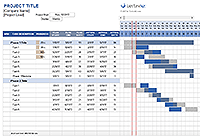
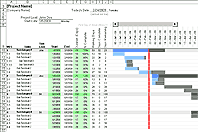

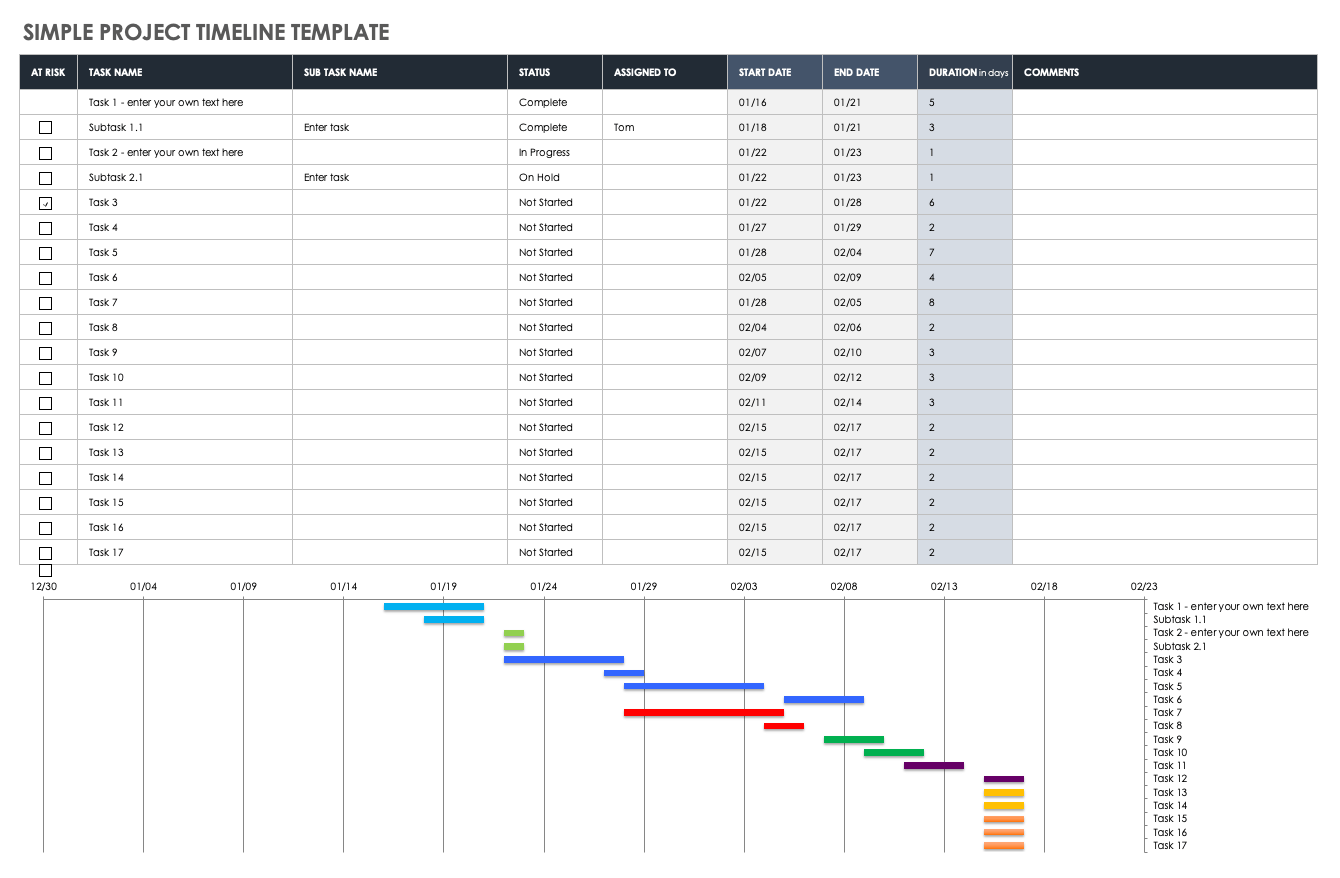
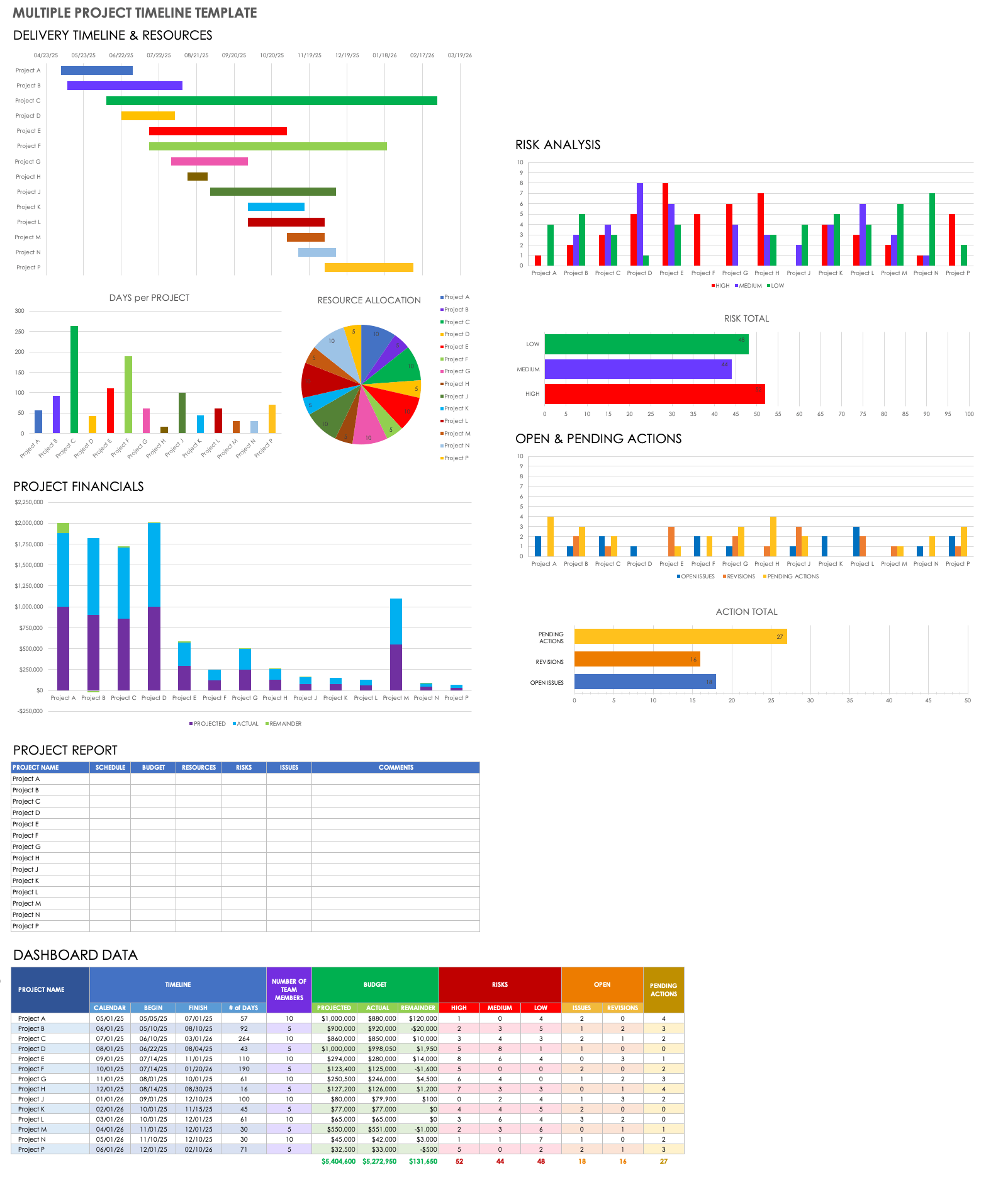
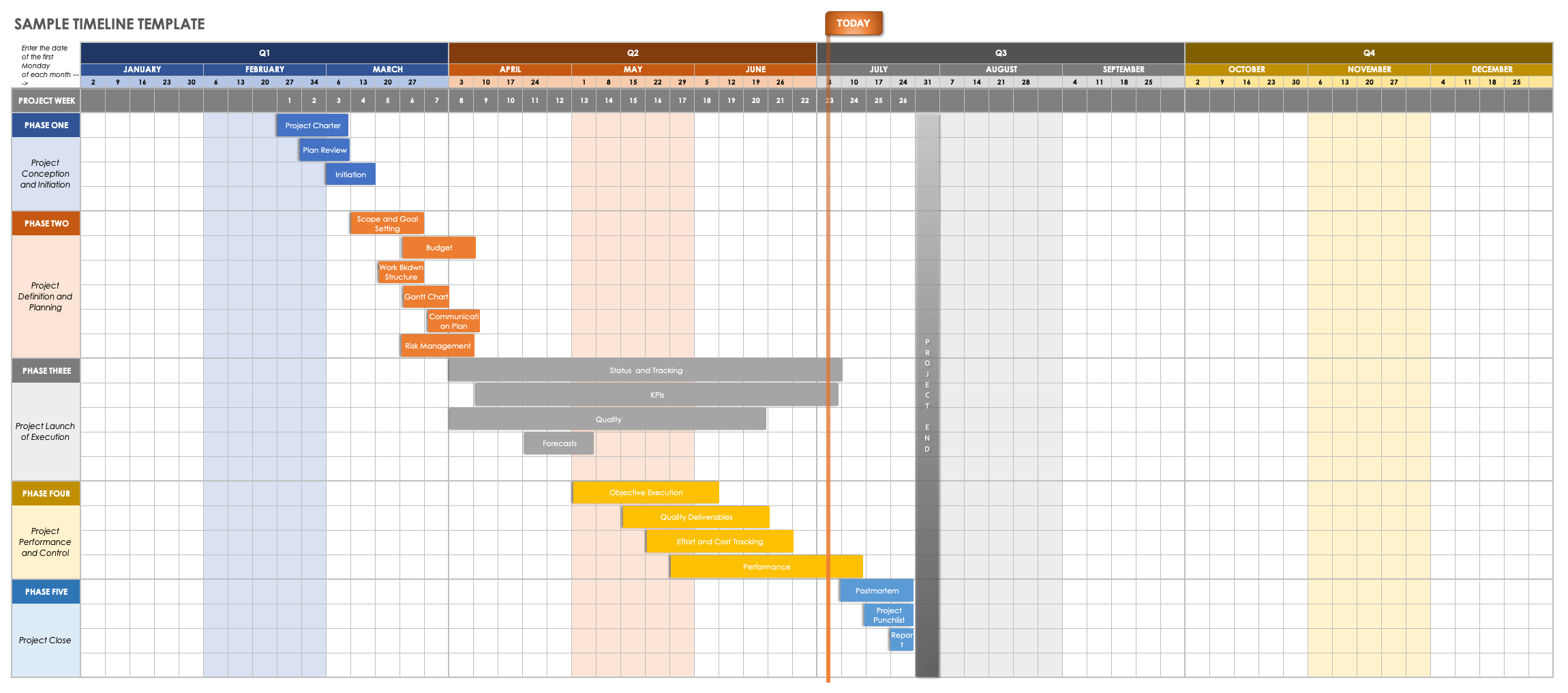
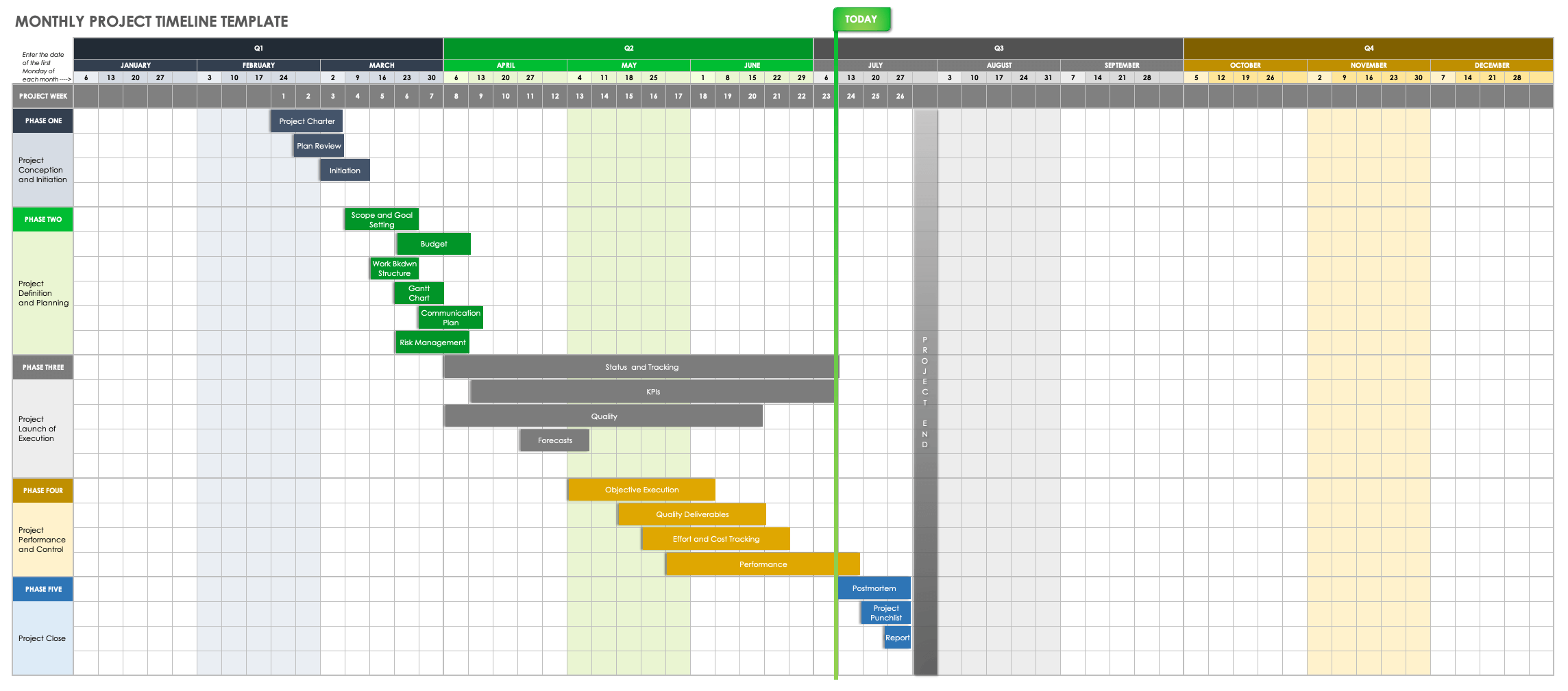
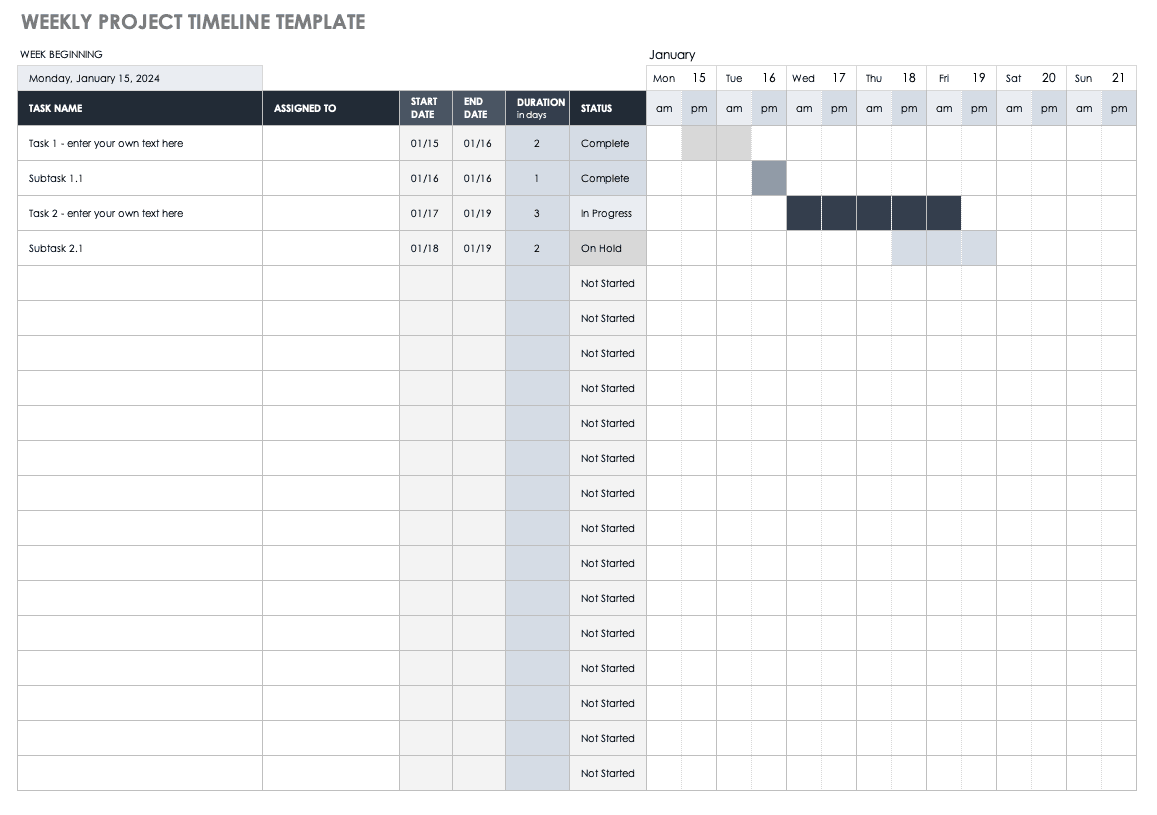
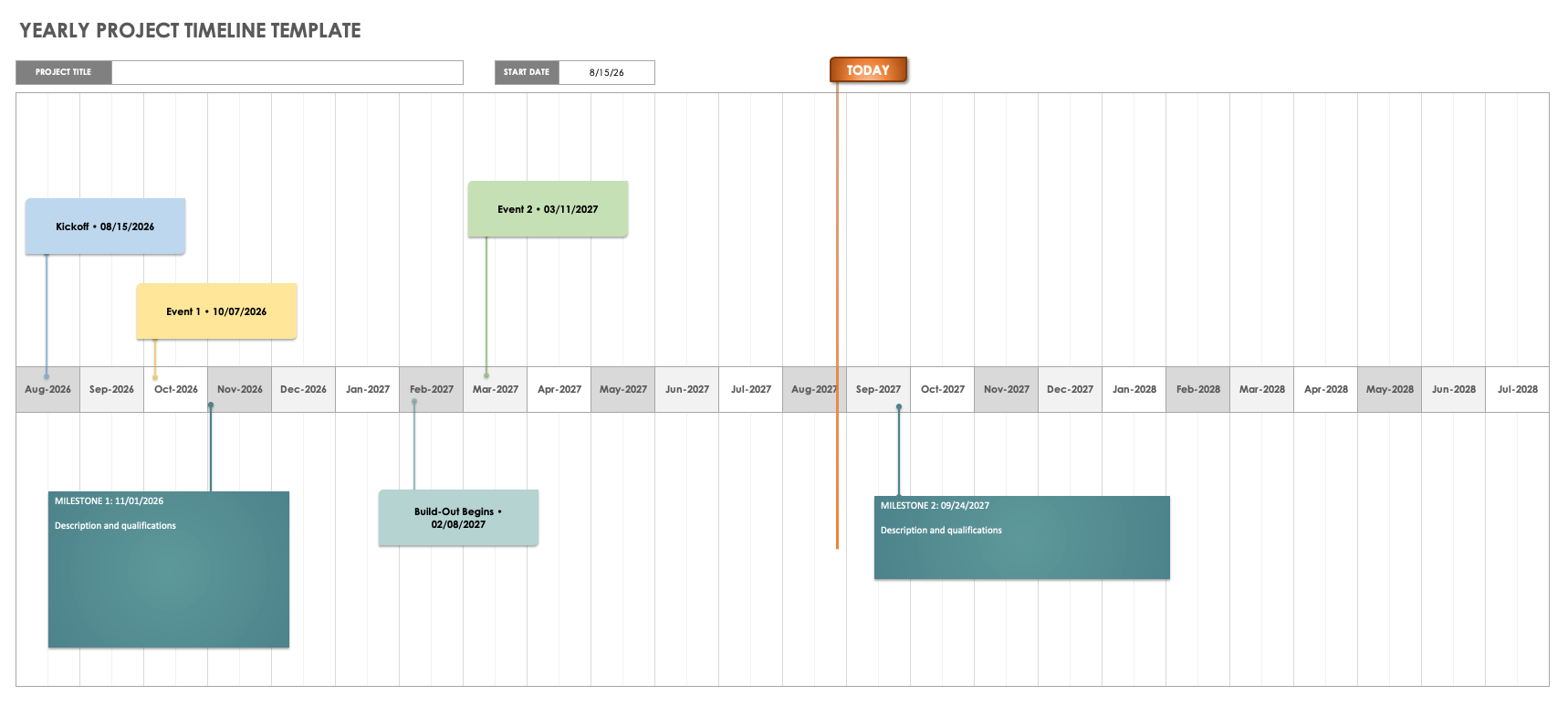
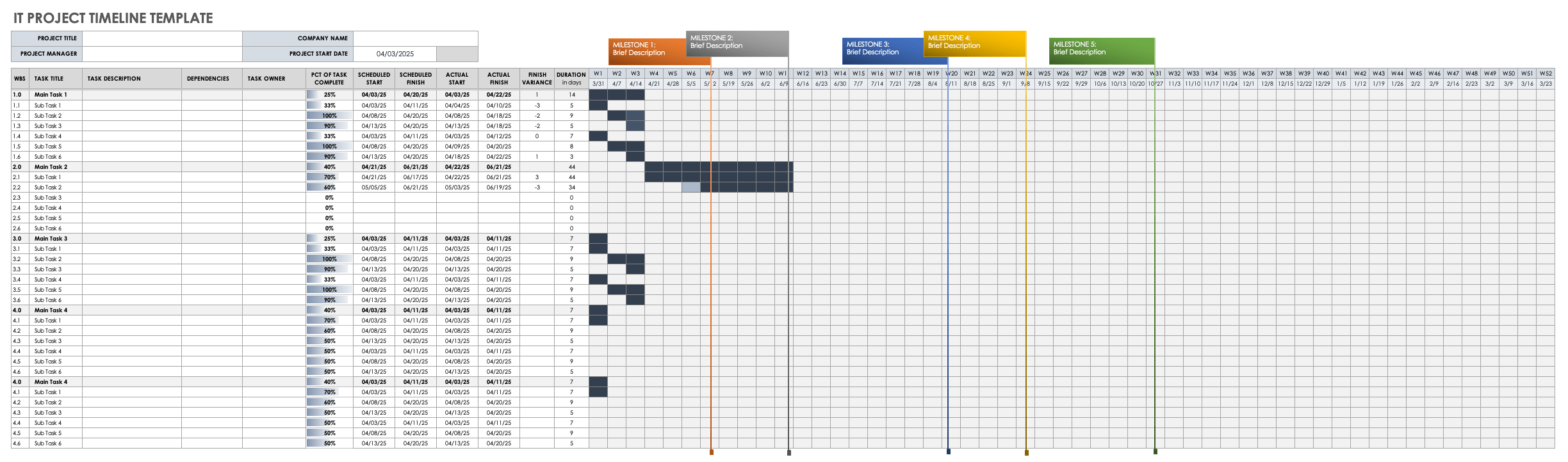
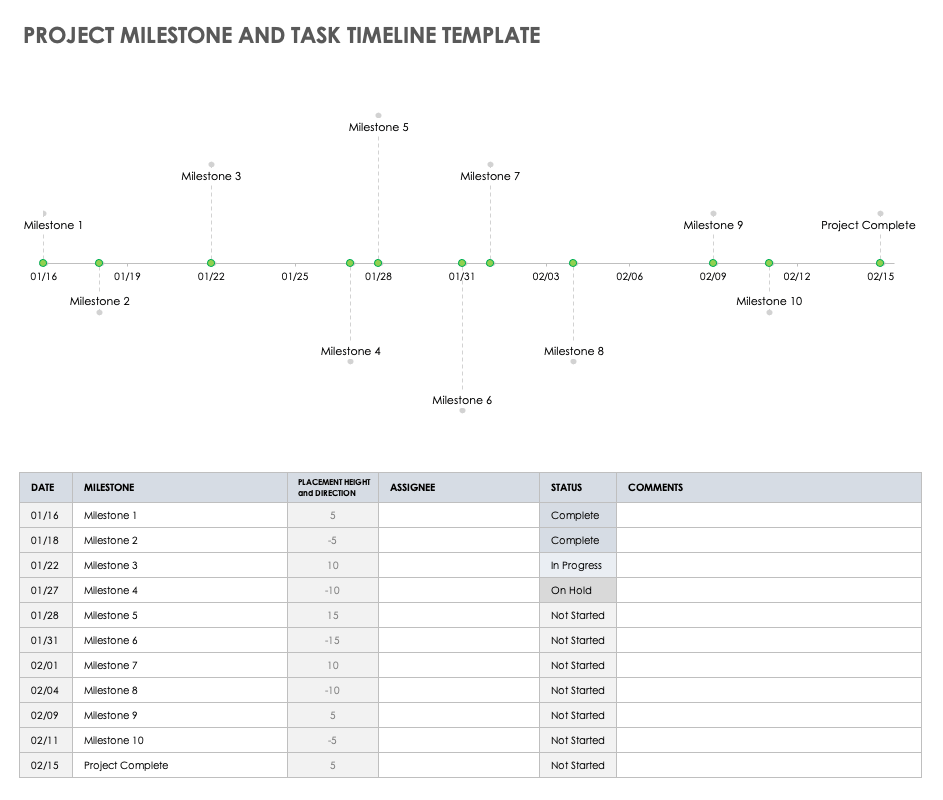
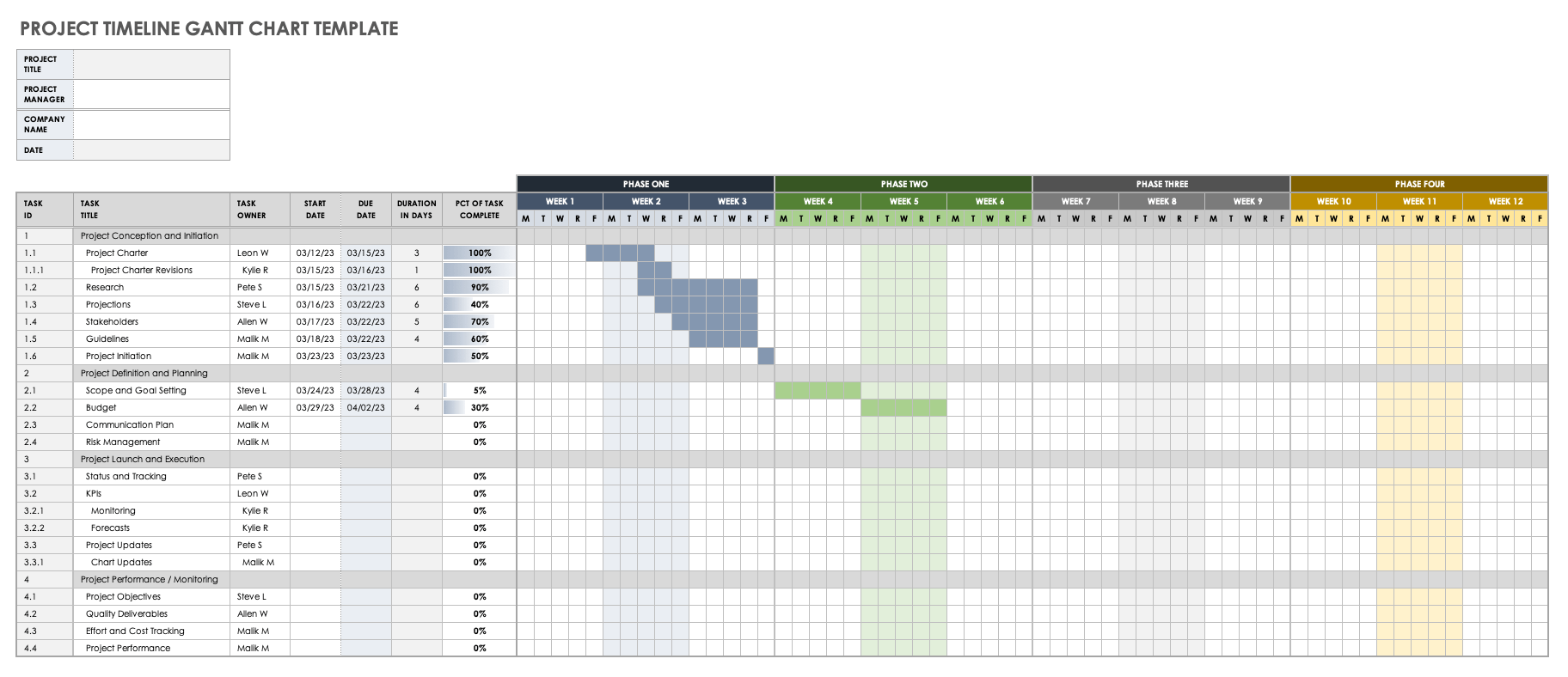
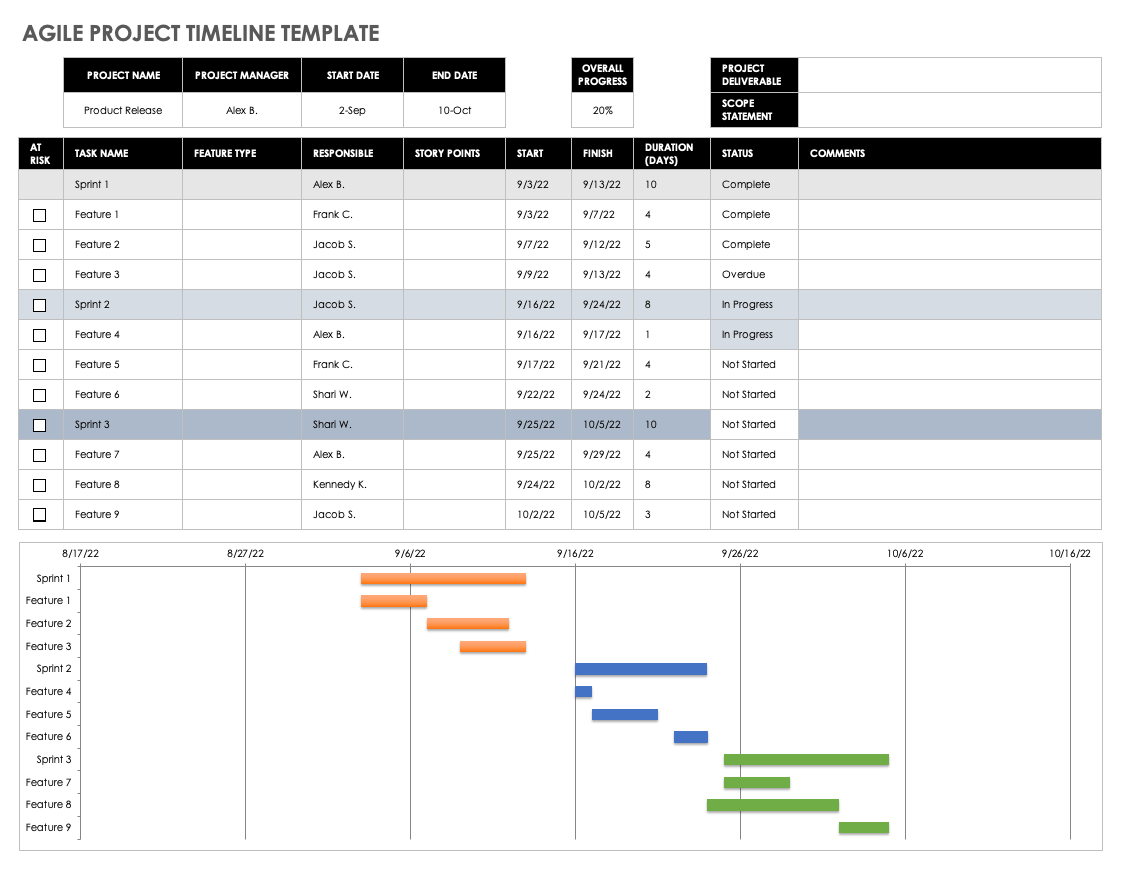
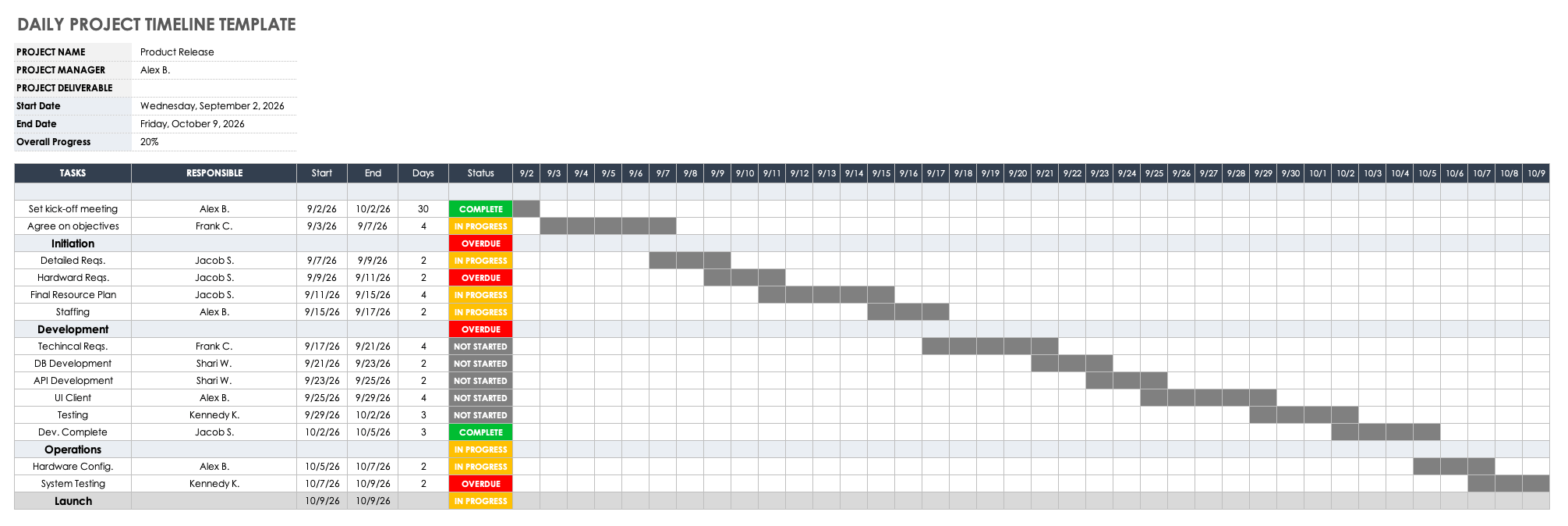
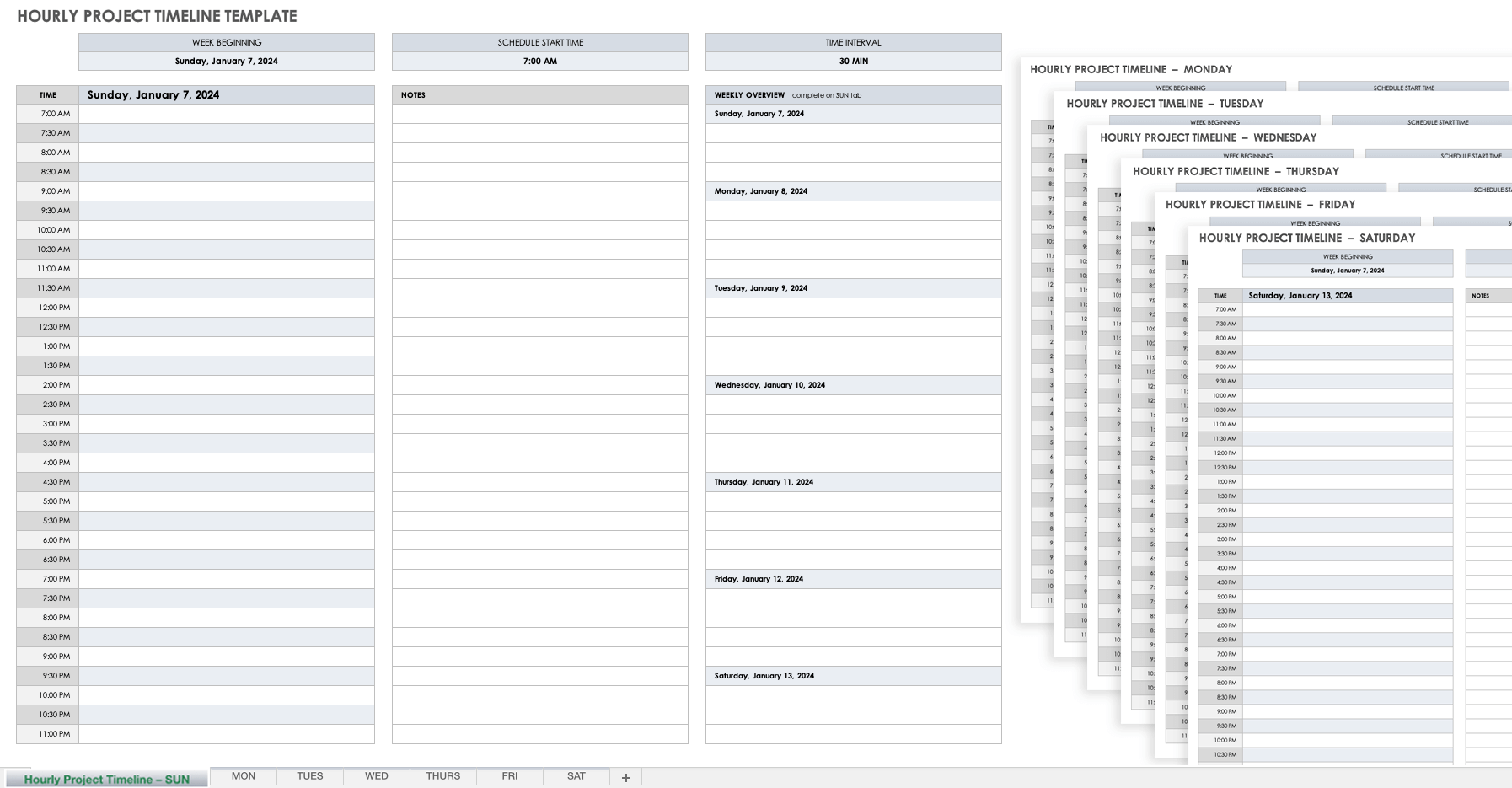
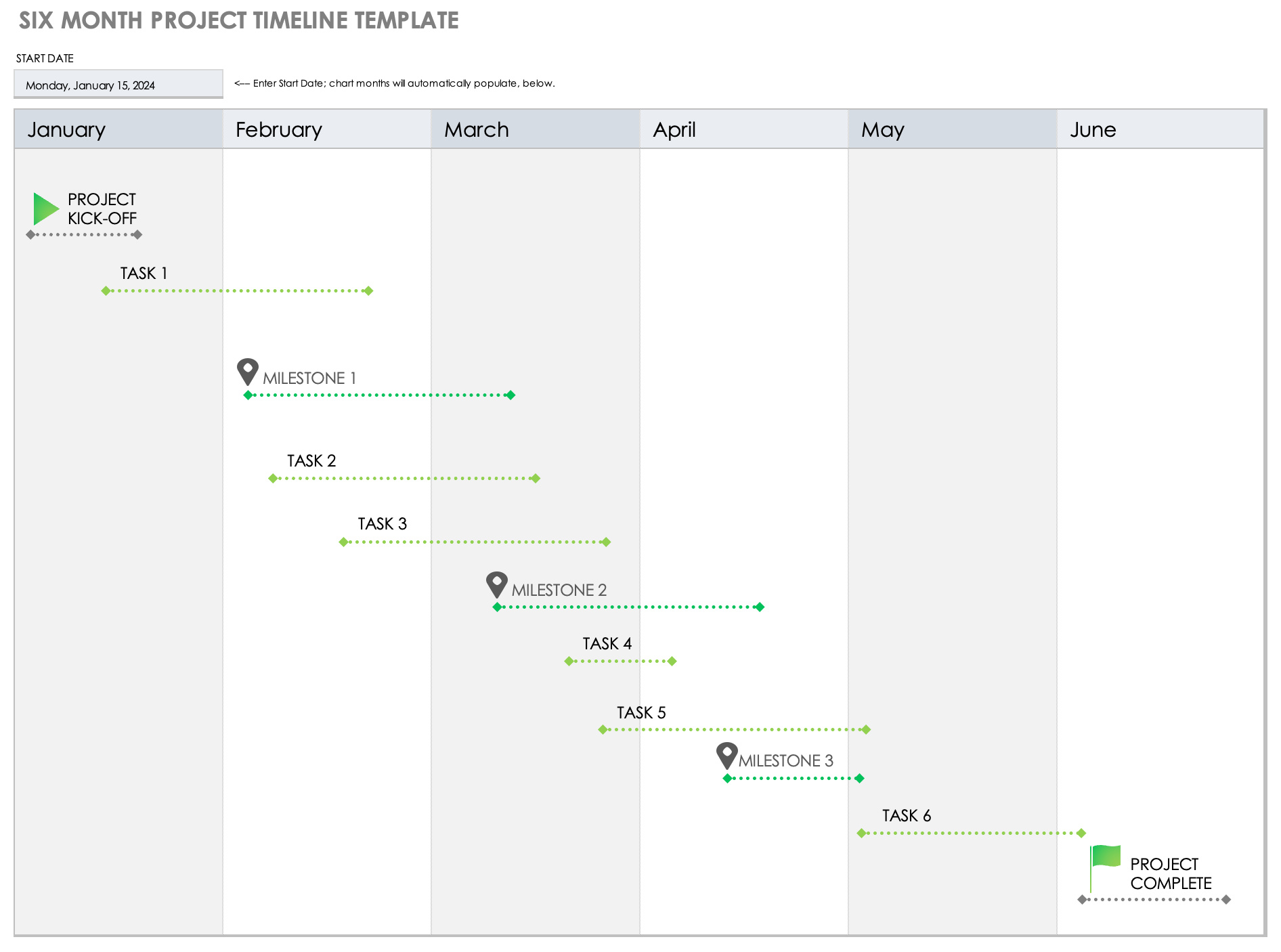
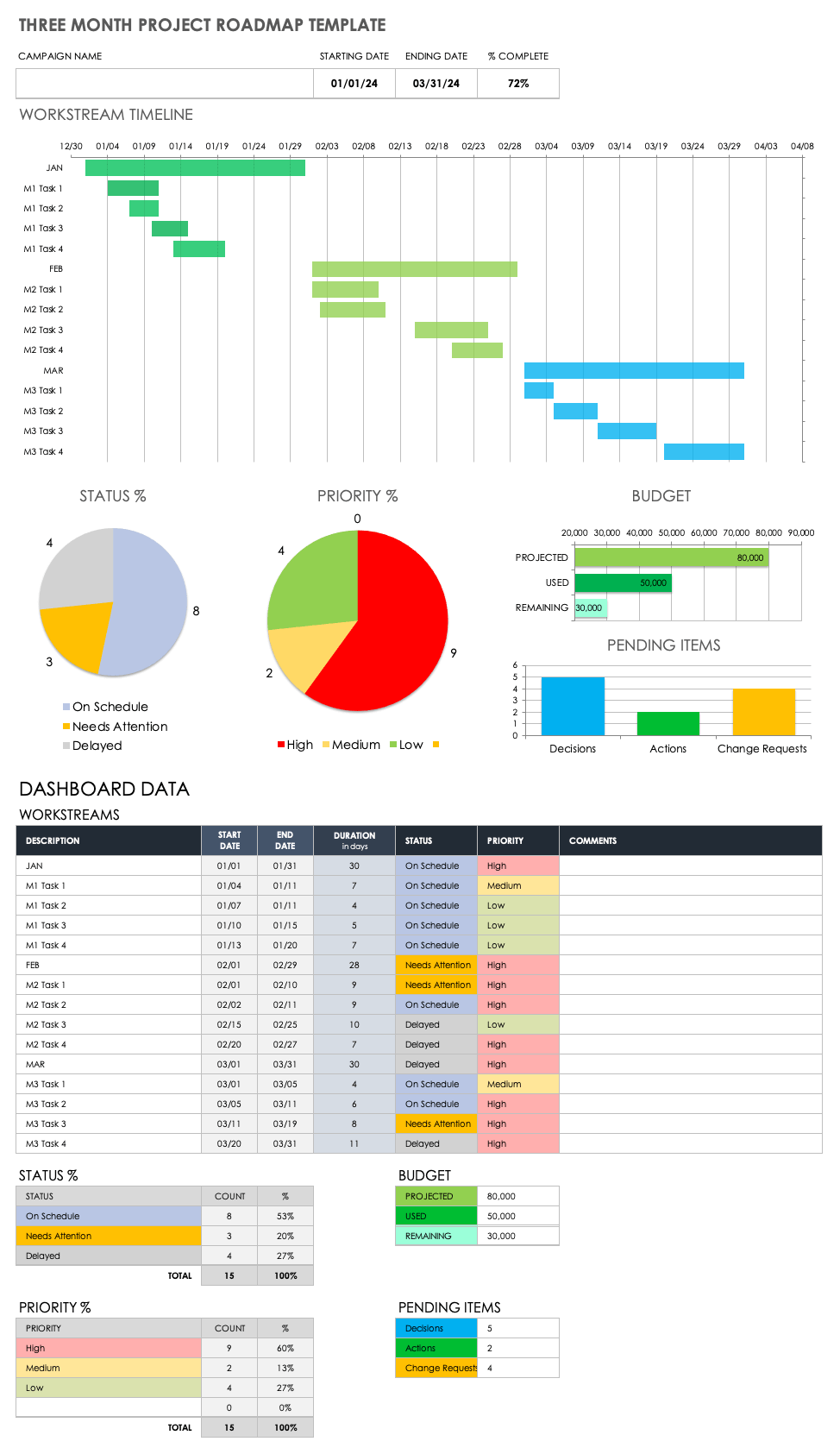
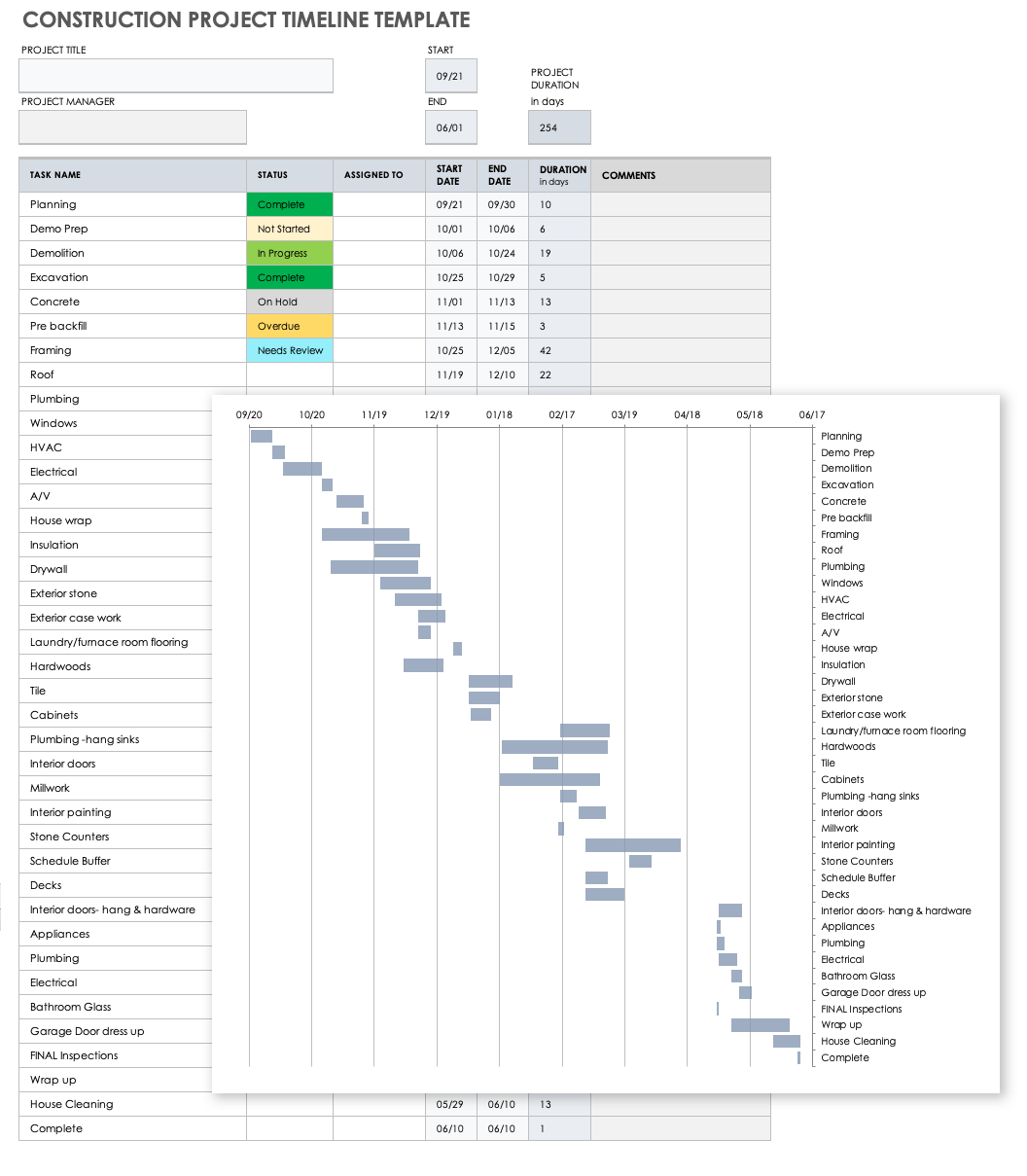
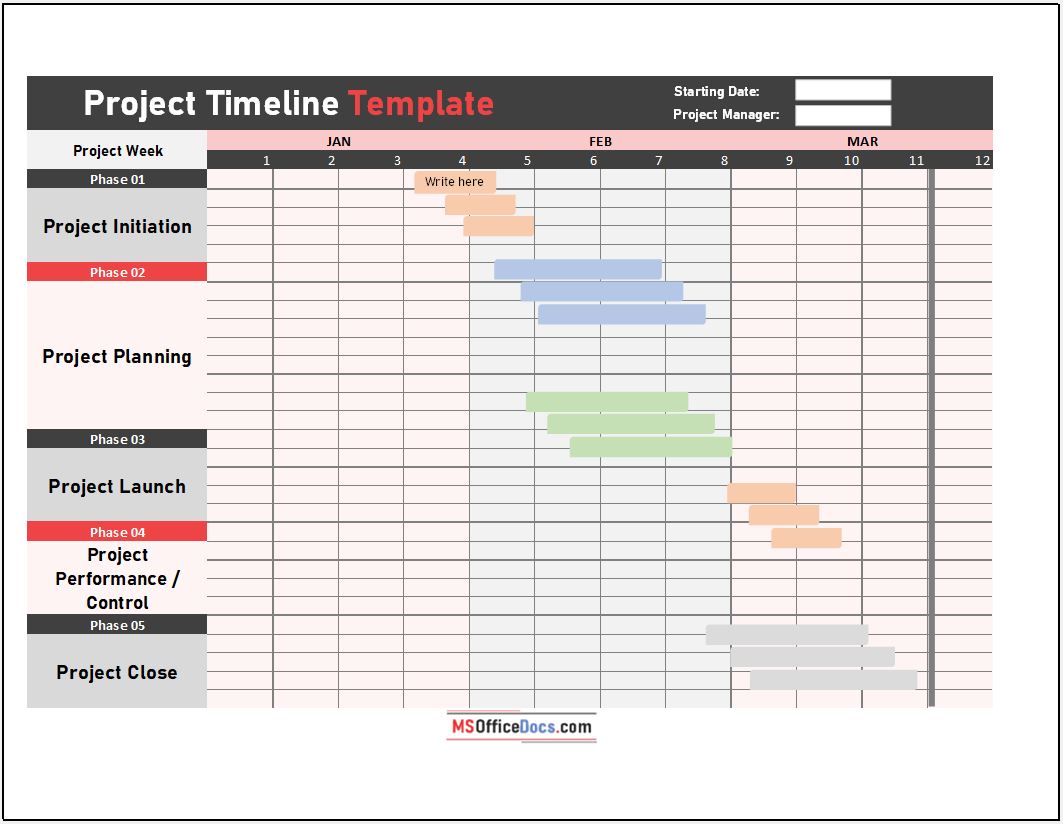

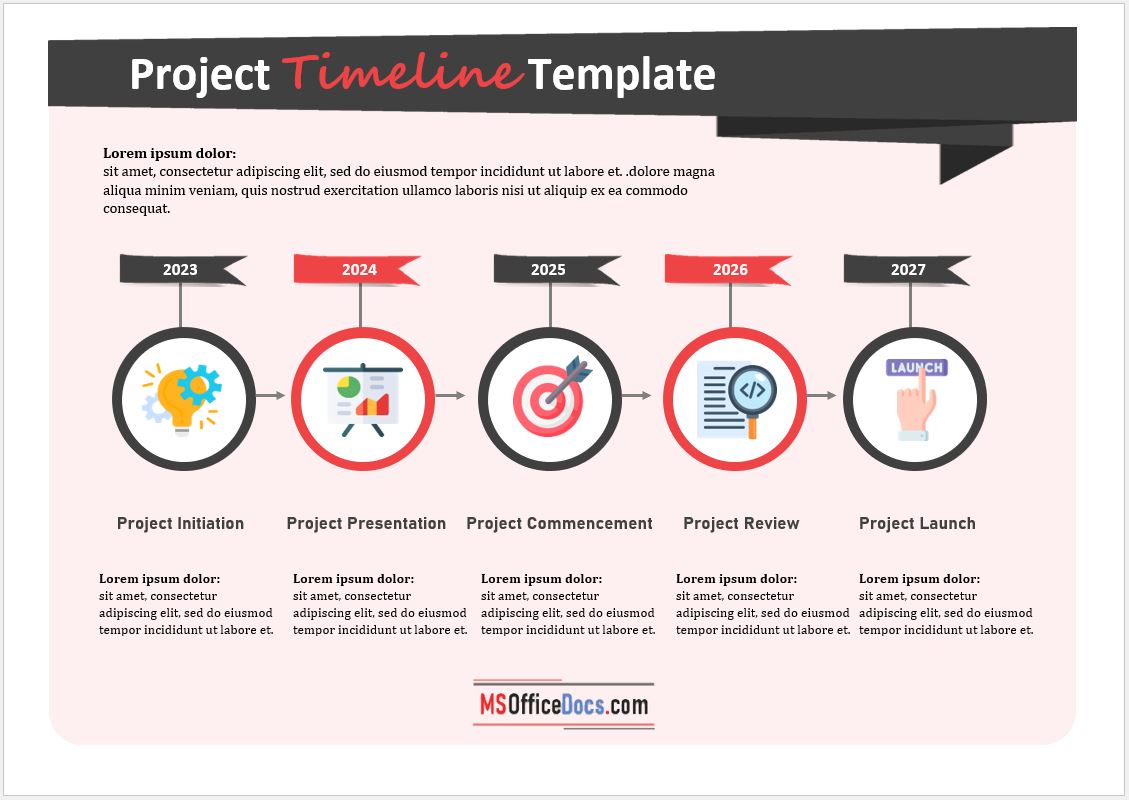
 Project Timeline / Schedule ▶
Project Timeline / Schedule ▶ 

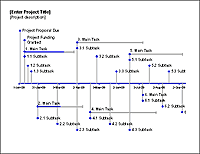 Excel Timeline Template ▶
Excel Timeline Template ▶  Vertical Timeline ▶
Vertical Timeline ▶  Google Sheets Timeline Template ▶
Google Sheets Timeline Template ▶  Project Timeline Template ▶
Project Timeline Template ▶  Project Timeline Chart ▶
Project Timeline Chart ▶