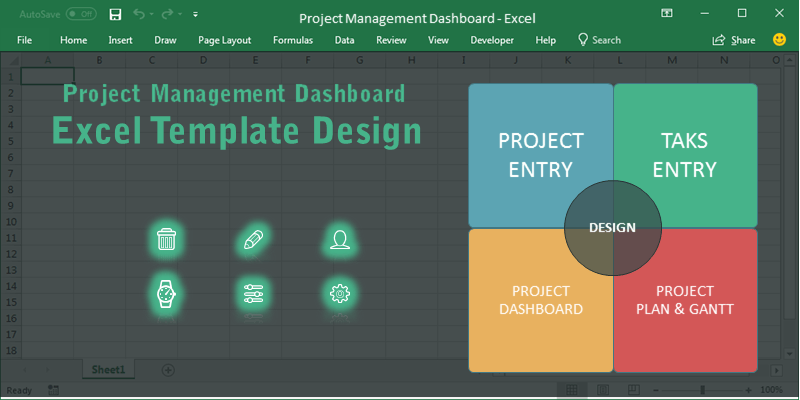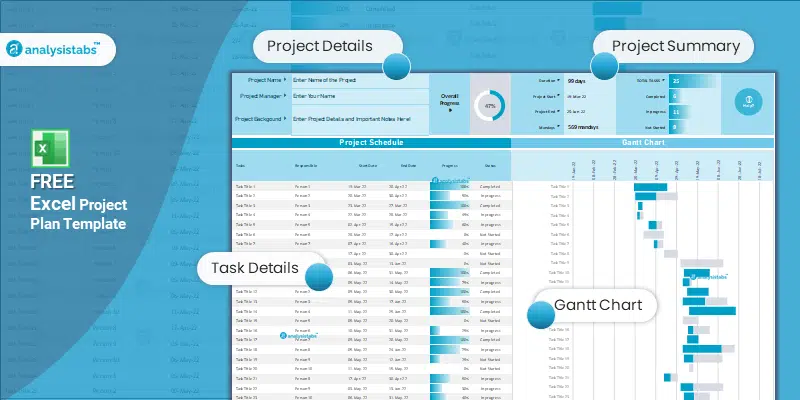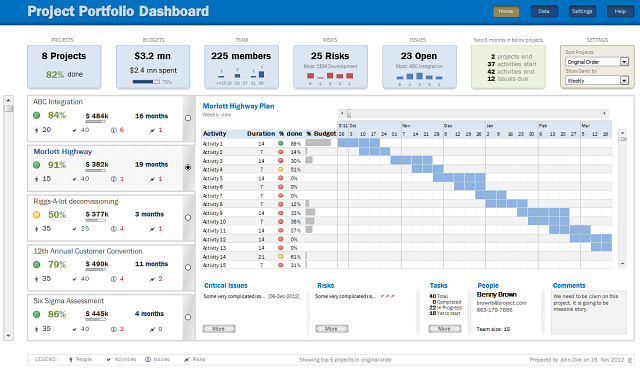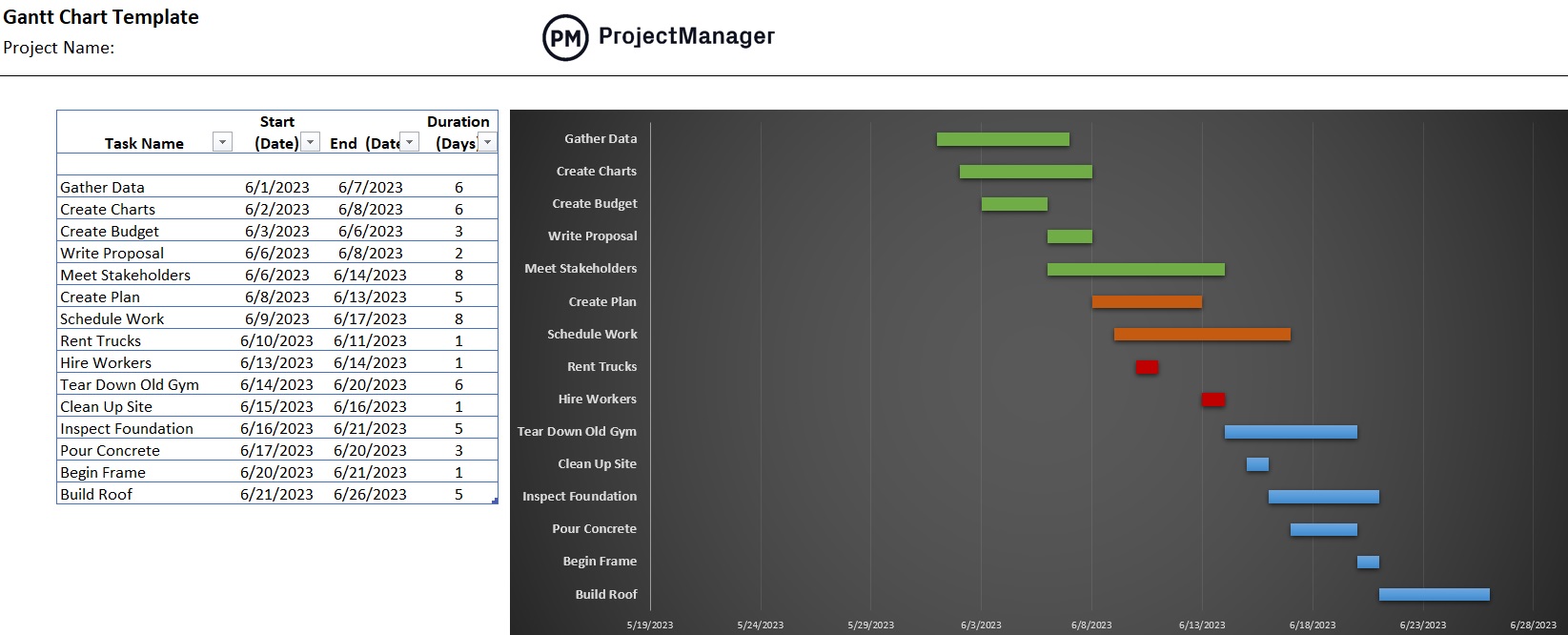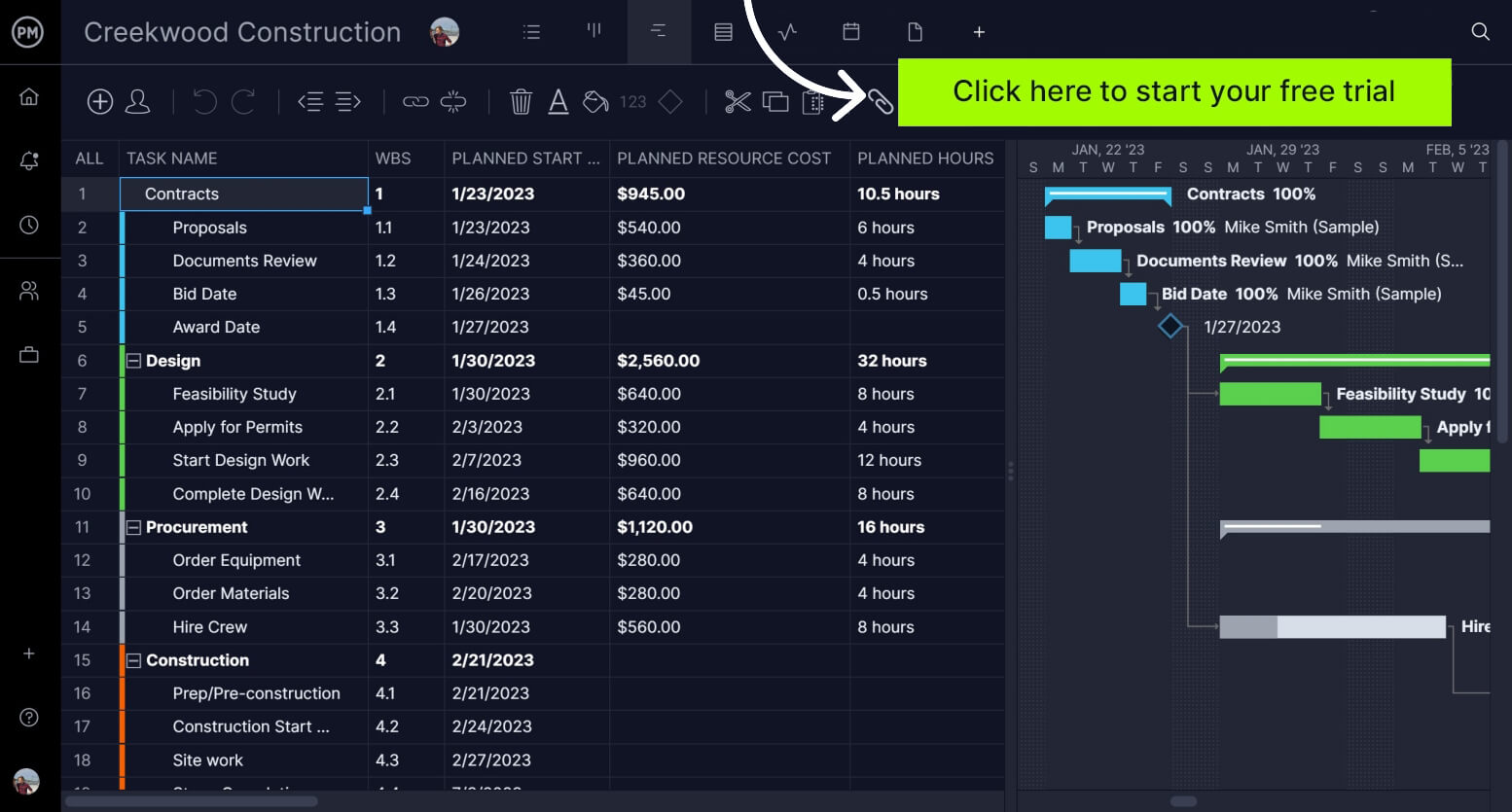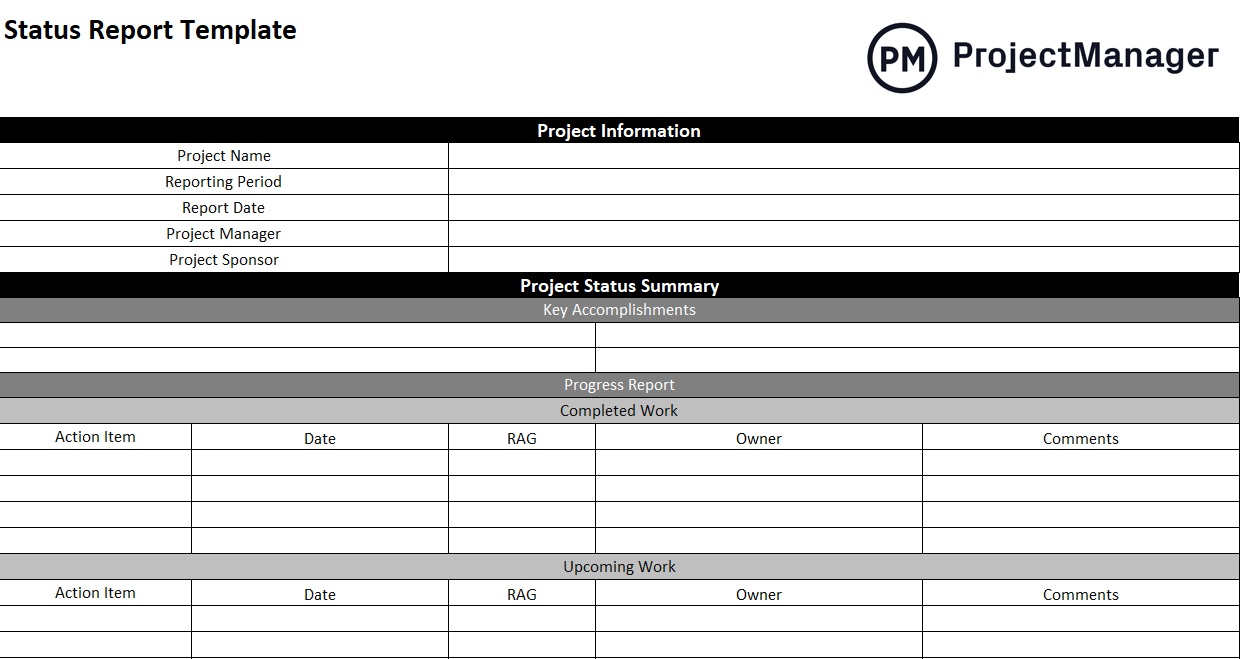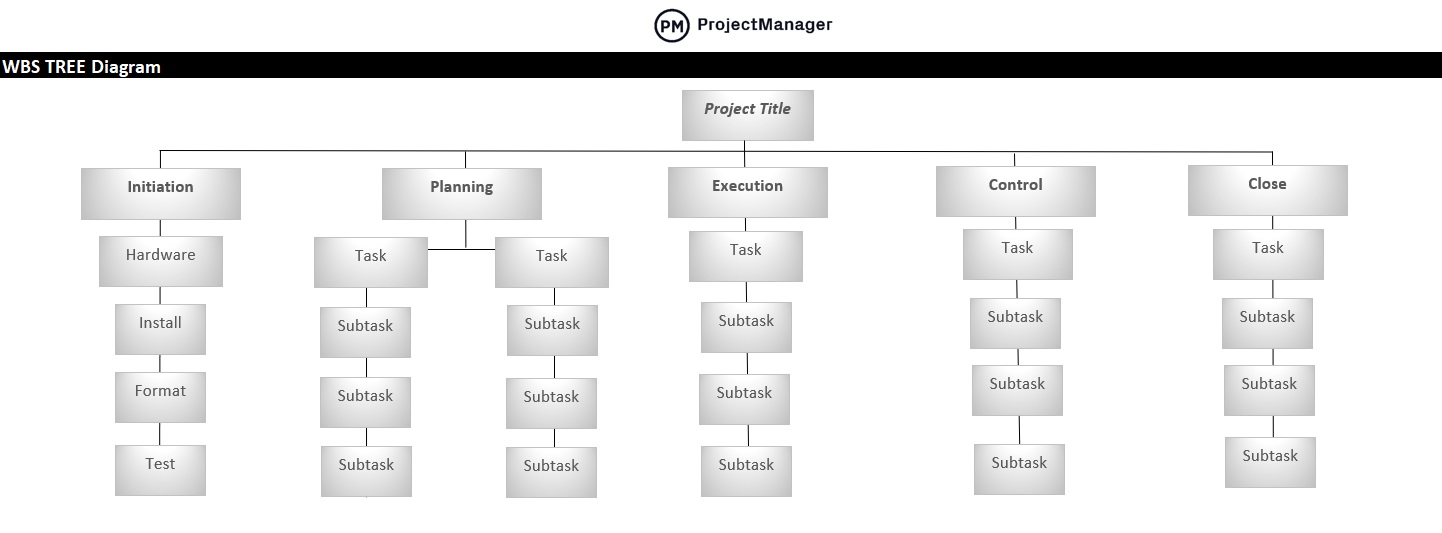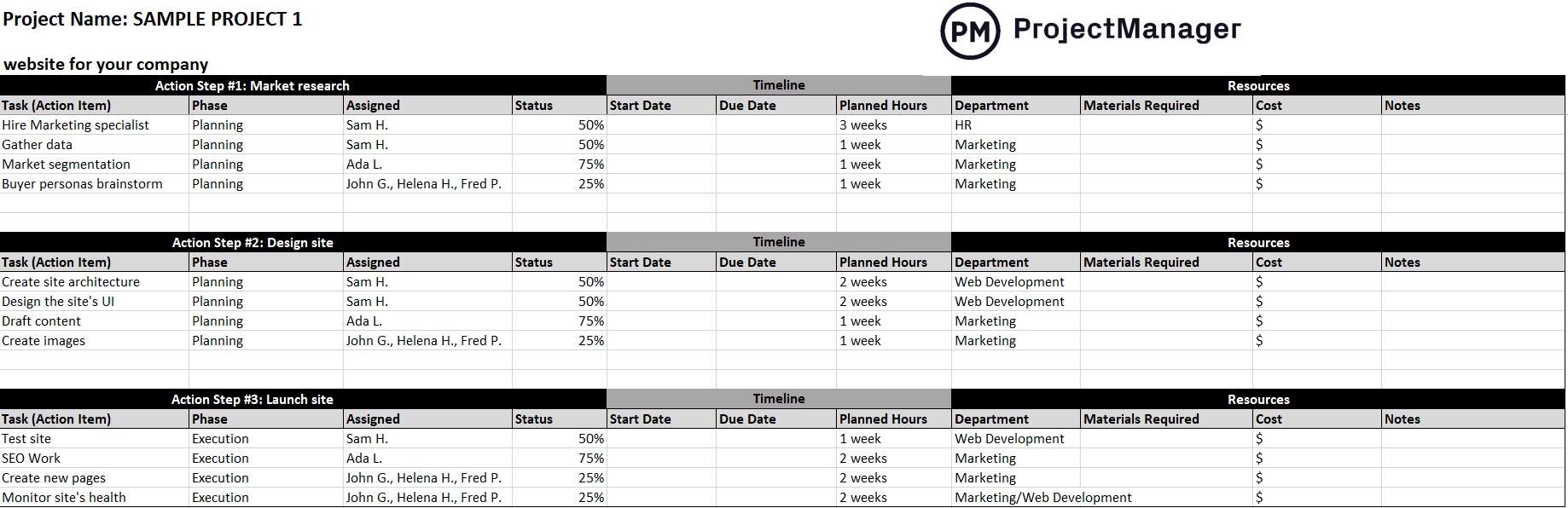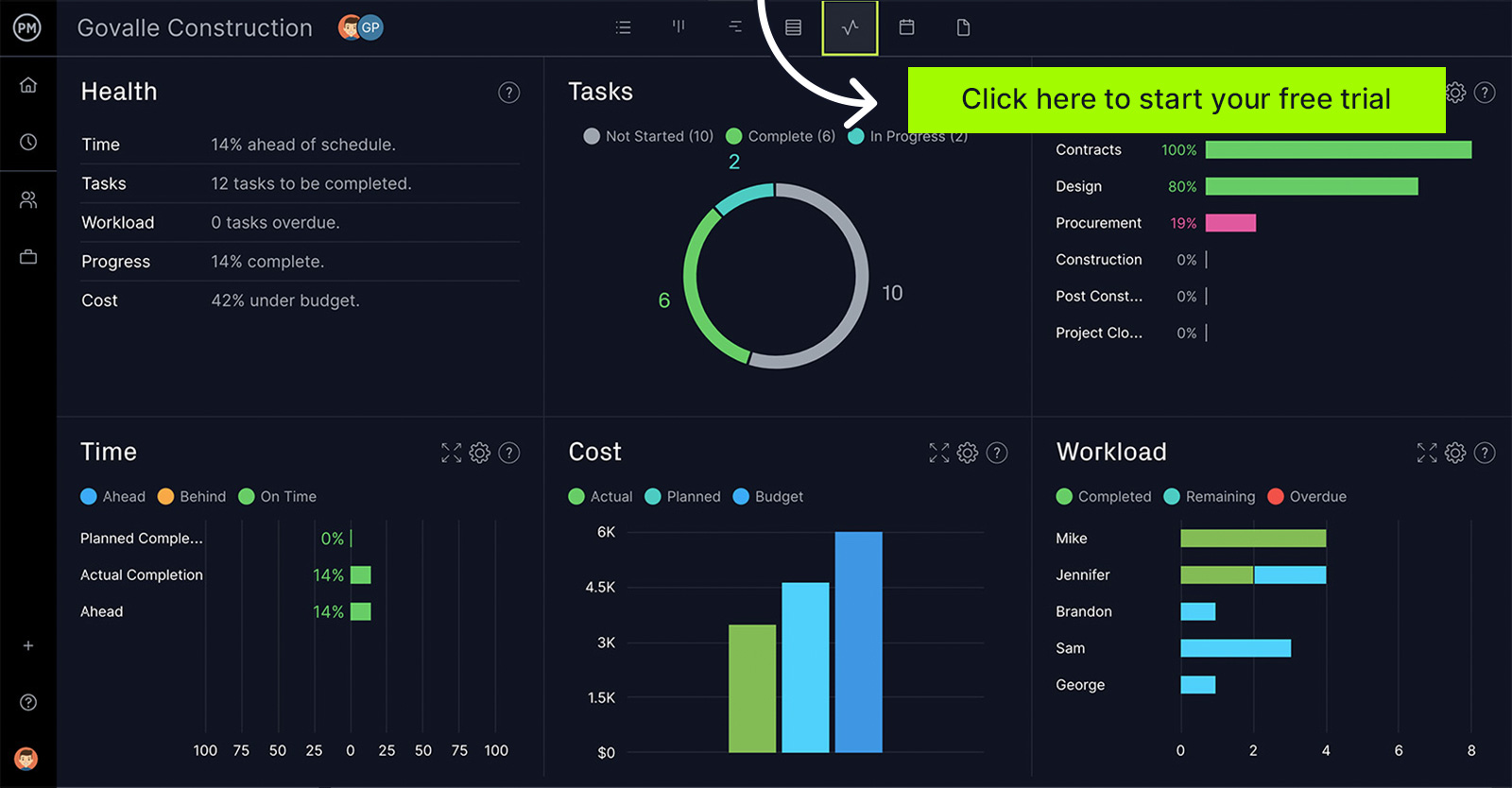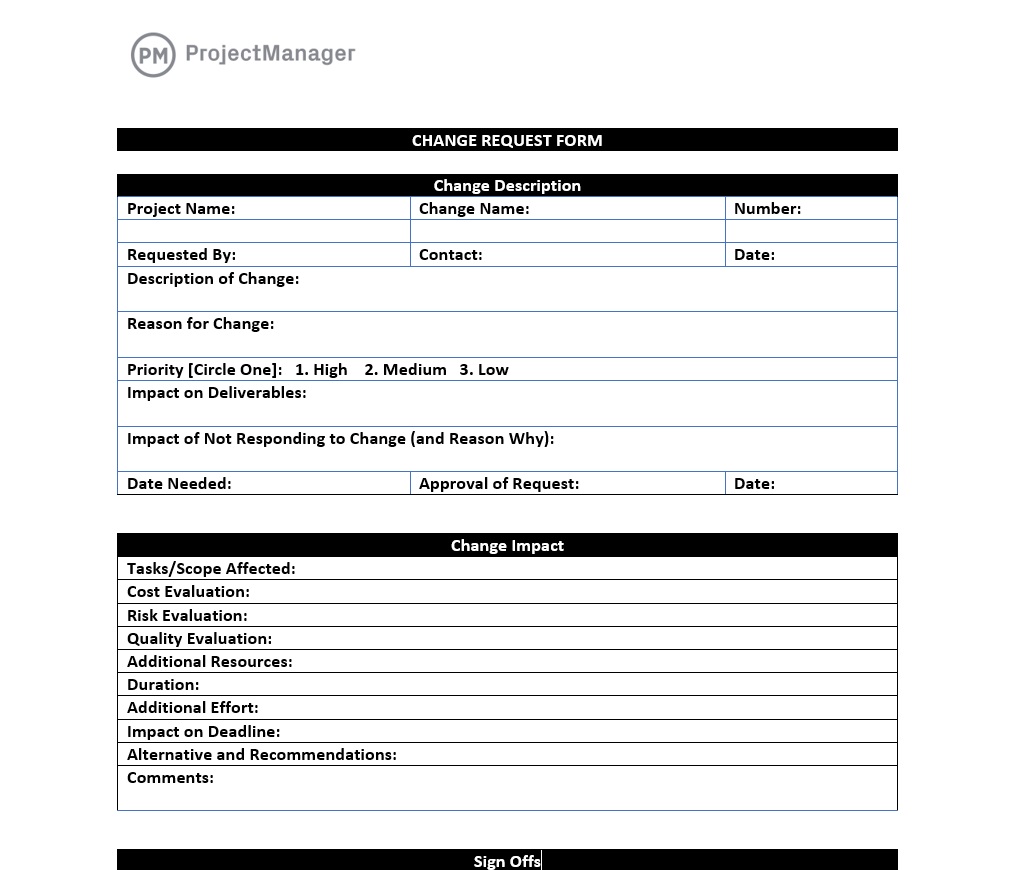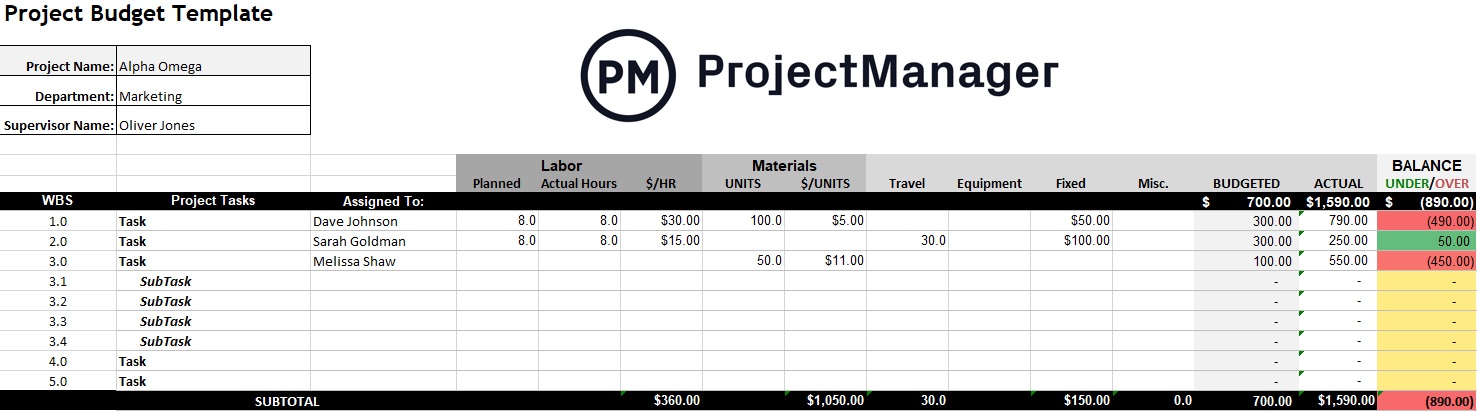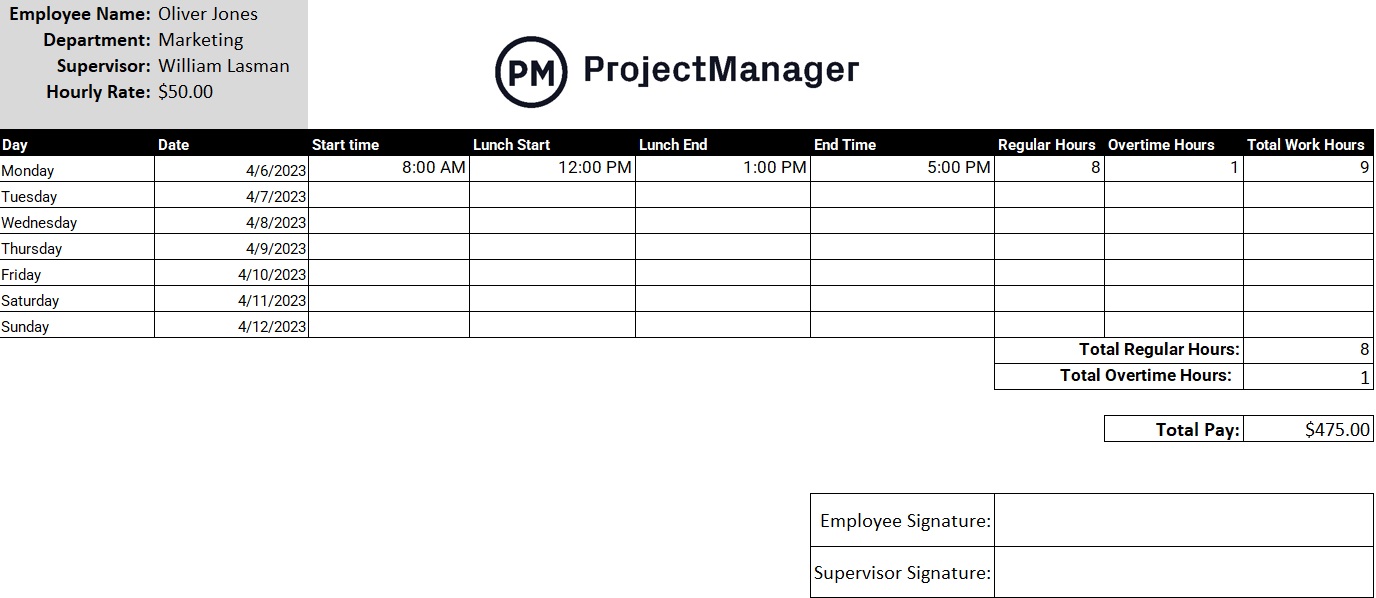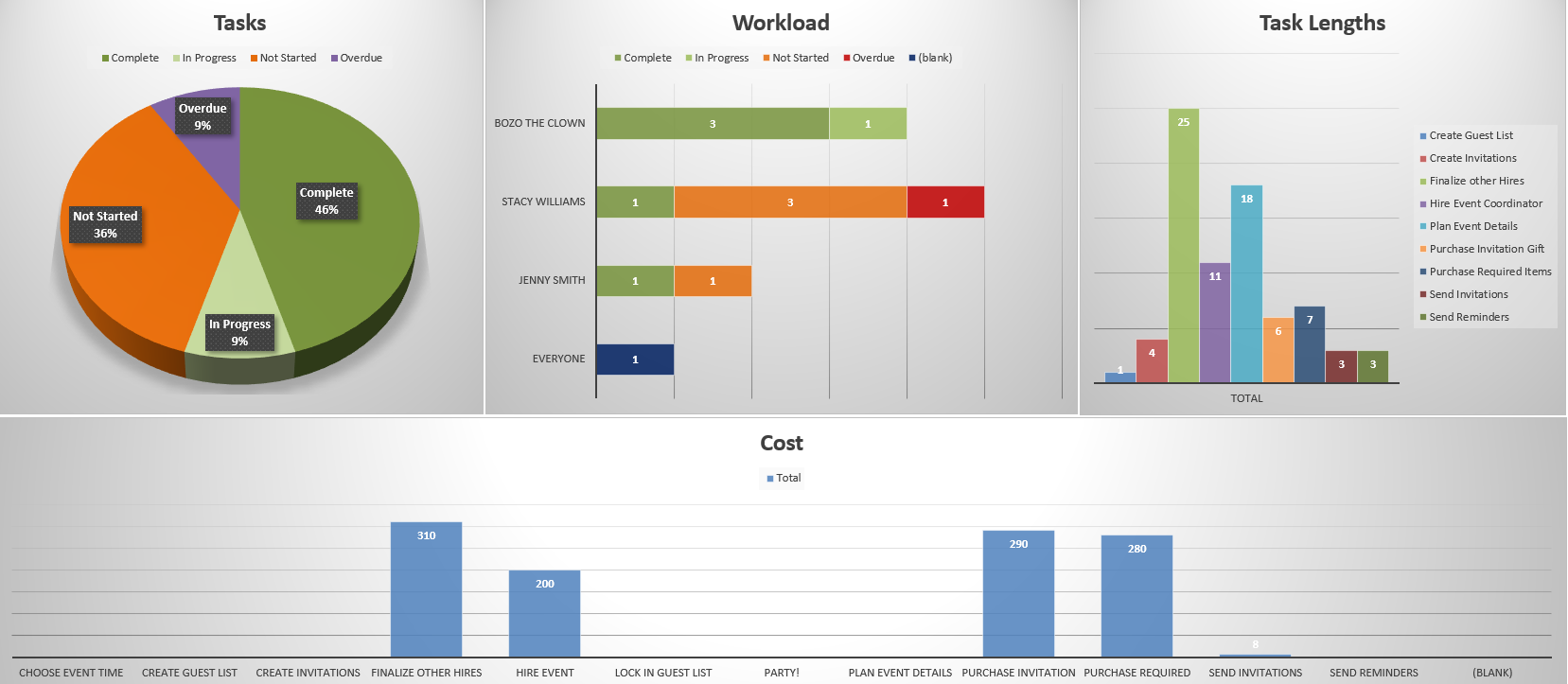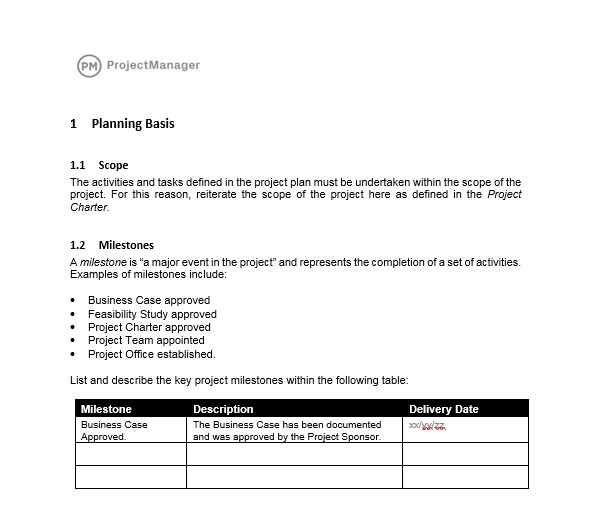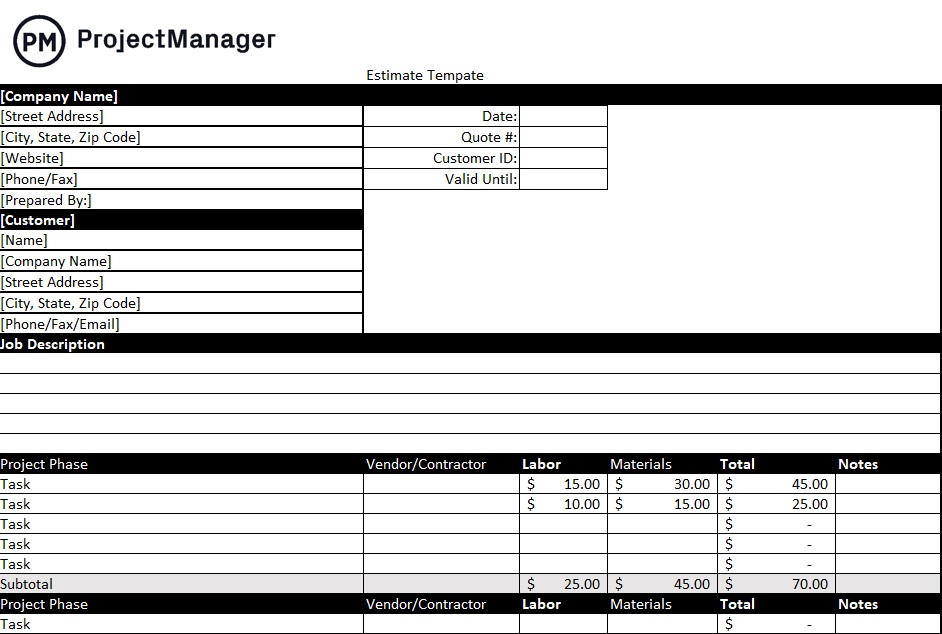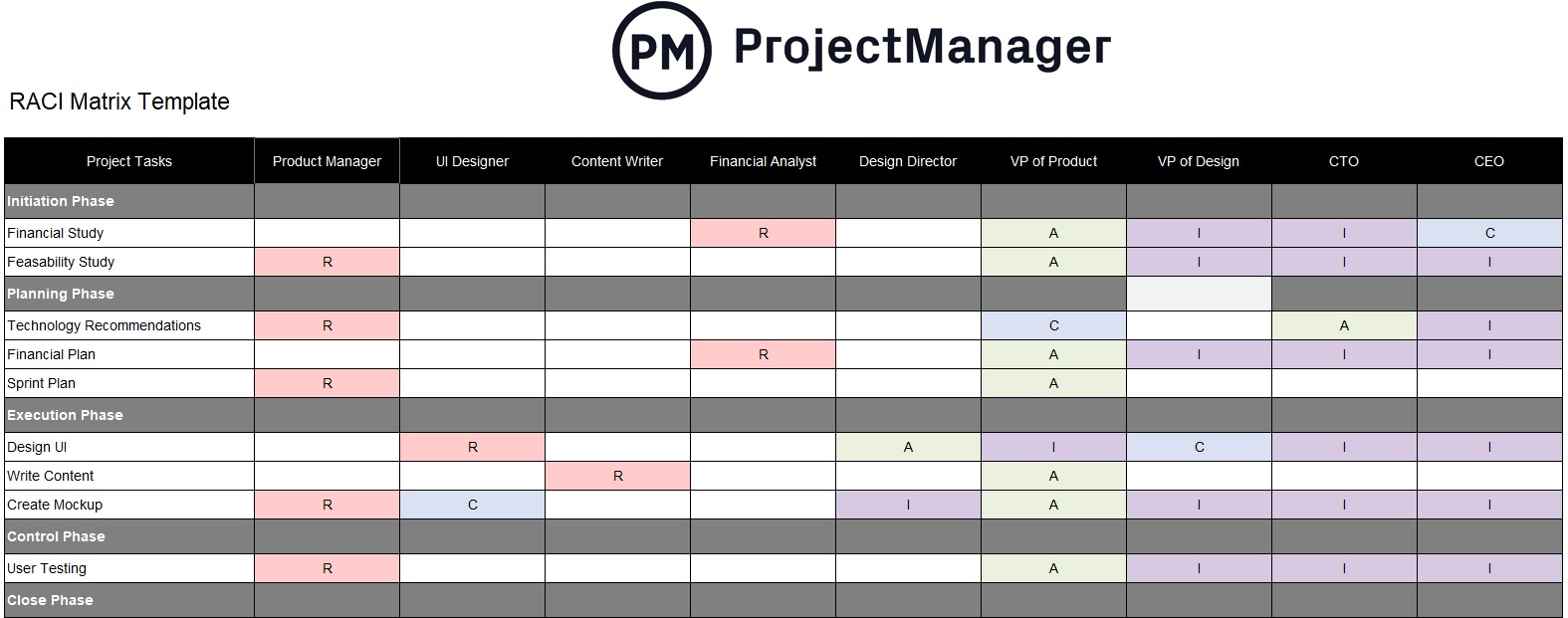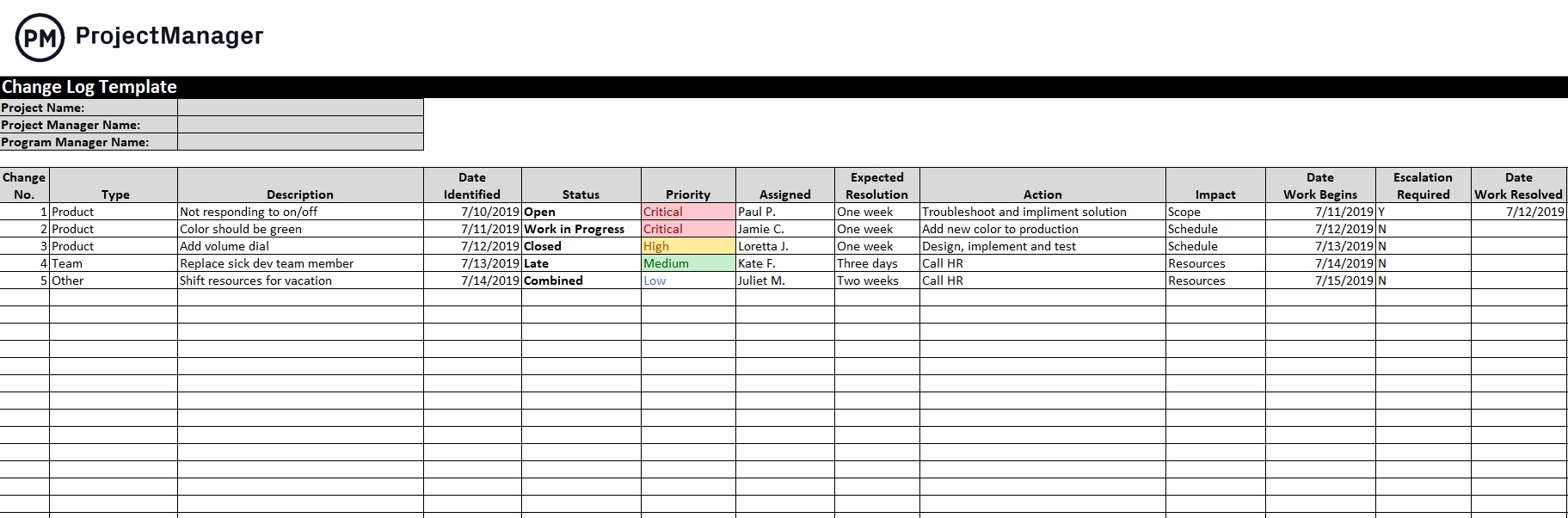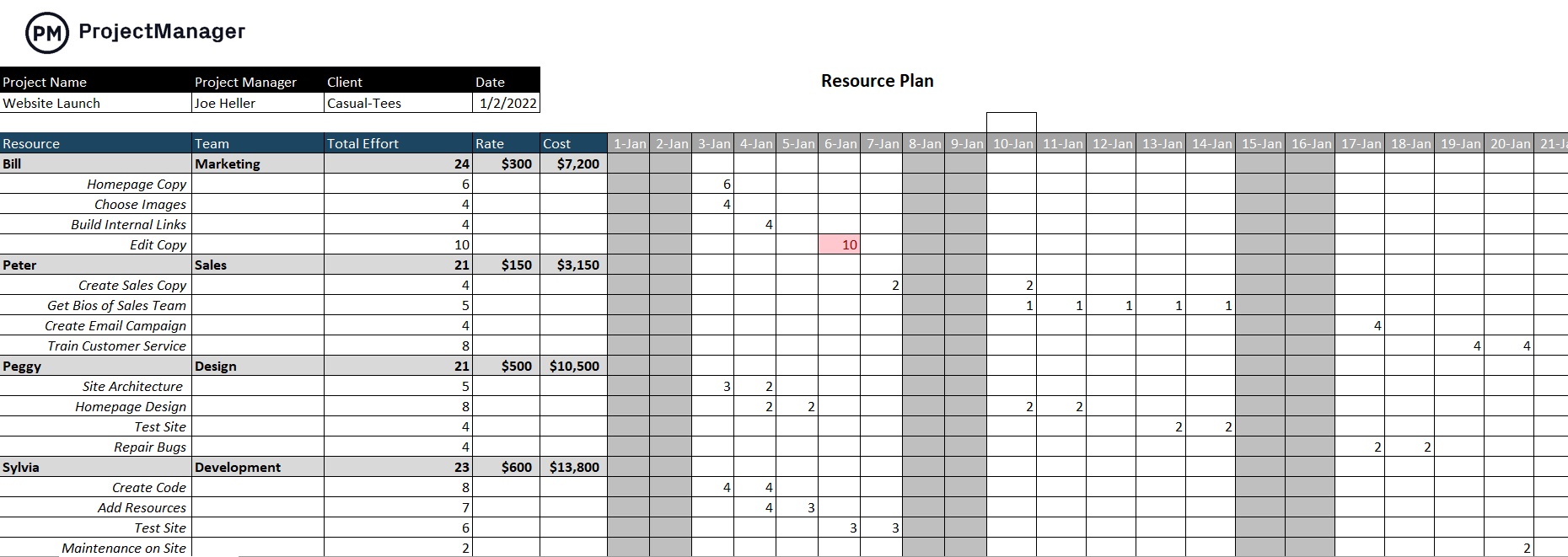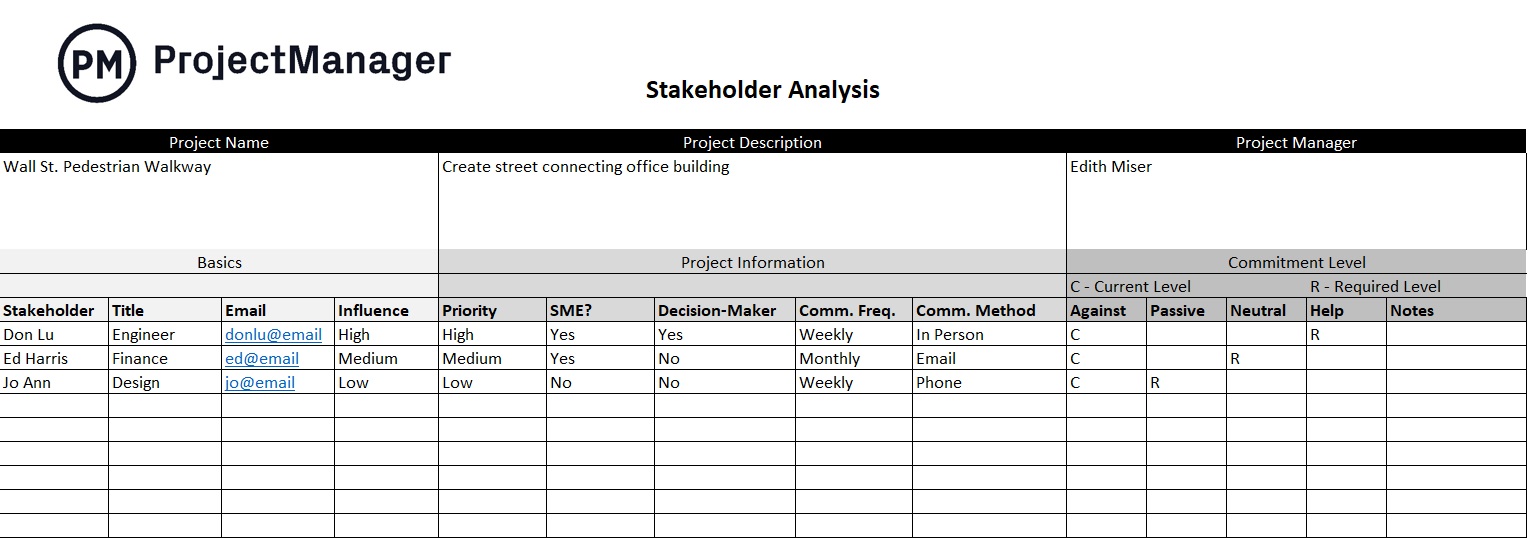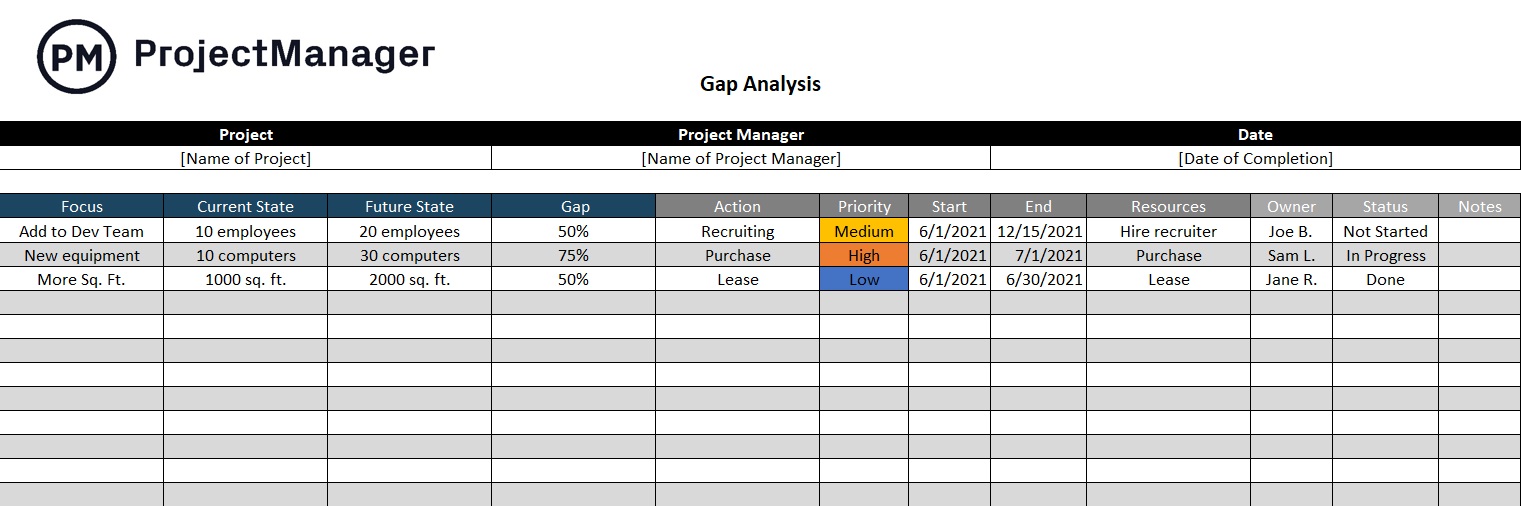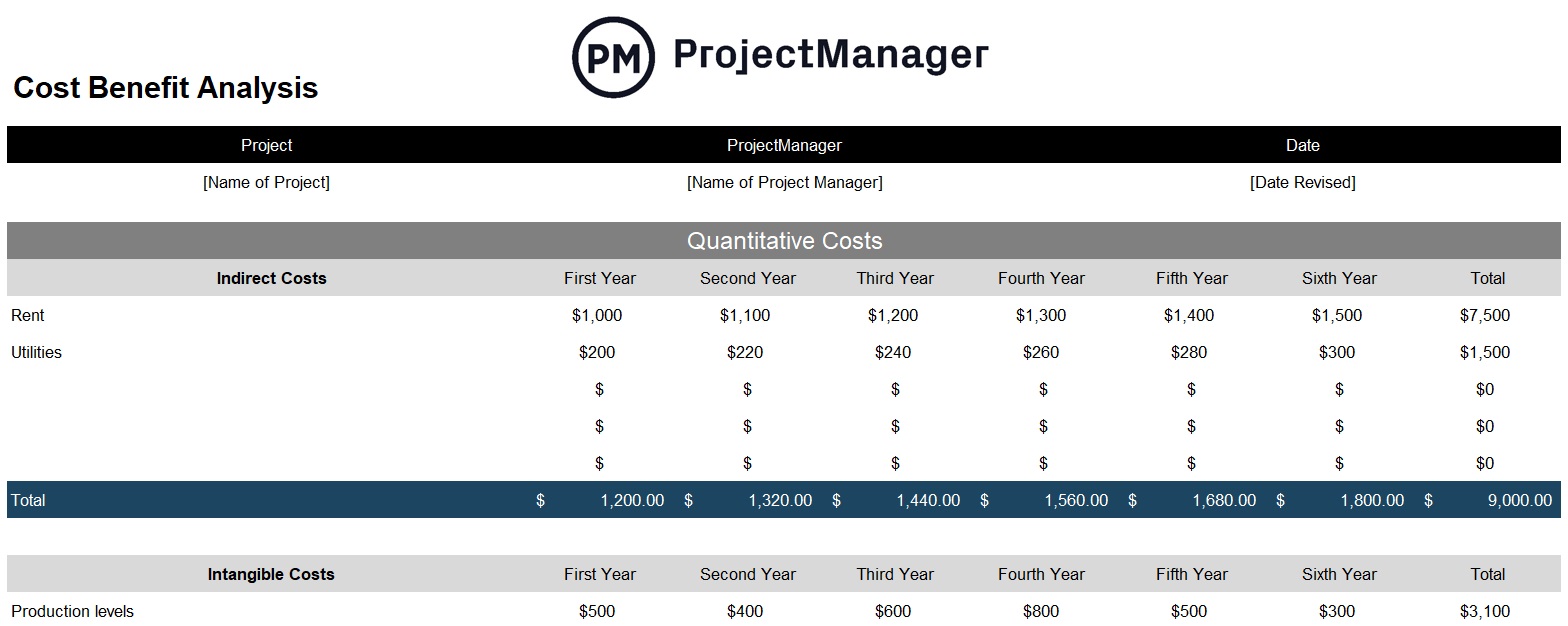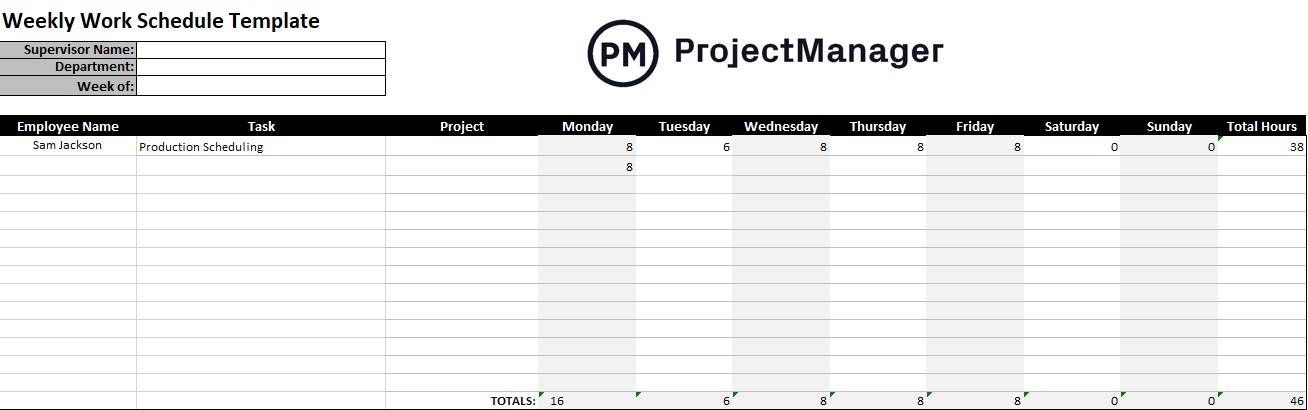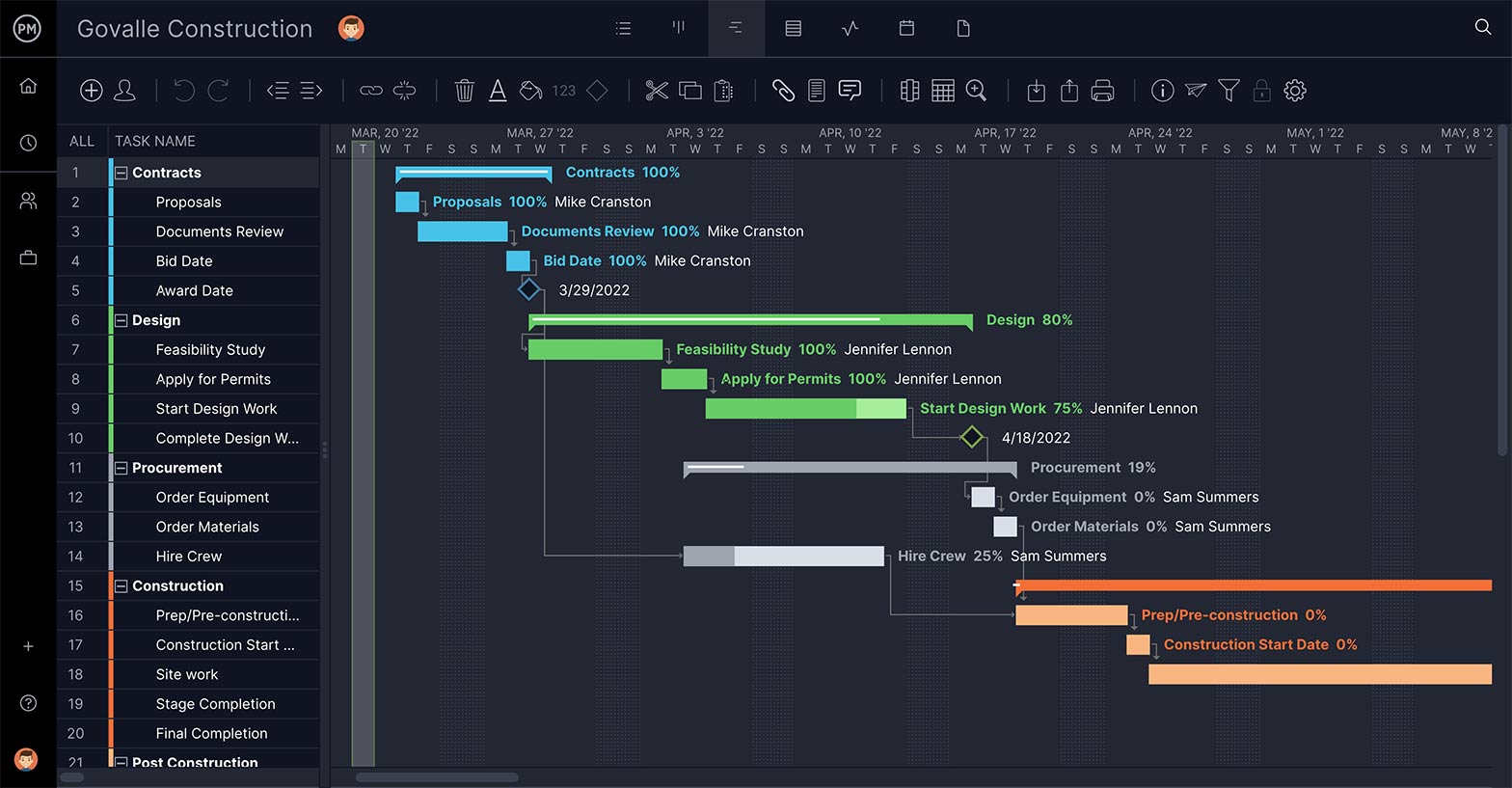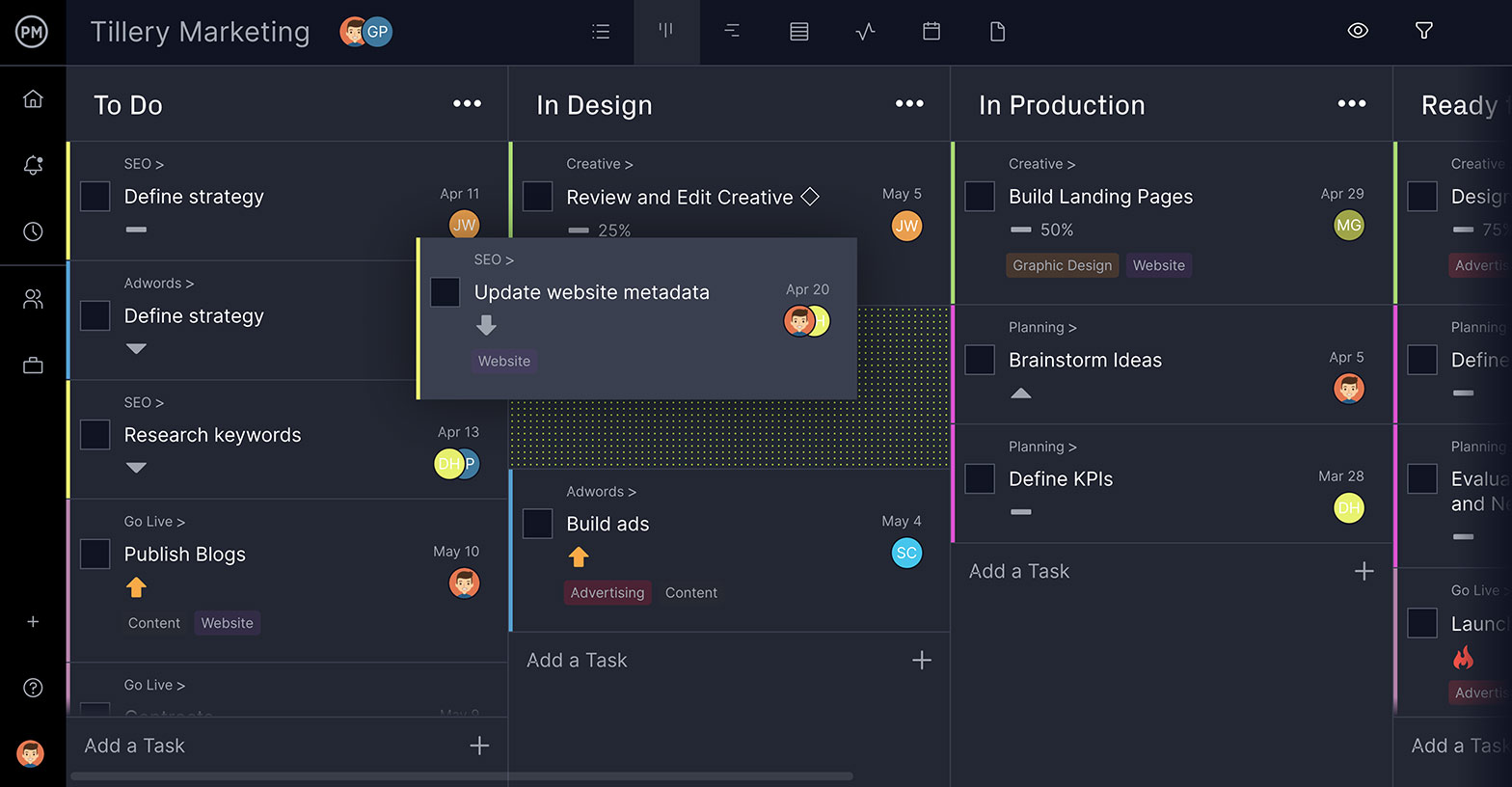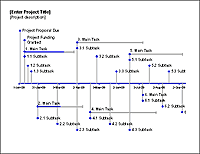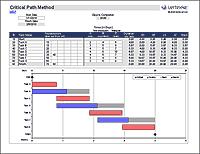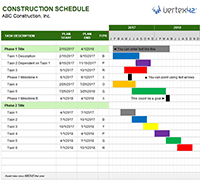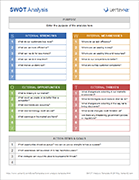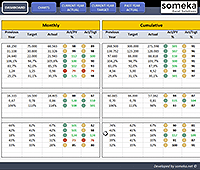Project Management Dashboard Excel Template – Free Download
Project Management Dashboard Excel Template Free Download helps to manage projects using Microsoft Excel. Free Project Plan and Gantt Chart Templates helps you to plan a project time-lines and resource. You can change the default data and formula to meet your needs.
- Project Management Dashboard Excel Template – Usage
- Project Management Dashboard Template in Excel – Free Download
- Project Management Dashboard Excel Template Design
- Elements in Project Management Dashboard Excel Template
- Sheets in Project Management Dashboard Template
- Steps to Manage the Projects using Excel Project Management Dashboard Template
- Features in Project Management Dashboard
Project Management Dashboard Excel Template
You can manage multiple projects using this Simple Project Management Excel Dashboard Template. We plan our resource and time-lines based on the requirements, deliverables and available team and bandwidth. Project Management Dashboard template helps you to track all the projects, tasks and its progress and status of each task and project. You can daily add the data to update the Dashboard. And share with your teams and customer/stakeholders to update the project status and progress in the Project meetings. This is the must have tool for every project Manager.
Project Management Dashboard Template in Excel – Free Download
Here is Project Management Dashboard Template in Excel, free template to manage multiple projects more effectively. You can add as many projects which you want in this template. This template contains 10 Projects and 40 Tasks for illustration purpose of Dashboard and Other sheets. You can clear the existing data in the PM Dashboard Excel Template and add your own data.
ANALYSISTABS – Project Management Dashboard Template Excel – Free Download
Excel Project Management Dashboard Template is developed using Microsoft Excel 2007 using Macros to handle multiple projects in a single workbook. And we have provided simple interface and controls to navigate the template items.
This PM Dashboard Template is in .xlsx format and works on Excel 2007, 2010, 2013, 2016 in both Windows and Mac.
Project Management Dashboard – Design
We have provided four worksheets for different purposes. Two worksheets to enter the data and two sheets for representing the data in graphical manner. Below is the pictorial representation of the Project Management Dashboard Design.
We have covered the detail explanation of each worksheet and its functionality. Understanding of purpose of each sheet helps to easily manage your projects and update the dashboards.
Elements in Project Management Dashboard Excel Template
Here are the different elements and objects used in this worksheet. We have used tables, charts, shapes and form objects to develop this Dashboard Template.
Pie Charts: to represent the %progress of the project. This helps to understand the completion of the project and its status.
Gantt Chart: Helps to understand the status of each task. Actual Plan vs completion and Pending work.
Bar Chart: Helps to indicate the number of tasks in progress, new and completed with % of progress.
Tables or List Objects: Provided to enter the information with predefined format. For example, Tasks in Data Sheet.
Sheets in Project Management Dashboard Template
We have created this template using 4 important worksheets. Here are the details about each sheet and its use in creating Project Management Dashboard Excel Template.
Project Summary and Data Sheet Worksheets are the Data Entry Sheets where you can enter your Project details and Tasks Details. Dashboard and Project Plan sheets are used to represent the data in graphical format.
Project Summary Sheet: Enter the list of your projects here. This sheet is provided to enter the list of projects in the Projects field of the Table. All other fields (Tasks, Start and End date, Duration days and %Progress) will be calculated based on the respective project tasks.
Data Sheet: You can enter the task details of the projects in this sheet. You can add all your tasks, responsible person, Start Date, Days required and %progress in the Data Table.
You can add all the tasks of a project and add the all the tasks of the next project. You can also enter the data in any order and sort the table by Project Field.
Project Plan: This is the worksheet where you can select a project from the drop-down to see it details and Gantt Chart. We have provided different controls to use the sheet. And other information helps you understand the project schedules and progress.
Dashboard: Dashboard Sheet is the high-level Project Management Dashboard contains the important information.
Overall Progress: This is the Overall %Progress of the Selected Project. You can quickly understand % tasks completed and remaining.
Objective: You can enter the objective of the Project and importance of the project with a brief project background.
Milestones: You can enter key milestones of the project and its start and end dates.
Resource: This helps you to enter the people allocated to this project and their roles and hours spending on this project.
Due This Week: You can show all task which needs to be completed in this week.
Top 3 Risks: You can also mention the top 3 risk which are facing while developing the project.
Key Notes: Enter all other important notes which you would likes to communicate with you senior management and teams.
Steps to Manage the Projects using Excel Project Management Dashboard Template
Here are the step by step instructions to manage your projects using Project Management Dashboard Templates in Excel.
- Enter the list of projects in the Project Summary Sheet
- Enter the List of tasks in respective Projects in the Data Sheet
- Select the Project Name in the Project Plan sheet to view the tasks in Gantt Chart
- Select the Project name and enter other information in the Dashboard Sheet to create new Project Dashboard
- You can share the project dashboard with others by exporting the sheet into pdf or save as an image.
Features in Project Management Dashboard
Here are the main features of the Project Management Dashboard Excel Template.
- Dynamic Dashboard: You can select the Project to Populate its data in the Dashboard sheet
- Professional Format and easy to change the colors
- Easy to customize the template using Excel Formulae
- Powerful Gantt Chart and Easy to use Gantt controls
- Easy to add more fields in the Data Tables
- Easy to Manage your projects and create the best Project Management Dashboard
Please let us know your feedback and suggestion on our Project Management Dashboard Template. We will add new features and update this template regularly. so that you can download and have latest template. Please do not forget to like. Please share this template with you peers, mangers, employees and other colleagues.
Related Project Management Templates
Excel Template for Monthly Expenses
PNRao2022-12-27T03:29:30+00:00December 5, 2022|Excel Templates|0 Comments
Monthly Expenses Templates helps you to check your expenses against your income. You can plan you budget and limit your expenses by analyzing your income and expense details. You can use this template to track […]
Invoice Template Excel – Free Download
PNRao2022-07-23T15:11:30+00:00October 5, 2017|Excel Templates|1 Comment
Free Invoice Template Excel Format helps you to quickly prepare your invoice using Microsoft Excel. Download Free Invoice Template in Excel Format. Template includes Total, Subtotal, Tax, VAT, Discount and Amount Due with Formula to […]
A Powerful & Multi-purpose Templates for project management. Now seamlessly manage your projects, tasks, meetings, presentations, teams, customers, stakeholders and time. This page describes all the amazing new features and options that come with our premium templates.
Save Up to 85% LIMITED TIME OFFER

All-in-One Pack
120+ Project Management Templates
Essential Pack
50+ Project Management Templates
Excel Pack
50+ Excel PM Templates
PowerPoint Pack
50+ Excel PM Templates
MS Word Pack
25+ Word PM Templates
Ultimate Project Management Template
Ultimate Resource Management Template
Project Portfolio Management Templates
-
-
- In this topic:
-
- Project Management Dashboard Excel Template
- Project Management Dashboard Template in Excel – Free Download
- Project Management Dashboard – Design
- Elements in Project Management Dashboard Excel Template
- Sheets in Project Management Dashboard Template
- Steps to Manage the Projects using Excel Project Management Dashboard Template
- Features in Project Management Dashboard
- Related Project Management Templates
- Excel Template for Monthly Expenses
- Excel Template for Task Management
- Invoice Template Excel – Free Download
- Project Cost Estimator – Excel Template – Free Download
- Project Plan Template Excel – Free Download
- MOM Format – Minutes of Meeting Excel Template [Free Download]
Effortlessly
Manage Your Projects
120+ Project Management Templates
Seamlessly manage your projects with our powerful & multi-purpose templates for project management.
120+ PM Templates Includes:
3 Comments
-
Emmanuel
December 7, 2022 at 12:27 PM — ReplyThank you for the template. I found it quite helpful. I have a question though, How do unprotect the other sheets
-
Jamie
January 11, 2023 at 7:04 PM — ReplyHello, is there a password to unprotect the multiple project tracking spreadsheet? thank you very much
-
PNRao
February 16, 2023 at 10:20 AM — ReplyPlease check our premium Templates for Unlocked the sheets
-
Effectively Manage Your
Projects and Resources
ANALYSISTABS.COM provides free and premium project management tools, templates and dashboards for effectively managing the projects and analyzing the data.
We’re a crew of professionals expertise in Excel VBA, Business Analysis, Project Management. We’re Sharing our map to Project success with innovative tools, templates, tutorials and tips.
Project Management
Excel VBA
Download Free Excel 2007, 2010, 2013 Add-in for Creating Innovative Dashboards, Tools for Data Mining, Analysis, Visualization. Learn VBA for MS Excel, Word, PowerPoint, Access, Outlook to develop applications for retail, insurance, banking, finance, telecom, healthcare domains.
Page load link
Go to Top
This is the last installment of project management using excel series.
Preparing & tracking a project plan using Gantt Charts
Team To Do Lists – Project Tracking Tools
Project Status Reporting – Create a Timeline to display milestones
Time sheets and Resource management
Part 5: Issue Trackers & Risk Management
Project Status Reporting – Dashboard
Bonus Post: Using Burn Down Charts to Understand Project Progress
Communication is a very important aspect of project management. Communicating with stakeholders, sponsors, team members and other interested parties takes up quite a bit of project manager’s time.
In almost all the projects I have been part of, the first and foremost question anyone used to ask us is, “how is the project going?”. There is no one line answer to this. A project status dashboard or project status report can help us express the project status in a crisp yet effective manner.
In today’s installment of project management using excel series, we will learn how to make a project management dashboard using Microsoft excel. [related: Making Dashboards using Excel]
To make the project management dashboard, you must answer the following questions,
- Who is the audience of this dashboard?
- Top management or project sponsors or team members or other departments?
- What are they interested to know?
- Day to day issues or High level stuff or Plans or Budgets?
- What is the frequency for updating the dashboard?
- Weekly, Bi-weekly or Monthly or Once in a blue moon?
The answers to these questions will determine what goes in to the dashboard and how it should be constructed.
For our example, I have assumed the following scenario, but you can easily change the dashboard constituents based on your situation.
- Audience of the report: Project Sponsorship Team
- Interested to know: Project Progress wrt Plan, Blocking issues, Overall timeline and Delivery Progress
- Frequency: irrelevant (could be weekly or bi-weekly)
Step 1: Make an outline sketch of the dashboard
Based on the above answers, we vaguely know what should go in to the dashboard. Based on this, we should make an outline sketch of the dashboard. This will help you structure the dashboard on an excel spreadsheet. For our example, this is the outline I have prepared.
the finalized dashboard will look like this: (click here for a bigger version)
Step 2: Get the data to be placed on dashboard
Making a dashboard in excel is a complex and intricate process. Knowing the outline of the dashboard is only the 10% of work. Getting your data to calculate the dashboard metrics (or KPIs) is the most vital part of any dashboard construction.
In our outline, the sections 1,2 and 3 are purely data and 4,5 and 6 are charts prepared from data.
To facilitate this, first, let us create a worksheet named “data” where we can capture user inputs. These inputs can be further manipulated to make the dashboard.
For our dashboard, we need the following inputs,
- Overall project status and progress
- List of ongoing activities and issues
We will derive other inputs from the following,
- Project Plan Gantt Chart discussed in Part 1 will provide us the project plan
- Project Timeline Chart in Part 2 will give us the timeline chart
- Burn down chart will give us the project deliverable status
- Issue Tracker discussed in Part 5 will give us the metrics related to issues
Step 3: Put everything together and make a dashboard
[PS: I have greatly simplified the process of dashboard construction to keep the article readable. Please note that this step usually takes a few of hours and has lot more detail]
Now that we have all the bits of our data ready, we just need to bring them together to make a dashboard.
We will use the following excel concepts,
- Excel Camera Tool to get a live snapshot of the project gantt chart
- Conditional Formatting to show Red, Green or Amber traffic light to depict the project status
- Thermo-meter chart to show the project progress against 100% total
- We will create a stacked bar chart of outstanding issues by using SUMIFS formula. [counts for issue status=”open” and issue priority=”high”, issue status=”open” and issue priority=”medium”, issue status=”open” and issue priority=”low”]
Let us place the remaining pieces of dashboard from already constructed charts and available data,
- Burn-down chart to show the project deliverable status
- Project Time line to show the project milestones over a period of time
- We will create references to the “issue” and “activity” data and show only the first 5 items.
See the below illustration to understand how each part of the dashboard is constructed.
That is all, our dashboard is ready now.
Download the project management dashboard excel file
Unlike other downloads on Chandoo.org, this file is locked. You can purchase unlocked version along with 23 other project management templates – Click here to buy it.
- To download the locked version of project management dashboard excel file click these links: excel 2003, excel 2007
- To get an unlocked version of the dashboard along with 23 other templates, click here.
Tell us about your Project Management Dashboard / Status Report
Tell me about your project management dashboard, project status report formats and how it is constructed. Do you use excel or some other tool (like powerpoint, word) to prepare the report? How the report / dashboard generated? Is the process automated or manual? What have you learned from using / making such status reports?
Resources for Project Managers
Check out my Project Management using Excel page for more resources and helpful information on project management.
Also check out below posts to make your project management files awesome.
- Project Portfolio Management Dashboard
- Gantt Box chart – depict uncertainty in your projects
- Excel Risk Map template
What next?
This is the last installment of project management using excel series. I am looking for ideas to extend this series in useful manner. Please use comments to tell me what other activities of project management can be made easy using Microsoft Excel. I will try to write follow up posts if the topics are interesting.
Thanks a lot for reading the series and suggesting valuable inputs to make it better. I have learned a lot about project management and excel writing this series. I hope you have picked up few concepts too.
Tell me your feedback using comments.
Share this tip with your colleagues

Get FREE Excel + Power BI Tips
Simple, fun and useful emails, once per week.
Learn & be awesome.
-
49 Comments -
Ask a question or say something… -
Tagged under
bar charts, camera tool, dashboards, downloads, Learn Excel, line charts, microsoft, Microsoft Excel Conditional Formatting, project management, spreadsheets, sumproduct, thermometer charts, tutorials
-
Category:
Charts and Graphs, Featured, Learn Excel

Welcome to Chandoo.org
Thank you so much for visiting. My aim is to make you awesome in Excel & Power BI. I do this by sharing videos, tips, examples and downloads on this website. There are more than 1,000 pages with all things Excel, Power BI, Dashboards & VBA here. Go ahead and spend few minutes to be AWESOME.
Read my story • FREE Excel tips book



Excel School made me great at work.
5/5

From simple to complex, there is a formula for every occasion. Check out the list now.

Calendars, invoices, trackers and much more. All free, fun and fantastic.

Power Query, Data model, DAX, Filters, Slicers, Conditional formats and beautiful charts. It’s all here.

Still on fence about Power BI? In this getting started guide, learn what is Power BI, how to get it and how to create your first report from scratch.
Related Tips
49 Responses to “Project Management Dashboard / Project Status Report using Excel [Part 6 of 6]”
-
[…] display milestones Part 4: Time sheets and Resource management Issue Trackers & Risk Management Project Status Reporting – Dashboard Bonus Post: Using Burn Down Charts to Understand Project […]
-
Excellent!
I was looking forward to this and you’ve done it again…Shame I can’t claim it was all my own work 😉
ps hope you’re getting enough sleep
-
Izabel says:
Excelent !!! Tks to share your knowledge with us.
Izabel
Sao Paulo — Brazil -
Miguel says:
Nice job!.
I’m also keen on PM Excel Dashboards. Please, take a look at
http://screencast.com/t/TyaxH5r4mDf
That’s one example of my Project control Spreadsheets.
Cheers
-
Hi Miguel,
Do you share your PM Excel Dashboards? It looks awesome.
Regards,
Germán
-
Michel Levesque says:
Hi M. Miguel,
Can you share your Excel Dashboards? Awesome work BTW.
Regards,
Michel Levesque
-
tan says:
Can you share the PM excel template?
-
-
[…] haired Dilbert hat zum Abschluss einer Artikeserie zum Thema Projektmanagement mit Excel eine Anleitung zum Bau eines Projekt-Dashboards veröffentlicht. Ein Dashboard ist eine Visualisierungsform für große Mengen von meist […]
-
Quite a nice and helpful article. I am sure excel is one of the most used application across many many big companies. And your info on project status update using excel would surely be usefull. Keep up the good work on this blog site. Also to share there are some open source flash-based graphing and charting solution which caould also be used on any project..
http://askwiki.blogspot.com/2009/07/how-to-create-quality-charts-using.html -
@Alex, Izabel .. thank you 🙂
@Miguel: Thank you. Your dashboard looks very good. It is inclined towards the budget and finances of the project. I have kept those aspects out of this series. May be I will revisit the financial aspect of projects at a later point.
@Rishil: Thank you. Yes, you can create flash based charts (or even simple image based charts) and embed them in a project dashboard that can be published to the team using intranet (like sharepoint). This is how large companies usually do it. Thanks for sharing the Askwiki article.
-
Tim says:
Great looking dashboard!! Do you have a version for the Mac versions of Office available?
Thanks
-
ravi says:
Chandoo,
this is great piece of collating info.I liked it and shall try using it in office.
Thanks for the all hard work behind this. -
Mrigank says:
Chandoo,
Kudos. This is really as simple as it gets for laymen. We did this sort of stuff in Consulting — but this can now become really simple for people. Will have my team look at this! Great work.
thanks,
Mrigank
-
[…] I suggest reading my 7 part series on project management using excel. Starting with Excel Gantt Charts to Project Dashboards. […]
-
bw says:
Just downloaded the project management template bundle…great!
Have you done anywork on a Project Portfolio Dashboard template?
-
@Bw… Thanks for getting a copy of the templates. 🙂 I have worked on few assignments where we built such templates. But these are similar to other regular dashboard templates. I will share some of these ideas in a later post someday. Meanwhile if you have any ideas on how to structure project portfolio dashboard, let me know using comments or email.
-
[…] to display milestones Time sheets and Resource management Issue Trackers & Risk Management Project Status Reporting – Dashboard Bonus Post: Using Burn Down Charts to Understand Project […]
-
[…] display milestones Time sheets and Resource management Part 5: Issue Trackers & Risk Management Project Status Reporting – Dashboard Bonus Post: Using Burn Down Charts to Understand Project […]
-
[…] to display milestones Time sheets and Resource management Issue Trackers & Risk Management Project Status Reporting – Dashboard Bonus Post: Using Burn Down Charts to Understand Project […]
-
Thanks fro the great ideas! To get a sense of the layout and design of a Dashboard more geared toward Cost and Schedule anaysis, check out the example Dashboard at http://www.ProjectDashboards.com which was built entirely in excel.
-
DS says:
hey,
i just need a simple Chart where by i can show some of the projects by % wise. no dates required.
1st column Project name and 2nd column will be status (filled with %). can you pls help me out.
Thanks.
-
@DS… if you have excel 2007, you can use data bars in conditional formatting for this purpose.
-
Larph says:
Hi Chandoo — this series is an excellent resource and tutorial, thank you for sharing.
When I sat down to consider what my dashboard should look like, one of the most important features for me is to be able to maintain version control and to show simply on what version is on display.
Apart from the naming convention of the file name, is there a good way to do this within a dashboard? I’d be interested to hear your thoughts!
-
@Larph: Welcome 🙂
> You can do version control thru Macros (but always remember that your audience can disable macros)
> Another option is to use a static time stamp / version number in the title page of dashboard that you update manually whenever you make changes to the file
> In excel 2010, you can keep track of file versions from File menu. This can be used to select a previous version of dashboard.
> Best option is to use a version control system like SVN or upload files to Sharepoint or something like that. This will take care of versioning for you (although it is a bit technical and dashboard audience may have difficulty figuring the versions out).
> The easiest option is to use filenames and the CELL() formula to get the version number (or date) from the filename so you can show it on the dashboard.
-
Di says:
Hi Chandoo… I’m following you from Brazil…
I would like to thank you for the tips about excel, mainly with dashboards … It helped me a lot …
Take care…Di
-
On the dashboard when I print, the text is blanked out in the middle of the Issues list — suggestions on how to fix?
-
[…] Project Management Dashboard in Excel […]
-
Hi Chandoo, do you have an equivalent Project Management Dashboard / Project Status Report for MS Office 2010?
-
As a Microsoft trainer I’m interested in your choice of Excel for project management. I’m assuming that you’ve tried Microsoft Project and have decided not to use it? We get folks on our MS Project courses who’ve tried to use Excel for PM purposes and none of them have made such an impressive project plan, but I wonder is it worth all the effort?
-
Arc Nteimam Finomo says:
This looks very interesting. How may I be a part of this
-
Stephanie says:
Does this template work in Google Spreadsheets?
-
Thierry Lutonto says:
Many thanks for sharing your expertise with us. Keep up the good work 🙂
-
Heya i’m for the first time here. I came across this board and I to find It really helpful & it helped me out a lot. I am hoping to offer one thing again and aid others like you helped me.
-
Adam G says:
Hi Chandoo,
Your PM dashboards impressed me so much that I’ve downloaded the Portfolio and Project Management package. All of the documents look very professional.
I was going through the Portfolio dashboard and I had a question.
When I enter in additional holidays they are highlighted in the gantt chart. Is it possible so that the name of the holiday shows up in the highlighted area of the gantt chart.
Thanks
Adam -
[…] Project Status Dashboard […]
-
[…] Project Status Dashboard in Excel […]
-
[…] Project Management Dashboard in Excel […]
-
alan foster says:
can you confirm that the downloads will work on a mac — excel for mac v14.3.6
thanks
-
Paul says:
Made a slight variation on the schedule sheet,
1. Add a date column for start
2. In week column cell use =weeknum() and link to date cell
3. Hide week columnWhen you enter in a date for each task the week number is populated accordingly
simple but more effective, you can also dynamically link the date cell to your MSP project file for even more automation!! -
Irick Burris says:
I purchased a copy of the project management dashboard excel file. I misplaced the password to unlock the file and make modification. Can you please resend the password.
Thank much in advance…
-
ninemsn.com.au says:
Hi there! I just would like to give you a big thumbs up for your great info
you’ve got right here on this post. I’ll be returning to your website
for more soon. -
Vijay says:
I bought ur project management template just want to know how to hide the budget section from portfolio?
-
Squirrel says:
Hi, Thanks — very good job you’ve prepared!
You’ve inspired me as well 🙂
Best regards -
mj says:
Hello!
I am using a gantt chart template which i got from your website. All is good just when I add all my acitivities in data spreadsheet and then go back to gantt chart to view them, I only see first 9 and then I need to keep scrolling for the next ones. is it possible to see most of the activities if not all in the single frame.
thanks for answering! -
This is my first time pay a visit at here and i am actually happy to read all at alone place.
-
gerald says:
I am interested in your dashboard; downloaded the locked version, unable to use it…do you have a user guide that is available that I can see and use on the locked version?
-
Arun says:
Please send me daily newsletter
-
Ramya says:
Hi,
I downloaded the PM dashboard and the gantt chart only has dates till the year 2016. How do I change this to include 2017 FY as well.
When I enter a activity for this year , it fails to show up on the chart. -
Hari says:
Hi
Would.like to purchase the project management .kits
Pls share the payment link in INR
Also share your contact number to speak with you
Regards
Hari
9384825926
Leave a Reply
Project management templates in Smartsheet
A project management template is an effective tool for any project — big or small, simple or complex. Even if the deliverables are small, you still need to estimate timing, identify the resources required, and assign tasks to team members. That’s why it’s important to find the right project management solution to help ensure that your next project is delivered on time and on budget.
One solution is Smartsheet, a work execution platform that enables enterprises and teams to get from idea to impact — fast. Top project management leaders rely on Smartsheet to help align the right people, resources, and schedules to get work done.
Use Smartsheet to create consistent project elements, increase speed, and improve collaboration with scalable options that fit individual work preferences. Hold yourself and your team accountable, improve visibility into team priorities, and ensure nothing slips through the cracks. See how easy it can be to use a project management template in Smartsheet.
Get free Smartsheet templates
Before you can plan your project, you have to have the right tools to collect the data you need in order to formulate a strategy—and project management Excel templates are a great place to start.
Using Excel for Project Management
Think of all the things you have to process along the way to a successful project—scheduling, resource planning, defining tasks and milestones, etc. The days of Post-It notes and notebooks filled with scraps of paper are long gone. Thankfully, today project managers can use Microsoft Excel templates for project management.
Microsoft Excel does a lot of things well: mathematics, analysis, organization. But, it’s not intuitive for project management due to its blank spreadsheet format. So, without using pre-built project management spreadsheets or templates, it’s hard to execute project management on Excel.
Best Project Management Templates & Spreadsheets for Excel
Visit our templates page and you’ll find Excel and Word templates for creating all the project documents you need to manage your project. But, if you just need free Excel project management templates and spreadsheets, then look no further.
Here are 20 essential project management Excel templates you can download and use right now. Transform your bland Excel spreadsheets into expertly-designed project management templates, and take your project management Excel processes to the next level.
1. Gantt Chart Template
A Gantt chart is a visual tool that helps you see at-a-glance the scheduling of tasks and their dependencies over the project timeline. That makes it a great project planner template.
While it’s true a Gantt chart can be overly complex in Excel spreadsheets, especially when you are in need of more advanced scheduling features like task dependencies and resource allocation, they remain a vital part of any project manager’s toolkit. That’s why we recommend using online Gantt chart software to help plan tasks and projects collaboratively with your team.
Online Gantt chart tools integrate into project management & planning software, so it can update in real time. This allows for easy drag-and-drop changes and can be color-coded to customize as you need. ProjectManager is a project management software that does all that and more. Try it for yourself today!
But to quickly make a Gantt chart from your task lists, download this free Gantt chart Excel template for an easy way to create a project schedule. Just add tasks and deadlines to this Excel spreadsheet and visualize how long your project will take.
2. Project Status Report Template
The need for a project status report is obvious. If you don’t have good intel on what is happening in the project, then you are managing blind. You have no idea if you’re on track or if resources are being blocked.
With this free Excel project status report template, you have a tool to greatly improve your project communications, both with stakeholders when you’re delivering a presentation, but also with team members.
It’s up to you to decide on the frequency of the reports. But with a project status report template a lot of the busy work that can pull you away from a project is already done, giving you greater access to the information you need.
3. Work Breakdown Structure Template
A project is made up of deliverables and those deliverables are created by tasks. The work breakdown structure (WBS) is a way to visualize the project deliverables, the tasks, and the subtasks, which are necessary to make them.
ProjectManager has a free WBS template that structures the process of breaking down the large project into smaller and smaller tasks, in a hierarchical visual that allows you to see the entire scope of the project work.
This is a key element of project planning, but it is also critical to estimating project costs and setting up a realistic schedule. Better still, because our WBS free template is an Excel spreadsheet, it can then be uploaded into the ProjectManager software to initiate a project, assign tasks to team members and monitor and track progress once the project is executed.
4. Action Plan Template
A project is initiated to complete the realization of a goal. But to achieve that objective requires a strategy and then the steps to implement that strategy successfully. In short, an action plan.
Projects are pragmatic and the action plan is a framework to collect your thoughts about executing the project plan in an effective and efficient way. With our free action plan template, you can just fill in the blanks to make sure that you’ve covered all bases and make your project start on the right foot. It’s a great companion template to an overall project plan and project charter.
From prioritizing tasks to assigning and noting the status, timeline and resources, we have you covered. And, again, the action plan can be uploaded seamlessly into ProjectManager, so you can then use all our great features to visualize workflow with kanban boards and monitor progress with our real-time dashboard.
5. Project Tracker & Task List Template
Tracking the project is crucial to ensure that it remains on schedule. That means also keeping tabs on the work at a task-level.
This project tracker & task list template can help as a task to-do list, and it includes columns for the planned and actual duration of the project in order to know what’s working and what needs more attention.
Once you integrate your project and task tracking template into a project management software system, you can then produce Gantt charts to get a clear visual on the project timeline, as well as get that data delivered to your dashboard to note project progress in real time. And, of course, you can import your Excel and Microsoft Project files seamlessly into ProjectManager. Our software can transform your static Excel files into stunning, dynamic project management tools.
6. Risk Register Template
Risk is a part of managing a project. The job involves being able to anticipate what risks are likely to occur and then formulating a response to get the project back on track. That’s where this free Excel risk tracking template comes in.
First, it allows you to list all the possible risks you believe may happen over the course of the project. Next you can define how it will impact the project. You determine level of the risk and assign it an owner, so that someone is responsible to keep an eye out for it.
Now you have a plan in place to resolve that risk quickly, and a document that can be shared so risk is never given a chance to blindside a project.
7. Issue Tracker Template
Issues are when something is happening right now in your project. So, what do you do when this happens? You track those issues and resolve them with the help of this free issue tracker template.
The first thing, of course, is identifying those issues as they occur. This is the document in which you can collect that information. The issue tracking template serves you by making sure every step of the way, from identifying to resolving the issue, is documented.
Of course you will want to share the issue tracker template, and you can with this free Excel template, but only as a static document. In a project management software program, that information is easy to collect and share, as well as edit in real time.
8. Change Request Form Template
One thing that’s constant in any project is change. Those changes, however, must be managed. That’s where the change request form comes in.
Our free change request form template gives you the structure to identify, track and resolve those changes when they arise in a project. The free template has space to note what the change is, give a team member ownership to lead the task of resolving it and then get it signed off on.
When used in conjunction with ProjectManager, the change request form is more dynamic. It can act as a collaborative platform in which team members can communicate and attach relevant documents, even hand-offs and sign-offs. Keeping everything under one roof is something you’ll not want to change.
Related: How to Run MS Project on your Mac step by step!
9. Project Budget Template
A project can have a great plan, but without the financial backing to pay for it nothing can happen. That’s why a project budget, as tedious as it might be, is one of the most important phases of getting a project on track to a successful completion.
With this free Excel project budget template you can literally see when you’re in the red, because it’s color-coded. And this document, more than just one that is crucial to the start of a project, is also a way to track that budget across the lifecycle of the project.
This template has room to cover all your costs, from easy ones to collect — such as labor and materials — to ones that change or carry over from project to project. Budgets are estimates, but with this free template those numbers will be more accurate.
10. Project Timesheet Spreadsheet
Team members need to have a way to track their work through the tasks they are assigned, and a simple timesheet can provide an easy way to keep them on schedule as well as give you the needed information to know where they are in their tasks.
The free Excel timesheet can calculate cost per hour and includes vacation and overtime columns, to accurately note the time spent on and off the project. But project timesheets are useful for a number of different purposes, so this is a handy tool.
When you manage timesheets with online project management software, then the rubber hits the road. You’ll be able to filter columns and customize reports, easily share in an email, PDF or Excel and CSV file. Plus your team can submit timesheets based on actual tasks in the system, and you’ll get alerted by email when they do.
11. Project Dashboard Template
The project dashboard is what keeps you in the driver seat as you travel through the lifecycle of the project. It allows for you to monitor the project, tracking the task status, budget and more in one place.
From this free project management dashboard for Excel, you create graphs and charts that give you a visual and easily digestible look at your task and workload management, as well as cost. It’s a sure way to stay on top of a project generally and know where you have to drill down into specifics.
You can add more power to your PM dashboards when you use online project management software. That way, when team members are updating statuses on tasks, the dashboards are populating with real-time data.
12. Project Plan Template
A project plan template has everything you need to map out your project once it’s been approved. It has space for you to define your project goals, activities, tasks as well as all the resources you’ll need to execute the work. You can begin to schedule your activities, tasks and the duration of each across a project timeline. There’s even a place to identify task dependencies.
Project plans are tailored around your project and no two are the same. That’s why this project management template has a place to add appendices. Here is where you can attach a scope, cost and schedule management plan or a work breakdown structure (WBS) as well as your business case, feasibility study and project charter.. The more detailed your project plan, the more you position yourself and team for success when the project is executed.
13. Project Estimate Template
This free project estimate template for Excel will help you forecast a more accurate budget and realistic schedule. Before you can plan a project, you need to identify all the costs that will be associated with it. This free project management spreadsheet allows you to do a more detailed collection of what you’ll need to spend on your labor, materials and project resources.
From a job description to estimate details, this project template is a great way not only to figure out your budget but collect the various vendors and contractors you’ll be employing to help you execute the project. Create as many project phases as you require. Each is subtotaled and those subtotals are then tallied automatically for a final sum. Change is impossible to avoid when managing a project, but the more accurate your estimate, the more likely you’ll deliver on time and within budget.
14. RACI Matrix Template
Using a RACI matrix template is an essential tool for organizing projects. Projects can be confusing, and if people aren’t sure of their roles, problems are going to occur. The RACI template for Excel is a free tool to identify and define the various roles and responsibilities of everyone involved with the project.
This project management Excel template is broken up by project phase on the left and across the top all the various project positions are listed. Then in the corresponding box beneath the title is filled in with R, A, C or I to explain their relation to that specific point in the project. RACI stands for responsible, accountable, consulted, informed. Defining these roles with this Excel spreadsheet leads to smoother operations.
15. Change Log Spreadsheet
Try our free change log template for Excel and create a successful change management process. Change is going to happen in every project, whether requests from stakeholders or from external forces, such as weather or supply chain issues. Being prepared for change and how to respond to it is going to make or break your project.
This project management Excel spreadsheet allows you to number changes that you identify in the project to track them easier. There’s a place to capture when the change was first discovered, who owns it and is tasked with dealing with that change. There’s even space to note its status and set the priority so you know which changes should be dealt with first. Having a change log means you can manage change and not allow change to negatively impact your project.
16. Resource Plan Template
Resources are anything you need for a project. Our free resource plan template for Excel is the first step to managing your team and resources. You can use it to identify, list and organize all your project resources as well as figure out how much of each you’ll need and what that will cost. You can use this project Excel template to integrate with your schedule and budget to track costs as you execute the project.
While you’ll want to start your resource plan during the planning phase of your project, it should be a living document that is regularly updated as things change over the life cycle of the project. Once the project has been completed, you can save the template and use it when you are planning resources for future projects that are similar. Using this free project management template for Excel keeps everyone informed, which leads to a better running project.
17. Stakeholder Analysis Spreadsheet
Stakeholders are invested in the project and project managers have to keep them updated and manage their expectations. That’s where this free stakeholder analysis template for Excel comes in. It helps you identify and manage all the stakeholders in your project. This free template is a cornerstone of any thorough stakeholder management plan.
The stakeholder analysis template gets you started with a project overview, which is followed by a list of all the stakeholders involved with the project. There’s a dropdown menu to note if that particular stakeholder is of high, medium or low influence. That means, how much power do they have to impact the project. That information is crucial to how to manage them. Then you identify each stakeholder in the spreadsheet as they relate to the project. Note the frequency you need to communicate with each stakeholder and more to manage them and keep the project moving forward.
18. Gap Analysis Template
If you’re looking to improve your business and stay innovative, then you need this gap analysis template for Excel. It’s one of the tools you can use to get a strategic analysis of where you are now and how to get to where you want to be in the future. This project management spreadsheet will help you devise an action plan to move you from your current state of affairs to wherever you plan to take your organization in the future, whether that’s an increase in marketshare or getting a product to market quickly.
This free Excel template has everything you need to start meeting your goals, from general information and the current state of your business to the future state you’re aiming to achieve, what the gap percentage is and the actions necessary to close that gap. You can identify who in the organization can lead the initiative and even track the status. You have to start somewhere and a gap analysis is where it all comes together.
19. Cost Benefit Analysis Spreadsheet
Crunch the numbers to learn if your project is worth pursuing with our free cost benefit analysis template for Excel. You can see if the project can be delivered within a specific time frame and reasonable cost. This Microsoft Excel template allows you to compare what you expect to spend against the benefits or opportunity the project might provide. Therefore, from a cost perspective, you can see if the project is viable.
Whether a personal or professional project, our free cost benefit analysis template is a powerful and flexible tool. It can be used over and over again, collecting the project information, quantitative costs (indirect, intangible and opportunity) and then the quantitative benefits (direct benefits, indirect benefits, intangible benefits and competitive benefits). Adding up the three cost sections and the four benefits sections of the template provide a total cost to compare against total benefits. It’s an essential analysis to undertake before committing to any project.
20. Weekly Work Schedule Spreadsheet
If you need help handling your human resources, get our free weekly work schedule spreadsheet for Excel. You can use it to manage your team’s weekly work and the project’s workflow. Note the days your team can work and collect the rate of pay and hours they work on their tasks. This flexible employee work schedule can apply to the regular nine-to-five work week or a more hybrid model.
Use this project management template for Excel to get info on your team members and their work schedule. You can add their name, tasks assigned to them and the project they’re working on. There’s space to list all the days they’ll be working. This Excel template is a great place to capture data but it’s a static document. If you want to update it, you have to do that manually. It can take time and pull you away from managing the project and your team’s work.
Go Beyond Excel Templates & Spreadsheets with ProjectManager
Project management software can take you way further than Excel templates for project management ever could. ProjectManager, an award-winning project management software, is a comprehensive platform that lets you plan, track and report on your projects online. Because it’s an online tool, you get live visibility into your project team and their tasks.
Plan your projects from start to finish with our Gantt chart feature. This feature allows you to map out all of your project tasks in phases, and then assign them to team members. You can even create dependencies and set milestones. Plus, you can import Excel files and Microsoft Project files into the Gantt chart, bringing your static templates to life. In addition, ProjectManager integrates with over 1000 third-party apps such as Google Drive, Slack and Microsoft Office 365 so that you can share your project with everybody on your team.
Team members (and managers) can choose to manage their own tasks in either the task list or kanban view. The kanban view is a favorite for visual workers who have a lot of different projects going on. The customizable columns on a kanban board allow a user to easily see their progress, or sort their tasks by project or department. Of course every view, whether it’s the Gantt, List or Board, allows you to collaborate with other team members and get more work done than you ever thought possible. You’ll wonder why you ever did project management Excel processes.
Get all the features of these Excel project management templates and more when you use ProjectManager. All of these tools are available in our award-winning project management software to help you plan, track and report on your project in real time. See what it can do for you by taking a free 30-day trial run.
Related Posts
There are hundreds of software tools for project management, but familiarity with spreadsheets and the flexiblity that they provide makes using Excel a very popular solution. The project templates listed here are mostly related to project scheduling. Our Gantt chart template is the most useful project management template that we offer. Anything more complicated would probably require Microsoft Project or other project management software.
Advertisement
2+
 Task List Templates ▶
Task List Templates ▶
This page provides multiple templates for tracking tasks. The templates demonstrate various techniques for adding drop-down lists and conditional formatting with Excel.
3
 Project Timeline Template ▶
Project Timeline Template ▶
Create a project timeline in Excel using a stacked bar graph with milestones and different colors for different phases or categories.
4
 Project Budgeting ▶
Project Budgeting ▶
Download 3 different types of project budget templates, for simple to complex projects. The WBS-based project budget works well in combination with our gantt chart template.
5
 RACI Chart Template ▶
RACI Chart Template ▶
Download a free RACI Matrix Template to assign roles to project tasks as Responsible, Accountable, Consulted, Informed.
7
 Content Calendar Template ▶
Content Calendar Template ▶
Plan your posts in advance using a social media content calendar template. Includes a Gantt-like timeline as well as a monthly calendar view.
8
 Timeline Template ▶
Timeline Template ▶
Our timeline template now includes a project timeline example that you can use to create a project schedule using an Excel chart. An interesting alternative to a gantt chart.
9
 Critical Path Method ▶
Critical Path Method ▶
Perform a Critical Path Analysis using this spreadsheet. It automates the implementation of the PERT algorithm.
10
 Project Timeline ▶
Project Timeline ▶
This particular project schedule template is not an automated tool, but it demonstrates how you can use drawing tools in Excel to create a custom project schedule.
11
 To Do List ▶
To Do List ▶
For some projects, a simple shared To Do list may be sufficient. This template includes columns for updating the status and the priority of each task.
12
 Project Tracker for Contractors ▶
Project Tracker for Contractors ▶
Sub-contractors and freelancers may find this template helpful if they are working with a client in a situation where the client frequently creates new tasks and a tool is need for communicating the status of those tasks.
14
 Continuous Monthly Calendar ▶
Continuous Monthly Calendar ▶
We have many different calendar templates for Excel, but this calendar is particularly useful for project scheduling because it does not include any breaks between months. So, if you want to display project milestones in a calendar format, you can try this template.
15
 Simple Project Schedule ▶
Simple Project Schedule ▶
You can use this template for creating a basic overview or project timeline. It is not automated like the gantt chart template, but it has its uses.
17+
 Action Item Templates ▶
Action Item Templates ▶
This page provides a couple different templates for brainstorming and project review meetings. List action items and rank them by Value and Difficulty to help determine what to focus on first.
18
 Construction Schedule Template ▶
Construction Schedule Template ▶
A simple way to create a multi-year project schedule with a basic automated gantt chart. Enter start and end dates and pick a color for the bar. Add text within the chart area if needed.
19
 Earned Value Management Template ▶
Earned Value Management Template ▶
Create a project budget and use the EVM system to monitor spending over time. Helps determine whether you are on time and under budget, especially for projects where spending is nonlinear.
21
 Simple Gantt Chart ▶
Simple Gantt Chart ▶
This free gantt chart provides an easy way to create and track a project schedule in Excel. This version does not require you to copy any formulas (though you can still add formulas if you want to).
22
 SWOT Analysis Worksheet ▶
SWOT Analysis Worksheet ▶
Use a SWOT Analysis to evaluate and improve your project workflow or to evaluate new projects prior to starting them.
Project Planning Templates @ Spreadsheet.com
Spreadsheet.com is a great tool for project planning, and is getting better all the time. This link will take you to their category page focusing on templates for project management.
Advertisement
 Project Management KPI Dashboard
Project Management KPI Dashboard
Measure and track Key Performance Metrics using this dashboard template from Someka.net. Some of the KPIs are Cost Performance Index, Scheduled Variance, and Resource Utilization. Use this template for advanced and more effective project management.
Advertisement
![Thumbnail - Excel Project Scheduler]() Project Management Kit
Project Management Kit
This collection of templates by Method123.com comprises the entire suite of templates used to initiate, plan, execute and close projects successfully. More than 50 Word and Excel templates comprising over 300 pages of helpful hints and real-life examples.
Follow Us On …
Browse Template Categories