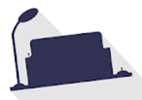Word processing software helps you manipulate a text document and create or edit a text document.
-
Best 15 Word Processing Software Examples
- 1. Microsoft Word
- 2. iWork Pages
- 3. OpenOffice Writer
- 4. WordPerfect
-
5. FocusWriter
- 6. LibreOffice Writer
- 7. AbiWord
- 8. WPS Word
- 9. Polaris Docs
- 10. Writemonkey
- 11. Dropbox Paper
- 12. Scribus
-
13. SoftMaker FreeOffice TextMaker
- 14. Zoho Docs Writer
- 15. Google Docs
- Conclusion
A quality word processing software can also provide output options such as printing or exporting a text document into other formats.
Without word processing software, you would have difficulty processing paragraphs, pages, and even papers.
Not many people know that early word processing software was standalone devices, but word processors come as lightweight software that’s easy to install with technological advancements.
Another great advantage of word processing software is that it allows you to store documents electronically, display them across screens, or fully modify documents before printing them.
Even though word processing software isn’t complex to learn, it might take a bit of time to learn how to take full advantage of the software with so many functions.
Also, keep in mind that some word processing software comes from the office bundle that includes other processing software.
In this article, you’ll learn more about word processing software and see 15 of the best examples.
Whether you’re a writer, editor, or only need quality word processing software to prepare your documents pre-printing, at least one of these 15 software will be a good pick!
Even though most word processing software has similar features and offers similar benefits, the small but significant differences between these word processing software examples can make a huge difference for personal use.
1. Microsoft Word
The most known word processing software is Microsoft Word, and chances are high you’ve used it at least on one occasion to process or create text documents.
Word is the most known word processing software because the creator of Windows creates it and it often comes integrated with the Windows operating system.
However, Word is also known for the benefits it offers. Improved search and navigational experience combined with the ability to work with others simultaneously are just some of the benefits.
Along with that, Word gives you the ability to access, share, and work on your documents from almost anywhere.
With plenty of options to create, edit, and process text, Word also has additional visual effects, turning text into diagrams, and combining visual aspects into text documents.
Instant help when creating documents is another great integration that especially helps writers. Exporting and having document flexibility is helpful when producing specific documents for your studies or work, and it’s just one of many benefits of Word.
2. iWork Pages
iWork Pages is a must-have word processing software for Apple users. Even though Microsoft Word is available for macOS, iWork is a great native alternative that helps Apple users process, create, and work with word documents.
iWork Pages was previously known as AppleWorks, and it is part of the official Apple iWork suite.
Not only Pages can help you create documents, but they can also help you to collaborate with others efficiently, create animated documents from your data, and even build interactive charts from your text.
What’s great about Pages is that it comes with built-in help and sample formulas, so you don’t always have to create a document from scratch. Instead, you can use templates or benefit from function suggestions to improve the way you work.
With over 30 spreadsheet templates, you won’t have to create text documents from scratch unless you enjoy creating your work from scratch. Templates can help you spend less time formatting and creating the basics of your document and yet leave you with more time to focus on your text.
3. OpenOffice Writer
Among the paid word processing software, there are a couple of free gems such as OpenOffice.
OpenOffice is a free and open productivity suite that includes Writer, the perfect software for word processing.
Whether you’re trying to draft a quick letter or working on complex text documents (maybe even writing a book), the writer is a reliable and fully equipped word processing software to handle all needed tasks.
What’s great about Writer is that it is very easy to use, so you won’t have to spend hours learning the ins and outs of the software to take full advantage of it.
Instead, you will be able to focus on producing documents of all types and letting Writer help you along the way.
With built-in features such as AutoCorrect or AutoComplete, you can quickly write your documents without having to worry about making mistakes.
Along with these two features, OpenOffice Writer comes with a table of contents, references, multi-page display, and notes to help you annotate and review documents, as well as create well-structured text documents.
Lastly, exporting isn’t going to be a problem since Writer can help you export your text document into other formats such as HTML, PDF, or even .odt.
Also, keep in mind that OpenOffice provides templates you can download and use with Writer to make your drafts easier.
4. WordPerfect
WordPerfect is described as the Microsoft Office alternative. It is an all-in-one suite that focuses on productivity and efficiency when working with digital documents (especially text documents).
Inside the WordPerfect Office, you will have access to a neat and efficient word processor that can help you quickly draft new documents, create letters or brochures, write resumes, and even start writing a book.
What’s so special about WordPerfect is that it supports collaboration with about 60 file formats, so you can import and export documents from any third-party software.
With the help of Reveal Codes, WordPerfect provides seamless formatting after you import documents from any source.
And if you’re looking to “spice up” your text documents, you can do so easily with the help of built-in PDF forms into this powerful and versatile word processing software.
5. FocusWriter
If you spend a lot of time writing documents in your word processing software, and yet you find it hard to concentrate and focus on the words, FocusWriter is a great pick.
FocusWriter is a very simple word processing software that utilizes a versatile interface hidden away from the most important part of the software. This way, you can focus on the page and text, and whenever you need to use any integrated feature, all you have to do is swipe your cursor across the edges to open the hidden menu.
With integrated features such as timers, alarms, daily goals, fully customizable themes, and even the ability to use typewriter sound effects, this word processing software will help you stay on track and get things done.
Along with these features, FocusWriter has optional features such as live statistics, spell-checking, and even the ability to use FocusWriter in 20 different languages.
These features aim to improve the user experience and make word processing tasks fun and more productive since you can set your own goals.
This is a word processing software that adds improved features that aren’t very common among its competitors.
6. LibreOffice Writer
When you are a very organized person and need word processing software that will match this, LibreOffice Writer is worth trying.
LibreOffice Writer is a modern word processing software that ensures you can edit any document quickly with the help of integrated features.
Therefore, Writer is good enough for doing quick and simple edits. Still, it’s also more than enough to finish books, edit many content pages, add diagrams, and even feature indexes into your documents.
The user interface is very neat and even though there are many features they’re hidden away so you can focus on the most important aspect of word processing: the text.
7. AbiWord
When you require a very similar word processing software to Word, and yet you’re on a budget, AbiWord is a good choice.
AbiWord is compatible with the latest operating systems and interface-wise, it is very similar to Microsoft Word. Even though it’s not the “prettiest” word processing software, it has everything you might need to get the work done efficiently, and it won’t cost you a penny.
With compatibility to work with all standard text documents, AbiWord also allows you to share your documents with others easily or even merge your letters directly with your email.
Even though AbiWord might not have all features other word processing software include, AbiWord is built on the extensible plugin architecture, so you can always find plugins to include features you might be missing.
On top of that, I should mention that AbiWord is available in 30 different languages, and it is still getting updates so that you won’t be relying on an outdated version.
8. WPS Word
WPS offers a suite similar to Microsoft Office that includes three components: the Word, Excel, and Presentation.
Word is a word processing software that is highly compatible with almost all compatible document formats, and it is even compatible with all operations systems.
Creating documents from scratch with Word is very simple, and yet with standard formatting tools everyone is familiar with, editing documents is even easier.
On top of that, Word includes many extras that are rarely found in other word processing software, such as hundreds of document templates. Therefore, if you don’t feel like creating documents from scratch, basing your documents on pre-existing templates can save you a lot of time and work.
Combining media with text is highly possible, and viewing multiple documents simultaneously improves efficiency when working with multiple documents.
With collaboration tools, password protection for chosen documents, and automatic spell-checking tools, you can easily get your work done without worrying about accuracy.
9. Polaris Docs
Polaris Office is a combination of tools that includes Docs, a highly versatile version that’s very similar to a combination of Microsoft Word and Google Docs.
It’s a very versatile word processing software that allows you to work on your documents wherever you are.
Not only is it available as computer software, but it also has a dedicated web browser version and even the app version suitable for Android and iOS smartphones.
Collaboration is guaranteed with such versatility, and when it comes down to getting the work done, Polaris Docs supports all types of documents, including sheets, slides, and more.
Saved documents can be worked on in groups, meaning that more than one person can edit the document in real-time. And if you ever decide to collaborate on a document with someone, you can invite them with a link and keep the communication open with an integrated chat in the Polaris Docs.
Feature-wise, Polaris Docs is packed with the most standard features you would expect from a word processing software, and yet the main improvement is the way you can collaborate with others and work on the same document in real-time.
10. Writemonkey
If you search for a word processing document that will leave you on your own with your words and yet will hide all functionalities in a very minimalistic and simple interface, Writemonkey makes a great choice.
Writemonkey might look like a coding interface at first, but it is a stripped-down word processing software that helps you focus on your writing.
Of course, Writemonkey is also ideal for making quick edits and even reading.
This is probably one of the lightest and smallest word processing software that is very easy to install and even easier to get used to.
What’s also great is that you have full control over the interface to customize it to your needs. On top of that, you can set timed writing or even feature a visual progress bar to make your writing work feel like a breeze.
And if you ever end up missing something in Writemonkey, you can always introduce third-party upgrades to this word processing software via plugins.
11. Dropbox Paper
When you need a versatile, reliable, and quick word processing software that’s perhaps web-based, Dropbox Paper is worth considering.
Dropbox Paper is a lightweight web-based word processing software that allows simple editing and collaboration between teams.
With Dropbox Paper, you can create documents from scratch or import existing documents to easily track any edits or changes made by your team members. On top of that, with this light word processing software, you can keep everything organized, ensure feedback is properly given, and even improve your documents.
You can do almost everything in Dropbox Paper that you would do in other word processing software. However, Paper can also serve as a co-editing software.
Whether you’re trying to improve communication in your team, improve collaboration between team members, or you’re writing a book with your partner, Paper is the place to stay productive, organized, and efficient.
12. Scribus
If you require professional word processing software to handle your business/work documents or edit and prepare your book for publishing, Scribus is a great choice.
Even though it’s a bit different from standard word processing software, Scribus allows you to choose one of the designed layouts, set your typesetting, and even improve your written documents with professional-looking quality images.
With Scribus, you can also create animations that you can place directly inside your document, or you can turn your text documents into interactive PDF presentations.
On top of that, the creation of forms or questionnaires is very simple. With OpenType support, you can now edit your existing documents with advanced features such as advanced typography.
While Scribus is a great fit for simple editing and personal documents, it excels at creating magazine covers, newspaper front pages, preparing the books for publishing, and even manufacturing artwork.
It might not be the standard word processing software most people are looking for, but it will fit professional needs easily for a very fair price.
13. SoftMaker FreeOffice TextMaker
When you need a simple word processing software, SoftMaker FreeOffice is a great stepping stone that won’t cost you anything, and yet it includes almost everything you might need for personal or business use.
In the FreeOffice, you will get TextMaker included. TextMaker is a small but efficient word processing software that allows you to create all types of documents and edit existing documents that you can easily import.
What’s unique about TextMaker is that it doesn’t only focus on written documents. Instead, it also offers great features for processing words on graphics. Therefore, you can use TextMaker to create great text for your images, logos, or even banners.
With many different fonts, styles, and even wrapping options, TextMaker will make all your graphics look professional and attractive yet easy to read.
Since TextMaker can import almost all types of documents, you can also export your work in the most standard formats, such as Word DOC and DOCX. However, what’s also great about TextMaker is that it allows you to create PDF files from your documents.
You can even create an EPUB eBook with the help of TextMaker, which is a great feature, considering that SoftMaker provides the TextMaker for free.
14. Zoho Docs Writer
Zoho Docs Writer is a perfect example of an online word processing software that is easy to use and easy to access. Yet, in return, you will get very reliable and advanced features you can use on any of your documents.
The writer allows you to focus on your words in a distraction-free interface, yet you can work with others in an effortless document sharing.
With the most standard features, you would expect a word processing software packed in the interface you can access via the web browser and even get unlimited versions of your document.
These versions help you compare differences and find differences after collaboration with others.
One of the most advanced yet convenient features is publishing your documents directly (if you are a content creator).
If not, Zoho Docs Writer can help you electronically sign documents and even fill out PDF forms (or edit PDFs) without a problem.
15. Google Docs
Suppose you are not a fan of standalone word processing documents or don’t consider your computer reliable enough for your work. In that case, Google Docs is one of the most reliable web-based word processing software than most others in this space that you can get your hands on.
Along with the Sheets, Slides, and Forms, Docs allows you to not only create documents from scratch or import and edit existing documents, but it also allows you to store all your documents in the cloud for free.
You can easily access your documents from any device, as long as you’re signed in to your Google account, and yet you will easily get used to the functionality and features of the Docs.
On top of that, Docs is very flexible, so you can export them in many different formats just the way you can import documents. However, one thing to keep in mind is that you will need an internet connection at all times to access your documents or work on them.
Conclusion
Even though Microsoft Word is one of the most known word processing software globally, there is much other software that is as good and worth giving it a try.
One couldn’t do without quality word processing software, but you even get the chance to find the one that will fit your needs the most with so many choices.
Even though each one of these is similar, there are differences in the interface, functionality, and even features that the software provides.
With that being said, you can easily choose according to your needs and purpose, which I highly recommend!
Tom loves to write on technology, e-commerce & internet marketing.
Tom has been a full-time internet marketer for two decades now, earning millions of dollars while living life on his own terms. Along the way, he’s also coached thousands of other people to success.
When you sit in on a virtual conference or when your boss starts firing off their favorite productivity tips, what do you do? You open a digital document and take notes. 📝
…probably with the same word processing software you’ve used since the ninth grade. 👀
Word processing software isn’t what it used to be—it’s better.
These tools have evolved beyond the boring blank screens we felt forced to use. Now, word processing can actually be fun!
Rich text editing, dynamic formatting, intuitive writing assistance, and collaboration features are some of the greatest benefits to using top word processing software. But the best part? It’s also incredibly affordable.
Follow along as we dive into every must-have word-processing feature and the 10 best word-processing software for every team, writing style, and use case! Complete with detailed feature comparisons, pros and cons, pricing, ratings, and more!
What is a Word Processing Software?
Word processing software is an application used to capture, format, and edit any form of writing—whether it be your general thoughts, meeting notes, SOPs, or email drafts. Your mind may immediately go to typewriters, but the benefits of word-processing software extend much further than that.

Thanks to the modern development of project management software, collaboration tools, and intuitive design, word processing software can do more than you ever thought possible! You can edit one document alongside your peers, arrange documents by category, share them via simple links, and flex your creativity with rich formatting. And these days, that’s just the bare minimum!
The thing is, there are a ton of word processing software to choose from these days.
In fact, we’d bet our bottom dollar that you can think of a few off the top of your head as we speak! You might even have a top three!
But with the number of new, flexible, and exciting features being added to word processing tools each day, it’s important to know what to look for in your go-to software in order to best serve your use case and to get the most bang for your buck.
What Should You Look for in Word Processing Software?
All this talk about advanced features makes you wonder—what does this functionality actually look like?
You don’t have to settle for the basic features we grew up struggling with. You also don’t have to fork over an arm and a leg to access powerful software that can take your documents so much further!
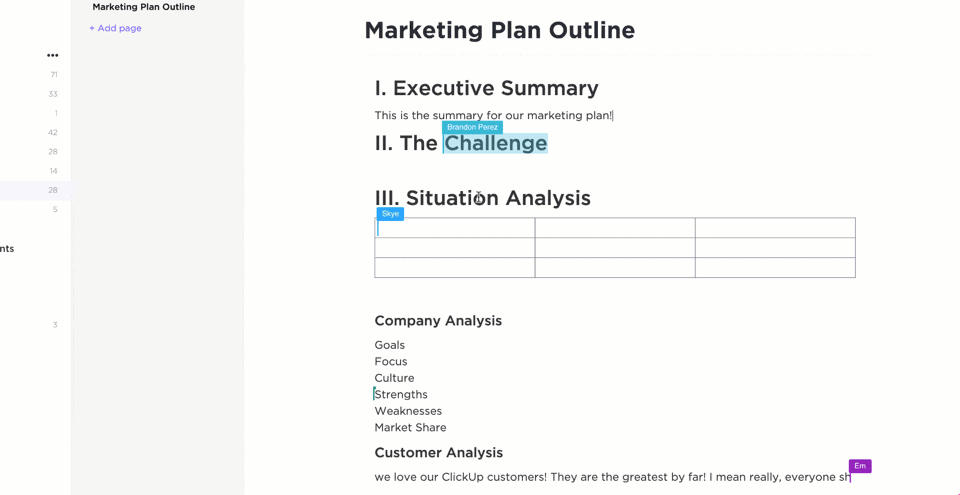
Here is a list of our favorite, must-have features to look for in your next word-processing software:
- Ease of use: Make sure your software is easy to learn, share with others, and efficiently supports your most-used functions
- Cloud-based and a reliable offline mode: Things happen! You might lose your wifi connection, need to switch devices, or be asked to share your documents on the spot. Cloud-based software and offline functionality ensure these hurdles won’t pose any real problem
- Collaboration features: These features make it possible for you to edit and develop documents in real-time with the team! With clarity and without overlap. And consider it a bonus if you can also tag your team or comment on your text
- Custom permissions and sharing: Especially if you often work with stakeholders, clients, or other departments, it’s important to have the ability to choose who can edit, view, or give access to your work
- Version history: This is your way of keeping a digital paper trail. Plus, if you make a mistake, you’ll have the power to go back and restore your text
- Integrations: The more integrations, the more information you can pull into your documents! Plus, it goes both ways, multiple integrations with your chosen word processing software means you can also access your documents from virtually anywhere and from any other tool
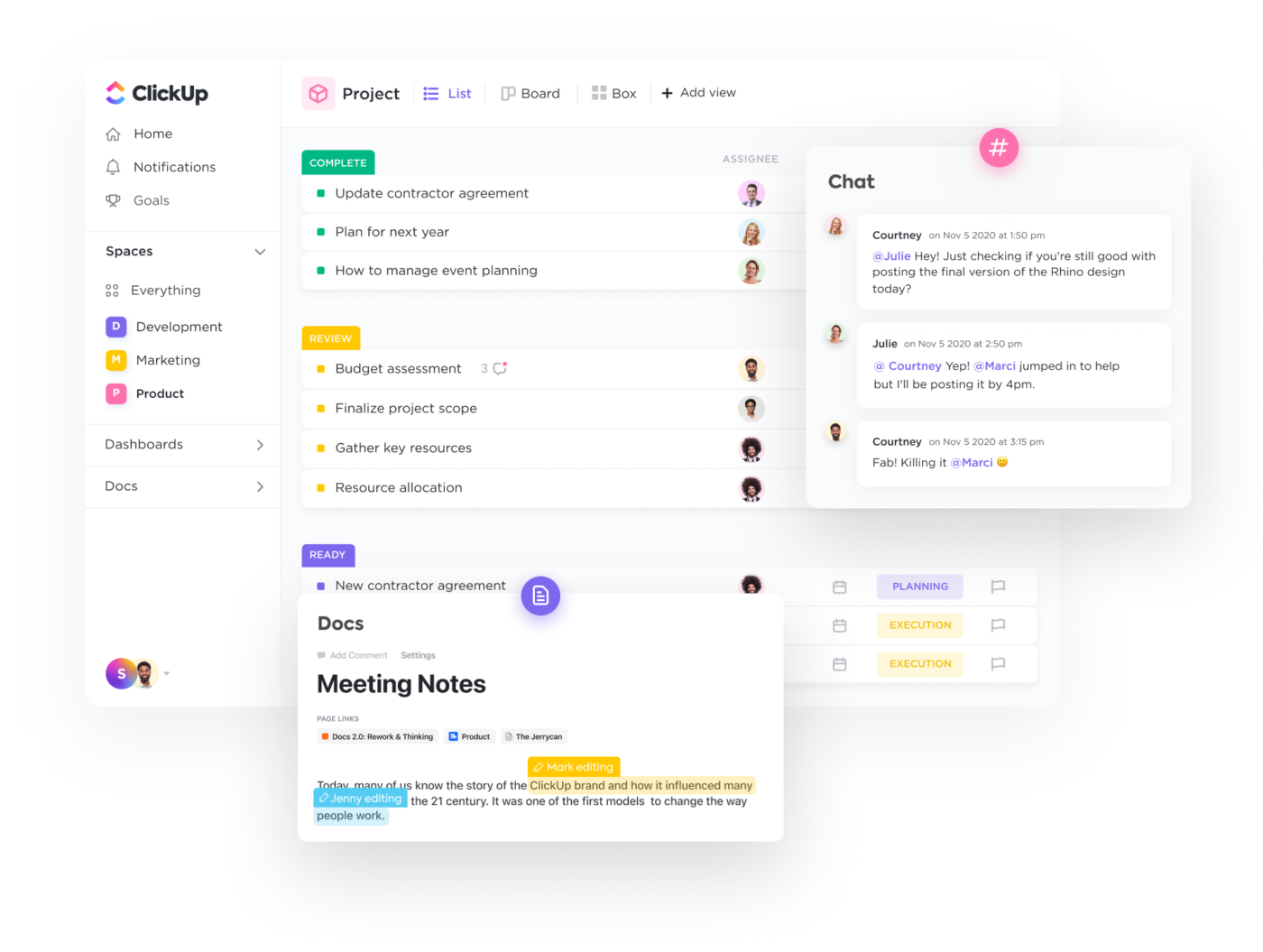
The 10 Best Word-Processing Software
There’s no reason why your word-processing software can’t be exciting, dynamic, or collaborative.
Digital editors and document sharing have come a long way in the past decade and we have tons of software to show for that growth! The challenge then becomes finding a tool that’s tailored to your unique needs and aligns with your work style.
So what do you do? You refer back to this list!
We’ve researched and tested the best word-processing software to bring you 10 of our favorites based on their best features, limitations, pricing, ratings, and more!
1. ClickUp

ClickUp is the ultimate all-in-one productivity tool for teams across industries to centralize their work into one collaborative platform. ClickUp is known for its rich set of fully customizable features, including a built-in document editor to create everything from simple to-do lists to detailed wikis, then connect them directly to your workflow.
With the ability to convert text into actionable tasks, embed data from virtually any other work tool, and collaborate on documents in real-time, ClickUp Docs is the ideal word processing tool for teams, students, and enterprise companies alike.
ClickUp best features
- Advanced word processing and work management features across every pricing plan, even Free Forever
- Embed media, tables, bookmarks, and even other documents into ClickUp Docs to bring more context and value into your roadmaps and knowledge bases
- Live detection in ClickUp Docs lets teams edit, contribute, and comment on the same document in real-time
- Link Docs to tasks and add widgets to automatically update workflows from your document editor
- Turn highlighted text into action items and delegate them to the team with threaded comments and @mentions
- Hundreds of templates for any use case, including several created specifically for ClickUp Docs
- Easy and secure sharing via URL for any guest, collaborator, or even public access
- Over 1,000 integrations to embed work into ClickUp Docs from virtually anywhere
- Nested pages and styling options to create visual hierarchies within every Doc
ClickUp cons
- There can be a bit of an adjustment period learning all of ClickUp’s advanced features
- Some views are not yet offered on the mobile app
ClickUp pricing
- Free Forever
- Unlimited: $5 per user, per month
- Business: $12 per user, per month
- Business Plus: $19 per user, per month
- Enterprise: Contact ClickUp for custom pricing
ClickUp ratings and reviews
- G2: 4.7/5 (5,680+ reviews)
- Capterra: 4.7/5 (3,540+ reviews)
2. Microsoft Word
Microsoft Word is a powerful word processor for anyone to create Word documents, spreadsheets, emails, and more. It’s part of the Microsoft Office Suite, which makes it easy to integrate with other Microsoft products like Excel and PowerPoint.
Word offers various features to help you stay organized, such as template options for different types of formal documents and advanced editing tools. You can add images, tables, charts, hyperlinks, and other media to enhance the look of your MS Word documents. The program also provides many features to help make creating documents more efficient, such as a spellchecker, auto-corrector, and thesaurus.
Microsoft Word best features
- OneDrive storage to save and access documents from anywhere
- Real-time collaboration to share and edit with others
- Spelling and grammar checker
- Mobile app
Microsoft Word limitations
- Functions on the toolbar are different from version to version
- Many features of Word forms don’t transfer and cause the format to break when printing documents
Microsoft Word pricing
- Microsoft Word is available as a standalone version for $159.99 or with a Microsoft 365 subscription
Microsoft Word ratings and reviews
- Capterra: 4.7/5 (1,600+ reviews)
- G2: 4.7/5 (1,000+ reviews)
3. Google Docs
Google Docs is an online word processor that makes it easy to create and edit professional documents. With real-time collaboration tools, Google Docs provides a platform for groups of people to collaborate on a single project, ensuring that everyone stays up-to-date with the document’s progress. Features like templated and automated formatting are also available to make your document look professional.
With Google Docs, users can track changes, comments, and suggestions as they make revisions and edits. All of the documents you create in Google Docs are automatically saved in the cloud, so you can access them from any device at any time. So whether you’re on your desktop or mobile device, you can continue working!
Google Docs best features
- @Mentions to pull relevant people, files, and events
- Smart Compose helps you write faster with fewer errors
- Third-party applications with project management tools
- Comment replies from Gmail
Google Docs limitations
- Limitations on document sizes
- Not suitable as a scalable knowledge base system
Google Docs pricing
- Google Docs is free with a Google account
Google Docs ratings and reviews
- Capterra: 4.7/5 (27,000+ reviews)
- G2: N/A
4. Grammarly
Grammarly is an AI-powered writing assistant. It helps you identify and fix grammar, spelling, punctuation, and other writing errors quickly. Grammarly offers suggestions while you’re using desktop apps or websites, including Gmail, ClickUp, LinkedIn, Google Docs, and more!
With Grammarly, you get feedback on your writing in real-time so you can improve it instantly. Plus, with its deep understanding of grammar topics and linguistics, you can trust your next report or project will be polished and professional. Grammarly makes it easy to focus on what’s important—creating strong, compelling content.
Discover the top content collaboration software!
Grammarly best features
- Style Guide to capture voice and style for consistent documents
- Text snippets to insert sentences and paragraphs in all workflows
- Tone Detector for effective communication
- In-app editor to upload documents
Grammarly limitations
- Doesn’t work for all apps and websites
- Expensive monthly subscriptions
Grammarly pricing
- Free plan
- Premium: $12/month
- Business: $15/member per month
Grammarly ratings and reviews
- Capterra: 4.7/5 (6,000+ reviews)
- G2: 4.6/5 (1,200+ reviews)
5. WPS Office
WPS Office is a comprehensive office suite that provides you with the tools and features necessary to manage all your documents, files, and presentations efficiently. It supports popular file formats and is compatible with PC and mobile devices. With WPS Office, users can create and edit text documents, spreadsheets, and slide shows in an intuitive and user-friendly interface.
It also includes powerful document management tools such as colorful themes, annotation, split PDF documents, and file format conversion. The software also has advanced collaboration capabilities that allow multiple users to work on the same file simultaneously.
WPS Office best features
- 100,000+ templates organized by categories
- Multiple language support
- Text extraction
- Watermark creation
WPS Office limitations
- Limited ability to handle different work styles and preferences
- A free plan is not available
WPS Office pricing
- WPS Premium: $18.99 for 6 months or $29.99 for 1 year
- WPS Business (WPS Cloud Pro): Starts at $5.99/user per month
WPS Office ratings and reviews
- Capterra: 4.5/5 (1,200+ reviews)
- G2: 4.4/5 (200+ reviews)
6. Dropbox Paper
Dropbox Paper offers a simple way to start a project. The drag–and–drop feature allows users to break down complex tasks into easily manageable chunks. By inviting teammates to collaborate on projects, everyone can contribute to the conversation, comment on each other’s work, and brainstorm in real-time.
The Master Doc feature allows anyone to create a hub for other docs. For complex or long-term projects, organizing documents from the start will boost productivity. It provides you with an efficient way to access and manage all the related documents by creating links to them. You don’t need to spend extra time searching for files. Search or navigate within the master document!
Dropbox Paper best features
- Search bar to find publicly viewable docs associated with a team member’s email address
- Keyboard shortcuts to highlight specific text
- Custom templates to standard forms
- Auto-generated table of contents
Dropbox Paper limitations
- Limitations on file upload sizes in a Dropbox account
- Basic users can only be signed into three devices at a time
Dropbox Paper pricing
- Plus: $9.99/month for 1 user
- Family: $16.99/family per month for up to 6 users
- Professional: $16.58/month for 1 user
- Standard: $15/user per month for 3+ users
- Advanced: $24/user per month for 3+ users
- Enterprise: Contact Dropbox for pricing
Dropbox Paper ratings and reviews
- Capterra: 4.4/5 (100+ reviews)
- G2: 4.1/5 (4,400+ reviews)
7. Notion
Notion is a document-based workspace for your notes, tasks, documents, and databases. It’s a versatile tool as a word processor to track any information, from project milestones and task reminders to travel plans and personal ideas.
Notion’s operating system makes it easy to organize whatever you need to keep track of. With its intuitive drag-and-drop interface, you can quickly set up custom workspaces tailored to whatever type of project or goal. Plus, Notion allows you to link between different databases and notes, create checklists, embed media, and more.
Check out the best Notion alternatives!
Notion best features
- iOS, Windows, web browser, MacOS platforms
- Calendar, Kanban boards, lists, and gallery views
- Real-time collaboration
- Bidirectional linking
Notion limitations
- Pricey premium plans compared to other word processors on this list
- Limited project and task management features
Notion pricing
- Free plan
- Plus: $8/user per month, billed annually
- Business: $15/user per month, billed annually
- Enterprise: Contact Notion for pricing
Notion ratings and reviews
- Capterra: 4.7/5 (1,100+ reviews)
- G2: 4.6/5 (1,000+ reviews)
8. Coda
Coda is a powerful document editor for creating and managing content. With Coda, you can create documents from scratch, edit existing ones, track changes, collaborate with others in real-time, and share them securely. The editor provides a range of tools to help you write fluently and quickly—including text formatting, image editing, tables, and hyperlinks.
Coda also comes with built-in collaboration features, so you can invite people to join in on projects and discuss changes easily. With its easy-to-use interface and intuitive tools, Coda is a word processor solution for anyone looking to build professional documents!
Coda best features
- Building blocks to upgrade documents into boards
- Dashboards to view connected data
- Google Calendar and Slack integrations
- Drag-and-drop basic templates
Coda limitations
- Not scalable as a document database compared to other word processors
- Limited integrations with other apps
Coda pricing
- Free plan
- Pro: $10/month per Doc Maker, billed annually
- Team: $30/month per Doc Maker, billed annually
- Enterprise: Contact Coda for pricing
Coda ratings and reviews
- Capterra: 4.6/5 (40+ reviews)
- G2: 4.7/5 (300+ reviews)
Bonus: Compare Coda Vs. Airtable
9. Evernote
Evernote is an online note-taking application to help you be more productive and organized. With Evernote, you can store anything from text-based notes to images, videos, and audio recordings. You can even add reminders and read web pages offline. Evernote is available for various platforms, including mobile devices. Plus, it has a Web Clipper browser extension!
No matter what type of project you’re working on, Evernote makes managing the details easier. Whether it’s brainstorming new content ideas or planning a business meeting, Evernote gives you the freedom to capture, organize and sync all your information. With features like searchable tags and categories, you’ll have the tools to find what you need, when you need it.
Connect Evernote and ClickUp to manage your notes in one place!
Evernote best features
- Calendar view to connect schedules and notes
- Document scanner to go paperless
- Due dates and reminders functionality
- Google Calendar integration
Evernote limitations
- Limited number of saved templates on all plans
- Evernote Teams account has a shared 30 GB of uploads per month
Evernote pricing
- Free plan
- Personal: $6.67/month, billed annually
- Professional: $9.17/month, billed annually
- Teams: $14.99/month per user
Evernote ratings and reviews
- Capterra: 4.4/5 (7,700+ reviews)
- G2: 4.4/5 (1,900+ reviews)
10. LibreOffice
LibreOffice is a free open source office suite designed to make completing everyday tasks easier. It’s an open-source product, meaning that it’s free and available to all users. LibreOffice includes programs for word processing, presentation building, spreadsheet editing, database manipulation, formula editing, drawing, and more.
Together these tools provide an intuitive user experience and help individuals create their best work. With LibreOffice, you can develop financial reports, spreadsheets, presentations, and more. If you want more functionality, extensions are available through the LibreOffice repository.
LibreOffice best features
- Formula editor to insert mathematical and scientific formulas
- LanguageTool APIs for grammar checking
- OpenDocument Format (ODF) extensions
- Custom templates
LibreOffice limitations
- Outdated interface compared to other free word processing programs
- Not scalable as a long-term document database
LibreOffice pricing
- LibreOffice is free
LibreOffice ratings and reviews
- Capterra: 4.3/5 (1,600+ reviews)
- G2: 4.3/5 (200+ reviews)
ClickUp—More Than the Average Word Processor
It’s time to ask for more from your word processing software, ClickUp Docs will show you how. 🙂
Edit with the team, turn your thoughts into actionable tasks, and connect your documents directly to your workflow, all without leaving your editor! No other word processor can enhance the value of your documents like ClickUp can. But the best part? ClickUp does it all for free.
Access ClickUp Docs, unlimited tasks, tons of templates and resources, more than 1,000 integrations, and so much more when you sign up for ClickUp today.
Toggle the table of contents
From Wikipedia, the free encyclopedia
The following is a list of notable word processors.
Free and open-source software[edit]
- AbiWord
- Apache OpenOffice Writer
- Calligra Words
- Collabora Online Writer – Online, Windows, Mac, Linux, Android, iOS, iPadOS, ChromeOS, an enterprise-ready edition of LibreOffice
- GNU TeXmacs – document preparation system
- Groff
- LibreOffice Writer
- LyX – TeX document processor
- OnlyOffice Desktop Editors
- TextEdit – Mac and Linux
- WordGrinder – minimalist TUI word processor
Proprietary software[edit]
Commercial[edit]
- Apple Pages, part of its iWork suite – Mac, iOS
- Applix Word – Linux
- Atlantis Word Processor – Windows
- DavkaWriter – Windows and Mac
- Documents To Go – Android, iOS, Windows Mobile, Symbian
- Final Draft – screenplay/teleplay word processor
- Adobe FrameMaker – Windows
- Gobe Productive Word Processor – Windows and Linux
- Hangul (also known as HWP) – Windows, Mac and Linux
- IA Writer – Mac, iOS
- IBM DisplayWrite – DOS
- IBM SCRIPT – IBM VM/370
- IBM SCRIPT/VS – IBM z/VM or z/OS systems
- Ichitaro – Japanese word processor produced by JustSystems – Windows
- Adobe InCopy – Mac and Windows
- IntelliTalk
- iStudio Publisher – Mac
- Kingsoft Writer – Windows and Linux
- Mathematica – technical and scientific word processing
- Mellel – Mac
- Microsoft Word – Windows and Mac
- Nisus Writer – Mac
- Nota Bene – Windows, Mac
- Polaris Office – Android and Windows Mobile
- PolyEdit – Windows
- RagTime – Windows and Mac
- Scrivener – Windows, Mac and Linux
- TechWriter – RISC OS
- Text Control – Word Processing SDK Library
- TextMaker – Windows and Linux
- ThinkFree Office Write – Windows, Mac and Linux
- Ulysses – Mac, iPadOS, iOS
- WordPad – previously known as «Write» in older versions than Windows 95; has been included in all versions of Windows since Windows 1.01.
- WordPerfect – Windows and Linux
Freeware[edit]
- Atlantis Nova – Windows
- BabelPad – Windows
- Baraha – free Indian language software
- Bean – Mac
- Jarte – Windows
- Kingsoft Writer Personal Edition
- TextMaker
Online[edit]
- Apple Pages
- Authorea – word processor for students and researchers
- Collabora Online Writer – enterprise-ready edition of LibreOffice
- Google Docs
- Microsoft Word Online – free online service
- OnlyOffice
- ThinkFree Office Write
- WriteOnline
- XaitPorter – word processor for Enterprise, allowing both single-user and team collaboration approach
Historical[edit]
| Title | Platform | Notes |
|---|---|---|
| 1st Word/1st Word Plus | Atari ST family and Acorn | |
| A M Jacquard Systems | running Type-Rite, its own proprietary software[1] | |
| Adobe Buzzword | ||
| Adobe PageMaker | ||
| AppleWorks | Windows and Mac | Formerly ClarisWorks Word Processing, also an older and unrelated application for Apple II |
| Amí | Windows | developed and marketed by Samna |
| Apple Writer | Apple II & III series | |
| Apricot Computers | SuperWriter | |
| AstroType | (later AstroComp) | |
| AtariWriter | Atari 8-bit family | |
| Bank Street Writer | ||
| Bravo | ||
| CEO | Data General’s AOS and AOS/VS operating systems | |
| ChiWriter | ||
| CPT Word Processors | ||
| Cut & Paste | ||
| DeskMate | «Text» component | |
| DisplayWrite | ||
| DPCX | /DOSF | |
| EasyWriter | Apple II and DOS (CP/M) | |
| Edit | Mac | |
| Edit.exe | DOS | |
| Edlin | DOS | |
| Electric Pencil | many | |
| Enable | DOS | |
| EZ Word | ||
| The First XLEnt Word Processor | ||
| FullWrite Professional | Mac | |
| geoWrite | component of GEOS | |
| Gypsy | ||
| Homepak | Commodore 64 and Atari | |
| IBM 3730 | ||
| IBM Lotus Symphony | ||
| Interleaf | now called QuickSilver | |
| JWPce | Japanese word processor, designed primarily for the English speaker who is reading or writing in Japanese. Last release was in 2005 | |
| KindWords | Amiga computers | |
| KWord | Last release was in 2011 | |
| Lexicon | ||
| LocoScript | ||
| Lotus Manuscript | ||
| Lotus Word Pro | Windows | |
| MacWrite | ||
| Magic Desk | Commodore 64 | |
| Magic Wand | CP/M | Replaced by Peachtext |
| Microsoft Works | abandoned | |
| Microsoft Write | abandoned | |
| MindWrite | Mac | |
| MultiMate | ||
| PaperClip | Commodore 64 computers | |
| Pathetic Writer | Last release was in 2006 | |
| PC-Write | ||
| Peachtext | CP/M, DOS | |
| pfs:Write | Professional Write/IBM Writing Assistant | |
| PROFS | IBM VM series | |
| Protext | ||
| Q&A Write | DOS / Windows | |
| QText | DOS / Windows | |
| QuickOffice | abandoned | |
| Ted | Last release was in 2013 | |
| Scripsit | ||
| SimpleText | Apple System 7-9 | |
| pfs:First Choice | lighter-weight version of the pfs suite; DOS | |
| SpeedScript | Commodore 64 computers | |
| Spellbinder | ||
| Sprint | ||
| StarOffice Writer | ||
| Taste | ||
| Tasword | ||
| TeachText | Mac | |
| Textra DOS | [2] | |
| TJ-2 | ||
| Trelby | Last release was in 2013 | |
| Type-Rite | A M Jacquard machines[1] | |
| VolksWriter | ||
| WordMARC | ||
| WordStar | CP/M, Apple II, DOS, Windows | |
| WordWriter 128 | Commodore 128 | |
| WriteNow | Mac / NeXT | |
| XyWrite | ||
| Zarnegar | with Persian/Arabic and Latin script support |
See also[edit]
- Comparison of word processors
- List of office suites
- List of text editors
References[edit]
- ^ a b WP Doubles Consultant’s Productivity. Computerworld. 11 October 1982. Retrieved 19 February 2012.
Their word processors, manufactured by AM Jacquard Systems and in operation at Stanwick since 1978, have significantly reduced time required to handle …
- ^ «PC Mag». 1992-05-26. p. 219.
A Word processor is a computer program that provides for input, editing, formatting, and output of text. It includes some additional features such as creating, editing, saving, and printing documents.
Following is a handpicked list of Top Word Processor, with their popular features and website links. The list contains both open source (free) and commercial (paid) software.
Best Free Word Processor Software: Top Picks
| Name | Platform | Link |
|---|---|---|
| Microsoft Word | Windows, Mac, Android, iOS | Learn More |
| Google Doc | Web, iOS, and Android, and Mac | Learn More |
| Grammarly | Web and browser extension | Learn More |
| Prowritingaid | Windows, Mac, and Web | Learn More |
| Scrivener | Windows, iOS, and Mac | Learn More |
#1) Microsoft Word
Microsoft Word is a writing app that helps you to transform documents into web pages. It offers a real-time translation facility with just one tap. This program enables you to read and edit documents attached to the email.
Features:
- It provides templates for resumes and forms.
- You can read documents, PDF, letters, and scripts on your mobile device.
- It enables you to save a document as a PDF file.
- Share your file with others with a few taps.
- Support editing with rich formatting.
- Manage permission for documents
- You can comment in the documents.
- Supported platform: Android, Mac, iOS, and Windows.
Visit Ms Word >>
#2) Google Doc
Google Doc is an online application that helps you to format text and paragraphs. It contains numerous fonts and images. This word processing software tool offers templates for writing documents. You can use the application to create and make changes in files anywhere at any time.
Features:
- You can access it from a Phone, tablet, or computer.
- You can make changes in the document in real-time.
- It offers chat and comment in the file.
- Convert Google Doc file to Word file or vice versa.
- You can search quotes, text, and images in the Google Doc Android app.
- Supported platforms: Web, iOS, and Android, and Mac.
Link: http://docs.google.com/
#3) Grammarly
Grammarly is a widely used writing enhancement tool. It offers numerous writing styles, suggestions for grammar, vocabulary, and syntax. You can use this tool via the website, as a browser extension, or as an app that you download to your computer.
Features:
- It helps enhance your writing skills by highlighting grammatical mistakes and areas of improvement.
- It works with every type of website with ease.
- Detect contextual mistakes.
- Genre-specific suggestion abilities.
- It offers a useful knowledge base for grammar learning.
- Helps writer to boost their writing style.
- Make text corrections across different websites and platforms.
- Supported platforms: Web and browser extension.
Visit Grammarly >>
#4) Prowritingaid
Prowritingaid is a tool that offers world-class grammar and style checking facility. It helps you to edit documents faster. This software includes more than 1000s of style to improve your writing.
Feature:
- It enables you to fix the writing style issue.
- Prowritingaid shows spelling and grammar mistakes.
- It has word explorer facilities to find the right word.
- This tool offers a consistent report to reduce mistakes.
- Supported Platform: Mac, Web, and Windows.
Visit Prowritingaid >>
#5) Scrivener
Scrivener is an ideal app design for writers. It provides a management system for documents and metadata. This app helps you to organize and research the document for easy access.
Features:
- It highlights the phrases that you need to work.
- You can add comments and annotations.
- This software allows you to indent block quota.
- Make heading large and bold.
- You can import plain text files, and Word documents, PDF documents, and more.
- Supported Platform: Windows, iOS, and Mac.
Visit Scrivener >>
#6) Calmlywriter
Calmlywriter is free writing software. The design of this program is minimal. This online application is design to help you to focus on your writing skills. It has a “focus mode” option that can highlight the paragraph you are writing.
Features:
- You can get the support of full-screen mode.
- It is simple to use.
- You can on or off typewriter sound.
- Supports syntax to format headers, bold, italics, as well as bullets.
- It allows you to use keyboard shortcuts.
- Spell check via a browser.
- It provides a word counter.
- You can export to PDF file.
- Supported platforms: Web and browser extension.
Link: https://www.calmlywriter.com/online/
#7) Ginger software
Ginger is one of the oldest writing enhancement tool. It is one of the best free word processor that will help you to correct text as you type, picking up many common grammatical errors like punctuation, sentence structuring, subject-verb agreement, writing style, and wording. Apart from the usual grammar, the checker offers a set of unique little features in it like text reader, translator, trainer, etc.
Features:
- Ginger software is well efficient Grammarly checker tool to detect misspelled words.
- It helps you correct all errors at once and allows you to undo all changes with just one click.
- This program allows you to do the switching between US and UK English languages.
- Ginger punctuation checker helps you to check punctuation mistakes in your content.
- You can add your words to the personal dictionary to consider them as errors in the future.
- Identify document errors and correct them.
- Spelling and grammar check.
- Help improve users’ English writing skills.
- Supported platform: Windows, iOS, Mac, and browser extension.
Link: https://www.gingersoftware.com/
#8) JotterPad – Writer, Screenplay, Novel
JotterPad is an Android application that is designed especially for writers. It has a plain text editor helping you to write books, poems, novels, essays, etc. The tool enables you to focus on converting your thoughts into a plain text file.
Features:
- You can quickly search for phrases.
- It supports Markdown (Text to HTML conversion tool).
- It allows you to count words.
- This tool helps you to control the version of the document.
- Write or edit the text in the cloud.
- Print or publish your work to PDF.
- It has a built-in dictionary to search for words.
- Supported platform: Android.
Link: https://play.google.com/store/apps/details?id=com.jotterpad.x&hl=en_IN
#9) Evernote Web
Evernote is an application designed for writing notes. This free word processing software helps you capture and prioritize your ideas, to-do lists, and projects across more than one computing device.
Features:
- You can move or remove the section of the page.
- It allows you to change the design of the paper.
- Erase unwanted strokes or marks.
- Enables you to highlight the color of the text.
- You can copy, cut, or paste selected shapes or strokes.
- Supported platform: Windows, iOS, Android, and Mac.
Link: https://help.evernote.com/hc/en-us/articles/209122047-Start-writing
#10) Readable
Readable is a word processor that helps you to test the readability, grammar, and spelling of your text. It supports integration with API into your content management software. You can paste your text into this tool, and it will give you instant analysis. It also recommends improvement.
Features:
- It can analyze the quality of the text.
- This free word processor tool can check the density of the keyword.
- The application gives readability alerts.
- It provides team management facility.
- Readable allows you to share text, file scores, and websites.
- Supported platform: Web.
Link: https://readable.com/
#11) Dragon Naturally Speaking
Dragon Naturally Speaking is software for speech recognition. This application allows you to talk, and your words will appear on the screen. It helps you to make documents without using a keyboard.
Features:
- It allows you to control your PC by voice with accuracy and speed.
- This tool is faster than typing text with a keyboard.
- It can be used by students, enterprise users, and professionals.
- Supported platform: Windows, Android, and iOS.
Link: https://www.nuance.com/dragon.html
#12) Scribus
Scribus is a free and open-source desktop publishing software. It is specially designed for typesetting, layout, and presentation of files. This app can also create PDFs and forms.
Features:
- It offers a user-friendly interface.
- Support publishing features like color management and PDF creation.
- You can draw vector drawings.
- This application Supports documentation creation tools like LaText, Lilypond, etc.
- You can import or export a huge number of files to Scribus.
- Supported Platform: Windows, Linux, Mac OS X, Solaris, PC-BSD, OpenBSD, NetBSD, and Haiku.
Link: https://www.scribus.net/
#13) Draft
A draft is a tool that helps you to write a draft simply and easily. It is one of the best word processing programs that enables you to control the version of the documents. This software allows you to import documents from a wide range of cloud services.
Feature:
- Email your doc into the draft.
- It can assist you with transcription.
- Support Markdown.
- You can share your document with others.
- It allows you to comment on your writing.
- Supported platform: Windows, Mac, and Linux.
Link: https://draftin.com/
#14) iA Writer: The Markdown Writing App
iA writer creates a clean and easy to use writing environment. It helps you to edit your text file in any app you like. This app has a focus mode that allows you to stay in the flow.
Feature:
- It can highlight the syntax.
- This tool can search the document.
- Support customization of the template.
- It supports automatic table alignment.
- The app offers two modes light and dark mode.
- It helps you to write a phrase and a sentence.
- Supported platform: Mac, Android, iOS, and Windows.
Link: https://play.google.com/store/apps/details?id=net.ia.iawriter.x
#15) Writer Plus (Write On the Go)
Writer Plus (Write On the Go) is a writer app. This tool helps you to write notes, poems, novels, and essays on tablets or phones. It supports many languages, including English, Russian, German, Chinese, and French.
Feature:
- It enables you to open, make changes, and save a text file.
- This tool provides keyboard shortcuts.
- Provide support of Markdown format
- It utilizes a limited system resource.
- Writer Plus enables you to use H3, H3, H4, italic & bold, list, numbered list, and more.
- Supported platform: iOS, Android, Mac, OS X, and Windows.
Link: https://play.google.com/store/apps/details?id=co.easy4u.writer
#16) iA Writer
iA Writer is a text editor that gives users a clean, simple, and distraction-free writing experience. This tool can be used devices like smartphones, tablets, and more.
Feature:
- Supports keyboard shortcuts.
- It can highlight the current sentence and word you are typing.
- You can connect to cloud services like Google Drive and Dropbox.
- It has easy to use writing interface.
- Supported platform: Mac and Windows.
Link: https://ia.net/writer
#17) Writing Challenge
Writing challenge is a tool that provides an easy way to improve writing. You can write stories step by step. It helps you speed up your writing by adjusting the timer.
Feature:
- This tool helps you to generate creative ideas.
- It provides many combinations to start your stories.
- This software offers an option to suggest in your story.
- Supported platform: Android, Mac, and iOS.
Link: https://www.writingchallengeapp.com/
#18) Novelist – Write your novels
Novelist is the app that can be used to write novels. It is free software that allows you to backup and restore documents with Google Drive. This software offers a book preview facility. The tool has a rich text editor that saves your document automatically.
Feature:
- Write anything using any browser.
- It has templates that help you to write a book.
- Book compilation in EPUB (e-book file format), HTML format.
- You can insert comments in your book.
- It allows you to see and restore previous versions of the text.
- This application offers a comfortable night mode that enables you to focus on writing.
- Supported platform: Android.
Link: https://play.google.com/store/apps/details?id=it.returntrue.novelist
#19) Pure Writer
Pure Writer is a simple text software that is designed to have a good user experience. This tool helps you to recover accidentally removed documents. It saves the article if the content is changed.
Feature:
- Check if the article is saved in the database or not.
- Offers history records and undo and redo features.
- Integrate this tool with WebDAV (Web Distributed Authoring and Versioning).
- It this software fails to autosave the file, you won’t be able to exit the editor without saving it.
- Supported platform: Mac, Windows, and Android.
Link: https://play.google.com/store/apps/details?id=com.drakeet.purewriter&hl=en_IN
#20) Write Room
Write Room is an application that helps you to write without distraction. This tool offers a full-screen writing mode. It helps you to focus on your writing.
Feature:
- You can handle large document information quickly.
- It offers live reading time and word count.
- You can select sentences, words, and paragraphs using a command.
- It automatically log activity to a spreadsheet.
- The application provides themes to save switch and save settings.
- This tool enables you to choose paper textures, background images, and typing sounds.
- Supported platform: Mac and iOS.
Link: https://apps.apple.com/us/app/writeroom
#21) Ulysses (for Mac)
Ulysses is a tool that helps you to manage you’re your projects. It enables you to work anywhere, anytime. This tool helps you to transform the text into a PDF file. You can export text file HTML for use on the web.
Feature:
- This software offers a clean and distraction-free environment.
- It helps you to enhance plaintext.
- Ulysses has a hierarchic group that enables you to organize your writing project.
- Collaboration, for example, with your colleague using Dropbox.
- Export text file to Markdown, HTML, or rich text.
- Publish stories to Medium and WordPress.
- Provides live preview to see how your output will look like.
- It has numerous styles and themes.
- Supported platform: Mac and iOS.
Link: https://ulysses.app/
#22) Byword
Byword is a writing app that has tools for writing Markdown and rich text formatting files. It has a word checker and counter feature. This program supports VoiceOver API. You can use this software to capture ideas and notes that are available in all the devices.
Features:
- It helps you to make writing easier.
- This tool can Sync text files across all the devices, including Mac, iPhone, iPad.
- You can export texts file to HTML and PDF documents.
- Publish to Blogger, Medium, Evernote, Tumblr, WordPress, and many more.
- Supported platform:Mac and iOS.
Link: https://apps.apple.com/us/app/byword/id420212497
#23) Writer
Writer is a word processor that enables you to create documents for free. This tool offers readability, contextual grammar, and style suggestions. It allows you to integrate with Blogger pages or WordPress.
Features:
- Allows you to collaborate with team in real time.
- It helps you to review and document approval easily.
- You can save the document as PDF and MS Word.
- This tool helps you to manage your workflow.
- Enables you to merge documents together.
Link: https://www.zoho.com/writer/
FAQ:
❓ What are Word Processor Software?
Word Process Software are applications that help you to write and manage stories, emails, ideas, social media posts, articles, and more.
💻 Which are the Best Word Processor Software?
🏅 Why use Word Processor Software?
Word Process Software are used because:
- They help you to make writing easier.
- It offers numerous writing styles, suggestions for grammar, vocabulary, syntax.
- Applications identify document errors and correct them.
⚡ What are the general features of Word Processor Software?
Here are the best features of Word Process Software:
- Word Processor Software solves grammatical errors like punctuation, sentence structuring, subject-verb agreement, writing style, and wording.
- Export text file to Markdown, HTML, or rich text.
- It helps you to make writing easier.
You don’t have a license for MS Word? Or are you looking for an alternative to MS Word? When you want to type something on your computer, the first software that comes to your mind is MS Word. For it is the most popular and mostly used everywhere from schools, colleges, to offices & even your home. However, MS Word is not free software, and you need to pay for it, just as a subscription. That alone makes most of us set out to search for a word processing software that is free of cost and has the maximum features inculcated into it.
In this post, we will discuss some of the best free word processors available in the market. Read on!
The Best Free Word Processing Software
1. WPS Office’s Writer
You might have heard of Kingsoft Office, which was a popular office application suite quite a few years ago, It has now been rechristened to WPS Office and is more presentable with many new features. The word processing application in the suite is known as Writer, and it supports many types of interface layouts like full-screen mode, dual page, hide menu mode, eye-protective mode, which colors the pages with a slight tint of green.
WPS Office writer allows the users to create cover pages, table of contents, add custom dictionaries, encrypt documents, and much more. You can download WPS writer from the official website, free of cost.
Pros:
It includes many free templates
1 GB of cloud storage
Automatic Spell Check
Runs on Windows, Linux, macOS, iOS and Android
Cons:
Users need to download the entire suite of apps to use the Writer.
Has fewer features than MS WORD.
Download WPS Office
Also Read: 7 Best Alternatives Of Microsoft Office In 2020
2. TextMaker From FreeOffice
Text Maker is a free word processing from the office suite provided by Free Office. The user interface is similar to MS Word Processing software, where you can choose between a classic menu style and a ribbon style. Users have access to many options like making eBooks, Export PDF or EPUB, creating a table of contents, and chapters along with footnotes. Other features include the ability to preview documents, add comments and objects, use shapes and track changes.
Pros:
Opens and Saves all the common file formats
Users can convert documents into eBooks
Built-in Spell Check
Free for use
Cons:
The entire suite must be downloaded
The file size is quite large.
Download FreeOffice
Also Read: Best G Suite Alternatives for Professionals Users
3. Open Office Writer
One of the few best free word processors which support portability with the help of a flash disk is Open Office writer. But that is not the unique feature, Open Office Writer also allows the users to add notes to the side of a document and facilitates wizards, which can automate and ease the process of creating letters, faxes and agendas.
Open Office writer also lets the user unlock all the settings to make the entire interface blank and available for writing only. The other parameters include adding images in the document, editing and formatting styles and page properties and many more, making it better than MS Word processing software.
Pros:
Supports multiple file formats
Supports extensions and templates
Auto Spell Check
Portable Extension
Cons:
Download speed was very slow when tried from different connections.
Downloading the entire suite consumes a lot of unnecessary data.
Interface is not appealing.
Download OpenOffice
Also Read: The Best Thesaurus Apps for Writers
4. WordGraph
Word Graph is the best free word processor, which can access files stored on cloud services like OneDrive and Dropbox. It also allows the users to add content in the form of charts, illustrations, tables, graphics etc. to your document. The WordGraph can also create PDFs, table of contents, indexes from a simple document.
Word graph also includes a spell checker, but it does not run automatically, and the user has to check the document for errors after completing the document manually. However, it can be downloaded as a standalone instead of downloading the entire suite of office applications.
Pros:
Can be downloaded separately
Download size is small and installs very quickly
Has many advanced and unique features.
Cons:
Manual spell check
Interface is not attractive
Download WordGraph
5. AbleWord
If you are looking for a free and simple word processor, then Able Word is the software you need to install on your computer. It has an easy to use interface that also looks pretty decent. Additionally, the software is swift and supports all major file types. There are no confusing settings and features with no clutter of unnecessary buttons.
It is supported on all Windows operating systems and can also import a PDF and convert it into a document. However, it does not have an automatic spell checker, and the user has to perform a manual scanning after the document is done.
Pros:
One of the most simple and clean user interface
Opens and saves popular file formats
All common formatting styles are present
Cons:
No auto Spell check
No updates for a long time
Download AbleWord
6. AbiWord
Another one on the list of the best word processing software is Abiword, which has automatic spell check and auto-saving feature. The interface is well organized and not cluttered or confusing. AbiWord allows the users to share the documents with others on a real-time basis with changes made reflecting on both sides.
Other extra features include grammar checker, Google Search, equation editor, web dictionary and many others as well. The software is 100 percent functional but has been removed from the official website and is available on Softpedia.
Pros:
Automatic Spell Check
Automatic Saving
Supports all file types
Supports plugins
Cons:
Has not been updated for a long time.
Interface is primitive
Print preview has specific issues
Download AbiWord
7. Jarte
Like AbiWord, Jarte also allows the users to open multiple tabs in one interface and open various documents. Users can also install different dictionaries during setup to provide a vast range of words. The advance configuration can be set to open the last file that you were working upon when the program is launched afresh. It is supported on all Windows operating systems from XP to 10.
Pros:
Layout customizations have many options
Autosave Feature Present
Documents can be opened in different tabs
Supports all common formats
Portable
Cons:
Manual Spell Check
The interface is not very easy to use
Has not been updated since 2018
Download Jarte
8. WriteMonkey
Write Monkey, a simple best free word processor that provides an interface with no distractions at all and is dedicated to capturing the Writer’s mind with focus. To access any option or setting, the users will have to make a right-click to open the menu. Once the menu option is highlighted, the users can open developer tools and make the required changes.
Pros:
Portable
Simple interface
Works on Windows, Mac and Linux.
Cons:
Spell check absent
The installation file is enormous.
Download WriteMonkey
9. RoughDraft
Rough Draft is a free word processor that supports RTF. TXT and DOC files only and has an auto spell check feature. It allows shortcut keys for every command and also enables users to change the mode of writing from Normal, Screenplay, Stage Play and Prose. The application interface includes a file browser that can keep up to 100 files open. Users can choose which document they want to write on, and then continue with having to open and close each document.
Pros:
Automatic Spell Check
Shortcut keys work fine
Multiple documents open in a tab format
Cons:
Hasn’t been an update from a long time
Support limited file formats
Download RoughDraft
10. FocusWriter
Image Source: FocusWriter
FocusWriter is the last one on the list of best word processing software, which is regularly updated and has a minimal interface. The interface automatically hides all menus and buttons so that the Writer can focus without obstructions. The full-screen mode blocks all other activities to be displayed on the computer.
FocusWriter includes an alarm that is set with regards to your typing goals. It runs on all major platforms like Windows, macOS and Linux. FocusWriter supports all basic formats and editing with an application of colourful themes.
Pros:
The interface can be customized
Portable
Colors and layouts can be changed.
Cons:
Does not support RTF documents.
Download FocusWriter
Which One Did You Choose from the Best Word Processing Software?
That concludes the list of the best free word processors among a hundred others. The software described in this list are free of cost and can be easily installed. Although some of them are not being updated, these software are stable versions and have reached the best of their capacity when you compare them to a word processing software. Do not expect any high-end features like MS Word as those premium features have a price to pay.
Follow us on social media – Facebook, Twitter, Instagram, and YouTube. For any queries or suggestions, please let us know in the comments section below. We would love to get back to you with a solution. We post regularly on the tips and tricks along with answers to common issues related to technology.