Here is a list of 18 best free Excel viewer software for Windows.
Excel (XLS, XLSX) file is a proprietary of Microsoft Office and it contains data in tabular forms. It is one of the important document file format. There are Excel software available which you can use for viewing Excel file.
All these software can easily let you view XLS file and many of these software are also capable of editing Excel file. This list contains some very simple XLS viewer, some of them are popular Office suites for viewing Excel file and two online Excel viewers. Some of these software can let you view multiple Excel files at a time. Some of these software also support other office files and other popular file formats.
Lets have a look at each of these XLS or XLSX viewer sequentially. You may also want to check out this Spreadsheet software, Office suites, and DOCX viewer software.
Here Are The 18 Best Free Excel Viewer Software for Windows:
Microsoft Office Excel Viewer
Microsoft Office Excel Viewer is multiple Excel files viewer software which is developed by Microsoft itself. You can use this software to view multiple Excel files simultaneously. It provides some useful features, such as: Copy, Find, Go To, etc. This free Excel Program also provides short cut of Microsoft Office Excel in its file menu for quickly editing Excel file.
Bytescout XLS Viewer
Bytescout XLS Viewer is a small and easy-to-use XLS or XLSX viewer software for Windows. You can easily use it to view an Excel file with multiple sheets. It also provides some useful editing features and it can also export the Excel file in HTML file format. Apart from XLS and XLSX files, it can let you view XLSM, Open Office file, CSV and TXT file formats. Its setup file size is less than 1 MB.
XLS Reader
XLS Reader is a simple, small yet effective XLS and XLSX viewer software. It can also export these Excel files to CSV file format. With viewing features, it provides option to quickly copy whole data of Excel file. It is a very fast software with setup file size around 1.5 MB.
ExcelExplorer
ExcelExplorer is a small software which you can use for quickly viewing and editing Excel files. It provides some basic and useful editing features from various categories, such as: insert, format, Excel function, etc. It also provide navigation explorer on the left side of its interface for quickly exploring Excel file from your computer. It is a small Excel software with setup file size around 4 MB.
Excel Viewer
You can use Excel Viewer to view XLS and XLSX files easily. You can view all the sheets of an Excel file using this software. Its interface is available in multiple languages, such as: English, German, French, Italian, Japanese and Chinese. Apart from Excel file, you can also view RTF and TXT file formats using this free Excel Program.
Open Freely
Open Freely is one of the best file opener or viewer software. It supports a large number of file formats from various file categories, such as: office files, document files, media files, image files, compress files, programming files, etc. So, you can easily use this software as XLS viewer to view XLS files.
Free Opener
Free Opener supports many popular file formats from various categories, such as: Documents, Media files, Music files and Image files. It can open more than 80 file types, such as: XLS, DOC, CSV, MP4, AVI, MP3, PNG, etc. It is a quality XLSX viewer software which provides a very good viewing quality.
WPS Spreadsheets
WPS Spreadsheets available in WPS office suite is a handy Excel editing software. You can use it to view and edit multiple Excel files with a many useful and effective features. It can export Excel to PDF, HTML, TXT, CSV, etc. file formats. You can also edit other popular document files using this software, such as: XML, HTML, CSV, XLT, etc. WPS Writer and WPS Presentation are other software which you will get in this office suite. This free Excel viewer has a nice user-interface, it is also a cross-platform software and it is also available for Linux, Apple devices, Android devices, etc.
Note: With this Excel software, you will also get 30 days free home premium version. It also has a paid and feature-rich version.
Gnumeric Spreadsheet
Gnumeric Spreadsheet is a handy, one of the best Excel viewer and editor software. It provides various XLS editing tools and features from various categories, such as: insert, format, tool, statistic and data. It can save or export the Excel file into various popular file formats, such as: PDF, HTML, CSV, TXT, TEX, ODS, etc.
Calligra Sheets
Calligra Sheets available in Calligra office suite is a quality software for creating, viewing and editing XLS files. It provides some useful and quality tools for editing XLS file. This XLS and XLSX viewer can export or save Excel file in PDF, ODS, OTS, CSV, TXT, etc. file formats. In this Calligra suite, you will also get Calligra Words, Calligra Stage and Calligra Plan software.
LibreOffice
LibreOffice is a popular office suite which you can use to edit popular office file formats easily. It can let you edit Excel file easily with some very useful tools and editing features. It can export Excel file into popular file formats, such as: PDF, XHTML, ODF, XML, CSV, etc. It is also a portable, open source and cross-platform software. It is available for Linux and Mac OS too.
OpenOffice
OpenOffice is one of the popular and best office software available. You can use this software to edit Text Document, Spreadsheet (Excel), Drawing, Database, Presentation and Formula files. It can export Excel to PDF, ODS, OTS, CSV, HTML, XML, etc. file formats. It provides many useful tools and features for editing Excel file. It is an open source office suite which is available in multilingual interface. This free Excel viewer is also a cross-platform software, you can use it in Mac and Linux OS as well.
IBM Lotus Symphony
IBM Lotus Symphony is a popular software for editing Document, Presentation and Spreadsheet (Excel) file easily. You can use it for viewing or editing two or more XLS files simultaneously in multiple tabs with some very quality features. It can export Excel to PDF, ODS, OTS, SXC, STC, etc. file formats. Apart from Excel, you can use it to edit other popular Office files, such as: DOC, PPT, XML, TXT, CSV, etc. This free Excel program is available in many language interface, such as: English, Italian, German, French, Spanish, etc. It is also an open source and cross-platform software. This XLS viewer is also available for Mac, Linux and other OS.
OOo4Kids
OOo4Kids is a user-friendly and small office software for kids. It provide some useful editing tools and features for editing XLS file. You can use it to view and edit XLS, DOC, XML, RTF, HTML, etc. files easily. It can export XLS to HTML, PDF, CSV, XML, etc. file formats. This XLSX viewer is also a cross-platform and portable software. It is also available for Linux and Mac OS.
PlanMaker
PlanMaker available in SoftMaker FreeOffice suite can be use for both viewing and editing Excel files with many quality editing features. It can edit multiple Excel files at a time and it also supports many other file formats, such as: CSV, SILK, XLSM, XLT, etc. With this software, you will also get SoftMaker Presentations and TextMaker software for free. Its interface is available in multiple languages, such as: English, French, Italian, Spanish, Portuguese, etc. This free Excel viewer is also available for Linux and Android devices.
Note: You need to register to its website to use this Excel software.
FreeDocumentViewer
For viewing XLS and XLSX files, FreeDocumentViewer can be useful as it provides good viewing quality with limited features. Apart from Excel, it supports some of the popular document file formats, such as: PDF, DOC, HTML, XHTML, XML, NFO, etc. It also has a clean and user-friendly interface.
View Excel File in Google Sheets
You can view Excel file in Google Sheets. To do this, you need to open your Google Drive account and upload the Excel sheets in the Google Drive. Google Sheets provides many useful features for viewing and editing Excel file. You can download the Excel file from Google Drive in ODS, PDF, CSV, ZIP, etc. file formats. This free XLS viewer also let you share your Excel files online.
Chrome Office Viewer Extension
Chrome Office Viewer is a free Google Chrome extension for editing Microsoft Office documents. You can easily use it for viewing and edting XLS, DOC, PPT, etc. Office files. It also let you share the documents with others using Gmail service. You can use this free online Excel viewer to view and edit multiple XLS files in multiple Google Chrome tabs.
Note: You need to have Google Chrome browser already installed in your computer to run this extension.
Published Date: 3 Sep, 2014
Modified Date: 17 Mar, 2022
Want to know about apps to open excel files? This article will provide all the necessary information. Excel is a pivotal tool for almost all spheres of life. It is used by everyone who wishes to keep their data in an organized and easy-to-access manner.
But there’s catch to this, you can’t access the excel smoothly on your mobile right? Here’s the solution. Tap the blue button below and explore the easiest excel on your mobile.
Check out the screenshot of Lio App – easy excel sheet on your mobile.

There are several apps that are available today to open excel files. For example, Lio makes your task of calculating and keeping track of things very simple and completely hassle-free. Let’s look at it in detail along with other apps.
THE TOP PICKS OF APPS TO OPEN EXCEL DOCUMENTS
Lio
If you are looking for an easy app to keep a track of your things, then Lio is the answer. The amazing application is made for anybody and everybody under the sky. Whether you are a business owner, shop owner, taxi driver, teacher, student or anyone else, Lio can help you get more organised.
The app offers many templates that one can select based on their needs and requirements. You can share the file with others and work with different people on the same file and see real-time changes. You can also upload images and add them to these files to better manage your task.
Whatever you do, Lio is here for you.
the idea is simple, if you have data then lio has the templates for you. Easy excel on your fingertips.
AndrOpen Office
AndrOpen Office is a legit Open Office Software. It offers a tonne of features. It is a cellular port OpenOffice System. It has a phrase processor as well as a presentation function. The main feature is the spreadsheet. The app even lets you draw and even do calculations on the page.
Considering the functionality of the spreadsheet. It is a great cellular app and offers decent competition to favourably the biggest players in the show even if it doesn’t have all the functionality features of the others.
The process of importing Microsoft Excel files in XLS or XLT format is fairly simple. It is a brilliant chance for Google and Microsoft solutions. Access to the app is free

OfficeSuite
OfficeSuite is a tough competitor. It gives intense competition to Google Drive and Microsoft Office on Mobile. It has been around for a long time and incorporates a variety of functions and features. This provides a complete workplace experience. The spreadsheet functionality is also great and has tutorials for assistance with Excel documents and more.
Why Office Suite when you can have Lio.
Explore 100+ readymade templates, 10 indian languages and other master features that other excel sheets doesn’t have.
It is pretty easy to use, and is fairly good enough as the loose model makes it a bit dry in terms of functionality. The app comes with a subscription fee. It is charged every month. It is about 5 dollars every month. You can take an annual subscription for 30 dollars to save some money. The premium subscription completely removes ads and provides preset report formats and offers access to an extra set of functions. The office suite app has about 154 report formats.
The information is applicable for both Android, iOS, or PC. The app uses the same license across all platforms. Once you take the subscription, the app can be used on any device
Irrespective of the operating system.

SmartOffice
The SmartOffice is a long-term player in the field. Considering the competition the app seems to be a bit mature in terms of functionality. The app has a long list of features and capabilities. The spreadsheet functionality is also quite good. However, the app is not as effective as many of its rivals. It is completely loose which ensures you get enough for the money you paid.
Nowadays, Excel apps in terms of usability have fared far better than SmartOffice. Google Sheets is one of the best among them. But if you are a person who does a lot of offline editing then this software is a great pick for you.
It utilizes Google Drive and Dropbox as a means to store the data. Both of them act as a cloud garage. Since the method is not as effective, people have moved to different apps. However, a few long term users are still using SmartOffice. They enjoy using it.

Google Sheets
A time was there when creating excel sheets was a tussle. It always involved sitting down at a desk to make a spreadsheet. However, with the introduction of Google sheets making spreadsheets has never been easier. You can create and modify sheets using your mobile. How more compact should it get.
Google Sheets, sync with Google Drive, and the app could be used across platforms along with the web. The files work well with Microsoft Office and provide the same functionality as the trusted Microsoft excel. Moreover, the app automatically saves each modification you make.
Why google sheets when you can have Lio.
Explore 100+ readymade templates, 10 indian languages and other master features that other tool doesn’t have.
The app incorporates a collaborative function where multiple people can create and modify the same spreadsheet. Offers loads of customization features and capabilities. Many consider that microsoft excel is the king of spreadsheet software but Google Shees does it graeter and better. The App has a short learning curve and could be mastered even by a newbie
There is no subscription as such. All functionalities can be used for free unless your it stays within your drive space of 15GB. If you want more drive space then you have to pay for it.
WPS Office
We can say it is a great workplace app. It is frequently used by people. The app can be used free of charge but you need to deal with a lot of annoying ads. I mean a lot. To unlock the full functionality and get rid of the ads you have to pay for a subscription. You will do so because you dont want ads annoying especially when you are up doing something productive.
With respect to functionality, It has a list of functions that help access Microsoft Excel. It also has some extra gimmicks for Slack, Zoom and Google drive. This makes the app good as it integrates the functionality of storage and ease of use during online meetings. All the proceedings received by the app are used for marketing the app outside and within a loose version.

Quip
Quip is well developed excel software. An ideal alternative for google groups. The app has all the capabilities needed for a workspace. However, it requires a subscription to be purchased. The app can be used to edit a document with a group of people. The app also allows you to coordinate with other members using the chat feature that is inbuilt.
Possess as many as 400 features for the spreadsheets. The app can be used to include spreadsheets within any document. The subscription plans primarily focus on group users. But can be utilized for non-public use as well.

Docs To Go
Docs to Go is a relatively good option for use in a workspace. It has all the basic features of a phrase processor, a worksheet and a shows function. The spreadsheet function is ideal for running all Microsoft Office files and offers a lot of customization. This feature makes it ideal for less difficult tasks. It has 111 unique functions and a number of customization for columns and sorting.
The app finds it difficult to handle difficult, complex styling imported from different apps. If the easy ones are used, the app works fairly well
It boasts one hundred and eleven unique functions, numerous column customization, and sorting.
How to Open XLS Files
XLS is the specified format for any kind of Microsoft Excel document. This file format is supported by all spreadsheet apps and works quite well to examine documents.
If you are constantly on a run and want to edit your spreadsheet then and where you are comfortable. You can get this done through Google Sheets. The modified data will be synced across all devices with the same user account and stored in Google drive. You can use any app mentioned above to modify the XLS documents on your device
Your choice of the right app depends on whether you want your data saved on one device or should be synced across all devices. The benefit of having data synced is that you can modify the data on any device. You can choose based on the software and device you use to work on your files.
All the apps mentioned in the article is compatible with mobile phone and could be opened when and edited whenever needed.
Easily accessible on any device.
This is the catch, lio is a mobile first tool and allows you to work more smoothly on mobile.
Google Drive
1. Upload your spreadsheet to Google Drive from your pc. The old cellular model is not available anymore and will not assist in adding documents outside your device
2. Using the phone’s search engine go to Google Drive using the link drive.google.com.You will be taken to the cellular model page. If you want you can switch to the Web app model in Google drive.
3. Once the upload is complete Open the spreadsheet. You can view the spreadsheet and edit the contents once you have it uploaded
Documents To Go
- Install the Docs to Go app from App Store for Apple devices or Google Playstore for your android phone. This App comes pre-installed with Blackberry devices. The App requires a subscription to be purchased. The fees depend on the device you use
- Now launch the App. If you have the XLS document as an email attachment you can click on the attachment and select open with Docs to Go App. This will automatically
- Sync your phone with a PC using a USB to duplicate the files on pc to your phone. This ensures a backup for your XLS files
Also Read: Making Attendance Sheets In Excel For Employees/Students
Spreadsheet For IOS
- Install the spreadsheet app on your iPhone and launch the app on your Pc
- Select the settings icon and appears like a gear and slide the On button after you enable the file sharing option. At the lowest part of the screen, you can see an IP deal which you should hook up with the application
- Enter the IP address using your web browser from your PC. Your phone should be linked with the identical community as your pc
- Select the document to download out of your phone, or add a new XLS document. This way, you can sync dat using the IP address
First, you need to install Spreadsheet to your iPhone or a different iOS tool and open it to your pc.
Mention the current file extensions?
| Format | Extensions |
| Excel Workbook | .xlxs |
| Excel add-in | .xlam |
| Excel Macro enabled Template | .xltm |
| Excel Binary Workbook | .xlxb |
| Excel Macro enabled Workbook | .xlxm |
LIST THE STEPS TO DISPLAY EXCEL FILES IN AN APP
Step 1: Click on an info source. The app mainly consists of the information on the Excel file, Google sheet etc. It may also contain sales force, Microsoft dynamics CRM and plenty more
Step 2: Select applicable enter and output cells.
Step 3: Choose a layout for your calculation app.
Step 4: Share the App.
Also Read: In-Depth Look At Spreadsheets VS Database
How Does Lio help?
Lio is a useful application that helps in maintaining records in the form of tables and spreadsheets.
It helps to record the activities, which are easily accessible 24/7. Various templates are provided for specified purposes which are handy to use for anyone.
The mobile integrated app is convenient and the users find it not so difficult to use. It is one of the best for managing inventory, ordering, and holding it to be available for the right time.
Not downloaded the Lio App yet? Here is how you can start with Lio App.
Step 1: Select the Language you want to work on. Lio for Android

Step 2: Create your account using your Phone Number or Email Id.

Verify the OTP and you are good to go.
Step 3: Select a template in which you want to add your data.

Add your Data with our Free Cloud Storage.
Step 4: All Done? Share and Collaborate with your contacts.

Frequently Asked Questions
How can one save their excel files?
In Microsoft Excel, workbooks are saved as Excel Workbooks (.xlsx) consequently.
You have the choice to change the file format to any other file format that is recommended in Excel.
Where can you find your unsaved Excel Files?
Excel saves the files you forget to save in the folder mentioned below. C:Users\AppDataLocalMicrosoftOfficeUnsavedFiles. You also can get the right of entry to the documents from this folder.
Do we have a choice to backup Excel Files?
Excel’s Auto Backup is a completely beneficial characteristic that permits you to retrieve a formerly stored model of your workbook.
Saving a backup reproduction can defend your paintings in case you by chance keep modifications which you do now no longer need to hold or delete the unique file.
Go to FILE and then click on ‘ Save As’
How do you Turn on Auto-save in Excel Files?
Below are the stairs to show on Auto-keep in Excel:
– Tap on the File tab.
– Then you need to click on Options.
– In the Excel Options conversation box, click on the Save alternative at the left.
– Check the alternative – ‘Save AutoRecover facts every’ checkbox.
– Check the Option – “AutoSave OneDrive and SharePoint Online documents through default in Excel’. …
– Lastly, click ok.
What do you understand by the term pivoting?
A pivot table in Excel is the production or resumé of your actual table with supply data.
A pivot desk can offer short solutions to questions on your table which in any other case is most effective which requires using complex formulas.
Conclusion
It is the best way to store the information in a way that when you share it, others can access it easily. The purpose of getting information is to examine and to get insights out of it. Excel has a number of the maximum effective gear to examine data.
When you’ve got facts with lots of rows, you may insert a pivot desk out of that information and create a precise desk. You can also obtain free templates that you can download and create as well.
The system of cleansing and remodelling statistics takes a long time and it may be a tedious system.
For this, Microsoft has delivered the energy question: a statistics transformation and cleansing engine. You may load statistics from a couple of sources, and remodel them, after which the load is returned to the worksheet. I hope this article is beneficial to you and you have learnt all about apps to open excel files.


View over 150 file types on your Windows PC
How do I open XLS and XLSX files?
XLSX and XLS files are Microsoft Excel Spreadsheets commonly used to store financial data and to create mathematical models. These files store data in worksheets that contain cells arranged as a grid of rows and columns. Excel spreadsheets may also contain charts, mathematical functions, and various kinds of cell formatting. Spreadsheets are often used in business contexts to store financial data and to perform mathematical computations.
There are differences in the XLSX and XLS formats created by Excel. While XLS files use a proprietary binary format, XLSX files use a newer file format referred to as Open XML. The XLS extension is used by Microsoft Excel 2003 and earlier and the XLSX extension is used by Microsoft Excel 2007 and later.
Open XLS and XLSX files for free with File Viewer Lite
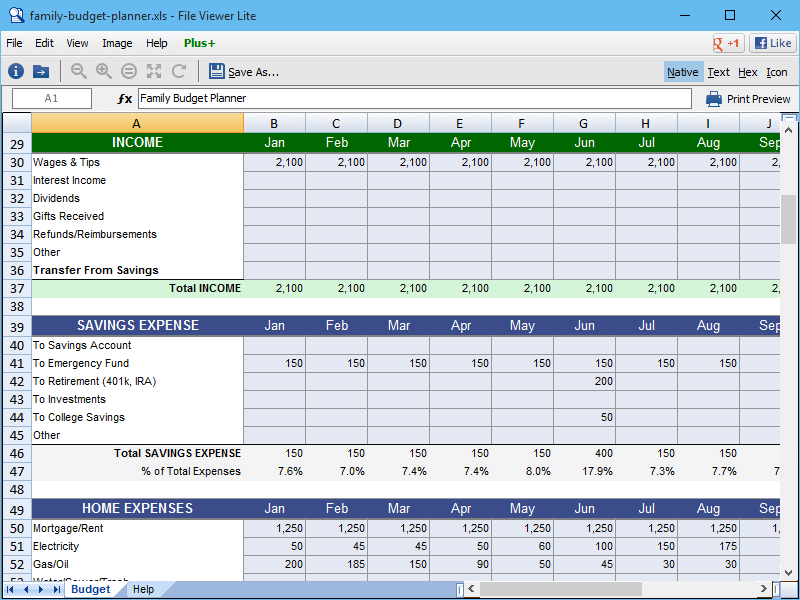 |
File Viewer Lite is a FREE program that can open Microsoft Excel .XLS and .XLSX files. Download Now |
More information
File Viewer Lite is a free .XLSX and .XLS file opener that allows you to view Excel documents (including .XLSM files) in their native format without having to purchase and install Microsoft Excel. In addition to Microsoft Excel files, File Viewer Lite can open over 150 file types, including Microsoft Word documents, PDF files, images, video files, audio files, and more. You can also view unsupported proprietary document formats in the program’s Text and Hex Views. These views display the contents of the document, which can provide useful information.
To view your XLSX or XLS files, download our free file viewer and drag and drop the .XLSX or .XLS file onto the program window. File Viewer Lite will open the file and display the document in its native format as if you were viewing the document with Microsoft Excel.
View all the features File Viewer Lite has to offer.
About File Viewer Lite
Windows File Viewer Lite combines the functionality of several programs into one simple utility. The program includes zoom and rotate controls for documents, PDFs, and images. It also includes media playback controls for audio and video files. In the rare case that a file format is not supported by File Viewer Lite, the program still displays useful information about the file type from FileInfo.com.
Download the program for free and try it for yourself!
Содержание
- XLS File
- What are XLS files and how to open them
- What is an XLS file?
- How to open XLS files
- Programs that open Microsoft Excel spreadsheet files
- All known file formats using extension .XLS
- What Is an XLS File?
- What to Know
- What Is an XLS File?
- How to Open an XLS File
- How to Convert an XLS File
- Still Can’t Open It?
- How to Recover a Forgotten XLS Password
- Открытие файлов формата XLS
- Варианты открытия
- Способ 1: Excel
- Способ 2: пакет LibreOffice
- Способ 3: пакет Apache OpenOffice
- Способ 4: просмотрщик файлов
XLS File
What are XLS files and how to open them
Are you having problems opening an XLS file or just wondering what they contain? We explain what these files are used for and show you software that we know can open or otherwise handle your files.
What is an XLS file?
XLS files have multiple uses , and Microsoft Excel spreadsheet is one of them. Read more about the other uses further down the page.
Microsoft Excel spreadsheet
The .xls extension is given to spreadsheets that have been created in versions of Microsoft Excel that were published prior to the 2007 edition of the product. Microsoft Excel 2007 and later versions now use the .xlsx format rather than the .xls extension. This is because the newer Excel software utilizes XML formatting for the increased program and file interoperability.
Microsoft Excel is included in the Microsoft Office suite, although it can also be purchased individually. Excel is the most commonly used application to create spreadsheet documents, so most of the spreadsheets created today have the .xls or .xlsx file extension.
How to open XLS files
We have identified six XLS openers that are compatible with this specific type of XLS file.
Programs that open Microsoft Excel spreadsheet files
 |
Free File Viewer | Verified |
 |
Bitberry File Opener | Verified |
 |
Microsoft Excel | Verified |
 |
OpenOffice.org Calc | Verified |
 |
LibreOffice Calc | Verified |
 |
Quattro Pro | Verified |
Last updated: February 24, 2023
All known file formats using extension .XLS
While Microsoft Excel spreadsheet is a popular type of XLS-file, we know of 2 different uses of the .XLS file extension. Different software may use files with the same extension for different types of data.
XLS OrthoTrak format
Data format used by motion analysis software Orthotrack, by Motion Analysis Corp.
We have not yet verified any programs for Windows that work with this specific file format. If you know one, please use the ‘Suggest a program’ link below. Thanks!
Help us help others
File.org helps thousands of users every day, and we would love to hear from you if you have additional information about XLS file formats, example files, or compatible programs. Please use the links below or email us at submit @ file . org to discuss further.
Not sure exactly what type of file you are trying to open? Try our new File Analyzer. It is a free tool that can identify more than 11,000 different kinds of files — most likely yours too! It will help you find software that can handle your specific type of file. Download File Analyzer here.
Источник
What Is an XLS File?
How to open, edit, and convert XLS files
Tim Fisher has more than 30 years’ of professional technology experience. He’s been writing about tech for more than two decades and serves as the SVP and General Manager of Lifewire.
What to Know
- An XLS file is a Microsoft Excel 97-2003 Worksheet file.
- Open one with Excel or Google Sheets.
- Convert to XLSX, CSV, PDF, and others with those same programs.
This article describes XLS files, including how to open one and how to convert one to a different format, like Excel’s newer XLSX format.
What Is an XLS File?
A file with the XLS file extension is a Microsoft Excel 97-2003 Worksheet file. Later versions of Excel save spreadsheets as XLSX files by default.
XLS files store data in tables of rows and columns with support for formatted text, images, charts, and more.
Excel files that are macro-enabled use the XLSM file extension.
How to Open an XLS File
XLS files can be opened with any version of Microsoft Excel. If you don’t have that program, you can use Microsoft’s free Excel Viewer, which supports opening and printing the file as well as copying data out of it.
Your next best option is Google Sheets, Google’s online spreadsheet tool that can open, edit, print, and convert XLS files. It will first automatically convert the file to Google’s proprietary format, but then it’ll function much like it would if it were open in Excel. Learn how to use Google Sheets if this is your first time.
Gnumeric for Linux, and Apple Numbers on macOS, are also able to open XLS files.
DocsPal is another free online XLS viewer. Since it runs online without needing any installation, it works in all browsers and operating systems. But it is just a viewer, so editing isn’t allowed.
How to Convert an XLS File
If you’re already using one of the spreadsheet programs we’ve already mentioned, converting is easiest via opening the file in that program and then saving it to a different format. This is by far the fastest way to save it to CSV, PDF, XPS, XML, TXT, and XLSX.
If you don’t have an XLS editor installed, or don’t want to install one, using a free document converter is another option. Zamzar is one example that works online to save the spreadsheet file to MDB, ODS, and others, including image formats like JPG and PNG.
If your file has data that you need in an open, structured format, the Mr. Data Converter online tool is a great option. It converts XLS to XML, JSON, and a number of other similar formats.
Still Can’t Open It?
Is your file still unable to open properly using the suggestions from above? Be sure that you’re reading the extension correctly and not confusing an XLR, XSL, XLW, or XSLT file with an XLS file.
How to Recover a Forgotten XLS Password
You can easily password protect XLS files using a program like Excel. You can also use the same program to remove the password. However, what do you do if you’ve forgotten the password to your XLS file?
A free password recovery tool can be used to unlock one that’s been protected with a «password to open» password. One free tool you can try that should find the password is Word and Excel password recovery wizard.
Источник
Открытие файлов формата XLS
Файлы формата XLS являются электронными таблицами. Наравне с XLSX и ODS, указанный формат входит в число наиболее популярных представителей группы табличных документов. Давайте выясним, каким именно программным обеспечением нужно обладать, чтобы работать с таблицами формата XLS.
Варианты открытия
XLS является одним из самых первых форматов электронных таблиц. Он был разработан компанией Microsoft, являясь базовым форматом программы Эксель до версии 2003 года включительно. После этого в качестве главного его заменил более современный и компактный XLSX. Тем не менее, XLS теряет популярность относительно медленно, так как импорт файлов с указанным расширением применяют довольно большое количество сторонних программ, которые по разным причинам не перешли на современный аналог. На сегодняшний день в интерфейсе Эксель указанное расширение именуется «Книга Excel 97 -2003». А теперь давайте узнаем, с помощью какого ПО можно запустить документы этого типа.
Способ 1: Excel
Естественно, что документы данного формата можно открыть с помощью приложения Microsoft Excel, для которого изначально представленные таблицы и были созданы. При этом, в отличие от XLSX, объекты с расширением XLS без дополнительных патчей открывают даже старые программы Excel. Прежде всего, рассмотрим, как это совершить для Excel 2010 и более поздних версий.
- Производим запуск программы и передвигаемся ко вкладке «Файл».

Вместо этих двух действий можно применить сочетание горячих кнопок Ctrl+O, являющееся универсальным для перехода к запуску файлов в большинстве приложений, работающих на операционной системе Windows.

Кроме того, если у вас на компьютере установлен пакет Microsoft Office и вы не вводили изменения в список программ по умолчанию для открытия типов файлов, то запустить книгу XLS в Excel можно просто произведя двойной щелчок по наименованию соответствующего документа в Проводнике Windows или в другом файловом менеджере.
Способ 2: пакет LibreOffice
Открыть книгу XLS можно также при помощи приложения Calc, являющегося частью свободного офисного пакета LibreOffice. Calc – это табличный процессор, представляющий собой бесплатное соответствие Эксель. Он полностью поддерживает работу с документами XLS, включая просмотр, редактирование и сохранение, хоть данный формат и не является базовым для указанной программы.
- Выполняем запуск пакета программ LibreOffice. Запускается стартовое окно LibreOffice с выбором приложений. Но непосредственно активировать сразу Calc для открытия документа XLS не обязательно. Можно, находясь в стартовом окне, произвести комбинированное нажатие кнопок Ctrl+O.
Второй вариант – это в том же стартовом окне кликнуть по наименованию «Открыть файл», размещенное самым первым в вертикальном меню.
Третий вариант предусматривает клик по позиции «Файл» горизонтального списка. После этого появляется раскрывающийся перечень, где следует выбрать позицию «Открыть». 

Можно произвести открытие книги XLS непосредственно находясь уже в приложении Кальк.
- После того, как Кальк запущен, кликаем по наименованию «Файл» в вертикальном меню. Из раскрывшегося перечня останавливаем выбор на варианте «Открыть…».

Это действие также можно заменить комбинацией Ctrl+O.
Способ 3: пакет Apache OpenOffice
Следующим вариантом открыть книгу XLS является приложение, которое тоже называется Calc, но входит в офисный пакет Apache OpenOffice. Данная программа также является бесплатной и свободной. Она тоже поддерживает все манипуляции с документами XLS (просмотр, редактирование, сохранение).
- Механизм открытия файла тут очень похож на предыдущий способ. Вслед за запуском стартового окна Apache OpenOffice щелкаем по кнопке «Открыть…».

Можно воспользоваться верхним меню, выбрав в нем позицию «Файл», а затем в открывшемся перечне перейдя по названию «Открыть».
Наконец, есть возможность просто набрать комбинацию на клавиатуре Ctrl+O.

Как и при использовании LibreOffice, открыть книгу можно непосредственно из приложения Кальк.
- При открытом окне Кальк выполняем комбинированное нажатие кнопок Ctrl+O.
Другой вариант: в горизонтальном меню щелкнуть по пункту «Файл» и в раскрывающемся списке выбрать «Открыть…». 
Способ 4: просмотрщик файлов
Запустить документ XLS можно одной из множества программ, специально предназначенных для просмотра документов разнообразных форматов с поддержкой указанного выше расширения. Одной из лучших программ подобного плана является File Viewer. Её преимущество состоит в том, что в отличие от аналогичного ПО, File Viewer умеет не только просматривать документы XLS, но также изменять и сохранять их. Правда данными возможностями лучше не злоупотреблять и пользоваться в указанных целях полноценными табличными процессорами, о которых шел разговор выше. Главный недостаток File Viewer состоит в том, что бесплатный период эксплуатации ограничивается всего 10 днями, а потом нужно будет покупать лицензию.
- Запускаем File Viewer и продвигаемся с помощью Проводника Windows или любого иного файлового менеджера в тот каталог, где размещен файл с расширением XLS. Отмечаем данный объект и, зажав левую кнопку мышки, просто перетягиваем его в окно File Viewer.
- Документ тут же будет доступен для просмотра в File Viewer.
Есть возможность запустить файл и через окно открытия.
- Запустив File Viewer, жмем сочетание кнопок Ctrl+O.
Либо же выполняем переход в пункт верхнего горизонтального меню «File». Далее выбираем в списке позицию «Open…». 
Как видим, открыть документы с расширением XLS и выполнять в них изменения можно с помощью целого ряда табличных процессоров, которые входят в состав различных офисных пакетов. Кроме того, просмотреть содержимое книги можно с помощью специальных приложений-просмотрщиков.
Источник
Содержание
- Варианты открытия
- Способ 1: Excel
- Способ 2: пакет LibreOffice
- Способ 3: пакет Apache OpenOffice
- Способ 4: просмотрщик файлов
- Вопросы и ответы
Файлы формата XLS являются электронными таблицами. Наравне с XLSX и ODS, указанный формат входит в число наиболее популярных представителей группы табличных документов. Давайте выясним, каким именно программным обеспечением нужно обладать, чтобы работать с таблицами формата XLS.
Читайте также: Чем открыть XLSX
Варианты открытия
XLS является одним из самых первых форматов электронных таблиц. Он был разработан компанией Microsoft, являясь базовым форматом программы Эксель до версии 2003 года включительно. После этого в качестве главного его заменил более современный и компактный XLSX. Тем не менее, XLS теряет популярность относительно медленно, так как импорт файлов с указанным расширением применяют довольно большое количество сторонних программ, которые по разным причинам не перешли на современный аналог. На сегодняшний день в интерфейсе Эксель указанное расширение именуется «Книга Excel 97 -2003». А теперь давайте узнаем, с помощью какого ПО можно запустить документы этого типа.
Способ 1: Excel
Естественно, что документы данного формата можно открыть с помощью приложения Microsoft Excel, для которого изначально представленные таблицы и были созданы. При этом, в отличие от XLSX, объекты с расширением XLS без дополнительных патчей открывают даже старые программы Excel. Прежде всего, рассмотрим, как это совершить для Excel 2010 и более поздних версий.
Скачать Microsoft Excel
- Производим запуск программы и передвигаемся ко вкладке «Файл».
- После этого с помощью вертикального навигационного списка передвигаемся в раздел «Открыть».
Вместо этих двух действий можно применить сочетание горячих кнопок Ctrl+O, являющееся универсальным для перехода к запуску файлов в большинстве приложений, работающих на операционной системе Windows.
- После активирования окна открытия достаточно передвинуться в тот каталог, где размещен нужный нам файл, имеющий расширение XLS, выделить его название и нажать на кнопку «Открыть».
- Таблица будет тут же запущена через интерфейс Эксель в режиме совместимости. Данный режим предполагает использование только тех инструментов, работу с которыми поддерживает формат XLS, а не всех возможностей современных версий Эксель.
Кроме того, если у вас на компьютере установлен пакет Microsoft Office и вы не вводили изменения в список программ по умолчанию для открытия типов файлов, то запустить книгу XLS в Excel можно просто произведя двойной щелчок по наименованию соответствующего документа в Проводнике Windows или в другом файловом менеджере.
Способ 2: пакет LibreOffice
Открыть книгу XLS можно также при помощи приложения Calc, являющегося частью свободного офисного пакета LibreOffice. Calc – это табличный процессор, представляющий собой бесплатное соответствие Эксель. Он полностью поддерживает работу с документами XLS, включая просмотр, редактирование и сохранение, хоть данный формат и не является базовым для указанной программы.
Скачать LibreOffice бесплатно
- Выполняем запуск пакета программ LibreOffice. Запускается стартовое окно LibreOffice с выбором приложений. Но непосредственно активировать сразу Calc для открытия документа XLS не обязательно. Можно, находясь в стартовом окне, произвести комбинированное нажатие кнопок Ctrl+O.
Второй вариант – это в том же стартовом окне кликнуть по наименованию «Открыть файл», размещенное самым первым в вертикальном меню.
Третий вариант предусматривает клик по позиции «Файл» горизонтального списка. После этого появляется раскрывающийся перечень, где следует выбрать позицию «Открыть».
- При любом из перечисленных вариантов запустится окно выбора файлов. Как и при использовании Эксель, продвигаемся в данном окне в каталог расположения книги XLS, выделяем её название и производим клик по наименованию «Открыть».
- Книга XLS открыта через интерфейс LibreOffice Calc.
Можно произвести открытие книги XLS непосредственно находясь уже в приложении Кальк.
- После того, как Кальк запущен, кликаем по наименованию «Файл» в вертикальном меню. Из раскрывшегося перечня останавливаем выбор на варианте «Открыть…».
Это действие также можно заменить комбинацией Ctrl+O.
- После этого появится точно такое же окно открытия, о котором был разговор выше. Для того, чтобы запустить XLS в нем, нужно произвести аналогичные действия.
Способ 3: пакет Apache OpenOffice
Следующим вариантом открыть книгу XLS является приложение, которое тоже называется Calc, но входит в офисный пакет Apache OpenOffice. Данная программа также является бесплатной и свободной. Она тоже поддерживает все манипуляции с документами XLS (просмотр, редактирование, сохранение).
Скачать Apache OpenOffice бесплатно
- Механизм открытия файла тут очень похож на предыдущий способ. Вслед за запуском стартового окна Apache OpenOffice щелкаем по кнопке «Открыть…».
Можно воспользоваться верхним меню, выбрав в нем позицию «Файл», а затем в открывшемся перечне перейдя по названию «Открыть».
Наконец, есть возможность просто набрать комбинацию на клавиатуре Ctrl+O.
- Какой бы вариант выбран не был, запустится окно открытия. В этом окошке следует перейти в ту папку, в которой расположена нужная книга XLS. Требуется выделить её наименование и нажать на кнопку «Открыть» в нижней области интерфейса окна.
- В приложении Apache OpenOffice Calc произойдет запуск выбранного документа.
Как и при использовании LibreOffice, открыть книгу можно непосредственно из приложения Кальк.
- При открытом окне Кальк выполняем комбинированное нажатие кнопок Ctrl+O.
Другой вариант: в горизонтальном меню щелкнуть по пункту «Файл» и в раскрывающемся списке выбрать «Открыть…».
- Запустится окно выбора файла, действия в котором будут абсолютно те же, что мы выполняли при запуске файла через стартовое окно Apache OpenOffice.
Способ 4: просмотрщик файлов
Запустить документ XLS можно одной из множества программ, специально предназначенных для просмотра документов разнообразных форматов с поддержкой указанного выше расширения. Одной из лучших программ подобного плана является File Viewer. Её преимущество состоит в том, что в отличие от аналогичного ПО, File Viewer умеет не только просматривать документы XLS, но также изменять и сохранять их. Правда данными возможностями лучше не злоупотреблять и пользоваться в указанных целях полноценными табличными процессорами, о которых шел разговор выше. Главный недостаток File Viewer состоит в том, что бесплатный период эксплуатации ограничивается всего 10 днями, а потом нужно будет покупать лицензию.
Загрузить File Viewer
- Запускаем File Viewer и продвигаемся с помощью Проводника Windows или любого иного файлового менеджера в тот каталог, где размещен файл с расширением XLS. Отмечаем данный объект и, зажав левую кнопку мышки, просто перетягиваем его в окно File Viewer.
- Документ тут же будет доступен для просмотра в File Viewer.
Есть возможность запустить файл и через окно открытия.
- Запустив File Viewer, жмем сочетание кнопок Ctrl+O.
Либо же выполняем переход в пункт верхнего горизонтального меню «File». Далее выбираем в списке позицию «Open…».
- При выборе любого из этих двух вариантов действий запустится стандартное окно открытия файлов. Как и при его использовании в предыдущих приложениях, следует перейти в каталог, где располагается документ с расширением XLS, который подлежит открытию. Нужно выделить его наименование и нажать на кнопку «Открыть». После этого книга будет доступна для просмотра через интерфейс File Viewer.
Как видим, открыть документы с расширением XLS и выполнять в них изменения можно с помощью целого ряда табличных процессоров, которые входят в состав различных офисных пакетов. Кроме того, просмотреть содержимое книги можно с помощью специальных приложений-просмотрщиков.



















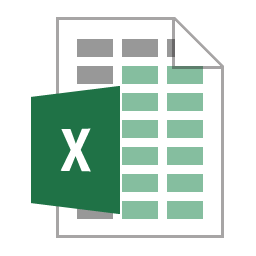
:max_bytes(150000):strip_icc()/tim-fisher-5820c8345f9b581c0b5a63cf.jpg)
:max_bytes(150000):strip_icc()/image-5e6611aebe974bb7886a24b5070c834f.jpg)
:max_bytes(150000):strip_icc()/xls-files-75f3ba459df14871b9d0cc2b898db57d.png)
:max_bytes(150000):strip_icc()/google-sheets-download-conversions-008c8cfcd780489cae5e3b5f7478a316.png)













