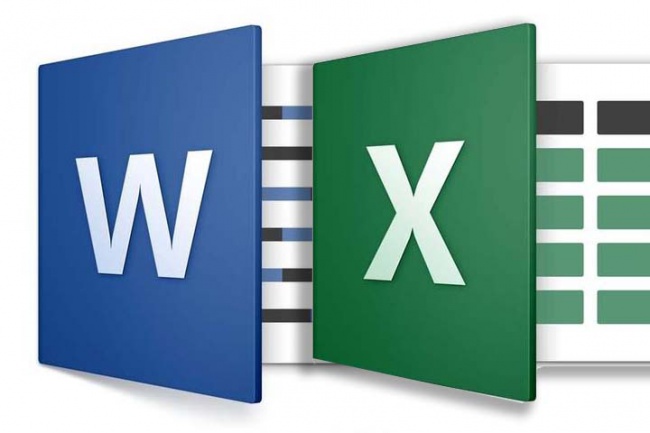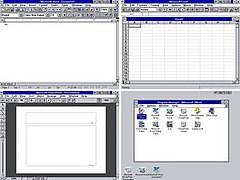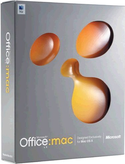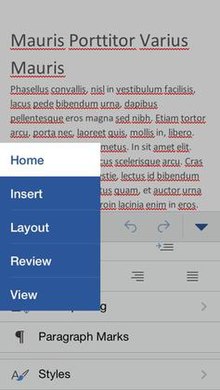Microsoft
Office является самым популярным программным пакетом для работы с различными
типами документов на ПК на базе операционной системы Windows. Существуют как
встроенные версии для домашнего использования, которые поставляются вместе с
лицензионной ОС, так и версии с расширенным функционалом для офисного
применения, которые приобретаются за дополнительную плату. Основные приложения,
которые необходимы как в работе, так и в частной жизни, это текстовый редактор
Microsoft Word и табличный редактор Microsoft Excel.
Функции и возможности Microsoft Word

незаменимый программный продукт. С помощью Ворда открываются файлы в формате .doc, который используется для
создания, чтения и редактирования текстовых документов. Вы можете писать
статьи, заметки, научные работы и диссертации, составлять списки дел, читать
книги, скачанные из онлайн-библиотек, а также писать обращения, заявления,
коммерческие предложения и другие документы.
MS Word
широко используется в деловом документообороте. В нем удобно редактировать текст,
задавать размер полей и отступов в соответствии с нормами ГОСТ для текстов
различного назначения, включая деловые и научные, а также выводить документ на
печать с предварительным просмотром. Приложение дает возможность форматировать
большие объемы текста одновременно, к примеру, проставлять нумерацию страниц и
менять шрифт.
Для продвинутых пользователей также есть обширный визуальный
инструментарий SmartArt, с помощью которого можно строить схемы, диаграммы,
визуализировать логические цепочки взаимосвязей. Еще одна интересная функция –
встроенные шаблоны, позволяющие создавать документы различного формата – от
визиток и приглашений до счетов и протоколов.
Что нужно знать, чтобы стать уверенным пользователем
Microsoft Word:
- Панель инструментов: вид, структура и настройка;
- Структура страницы, параметры полей и
межстрочных интервалов; - Выравнивание, разбивка на колонки, создание
маркированных списков; - Размер, цвет и типы шрифтов;
- Рецензирование, исправление ошибок, поиск и
замена определенных слов; - Работа с визуальными объектами – вставка таблиц,
картинок, фигур и других элементов; - Горячие клавиши – комбинации для быстрого
осуществления различных операций; - Сохранение и печать документов.
Word и Excel – стандарт для повседневного использования
Владение набором офисных приложений, особенно word и excel, сегодня является необходимым, а в некоторых случаях обязательным умением во многих профессиях направлениях жизнедеятельности. Наша программа word и excel обучение для начинающих, предназначена в первую очередь для тех, кому необходимо освоить данные программы комплексно и основательно, с подробным описанием всех необходимых инструментов и настроек. Курсы ворд и эксель, это тот минимум, освоив который, вы сможете самостоятельно работать практически в любой отрасли выполняя основные офисные задачи по обороту документов и различным видам отчетности. Многие полагают, что обучение ворд и эксель для чайников – это нечто недостаточное для того, чтобы быстро продвигаться в обучении и в профессии, но под таким, несколько шутливым названием, кроется грамотно разработанная программа обучению ворд и эксель, позволяющая осваивать предмет легко и эффективно, а главное, программа эксель обучение для начинающих пошагово позволяет внести ясность осваиваемого направления на каждом этапе.
Функции и возможности Microsoft Excel

редактор, функции которого не ограничиваются созданием и редактированием
электронных таблиц. С помощью данного приложения можно значительно повысить эффективность
и скорость решения широкого спектра профессиональных задач – от создания баз
данных, их анализа и группировки с помощью фильтров до сложных вычислений с различными
коеффициентами, визуализации и прогнозирования.
Навыки работы в Эксель
незаменимы для специалистов, работающих в следующих сферах:
- Финансовая и экономическая аналитика;
- Бухгалтерский учет;
- Маркетинговые и социологические исследования;
- Научная деятельность;
- Банковская сфера и работа с кредитами;
- IT-сфера, SEO-оптимизация и продвижение;
- Работа с базами данных в различных сферах.
В вышеуказанных сферах вам потребуется владение Excel на
уровне продвинутого пользователя, но для менеджеров и других офисных
сотрудников в большинстве случаев достаточно базовых навыков применения
табличного редактора. Во-первых, это станет большим преимуществом при
трудоустройстве, а во-вторых – действительно поможет вам справляться с работой
легче и быстрее.
Востребованность специалистов по Word и Excel
Несмотря на то, что научиться работать в экселе с нуля сейчас можно практически в любом учебном центре по компьютерным технологиям, специалистов, владеющих данными программами на должном уровне, не хватает. Большинство людей, приходящих на курсы ms office excel, и считающих что умеют более-мене в этих программах работать, на самом деле не дотягивают и до самого начального уровня. Но, правильное представления о своих умениях, позволяют нам не только выбрать правильно обучающий курс, но и иметь возможность претендовать на определенное место работы. Востребованность специалистов ворд и эксель, это одна сторона медали, другая сторона – их профессионализм и умение. Поэтому, эксель для чайников обучение необходимо пройти каждому, хотя бы для того, чтобы понять, на каком уровне владения программами word и excel мы находимся, и правильно ли мы делаем, что изучаем эксель с нуля или нам необходимо ms excel обучение более высокого уровня. И даже, если вы имеете начальный уровень владения программами Excel и Word, но изучение проводили самостоятельно, то на курсах вы сможете систематизировать свои знания и найти много нового в, казалось бы, понятных вещах. Ну а если проходить обучение по более сложным уровням владение офисными программами, то лучше сразу прибегать к услугам специализированных центров — вы сэкономите не только время и деньги, но и ваши нервы.
Вам пригодится знание
следующих инструментов MS Excel:
- Хранение данных – создание таблиц, баз, списков,
листов и книг; - Способы обработки данных – поиск, фильтрация,
форматирование и группировка по параметрам; - Методы вычислений, анализа и прогнозирования на
основе имеющихся данных; - Визуализация данных в графиках и диаграммах;
- Логические, текстовые, математические и
статистические функции; - Формулы для быстрых вычислительных операций с
большими массивами данных; - Макросы, сводные таблицы и другие инструменты.
С чего начинать изучение, с Word или Excel
Традиционно, изучение начинается с word, программа позволяет фундаментально освоить клавиатуру и основные навыки работы с текстом и информацией различного характера. После освоения программы Word, программа Excel осваивается легче, хотя бы потому, что у вас появляется уверенный навык печатания на клавиатуре. Работа в excel обучение для чайников подразумевает владение компьютером не только на базовом уровне, но и на уровне уверенного пользования. Если Word – программа, необходимая практически каждому, как инструмент создания, редактирования, отправки и получения любого документа, то Excel, это специализированная программа, которая, возможно, необходима и не каждому, но владение этим инструментом, даже на элементарном уровне, откроет перед вами массу возможностей. Поэтому, кроме Word, очень рекомендуется пройти эксель для чайников обучение. Данная связка – word и excel, очень популярна как популярный навык любого специалиста.
Как быстро освоить Ворд и Эксель
Для опытных пользователей компьютера применение основных
компонентов программного пакета на поверхностном уровне не составляет
сложностей. Открыть файл, прочитать или набрать текст, сохранить документ – это
действия, с которыми сталкивается абсолютно каждый человек, работающий с
компьютером. Освоив любое приложение, входящее в Microsoft Office, вы сможете
понять логику интерфейса и меню, и базовые операции в дальнейшем станут
интуитивно понятными.
Совсем иная ситуация, если вы начинающий пользователь ПК или
инструменты Office необходимы вам в профессиональных целях. В первом случае
отсутствие навыков применения офисных приложений, в частности, текстового
редактора Word, является серьезным препятствием для дальнейшего освоения всех
возможностей персонального компьютера. Поэтому изучение Office для начинающих
должно вестись на системной основе с подробным освоением базовых функций, меню
и панели инструментов.
Освоить MS Office для профессионального применения еще сложнее – большинство рядовых
пользователей не знают о 95% возможностей текстового редактора Ворд и
табличного редактора Эксель, если этого не требует их работа.
Самостоятельное обучение требует много времени,
самодисциплины и способности к концентрации, поэтому оптимальным решением будет
обучение на специализированных курсах, посвященных обучению Word и Excel с нуля. В этом вам
помогут Курсы
компьютерной грамотности (Windows, Word, Excel) и Курсы
Excel (Эксель) — базовый уровень, которые проходят в ГЦДПО. Если вы
стремитесь стать профессионалом в применении табличного редактора, к вашим
услугам Курсы
Excel – продвинутый уровень и Модульный
курс Excel: базовый + продвинутый уровень.
По телефону +7 (495) 150-31-41 вы узнаете все детали о
наборе на компьютерные курсы в Москве.
Содержание
- Чем примечателен «Word»?
- Что можно сказать об «Excel»?
- Чем отличаются «Excel» и «Word» друг от друга и какая среди этих программ в «Microsoft Office» лучше?
- Ввод числовых данных
- Введение даты и времени
- Маркер заполнения
- 4. Редактирование данных
- Выделение ячейки
- Копирование данных
- Перетаскивание данных
- Перемещение данных
- 5. Завершение работы.
- Microsoft Excel – это популярная офисная программа из линейки Microsoft Office.
- Что собой представляет программа Microsoft Excel?
- Что из себя представляет программа Excel
Чем примечателен «Word»?
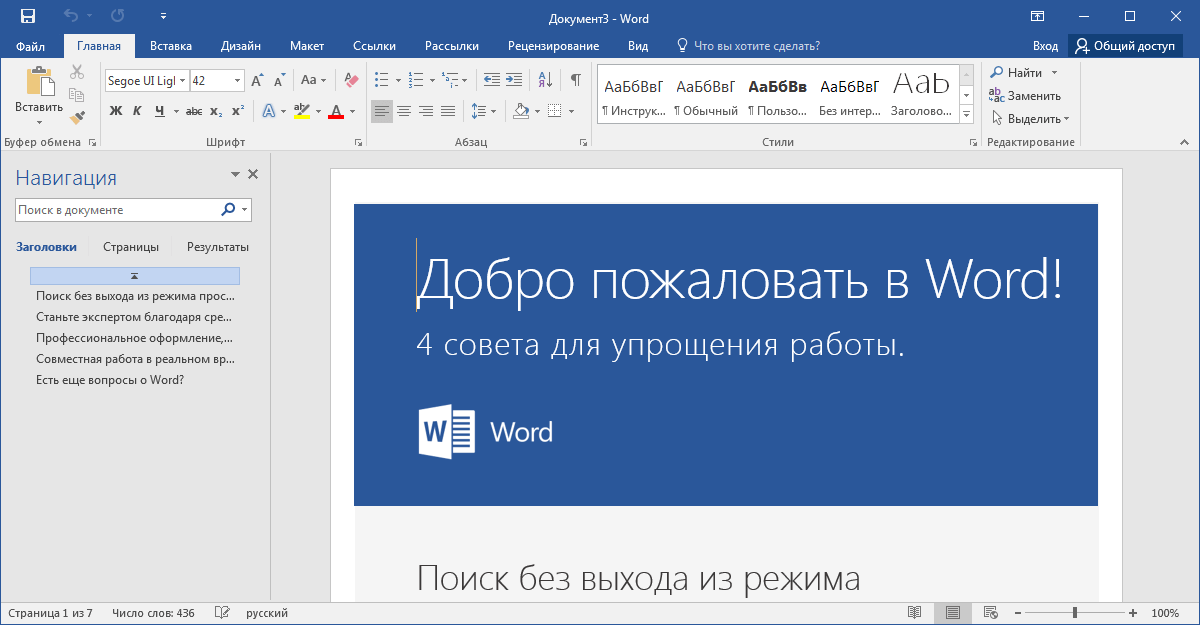
«Microsoft Word» является текстовым редактором, который на сегодняшний день превосходит все аналогичные программы для составления текста. Программа поможет вам создать текст, отредактировать его по вашему вкусу и сохранить на компьютере для дальнейшего чтения. Причем, режим чтения здесь можно устанавливать дополнительно, тем самым исключать возможность исправлять или удалять информацию.
Так что же именно можно написать с помощью «Word»? С помощью «Word» вы создадите любые статьи, научные доклады, заметки, списки (таблицы, прайс-листы), а также сможете читать скачанные электронные книги (вместе с иллюстрациями) или просматривать качественные изображения.
Редактор «Word» используют самые разные люди от простых пользователей ПК до ученых и бизнесменов. В документе «Word» текст удобно редактируется: делайте любые красные строки, выравнивайте текст по шаблону, создавайте документ строго в соответствии с требованиями делопроизводства. В итоге, полученный документ можно распечатать на принтере и использовать везде, где вам необходимо.
Трудно описать все возможности программы в одном маленьком обзоре. Мы еще не сказали про возможность нумеровать страницы, если вы составляете большие тексты или пишете книгу. Если вы хотите придать шрифту красивый стиль, изменить его размеры, написать курсивом, выделить заголовки и подзаголовки – то пожалуйста! Вам нужно построить схему или диаграмму? Нет проблем! Редактор «Word» поможет вам во всем этом.
Что можно сказать об «Excel»?
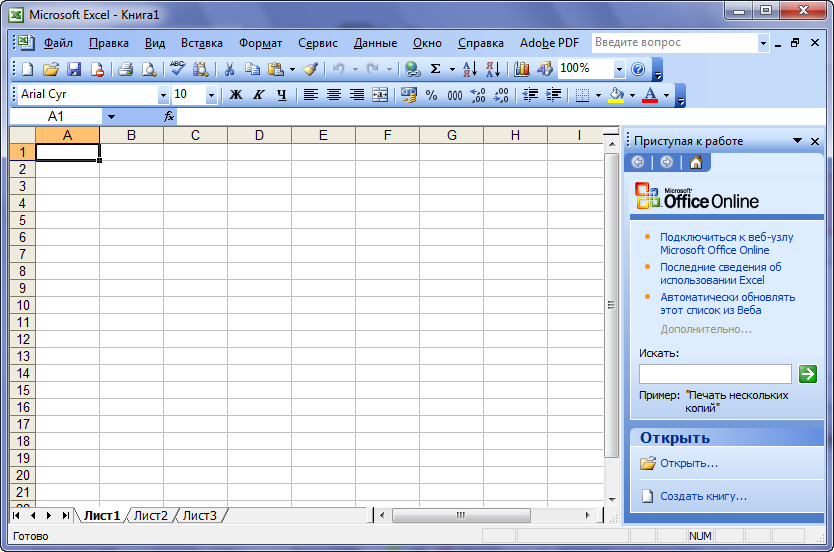
«Microsoft Excel» является многофункциональным и универсальным табличным редактором, хотя составление и редактирование таблиц – это еще не единственные его возможности. «Excel» действительно будет полезен самым продвинутым пользователям – с его помощью вы будете создавать базы данных, осуществлять сложные вычисления, делать различные прогнозы и анализы. Программа значительно упростит и ускорит вашу работу, а также расширит возможности для предпринимаемых действий.
В общем, программа «Excel» подойдет для ведения:
- Бухгалтерского учета
- Экономической и финансовой аналитики
- Научной деятельности различного рода
- Исследований: социологических, маркетинговых и прочих
- Деятельности в банковской сфере
- Копирайтинга и рерайтинга в Интернете
- Базы данных
Если вы менеджер или сотрудник офиса (тем более со стажем), то для работы в «Excel» и осуществления каких-либо вышеуказанных задач вам потребуются лишь базовые знания по владению данным табличным редактором. Что касается простых пользователей компьютеров, то здесь, конечно, необходимо быть более «продвинутыми», нежели все обычные пользователи. Но во втором случае человек не потратит свое время зря, а наоборот, только заложит фундамент для своего будущего трудоустройства.
Чем отличаются «Excel» и «Word» друг от друга и какая среди этих программ в «Microsoft Office» лучше?
Что лучше «Excel» или «Word»?
Итак, мы подошли к самому главному – к сравнению двух редакторов: «Excel» и «Word». Судя по тому, что мы узнали выше, отличия в них имеются.
«Word» — редактор, в котором вы имеете возможность составлять преимущественно тексты. Вы будете работать над текстом, используя все возможности редактирования при этом: отступы, сноски, заголовки, подзаголовки, стиль шрифта, нумерацию страниц и так далее. Создавать таблицы здесь, конечно, тоже можно, но не на таком профессиональном уровне, как в «Excel».
«Excel», в свою очередь, является профессиональным инструментом для составления таблиц и всего, что с ними связано. Что лучше «Excel» и «Word» — вопрос не корректный. Эти программы специализируются каждая на своем.
Обе они очень полезны для работы в своей сфере деятельности. И обе эти программы требуют определенных навыков и знаний для их использования, хотя кому-то будет проще и полезнее освоить что-то свое. Но, в целом, оба этих редактора в комплексе никогда не помешают вам, если вы бизнесмен, ученый, сотрудник офиса, бухгалтер, копирайтер и т.д.
>Практическая работа №1 Знакомство с Microsoft Excel
Для создания таблицы и дальнейшего её использования вы должны уметь вводить данные в ячейки. Существует несколько типов данных применяемых для работы в Excel:
-
текстовые;
-
числовые;
-
даты;
-
времени;
-
формулы;
-
функции;
Текстовые данные могут содержать практически любые символы. По умолчанию вводимый в ячейку текст выравнивается по левому краю.
Чтобы ввести текст, выполните следующие действия:
-
Щелкните на ячейке, в которую вы собираетесь вводить текст.
-
Наберите его. Текст появляется в ячейке и строке формул.
-
Нажмите Enter.
-
Если вы сделали ошибку, щелкните на строке формул и отредактируйте текст.
Ввод числовых данных
Числовые значения могут содержать только цифры от 0 до 9 и специальные символы + – E e ( ) . , $ % /
Чтобы ввести числовые данные, сделайте следующее:
-
Активизируйте необходимую ячейку.
-
Введите данные. Используя числовой формат, для введения отрицательного числа поставьте перед ним минус или заключите его в скобки. При введении дробей пользуйтесь либо десятичной дробью (0,…), либо натуральной (например, 1/2).
-
Нажмите Enter. Введенное число автоматически выравнивается по правому краю. Вводимые цифры отображаются в строке формул и в активной ячейке. Мигающая вертикальная черта, которая появляется в строке формул и в активной ячейке, называется точкой вставки (insertion point).
Введение даты и времени
Подобные данные вводятся в самых различных форматах (чтобы увидеть форматы в которых может выводиться дата и время выберите вкладку Главная и вызовите в группе Число диалоговое окно Формат ячеек, на вкладке Число в области Числовые форматы выберите Дата или Время). Когда вы вводите дату в одном из форматов, она преобразуется в целое число, соответствующее этой дате, отсчитанной от 1 января 1900 года. Хотя вы не видите этих целых чисел, они используются Excel для выполнения дальнейших вычислений, производимых с датами.
Чтобы правильно ввести дату и время, соблюдайте следующие инструкции.
-
Щёлкните на интересующей вас ячейке.
-
Наберите данные в понравившемся вам формате. Из специальных символов используйте только дефис (-), косую черту (/), для времени – двоеточие (:).
-
Нажмите Enter. Дата или время выровняются по правому краю.
Маркер заполнения
Обратите внимание на вид указателя мыши, который представляет собой белый толстый крестик. В нижнем правом углу выделенной ячейки имеется маленький черный квадратик, который называется маркером заполнения. Если навести на него указателем мыши то последний примет вид черного тонкого крестика. Потянув мышью за маркер заполнения, например, вниз, можно скопировать содержание в свободную ячейку или во все ячейки столбца, на которые протяните рамочку.
Маркер заполнения позволяет заполнять ячейки таблицы по определенной закономерности. Например, можно заполнить ряд чисел в порядке возрастания или убывания. Элементом заполнения может быть не только число, но и текст. Для этого достаточно выделить две соседние ячейки, указывающие закономерность заполнения, и потянуть маркер заполнения в нужном направлении.
4. Редактирование данных
После введения данных пользователь можете исправить их в самой ячейке и в строке формул.
Чтобы отредактировать данные сделайте следующее:
-
Выделите необходимую ячейку.
-
Щёлкните в строке формул или нажмите клавишу F2 или дважды щёлкните в этой же ячейке. Таким образом, ячейка переходит в режим редактирования (в строке состояния появляется надпись Правка).
-
Нажмите клавиши ß или àдля перемещения курсора по тексту содержимого ячейки. Для удаления расположенного слева от курсора символа используйте клавишу Backspace, а для символа расположенного справа, клавишу Delete. Затем введите недостающие данные.
-
Н
ажмите клавишу Enter или щёлкните на соответствующей кнопке, расположенной в строке формул для введения в ячейку набранных данных.
-
Е
сли вы передумали и не хотите вводить или сохранять исправления, щёлкните на кнопке Отмена в строке формул или нажмите клавишу Esc.
Выделение ячейки
Прежде чем копировать, перемещать или удалять данные в ячейках, нужно вначале их выделить и только, потом выполнять необходимые операции.
Для выделения одной ячейки просто щёлкните на ней.
Чтобы выделить группу (диапазон) соседних ячеек, щёлкните в левом, верхнем углу группы и, не отпуская кнопки мыши, перетащите её указатель в правый нижний угол, а затем отпустите кнопку.
Копирование данных
При копировании и перемещении данные, с которыми выполняются эти операции, размещаются временно в области памяти, называемой буфер обмена, что позволяет копировать данные в другие области листа, на другой лист или рабочую книгу. При копировании данные остаются в ячейке-источнике и размещаются в указанной вами ячейке-приёмнике.
Копирование данных проводится следующим образом.
-
Выделите ячейку (ячейки), содержимое которой необходимо копировать.
-
Щёлкните на кнопке Копировать, расположенной в группе Буфер обмена на вкладке Главная. При этом содержимое ячейки (ячеек) скопируется в буфер обмена.
-
Выделите первую ячейку, в которую будут копироваться данные, (чтобы скопировать данные на лист другой рабочей книги, перейдите к ней, когда выйдете из текущей книги.)
-
Щёлкните на кнопке Вставить, расположенной в группе Буфер обмена на вкладке Главная. Данные появятся в выбранной вами ячейке.
Одни и те же данные можно копировать в различные области, многократно повторяя операцию Вставить.
Перетаскивание данных
Быстрее можно копировать данные, просто перетаскивая их с помощью мыши. Выделите ячейки, которые необходимо копировать, нажмите и удерживайте клавишу Ctrl, а затем перетащите рамку выделенного диапазона ячеек в нужное место. После того как вы отпустите кнопку мыши, данные скопируются. (Если вы забыли нажать клавишу Ctrl при перетаскивании, то данные не скопируются, а переместятся.) Чтобы вставить данные между указанными ячейками, при перетаскивании удерживайте нажатыми клавиши Ctrl+Shift.
Перемещение данных
Операция перемещения данных очень похожа на копирование. Различие лишь в том, что в первом случае данные удаляются из ячейки-источника, а во втором — остаются.
Перемещение данных выполняется следующим образом:
-
Выделите интересующие вас ячейки.
-
Щёлкните на кнопке Вырезать.
-
Выделите первую ячейку, в которую хотите переместить данные. Для перемещения данных на другой рабочий лист просто перейдите на него.
-
Щёлкните на кнопке Вставить.
5. Завершение работы.
Для того чтобы завершить работу с Excel необходимо выполнить следующие действия:
-
либо щёлкнуть на кнопке
в верхнем правом углу окна программы;
-
либо выбрать Файл→ Выход.
-
либо открыть системное меню нажав на кнопку
, расположенную в левом верхнем углу окна программы и выбрать Закрыть;
-
либо нажать сочетание клавиш Alt+F4
-
В папке Мои документы создайте папку со своим именем (если она еще не создана).
-
Запустите Microsoft Excel.
-
Выполните задания приведенные ниже.
Задание 1.
-
В ячейку А1 введите число 5, в ячейке А2 число 2.
-
Выделите ячейки А1 и А2, потяните Маркер заполнения вниз до ячейки А10. Запишите в тетрадь что получилось.
-
В ячейке В2 наберите слово «январь», потяните маркер заполнения вправо до ячейки К2. Запишите в тетрадь что получилось.
-
Создайте собственный список, например список состоящий из фамилий учащихся вашего класса (создание собственных списков: Excel 2010 — Файл→Параметры→Дополнительно→группа Общие→ Изменить списки, Excel 2003 — Сервис→Параметры→Списки: элементы списка вводятся в столбик).
-
В любой ячейке наберите любую фамилию из вашего списка и потяните за маркер заполнения. Запишите в тетрадь что получилось?
Задание 2.
-
Введите в ячейку В1 число 5 и в ячейку С1 число -2.
-
Выделите ячейку D1 и нажмите на знак = в Строке формул.
-
Теперь наберите в ней следующую формулу: =(4*B1-C1)/2 (НЕ ВВОДИТЕ АДРЕСА ЯЧЕЕК В ФОРМУЛУ ВРУЧНУЮ!!! Для того чтобы адрес ячйки появился в формул просто щелкните на соответствующей ячейке)
-
Перемести курсор на любую другую ячейку. Запишите в тетрадь что содержаться в ячейке D1.
-
Выделите ячейку В1 и наберите другое число, например 3. Перемести курсор на любую другую ячейку. Запишите в тетрадь что произошло с содержимым ячейки D1.
-
Чтобы просмотреть формулу, которая находится в ячейке, необходимо выделить ту ячейке в которую вводилась формула. Формула появится в Строке формул. Выделите ячейку с числом 7. Запишите в тетрадь что отображается в Строке формул.
Задание 3.
Excel позволяет автоматически просуммировать содержание сразу нескольких ячеек. Для того чтобы просуммировать числа в столбце или строке из нескольких ячеек необходимо:
-
выделить ячейку, в которой вычисляется сумма, щелкнуть мышью по кнопке Автосумма
на Главная→Редактирование (Excel 2003 по кнопке Автосумма
на Стандартной панели инструментов):
-
выделить нужный интервал ячеек, содержащих числа (это и будет областью суммирования);
-
Если необходимо просуммировать содержимое прямоугольного блока ячеек, то следует выполнить следующие действия:
-
выделить ту ячейку, в которую нужно будет поместить результат;
-
нажать мышью на пиктограмму суммирования;
-
выделить прямоугольный блок ячеек с числами, которые требуется просуммировать;
-
нажать клавишу Enter.
Если в области суммирования в одной из ячеек окажется текст, или ячейка окажется пустой, то Excel пропустит эти ячейки, а просуммирует только числа.
Выполните задание.
-
Наберите в ячейках столбца Е числа 24, 15, 55, 34, 98.
-
Выделите ячейку под последним числом и нажмите мышью на пиктограмму суммирования.
-
Сумма чисел этих ячеек должна появится в выделенной ячейке.
Задание 4
На Листе2 создайте таблицу «Расходы предприятия за квартал» согласно алгоритму!!!
Алгоритм выполнения задания
Ввод названия таблицы
-
В ячейку А1 введите название таблицы. Выделите диапазон А1:F1 и на пиктограмме
(объединить и поместить в центре) на Главная→Выравнивание (Excel 2003 на панели Форматирование).
Ввод и оформление шапки
-
Выделите диапазон А2:F2, выберите Главная→ Выравнивание→ Диалоговое окно «Формат ячеек» (Excel 2003 команду Формат→Ячейки→ вкладка Выравнивание) и установите флажок переносить по словам для размещения текста в несколько строк. Выберите варианты вертикального и горизонтального выравнивания по центру. Завершите работу в окне кнопкою ОК.
-
Введите в каждую ячейку текст соответствующего заголовка столбца. Если текст выглядит не так, как на рисунке, измените размеры ячеек. При заполнении ячеек B2, C2, D2 достаточно ввести текст в ячейку B2, а, затем воспользовавшись маркером автозаполнения автоматически заполнить следующие ячейки.
Ввод и оформление боковика
-
Выделите диапазон А3:А7, выберите Главная→ Выравнивание→ Диалоговое окно «Формат ячеек» (Excel 2003 команду Формат→Ячейки→ вкладка Выравнивание) и установите флажок переносить по словам для размещения текста в несколько строк. Выберите варианты вертикального выравнивания – по центру, горизонтального – по левому краю. Завершите работу в окне кнопкой ОК
-
Введите в каждую ячейку текст соответствующего названия строки
Ввод данных
-
Выделите диапазон В3:F7, выберите Главная→Число→Диалоговое окно «Формат ячеек» (Excel 2003 команду Формат→Ячейки→ вкладка Число) и установите для выделенных ячеек денежный формат с двумя десятичными знаками, обозначение денежной единицы – р.
-
Введите числа (дробную часть числа, пробелы и наименование денежной единицы вводить не нужно!).
-
Выполните повторное сохранение.
Завершение оформления таблицы
Чтобы заголовок, шапка и боковик таблицы отличались от данных, выберите для них соответствующий шрифт, размер и начертание. Выделите таблицу и выполните ее обрамление, выберите команду Главная→Ячейки→Формат→Формат ячеек→Вкладка Граница (Excel 2003 Формат→Ячейки→вкладка Граница), можно сделать заливку ячеек (вкладка Заливка)
Вычисления в таблице
Выполните задание 4
-
В ячейку Е3 введите формулу для вычисления среднемесячной суммы расходов на гос.налоги.
-
Выполните групповое заполнение ячеек Е3:Е6 формулой, для этого навести указатель мыши в нижний правый угол ячейки. Курсор примет вид черного крестика и протянуть его до последней ячейки диапазона.
-
В ячейку F3 введите формулу для вычисления суммы расходов на государственные налоги за квартал.
-
Выполните групповое заполнение формулой ячеек F3: F6
-
В ячейках B7:D7, F7 получите суммарные расходы по месяцам и за квартал.
-
Переименуйте Лист 2 в Расходы предприятия за квартал (щелчок правой кнопкой мыши на листе Лист2, выбрать пункт Переименовать).
-
Выполните повторное сохранение рабочей книги.
-
Перейдите на Лист 3, назовите его Крупнейшие озера мира (аналогично п.6)
-
Создайте таблицу «Крупнейшие озера мира»
-
Найти глубину самого мелкого озера, площадь самого обширного озера и среднюю высоту озер над уровнем моря.
Чтобы воспользоваться встроенными функциями необходимо выбрать Формулы → Библиотека функций → кнопка (Excel 2003 панель инструментов Стандартная или в строке формул щелкнуть на значке
) и выбрать соответствующую функцию:
-
Для нахождения минимальной глубины нужно щелкнуть по ячейке С10 и выбрать функцию МИН
-
Для нахождения максимальной площади нужно щелкнуть по ячейке В11 и выбрать функцию МАКС
-
Для нахождения средней высоты над уровнем моря нужно щелкнуть по ячейке D12 и выбрать функцию СРЗНАЧ.
-
Сохраните таблицу в своей папке с именем Озера.xls.
-
Завершите работу с Microsoft Excel.
Microsoft Excel – это популярная офисная программа из линейки Microsoft Office.
Microsoft Excel необходим для составления разнообразных таблиц, графиков и диаграмм, а также для проведения математических расчетов (вычисление, умножение, расчет простых и сложных функций и т.д.).
В первую очередь Microsoft Excel удобен для экономистов и бухгалтеров, потому что позволяет создавать отчеты (таблицы) и производить даже сложные арифметические расчеты. Microsoft Excel можно назвать автоматическим калькулятором с множеством функций и возможностей. Для того чтобы пользоваться данной программой, Вам не обязательно быть гением и изучать все ее возможности. Мы научимся базовым знаниям работы в данной программе и рассмотрим, как в ней производятся различные вычисления.

Что собой представляет программа Microsoft Excel?
Одна огромная таблица, которую можно очертить и внести в нее необходимые данные. Используя функции программы по назначению, Вы сможете в одной – двух ячейках произвести сложный расчет.
Большинство людей ошибочно думает, что основная функция Microsoft Excel – создание таблиц. Это вовсе не так. Не стоит судить о книге по обложке. Основная функция программы Microsoft Excel – произведение математических вычислений.
Microsoft Excel несколько отличается от своего собрата из этого же пакета документов – Word-а. Если в ворде все просто и понятно, то в Excel перед нами появляется размеченный на ячейки лист. Первоначально для работы пользователю доступна одна книга, содержащая три листа. Новые листы можно добавлять, а также редактировать и удалять уже существующие.
На пересечении строки и столбца располагается ячейка, в ней-то Вы и будете печатать. Для того чтобы начать печатать в Excel, кликните в любую ячейку левой кнопкой мышки два раза, и можете начать вводить нужную информацию.
Увы, отдельно скачать Microsoft Excel нельзя. Только в составе пакета Microsoft Office, который доступен по .
Что из себя представляет программа Excel
Программа Microsoft Excel представляет из себя большую таблицу, в которую можно вносить данные, то есть печатать слова и цифры. Также, используя функции этой программы, можно производить с цифрами разные манипуляции (складывать, вычитать, умножать, делить и многое другое).
Многие думают, что Excel – это только таблицы. То есть они убеждены, что все таблицы на компьютере составляются только в этой программе. Это не совсем верно.
Да, действительно, Excel представляет из себя таблицу. Но эта программа нужна, в первую очередь, для вычислений. Если требуется не только расчертить таблицу со словами и цифрами, но еще и произвести с цифрами какие-либо действия (сложить, умножить, вычислить процент и т.д), то тогда Вам нужно воспользоваться программой Microsoft Excel. А если же Вам нужно составить таблицу без вычислений, то есть ввести уже готовые данные, то быстрее и удобнее это сделать в программе Microsoft Word.
Если сравнивать программу Microsoft Excel с программой Microsoft Word, то Excel, конечно, сложнее. И лучше начинать работать в этой программе после того, как освоите Word. Чтобы изучить Excel досконально, потребуется немало времени. Но, как показывает практика, большинству для работы нужно всего-то «научиться считать». То есть прочитать и проработать два-три урока этого раздела.
Если человек каждый день работает с офисными документами, то ему попросту не обойтись без программного пакета Microsoft Office. В этот самый пакет входят всем известные приложения под названием Word и Excel. Их последнюю русскую версию вы сможете бесплатно скачать в самом конце этой странички с официального сайта. Но перед тем как это сделать, мы вкратце расскажем, как установить такое ПО не только на компьютер, работающий под управлением операционной системы Microsoft Windows, но и на устройства с Apple macOS. Не обойдем вниманием и ПК на Linux, а также мобильные устройства, работающие на базе Google Android или iOS.
Содержание
- Возможности Word и Excel
- Как установить
- ОС Windows
- Apple macOS
- Linux (на примере Ubuntu)
- Android и iPhone (iOS)
- Как пользоваться
- Microsoft Word
- Microsoft Excel
- Скачать
- Видеоинструкция
- Вопросы и ответы
Перед тем как перейти к подробной пошаговой инструкции по скачиванию и установке Word, а также Excel для компьютера, давайте рассмотрим, что это за программы и для чего они нужны обычному пользователю. Если вся речь идет о Word, то тут мы имеем дело с приложением для набора и редактирования текста. Присутствует огромное количество функций, позволяющих реализовывать любые задачи. При этом все наиболее часто используемые инструменты находятся на верхней панели приложения и группируются в так называемом ленточном меню. Использование такого подхода подразумевает распределение различных функций по тематическим категориям. Например, если нам нужно как-то оформить текст, мы переходим ко вкладке с названием «Главная». Далее находим инструменты, позволяющие менять стиль текста, его цвет, подчеркивание, настраивать задний фон и так дальше. В других вкладках, соответственно, находятся остальные инструменты.
Второе приложение, в зависимости от операционной системы может распространяться вместе с Word или по отдельности. Данная программа предназначена для работы с электронными таблицами. При этом количество функций просто поражает. Например, мы можем начиная с внешнего вида, оформлять таблицу любым образом, заканчивая составлением пользовательских макросов. Excel поддерживает даже написание функций. Это делает ПО не просто табличным редактором, а полноценным программным обеспечением, способным выполнять даже самые сложные алгоритмы, естественно, связанные с электронными таблицами.
И у первой, и у второй программы присутствует интерактивная справка, которая в режиме реального времени позволяет понять, для чего нужен тот или иной инструмент. Это все, естественно, реализовано на русском языке.
Как установить
Раз уж вы решили бесплатно скачать Ворд и Эксель для своего ПК либо ноутбука на Виндовс, то знаете, зачем вам нужно это программное обеспечение. Соответственно, не будем затягивать и перейдем к инструкции по установке. Так как программный пакет от Microsoft способен работать на множестве разных операционных систем, включая мобильную, мы покажем, как инсталляция производится на каждой из них.
ОС Windows
Самой распространенной операционной системой, которую используют для работы с офисными документами, является, конечно же, ОС от Microsoft. Причем установить Word и Excel вы можете как на Windows XP, 7, 8 так и на самую новую Windows 10.
Рассмотрим, как это правильно делается:
- Так как офисный пакет поставляется в разной разрядности, изначально нам необходимо определиться, по какой архитектуре построена именно наша операционная система. Для того чтобы это сделать достаточно воспользоваться сочетанием горячих клавиш «Win» + «Pause». Откроется окно, в которым мы увидим разрядность Windows.
- Так как в нашем случае используется операционная система с разрядностью 64 бита, загрузив файл установщика с официального сайта, мы выбираем дистрибутив именно с такой архитектурой. Как видите, данный офисный пакет поставляется в виде ISO-образа. Если мы используем операционную систему Windows 10, то открыть такой образ сможем при помощи штатных средств. То есть, никакого дополнительного программного обеспечения устанавливать не нужно.
- Мы просто делаем двойной левый клик по одному из файлов и переходим в папку, в которой находится установщик программы.
- Если же мы используем более старую операционную систему, например, Windows 7, то тут не сможем открыть образ без стороннего ПО. Для того чтобы решить такую проблему достаточно скачать и установить бесплатную утилиту, которая называется UltraISO. Устанавливаем программу и на ее главной панели жмем кнопку открытия образа.
- Запустится проводник Windows, в котором мы должны указать файл образа, а потом кликнуть по кнопке, обозначенной цифрой «2».
- Когда образ откроется в программе, жмем кнопку монтирования при помощи виртуального привода. Также мы можем просто перетащить его содержимое в любую удобную папку на компьютере. Уже оттуда будет запускаться установка офиса.
- Так или иначе, когда установщик будет запущен, начнется инсталляция Microsoft Office, в который входят Word и Excel. Дожидаемся завершения процесса.
- Уже через несколько мгновений программное обеспечение, которое нам нужно, будет установлено. Все что останется сделать, это закрыть окно инсталлятора.
- Теперь просто откройте меню «Пуск» и уже там вы увидите установленные Word, а также Excel.
Итак, с операционной системой от Microsoft мы разобрались. Давайте переходить дальше и смотреть, как все то же самое сделать на ОС от Apple.
Apple macOS
Для того чтобы установить Word или Excel для устройства, функционирующего на базе данной операционной системы, необходимо поступить следующим образом:
- В первую очередь открываем магазин приложений, который тут называется App Store.
- Воспользовавшись поисковой строкой, прописываем нужный запрос и выбираем результат из поисковой выдачи.
- Откроется список похожих приложений и уже тут мы должны выбрать то программное обеспечение, которое хотим остановить. Для этого достаточно кликнуть по кнопке с надписью «Загрузить».
Обратите внимание: в отличие от операционной системы Windows, Word и Excel для компьютера на базе macOS устанавливаются по отдельности.
- На следующем этапе мы еще раз жмем по той же кнопке, но уже с другим названием.
- Как и в любом другом случае, при попытке установить какое-либо ПО, данная ОС запрашивать пароль от Apple ID. Вводим его и тем самым запускаем инсталляцию программы.
- Начнется скачивание приложения, ход которого отображается при помощи кругового прогресс-бара. Пользователю останется лишь дождаться, пока процесс будет завершен.
- Уже через несколько минут программа, которую мы только что скачали, появится в списке приложений.
Готово. Microsoft Office Word и Excel работают на нашем компьютере.
Для активации приложения понадобится лицензионный ключ, приобретаемый отдельно.
Linux (на примере Ubuntu)
Существует еще одна десктопная операционная система, которую мы не вправе обойти своим вниманием. Однако, Linux – это не операционная система, а ядро, на котором базируются различные дистрибутивы. При этом их существует огромное количество и для того, чтобы не загромождать и без того большую инструкцию, мы опишем пример установки Word и Excel на базе самой популярной Ubuntu.
- По умолчанию Microsoft не производит свою продукции для данной операционной системы. Для того чтобы запустить офис на ней нам сначала понадобится установить дополнительное ПО. Соответственно, переходим к магазину приложений.
Если вы используете другой дистрибутив, возможно, придется инсталлировать ПО при помощи терминала из репозиториев.
- Прибегнув к помощи поиска, мы находим предложение, называемое PlayOnLinux. Данная программа позволяет запускать практически любое ПО от операционной системы Windows.
- Устанавливаем утилиту, кликнув по кнопке, обведенной на скриншоте ниже.
- Дожидаемся, пока программа в автоматическом режиме будет скачана и установлена на компьютер.
- Теперь нам достаточно лишь перейти к меню приложений, в данном случае Ubuntu, которая в качестве рабочего окружения использует Gnome.
- Выбираем только что скачанный и установленный софт.
- Дальше жмем по ссылке установки программы.
- Выбираем категорию «Офис», а потом кликаем по ссылке наиболее подходящей версии Office. Когда это будет сделано, жмем по кнопке с надписью «Установка».
Как видите, тут есть Майкрософт Эксель и Ворд любых версий, включая: 2007, 2010, 2013, 2016 и даже 2019.
- Откроется инсталлятор нашего офисного пакета. Переходим к следующему шагу, кликнув по кнопке с надписью «Далее».
- После этого запустится установка дополнительного программного обеспечения. Дожидаемся, пока она будет завершена.
- Теперь нам необходимо выбрать файл, из которого будет устанавливаться офисный пакет. Для этого достаточно кликнуть по обозначенной на скриншоте кнопке.
- Откроется инсталлятор Word, а также Excel. При необходимости и мы можем настроить его. В данном случае мы сразу перейдем к установке.
- Останется лишь дождаться, пока данное программное обеспечение будет инсталлировано на ПК или ноутбук.
- Закрываем инсталлятор и можем переходить к работе с Word, а также Excel.
Как видите, все работает. Обе программы появились в меню приложений Linux.
Android и iPhone (iOS)
Microsoft Office, в который входят Word, а также Excel, может быть установлен и на смартфон. Ниже, на примере Google Android, мы расскажем, как это делается.
Все то же самое легко реализуется и в случае с iPhone, функционирующем на iOS. Разница заключается лишь в том, что здесь вместо Google Play Market мы будем использовать AppStore.
- Первое, что нам нужно будет сделать, это запустить магазин приложений.
- Дальше, прибегаем к помощи поиска и находим нужное программное обеспечение.
- Запускаем установку софта, нажав на предназначенную для этого кнопку.
- Загрузка, а также инсталляция приложения пройдет в полностью автоматическом режиме.
- В результате на домашнем экране смартфона появится иконка запуска, в данном случае Word.
Так выглядит само приложение на мобильной операционной системе.
Соответственно, точно таким же образом мы можем произвести установку и Excel.
Как пользоваться
Теперь давайте кратко рассмотрим, как пользоваться Word и Excel на компьютере или мобильном телефоне.
Microsoft Word
Данный текстовый редактор довольно прост в использовании. Мы набираем либо редактируем какой-то текст. При помощи вкладок переключаемся к тем или иным разделам меню с целью оформления написанного. Например, можно изменить цвет, шрифт, размер текста, начертание, фон и так далее. Также тут поддерживаются специальные стили, которые выделяют в заголовки разного уровня. Для того чтобы сохранить готовый результат, можно воспользоваться меню «Файл», находящимся в левой верхней части окна.
Microsoft Excel
Excel немного сложнее. Да, просто редактировать электронные таблицы можно научиться буквально за 3 минуты. Но если вы планируете работать с полноценными базами данных, построенными с использованием различных функций, тут придется просмотреть не один десяток обучающих видео.
Кстати: рекомендуем начать с того ролика, который мы нашли и прикрепление много ниже. В данном видео автор максимально наглядно и всего за несколько минут показывает, как пользоваться Excel.
Скачать
Дальше вы можете переходить непосредственно к скачиванию программы, о которой шла речь в статье. Но перед тем как вы начнете загрузку, хотелось бы предупредить:
Категорически не рекомендуем искать данный офисный продукт на сторонних сайтах, а также пытаться скачивать Word и Excel при помощи торрента. Чаще всего это приводит к заражению компьютера вирусами, а в некоторых случаях и краже банковских реквизитов!
Скачать Word и Excel 32/64 Bit
Видеоинструкция
Чтобы вы могли разобраться с данным программным обеспечением в максимально короткие сроки, рекомендуем просмотреть видеоурок, в котором автор наглядно показывает все на своем ПК.
Вопросы и ответы
На этом наша пошаговая инструкция может быть завершена. Надеемся никаких сложностей в вопросе бесплатного скачивания Word и Excel для вашего компьютера или телефона не возникнет. Если же вопросы появятся, немного ниже вы сможете оставить комментарий, воспользовавшись прикрепленной формой.
( 2 оценки, среднее 3 из 5 )
 |
||||

From top-left: Outlook, OneDrive, Word, Excel, PowerPoint, OneNote, SharePoint, Teams, and Yammer |
||||
| Developer(s) | Microsoft | |||
|---|---|---|---|---|
| Initial release | October 1, 1990; 32 years ago[1] | |||
| Final release(s) [±] | ||||
|
||||
| Preview release(s) [±] | ||||
| Written in | C++ (back-end)[3] | |||
| Operating system | Microsoft Windows, macOS | |||
| Successor | Microsoft 365 | |||
| Standard(s) | Office Open XML (ISO/IEC 29500) | |||
| Available in | 102 languages[4] | |||
|
List of languages
|
||||
| Type | Office suite | |||
| License | Trialware, volume licensing or SaaS | |||
| Website | office.com |

Microsoft Office for Mobile apps on Windows 10 |
|
| Developer(s) | Microsoft |
|---|---|
| Initial release | April 19, 2000; 22 years ago |
| Stable release |
17.0 |
| Operating system | Windows 10,[5][6][7][8] Windows 10 Mobile, Windows Phone, iOS, iPadOS, Android,[9] ChromeOS[10] |
| Platform | Smartphones and Tablet computers[9] |
| Type | Productivity software |
| License | Proprietary software:[9]
|
| Website | www.office.com |

Microsoft Office 2021 for Mac apps from top left to bottom right: Word, Excel, PowerPoint and Outlook |
|
| Developer(s) | Microsoft |
|---|---|
| Initial release | August 1, 1989; 33 years ago |
| Stable release |
Microsoft Office 2021 |
| Written in | C++ (back-end), Objective-C (API/UI)[3] |
| Operating system | macOS Classic Mac OS (discontinued) |
| Available in | 16 languages[11] |
|
List of languages English, Arabic, Chinese (Simplified), Chinese (Traditional), Danish, Dutch, Finnish, French, German, Italian, Japanese, Norwegian (Bokmål), Polish, Portuguese (Brazil), Russian, Spanish, Swedish |
|
| Type | Office suite |
| License | Proprietary commercial software (retail, volume licensing, SaaS) |
| Website | www.office.com |
Microsoft Office, or simply Office, is a discontinued family of client software, server software, and services developed by Microsoft. It was first announced by Bill Gates on August 1, 1988, at COMDEX in Las Vegas. Initially a marketing term for an office suite (bundled set of productivity applications), the first version of Office contained Microsoft Word, Microsoft Excel, and Microsoft PowerPoint. Over the years, Office applications have grown substantially closer with shared features such as a common spell checker, Object Linking and Embedding data integration and Visual Basic for Applications scripting language. Microsoft also positions Office as a development platform for line-of-business software under the Office Business Applications brand.
It contains a word processor (Word), a spreadsheet program (Excel) and a presentation program (PowerPoint), an email client (Outlook), a database management system (Access), and a desktop publishing app (Publisher).[12]
Office is produced in several versions targeted towards different end-users and computing environments. The original, and most widely used version, is the desktop version, available for PCs running the Windows and macOS operating systems. Microsoft also maintains mobile apps for Android and iOS. Office on the web is a version of the software that runs within a web browser.
Since Office 2013, Microsoft has promoted Office 365 as the primary means of obtaining Microsoft Office: it allows the use of the software and other services on a subscription business model, and users receive feature updates to the software for the lifetime of the subscription, including new features and cloud computing integration that are not necessarily included in the «on-premises» releases of Office sold under conventional license terms. In 2017, revenue from Office 365 overtook conventional license sales. Microsoft also rebranded most of their standard Office 365 editions as «Microsoft 365» to reflect their inclusion of features and services beyond the core Microsoft Office suite.
In October 2022, Microsoft announced that it will phase out the Microsoft Office brand in favor of «Microsoft 365» by January 2023. The name will continue to be used for legacy product offerings.[13][14]
Components
Core apps and services
- Microsoft Word is a word processor included in Microsoft Office and some editions of the now-discontinued Microsoft Works. The first version of Word, released in the autumn of 1983, was for the MS-DOS operating system and introduced the computer mouse to more users. Word 1.0 could be purchased with a bundled mouse, though none was required. Following the precedents of LisaWrite and MacWrite, Word for Macintosh attempted to add closer WYSIWYG features into its package. Word for Mac was released in 1985. Word for Mac was the first graphical version of Microsoft Word. Initially, it implemented the proprietary .doc format as its primary format. Word 2007, however, deprecated this format in favor of Office Open XML, which was later standardized by Ecma International as an open format. Support for Portable Document Format (PDF) and OpenDocument (ODF) was first introduced in Word for Windows with Service Pack 2 for Word 2007.[15]
- Microsoft Excel is a spreadsheet editor that originally competed with the dominant Lotus 1-2-3 and eventually outsold it. Microsoft released the first version of Excel for the Mac OS in 1985 and the first Windows version (numbered 2.05 to line up with the Mac) in November 1987.
- Microsoft PowerPoint is a presentation program used to create slideshows composed of text, graphics, and other objects, which can be displayed on-screen and shown by the presenter or printed out on transparencies or slides.
- Microsoft OneNote is a notetaking program that gathers handwritten or typed notes, drawings, screen clippings and audio commentaries. Notes can be shared with other OneNote users over the Internet or a network. OneNote was initially introduced as a standalone app that was not included in any Microsoft Office 2003 edition. However, OneNote eventually became a core component of Microsoft Office; with the release of Microsoft Office 2013, OneNote was included in all Microsoft Office offerings. OneNote is also available as a web app on Office on the web, a freemium (and later freeware) Windows desktop app, a mobile app for Windows Phone, iOS, Android, and Symbian, and a Metro-style app for Windows 8 or later.
- Microsoft Outlook (not to be confused with Outlook Express, Outlook.com or Outlook on the web) is a personal information manager that replaces Windows Messaging, Microsoft Mail, and Schedule+ starting in Office 97; it includes an e-mail client, calendar, task manager and address book. On the Mac OS, Microsoft offered several versions of Outlook in the late 1990s, but only for use with Microsoft Exchange Server. In Office 2001, it introduced an alternative application with a slightly different feature set called Microsoft Entourage. It reintroduced Outlook in Office 2011, replacing Entourage.[16]
- Microsoft OneDrive is a file hosting service that allows users to sync files and later access them from a web browser or mobile device.
- Microsoft Teams is a platform that combines workplace chat, meetings, notes, and attachments.
Windows-only apps
- Microsoft Publisher is a desktop publishing app for Windows mostly used for designing brochures, labels, calendars, greeting cards, business cards, newsletters, web sites, and postcards.
- Microsoft Access is a database management system for Windows that combines the relational Access Database Engine (formerly Jet Database Engine) with a graphical user interface and software development tools. Microsoft Access stores data in its own format based on the Access Database Engine. It can also import or link directly to data stored in other applications and databases.[17]
- Microsoft Project is a project management app for Windows to keep track of events and to create network charts and Gantt charts, not bundled in any Office suite.
- Microsoft Visio is a diagram and flowcharting app for Windows not bundled in any Office suite.
Mobile-only apps
- Office Lens is an image scanner optimized for mobile devices. It captures the document (e.g. business card, paper, whiteboard) via the camera and then straightens the document portion of the image. The result can be exported to Word, OneNote, PowerPoint or Outlook, or saved in OneDrive, sent via Mail or placed in Photo Library.
- Office Mobile is a unified Office mobile app for Android and iOS, which combines Word, Excel, and PowerPoint into a single app and introduces new capabilities as making quick notes, signing PDFs, scanning QR codes, and transferring files.[18]
- Office Remote is an application that turns the mobile device into a remote control for desktop versions of Word, Excel and PowerPoint.
Server applications
- Microsoft SharePoint is a web-based collaborative platform that integrates with Microsoft Office. Launched in 2001, SharePoint is primarily sold as a document management and storage system, but the product is highly configurable and usage varies substantially among organizations. SharePoint services include:
- Excel Services is a spreadsheet editing server similar to Microsoft Excel.
- InfoPath Forms Services is a form distribution server similar to Microsoft InfoPath.
- Microsoft Project Server is a project management server similar to Microsoft Project.
- Microsoft Search Server
- Skype for Business Server is a real-time communications server for instant messaging and video-conferencing.
- Microsoft Exchange Server is a mail server and calendaring server.
Web services
- Microsoft Sway is a presentation web app released in October 2014. It also has a native app for iOS and Windows 10.
- Delve is a service that allows Office 365 users to search and manage their emails, meetings, contacts, social networks and documents stored on OneDrive or Sites in Office 365.
- Microsoft Forms is an online survey creator, available for Office 365 Education subscribers.
- Microsoft To Do is a task management service.
- Outlook.com is a free webmail with a user interface similar to Microsoft Outlook.
- Outlook on the web is a webmail client similar to Outlook.com but more comprehensive and available only through Office 365 and Microsoft Exchange Server offerings.
- Microsoft Planner is a planning application available on the Microsoft Office 365 platform.
- Microsoft Stream is a corporate video sharing service for enterprise users with an Office 365 Academic or Enterprise license.
- Microsoft Bookings is an appointment booking application on the Microsoft Office 365 platform.
Office on the web
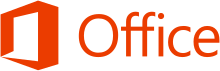 |
|
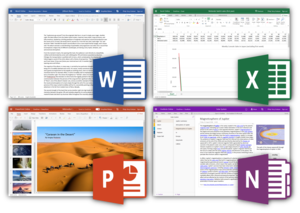
Clockwise from top left: Word, Excel, OneNote and PowerPoint in Office on the web as of September 2018 |
|
|
Type of site |
|
|---|---|
| Owner | Microsoft |
| Created by | Microsoft |
| URL | www.microsoft.com/en/microsoft-365/free-office-online-for-the-web |
| Commercial | Freemium |
| Registration | Mandatory for webmail and file sharing; optional for others |
| Launched | June 7, 2010; 12 years ago[19] |
Office on the web is a free lightweight web version of Microsoft Office and primarily includes three web applications: Word, Excel and PowerPoint. The offering also includes Outlook.com, OneNote and OneDrive which are accessible through a unified app switcher. Users can install the on-premises version of this service, called Office Online Server, in private clouds in conjunction with SharePoint, Microsoft Exchange Server and Microsoft Lync Server.[20]
Word, Excel, and PowerPoint on the web can all natively open, edit, and save Office Open XML files (docx, xlsx, pptx) as well as OpenDocument files (odt, ods, odp). They can also open the older Office file formats (doc, xls, ppt), but will be converted to the newer Open XML formats if the user wishes to edit them online. Other formats cannot be opened in the browser apps, such as CSV in Excel or HTML in Word, nor can Office files that are encrypted with a password be opened. Files with macros can be opened in the browser apps, but the macros cannot be accessed or executed.[21][22][23] Starting in July 2013, Word can render PDF documents or convert them to Microsoft Word documents, although the formatting of the document may deviate from the original.[24] Since November 2013, the apps have supported real-time co-authoring and autosaving files.[26]
Office on the web lacks a number of the advanced features present in the full desktop versions of Office, including lacking the programs Access and Publisher entirely. However, users are able to select the command «Open in Desktop App» that brings up the document in the desktop version of Office on their computer or device to utilize the advanced features there.[27][28]
Supported web browsers include Microsoft Edge, Internet Explorer 11, the latest versions of Firefox or Google Chrome, as well as Safari for OS X 10.8 or later.[29]
The Personal edition of Office on the web is available to the general public free of charge with a Microsoft account through the Office.com website, which superseded SkyDrive (now OneDrive) and Office Live Workspace. Enterprise-managed versions are available through Office 365.[30] In February 2013, the ability to view and edit files on SkyDrive without signing in was added.[31] The service can also be installed privately in enterprise environments as a SharePoint app, or through Office Web Apps Server.[20] Microsoft also offers other web apps in the Office suite, such as the Outlook Web App (formerly Outlook Web Access),[32] Lync Web App (formerly Office Communicator Web Access),[33] Project Web App (formerly Project Web Access).[34] Additionally, Microsoft offers a service under the name of Online Doc Viewer to view Office documents on a website via Office on the web.[35]
Common features
Most versions of Microsoft Office (including Office 97 and later) use their own widget set and do not exactly match the native operating system. This is most apparent in Microsoft Office XP and 2003, where the standard menus were replaced with a colored, flat-looking, shadowed menu style.
The user interface of a particular version of Microsoft Office often heavily influences a subsequent version of Microsoft Windows. E.g.:-
- The toolbar, colored buttons and the gray-colored 3D look of Office 4.3 were added to Windows 95.
- The ribbon, introduced in Office 2007, has been incorporated into several programs bundled with Windows 7 and later.
- The flat, box-like design of Office 2013 (released in 2012) was replicated in Windows 8’s new UI revamp.
Users of Microsoft Office may access external data via connection-specifications saved in Office Data Connection (.odc) files.[36]
Office, on all platforms, support editing both server files (in real time) and offline files (manually saved) in the recent years. The support for editing server files (in real time) was originally introduced (in its current form) after the introduction of OneDrive (formerly SkyDrive). But, older versions of Office also have the ability to edit server files (notably Office 2007).
Both Windows and Office used service packs to update software. Office had non-cumulative service releases, which were discontinued after Office 2000 Service Release 1. Now, Windows and Office have shifted to predictable (monthly, semi-annual and annual) release schemes to update software.
Past versions of Office often contained Easter eggs. For example, Excel 97 contained a reasonably functional flight-simulator.
File formats and metadata
Microsoft Office prior to Office 2007 used proprietary file formats based on the OLE Compound File Binary Format.[37] This forced users who share data to adopt the same software platform.[38] In 2008, Microsoft made the entire documentation for the binary Office formats freely available for download and granted any possible patents rights for use or implementations of those binary format for free under the Open Specification Promise.[39][40] Previously, Microsoft had supplied such documentation freely but only on request.[41]
Starting with Office 2007, the default file format has been a version of Office Open XML, though different from the one standardized and published by Ecma International and by ISO/IEC. Microsoft has granted patent rights to the formats technology under the Open Specification Promise[42] and has made available free downloadable converters for previous versions of Microsoft Office including Office 2003, Office XP, Office 2000[43] and Office 2004 for Mac OS X. Third-party implementations of Office Open XML exist on the Windows platform (LibreOffice, all platforms), macOS platform (iWork ’08, NeoOffice, LibreOffice) and Linux (LibreOffice and OpenOffice.org 3.0). In addition, Office 2010, Service Pack 2 for Office 2007, and Office 2016 for Mac supports the OpenDocument Format (ODF) for opening and saving documents – only the old ODF 1.0 (2006 ISO/IEC standard) is supported, not the 1.2 version (2015 ISO/IEC standard).
Microsoft provides the ability to remove metadata from Office documents. This was in response to highly publicized incidents where sensitive data about a document was leaked via its metadata.[44] Metadata removal was first available in 2004, when Microsoft released a tool called Remove Hidden Data Add-in for Office 2003/XP for this purpose.[45] It was directly integrated into Office 2007 in a feature called the Document Inspector.
Extensibility
A major feature of the Office suite is the ability for users and third-party companies to write add-ins (plug-ins) that extend the capabilities of an application by adding custom commands and specialized features. One of the new features is the Office Store.[46] Plugins and other tools can be downloaded by users.[47] Developers can make money by selling their applications in the Office Store. The revenue is divided between the developer and Microsoft where the developer gets 80% of the money.[48] Developers are able to share applications with all Office users.[48]
The app travels with the document, and it is for the developer to decide what the recipient will see when they open it. The recipient will either have the option to download the app from the Office Store for free, start a free trial or be directed to payment.[48]
With Office’s cloud abilities, IT departments can create a set of apps for their business employees in order to increase their productivity.[49] When employees go to the Office Store, they’ll see their company’s apps under My Organization. The apps that employees have personally downloaded will appear under My Apps.[48] Developers can use web technologies like HTML5, XML, CSS3, JavaScript, and APIs for building the apps.[50]
An application for Office is a webpage that is hosted inside an Office client application. Users can use apps to amplify the functionality of a document, email message, meeting request, or appointment. Apps can run in multiple environments and by multiple clients, including rich Office desktop clients, Office Web Apps, mobile browsers, and also on-premises and in the cloud.[50] The type of add-ins supported differ by Office versions:
- Office 97 onwards (standard Windows DLLs i.e. Word WLLs and Excel XLLs)
- Office 2000 onwards (COM add-ins)[51]
- Office XP onwards (COM/OLE Automation add-ins)[52]
- Office 2003 onwards (Managed code add-ins – VSTO solutions)[53]
Password protection
Microsoft Office has a security feature that allows users to encrypt Office (Word, Excel, PowerPoint, Access, Skype Business) documents with a user-provided password. The password can contain up to 255 characters and uses AES 128-bit advanced encryption by default.[54] Passwords can also be used to restrict modification of the entire document, worksheet or presentation. Due to lack of document encryption, though, these passwords can be removed using a third-party cracking software.[55]
Support policies
Approach
All versions of Microsoft Office products from Office 2000 to Office 2016 are eligible for ten years of support following their release, during which Microsoft releases security updates for the product version and provides paid technical support. The ten-year period is divided into two five-year phases: The mainstream phase and the extended phase. During the mainstream phase, Microsoft may provide limited complimentary technical support and release non-security updates or change the design of the product. During the extended phase, said services stop.[56] Office 2019 only receives 5 years of mainstream and 2 years of extended support and Office 2021 only gets 5 years of mainstream support.[57]
Timelines of support
Timeline of Microsoft Office for Windows
- (Spent) standard support
- (Remaining) standard support
- (Spent) extended support
- (Remaining) extended support
Timeline of Microsoft Office for Mac
- (Spent) standard support
- (Remaining) standard support
- (Spent) extended support
- (Remaining) extended support
Platforms
Microsoft supports Office for the Windows and macOS platforms, as well as mobile versions for Windows Phone, Android and iOS platforms. Beginning with Mac Office 4.2, the macOS and Windows versions of Office share the same file format, and are interoperable. Visual Basic for Applications support was dropped in Microsoft Office 2008 for Mac,[58] then reintroduced in Office for Mac 2011.[59]
Microsoft tried in the mid-1990s to port Office to RISC processors such as NEC/MIPS and IBM/PowerPC, but they met problems such as memory access being hampered by data structure alignment requirements. Microsoft Word 97 and Excel 97, however, did ship for the DEC Alpha platform. Difficulties in porting Office may have been a factor in discontinuing Windows NT on non-Intel platforms.[60]
Pricing model and editions
The Microsoft Office applications and suites are sold via retail channels, and volume licensing for larger organizations (also including the «Home Use Program». allowing users at participating organizations to buy low-cost licenses for use on their personal devices as part of their employer’s volume license agreement).[61]
In 2010, Microsoft introduced a software as a service platform known as Office 365, to provide cloud-hosted versions of Office’s server software, including Exchange e-mail and SharePoint, on a subscription basis (competing in particular with Google Apps).[62][63] Following the release of Office 2013, Microsoft began to offer Office 365 plans for the consumer market, with access to Microsoft Office software on multiple devices with free feature updates over the life of the subscription, as well as other services such as OneDrive storage.[64][65]
Microsoft has since promoted Office 365 as the primary means of purchasing Microsoft Office. Although there are still «on-premises» releases roughly every three years, Microsoft marketing emphasizes that they do not receive new features or access to new cloud-based services as they are released unlike Office 365, as well as other benefits for consumer and business markets.[66][67][68] Office 365 revenue overtook traditional license sales for Office in 2017.[69]
Editions
Microsoft Office is available in several editions, which regroup a given number of applications for a specific price. Primarily, Microsoft sells Office as Microsoft 365. The editions are as follows:
- Microsoft 365 Personal
- Microsoft 365 Family
- Microsoft 365 Business Basic
- Microsoft 365 Business Standard
- Microsoft 365 Business Premium
- Microsoft 365 apps for business
- Microsoft 365 apps for enterprise
- Office 365 E1, E3, E5
- Office 365 A1, A3, A5 (for education)
- Office 365 G1, G3, G5 (for government)
- Microsoft 365 F1, F3, Office 365 F3 (for frontline)
Microsoft sells Office for a one-time purchase as Home & Student and Home & Business, however, these editions do not receive major updates.
Education pricing
Post-secondary students may obtain the university edition of Microsoft Office 365 subscription. It is limited to one user and two devices, plus the subscription price is valid for four years instead of just one. Apart from this, the university edition is identical in features to the Home Premium version. This marks the first time Microsoft does not offer physical or permanent software at academic pricing, in contrast to the university versions of Office 2010 and Office 2011. In addition, students eligible for DreamSpark program may receive select standalone Microsoft Office apps free of charge.
Discontinued applications and features
- Binder was an application that can incorporate several documents into one file and was originally designed as a container system for storing related documents in a single file. The complexity of use and learning curve led to little usage, and it was discontinued after Office XP.
- Bookshelf was a reference collection introduced in 1987 as part of Microsoft’s extensive work in promoting CD-ROM technology as a distribution medium for electronic publishing.
- Data Analyzer was a business intelligence program for graphical visualization of data and its analysis.
- Docs.com was a public document sharing service where Office users can upload and share Word, Excel, PowerPoint, Sway and PDF files for the whole world to discover and use.
- Entourage was an Outlook counterpart on macOS, Microsoft discontinued it in favor of extending the Outlook brand name.
- FrontPage was a WYSIWYG HTML editor and website administration tool for Windows. It was branded as part of the Microsoft Office suite from 1997 to 2003. FrontPage was discontinued in December 2006 and replaced by Microsoft SharePoint Designer and Microsoft Expression Web.
- InfoPath was a Windows application for designing and distributing rich XML-based forms. The last version was included in Office 2013.[70]
- InterConnect was a business-relationship database available only in Japan.
- Internet Explorer was a graphical web browser and one of the main participants of the first browser war. It was included in Office until Office XP when it was removed.
- Mail was a mail client (in old versions of Office, later replaced by Microsoft Schedule Plus and subsequently Microsoft Outlook).
- Office Accounting (formerly Small Business Accounting) was an accounting software application from Microsoft targeted towards small businesses that had between 1 and 25 employees.
- Office Assistant (included since Office 97 on Windows and Office 98 on Mac as a part of Microsoft Agent technology) was a system that uses animated characters to offer context-sensitive suggestions to users and access to the help system. The Assistant is often dubbed «Clippy» or «Clippit», due to its default to a paper clip character, coded as
CLIPPIT.ACS. The latest versions that include the Office Assistant were Office 2003 (Windows) and Office 2004 (Mac). - Office Document Image Writer was a virtual printer that takes documents from Microsoft Office or any other application and prints them, or stores them in an image file as TIFF or Microsoft Document Imaging Format format. It was discontinued with Office 2010.[71]
- Office Document Imaging was an application that supports editing scanned documents. Discontinued Office 2010.[71]
- Office Document Scanning was a scanning and OCR application. Discontinued Office 2010.[71]
- Office Picture Manager was a basic photo management software (similar to Google’s Picasa or Adobe’s Photoshop Elements), that replaced Microsoft Photo Editor.
- PhotoDraw was a graphics program that was first released as part of the Office 2000 Premium Edition. A later version for Windows XP compatibility was released, known as PhotoDraw 2000 Version 2. Microsoft discontinued the program in 2001.
- Photo Editor was photo-editing or raster-graphics software in older Office versions up to Office XP. It was supplemented by Microsoft PhotoDraw in Office 2000 Premium edition.
- Schedule Plus (also shown as Schedule+) was released with Office 95. It featured a planner, to-do list, and contact information. Its functions were incorporated into Microsoft Outlook.
- SharePoint Designer was a WYSIWYG HTML editor and website administration tool. Microsoft attempted to turn it into a specialized HTML editor for SharePoint sites, but failed on this project and wanted to discontinue it.
- SharePoint Workspace (formerly Groove) was a proprietary peer-to-peer document collaboration software designed for teams with members who are regularly offline or who do not share the same network security clearance.
- Skype for Business was an integrated communications client for conferences and meetings in real-time; it is the only Microsoft Office desktop app that is neither useful without a proper network infrastructure nor has the «Microsoft» prefix in its name.
- Streets & Trips (known in other countries as Microsoft AutoRoute) is a discontinued mapping program developed and distributed by Microsoft.
- Unbind is a program that can extract the contents of a Binder file. Unbind can be installed from the Office XP CD-ROM.
- Virtual PC was included with Microsoft Office Professional Edition 2004 for Mac. Microsoft discontinued support for Virtual PC on the Mac in 2006 owing to new Macs possessing the same Intel architecture as Windows PCs.[72] It emulated a standard PC and its hardware.
- Vizact was a program that «activated» documents using HTML, adding effects such as animation. It allows users to create dynamic documents for the Web. The development has ended due to unpopularity.
Discontinued server applications
- Microsoft Office Forms Server lets users use any browser to access and fill InfoPath forms. Office Forms Server is a standalone server installation of InfoPath Forms Services.
- Microsoft Office Groove Server was centrally managing all deployments of Microsoft Office Groove in the enterprise.
- Microsoft Office Project Portfolio Server allows creation of a project portfolio, including workflows, which is hosted centrally.
- Microsoft Office PerformancePoint Server allows customers to monitor, analyze, and plan their business.
Discontinued web services
- Office Live
- Office Live Small Business had web hosting services and online collaboration tools for small businesses.
- Office Live Workspace had online storage and collaboration service for documents, which was superseded by Office on the web.
- Office Live Meeting was a web conferencing service.
Criticism
Data formats
Microsoft Office has been criticized in the past for using proprietary file formats rather than open standards, which forces users who share data into adopting the same software platform.[73] However, on February 15, 2008, Microsoft made the entire documentation for the binary Office formats freely available under the Open Specification Promise.[74] Also, Office Open XML, the document format for the latest versions of Office for Windows and Mac, has been standardized under both Ecma International and ISO. Ecma International has published the Office Open XML specification free of copyrights and Microsoft has granted patent rights to the formats technology under the Open Specification Promise[75] and has made available free downloadable converters for previous versions of Microsoft Office including Office 2003, Office XP, Office 2000 and Office 2004 for the Mac. Third-party implementations of Office Open XML exist on the Mac platform (iWork 08) and Linux (OpenOffice.org 2.3 – Novell Edition only).
Unicode and bi-directional texts
Another point of criticism Microsoft Office has faced was the lack of support in its Mac versions for Unicode and Bi-directional text languages, notably Arabic and Hebrew. This issue, which had existed since the first release in 1989, was addressed in the 2016 version.[76][77]
Privacy
On November 13, 2018, a report initiated by the Government of the Netherlands concluded that Microsoft Office 2016 and Office 365 do not comply with GDPR, the European law which regulates data protection and privacy for all citizens in and outside the EU and EFTA region.[78] The investigation was initiated by the observation that Microsoft does not reveal or share publicly any data collected about users of its software. In addition, the company does not provide users of its (Office) software an option to turn off diagnostic and telemetry data sent back to the company. Researchers found that most of the data that the Microsoft software collects and «sends home» is diagnostics. Researchers also observed that Microsoft «seemingly tried to make the system GDPR compliant by storing Office documents on servers based in the EU». However, they discovered the software packages collected additional data that contained private user information, some of which was stored on servers located in the US.[79] The Netherlands Ministry of Justice hired Privacy Company to probe and evaluate the use of Microsoft Office products in the public sector.[80] «Microsoft systematically collects data on a large scale about the individual use of Word, Excel, PowerPoint, and Outlook. Covertly, without informing people», researchers of the Privacy Company stated in their blog post. «Microsoft does not offer any choice with regard to the amount of data, or possibility to switch off the collection, or ability to see what data are collected, because the data stream is encoded.»[81]
The researchers commented that there is no need for Microsoft to store information such as IPs and email addresses, which are collected automatically by the software. «Microsoft should not store these transient, functional data, unless the retention is strictly necessary, for example, for security purposes», the researchers conclude in the final report by the Netherlands Ministry of Justice.[82]
As a result of this in-depth study and its conclusions, the Netherlands regulatory body concluded that Microsoft has violated GDPR «on many counts» including «lack of transparency and purpose limitation, and the lack of a legal ground for the processing.»[83] Microsoft has provided the Dutch authorities with an «improvement plan» that should satisfy Dutch regulators that it «would end all violations». The Dutch regulatory body is monitoring the situation and states that «If progress is deemed insufficient or if the improvements offered are unsatisfactory, SLM Microsoft Rijk will reconsider its position and may ask the Dutch Data Protection Authority to carry out a prior consultation and to impose enforcement measures.»[84] When asked for a response by an IT professional publication, a Microsoft spokesperson stated: «We are committed to our customers’ privacy, putting them in control of their data and ensuring that Office ProPlus and other Microsoft products and services comply with GDPR and other applicable laws. We appreciate the opportunity to discuss our diagnostic data handling practices in Office ProPlus with the Dutch Ministry of Justice and look forward to a successful resolution of any concerns.»[80] The user privacy data issue affects ProPlus subscriptions of Microsoft Office 2016 and Microsoft Office 365, including the online version of Microsoft Office 365.[85]
History of releases
Legend:
Old version
Older version, still maintained
Latest version
Latest preview version
Future release
| Office version | Version number | Minimum operating system version | Office support end date | ||
|---|---|---|---|---|---|
| Mainstream | Extended | ||||
| 2021 | 16.0[86] | Windows | 10[87] | October 13, 2026[88] | N/A[88] |
| 2019 | October 10, 2023[89] | October 14, 2025[89] | |||
| 2016 | 7 SP1[90] | October 13, 2020[91] | October 14, 2025[91] | ||
| 2013 | 15.0 | 7[92] | April 10, 2018[93] | April 11, 2023[93] | |
| 2010 | 14.0 | XP SP3[94] | October 13, 2015 | October 13, 2020 | |
| 2007 | 12.0 | XP SP2[95] | October 9, 2012[96] | October 10, 2017[96] | |
| 2003 | 11.0 | 2000 SP3[97] | April 14, 2009 | April 8, 2014 | |
| XP | 10.0 | 98 or NT 4 SP6a[98][99] | July 11, 2006[100] | July 12, 2011[100] | |
| 2000 | 9.0 | 95 or NT 4 SP3[101] | June 30, 2004 | July 14, 2009 | |
| 97 | 8.0 | NT 3.51 SP5 or 95 | August 31, 2001[102] | February 28, 2002[102] | |
| 95 | 7.0 | NT 3.51 or 95 | December 31, 2001[103] | —[103] | |
| 4.x | 6.0 | 3.1 | November 1, 2000[104] | —[104] | |
| 3.x | Various | 3.0[105] | September 30, 1998[106] | —[106] |
| Office version | Version number | Minimum operating system | Office support end date | |
|---|---|---|---|---|
| 2021 | 16.53+ | macOS | 10.15 – 11 | October 13, 2026[88] |
| 2019 | 16.17 – 16.52 | 10.12 – 11 | October 10, 2023[107] | |
| 2016 | 15.0 – 16.16.x | 10.10 – 10.13[108] | October 13, 2020[109] | |
| 2011 for Mac | 14.0 | 10.5 (Intel) – 10.12[108] | October 10, 2017[110] | |
| 2008 for Mac | 12.0 | 10.4 (PPC) – 10.12[108] | April 9, 2013[111] | |
| 2004 for Mac | 11.0 | 10.2 – 10.6 | January 10, 2012[112] | |
| v. X | 10.0 | 10.1 – 10.6 | January 9, 2007[113] | |
| 2001 | 9.0 | Classic Mac OS |
8.1 (PPC) | December 31, 2005[114] |
| 98 Macintosh Edition | 8.0 | 7.5 (PPC) | June 30, 2003[115] | |
| 4.2 | 7.0 | 7.0 (68K) | December 31, 1996[104] | |
| 3.0 | 6.0 | ? | June 1, 2001[106] |
| Office version | Version number | Minimum operating system |
|---|---|---|
| Android[5][6][7] for Word, Excel, PowerPoint |
16.0 | Android Nougat (7.0) |
| iOS[8][116][117] for Word, Excel, PowerPoint |
2.60 | iOS 14 |
| iOS (Beta Channel) for Word, Excel, PowerPoint and Office Mobile |
2.61 | iOS 14 with TestFlight installed. |
| OneNote for iOS |
16.60 | iOS 14 |
| OneNote (Beta Channel) for iOS |
16.61 | iOS 14 with TestFlight installed. |
Version history
Windows versions
Microsoft Office for Windows
Microsoft Office for Windows[118] started in October 1990 as a bundle of three applications designed for Microsoft Windows 3.0: Microsoft Word for Windows 1.1, Microsoft Excel for Windows 2.0, and Microsoft PowerPoint for Windows 2.0.[119]
Microsoft Office for Windows 1.5 updated the suite with Microsoft Excel 3.0.[120]
Version 1.6[121] added Microsoft Mail for PC Networks 2.1 to the bundle.[122]
Microsoft Office 3.0
Microsoft Office 3.0,[123] also called Microsoft Office 92, was released on August 30, 1992, and[124] contained Word 2.0, Excel 4.0, PowerPoint 3.0 and Mail 3.0. It was the first version of Office also released on CD-ROM.[125] In 1993, Microsoft Office Professional[126] was released, which added Microsoft Access 1.1.[127]
Microsoft Office 4.x
Microsoft Office 4.0 was released containing Word 6.0, Excel 4.0a, PowerPoint 3.0 and Mail in 1993.[128] Word’s version number jumped from 2.0 to 6.0 so that it would have the same version number as the MS-DOS and Macintosh versions (Excel and PowerPoint were already numbered the same as the Macintosh versions).
Microsoft Office 4.2 for Windows NT was released in 1994 for i386, Alpha,[129] MIPS and PowerPC[130] architectures, containing Word 6.0 and Excel 5.0 (both 32-bit,[131] PowerPoint 4.0 (16-bit), and Microsoft Office Manager 4.2 (the precursor to the Office Shortcut Bar)).
Microsoft Office 95
Microsoft Office 95 was released on August 24, 1995. Software version numbers were altered again to create parity across the suite – every program was called version 7.0 meaning all but Word missed out versions. Office 95 included new components to the suite such as Schedule+ and Binder. Office for Windows 95 was designed as a fully 32-bit version to match Windows 95 although some apps not bundled as part of the suite at that time — Publisher for Windows 95 and Project 95 had some 16-bit components even though their main program executable was 32-bit.
Office 95 was available in two versions, Office 95 Standard and Office 95 Professional. The standard version consisted of Word 7.0, Excel 7.0, PowerPoint 7.0, and Schedule+ 7.0. The professional edition contained all of the items in the standard version plus Access 7.0. If the professional version was purchased in CD-ROM form, it also included Bookshelf.
The logo used in Office 95 returns in Office 97, 2000 and XP. Microsoft Office 98 Macintosh Edition also uses a similar logo.
Microsoft Office 97
Microsoft Office 97 (Office 8.0) included hundreds of new features and improvements, such as introducing command bars, a paradigm in which menus and toolbars were made more similar in capability and visual design. Office 97 also featured Natural Language Systems and grammar checking. Office 97 featured new components to the suite including FrontPage 97, Expedia Streets 98 (in Small Business Edition), and Internet Explorer 3.0 & 4.0.
Office 97 was the first version of Office to include the Office Assistant. In Brazil, it was also the first version to introduce the Registration Wizard, a precursor to Microsoft Product Activation. With this release, the accompanying apps, Project 98 and Publisher 98 also transitioned to fully 32-bit versions. Exchange Server, a mail server and calendaring server developed by Microsoft, is the server for Outlook after discontinuing Exchange Client.
Microsoft Office 2000
Microsoft Office 2000 (Office 9.0) introduced adaptive menus, where little-used options were hidden from the user. It also introduced a new security feature, built around digital signatures, to diminish the threat of macro viruses. The Microsoft Script Editor, an optional tool that can edit script code, was also introduced in Office 2000.[132] Office 2000 automatically trusts macros (written in VBA 6) that were digitally signed from authors who have been previously designated as trusted. Office 2000 also introduces PhotoDraw, a raster and vector imaging program, as well as Web Components, Visio, and Vizact.
The Registration Wizard, a precursor to Microsoft Product Activation, remained in Brazil and was also extended to Australia and New Zealand, though not for volume-licensed editions. Academic software in the United States and Canada also featured the Registration Wizard.
Microsoft Office XP
Microsoft Office XP (Office 10.0 or Office 2002) was released in conjunction with Windows XP, and was a major upgrade with numerous enhancements and changes over Office 2000. Office XP introduced the Safe Mode feature, which allows applications such as Outlook to boot when it might otherwise fail by bypassing a corrupted registry or a faulty add-in. Smart tag is a technology introduced with Office XP in Word and Excel and discontinued in Office 2010.
Office XP also introduces new components including Document Imaging, Document Scanning, Clip Organizer, MapPoint, and Data Analyzer. Binder was replaced by Unbind, a program that can extract the contents of a Binder file. Unbind can be installed from the Office XP CD-ROM.
Office XP includes integrated voice command and text dictation capabilities, as well as handwriting recognition. It was the first version to require Microsoft Product Activation worldwide and in all editions as an anti-piracy measure, which attracted widespread controversy.[133] Product Activation remained absent from Office for Mac releases until it was introduced in Office 2011 for Mac.
Microsoft Office 2003
Microsoft Office 2003 (Office 11.0) was released in 2003. It featured a new logo. Two new applications made their debut in Office 2003: Microsoft InfoPath and OneNote. It is the first version to use new, more colorful icons. Outlook 2003 provides improved functionality in many areas, including Kerberos authentication, RPC over HTTP, Cached Exchange Mode, and an improved junk mail filter.
Office 2003 introduces three new programs to the Office product lineup: InfoPath, a program for designing, filling, and submitting electronic structured data forms; OneNote, a note-taking program for creating and organizing diagrams, graphics, handwritten notes, recorded audio, and text; and the Picture Manager graphics software which can open, manage, and share digital images.
SharePoint, a web collaboration platform codenamed as Office Server, has integration and compatibility with Office 2003 and so on.[134]
Microsoft Office 2007
Microsoft Office 2007 (Office 12.0) was released in 2007. Office 2007’s new features include a new graphical user interface called the Fluent User Interface,[135] replacing the menus and toolbars that have been the cornerstone of Office since its inception with a tabbed toolbar, known as the Ribbon; new XML-based file formats called Office Open XML; and the inclusion of Groove, a collaborative software application.[136]
While Microsoft removed Data Analyzer, FrontPage, Vizact, and Schedule+ from Office 2007; they also added Communicator, Groove, SharePoint Designer, and Office Customization Tool (OCT) to the suite.
Microsoft Office 2010
Microsoft Office 2010 (Office 14.0, Microsoft skipped 13.0 due to fear of 13[137]) was finalized on April 15, 2010, and made available to consumers on June 15, 2010.[138][139] The main features of Office 2010 include the backstage file menu, new collaboration tools, a customizable ribbon, protected view and a navigation panel. Office Communicator, an instant messaging and videotelephony application, was renamed into Lync 2010.
This is the first version to ship in 32-bit and 64-bit variants. Microsoft Office 2010 featured a new logo, which resembled the 2007 logo, except in gold, and with a modification in shape.[140] Microsoft released Service Pack 1 for Office 2010 on June 28, 2011[141] and Service Pack 2 on July 16, 2013.[142] Office Online was first released online along with SkyDrive, an online storing service.
Microsoft Office 2013
A technical preview of Microsoft Office 2013 (Build 15.0.3612.1010) was released on January 30, 2012, and a Customer Preview version was made available to consumers on July 16, 2012.[143] It sports a revamped application interface; the interface is based on Metro, the interface of Windows Phone and Windows 8. Microsoft Outlook has received the most pronounced changes so far; for example, the Metro interface provides a new visualization for scheduled tasks. PowerPoint includes more templates and transition effects, and OneNote includes a new splash screen.[144]
On May 16, 2011, new images of Office 15 were revealed, showing Excel with a tool for filtering data in a timeline, the ability to convert Roman numerals to Arabic numerals, and the integration of advanced trigonometric functions. In Word, the capability of inserting video and audio online as well as the broadcasting of documents on the Web were implemented.[145] Microsoft has promised support for Office Open XML Strict starting with version 15, a format Microsoft has submitted to the ISO for interoperability with other office suites, and to aid adoption in the public sector.[146] This version can read and write ODF 1.2 (Windows only).[147]
On October 24, 2012, Office 2013 Professional Plus was released to manufacturing and was made available to TechNet and MSDN subscribers for download.[148] On November 15, 2012, the 60-day trial version was released for public download.[149] Office 2013 was released to general availability on January 29, 2013.[150] Service Pack 1 for Office 2013 was released on February 25, 2014.[151] Some applications were completely removed from the entire suite including SharePoint Workspace, Clip Organizer, and Office Picture Manager.
Microsoft Office 2016
On January 22, 2015, the Microsoft Office blog announced that the next version of the suite for Windows desktop, Office 2016, was in development. On May 4, 2015, a public preview of Microsoft Office 2016 was released.[152][153][154] Office 2016 was released for Mac OS X on July 9, 2015[155] and for Windows on September 22, 2015.[156]
Users who had the Professional Plus 2016 subscription have the new Skype for Business app. Microsoft Teams, a team collaboration program meant to rival Slack, was released as a separate product for business and enterprise users.
Microsoft Office 2019
On September 26, 2017, Microsoft announced that the next version of the suite for Windows desktop, Office 2019, was in development. On April 27, 2018, Microsoft released Office 2019 Commercial Preview for Windows 10.[157] It was released to general availability for Windows 10 and for macOS on September 24, 2018.[158]
Microsoft Office 2021
On February 18, 2021, Microsoft announced that the next version of the suite for Windows desktop, Office 2021, was in development.[159] This new version will be supported for five years and was released on October 5, 2021.[160]
Mac versions
Prior to packaging its various office-type Mac OS software applications into Office, Microsoft released Mac versions of Word 1.0 in 1984, the first year of the Macintosh computer; Excel 1.0 in 1985; and PowerPoint 1.0 in 1987.[161] Microsoft does not include its Access database application in Office for Mac.
Microsoft has noted that some features are added to Office for Mac before they appear in Windows versions, such as Office for Mac 2001’s Office Project Gallery and PowerPoint Movie feature, which allows users to save presentations as QuickTime movies.[162][163] However, Microsoft Office for Mac has been long criticized for its lack of support of Unicode and for its lack of support for right-to-left languages, notably Arabic, Hebrew and Persian.[164][165]
Early Office for Mac releases (1989–1994)
Microsoft Office for Mac was introduced for Mac OS in 1989, before Office was released for Windows.[166] It included Word 4.0, Excel 2.2, PowerPoint 2.01, and Mail 1.37.[167] It was originally a limited-time promotion but later became a regular product. With the release of Office on CD-ROM later that year, Microsoft became the first major Mac publisher to put its applications on CD-ROM.[168]
Microsoft Office 1.5 for Mac was released in 1991 and included the updated Excel 3.0, the first application to support Apple’s System 7 operating system.[161]
Microsoft Office 3.0 for Mac was released in 1992 and included Word 5.0, Excel 4.0, PowerPoint 3.0 and Mail Client. Excel 4.0 was the first application to support new AppleScript.[161]
Microsoft Office 4.2 for Mac was released in 1994. (Version 4.0 was skipped to synchronize version numbers with Office for Windows) Version 4.2 included Word 6.0, Excel 5.0, PowerPoint 4.0 and Mail 3.2.[169] It was the first Office suite for Power Macintosh.[161] Its user interface was identical to Office 4.2 for Windows[170] leading many customers to comment that it wasn’t Mac-like enough.[162] The final release for Mac 68K was Office 4.2.1, which updated Word to version 6.0.1, somewhat improving performance.
Microsoft Office 98 Macintosh Edition
Microsoft Office 98 Macintosh Edition was unveiled at MacWorld Expo/San Francisco in 1998. It introduced the Internet Explorer 4.0 web browser and Outlook Express, an Internet e-mail client and usenet newsgroup reader.[171] Office 98 was re-engineered by Microsoft’s Macintosh Business Unit to satisfy customers’ desire for software they felt was more Mac-like.[162] It included drag–and-drop installation, self-repairing applications and Quick Thesaurus, before such features were available in Office for Windows. It also was the first version to support QuickTime movies.[162]
Microsoft Office 2001 and v. X
Microsoft Office v. X box art
Microsoft Office 2001 was launched in 2000 as the last Office suite for the classic Mac OS. It required a PowerPC processor. This version introduced Entourage, an e-mail client that included information management tools such as a calendar, an address book, task lists and notes.[163]
Microsoft Office v. X was released in 2001 and was the first version of Microsoft Office for Mac OS X.[172] Support for Office v. X ended on January 9, 2007, after the release of the final update, 10.1.9[173] Office v.X includes Word X, Excel X, PowerPoint X, Entourage X, MSN Messenger for Mac and Windows Media Player 9 for Mac; it was the last version of Office for Mac to include Internet Explorer for Mac.[174]
Office 2004
Microsoft Office 2004 for Mac was released on May 11, 2004.[175] It includes Microsoft Word, Excel, PowerPoint, Entourage and Virtual PC. It is the final version of Office to be built exclusively for PowerPC and to officially support G3 processors, as its sequel lists a G4, G5, or Intel processor as a requirement. It was notable for supporting Visual Basic for Applications (VBA), which is unavailable in Office 2008. This led Microsoft to extend support for Office 2004 from October 13, 2009, to January 10, 2012. VBA functionality was reintroduced in Office 2011, which is only compatible with Intel processors.
Office 2008
Microsoft Office 2008 for Mac was released on January 15, 2008. It was the only Office for Mac suite to be compiled as a universal binary, being the first to feature native Intel support and the last to feature PowerPC support for G4 and G5 processors, although the suite is unofficially compatible with G3 processors. New features include native Office Open XML file format support, which debuted in Office 2007 for Windows,[161] and stronger Microsoft Office password protection employing AES-128 and SHA-1. Benchmarks suggested that compared to its predecessor, Office 2008 ran at similar speeds on Intel machines and slower speeds on PowerPC machines.[176] Office 2008 also lacked Visual Basic for Applications (VBA) support, leaving it with only 15 months of additional mainstream support compared to its predecessor. Nevertheless, five months after it was released, Microsoft said that Office 2008 was «selling faster than any previous version of Office for Mac in the past 19 years» and affirmed «its commitment to future products for the Mac.»[177]
Office 2011
Microsoft Office for Mac 2011 was released on October 26, 2010,.[59] It is the first version of Office for Mac to be compiled exclusively for Intel processors, dropping support for the PowerPC architecture. It features an OS X version of Outlook to replace the Entourage email client. This version of Outlook is intended to make the OS X version of Office work better with Microsoft’s Exchange server and with those using Office for Windows.[178] Office 2011 includes a Mac-based Ribbon similar to Office for Windows.
OneNote and Outlook release (2014)
Microsoft OneNote for Mac was released on March 17, 2014. It marks the company’s first release of the note-taking software on the Mac. It is available as a free download to all users of the Mac App Store in OS X Mavericks.[179]
Microsoft Outlook 2016 for Mac debuted on October 31, 2014. It requires a paid Office 365 subscription, meaning that traditional Office 2011 retail or volume licenses cannot activate this version of Outlook. On that day, Microsoft confirmed that it would release the next version of Office for Mac in late 2015.[180]
Despite dropping support for older versions of OS X and only keeping support for 64-bit-only versions of OS X, these versions of OneNote and Outlook are 32-bit applications like their predecessors.
Office 2016
The first Preview version of Microsoft Office 2016 for Mac was released on March 5, 2015.[181] On July 9, 2015, Microsoft released the final version of Microsoft Office 2016 for Mac which includes Word, Excel, PowerPoint, Outlook and OneNote. It was immediately made available for Office 365 subscribers with either a Home, Personal, Business, Business Premium, E3 or ProPlus subscription. A non–Office 365 edition of Office 2016 was made available as a one-time purchase option on September 22, 2015.[156]
Office 2019
Mobile versions
Office Mobile for iPhone was released on June 14, 2013, in the United States.[182] Support for 135 markets and 27 languages was rolled out over a few days.[183] It requires iOS 8 or later.[184] Although the app also works on iPad devices, excluding the first generation, it is designed for a small screen.[182] Office Mobile was released for Android phones on July 31, 2013, in the United States. Support for 117 markets and 33 languages was added gradually over several weeks.[185] It is supported on Android 4.0 and later.[186]
Office Mobile is or was also available, though no longer supported, on Windows Mobile, Windows Phone and Symbian. Windows RT devices (such as Microsoft Surface) were bundled with «Office RT», a port of the PC version of Office 2013 to ARM architecture. The applications contain most of the functionality available in their versions for Intel-compatible PCs, but some features have been removed.[187][188][189]
Early Office Mobile releases
Originally called Office Mobile which was shipped initially as «Pocket Office», was released by Microsoft with the Windows CE 1.0 operating system in 1996. This release was specifically for the Handheld PC hardware platform, as Windows Mobile Smartphone and Pocket PC hardware specifications had not yet been released. It consisted of Pocket Word and Pocket Excel; PowerPoint, Access, and Outlook were added later. With steady updates throughout subsequent releases of Windows Mobile, Office Mobile was rebranded as its current name after the release of the Windows Mobile 5.0 operating system. This release of Office Mobile also included PowerPoint Mobile for the first time.[190] Accompanying the release of Microsoft OneNote 2007, a new optional addition to the Office Mobile line of programs was released as OneNote Mobile.[191] With the release of Windows Mobile 6 Standard, Office Mobile became available for the Smartphone hardware platform, but unlike Office Mobile for the Professional and Classic versions of Windows Mobile, creation of new documents is not an added feature.[192] A popular workaround is to create a new blank document in a desktop version of Office, synchronize it to the device, and then edit and save on the Windows Mobile device.
In June 2007, Microsoft announced a new version of the office suite, Office Mobile 2007. It became available as «Office Mobile 6.1» on September 26, 2007, as a free upgrade download to current Windows Mobile 5.0 and 6 users. However, «Office Mobile 6.1 Upgrade» is not compatible with Windows Mobile 5.0 powered devices running builds earlier than 14847. It is a pre-installed feature in subsequent releases of Windows Mobile 6 devices.[193] Office Mobile 6.1 is compatible with the Office Open XML specification like its desktop counterpart.[193]
On August 12, 2009, it was announced that Office Mobile would also be released for the Symbian platform as a joint agreement between Microsoft and Nokia.[194][195] It was the first time Microsoft would develop Office mobile applications for another smartphone platform.[196] The first application to appear on Nokia Eseries smartphones was Microsoft Office Communicator. In February 2012, Microsoft released OneNote, Lync 2010, Document Connection and PowerPoint Broadcast for Symbian.[197] In April, Word Mobile, PowerPoint Mobile and Excel Mobile joined the Office Suite.[198]
On October 21, 2010, Microsoft debuted Office Mobile 2010 with the release of Windows Phone 7. In Windows Phone, users can access and edit documents directly off of their SkyDrive or Office 365 accounts in a dedicated Office hub. The Office Hub, which is preinstalled into the operating system, contains Word, PowerPoint and Excel. The operating system also includes OneNote, although not as a part of the Office Hub. Lync is not included, but can be downloaded as standalone app from the Windows Phone Store free of charge.
In October 2012, Microsoft released a new version of Microsoft Office Mobile for Windows Phone 8 and Windows Phone 7.8.
Office for Android, iOS and Windows 10 Mobile
Office Mobile was released for iPhone on June 14, 2013, and for Android phones on July 31, 2013.
In March 2014, Microsoft released Office Lens, a scanner app that enhances photos. Photos are then attached to an Office document. Office Lens is an app in the Windows Phone store, as well as built into the camera functionality in the OneNote apps for iOS and Windows 8.[199]
On March 27, 2014, Microsoft launched Office for iPad, the first dedicated version of Office for tablet computers. In addition, Microsoft made the Android and iOS versions of Office Mobile free for ‘home use’ on phones, although the company still requires an Office 365 subscription for using Office Mobile for business use.[200][201][202][203][204] On November 6, 2014, Office was subsequently made free for personal use on the iPad in addition to phones. As part of this announcement, Microsoft also split up its single «Office suite» app on iPhones into separate, standalone apps for Word, Excel and PowerPoint, released a revamped version of Office Mobile for iPhone, added direct integration with Dropbox, and previewed future versions of Office for other platforms.[205][206]
Office for Android tablets was released on January 29, 2015,[207] following a successful two-month preview period.[208] These apps allow users to edit and create documents for free on devices with screen sizes of 10.1 inches or less, though as with the iPad versions, an Office 365 subscription is required to unlock premium features and for commercial use of the apps. Tablets with screen sizes larger than 10.1 inches are also supported, but, as was originally the case with the iPad version, are restricted to viewing documents only unless a valid Office 365 subscription is used to enable editing and document creation.
On January 21, 2015, during the «Windows 10: The Next Chapter» press event, Microsoft unveiled Office for Windows 10, Windows Runtime ports of the Android and iOS versions of the Office Mobile suite. Optimized for smartphones and tablets, they are universal apps that can run on both Windows and Windows for phones, and share similar underlying code. A simplified version of Outlook was also added to the suite. They will be bundled with Windows 10 mobile devices, and available from the Windows Store for the PC version of Windows 10.[153][152] Although the preview versions were free for most editing, the release versions will require an Office 365 subscription on larger tablets (screen size larger than 10.1 inches) and desktops for editing, as with large Android tablets. Smaller tablets and phones will have most editing features for free.[209]
On June 24, 2015, Microsoft released Word, Excel and PowerPoint as standalone apps on Google Play for Android phones, following a one-month preview.[210] These apps have also been bundled with Android devices from major OEMs, as a result of Microsoft tying distribution of them and Skype to patent-licensing agreements related to the Android platform.[211][212][213] The Android version is also supported on certain ChromeOS machines.[214]
On February 19, 2020, Microsoft announced a new unified Office mobile app for Android and iOS. This app combines Word, Excel, and PowerPoint into a single app and introduces new capabilities as making quick notes, signing PDFs, scanning QR codes, and transferring files.[18]
Online versions
Office Web Apps was first revealed in October 2008 at PDC 2008 in Los Angeles.[215] Chris Capossela, senior vice president of Microsoft business division, introduced Office Web Apps as lightweight versions of Word, Excel, PowerPoint and OneNote that allow people to create, edit and collaborate on Office documents through a web browser. According to Capossela, Office Web Apps was to become available as a part of Office Live Workspace.[216] Office Web Apps was announced to be powered by AJAX as well as Silverlight; however, the latter is optional and its availability will only «enhance the user experience, resulting in sharper images and improved rendering.»[217] Microsoft’s Business Division President Stephen Elop stated during PDC 2008 that «a technology preview of Office Web Apps would become available later in 2008».[218] However, the Technical Preview of Office Web Apps was not released until 2009.
On July 13, 2009, Microsoft announced at its Worldwide Partners Conference 2009 in New Orleans that Microsoft Office 2010 reached its «Technical Preview» development milestone and features of Office Web Apps were demonstrated to the public for the first time.[219] Additionally, Microsoft announced that Office Web Apps would be made available to consumers online and free of charge, while Microsoft Software Assurance customers will have the option of running them on premises. Office 2010 beta testers were not given access to Office Web Apps at this date, and it was announced that it would be available for testers during August 2009.[220] However, in August 2009, a Microsoft spokesperson stated that there had been a delay in the release of Office Web Apps Technical Preview and it would not be available by the end of August.[221]
Microsoft officially released the Technical Preview of Office Web Apps on September 17, 2009.[222] Office Web Apps was made available to selected testers via its OneDrive (at the time Skydrive) service. The final version of Office Web Apps was made available to the public via Windows Live Office on June 7, 2010.[19]
On October 22, 2012, Microsoft announced the release of new features including co-authoring, performance improvements and touch support.[223]
On November 6, 2013, Microsoft announced further new features including real-time co-authoring and an Auto-Save feature in Word (replacing the save button).[224][25][26]
In February 2014, Office Web Apps were re-branded Office Online and incorporated into other Microsoft web services, including Calendar, OneDrive, Outlook.com, and People.[225] Microsoft had previously attempted to unify its online services suite (including Microsoft Passport, Hotmail, MSN Messenger, and later SkyDrive) under a brand known as Windows Live, first launched in 2005. However, with the impending launch of Windows 8 and its increased use of cloud services, Microsoft dropped the Windows Live brand to emphasize that these services would now be built directly into Windows and not merely be a «bolted on» add-on. Critics had criticized the Windows Live brand for having no clear vision, as it was being applied to an increasingly broad array of unrelated services.[226][227] At the same time, Windows Live Hotmail was re-launched as Outlook.com (sharing its name with the Microsoft Outlook personal information manager).[228]
In July 2019, Microsoft announced that they were retiring the «Online» branding for Office Online. The product is now Office, and may be referred to as «Office for the web» or «Office in a browser».[229]
See also
- Microsoft Azure
- Microsoft Dynamics
- Microsoft Power Platform
- List of Microsoft software
- Google workspace
- LibreOffice
References
- ^ «The History of Microsoft — 1990». Channel 9. May 21, 2009. Archived from the original on October 6, 2010.
- ^ Warren, Tom. «Microsoft Office 2021 will launch on October 5th». The Verge. Retrieved October 5, 2021.
- ^ a b «C++ in MS Office». cppcon. July 17, 2014. Archived from the original on November 7, 2019. Retrieved June 25, 2019.
- ^ «Language Accessory Pack for Office 2016». Office.com. Microsoft. Archived from the original on February 15, 2017. Retrieved February 25, 2016.
- ^ a b «Microsoft Word». Google Play. Archived from the original on March 24, 2017. Retrieved April 10, 2017.
- ^ a b «Microsoft Excel». Google Play. Archived from the original on March 9, 2020. Retrieved April 10, 2017.
- ^ a b «Microsoft PowerPoint». Google Play. Archived from the original on February 20, 2020. Retrieved April 10, 2017.
- ^ a b «Microsoft Word». App Store. Apple. Archived from the original on April 11, 2017. Retrieved April 10, 2017.
- ^ a b c «Office on mobile devices». office.com. Microsoft. Archived from the original on August 30, 2013. Retrieved August 29, 2013.
Core editing is free for consumers on devices with screen sizes smaller than 10.1″.
- ^ Hoffman, Chris (June 22, 2016). «How Android apps transformed my Asus Chromebook Flip into an entirely new device». PC World. IDG. Archived from the original on February 10, 2019. Retrieved April 18, 2020.
- ^ «Office for Mac 2016 in 16 languages». Microsoft. March 5, 2015. Archived from the original on September 27, 2015. Retrieved September 26, 2015.
- ^ «What Is Included In Microsoft 365 (Office 365)? — The Complete List | IT MANIACS». August 19, 2020. Archived from the original on January 29, 2022. Retrieved March 21, 2022.
- ^ Mearian, Lucas (October 13, 2022). «Office to be rebranded Microsoft 365». Computerworld. IDG Publications. Archived from the original on October 13, 2022.
- ^ Cunningham, Andrew (October 13, 2022). «32 years in, Microsoft has decided to rebrand ‘Microsoft Office’«. Ars Technica. Condé Nast. Archived from the original on October 13, 2022.
- ^ «Microsoft Expands List of Formats Supported in Microsoft Office» (Press release). Microsoft. May 21, 2008. Archived from the original on May 1, 2009. Retrieved October 30, 2010.
- ^ Fried, Ina (August 13, 2009). «Next Mac Office, due by 2010’s end, gets Outlook». CNET News. CBS Interactive. Archived from the original on August 15, 2012. Retrieved August 28, 2009.
- ^ «Introduction to importing and exporting data». Microsoft. Archived from the original on March 11, 2016. Retrieved June 8, 2016.
- ^ a b «The new Office app now generally available for Android and iOS». Microsoft 365 team. Microsoft. February 19, 2020. Archived from the original on March 20, 2020. Retrieved March 21, 2020.
- ^ a b Finley, Klint (8 June 2010). «Microsoft Rolls Out Office Web Apps». ReadWrite Enterprise. SAY Media. Archived from the original on 11 June 2010. Retrieved 21 January 2013.
- ^ a b «Introducing Office Web Apps Server». Office IT Pro Blog. Microsoft. Archived from the original on 25 February 2014. Retrieved 20 February 2014.
- ^ «Differences between using a document in the browser and in Word». Office Support. Microsoft. Archived from the original on November 7, 2017. Retrieved November 1, 2017.
- ^ «Differences between using a workbook in the browser and in Excel – Office Support». support.office.com. Archived from the original on February 8, 2017. Retrieved February 7, 2017.
- ^ «How certain features behave in web-based PowerPoint». Office Support. Microsoft. Archived from the original on October 31, 2019. Retrieved October 31, 2019.
- ^ Zarzar, Dan (3 July 2013). «PDFs in the Word Web App». Office Web Apps blog. Microsoft. Archived from the original on 9 July 2013. Retrieved 4 July 2013.
- ^ a b «Get It Done Day and Office 365 help balance life’s demands». Microsoft. 6 November 2013. Archived from the original on 10 November 2013. Retrieved 10 November 2013.
Microsoft has updated Office Web Apps with two highly anticipated features — the introduction of Auto-Save in the Word Web App and real-time co-authoring, a feature that allows multiple people to contribute to and edit documents simultaneously in the Word Web App, PowerPoint Web App or Excel Web App.
- ^ a b Lefebvre, Amanda (6 November 2013). «Collaboration just got easier: Real-time co-authoring now available in Office Web Apps». Archived from the original on 10 November 2013. Retrieved 10 November 2013.
- ^ Bradley, Tony (February 2, 2015). «Office Online vs. Office 365: What’s free, what’s not, and what you really need». PC World. IDG. Archived from the original on July 24, 2017. Retrieved July 16, 2020.
- ^ Paul, Ian (February 12, 2015). «Microsoft beefs up Office Online with new features, streamlined interface». PC World. IDG. Archived from the original on August 4, 2020. Retrieved October 31, 2019.
- ^ «Office Online browser support». support.office.com. Microsoft. Archived from the original on August 26, 2014. Retrieved August 24, 2014.
- ^ Moore, Jason (June 8, 2010). «Office is now live on SkyDrive!». Inside Windows Live. Microsoft. Archived from the original on August 18, 2012.
- ^ Kenison, Roxanne (8 February 2013). «Sign-in no longer required to edit Office docs in SkyDrive». Office Web Apps blog. Microsoft. Archived from the original on 1 June 2013. Retrieved 4 July 2013.
- ^ «FAQs for Outlook Web App». Outlook Web App. Microsoft. Archived from the original on January 25, 2013. Retrieved January 21, 2013.
- ^ «Welcome to Microsoft Lync Web App». Microsoft Office website. Microsoft. Archived from the original on January 18, 2013. Retrieved January 21, 2013.
- ^ «Getting started with Project Web App». Project Server Help. Microsoft. Archived from the original on January 10, 2013. Retrieved January 21, 2013.
- ^ «View Office documents online». Microsoft Office website. Microsoft. Archived from the original on January 2, 2019. Retrieved March 3, 2018.
- ^ DeMarco, Jim (2008). Pro Excel 2007 VBA. Berkeley, California: Apress. p. 361. ISBN 978-1-59059-957-0.
External data is accessed through a connection file, such as an Office Data Connection (ODC) file (.odc)
- ^ «Microsoft Office File Formats». MSDN Library. Microsoft. Archived from the original on January 19, 2013. Retrieved February 2, 2013.
- ^ Stallman, Richard M. «We Can Put an End to Word Attachments». Free Software Foundation. Archived from the original on December 3, 2010. Retrieved October 30, 2010.
- ^ Spolsky, Joel (February 19, 2008). «Why are the Microsoft Office file formats so complicated? (And some workarounds)». Joel on Software. Archived from the original on October 14, 2013. Retrieved April 21, 2015.
- ^ Jones, Brian (February 16, 2008). «Binary Documentation (.doc, .xls, .ppt) and Translator Project Site are now live». Brian Jones: Office Solutions. Microsoft. Archived from the original on April 27, 2015. Retrieved April 21, 2015.
- ^ Jones, Brian (January 17, 2008). «Mapping documents in the binary format (.doc; .xls; .ppt) to the Open XML format». Brian Jones: Office Solutions. Microsoft. Archived from the original on October 23, 2013. Retrieved April 21, 2015.
- ^ «Microsoft Open Specification Promise». Microsoft. February 1, 2007. Archived from the original on October 10, 2008. Retrieved October 30, 2010.
- ^ «Microsoft Office Compatibility Pack for Word, Excel, and PowerPoint File Formats». Download Center. January 6, 2010. Archived from the original on April 29, 2018. Retrieved April 17, 2020.
- ^ Libbenga, Jan (February 2, 2004). «Microsoft releases metadata removal tool». The Register. Archived from the original on December 3, 2010. Retrieved October 30, 2010.
- ^ «Office 2003/XP Add-in: Remove Hidden Data». Download Center. Microsoft. July 8, 2008. Archived from the original on March 24, 2016. Retrieved April 17, 2020.
- ^ Bort, Julie (August 6, 2012). «Microsoft Shows Off A New App Store For Office 2013». Business Insider. Archived from the original on May 1, 2013. Retrieved April 24, 2013.
- ^ Hachman, Mark (January 19, 2013). «Inside The New Microsoft Office App Store: One Developer’s Story». small-biz. ReadWrite. Archived from the original on April 21, 2013. Retrieved April 24, 2013.
- ^ a b c d Pachal, Pete (August 7, 2012). «Yes, Even Microsoft Office Has Apps Now». Mashable. Archived from the original on May 18, 2013. Retrieved April 24, 2013.
- ^ Murph, Darren (August 6, 2012). «Microsoft’s Office Store now open for business, productivity-boosting apps just a click away». Engadget. Aol. Archived from the original on May 31, 2013. Retrieved April 24, 2013.
- ^ a b «Overview of apps for Office». MSDN. Microsoft. February 26, 2013. Archived from the original on May 10, 2013. Retrieved April 24, 2013.
- ^ «How to build an Office 2000 COM add-in in Visual Basic». Microsoft. January 24, 2007. Archived from the original on March 1, 2011. Retrieved October 30, 2010.
- ^ «How To Create a Visual Basic Automation Add-in for Excel Worksheet Functions». Microsoft. January 29, 2007. Archived from the original on November 19, 2010. Retrieved October 30, 2010.
- ^ «Information about designing Office add-ins by using the .NET Framework». Microsoft. April 5, 2010. Archived from the original on October 24, 2012. Retrieved October 30, 2010.
- ^ «Password protect documents, workbooks, and presentations». Microsoft Office Support. Retrieved February 6, 2015.[permanent dead link]
- ^ «Unprotect a Word Document». superuser.com. Archived from the original on November 1, 2018. Retrieved March 9, 2017.
- ^ «Microsoft Business, Developer and Desktop Operating Systems Policy». Support. Microsoft. March 9, 2017. Archived from the original on April 24, 2017. Retrieved April 10, 2017.
- ^ «Office 2019 On-Premises Release Details (published February 1, 2018)». support.microsoft.com. Archived from the original on March 17, 2019. Retrieved February 6, 2019.
- ^ «WWDC: Microsoft updates Universal status of Mac apps». Macworld. August 7, 2006. Archived from the original on October 7, 2012. Retrieved May 25, 2007.
- ^ a b Tabini, Marco (October 26, 2010). «Microsoft launches Office 2011». Macworld. Archived from the original on October 29, 2010. Retrieved October 26, 2010.
- ^ Nicholas Petreley (September 3, 1999). «Can Linux break Intel’s hold on the market?». CNN. Archived from the original on December 3, 2013. Retrieved November 26, 2013.
- ^ Foley, Mary Jo. «Microsoft Office 2013 now available to business users via Home Use Program». ZDNet. Archived from the original on August 3, 2020. Retrieved February 6, 2019.
- ^ «Microsoft takes aim at Google Apps with Office 365». Network World. Archived from the original on May 1, 2013. Retrieved March 15, 2013.
- ^ «BPOS Customers Face Transition to Office 365». PC World. June 27, 2011. Archived from the original on December 3, 2013. Retrieved June 18, 2013.
- ^ Gallagher, Sean (January 29, 2013). «Review: Microsoft Office 365 Home Premium Edition hopes to be at your service». Ars Technica. Condé Nast. Archived from the original on March 28, 2019. Retrieved February 6, 2019.
- ^ Perez, Juan Carlos (February 27, 2013). «Office 365 for businesses gets upgraded, new bundles added». Computerworld. IDG. Archived from the original on January 14, 2014. Retrieved February 6, 2019.
- ^ «Microsoft really doesn’t want you to buy Office 2019». VentureBeat. February 6, 2019. Archived from the original on February 6, 2019. Retrieved February 6, 2019.
- ^ «Microsoft announces Office 2019 for customers who don’t want to pay forever for Office 365». PCWorld. September 26, 2017. Archived from the original on November 19, 2017. Retrieved February 6, 2019.
- ^ Branscombe, Mary. «Microsoft Office has changed, how you use it should too». ZDNet. Archived from the original on June 18, 2019. Retrieved February 6, 2019.
- ^ «Microsoft 4Q17: Office 365 revenue surpasses traditional licenses». Ars Technica. Condé Nast. July 21, 2017. Archived from the original on February 1, 2019. Retrieved February 6, 2019.
- ^ «Update on InfoPath and SharePoint Forms». Office Blogs. Microsoft. January 31, 2014. Archived from the original on September 5, 2014. Retrieved July 25, 2014.
- ^ a b c «Alternative methods to regain the functionalities of Microsoft Office Document Imaging (MODI)». Microsoft. May 31, 2010. Archived from the original on October 30, 2010. Retrieved October 31, 2010.
- ^ Cohen, Peter (August 7, 2006). «WWDC: Microsoft kills Virtual PC for Mac». MacWorld. Archived from the original on October 7, 2012. Retrieved October 8, 2007.
- ^ «gnu.org». Archived from the original on April 19, 2014. Retrieved April 18, 2014.
- ^ «Open Specifications Developer Center». Microsoft. February 15, 2008. Archived from the original on February 18, 2008.
{{cite web}}: CS1 maint: unfit URL (link) - ^ «Microsoft Open Specification Promise». Microsoft. Archived from the original on December 29, 2016. Retrieved April 17, 2020.
- ^ Paquin, Eric. «‘Velkommen, Tervetuloa, Velkommen’ and ‘Bienvenue à Paris’«. Mac Mojo. Microsoft. Archived from the original on December 11, 2007. Retrieved December 19, 2007.
- ^ «Type in a bi-directional language in Office 2016 for Mac». Office Support. Microsoft. Archived from the original on September 16, 2016. Retrieved September 10, 2016.
- ^ «Impact assessment shows privacy risks Microsoft Office ProPlus Enterprise — Blogpost». www.privacycompany.eu. Archived from the original on February 16, 2021. Retrieved March 26, 2021.
- ^ Netherlands Ministry of Justice. «Data Protection Impact Assessment (DPIA) Microsoft Office 2016 and 365» (PDF). Archived from the original (PDF) on June 23, 2019. Retrieved June 24, 2019.
- ^ a b The Register. «Microsoft menaced with GDPR mega-fines in Europe for ‘large scale and covert’ gathering of people’s info via Office». The Register. Archived from the original on June 24, 2019. Retrieved June 24, 2019.
- ^ «The impact assessment shows privacy risks in Microsoft Office ProPlus Enterprise». Archived from the original on November 28, 2018. Retrieved November 28, 2018.
- ^ Netherlands Ministry of Justice. «Data Protection Impact Assessment (DPIA) Microsoft Office 2016 and 365» (PDF). Archived from the original (PDF) on June 23, 2019. Retrieved June 24, 2019.
- ^ Netherlands Ministry of Justice. «Data Protection Impact Assessment (DPIA) Microsoft Office 2016 and 365» (PDF). Archived from the original (PDF) on June 23, 2019. Retrieved June 24, 2019.
- ^ «Data Protection Impact Assessment op Microsoft Office» (in Dutch). November 7, 2018. Archived from the original on May 24, 2019. Retrieved June 24, 2019.
- ^ Netherlands Ministry of Justice. «Data Protection Impact Assessment (DPIA) Microsoft Office 2016 and 365» (PDF). Archived from the original (PDF) on June 23, 2019. Retrieved June 24, 2019.
- ^ Daniel H. Brown; David Coulter; msft-bcorob (March 1, 2019). «Supported scenarios for installing different versions of Office, Project, and Visio on the same computer». Microsoft Docs. Microsoft. Archived from the original on October 23, 2021. Retrieved December 19, 2021.
Office 365, Microsoft 365, Office LTSC 2021, Office 2021, Office 2019, and Office 2016 all have the same version: 16.0.
- ^ Warren, Tom (February 1, 2018). «Microsoft Office 2019 will only work on Windows 10». The Verge. Vox Media. Archived from the original on February 4, 2018. Retrieved February 4, 2018.
- ^ a b c «Microsoft Office 2021 Support Lifecycle». Support. Microsoft. Archived from the original on March 24, 2022. Retrieved October 9, 2021.
- ^ a b «Microsoft Office 2019 Support Lifecycle». Support. Microsoft. Archived from the original on November 25, 2020. Retrieved October 16, 2020.
- ^ «System requirements for Office 2016». Microsoft. September 22, 2015. Archived from the original on September 25, 2015. Retrieved July 6, 2016.
- ^ a b «Office 2016 Support Lifecycle». Support. Microsoft. Archived from the original on April 24, 2017. Retrieved September 22, 2015.
- ^ «System requirements for Office 2013». TechNet. Microsoft Docs. July 16, 2012. Standard system requirements for Office 2013. Archived from the original on October 20, 2021. Retrieved October 20, 2021.
- ^ a b «Office 2013 Support Lifecycle». Support. Microsoft. Archived from the original on April 24, 2017. Retrieved April 9, 2017.
- ^ «System requirements for Office 2010». TechNet. Microsoft Docs. Archived from the original on October 20, 2021. Retrieved October 20, 2021.
- ^ «Getting started with the 2007 Office system». TechNet. Microsoft Docs. System requirements for the 2007 Office release. Archived from the original on October 20, 2021. Retrieved October 20, 2021.
- ^ a b «Office 2007». Search product lifecycle. Microsoft. Archived from the original on April 24, 2017. Retrieved June 18, 2017.
- ^ «List of system requirements for Microsoft Office 2003». Microsoft. Archived from the original on March 4, 2016. Retrieved December 30, 2015.
- ^ «List of system requirements for Microsoft Office XP». Microsoft. Archived from the original on March 4, 2016. Retrieved April 29, 2016.
- ^ «Description of the versions of Office that are supported on Windows Vista». Microsoft. Archived from the original on September 13, 2016. Retrieved April 29, 2016.
- ^ a b «Office XP». Search product lifecycle. Microsoft. Archived from the original on April 24, 2017. Retrieved June 18, 2017.
- ^ «Description of the system requirements for all editions of Office 2000». Support. Microsoft. Archived from the original on July 15, 2015. Retrieved September 2, 2015.
- ^ a b «Office 97». Search product lifecycle. Microsoft. Archived from the original on July 29, 2017. Retrieved June 18, 2017.
- ^ a b «Office 95». Search product lifecycle. Microsoft. Archived from the original on April 24, 2017. Retrieved June 18, 2017.
- ^ a b c «Office 4.x». Search product lifecycle. Microsoft. Archived from the original on March 19, 2023. Retrieved June 18, 2017.
- ^ «Microsoft Office now has Mail, PowerPoint». InfoWorld. 14 (35): 15. August 31, 1992. ISSN 0199-6649. Archived from the original on August 5, 2020. Retrieved April 12, 2019.
- ^ a b c «Office 3.x». Search product lifecycle. Microsoft. Archived from the original on March 19, 2023. Retrieved June 18, 2017.
- ^ «Microsoft Office 2019 for Mac Support Lifecycle». Support. Microsoft. Archived from the original on October 21, 2020. Retrieved October 16, 2020.
- ^ a b c Weir, Andy (June 5, 2017). «Microsoft says Office for Mac 2011 will not be supported on macOS 10.13 High Sierra». Neowin. Archived from the original on June 6, 2017. Retrieved June 6, 2017.
- ^ «Office 2016 for Mac Support Lifecycle». Support. Microsoft. Archived from the original on April 24, 2017. Retrieved September 17, 2015.
- ^ «Office 2011 for Mac Support Lifecycle». Support. Microsoft. Archived from the original on April 24, 2017. Retrieved April 24, 2013.
- ^ «Office 2008 for Mac Support Lifecycle». Support. Microsoft. Archived from the original on April 24, 2017. Retrieved April 24, 2013.
- ^ «Office 2004 for Mac Support Lifecycle». Support. Microsoft. Archived from the original on April 24, 2017. Retrieved April 24, 2013.
- ^ «Office X for Mac Support Lifecycle». Support. Microsoft. Archived from the original on April 24, 2017. Retrieved April 24, 2013.
- ^ «Office 2001 for Mac Support Lifecycle». Support. Microsoft. Archived from the original on April 24, 2017. Retrieved April 24, 2013.
- ^ «Office 98 for Mac Support Lifecycle». Support. Microsoft. Archived from the original on April 24, 2017. Retrieved April 24, 2013.
- ^ «Microsoft Excel». App Store. Apple. Archived from the original on April 11, 2017. Retrieved April 10, 2017.
- ^ «Microsoft PowerPoint». App Store. Apple. Archived from the original on April 11, 2017. Retrieved April 10, 2017.
- ^ «The Microsoft Office for Windows Advertisement». InfoWorld. November 19, 1990. p. 50. Archived from the original on February 27, 2021. Retrieved October 19, 2020.
- ^ Johnston, Stuart J. (October 1, 1990). «Office for Windows Bundles Popular Microsoft Applications». InfoWorld. p. 16. Archived from the original on February 27, 2017. Retrieved July 22, 2016.
- ^ «Microsoft ships updated Office for Windows». InfoWorld. March 4, 1991. p. 16. Archived from the original on February 27, 2017. Retrieved July 22, 2016.
- ^ «The Microsoft Office for Windows 1.6 Advertisement». InfoWorld. July 8, 1991. pp. 18–19. Archived from the original on February 27, 2017. Retrieved July 22, 2016.
- ^ Eva, Elizabeth (May 27, 1991). «Microsoft Incorporates Mail for PC Networks Into Office for Windows». InfoWorld. p. 16. Archived from the original on February 27, 2017. Retrieved July 22, 2016.
- ^ «The Microsoft Office for Windows 3.0 Advertisement». InfoWorld. April 5, 1993. pp. 18–19. Archived from the original on February 27, 2017. Retrieved July 22, 2016.
- ^ «Microsoft Office now has Mail, PowerPoint». InfoWorld. August 31, 1992. p. 15. Archived from the original on February 27, 2017. Retrieved July 22, 2016.
- ^ «Pipeline». InfoWorld. February 15, 1993. p. 16. Archived from the original on February 27, 2017. Retrieved July 22, 2016.
- ^ «The Microsoft Office Professional Advertisement». InfoWorld. July 5, 1993. pp. 17–19. Archived from the original on February 27, 2017. Retrieved July 22, 2016.
- ^ Willett, Shawn; Barney, Doug (May 10, 1993). «Microsoft Office gets Access». InfoWorld. p. 111. Archived from the original on February 27, 2017. Retrieved July 22, 2016.
- ^ [1] Archived August 29, 2012, at the Wayback Machine
- ^ «Windows NT/2000 Commercial Screen Shot Gallery: Dan’s 20th Century Abandonware». D2ca.org. Archived from the original on July 25, 2011. Retrieved March 10, 2012.
- ^ «Microsoft announced Word 6.0 and Microsoft Excel 5.0 for Windows NT Workstation». Thefreelibrary.com. September 19, 1994. Archived from the original on October 22, 2012. Retrieved March 10, 2012.
- ^ «Microsoft readies supporting versions of Microsoft Excel and Word for Windows NT The PowerPC». Thefreelibrary.com. June 12, 1995. Archived from the original on October 22, 2012. Retrieved March 10, 2012.
- ^ «DLL Help Database More Information MSE.EXE». January 30, 2009. Archived from the original on January 30, 2009. Retrieved April 13, 2021.
- ^ Chernicoff, David (June 22, 2001). «Office XP Product Activation: A Personal Saga». Windows IT Pro. Archived from the original on February 9, 2013. Retrieved November 7, 2010.
- ^ «7 Years of SharePoint — A History Lesson». August 13, 2011. Archived from the original on August 13, 2011. Retrieved April 13, 2021.
- ^ «Use the Ribbon instead of toolbars and menus». Microsoft. Archived from the original on June 17, 2016. Retrieved June 8, 2016.
- ^ Scott, Rick; DeJean, David; Yegulalp, Serdar (November 20, 2006). «Review: A Comprehensive Look At Microsoft Office 2007». InformationWeek. Archived from the original on September 19, 2009. Retrieved October 30, 2010.
- ^ Flynn, David (March 29, 2007). «Microsoft to skip ‘unlucky’ Office 13». APC. Future. Archived from the original on February 6, 2009. Retrieved September 10, 2016.
- ^ «Microsoft Office 2010 Now Available for Consumers Worldwide» (Press release). Microsoft. June 10, 2010. Archived from the original on October 14, 2010. Retrieved October 30, 2010.
- ^ «Office 14 slated for a 2009/2010 Release». Neowin.net. February 15, 2007. Archived from the original on December 31, 2011. Retrieved December 19, 2009.
- ^ Whittaker, Zack (April 18, 2009). «Office 2010: new logo, Outlook, and user interface». ZDNet. CBS Interactive. Archived from the original on July 17, 2010. Retrieved October 30, 2010.
- ^ «Microsoft Office 2010 – Service Pack 1». Officeforlawyers.com. Archived from the original on February 8, 2012. Retrieved March 10, 2012.
- ^ «Office 2010 and SharePoint 2010 Service Pack 2 Availability». TechNet. Microsoft Docs. July 16, 2013. Archived from the original on October 20, 2021. Retrieved October 20, 2021.
- ^ Hough, PJ (January 30, 2013). «‘Office 15’ Begins Technical Preview». Office Exec. Microsoft. Archived from the original on January 31, 2012. Retrieved April 24, 2013.
- ^ «Microsoft Office 2012 15.0.2703.1000: First Look with Full Screenshots – Office 2012». Office-2012.com. March 16, 2011. Archived from the original on June 23, 2011. Retrieved August 29, 2011.
- ^ «Office 15 Build 15.0.2703.1000 images leak». Neowin.net. Archived from the original on September 2, 2011. Retrieved August 29, 2011.
- ^ Doug Mahugh. «Office’s Support for ISO/IEC 29500 Strict». MSDN blogs. Archived from the original on December 2, 2010. Retrieved February 18, 2011.
- ^ «Microsoft Office 15 to support ODF 1.2». Archived from the original on July 9, 2012. Retrieved April 26, 2012.
- ^ «Microsoft releases Office 2013 Professional Plus RTM to TechNet and MSDN subscribers». WinBeta. October 24, 2012. Archived from the original on November 2, 2012. Retrieved November 18, 2012.
- ^ «Microsoft Office Professional Plus 2013 60-day trial now available for download». WinBeta. November 15, 2012. Archived from the original on November 18, 2012. Retrieved November 18, 2012.
- ^ Page, Carly (January 28, 2013). «Microsoft says Office 2013 will arrive on 29 January». The Inquirer. Incisive Media. Archived from the original on June 19, 2018. Retrieved August 5, 2018.
{{cite web}}: CS1 maint: unfit URL (link) - ^ «List of all Service Pack 1 (SP1) updates for Microsoft Office 2013 and related desktop products». Microsoft Support. Microsoft. February 25, 2014. Archived from the original on August 5, 2018. Retrieved August 5, 2018.
- ^ a b «The next chapter of Office on Windows». Office Blog. Microsoft. February 4, 2015. Archived from the original on February 6, 2015. Retrieved February 6, 2015.
- ^ a b «Microsoft’s touch-friendly Office apps now available to download for Windows 10». PC World. IDG. February 4, 2015. Archived from the original on February 6, 2015. Retrieved February 6, 2015.
- ^ Foley, Mary. «Microsoft delivers public preview of Office 2016 for Windows desktops». ZDNet. CBS Interactive. Archived from the original on May 5, 2015. Retrieved May 5, 2015.
- ^ Koenigsbauer, Kirk (July 9, 2015). «Office 2016 for Mac is here!». Office Blogs. Microsoft. Archived from the original on July 26, 2015. Retrieved July 9, 2015.
- ^ a b Koenigsbauer, Kirk (September 22, 2015). «The new Office is here». Office Blogs. Microsoft. Archived from the original on June 7, 2017. Retrieved September 22, 2015.
- ^ «Microsoft releases Office 2019 preview». The Verge. April 27, 2018. Archived from the original on June 14, 2018. Retrieved May 1, 2018.
- ^ «Office 2019 is now available for Windows and Mac». Microsoft 365 Blog. Microsoft. September 24, 2018. Archived from the original on October 3, 2018. Retrieved October 4, 2018.
- ^ «Upcoming commercial preview of Microsoft Office LTSC». Microsoft. February 18, 2021. Archived from the original on February 18, 2021. Retrieved February 18, 2021.
- ^ Warren, Tom (September 16, 2021). «Microsoft Office 2021 will launch on October 5th». The Verge. Archived from the original on April 17, 2022. Retrieved September 16, 2021.
- ^ a b c d e «History of the Microsoft Macintosh Business Unit». Microsoft. August 2009. Archived from the original (Microsoft Word format) on 15 May 2011. Retrieved 30 October 2010.
- ^ a b c d «Office Macintosh Edition: A History of ‘Mac-First’ Technology» (Press release). Microsoft. April 26, 1999. Archived from the original on January 13, 2009. Retrieved October 30, 2010.
- ^ a b «Microsoft Office 2001 for Mac Available Nationwide» (Press release). Microsoft. October 11, 2000. Archived from the original on January 12, 2009. Retrieved October 30, 2010.
- ^ Heard, Chris (September 27, 2007). «It’s official: no RTL support in Microsoft Office 2008 for Mac». Higgaion. Archived from the original on October 11, 2007. Retrieved October 30, 2010.
- ^ Paquin, Eric (August 3, 2010). «I know I’ve spelled this right!». Mac Mojo: The Office for Mac Team Blog. Archived from the original on August 17, 2010. Retrieved October 30, 2010.
- ^ Wildstrom, Stephen H. (January 3, 2008). «Microsoft and Mac, Happy Together». Business Week. Archived from the original on June 11, 2010. Retrieved October 30, 2010.
- ^ Flynn, Laurie (June 19, 1989). «The Microsoft Office Bundles 4 Programs». InfoWorld. p. 37. Archived from the original on November 12, 2012. Retrieved October 30, 2010.
- ^ Flynn, Laurie (August 7, 1989). «Microsoft Office Programs Will Be Available on CD ROM». InfoWorld. p. 5. Archived from the original on September 11, 2011. Retrieved October 30, 2010.
- ^ Greenberg, Ilan (August 4, 1994). «Microsoft set to unveil Office for Power Mac». InfoWorld. p. 21. Archived from the original on November 12, 2012. Retrieved November 7, 2010.
- ^ Hall, Christopher; Tews, Carey (November 7, 1994). «Mac Office matches Windows – almost». InfoWorld. p. 117. Archived from the original on November 12, 2012. Retrieved November 7, 2010.
- ^ «Microsoft Unveils Office 98 Macintosh Edition and Internet Explorer 4.0 for Macintosh; Apple Introduces Mac OS 8.1 With Internet Explorer as Default Browser» (Press release). Microsoft. January 6, 1998. Archived from the original on January 12, 2009. Retrieved October 30, 2010.
- ^ «Microsoft Office v. X for Mac Hits U.S. Retail Stores» (Press release). Microsoft. November 19, 2001. Archived from the original on January 13, 2009. Retrieved October 30, 2010.
- ^ «Microsoft Office v. X for Mac 10.1.9 Update». Microsoft. Archived from the original on October 26, 2011. Retrieved April 17, 2020.
- ^ Negrino, Tom (February 1, 2002). «Microsoft Office v. X». Macworld. IDG. Archived from the original on December 10, 2012. Retrieved June 28, 2013.
- ^ «Work Just Got Better: Introducing Microsoft Office 2004 for Mac» (Press release). Microsoft. January 6, 2004. Archived from the original on June 29, 2011. Retrieved October 30, 2010.
- ^ «MS Mactopia Blog». March 13, 2008. Archived from the original on November 17, 2011. Retrieved April 17, 2020.
- ^ «Microsoft Mac BU Delivers Strongest Launch in History of Office for Mac» (Press release). Microsoft. May 13, 2008. Archived from the original on December 18, 2010. Retrieved October 30, 2010.
- ^ Hughes, Neil (August 13, 2009). «Microsoft says Office 2010, Outlook for Mac coming next year». AppleInsider. Archived from the original on February 12, 2010. Retrieved December 19, 2009.
- ^ O’Brien, Terrence (March 17, 2014). «Microsoft’s OneNote goes completely free, launches for Macs». Engadget. Archived from the original on November 4, 2014. Retrieved November 3, 2014.
- ^ Steele, Billy (October 31, 2014). «Microsoft releases new Outlook for Mac to Office 365 subscribers». Engadget. Archived from the original on November 3, 2014. Retrieved November 3, 2014.
- ^ Sams, Brad (March 5, 2015). «Microsoft announces Office 2016 for Mac Preview, download now available». Neowin. Archived from the original on March 6, 2015. Retrieved March 5, 2015.
- ^ a b Pete Pachal (June 14, 2013). «Microsoft Office Finally Comes to the iPhone». Mashable. Archived from the original on April 4, 2014. Retrieved June 19, 2014.
- ^ «Office Mobile for iPhone». Office Blogs. Microsoft. June 14, 2014. Archived from the original on May 29, 2014. Retrieved June 19, 2014.
- ^ «Microsoft Office Mobile». iTunes App Store. Apple. Archived from the original on August 22, 2014. Retrieved June 19, 2014.
- ^ «Office Mobile for Android phones». Office Blogs. Microsoft. July 31, 2013. Archived from the original on July 3, 2014. Retrieved June 19, 2014.
- ^ Tom Warren (July 31, 2013). «Microsoft Office for Android now available, but not for tablets». The Verge. Archived from the original on July 8, 2017. Retrieved September 5, 2017.
- ^ Greene, Jay. «Outlook finally coming to Windows RT tablets». CNET. Archived from the original on October 21, 2022. Retrieved October 21, 2022.
- ^ «Windows RT won’t get full Office 2013». PC Pro. August 8, 2012. Archived from the original on November 4, 2012. Retrieved October 5, 2012.
- ^ «Windows RT won’t get full Office 2013». PC Pro. August 8, 2012. Archived from the original on November 4, 2012. Retrieved October 5, 2012.
- ^ Utter, David. Windows Mobile Now With PowerPoint! Archived December 8, 2007, at the Wayback Machine. WebProNews.com. Retrieved September 13, 2007.
- ^ Pratley, Chris. Out and About with OneNote Mobile Archived August 25, 2007, at the Wayback Machine. MSDN Blogs. Retrieved September 13, 2007.
- ^ Langridge, Jason. Windows Mobile 6 – What’s New and What’s Cool? Archived February 18, 2007, at the Wayback Machine. MSDN Blogs. Retrieved September 14, 2007.
- ^ a b Chan, John. Japanese WM6 and Office Mobile 2007 Archived June 10, 2007, at the Wayback Machine. Crave – CNET Asia. Retrieved September 13, 2007.
- ^ Montalbano, Elizabeth (August 12, 2009). «Microsoft, Nokia Team to Put Office Apps on Mobile Phones». PC World. Archived from the original on August 16, 2009. Retrieved August 12, 2009.
- ^ «Get Microsoft Office for Symbian». Conversations. Nokia. April 10, 2012. Archived from the original on July 25, 2014. Retrieved April 28, 2014.
- ^ «Microsoft Office coming to Nokia mobiles». phys.org. Archived from the original on August 4, 2020. Retrieved March 26, 2021.
- ^ Litchfield, Steve; Gilson, David (February 24, 2012). «Microsoft Apps released for Nokia Belle». All About Symbian. Archived from the original on December 14, 2016. Retrieved April 28, 2014.
- ^ «Microsoft Office Suite Coming To Symbian Smartphones». 3g.co.uk. April 11, 2012. Archived from the original on April 27, 2014. Retrieved April 28, 2014.
- ^ «Office Lens: A OneNote scanner for your pocket». Office Blogs. March 17, 2014. Archived from the original on March 3, 2015. Retrieved March 6, 2015.
- ^ Emil Protalinski (March 27, 2014). «Office for iPhone and Android phones is now completely free, Android tablet version coming ‘in the future’«. The Next Web. Archived from the original on April 22, 2018. Retrieved June 18, 2018.
- ^ «Microsoft CEO Unveils Office for IPad in Mobile-App Push». bloomberg.com. March 27, 2014. Archived from the original on August 28, 2020. Retrieved March 10, 2020.
- ^ Magnalindan, JP. «Microsoft CEO Satya Nadella announces Office for iPad at public debut». CNN Money. Archived from the original on March 27, 2014. Retrieved March 27, 2014.
- ^ Brustein, Joshua. «Microsoft CEO Nadella Pulls the Trigger on Long-Gestating Office Apps for iPad». Bloomberg.com. Archived from the original on March 27, 2014. Retrieved March 27, 2014.
- ^ Protalinski, Emil (March 27, 2014). «Office for iPhone and Android phones is now completely free, Android tablet version coming ‘in the future’«. The Next Web. Archived from the original on April 22, 2018. Retrieved June 18, 2018.
- ^ «Office for iPad and iPhone go free-to-use, now supports the iPhone too [Updated]». Ars Technica. November 7, 2014. Archived from the original on February 24, 2017. Retrieved April 18, 2020.
- ^ Case, John (November 6, 2014). «More Office. Everywhere you need it». The Official Microsoft Blog. Microsoft. Archived from the original on June 30, 2015. Retrieved June 27, 2015.
- ^ Koenigsbauer, Kirk (January 29, 2015). «The Office you love is now on your Android tablet». Office Blogs. Microsoft. Archived from the original on February 1, 2015. Retrieved January 29, 2015.
- ^ «Bringing Office to everyone». Office Blogs. Microsoft. November 6, 2014. Archived from the original on December 18, 2014. Retrieved December 18, 2014.
- ^ Keizer, Gregg (July 15, 2015). «Office for Windows 10 will require Office 365 subscription on PCs, larger tablet». Computerworld. Archived from the original on July 15, 2015. Retrieved July 16, 2015.
- ^ Koenigsbauer, Kirk (June 24, 2015). «Office for Android phone is here!». Office Blogs. Microsoft. Archived from the original on June 30, 2015. Retrieved June 27, 2015.
- ^ Trent, Rod. «Microsoft Inside: 20 New Android Device Manufacturers Sign-on to Pre-Install Office and Skype». SuperSite for Windows. Penton. Archived from the original on August 28, 2016. Retrieved August 23, 2016.
- ^ «Xiaomi will bundle Microsoft’s Office and Skype apps on its Android devices». The Verge. June 2016. Archived from the original on February 16, 2017. Retrieved August 23, 2016.
- ^ Ovide, Shira (March 23, 2015). «Microsoft Apps to be Pre-Installed on Some Android Devices». The Wall Street Journal. ISSN 0099-9660. Archived from the original on October 21, 2022. Retrieved October 21, 2022.
- ^ Schoon, Ben (November 10, 2016). «Microsoft Office for Android will be supported on Chrome OS after all, but you may need a subscription…». Archived from the original on November 12, 2016. Retrieved November 12, 2016.
- ^ Chartier, David (October 28, 2008). «Microsoft Office will float to the cloud with Office Web». Ars Technica. Condé Nast. Archived from the original on August 16, 2017.
- ^ «Microsoft to Extend Office to the Browser». News Center. Los Angeles: Microsoft. 28 October 2008. Archived from the original on 22 February 2013. Retrieved 21 January 2013.
- ^ Perez, Sarah (10 November 2008). «Microsoft Office Web Applications: Your Burning Questions Answered». Channel 9. Microsoft. Archived from the original on 10 September 2012. Retrieved 21 January 2013.
- ^ Fried, Ina (28 October 2008). «Next version of Office heads to the browser». CNet News. CBS Interactive. Archived from the original on 28 March 2013. Retrieved 21 January 2013.
- ^ «Microsoft Office 2010 Hits Major Milestone and Enters Technical Preview». News Center. Microsoft. 13 July 2009. Archived from the original on 29 November 2012. Retrieved 21 January 2013.
- ^ Foley, Mary Jo (13 July 2009). «Microsoft Office Web Apps: No test build until August». ZDNet. CBS Interactive. Archived from the original on 16 July 2009. Retrieved 21 January 2013.
- ^ Mary Jo, Foley (August 29, 2009). «No Microsoft Office Web Apps test build in August, after all». ZDNet. CBS Interactive. Archived from the original on February 8, 2016.
- ^ «Microsoft Web Apps: Office Goes to the Web». News Center. Microsoft. 17 September 2009. Archived from the original on 23 February 2013. Retrieved 21 January 2013.
- ^ Shahine, Omar (22 October 2012). «Updated Office Web Apps on SkyDrive». Archived from the original on 16 November 2013. Retrieved 10 November 2013.
- ^ «What’s new in the Word Web App?». 6 November 2013. Archived from the original on 24 July 2014. Retrieved 10 November 2013.
Where’s the Save Button? There’s no Save button because we’re automatically saving your document (quote appears as a screenshot).
- ^ «Meet Office Online, Microsoft’s slightly tweaked Office Web Apps replacement». PC World. IDG. Archived from the original on February 25, 2014. Retrieved February 20, 2014.
- ^ Stross, Randall (May 27, 2012). «Goodbye to Windows Live (and Whatever It Meant)». New York Times Online. The New York Times Company. Archived from the original on December 1, 2017.
- ^ «Cloud services for Windows 8 and Windows Phone: Windows Live, reimagined». Building Windows 8. Microsoft. Archived from the original on February 16, 2014. Retrieved February 20, 2014.
- ^ Jones, Chris (July 31, 2012). «Introducing Outlook.com – Modern Email for the Next Billion Mailboxes». Outlook Blog. Microsoft. Archived from the original on August 18, 2012. Retrieved July 31, 2012.
- ^ «Why Office Online is Now Simply Office». TECHCOMMUNITY.MICROSOFT.COM. July 24, 2019. Archived from the original on August 8, 2019. Retrieved August 8, 2019.
External links
- Official website
- Microsoft Office at Curlie
Основное
назначение программ Microsoft
Office
– автоматизировать офисную деятельность,
деловые и управленческие операции
предприятий и организаций любого
профиля. И эта цель была успешно
реализована: интегрированный
пакет Microsoft
Office
представляет собой наиболее универсальную
и распространенную прикладную программную
среду для делопроизводства.
Сильными
сторонами MS
Office
являются простота управления и
комплексность. В Office
имеется много разнообразных по своим
возможностям программ с относительно
простым, легко доступным интерфейсом
пользователя. При этом сравнительно
легко осуществляется импорт-экспорт
данных из одной программы в другую. Не
все программы Microsoft
Office
можно назвать самыми удачными решениями
для своего класса программных продуктов.
Но за счет комплексности, высокой степени
интеграции, наконец, распространенности
Office
все приложения MS
Office
хорошо известны и применяются.
Имеются
версии Microsoft
Office
для всех наиболее распространенных
языков мира. Русская версия Office
полностью адаптирована к потребностям
русскоязычных пользователей, что еще
более увеличивает популярность этого
программного пакета среди отечественных
потребителей. Очень немногие программные
средства, созданные не в России, имеют
настолько полную адаптацию: корректный
перевод команд, полное справочное
руководство, контроль правописания,
поддержку шрифтов кириллицы.
Потенциальным
конкурентом Microsoft
Office
является тоже многофункциональный и
совершенно
бесплатный пакет
программ Open
Office.
Здесь есть:
-
текстовый процессор Writer по своим
возможностям не уступающий Word; -
табличный процессор Calc, аналог Excel;
-
Impress – программа, аналогичная Power Point;
-
ряд других программ, уже не являющихся
аналогами Microsoft Office.
Несмотря
на бесплатность, в России Open
Office
пока не смог серьезно потеснить продукцию
Microsoft. Объясняется
это тем, что все же возможности Microsoft
Office все же выше, а цена не столь уж велика.
Да и нелицензионные версии очень и очень
распространены.
Microsoft
Office
в его классическом исполнении применим
к компьютерам аппаратной платформы IBM
с операционной системой Windows.
На другой аппаратной платформе
персональных компьютеров – Apple
Macintosh
также имеются программы Word,
Excel
и др., внешне неотличимые от Office
под Windows.
Но они адаптированы к аппаратуре и
программному обеспечению корпорации
Apple
и для компьютеров IBM
неприменимы.
Что
касается ОС Linux,
то там, как известно, имеется множество
программ самого разнообразного
назначения. Одних дистрибутивов
операционных систем, работающих в среде
Linux
существует десятки. В том числе имеется
множество офисных программ. Но наиболее
распространенным является все тот же
Open
Office,
у которого имеется много версий,
разработанных и под Windows,
и под Linux,
и под Mac
OS.
В
настоящее время распространены
программные пакеты Office
2007 и Office
2003. У этих версий отличаются пользовательские
интерфейсы и несовместимы форматы
данных. Последнее означает, что в Office
2003 нельзя просмотреть файлы, сохраненные
в форматах Office
2007 (тексты в .docx,
презентации в .pptx
и пр.), хотя новая версия Office
2007 без проблем читает файлы Office
2003 (.doc,
.ppt
и др.).17
Несмотря
на наличие более новой версии, до сих
пор в России более распространенным
является Office
2003. А это значит, что новая версия не
имеет радикальных преимуществ, которые
заставили бы пользователей в массовом
порядке переучиваться, начав осваивать
новый интерфейс.18
В
число основных компонентов Microsoft
Office
входят следующие приложения.
1.
Текстовый
процессор Microsoft
Word,
предназначен
для ввода, редактирования, сохранения
в печатном и электронном виде документов
различной сложности. Сейчас, по крайней
мере в нашей стране, Word
за счет очень широкого набора возможностей,
удобства пользовательского интерфейса,
полной адаптации к русскому языку
является практически единственным
средством подготовки текстовых документов
в их офисном исполнении.
Все
остальные текстовые редакторы, процессоры,
издательские системы не являются
сколько-нибудь заметными конкурентами
MS
Word
в плане подготовки текстовой документации.
Они либо имеют другие, специальные сферы
применения, либо на практике уже не
используются.
2.
Табличный
редактор Microsoft
Excel
– это мощный
и достаточно простой в использовании
пакет обработки электронных таблиц, на
данный момент Excel
является наиболее распространенным
программным средством обработки таблиц.
С
помощью таблиц Excel
можно вести не только элементарные, но
и достаточно сложные расчеты, с
автоматической обработкой больших
массивов текстовой, числовой, графической
информации. Расчеты в Excel
применяются для решения многих
планово-экономических, учетно-статистических,
научно-технических и других задач.
Программу Microsoft
Excel
можно также использовать в качестве
несложной базы данных, из которой можно
извлекать и группировать необходимые
данные с помощью имеющихся в программе
средств фильтрации и сортировки.
Имеется
довольно много специальных программ с
встроенными табличными редакторами:
бухгалтерских, финансово-аналитических,
автоматизированных рабочих мест (АРМ)
и других. Все они имеют свои области
применения. Но можно определенно
утверждать, что только Excel
в рядовом офисе применяется как
универсальный табличный редактор.
3.
Средство
разработки и показа презентаций Microsoft
Power
Point.
Это единственная
в своем роде программа, позволяющая
представить информацию в виде набора
демонстрируемых по заданной программе
слайдов, содержащих текст, графику,
звук, с разнообразными анимационными
и видеоэффектами. Презентации используются
для сопровождения публичных выступлений,
для рекламно-информационной демонстрации.
Показ осуществляется на экране монитора
или с использованием мультимедиа
проектора.
По
сравнению с профессиональными редакторами
графики, анимации, звука Power
Point
обладает небольшими возможностями
создания презентаций. К объектам можно
применять только действия, имеющиеся
в списке анимационных и аудио эффектов,
ничего своего создать не получится. Но
в Power
Point,
особенно в его последних версиях, можно
демонстрировать на слайде широкую гамму
мультимедиа эффектов, созданных другими
средствами.
4.
Система
управления базой данных (СУБД) Microsoft
Access,
сочетает в себе мощность, гибкость и
простоту в использовании. Благодаря
этим достоинствам, а также своему наличию
в MS
Office,
СУБД Access
является самым доступным средством
создания баз данных.
База
данных – это организованная структура
для хранения информации, в которой
благодаря упорядоченности легко
проводить поиск нужных данных по заданным
критериям и выводить их в требуемой
форме. СУБД позволяет создавать желаемую
структуру базы данных, наполнять ее
содержанием, а затем проводить поиск
необходимых данных.
Если
предметная область базы данных (то есть
информация, которую следует упорядочить)
отличается сложностью, то возможностей
MS
Access
может и не хватить. Тогда используют
более мощные СУБД, например программную
среду Delphi.
5.
Microsoft Publisher
– издательская система.
Компьютерные издательские системы
готовят не офисный документ для распечатки
на принтере, а оригинал-макет для массовой
печати тиража, соответствующий
полиграфическим стандартам. К тому же
в них сняты многие неудобные ограничения,
и можно подготовить макет высокого
качества, с произвольным размещением
текста и графики.
Microsoft
Publisher не является издательской программой
высокого уровня, по своим возможностям
он уступает таким издательским пакетам,
как QuarkXPress и Adobe InDesign. Его основные
достоинства:
-
наличие большого количества готовых
шаблонов; -
принадлежность к Microsoft Office, что однозначно
придает популярность.
Благодаря
этому, Publisher находит свои области
применения. Например, для создания
красочной внутрифирменной продукции:
брошюр, плакатов, информационных
материалов и пр.
6.
Microsoft
Front
Page
– средство для создания Web-страниц.
Отличается
простотой создания и редактирования
Web-страниц. Вместо набора программного
кода в «Блокноте», для создания и
редактирования интернет-материалов
можно пользоваться знакомым интерфейсом
Office.
Возможности
этого Web-редактора следует оценить как
средние. С одной стороны, имеются
множество более примитивных редакторов,
с другой — профессионалы обычно используют
намного более развитый Adobe
Dreamweaver.
К тому же у Front
Page
есть серьезный недостаток: он генерирует
очень большой HTML-код,
в котором много лишнего. А это сказывается
на скорости загрузки Web-страниц.
Но
для создания несложных Web-страниц, когда
пользователь не хочет осваивать новые
программы, Front
Page
вполне подходит.
7.
Microsoft
Outlook
. Это приложение
нужно отличать от программы Outlook
Express,
которая предназначена для работы с
электронной почтой. У Microsoft
Outlook
тоже имеются развитые средства работы
с электронной почтой, но основное
назначение другое. Microsoft
Outlook
– это организатор деловой жизни,
электронный аналог записной книжки.
Здесь по календарю можно планировать
предстоящие встречи и прочие мероприятия,
составить список контактов с широким
набором сведений о людях и организациях,
вести дневник событий, устанавливать
связь не только по почте, но и другими
средствами и пр.
Microsoft
Outlook
полезен секретарю, а также сотруднику,
у которого много встреч и контактов.
Сейчас без знания Outlook
на секретарскую работу не берут.
В MicrosoftOfficeимеется и ряд других приложений различного
назначения, в основном для управления
бизнес-процессами. Имеются также готовые
коллекции фотографий, рисунков, звуков,
видеофрагментов и др. Для каждого
приложенияOfficeразработаны
внушительные наборы готовых шаблонов,
которые можно произвольно заполнять
содержанием.
Соседние файлы в предмете Маркетинг
- #
- #
- #
- #
- #
- #