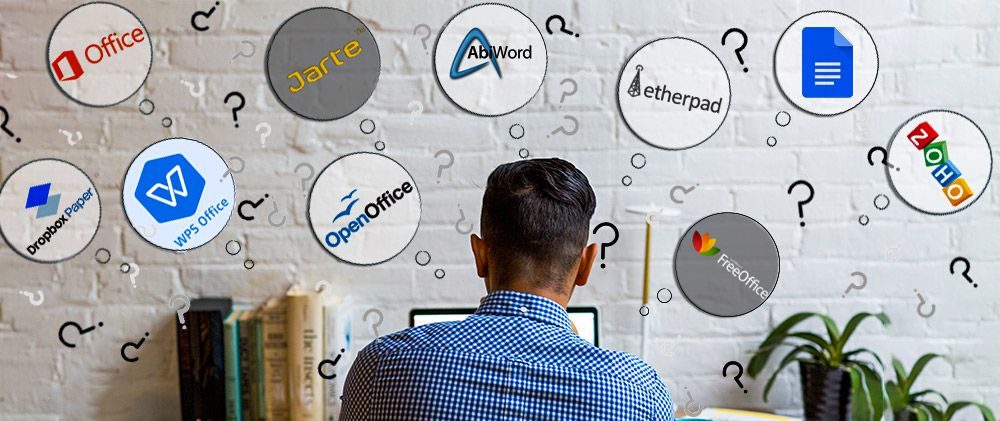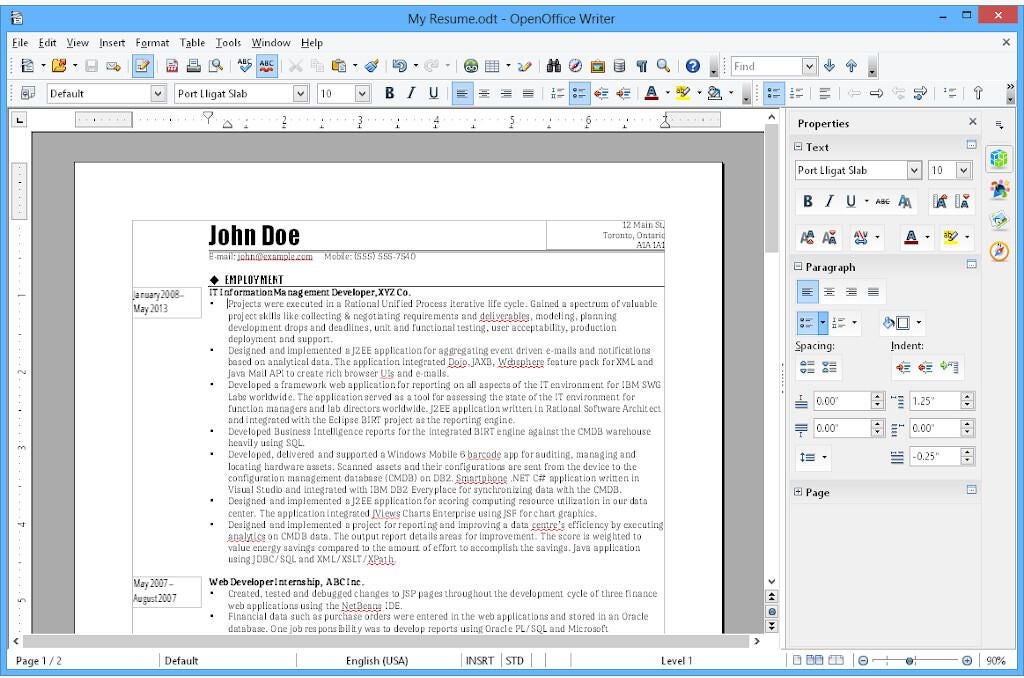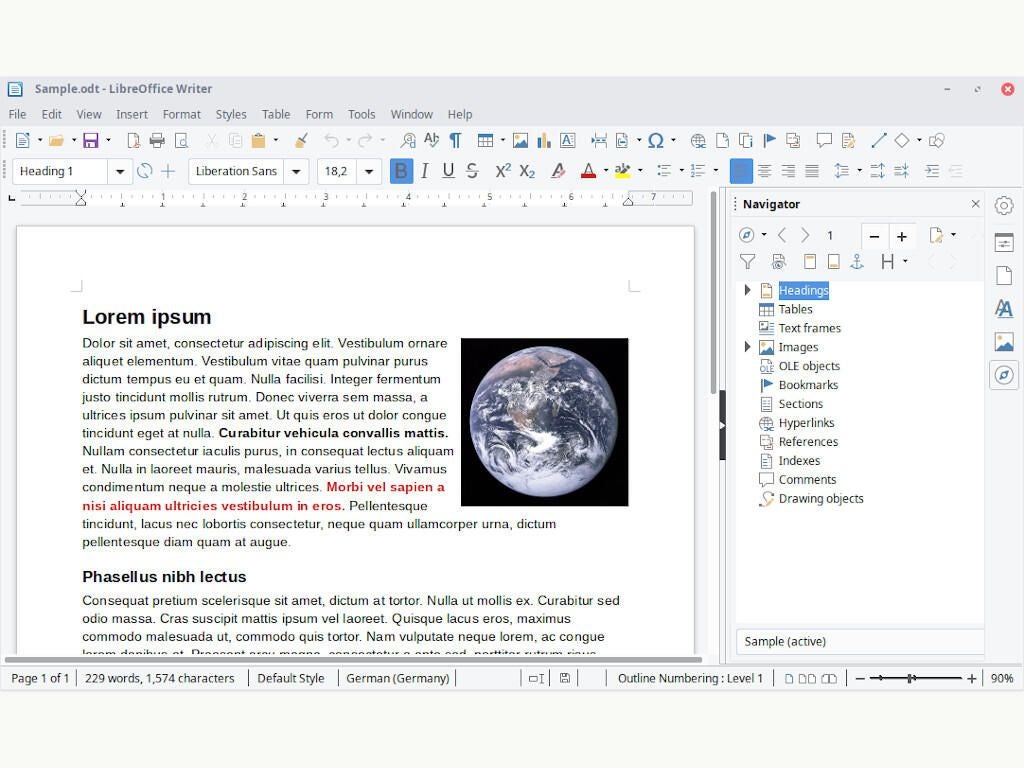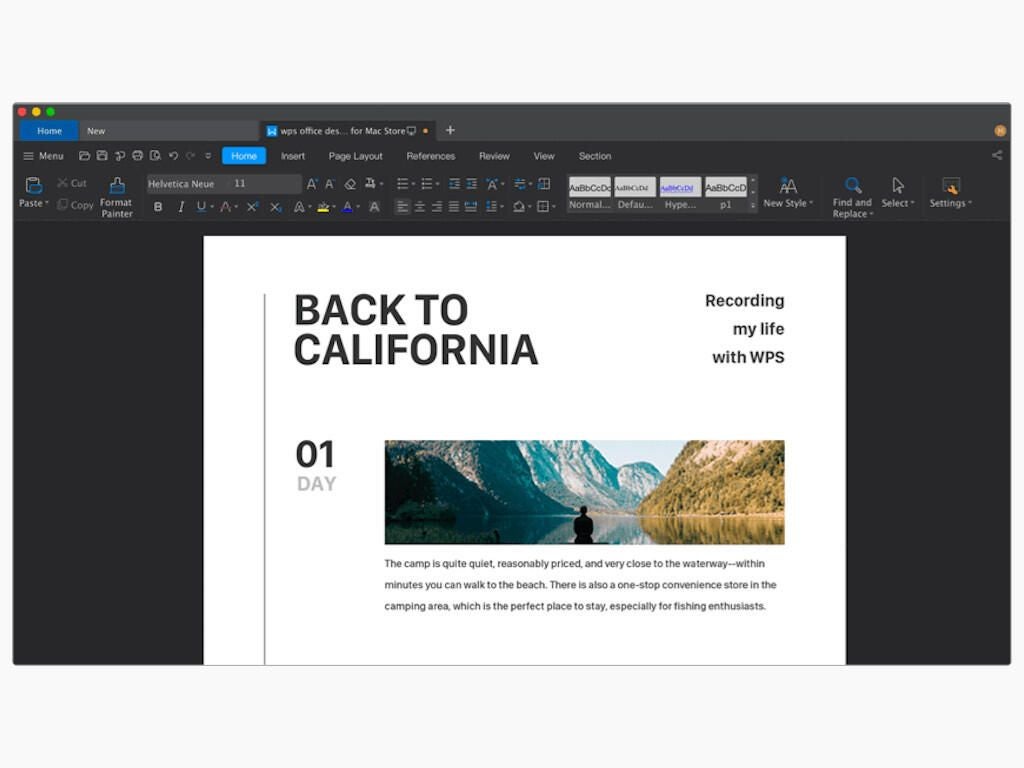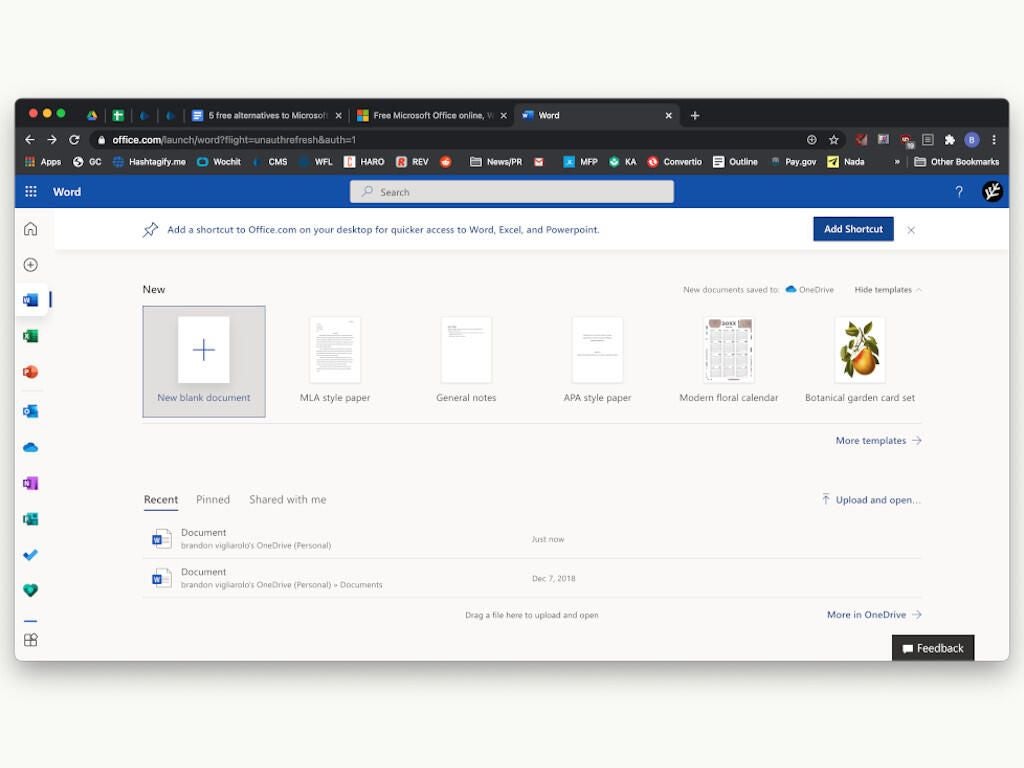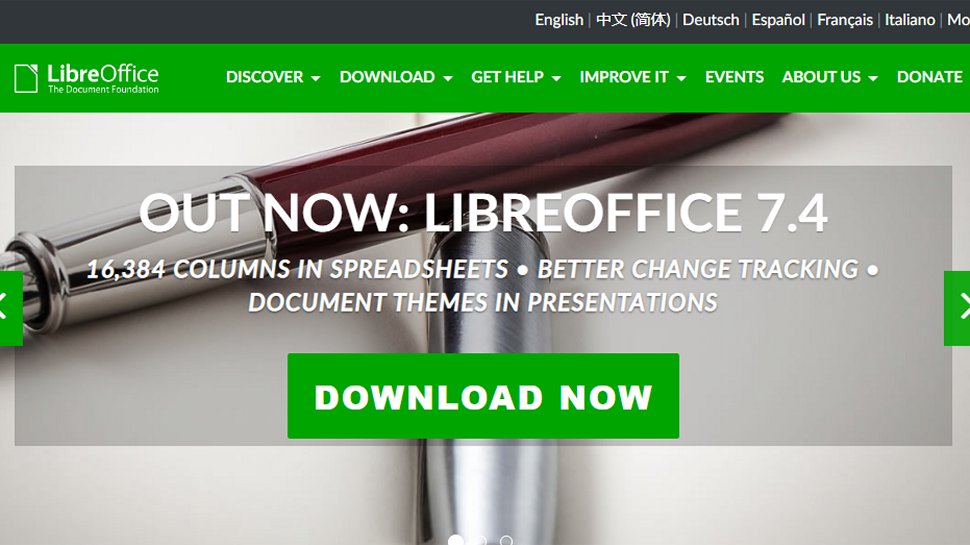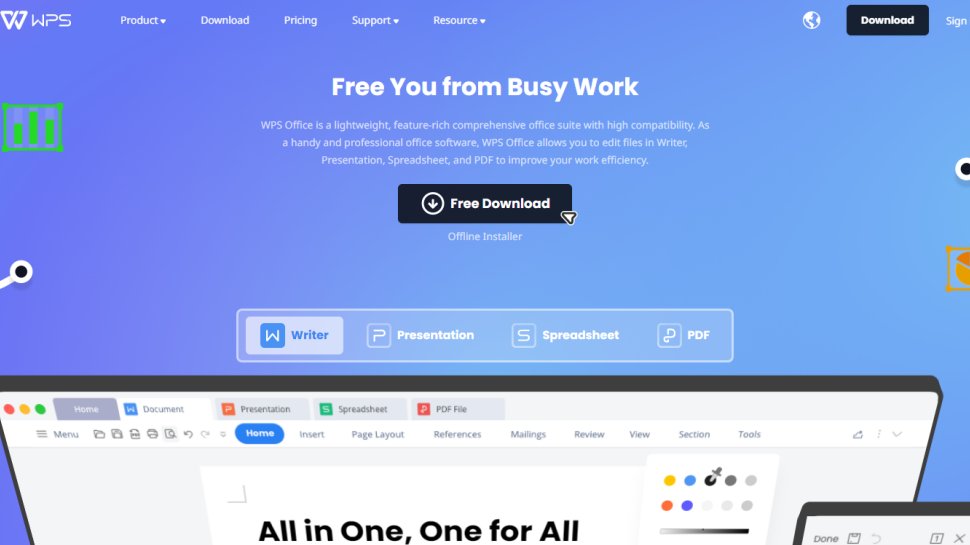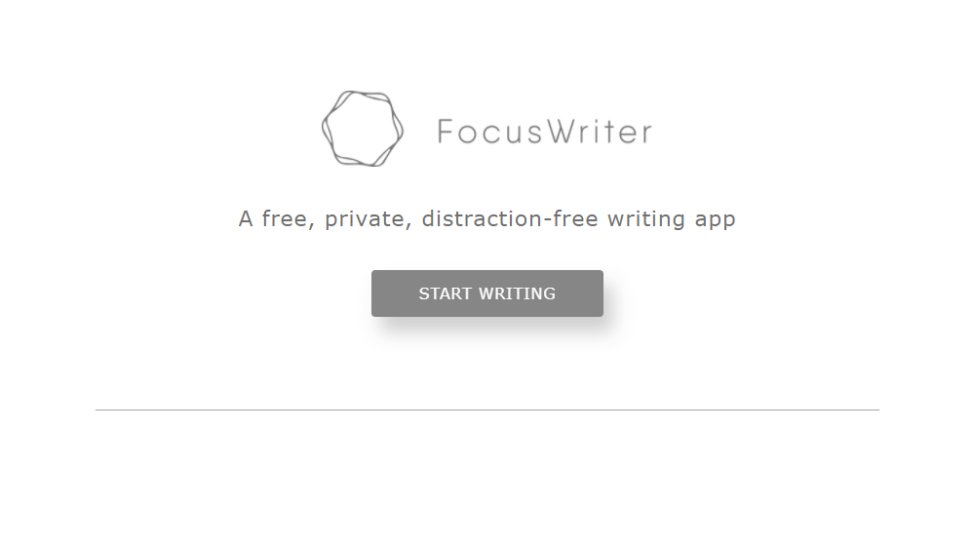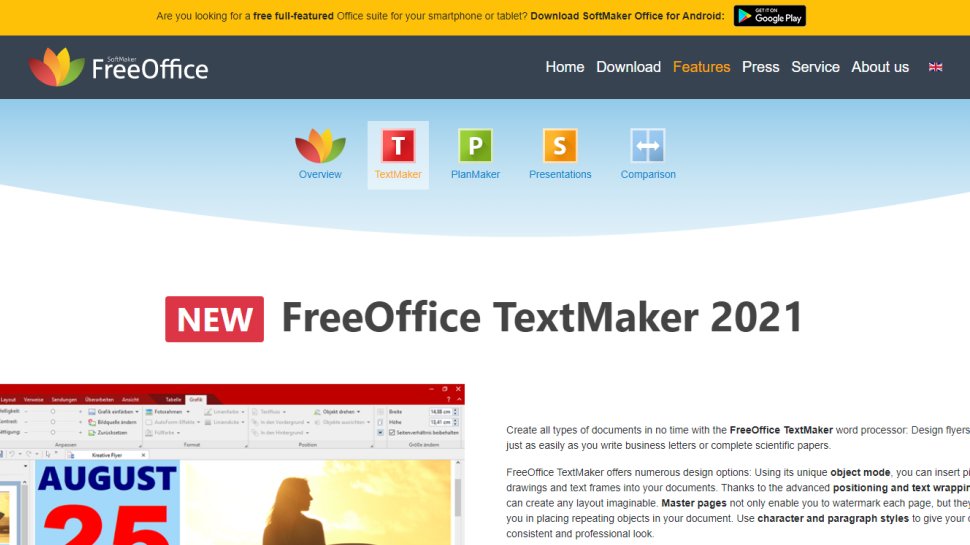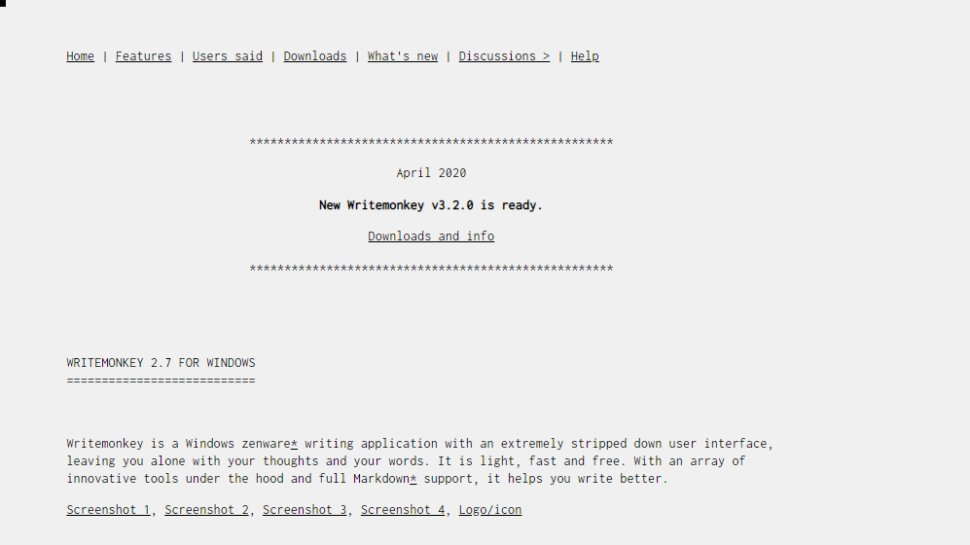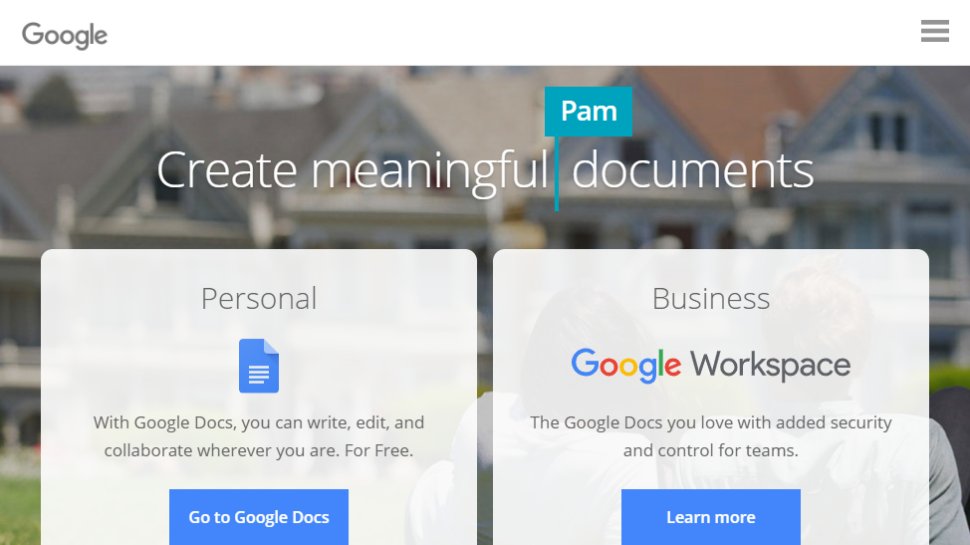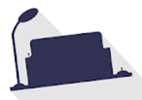Microsoft Office Word is undoubtedly the most widely-used text editor. It allows you to create documents easily. So finding Microsoft Word alternatives can feel like a short list of options.
Why would anyone want to choose something else?
Well, this dominant word processor does have its drawbacks. There’s no free version, and it only works on a limited number of operating systems. Also, many think it’s a bit too complicated and unusable for today’s needs.
Although MS Word has fans, some people prefer to use a different program with similar capabilities. We’ve got you covered if you’re looking for text editors that work across various operating systems and don’t want to pay for Microsoft Word premium features you don’t use.
Here’s our review of the 10 best free Microsoft Word alternatives, features, pricing, and ratings for all!
What is Microsoft Word?
Microsoft Word, or MS Word, is a document processor published by Microsoft and is one of the productivity apps included in the Microsoft Office suite. First released in 1983, the program is the brainchild of Richard Brodie and Charles Simonyi. It is available for MS Windows, Android, Apple iOS, and Apple macOS and is compatible with the Linux OS using WINE. Notable Microsoft Word features include:
- Allows users to create professional-quality documents
- Allows font and text formatting
- HTML and image support
- Advanced page layout
- Grammar check
If you’re fed up with the unnecessary features you pay for with an MS Office subscription, there are several word processors you can use instead. These document editors can get downloaded for free and are excellent for those who only need a word processor and not the other features from Microsoft Office.
Microsoft Word benefits vs. limitations
Undoubtedly, the most notable MS Word benefit is its ability to help you produce documents in different formats. It’s also easy to work with and can integrate your documents with other media within the Microsoft Office suite, including worksheets, presentations, flowcharts, and graphs. Its ability to track edits and changes in your documents ensures easy collaboration when working in a team.
Nonetheless, Microsoft Word can get expensive because users often purchase additional tools they’ll never need or use. Furthermore, the program may not always be intuitive. For example, you may encounter downtimes when incorporating pictures into your documents or aligning text around the images.
10 best Microsoft Word alternatives
1. ClickUp Docs
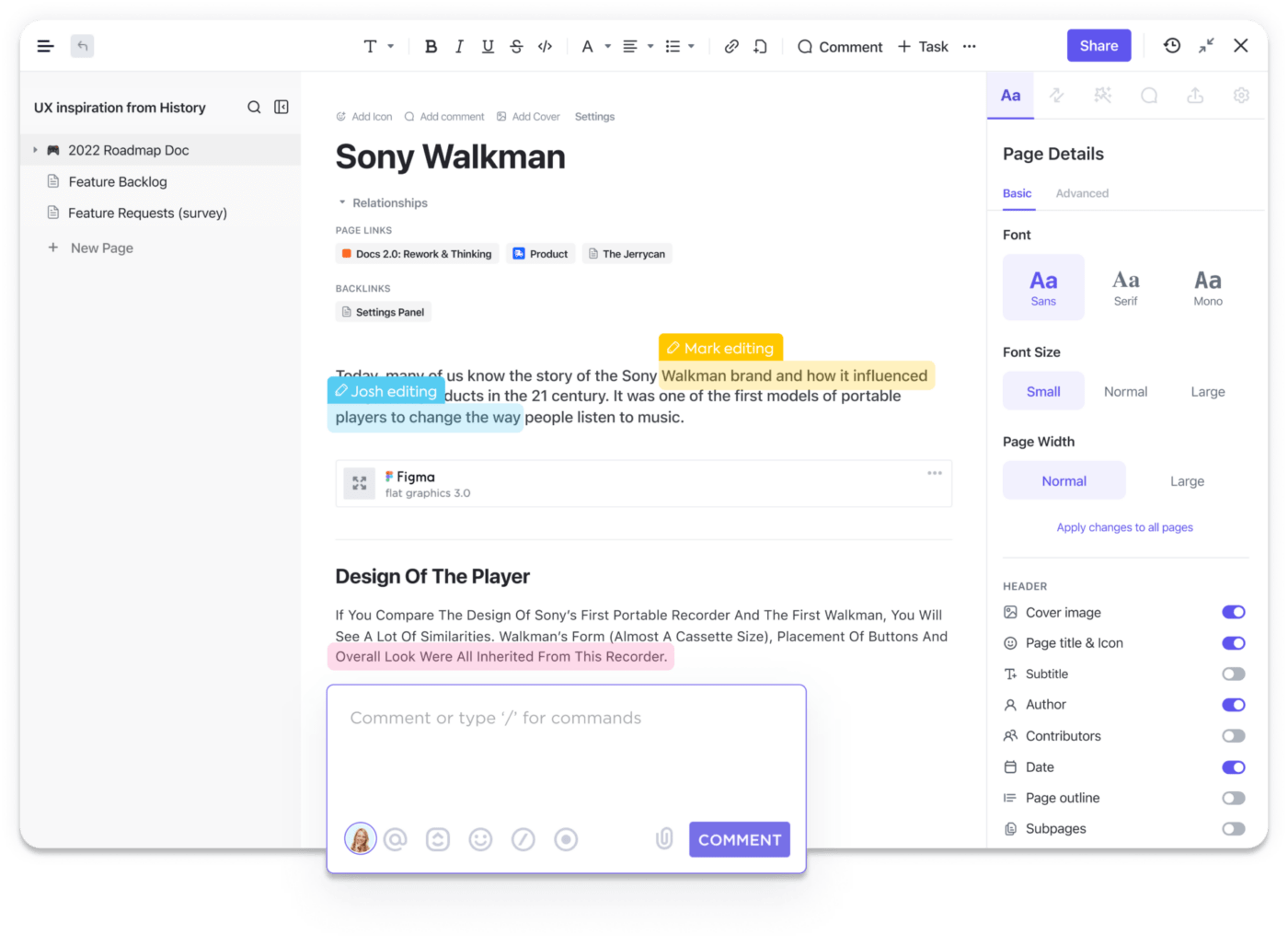
If you’re looking for a free but feature-rich MS Word alternative, the Docs feature in ClickUp is just what you need. The document editor helps you create eye-catching and functional documents, wikis, and more in one user-friendly platform.
You can add tables, embed bookmarks, and more while formatting your documents. ClickUp is more than merely a text editor. It’s a hub where teams come together to plan, organize, and collaborate on work using tasks, Docs, Chat, Goals, Whiteboards, and more. Tag team members through comments, assign action items, and convert plain text into tasks.
Users working on one project can conveniently add widgets to change product statuses, assign tasks, update workflows, and more within one editor. It’s easy to keep your work organized because ClickUp categorizes your documents for quick access and searchability. Critical resources can also get managed and added to any section of your Workspace.
🔑 ClickUp Docs key features
- Create Docs with rich formatting options
- Create relationships to link Docs and tasks
- Easily assign tasks and update workflows
- Compatible with various file formats
✅ ClickUp Docs pros
- Unmatched customization capabilities
- Top-notch team collaboration
- Categorizes your work
- Real-time reporting
❌ ClickUp Docs cons
- Not all ClickUp views are available on the mobile app (yet!)
💸 ClickUp Docs pricing
- ClickUp offers a Free Forever Plan and paid plans starting at $5/user per month
💬 ClickUp Docs customer ratings
- G2: 4.7/5 (3,880+ reviews)
- Capterra: 4.7/5 (2,480+ reviews)
2. Google Docs
Arguably, Google Docs is a powerful word processor and among the better-known alternatives to Microsoft Word. It mirrors Microsoft Word in terms of functionality. It allows users to create files and share them in various formats. The functionality of Google Docs can get extended using different add-ons. Although Google Docs is a web-based text editor, it allows you to work on documents offline.
You can continue to edit your documents even without an internet connection. Since it’s a file-sharing service, Google Docs is excellent for real-time collaboration. It provides G Suite integration and is compatible with multiple file formats, including PDF.
🔑 Google Docs key features
- Add-ons such as MLA, DocuSign, and LucidChart
- Offers real-time collaboration
- Works like MS Word
✅ Google Docs pros
- Speech recognition and ability to translate files from various foreign languages
- Saves work automatically
- Allows offline editing
❌ Google Docs cons
- Formatting issues may arise when importing content from formats such as PDF or RTF
- It has a restricted selection of templates
💸 Google Docs pricing
- Google Docs is a free text editor, but pricing plans in the Google Workspace suite start at $6 per user per month
💬 Google Docs customer ratings
- Capterra: 4.7/5 (25,928+ reviews)
- G2: 4.6/5 (39,800+ reviews)
3. LibreOffice Writer
Dubbed the all-inclusive word processor for all types of text-based work, LibreOffice Writer is among the most impressive alternatives to Microsoft Word. It’s compatible with Linux, macOS, and Windows operating systems. LibreOffice Writer is considered a feature-packed analog version of MS Word and comes with all the tools you need for text-based work.
The text editor is available in two versions, and both feature templates and wizards for creating all document types. It also supports different file formats and allows you to export documents to PDF without additional software. So if you’re looking for a text editor that stands in for Microsoft Word, you won’t go wrong with LibreOffice.
🔑 LibreOffice Writer key features
- Excellent format compatibility
- Available in two versions to suit your needs
- Downloadable without providing your information
✅ LibreOffice Writer pros
- Document template galleries
- No ads and paywalls
- Supports multiple plugins
❌ LibreOffice Writer cons
- Technical support isn’t provided
- Slow and takes a lot of memory because it’s a Java program
💸 LibreOffice Writer pricing
- The Collabora version is free for up to 20 users but can get upgraded to a paid plan for up to 99 users at $18 per user yearly
- The CIB version costs $14.99 per user yearly and can get installed on up to 10 devices
💬 LibreOffice Writer customer ratings
- G2: 4.1/5 (59 reviews)
- Capterra: 4.3/5 (1,370+ reviews)
4. WPS Office Free Writer
Anyone who has used the newer versions of Microsoft Word but didn’t like the complexity should consider switching to WPS Office Writer. The free text editor looks and works almost like Microsoft Word and even features its equivalent of OneDrive, which offers 1GB of free cloud storage.
WPS Office Free Writer comes with templates to help you create multiple document tasks. It’s compatible with most text file formats, including current MS Word versions. Discrete ads support the free version of WPS Office Writer, but you can remove them by choosing the premium versions. This is an impressive word processor and one of the best alternatives to Microsoft Word.
🔑 WPS Office Free Writer key features
- The WPS PDF to Word converter allows you to work on multiple document formats
- The free version provides basic editing tools needed to work on your documents
- Cloud storage offers a secure space for your documents
- Designed to mirror Microsoft Word
✅ WPS Office Free Writer pros
- Provides impressive file format support
- The nested interface mimics Microsoft Word
- Free cloud storage
❌ WPS Office Free Writer cons
- May contain pop-up ads
💸 WPS Office Free Writer pricing
- WPS Office Premium subscription costs $3.99 monthly, $18.99 for six months, and $29.99 annually
💬 WPS Office Free Writer customer ratings
- G2: 4.4/5 (232 reviews)
- Capterra: 4.5/5 (841 reviews)
5. FocusWriter
This MS Word alternative is touted as the ideal text editor for fast drafts, thanks to the relative ease of formatting docs. It’s compatible with Linux, macOS, and Windows OS. It’s excellent for those who want to type out a page or two without worrying about formatting.
FocusWriter features a suite of clever tools designed to optimize productivity. As the name suggests, the text editor blocks out all distractions so that you focus on your drafts. When you open the text editor, a blank page is all you’ll see.
🔑 FocusWriter key features
- Features alerts that get triggered at specified times
- Designed to minimize distractions as you work
✅ FocusWriter pros
- The timers and alarms come in handy when working against time
- The fading features allow you to focus on your work
- Your work gets saved automatically
❌ FocusWriter cons
- Excellent for productivity but not ideal for editing documents
💸 FocusWriter pricing
- Free for life
💬 FocusWriter customer ratings
- Capterra: 4.6/5 (68 reviews)
- G2: 4.6/5 (12 reviews)
6. Zoho Docs
Few text editors are better suited for educational and business tasks than Zoho Docs. The web-based software can be used in your favorite browser and comes with a user-friendly UI that can easily get managed via tabbed menus. In addition, Zoho Docs allows users to upload and download documents in DOCX format. It also supports collaboration, enabling you to work in real-time with your colleagues.
🔑 Zoho Docs key features
- Two-way synchronization, recovery, and file encryption
- Blends with other text editors seamlessly
- Can serve as an email marketing solution
- Provides cloud storage for your docs
✅ Zoho Docs pros
- Document management and visibility
- Saves your docs automatically
- Robust password security
❌ Zoho Docs cons
- The free version has limited space, making it unsuitable for editing large documents
💸 Zoho Docs pricing
- $5 per month per user when you upgrade your subscription
💬 Zoho Docs customer ratings
- G2: 4.4/5 (206 reviews)
- Capterra: 4.5/5 (151 reviews)
7. AbiWord
This Microsoft Word alternative has features to help you create documents in multiple formats and collaborate with your team in real-time. With this text editor, you can create documents and tables, embed graphics, and more. It also has an in-built Mail Merge tool that allows you to fill out your email fields automatically.
🔑 AbiWord key features
- Fitted with multiple plugins and features that make it highly functional
- Compatibility with various platforms and text formats
- Saves your documents automatically
- HTML support
✅ AbiWord pros
- The plugin architecture can be expanded
- Saves your files in DOCX format
- Available in multiple languages
❌ AbiWord cons
- You can’t export PDF files
💸 AbiWord pricing
- Inquire with AbiWord for pricing
💬 AbiWord customer ratings
- G2: 4.1/5 (15 reviews)
- Capterra: 4.3/5 (1,378 reviews)
8. FreeOffice TextMaker
This impressive Microsoft Word alternative comes with handy templates for creating everyday documents. FreeOffice TextMaker has all the features to expect from a modern text editor, including advanced formatting options, change-tracking, and the ability to create databases for managing footnotes and bibliographies.
🔑 FreeOffice TextMaker key features
- Ability to track changes when collaborating on text editing projects
- You can create your templates and save them for future use
- Neat and easy-to-navigate intuitive user interface
✅ FreeOffice TextMaker pros
- Can print multiple pages per worksheet
- It Opens password-secured files
- Can export files to EPUB format
❌ FreeOffice TextMaker cons
- Doesn’t support DOCX files
💸 FreeOffice TextMaker pricing
- Free for life
💬 FreeOffice TextMaker customer ratings
- G2: 4.3/5 (110 reviews)
- Capterra: 4.5/5 (235 reviews)
9. Write Monkey
This productivity-focused program comes equipped with quick shortcuts to make word processing easier. It’s only compatible with Windows OS and is designed to optimize your output without worrying about formatting or editing. Although Write Monkey may not be ideal for creating documents such as CVs or letters, it’s excellent for committing ideas to paper or later development. It’s only compatible with TXT files, and therefore, you must convert different formats before working on them.
🔑 Write Monkey key features
- Productivity-focused
- Only works with TXT format
- Designed to help you commit ideas to memory
- Available as a portable app
✅ Write Monkey pros
- Distraction-free interface optimizes productivity
- Handy keyboard shortcut
- Supports markup
❌ Write Monkey cons
- Not suitable for creating large files
💸 Write Monkey pricing
- Free for life
💬 Write Monkey customer ratings
- G2: 4.4/5 (27 reviews)
- Capterra: 4.9/5 (179 reviews)
10. iWork Pages
If you want an MS Office alternative with multiple templates that allow the creation of various document types such as resumes, books, newsletters, and reports, you’ll love iWork Pages. The convenient text editor allows you to make changes to your documents in one click and provides robust password protection and the ability to work with files in different formats.
🔑 iWork Pages key features
- Easy to export and import Microsoft docs
- Available as part of the iWork suite
- Navigable, user-friendly intuitive interface
✅ iWork Pages pros
- Offers limitless document creation options on one page
- Advanced features are offered by Apple’s graphic
- Saves your work in multiple formats as you prefer
❌ iWork Pages cons
- Only compatible with iOS and macOS
💸 iWork Pages pricing
- 50GB: $0.99 per month
- 200GB: $2.99 per month
- 2TB: $9.99 per month
💬 iWork Pages customer ratings
- G2: 4.6/5 (13 reviews)
- Capterra: 4.4/5 (71 reviews)
Get more done with time-saving Docs in ClickUp
There are many options for Microsoft Word alternatives. Nonetheless, few offer the flexibility and functionality of ClickUp Docs. One thing that stands out about ClickUp is that it’s a collaboration-driven platform focused on helping you to team up in real-time.
Sign up for ClickUp Docs for free today to enjoy unlimited text editing!
While many people believe that they are «locked» into using Microsoft Word for all their document creation needs, it simply isn’t true. Over the past few years, there have been many Microsoft Word and Office alternatives that were released and that have gained traction. Now, there are alternatives to the costly application from Microsoft, many of which are free.
Today we’re going to explore ten alternatives to Microsoft Word that you can quickly and easily start using today. Some will be online and some will be downloadable applications that can be installed on your local computer, but all will enable you to wean yourself off of Microsoft Word and still be productive.
This is because they can all work in conjunction with the applications you already use with MS Word. Take your everyday PDF converter tool, for instance. Working with PDF documents is difficult and you may think it even harder if you swap out an application in your usual software lineup. This simply isn’t true, though. Able2Extract Professional, for instance, lets you work easily with any MS Word alternative there is. Simply convert your PDF to Word and then import or upload your converted results into any one of the Word processors in this list. You won’t miss a single beat!
So if you need a good list of free alternatives to MS Word, look no further. Let’s get started on our tour of ten free alternatives to Microsoft Word.
Online Microsoft Word Alternatives
Sometimes it’s easier to create and collaborate online in real-time than by editing and managing multiple versions on your local hard drive and sending the files via email. The web-based word processing applications below will not only let you create the documents online but also quickly and easily share them with others.
Dropbox Paper
Dropbox Paper is a free online word processor offered by the online cloud storage provider. To start using it, you will need a Dropbox account. Once logged in, you get full access to the online suite. The minimalist interface is very intuitive and its simplicity allows you to focus on your content. You can also do a number of things that go beyond creating a textual document. You can add rich media, such as audio, video and images. Dropbox Paper also allows you to access apps that let you embed Trello cards, Youtube videos or SlideShare decks. Other collaborative features include document link-sharing, creating and assigning checklist items to members or embedding one of your Dropbox documents. Dropbox Paper, overall, does an excellent job at creating dynamic documents you can share and access online.
Office Online
For Microsoft Word and Office aficionados, the best possible free online alternative for their document editing needs is definitely Word online, which comes as part of the
Office Online suite. Although free MS Word web app is not a full-fledged version of its paid counterpart, it allows you to open, create and edit Word documents online. Also, it offers some additional benefits of online software tools. For example, the ability to access and see updates from co-authors to your docs literally from anywhere in real time with only an Internet connection and the latest 2016 version. You can share and collaborate on documents. An equally alluring feature of Office Online is its cross-platform compatibility. So, if you’re a Chromebook or Linux OS user, MS Word web app is the most elegant way to get access to Microsoft’s document editing features — for free!
Google Docs
Google Docs allows you to create, collaborate and share documents, spreadsheets, presentations, drawings and even forms. Google Docs is packed with features, which can be further extended with various add-ons. While it will automatically save the file online and store it there, you can also have the documents published as a web page, downloaded or emailed as an attachment in Word, ODT, PDF, plain text or RTF formats. You can invite collaborators to work on the document with you or only allow others to view it without the ability to edit. And if you are apprehensive of having to depend on the Internet connection for document processing, don’t worry. You can enable Google Docs offline access and keep editing your documents even when you are disconnected from Internet. All it takes is a free Google account.
Etherpad
Etherpad is an online document editor primarily intended for collaborative editing in, as the site claims, «really real time». It’s an open source, highly customizable tool for online document collaboration with friends, fellow students and classmates, or colleagues at work. One of its advantages, especially appealing to users who are reluctant to use services which require email registration, is that there is no sign up with Etherpad. All you need to do is start a new pad and share the link to it with your collaborators. You can also invite them by email if you prefer. After that, you can start working on the planned writing project together, in real-time, even if you are miles apart.
Zoho
Zoho offers around 20 free online applications including Writer for word processing. You can link your Zoho account to your Google and Yahoo accounts, as well. The Writer’s interface shouldn’t cause anyone problems as it is comfortably familiar. When working online there’s always the risk of losing data due to a lost network connection, accidentally closing your browser or having your browser crash. Luckily Zoho automatically saves your documents for you, as you finish typing. Zoho Writer is well-equipped with features that allow you to work easily online: two-way desktop sync, large file transfer, encryption, file recovery, two-step authentication, in-app chat, and more. You can import and work with MS Word documents, allowing you to insert images, and edit content as needed. Zoho Writer offers all the standard text formatting and document creation features and can export to DOCX, ODF, PDF, Latex, RTF, TXT and even HTML. It can plug into Echosign for digital signatures, publish the document to a blog or make it public for all to see. Zoho Docs is completely free to use.
Downloadable Microsoft Word Alternatives
Some people are reluctant to cut the ties to their local computer and put all their work and business documents online. If you’re one of them and don’t want to rely on an Internet connection, here are several free word processing applications to round out our list. These you can download and install on your local computer. Take advantage of all the desktop features of MS Word without the hefty price tag!
Apache OpenOffice
The Apache OpenOffice package actually includes six programs that all use the same engine making them inherently the same and extremely easy to learn and use. The 6 applications included in the Apache OpenOffice suite are: Writer (word processor), Calc (spreadsheets), Impress (presentations), Draw (diagrams and illustrations) and Base (database manipulation) and Math (mathematical equations). Writer can even natively do some things that Word cannot, like open PDF files without the addition of a plug-in or commercial add-on. As the software is open source it is maintained by a large community meaning help and bug fixes are freely available and quickly created. The downside to Writer is that it can only open DOCX files without the ability to edit and save them. You can install this suite on Windows XP to Windows 10, macOS and Linux.
LibreOffice
LibreOffice is another open source Microsoft Office alternative and a successor of the OpenOffice.org project (in 2010, Oracle/Apache OpenOffice and LibreOffice projects went separate ways). LibreOffice is distributed as a “monolithic software” consisting of seven components: Writer, Calc, Impress, Draw, Base, Math, and Charts. LibreOffice Writer is a free and powerful word processor available for Windows, Linux, and Mac. This Microsoft Word alternative can edit and save DOCX file format meaning that if you often collaborate on documents with Microsoft Office users, LibreOffice Writer is your best choice. It offers multi-language support, a spelling and grammar checker, ability to export in PDF and EPUB ebook format, AutoCorrect and AutoComplete features, a lot of extensions and document templates, and more regular updates and major and minor releases than Apache OpenOffice.
Jarte
Jarte is based on Microsoft WordPad Engine, but is still free. There is a paid version of the software that adds on some extra functionality, but the free version is more than adequate and fully compatible with Word and WordPad documents. Features include an ergonomic tabbed interface, small resource requirements, portability, support for touchscreens, and quick loading time. It also has built-in spell checking and can export to HTML and PDF files. Jarte allows you to insert images, tables, hyperlinks and everything else that you have come to expect from Word. Jarte contains no ads, trial periods or crippled features and is funded through user purchases of the Jarte Plus version.
WPS Office
WPS Office is a free document processing suite whose WPS Writer app will serve you well as a Microsoft Word alternative. WPS Office 2016 Free can open and save to a long list of popular file formats native to those applications like docx, doc, and more. You can get the application in languages other than English: French, German, Spanish, Portuguese, Polish and Russian. The suite has the same familiar look and feel of MS Office with one exception—it has a tabbed viewing window, so you can open more than one document at a time. And also worth mentioning is WPS Cloud, the company’s cloud document storage service that offers up to 1GB of free storage that you can use. This is perfect if you’re trying to find a free Word alternative that’s not only scalable for teams, but can also be as collaborative and seamless as its Microsoft counterpart.
SoftMaker FreeOffice
SoftMaker FreeOffice is another great free suite that offers a full featured Microsoft Word alternative. The suite’s TextMaker application allows you to focus on creating documents just as you would in MS Word. This suite offers up essential editing features and even a handful of basic templates for creating and editing documents. Tables, charts, shapes and graphics are available along with standard text formatting options. This application provides you with everything you need. The entire suite is available for Windows, Linux, and Android, so you can keep your document processing tasks going even while away from your desktop.
Whether you are looking for a free locally installed Microsoft Word alternative or an online one for easier collaboration and online file storage, there are many available. The ten that are covered in this article are only the tip of the proverbial iceberg, but should give you a good starting point. The obvious giants in the arena are Google Docs and Openoffice.org which are probably also the most popular, though Zoho does offer a wider selection of applications. In the end, the one that best suits you will be the one that offers the features you need the most.
No matter which one you pick, you’re guaranteed a fully functional, robust word processor at zero cost. If you also want a completely free PDF viewer with powerful features for Windows, Mac, or Linux, give Slim PDF Reader 2 a chance today!
on
November 1, 2022, 9:00 AM PDT
6 free alternatives to Microsoft Word
If you’re tired of paying for Microsoft Office features you don’t use, here are free alternatives to Word you can download and start using today.
We may be compensated by vendors who appear on this page through methods such as affiliate links or sponsored partnerships. This may influence how and where their products appear on our site, but vendors cannot pay to influence the content of our reviews. For more info, visit our Terms of Use page.
-
Google Docs
-
Apache OpenOffice Writer
-
Zoho Writer
-
LibreOffice Writer
-
WPS Office Writer
-
Microsoft Office Word Online
Microsoft Word has its devotees, but find one person who loves it, and you’ll probably find several who don’t. From redesigns that hide familiar menu items to overly complicated and often unused features, there’s a lot to be desired in a simple word processor that Microsoft Word doesn’t deliver due to its complex nature.
Microsoft Word and the rest of Microsoft Office is expensive–for instance, Microsoft 365 Business Premium costs $22 a user per month. There are also some details about the pricing for the home edition of Microsoft Office, including such information as the number of users and cloud storage.
If you don’t need all the features that Microsoft Word offers, it can be hard to justify paying that price, especially in a small business environment where you just need a word processor. Don’t pay for what you aren’t going to use–take a look at one of these six free Microsoft Word alternatives instead.
Google Docs
Google Docs, which is easily the most popular Microsoft Word alternative on this list, is free to everyone with a Google account.
If you want the basic features of Microsoft Word, you don’t need to look any further than Google Docs–it does all your basic word processing needs, and it is tightly integrated with Google Drive and other products. Since everything is saved in Google’s cloud, you don’t need to worry about losing your work–Docs autosaves after every single keystroke, so in the event of a crash you should be able to pick up right where you left off, down to the letter. Google Docs also supports Microsoft Word’s .doc and .docx formats, so you shouldn’t have any problems importing and editing those.
One of its best features for business users is real-time collaboration. If you share a document with another Google user, both of you can be in the document at the same time, see the other user’s cursor position, watch what they’re typing, and chat to each other as well. It’s a great collaboration tool that stands out among word processors.
Advanced users may find the features lacking–it really is a bare-bones word processor.
Apache OpenOffice Writer
If you hate Microsoft Word because of the invention of the ribbon, then Apache’s OpenOffice Writer is the 2003 throwback you want. It has a classic interface that, while it can look a bit cluttered, mimics the menus that Microsoft tossed out when Office 2007 was released. It will definitely feel familiar to Office 2003 users, with the added perk of still receiving updates and security patches, which is important for a business software suite.
OpenOffice Writer has its own document format, but it also supports .doc and .docx files, and it does a great job of maintaining formatting when importing those types of files. Many of the advanced features of Microsoft Word are included in OpenOffice Writer as well, so editing complex Word documents won’t be an issue.
If online collaboration or native cloud support is a selling point, then you may want to pass on OpenOffice Writer because it includes neither. It is possible to store files in a cloud drive and access them using OpenOffice, but you’ll need to have the desktop client of Google Drive, Microsoft OneDrive or Apple iCloud installed, so you can open your cloud storage like a local computer folder.
Zoho Writer
Zoho Writer is a free document creation tool with a clean writing interface and powerful built-in capabilities. Writing documents in Writer is largely distraction-free, while important text tools are still within reach.
The native features of Writer, many of which leverage the capabilities of other Zoho apps, really set it apart from the bunch. Use the built-in AI tool, Zia, for better quality content, fast grammar fixes and insight into the document’s readability for different audiences. The Document Sign tool puts e-signature tools right in the doc, so teams can go from draft to approval to signature all in the same space. Document Fillable tools also put forms right in your documents, giving them a professional feel that’s ready for embedding anywhere you need a form.
Not to be outdone by Google Docs or Microsoft Word, Zoho Writer’s real-time collaboration has granular controls including comments, suggestions, text masking to hide some items from collaborators and even content locks for blocks of text. Zoho Writer is built for corporate collaboration, legal approvals and creative teams.
LibreOffice Writer
The Document Foundation’s LibreOffice Writer, like OpenOffice, is a completely free and open-source product that offers word processing, support for .doc and .docx file formats, and all the tools the average Microsoft Word user will need in a word processor. LibreOffice Writer and OpenOffice Writer are similar in a lot of ways: Interface style, file format support, lack of cloud integration and real-time collaboration, and general word processing features. Both are solid choices for those looking for a free alternative to Microsoft Word, and selecting one over the other largely comes down to preference.
One aspect of LibreOffice stands out, and it isn’t what’s in the app–it’s the community-driven nature of the platform. Collaborating with users and developers to improve the product is front and center on LibreOffice’s website, and that focus has grown LibreOffice into a thriving community of users and coders that keep making it better.
WPS Office Writer
If you want a word processor that’s just as feature packed as Word, but you don’t want to pay a premium, check out WPS Office Writer. It is a full-featured application suite that feels premium.
WPS Office Writer does most of the same things as Microsoft Word, and it includes native cloud support to make storing documents online a snap; however, it does lack real-time collaboration. Look at any review of WPS Office Writer, and you’ll find statements that attest how much it’s like Word. With its inclusion of more features than other free suites like OpenOffice, this might be the one to go for–especially considering you don’t have to pay for it.
With anything free and high quality, there’s a catch, and you might be able to guess what it is in our modern age of “freemium” apps: Ads. Don’t let that dissuade you from trying WPS Writer–you might not see an ad. There’s no banner across the top of the app–ads only appear when you want to use select features like printing or exporting to PDF. If you need to do one of those things, you’ll have to sit through a roughly 10-second ad, which unlocks the feature for 30 minutes. If you like what WPS Writer has to offer, you can opt to eliminate ads by paying a yearly subscription fee of $29.99, or you can fork over $119.99 for a lifetime license.
Microsoft Office Word Online
Don’t overlook Microsoft’s free alternative to the paid version of Word: Office Online. Like Google Docs, Microsoft Word Online is a simplified, cloud-based version of Word. It lacks a lot of the advanced features of a locally-installed version of Word, but for users who want a free version of Word, this is as close as you can get.
Similarities between Google Docs and Word Online are present all the way down to the interface, but with a few tweaks to make it feel more like the Microsoft ribbon instead of the drop-down menus Google Docs users are used to. Documents created in Word Online are saved in Microsoft OneDrive, and real-time collaboration features like those in Google Docs are available as well. One big plus in Word Online’s favor is formatting: If you create a document in Word Online and then import it to a local version of Microsoft Word, it’s going to retain the formatting way better than if it’s made in Google Docs.
Check out our other articles that can save you money, with a look at 6 free alternatives to Microsoft Excel and 5 alternatives to Office 365 that you’ve never considered.
-
Cloud
-
Google
-
Microsoft
-
Open source
-
Software
These free word processors can be a great alternative to Microsoft Word. Many have very similar characteristics to Word and since they’re free, you’ll be saving hundreds of dollars by using one of them.
All of the free word processors below can create, edit, and print documents. Many of them can open and edit Word documents, automatically check your spelling, use a wide selection of free MS Word templates, create tables and columns, and much more.
Our top picks for a free word processor are the first ones on the list. These have the most features and we suggest checking them out first to see if they’ll fit your word processing needs. You should find that most of them can handle just about everything Microsoft Word can.
Free Word Processors Alternatives to MS Word
If you’re looking for a free word processor that doesn’t require a download, check out this list of free online word processors that you can access from anywhere you have an internet connection.
All of these word processor programs are 100 percent freeware, which means that you won’t ever have to purchase the program, uninstall it after so-many days, donate a small fee, purchase add-ons for basic functionality, etc. The word processor tools below are free to download at no cost.
WPS Office Writer
What We Like
-
Features a tabbed interface for better document management.
-
Includes 1 GB of cloud storage.
-
Free templates built in.
What We Don’t Like
-
The whole suite has to be downloaded to use Writer.
Our Review of WPS Office Writer
WPS Office (previously called Kingsoft Office) is a suite that includes a word processor, called Writer, that’s easy to use because of its tabbed interface, clean design, and uncluttered menu.
Spell check is performed automatically as you would expect to be done in a good word processor. You can easily toggle spell check on and off from the menu at the bottom.
Writer supports full-screen mode, dual page layout, and the option to hide the menus, which makes for a perfect distraction-free writing experience. There’s even a viewing mode to protect against eye damage, turning the background of the page into a greenish color.
You can also add custom dictionaries, read/write to popular file types, create a cover page and table of contents, use built-in templates, encrypt documents, and easily view all the pages of a document from a side pane.
Writer is part of the WPS Office software, so you have to download the whole suite to get the Writer portion. It runs on Windows, Linux, Mac, and mobile devices (iOS and Android).
Download WPS Office
FreeOffice from SoftMaker
What We Like
-
Several neat features.
-
Opens and saves to common file formats.
-
Great for making eBooks.
-
Automatic spell check is included.
-
Free for home and business use.
What We Don’t Like
-
Relatively large download size.
-
Must download the whole suite of programs even if you’ll just install the word processor.
-
Hasn’t updated in a while.
Our Review of SoftMaker FreeOffice
SoftMaker FreeOffice is a suite of office programs, and one of the included tools is a free word processor called TextMaker.
Immediately after opening this word processor for the first time, you’re given the option to choose a classic menu style or use a ribbon menu you might already be familiar with. The choice is yours, and there’s even a touch mode option you can turn on.
Menu options are organized logically, and beyond the normal word processor features are ones for eBook-making, like PDF and EPUB exporting, chapter creation, and footnotes.
This free word processor can also preview documents before opening them, track changes, insert comments, add objects such as Excel charts and PowerPoint slides, and use shapes, among many other things.
TextMaker can open a huge variety of document file types, including ones from Microsoft Word, OpenDocument files types, plain text, WRI, WPD, SXW, PWD, and others. When you’re ready to save, this word processor exports to popular formats like DOCX, DOTX, HTML, and TXT, as well as file formats specific to this program (e.g., TMDX and TMD).
TextMaker has to be downloaded as part of FreeOffice, but during installation, you can choose to install the whole suite or just the free word processor program. It runs on Windows 10, 8, 7, or Windows Server 2008. Mac 10.10 and higher is supported, too, as well as Linux and Android.
Download FreeOffice
OpenOffice Writer
What We Like
-
Works with lots of file formats.
-
Extensions and templates are supported.
-
Checks for spelling errors automatically.
-
Includes advanced and basic formatting options.
-
There’s a portable option available.
What We Don’t Like
-
You have to download the whole program suite even to use just Writer.
-
Might take a while to download on slow internet connections.
-
The interface and menus are dull and cluttered.
Our Review of OpenOffice Writer
OpenOffice Writer has all the necessary features to make it on any list of good word processors. Plus, there’s a portable option so you can use the program on the go with a flash drive.
Automatic spell check is included, as well as support for a huge variety of popular file types, the ability to add notes to the side of any document, and easy-to-use wizards for creating letters, faxes, and agendas.
A side menu pane lets you quickly switch between editing page properties, styles, and formatting to adding images from the gallery. You can even undock these settings so that you can have more room for writing but still have simple access to important tools.
Similar to WPS Office that tops this list, you must download the whole OpenOffice suite to your computer even if you’re just installing Writer. With the portable option, you have to actually extract the entire office suite even if you just want to use the Writer tool.
Download OpenOffice
WordGraph
What We Like
-
Includes unique advanced features.
-
Has a spell check.
-
You can download it apart from its whole suite.
-
Downloads and installs quickly.
What We Don’t Like
-
Spell check doesn’t work automatically.
-
The interface can be distracting.
WordGraph includes most of the standard features you’d find in any word processor, but it also has some unique tools.
In addition to adding things like graphics, charts, tables, and illustrations to a document, WordGraph can also produce PDFs, create a table of contents and index, and access files stored on cloud storage services like Dropbox.
While a spell check utility is included, it doesn’t work in live mode, which means you must manually run it to check for spelling mistakes.
Unlike some of these other word processors, you can download WordGraph on its own without having to also download the SSuite Office software that it belongs to.
WordGraph works on Windows computers but can be used on a Mac or Linux machine with extra software.
Download WordGraph
AbleWord
What We Like
-
Easy to use with a clean and uncluttered UI.
-
Lets you find spelling errors in your writing.
-
Popular formatting options are supported.
-
Can open and save to popular file formats.
What We Don’t Like
-
Hasn’t been updated since 2015.
-
Spell check isn’t automatic.
-
Limited open/save file format options.
Our Review of AbleWord
AbleWord opens documents quickly, has a really simple design, and supports editing and saving to popular file types. It’s very easy to use and looks really nice.
There isn’t much that makes AbleWord stand out among similar software except that it’s not bogged down with unnecessary buttons or confusing features and settings, and you can use it to import PDF text into the document.
Spell check is built-in but you have to run it manually because it doesn’t find errors automatically.
This program hasn’t been updated since 2015, so it probably won’t be updated again any time soon, or ever, but it’s still fully usable today as a free word processor.
You can use AbleWord if you have Windows 10, Windows 8, Windows 7, Windows Vista, or Windows XP.
Download AbleWord
AbiWord
What We Like
-
Spell check is automatic.
-
Supports automatic saving.
-
Lets you collaborate with others in real time.
-
Works with lots of file types.
-
Supports plugins.
What We Don’t Like
-
Print preview isn’t as easy to use as it is in similar programs.
-
Doesn’t have a modern interface.
-
No longer gets updated.
AbiWord is a free word processor with automatic spell check and common formatting options. The menus and settings are organized well and aren’t cluttered or confusing to use.
You can share documents with others and have the changes reflected automatically, making live, real-time collaboration possible.
Common file types work with AbiWord, like ODT, DOCM, DOCX, and RTF.
During setup, you can enable or disable all sorts of extra features, like an equation editor, grammar checker, web dictionary, Google Search and Wikipedia integrator, translators, and file format support for DocBook, OPML, ClarisWorks, and others.
One downside to this program is that the print preview feature isn’t like most programs in that you have to open the preview as an image in a photo viewer, which isn’t supplied with AbiWord.
AbiWord works on Windows, but only through the download link below because it’s no longer available for Windows users from their official website. It also works on Linux but only through Flathub.
Download AbiWord
Jarte
What We Like
-
Customize the layout a number of ways.
-
Can be set up to auto-save every so often.
-
Opens documents in tabs.
-
Supports common document formats.
-
Small setup file.
-
There’s a portable option available.
What We Don’t Like
-
Must run spell check manually.
-
Could be hard to use.
-
No update since 2018.
Jarte is another free word processor that has a tabbed interface to keep all open documents easily accessible on one screen.
Common file types are supported, you can set Jarte to automatically save a document from every minute to every 20 minutes, and you can install several spell check dictionaries during setup.
Jarte can be configured to automatically open the last file you were using upon launching the program, which is a nice option that most of the other software from this list doesn’t allow.
Unfortunately, the spell check feature isn’t automatic, and the program itself is sometimes confusing to grasp.
You can download Jarte for Windows 10 down through Windows XP.
Download Jarte
WriteMonkey
What We Like
-
Completely portable (no installation necessary).
-
Features a very minimal interface.
What We Don’t Like
-
No spell check.
-
Large download file.
WriteMonkey is a portable word processor that’s centered around providing an interface with the least number of distractions as possible so that you can focus on writing and nothing else.
Every menu option in WriteMonkey is only shown if you right-click the document. From there, you can do everything from open a new document or project to toggle focus mode, copy all the text, open dev tools, and more.
WriteMonkey is a free word processor for Windows, Mac, and Linux.
Download WriteMonkey
RoughDraft
What We Like
-
Supports automatic spell check.
-
Tabbed browsing helps organize open documents.
-
Lets you use shortcut keys.
What We Don’t Like
-
Very outdated; no longer gets updated.
-
Supports a limited number of file formats.
Another free word processor, this one advertised for creative writers, is RoughDraft. It works with RTF, TXT, and DOC (from Word 2010–97) files, provides automatic spell check, allows shortcut keys for nearly every command, and lets you switch between various writing modes—Normal, Screenplay, Stage/Radio Play, and Prose.
It’s simple to open and edit files from your computer because of the file browser that’s open on the side of the program window. New documents appear in their own tab so that you can keep up to 100 files open in RoughDraft at the same time.
One of the downsides to this word processor is that the last version came out in 2005 and the developer is no longer working on it, so it won’t get new features in the future. Also, while the DOC file format is supported, the file has to have been created in Word 2010 or older.
Download RoughDraft
FocusWriter
What We Like
-
Provides multiple ways to create a distraction-free interface.
-
Colors and layouts can be customized.
-
Goals can be created to stay on task.
-
There’s a portable option.
What We Don’t Like
-
Can’t open documents with rich text formatting.
FocusWriter is similar to WriteMonkey in that it’s portable and has a minimal interface. The program automatically hides the menus and any buttons from being viewed, and you can run it in full-screen mode so that you don’t see any other program windows.
Basic formatting is allowed in FocusWriter, like bold, strikethrough, and aligning text. You can also edit the foreground and background text, page margins, color, and line spacing to produce custom themes.
You can open and save documents to popular formats like DOCX, ODT, RTF, and TXT. However, documents with rich text formatting might import into FocusWriter in plain text and become completely unusable.
FocusWriter includes an alarm and lets you set goals regarding your typing, like to type a particular number of words or to type for a certain number of minutes per day.
Another advantage this program has over some of the other free word processors in this list is that it gets updated far more often, so you can be sure that new features and/or security updates are released as frequently as they need to be.
FocusWriter runs on Windows, macOS, and Linux.
Download FocusWriter
Judoom
What We Like
-
Supports tabbed browsing.
-
Makes project tracking easy.
-
Works with the two most popular MS Word file formats.
What We Don’t Like
-
It’s missing several features common in a Word processor.
-
Word counter doesn’t update automatically as you type.
Judoom has a similar look and feel to Microsoft Word, and you can even use some of the same file types, like DOC and DOCX.
It’s easy to keep track of projects because you can add up to two at a time and easily browse through local files and folders from a side menu. Any new documents that are opened are kept in their own tabs to keep everything closely together but organized at the same time.
While it’s easy to use and has a clean look to it, Judoom doesn’t include common features that you’ll normally find in a word processor, like spell check, headers/footers, and page numbers.
You can download Judoom on Windows only.
Download Judoom
AEdit
What We Like
-
Protect documents with a password.
-
Spell check is included.
-
Lets you edit unique document file formats.
-
Installs in seconds.
What We Don’t Like
-
Doesn’t open DOCX files.
-
Saves to just a few basic file formats.
-
Spell check isn’t automatic.
-
Very outdated.
AEdit has a bit of an outdated interface since the development team abandoned the software and haven’t released an update since 2001, but it still works just fine for a word processor.
AEdit lets you password protect documents and provides a spell check function, though it doesn’t check for errors automatically.
The free AEdit word processor works with files in Microsoft’s popular DOC format but not their newer DOCX format. You can also open 123, BAT, ECO, HTML, RTF, TXT, and XLS files.
However, when you save a document with AEdit, your options are limited to ECO, RTF, TXT, and BAT.
AEdit is for Windows computers.
Download AEdit
Thanks for letting us know!
Get the Latest Tech News Delivered Every Day
Subscribe
Google’s search engine has become so popular over the last decade that the company’s name has become a verb. Looking for something online, you’ll often hear people say, Google it. There are few other instances where this applies as well.
Microsoft’s Office suite is another great example of a Big Tech company dominating a field. Its Word software is what many people turn to when creating important documents. Tap or click here for five tricks to get the most out of Microsoft Word and Excel.
Millions of people around the globe use Word. But if you want to move away from the tech giant or don’t want to pay for a word processor, there are several options available to you. Keep reading for seven free alternatives.
1. FocusWriter
For distraction-free writing, have a look at FocusWriter from Gott Code. It does away with all the tabs, bars and options in the main document that could break your concentration. Like navigating in macOS, you access the menus by moving your mouse cursor over to the edges of the screen.
RELATED: 5 hidden Microsoft Word tricks that will make you stand up and cheer
Get free, smart tech news to your inbox
Privacy, security, the latest trends and the info you need to stay safe online.
It’s available for Windows, macOS, and Linux and supports creating text files in the TXT, basic RTF and basic ODT file formats. As a bonus, you have the option to turn on typewriter sounds just in case you want a nostalgic office environment. Tap or click here for our guide on using FocusWriter.
2. Google Docs
Google’s word-processing technology has become a popular choice for those who don’t have a Microsoft Office subscription. Google Docs is an online-only service and mimics Microsoft’s efforts closely.
You can create documents, and through other plug-ins, you can create spreadsheets and presentations. Everything is stored in the cloud, but you can copy or move documents to Google Drive as well.
Just a word of caution: it’s a Google product, so the same level of privacy concerns should be kept in mind. Tap or click here for 15 smart ways to get more out of Google Drive.
3. WPS Office Writer
WPS Office has a range of productivity software available, with Writer serving as its text editor. It is fully compatible with Microsoft Word and supports DOC, DOCX, TXT, HTM, DOT and DOTX file formats.
It features most of the available functions in Word, including spellchecker, keyboard shortcuts and 230 different fonts. The company also has a free online-only version available, called WPS Docs.
With it, you can directly edit office files without formatting the conversion process. Freely switch between WPS Office for PCs and WPS Office for phones. And you can convert Word, Excel and PowerPoint files to PDF directly.
4. LibreOffice Writer
As part of the complete LibreOffice package, Writer is the dedicated word processing software in the bundle.
LibreOffice offers six programs that will feel instantly familiar to you if you’ve used Office before. Writer, Calc and Impress are equivalent to Microsoft Word, Excel and PowerPoint. They have most of the same features, but you might need to poke around to find some of them.
Even better, LibreOffice can open and edit the documents you made in Office and save new files in Office formats. LibreOffice is compatible with the most popular document formats, not just Office documents. Tap or click here to see everything LibreOffice can do.
5. FreeOffice TextMaker
As the name implies, TextMaker is a free offering from development studio SoftMaker as part of its FreeOffice downloads. The software can open and create DOC and DOCX files, OpenDocument extensions and save them as PDFs.
Its design is similar to other document editors and comes bundled with spell check in 58 languages. You can also insert pictures, drawings and tables. It even lets you create PDF files and EPUB eBooks directly from within the application.
6. Jarte
If you are looking for something easy to use and uncomplicated in functionality, check out Jarte. It is a no-frills word processor based on Microsoft’s WordPad processing engine.
RELATED: Hackers are using Microsoft Word to infiltrate computers
It can open files with RTF, DOC, and DOCX extensions and is fully compatible with touch screen devices. But the thing that makes Jarte stand out is that the program is so small it can be downloaded to a USB stick and run from there.
As for other useful functions, Jarte has a spell checker, word count, an online web-based dictionary/thesaurus and handy clipboard access for quickly pasting copied text. It supports Rich Text, Plain Text, and Word Document formats, and you can even export your work as a PDF document or HTML.
Tap or click here for our guide to using Jarte and to download it today.
7. WordGraph
Developed with a small download size in mind, SSuite WordGraph is only 12MB in size but packs a punch with free word processing software. It can handle almost all files types used today and has built-in capabilities to export documents to PDF files.
Just like Jarte, WordGraph doesn’t need to be installed on a computer to work. Download the application onto a USB stick and operate it from there. This means that you can take a word processor with you.

The best free word processor makes it simple and easy way to create digital documents, without having to buy a software license.
You might be able to manage without a spreadsheet tool or something for making slideshows, but text documents are unavoidable. However, while there are some good, free word processing programs out there, they tend to not have so many features as paid-for software.
Even when they do, there can be compatibility issues with moving document formats between software platforms, especially when importing to Microsoft Word (opens in new tab).
Here we’re looking at the very best word processors that can be used offline (particularly useful for distraction-free writing), but there are also several excellent browser-based tools to consider if you’d rather do your writing online.
These then are the best free word processors and alternatives to Microsoft Word, that will provide a reliable platform for you to work from, at home or in the office.
We’ve also featured the best Microsoft Office alternatives.
The best free word processor of 2023 in full:
Why you can trust TechRadar
We spend hours testing every product or service we review, so you can be sure you’re buying the best. Find out more about how we test.
All-singing, all-dancing word processors for any text-based work
Specifications
Operating system: Windows, macOS, Linux
Reasons to buy
+
Excellent format compatibility
+
Document template galleries
+
Support for plugins
+
No ads or paywalls
LibreOffice is a fork of Apache OpenOffice, and the two offer very similar word processing apps, but LibreOffice receives more frequent updates and has a more lively userbase, so we’re inclined to lean in its favor.
The word processor, Writer, is a feature-packed analog of Microsoft Word, packed with all the tools you could need for any text-based work.
The two versions of Writer include wizards and templates for common document types, such as invoices and letters, and it’s easy to create your own templates for future use as well. The word processors also work together with the other office software in their respective suites – so you can use Base to create a bibliography, for example.
Both word processors support all the most popular file formats, and can export documents to PDF without the need for additional software. If you’re looking for a word processor that can stand in for Microsoft Word, either of these two will be a perfect candidate.
Read our full LibreOffice review.
A word processor with cloud storage and support for all text files
Specifications
Operating system: Windows, macOS, Linux
Reasons to buy
+
Interface almost identical to Word
+
Excellent file format support
+
Free cloud storage
Reasons to avoid
—
Contains some ads
If you’ve used a modern version of Microsoft Word, there’ll be no learning curve when you switch to Writer – the word processing component of WPS Office Free.
This free word processor looks and behaves almost exactly like its premium counterpart, and even has its own equivalent of OneDrive, offering 1GB free cloud storage.
Its selection of pre-installed templates gives you everything you need for common document types, and you can easily create your own for bespoke tasks. It’s compatible with every text file format you can think of, including current and legacy versions of Microsoft Word dating back to Office 97.
WPS Office Writer is supported by discrete ads, which can be removed by upgrading to the premium version, but they’re barely noticeable and no features are locked behind a paywall. Overall, WPS Writer is very impressive, and in our opinion it’s the best free word processor available to download today.
WPS recently launched a free PDF to Word converter (opens in new tab) as well, which is a great companion to its word processor.
Read our full WPS Office Free review.
The ideal word processor for first drafts, with no fussy formatting
Specifications
Operating system: Windows, macOS, Linux
Reasons to buy
+
Blocks out distractions
+
Timers and alarms
+
Auto-save function
Reasons to avoid
—
Not ideal for editing
If you simply want to hammer out some words without worrying about formatting, you could just use Windows’ built-in Notepad app, but FocusWriter is full of clever tools that will help you maximize productivity without ever getting in the way.
As the name implies, FocusWriter blocks out all distractions so you can give that all-important first draft your full attention. In normal use, all you see is a blank page – toolbars are only visible if you move your mouse pointer to the edge of the screen – but there’s a killer feature in Focused Text, which fades everything into the background except the current paragraph or sentence.
FocusWriter also features alerts that are triggered at certain times, or when you’ve reached a predefined word count, so you don’t need to worry about watching a counter (as you would in Microsoft Word). This also makes FocusWriter a good tool to use in tandem with the Pomodoro Technique, which involves working hard for a period of time that’s long enough for you to work productively, but not so long that you become fatigued.
It’s not great for editing, but for productivity, FocusWriter is hard to beat.
Read our full FocusWriter review.
Another great looking word processor, but watch your file formats
Specifications
Operating system: Windows, Mac, Linux
Reasons to buy
+
Can export to EPUB format
+
Prints multiple pages per sheet
+
Opens password-protected files
Reasons to avoid
—
Doesn’t support DOCX files
TextMaker – the word processing element of SoftMaker FreeOffice – is good looking, and comes with several handy templates for creating letters and other everyday documents. The selection isn’t as extensive as some of its rivals’, but you can also make new designs for future use and save them in TMV format.
All the features you’d expect from a modern word processor are present and correct, including advanced formatting options, the ability to create databases for managing bibliographies and footnotes, and a function for tracking changes to collaborative projects.
The only real drawback of TextMaker is its inability to save your work in DOCX format (though you can open and edit these files with no difficulty). This feature is limited to the premium version of SoftMaker Office.
Read our full FreeOffice review.
Productivity-focused word processing with quick shortcuts
Specifications
Operating system: Windows
Reasons to buy
+
Distraction-free interface
+
Supports markup
+
Handy keyboard shortcuts
Reasons to avoid
—
Only works with TXT files
WriteMonkey is another no-frills word processor designed to help you maximize your output without fussing with editing and formatting. It’s not intended for documents like letters or CVs, but is great for committing early ideas to paper (or screen) so you have the raw material to develop later.
Unlike FocusWriter, which is compatible with all the most common text formats (including Microsoft’s DOC and DOCX), WriteMonkey only works with TXT files, so you’ll have to convert any works in progress before opening them. WriteMonkey’s hidden controls are trickier to navigate, too – everything is accessed via a large right-click menu, or a vast collection of keyboard shortcuts.
That said, if you’re happy to commit those shortcuts to memory, you’ll find WriteMonkey faster to use than toolbar-based alternatives.
We also like the ability to look words up in Wikipedia, Google Images, Poetry.com, Answers.com, and many others without opening a browser winder manually and leaving yourself open to the temptations of Twitter and Facebook.
WriteMonkey is a portable app, so there’s no need to install it – just extract all the downloaded files to a removable drive or cloud storage service and fire it up by running the file WriteMonkey.exe.
Read our full Writemonkey review.
Free online word processing with sharing and collaboration features
Reasons to buy
+
Convenient sharing and editing through Google Drive
+
Excellent support options
+
15 GB of free storage
Reasons to avoid
—
Mobile app lacks a few features
—
Formatting issues
—
Not as good as Microsoft Word
When it comes to free word processing, Google Docs may seem like one of the most obvious choices, and has the advantage of saving your work automatically so you don’t have to worry if your connection fails.
It’s also a good choice for collaborative working, and means you don’t have to upload work to a separate cloud storage service.
However, it has a limited selection of templates, there’s no way to import content from other Google applications, it suffers from the formatting issues when importing mentioned above, and any online tool is going to be surrounded by distractions like social media.
Read our full Google Docs review.
We’ve also featured the best free cloud apps for business.
Which free word processor is best for you?
When deciding which free word processor to download and use, first consider what your actual needs are, as sometimes free platforms may only provide basic options. That means if you need to use advanced tools you may find a paid platform is much more worthwhile. Additionally, free and budget software options can sometimes prove limited when it comes to the variety of tools available, while higher-end software can really cater for every need, so do ensure you have a good idea of which features you think you may require.
How we tested the best free word processor
To test for the best free word processor we first set up an account with the relevant software platform, whether as a download or as an online service. We then tested the service to see how the software could be used for different purposes and in different situations, especially looking at how it worked with different file formats. The aim was to push each software platform to see how useful its basic tools were and also how easy it was to get to grips with any more advanced tools.
Read how we test, rate, and review products on TechRadar.
Sign up to the TechRadar Pro newsletter to get all the top news, opinion, features and guidance your business needs to succeed!
Cat is the editor of TechRadar’s sister site Advnture. She’s a UK Athletics qualified run leader, and in her spare time enjoys nothing more than lacing up her shoes and hitting the roads and trails (the muddier, the better)
Most Popular
A Word processor is a computer program that provides for input, editing, formatting, and output of text. It includes some additional features such as creating, editing, saving, and printing documents.
Following is a handpicked list of Top Word Processor, with their popular features and website links. The list contains both open source (free) and commercial (paid) software.
Best Free Word Processor Software: Top Picks
| Name | Platform | Link |
|---|---|---|
| Microsoft Word | Windows, Mac, Android, iOS | Learn More |
| Google Doc | Web, iOS, and Android, and Mac | Learn More |
| Grammarly | Web and browser extension | Learn More |
| Prowritingaid | Windows, Mac, and Web | Learn More |
| Scrivener | Windows, iOS, and Mac | Learn More |
#1) Microsoft Word
Microsoft Word is a writing app that helps you to transform documents into web pages. It offers a real-time translation facility with just one tap. This program enables you to read and edit documents attached to the email.
Features:
- It provides templates for resumes and forms.
- You can read documents, PDF, letters, and scripts on your mobile device.
- It enables you to save a document as a PDF file.
- Share your file with others with a few taps.
- Support editing with rich formatting.
- Manage permission for documents
- You can comment in the documents.
- Supported platform: Android, Mac, iOS, and Windows.
Visit Ms Word >>
#2) Google Doc
Google Doc is an online application that helps you to format text and paragraphs. It contains numerous fonts and images. This word processing software tool offers templates for writing documents. You can use the application to create and make changes in files anywhere at any time.
Features:
- You can access it from a Phone, tablet, or computer.
- You can make changes in the document in real-time.
- It offers chat and comment in the file.
- Convert Google Doc file to Word file or vice versa.
- You can search quotes, text, and images in the Google Doc Android app.
- Supported platforms: Web, iOS, and Android, and Mac.
Link: http://docs.google.com/
#3) Grammarly
Grammarly is a widely used writing enhancement tool. It offers numerous writing styles, suggestions for grammar, vocabulary, and syntax. You can use this tool via the website, as a browser extension, or as an app that you download to your computer.
Features:
- It helps enhance your writing skills by highlighting grammatical mistakes and areas of improvement.
- It works with every type of website with ease.
- Detect contextual mistakes.
- Genre-specific suggestion abilities.
- It offers a useful knowledge base for grammar learning.
- Helps writer to boost their writing style.
- Make text corrections across different websites and platforms.
- Supported platforms: Web and browser extension.
Visit Grammarly >>
#4) Prowritingaid
Prowritingaid is a tool that offers world-class grammar and style checking facility. It helps you to edit documents faster. This software includes more than 1000s of style to improve your writing.
Feature:
- It enables you to fix the writing style issue.
- Prowritingaid shows spelling and grammar mistakes.
- It has word explorer facilities to find the right word.
- This tool offers a consistent report to reduce mistakes.
- Supported Platform: Mac, Web, and Windows.
Visit Prowritingaid >>
#5) Scrivener
Scrivener is an ideal app design for writers. It provides a management system for documents and metadata. This app helps you to organize and research the document for easy access.
Features:
- It highlights the phrases that you need to work.
- You can add comments and annotations.
- This software allows you to indent block quota.
- Make heading large and bold.
- You can import plain text files, and Word documents, PDF documents, and more.
- Supported Platform: Windows, iOS, and Mac.
Visit Scrivener >>
#6) Calmlywriter
Calmlywriter is free writing software. The design of this program is minimal. This online application is design to help you to focus on your writing skills. It has a “focus mode” option that can highlight the paragraph you are writing.
Features:
- You can get the support of full-screen mode.
- It is simple to use.
- You can on or off typewriter sound.
- Supports syntax to format headers, bold, italics, as well as bullets.
- It allows you to use keyboard shortcuts.
- Spell check via a browser.
- It provides a word counter.
- You can export to PDF file.
- Supported platforms: Web and browser extension.
Link: https://www.calmlywriter.com/online/
#7) Ginger software
Ginger is one of the oldest writing enhancement tool. It is one of the best free word processor that will help you to correct text as you type, picking up many common grammatical errors like punctuation, sentence structuring, subject-verb agreement, writing style, and wording. Apart from the usual grammar, the checker offers a set of unique little features in it like text reader, translator, trainer, etc.
Features:
- Ginger software is well efficient Grammarly checker tool to detect misspelled words.
- It helps you correct all errors at once and allows you to undo all changes with just one click.
- This program allows you to do the switching between US and UK English languages.
- Ginger punctuation checker helps you to check punctuation mistakes in your content.
- You can add your words to the personal dictionary to consider them as errors in the future.
- Identify document errors and correct them.
- Spelling and grammar check.
- Help improve users’ English writing skills.
- Supported platform: Windows, iOS, Mac, and browser extension.
Link: https://www.gingersoftware.com/
#8) JotterPad – Writer, Screenplay, Novel
JotterPad is an Android application that is designed especially for writers. It has a plain text editor helping you to write books, poems, novels, essays, etc. The tool enables you to focus on converting your thoughts into a plain text file.
Features:
- You can quickly search for phrases.
- It supports Markdown (Text to HTML conversion tool).
- It allows you to count words.
- This tool helps you to control the version of the document.
- Write or edit the text in the cloud.
- Print or publish your work to PDF.
- It has a built-in dictionary to search for words.
- Supported platform: Android.
Link: https://play.google.com/store/apps/details?id=com.jotterpad.x&hl=en_IN
#9) Evernote Web
Evernote is an application designed for writing notes. This free word processing software helps you capture and prioritize your ideas, to-do lists, and projects across more than one computing device.
Features:
- You can move or remove the section of the page.
- It allows you to change the design of the paper.
- Erase unwanted strokes or marks.
- Enables you to highlight the color of the text.
- You can copy, cut, or paste selected shapes or strokes.
- Supported platform: Windows, iOS, Android, and Mac.
Link: https://help.evernote.com/hc/en-us/articles/209122047-Start-writing
#10) Readable
Readable is a word processor that helps you to test the readability, grammar, and spelling of your text. It supports integration with API into your content management software. You can paste your text into this tool, and it will give you instant analysis. It also recommends improvement.
Features:
- It can analyze the quality of the text.
- This free word processor tool can check the density of the keyword.
- The application gives readability alerts.
- It provides team management facility.
- Readable allows you to share text, file scores, and websites.
- Supported platform: Web.
Link: https://readable.com/
#11) Dragon Naturally Speaking
Dragon Naturally Speaking is software for speech recognition. This application allows you to talk, and your words will appear on the screen. It helps you to make documents without using a keyboard.
Features:
- It allows you to control your PC by voice with accuracy and speed.
- This tool is faster than typing text with a keyboard.
- It can be used by students, enterprise users, and professionals.
- Supported platform: Windows, Android, and iOS.
Link: https://www.nuance.com/dragon.html
#12) Scribus
Scribus is a free and open-source desktop publishing software. It is specially designed for typesetting, layout, and presentation of files. This app can also create PDFs and forms.
Features:
- It offers a user-friendly interface.
- Support publishing features like color management and PDF creation.
- You can draw vector drawings.
- This application Supports documentation creation tools like LaText, Lilypond, etc.
- You can import or export a huge number of files to Scribus.
- Supported Platform: Windows, Linux, Mac OS X, Solaris, PC-BSD, OpenBSD, NetBSD, and Haiku.
Link: https://www.scribus.net/
#13) Draft
A draft is a tool that helps you to write a draft simply and easily. It is one of the best word processing programs that enables you to control the version of the documents. This software allows you to import documents from a wide range of cloud services.
Feature:
- Email your doc into the draft.
- It can assist you with transcription.
- Support Markdown.
- You can share your document with others.
- It allows you to comment on your writing.
- Supported platform: Windows, Mac, and Linux.
Link: https://draftin.com/
#14) iA Writer: The Markdown Writing App
iA writer creates a clean and easy to use writing environment. It helps you to edit your text file in any app you like. This app has a focus mode that allows you to stay in the flow.
Feature:
- It can highlight the syntax.
- This tool can search the document.
- Support customization of the template.
- It supports automatic table alignment.
- The app offers two modes light and dark mode.
- It helps you to write a phrase and a sentence.
- Supported platform: Mac, Android, iOS, and Windows.
Link: https://play.google.com/store/apps/details?id=net.ia.iawriter.x
#15) Writer Plus (Write On the Go)
Writer Plus (Write On the Go) is a writer app. This tool helps you to write notes, poems, novels, and essays on tablets or phones. It supports many languages, including English, Russian, German, Chinese, and French.
Feature:
- It enables you to open, make changes, and save a text file.
- This tool provides keyboard shortcuts.
- Provide support of Markdown format
- It utilizes a limited system resource.
- Writer Plus enables you to use H3, H3, H4, italic & bold, list, numbered list, and more.
- Supported platform: iOS, Android, Mac, OS X, and Windows.
Link: https://play.google.com/store/apps/details?id=co.easy4u.writer
#16) iA Writer
iA Writer is a text editor that gives users a clean, simple, and distraction-free writing experience. This tool can be used devices like smartphones, tablets, and more.
Feature:
- Supports keyboard shortcuts.
- It can highlight the current sentence and word you are typing.
- You can connect to cloud services like Google Drive and Dropbox.
- It has easy to use writing interface.
- Supported platform: Mac and Windows.
Link: https://ia.net/writer
#17) Writing Challenge
Writing challenge is a tool that provides an easy way to improve writing. You can write stories step by step. It helps you speed up your writing by adjusting the timer.
Feature:
- This tool helps you to generate creative ideas.
- It provides many combinations to start your stories.
- This software offers an option to suggest in your story.
- Supported platform: Android, Mac, and iOS.
Link: https://www.writingchallengeapp.com/
#18) Novelist – Write your novels
Novelist is the app that can be used to write novels. It is free software that allows you to backup and restore documents with Google Drive. This software offers a book preview facility. The tool has a rich text editor that saves your document automatically.
Feature:
- Write anything using any browser.
- It has templates that help you to write a book.
- Book compilation in EPUB (e-book file format), HTML format.
- You can insert comments in your book.
- It allows you to see and restore previous versions of the text.
- This application offers a comfortable night mode that enables you to focus on writing.
- Supported platform: Android.
Link: https://play.google.com/store/apps/details?id=it.returntrue.novelist
#19) Pure Writer
Pure Writer is a simple text software that is designed to have a good user experience. This tool helps you to recover accidentally removed documents. It saves the article if the content is changed.
Feature:
- Check if the article is saved in the database or not.
- Offers history records and undo and redo features.
- Integrate this tool with WebDAV (Web Distributed Authoring and Versioning).
- It this software fails to autosave the file, you won’t be able to exit the editor without saving it.
- Supported platform: Mac, Windows, and Android.
Link: https://play.google.com/store/apps/details?id=com.drakeet.purewriter&hl=en_IN
#20) Write Room
Write Room is an application that helps you to write without distraction. This tool offers a full-screen writing mode. It helps you to focus on your writing.
Feature:
- You can handle large document information quickly.
- It offers live reading time and word count.
- You can select sentences, words, and paragraphs using a command.
- It automatically log activity to a spreadsheet.
- The application provides themes to save switch and save settings.
- This tool enables you to choose paper textures, background images, and typing sounds.
- Supported platform: Mac and iOS.
Link: https://apps.apple.com/us/app/writeroom
#21) Ulysses (for Mac)
Ulysses is a tool that helps you to manage you’re your projects. It enables you to work anywhere, anytime. This tool helps you to transform the text into a PDF file. You can export text file HTML for use on the web.
Feature:
- This software offers a clean and distraction-free environment.
- It helps you to enhance plaintext.
- Ulysses has a hierarchic group that enables you to organize your writing project.
- Collaboration, for example, with your colleague using Dropbox.
- Export text file to Markdown, HTML, or rich text.
- Publish stories to Medium and WordPress.
- Provides live preview to see how your output will look like.
- It has numerous styles and themes.
- Supported platform: Mac and iOS.
Link: https://ulysses.app/
#22) Byword
Byword is a writing app that has tools for writing Markdown and rich text formatting files. It has a word checker and counter feature. This program supports VoiceOver API. You can use this software to capture ideas and notes that are available in all the devices.
Features:
- It helps you to make writing easier.
- This tool can Sync text files across all the devices, including Mac, iPhone, iPad.
- You can export texts file to HTML and PDF documents.
- Publish to Blogger, Medium, Evernote, Tumblr, WordPress, and many more.
- Supported platform:Mac and iOS.
Link: https://apps.apple.com/us/app/byword/id420212497
#23) Writer
Writer is a word processor that enables you to create documents for free. This tool offers readability, contextual grammar, and style suggestions. It allows you to integrate with Blogger pages or WordPress.
Features:
- Allows you to collaborate with team in real time.
- It helps you to review and document approval easily.
- You can save the document as PDF and MS Word.
- This tool helps you to manage your workflow.
- Enables you to merge documents together.
Link: https://www.zoho.com/writer/
FAQ:
❓ What are Word Processor Software?
Word Process Software are applications that help you to write and manage stories, emails, ideas, social media posts, articles, and more.
💻 Which are the Best Word Processor Software?
🏅 Why use Word Processor Software?
Word Process Software are used because:
- They help you to make writing easier.
- It offers numerous writing styles, suggestions for grammar, vocabulary, syntax.
- Applications identify document errors and correct them.
⚡ What are the general features of Word Processor Software?
Here are the best features of Word Process Software:
- Word Processor Software solves grammatical errors like punctuation, sentence structuring, subject-verb agreement, writing style, and wording.
- Export text file to Markdown, HTML, or rich text.
- It helps you to make writing easier.