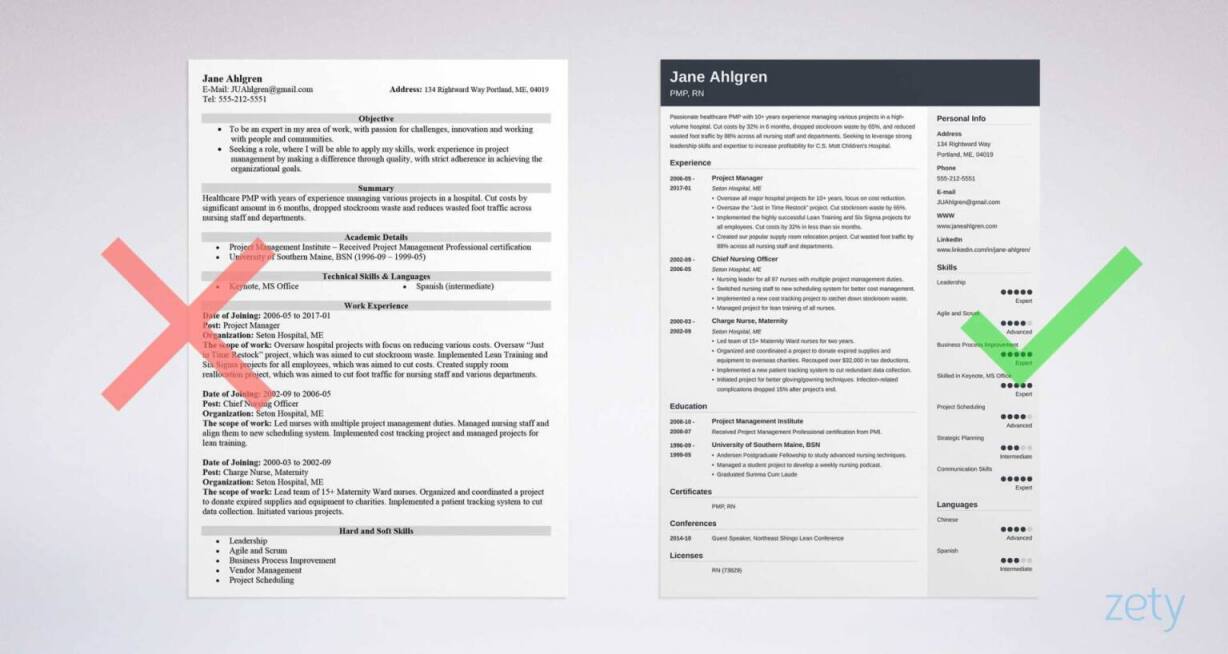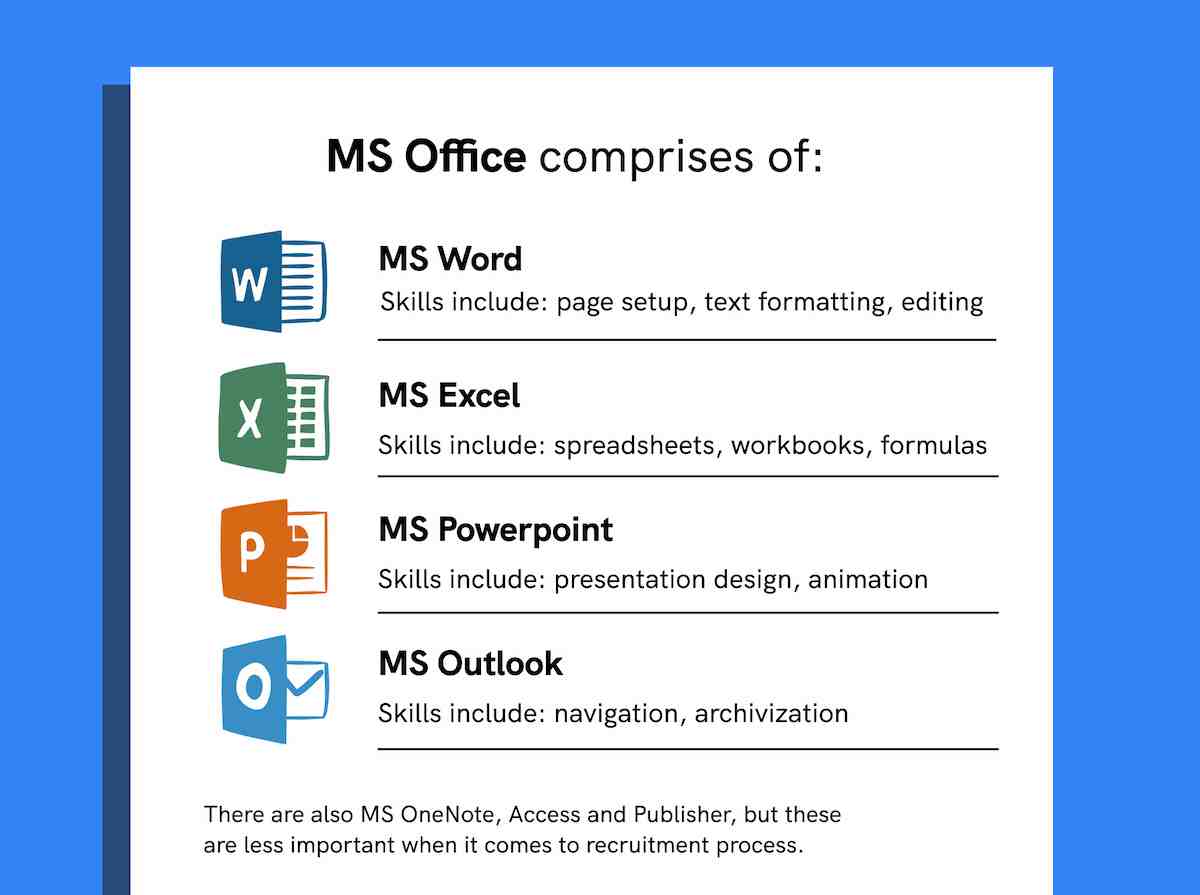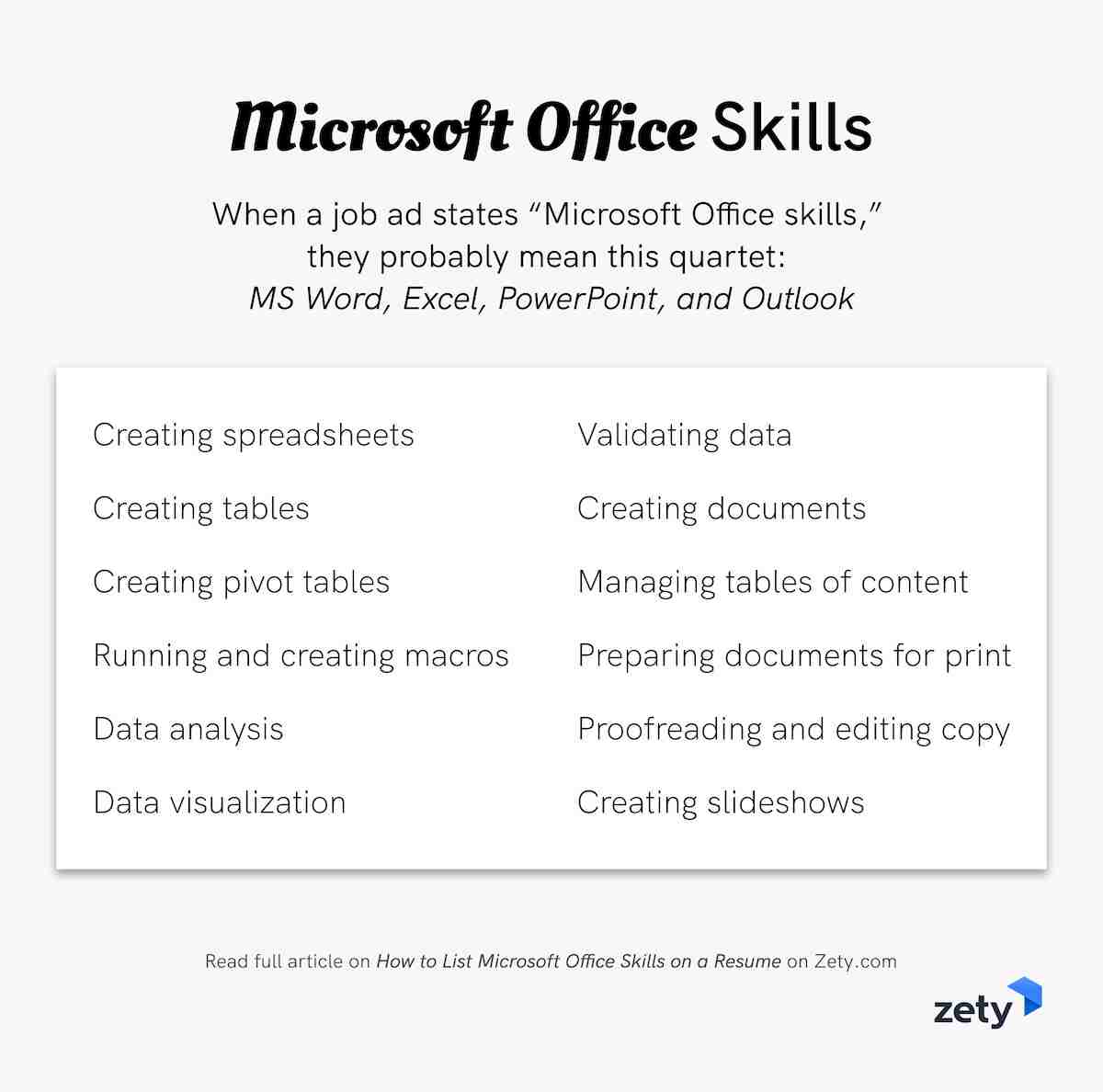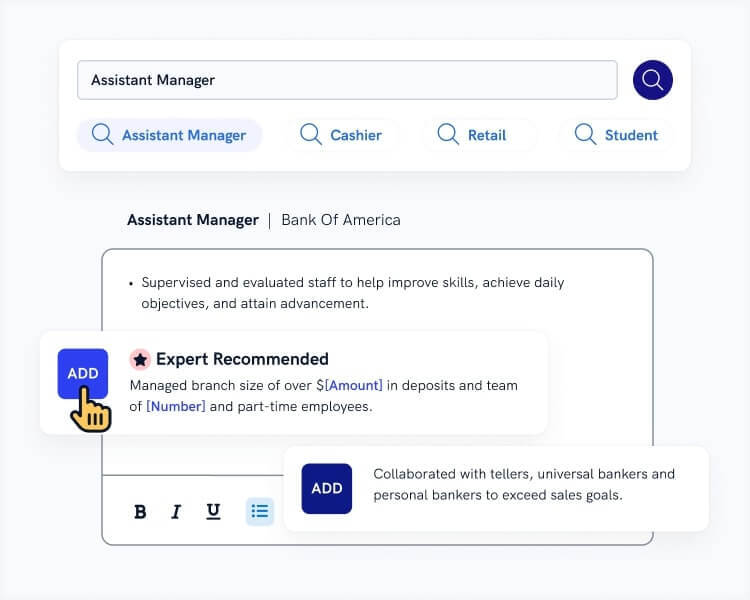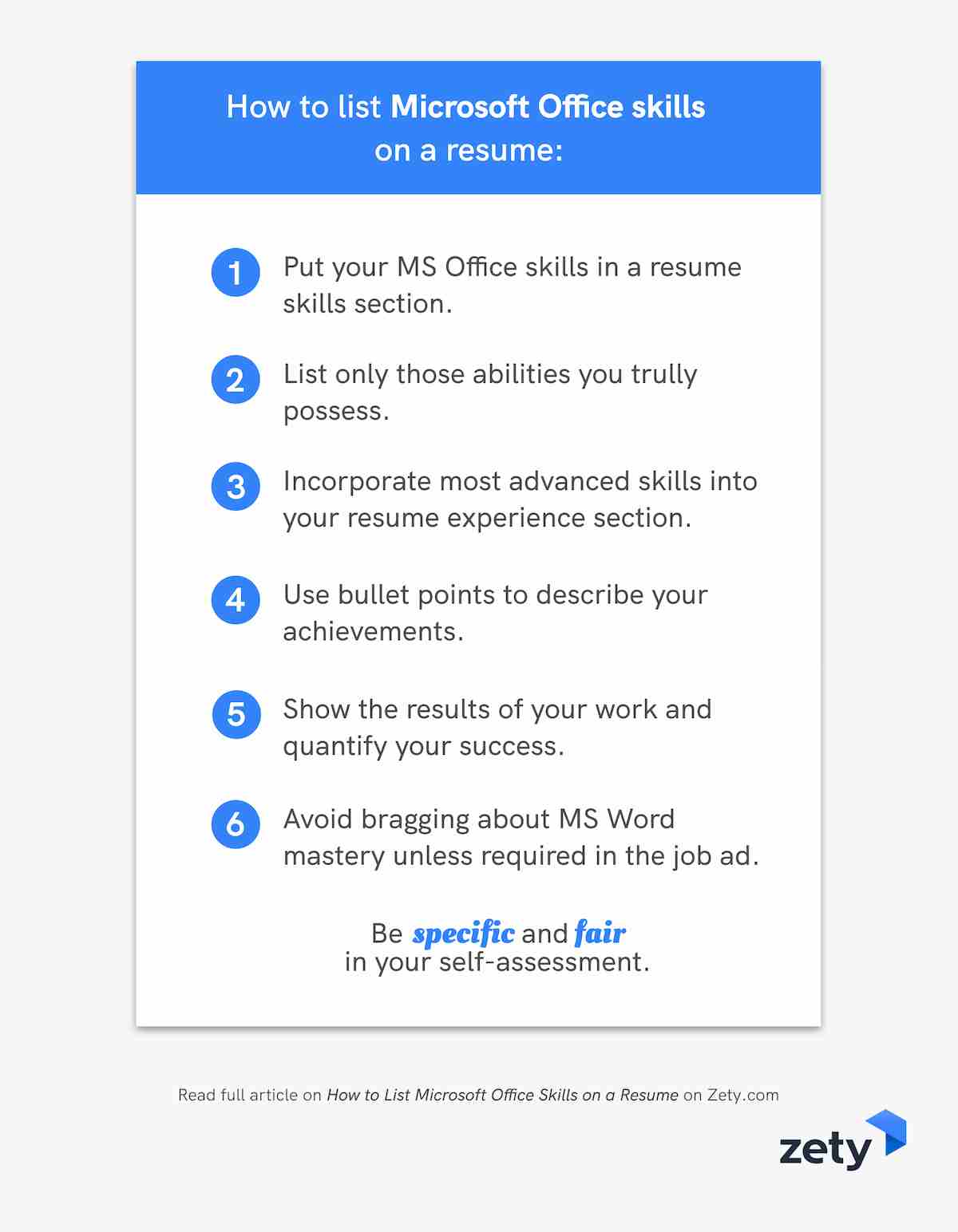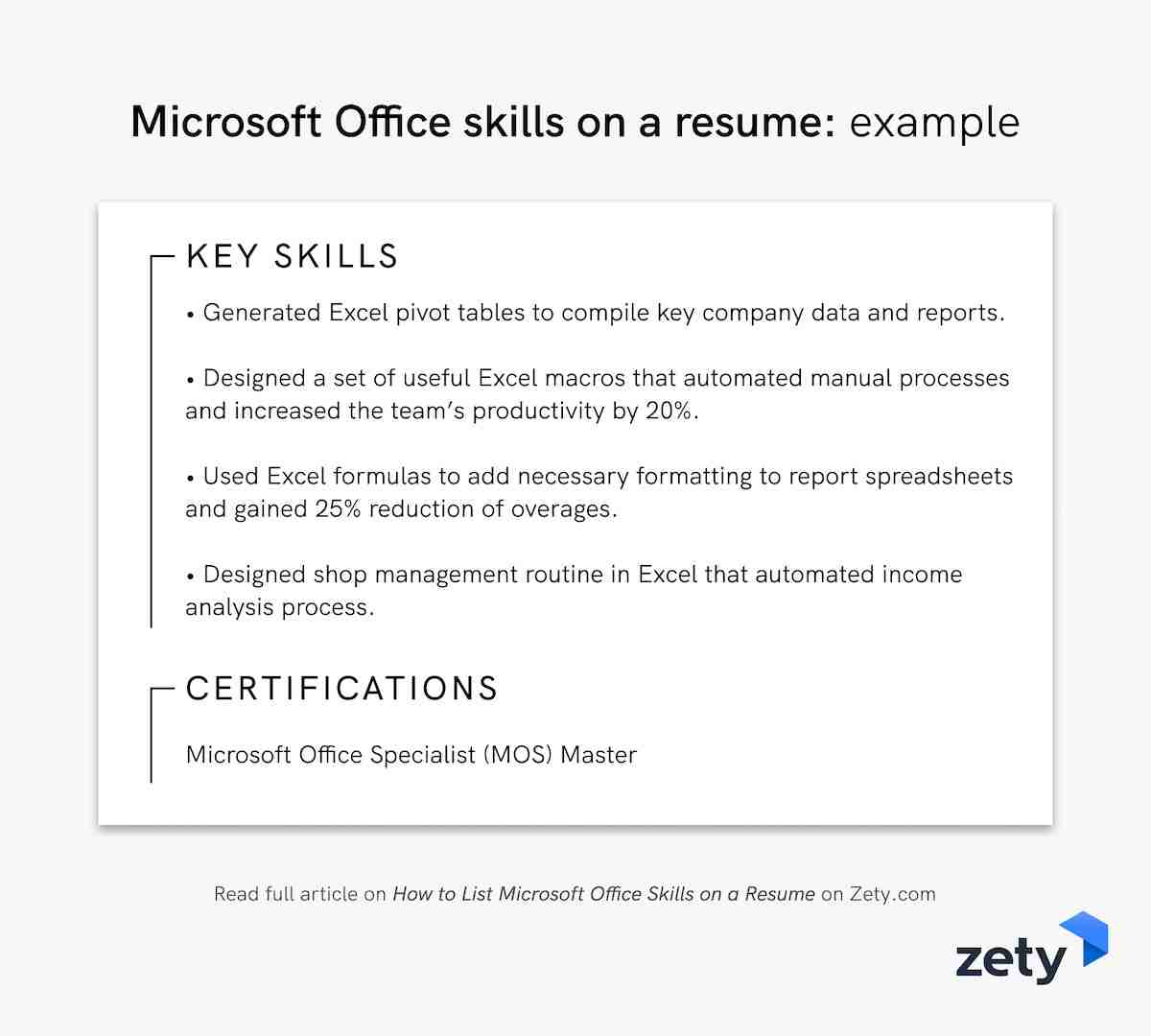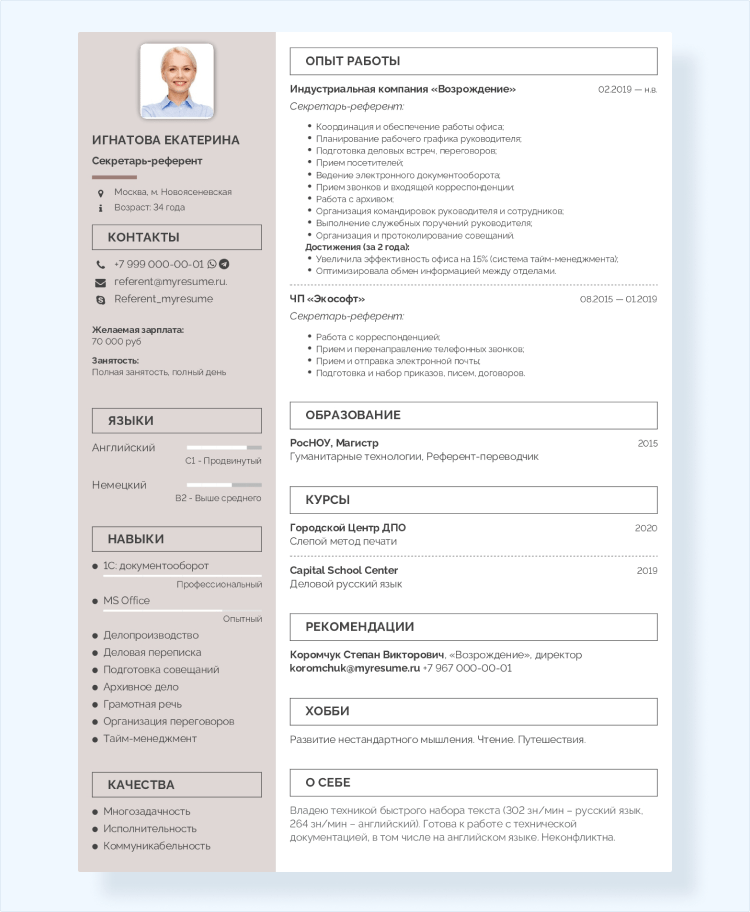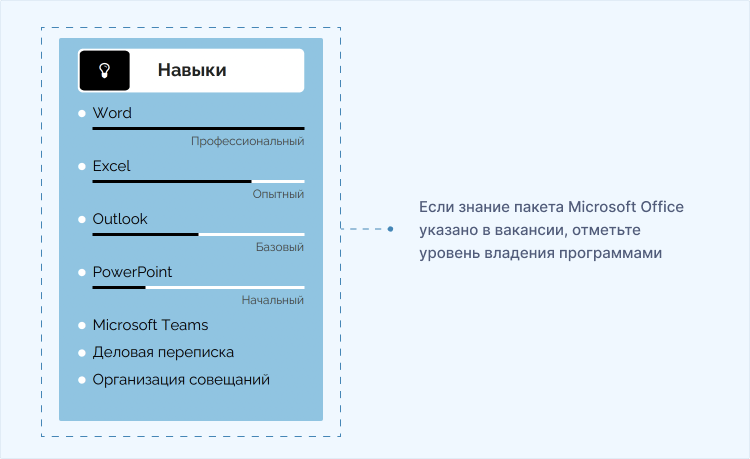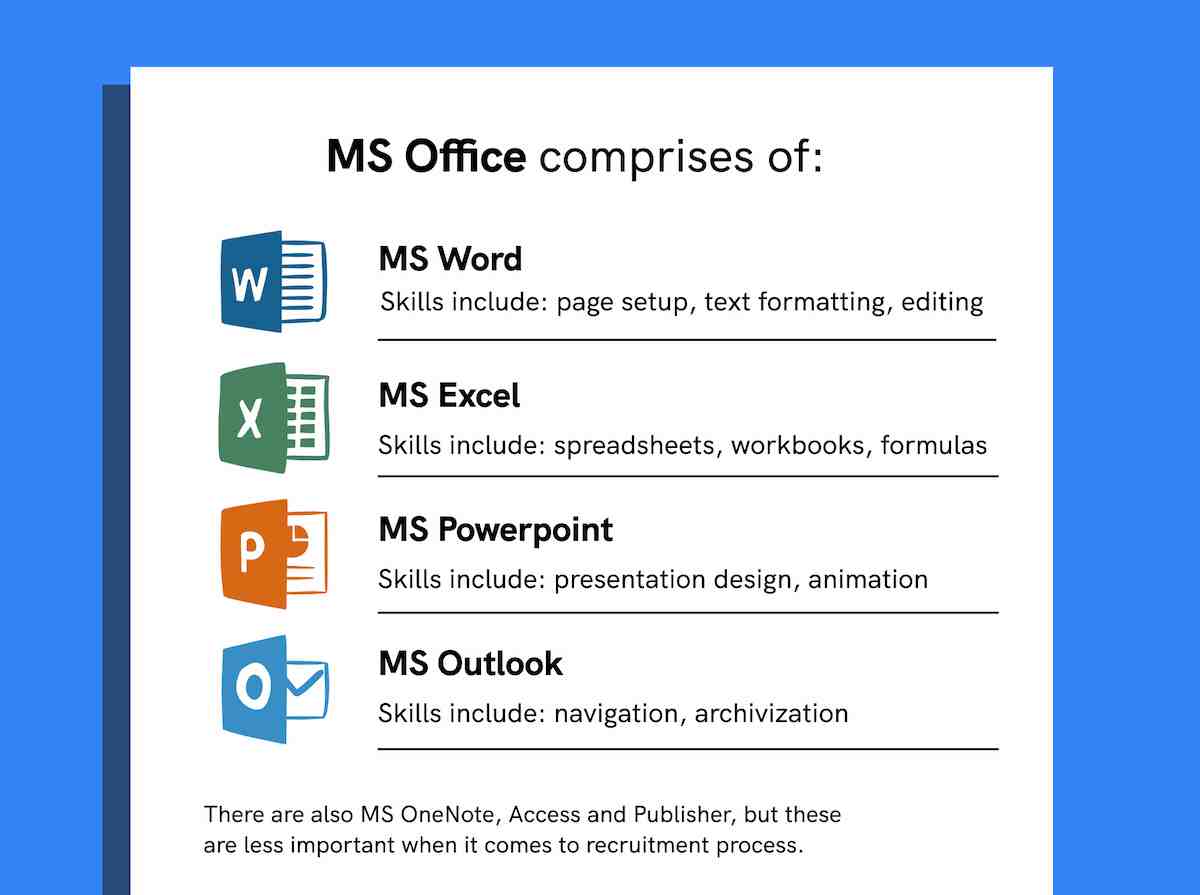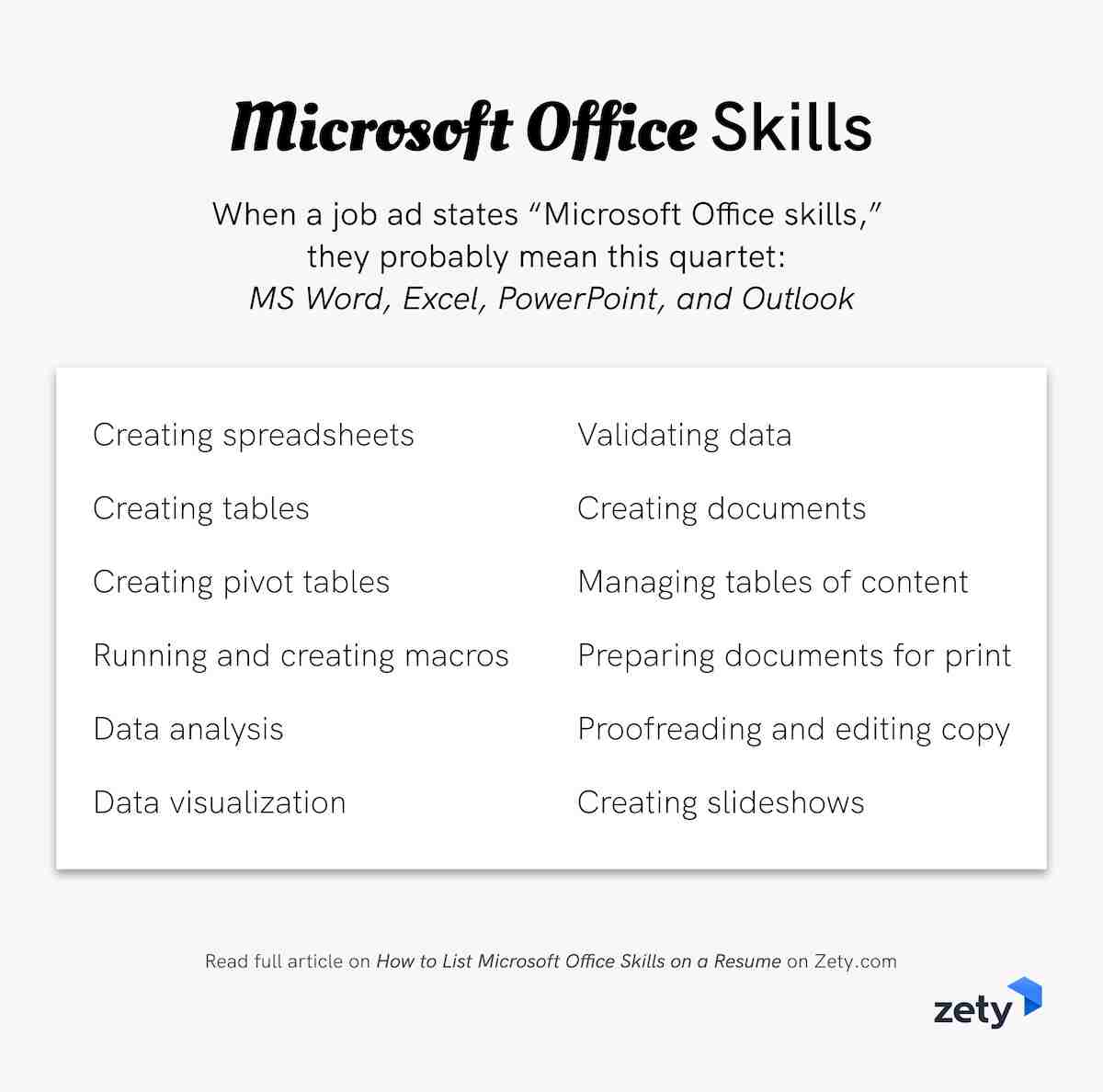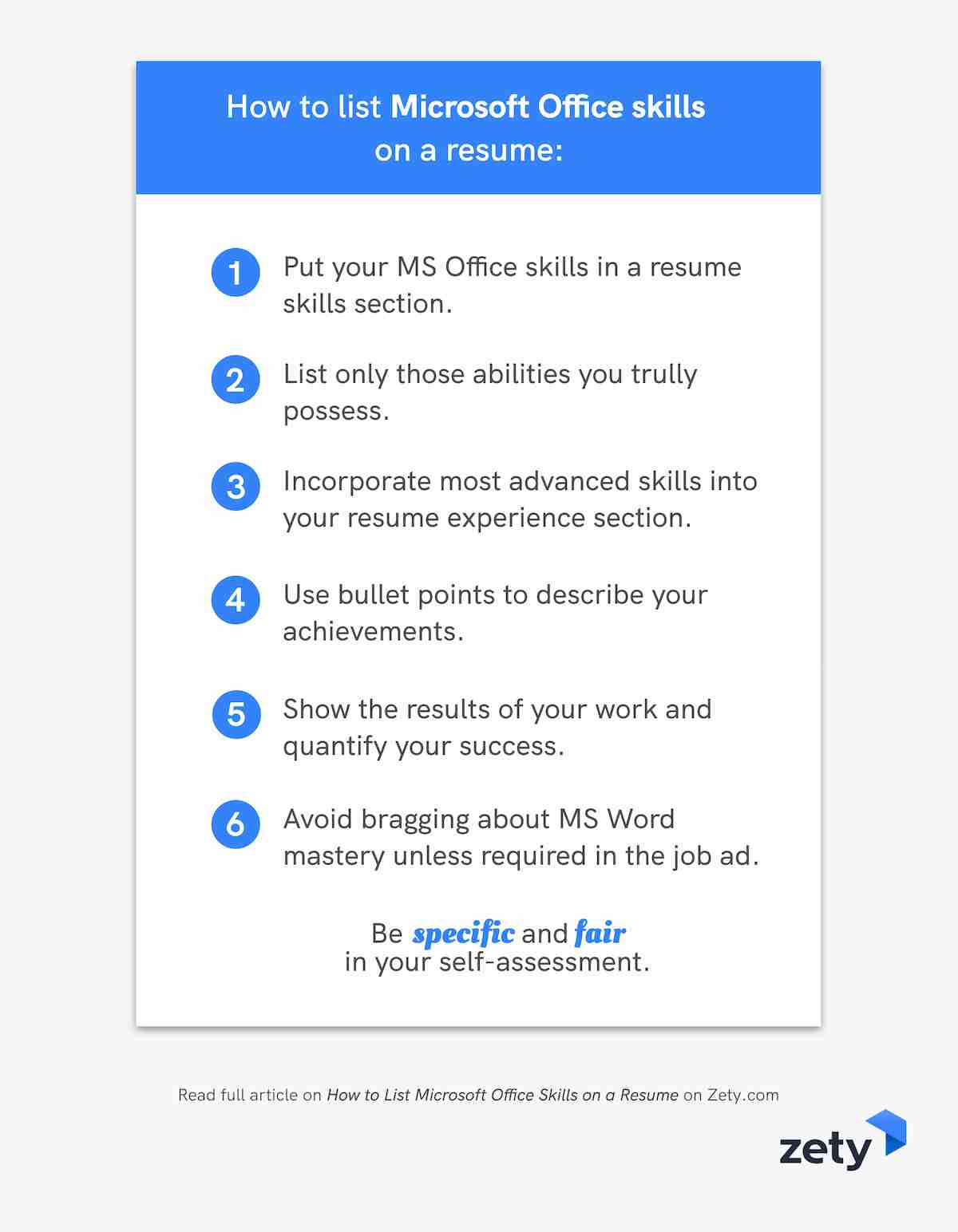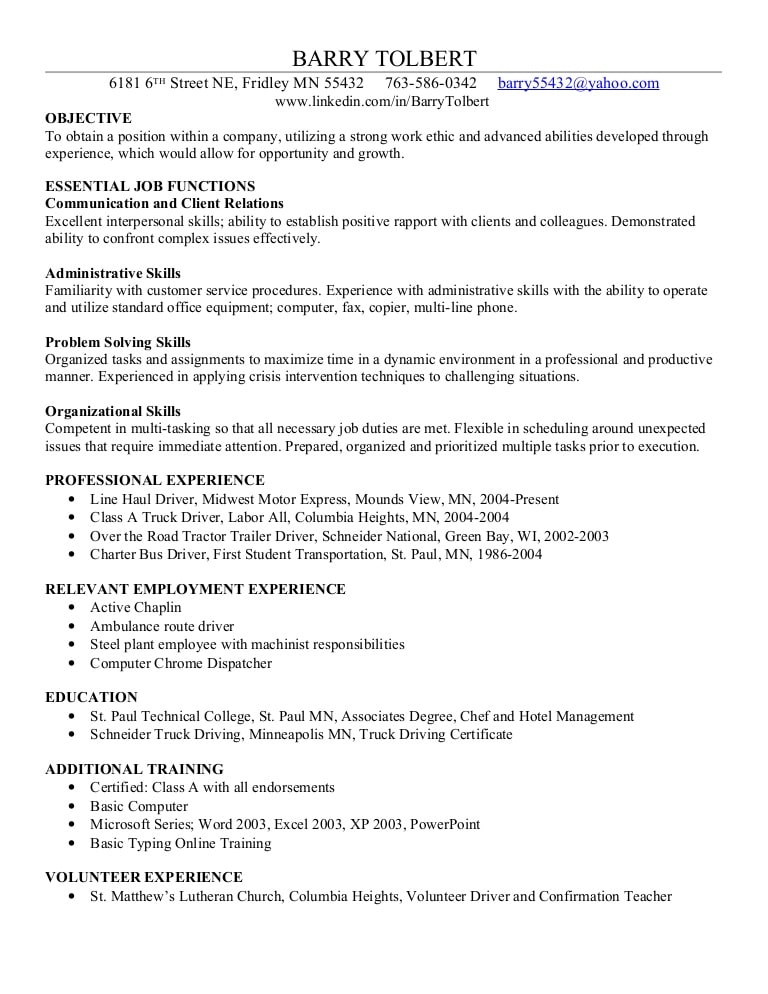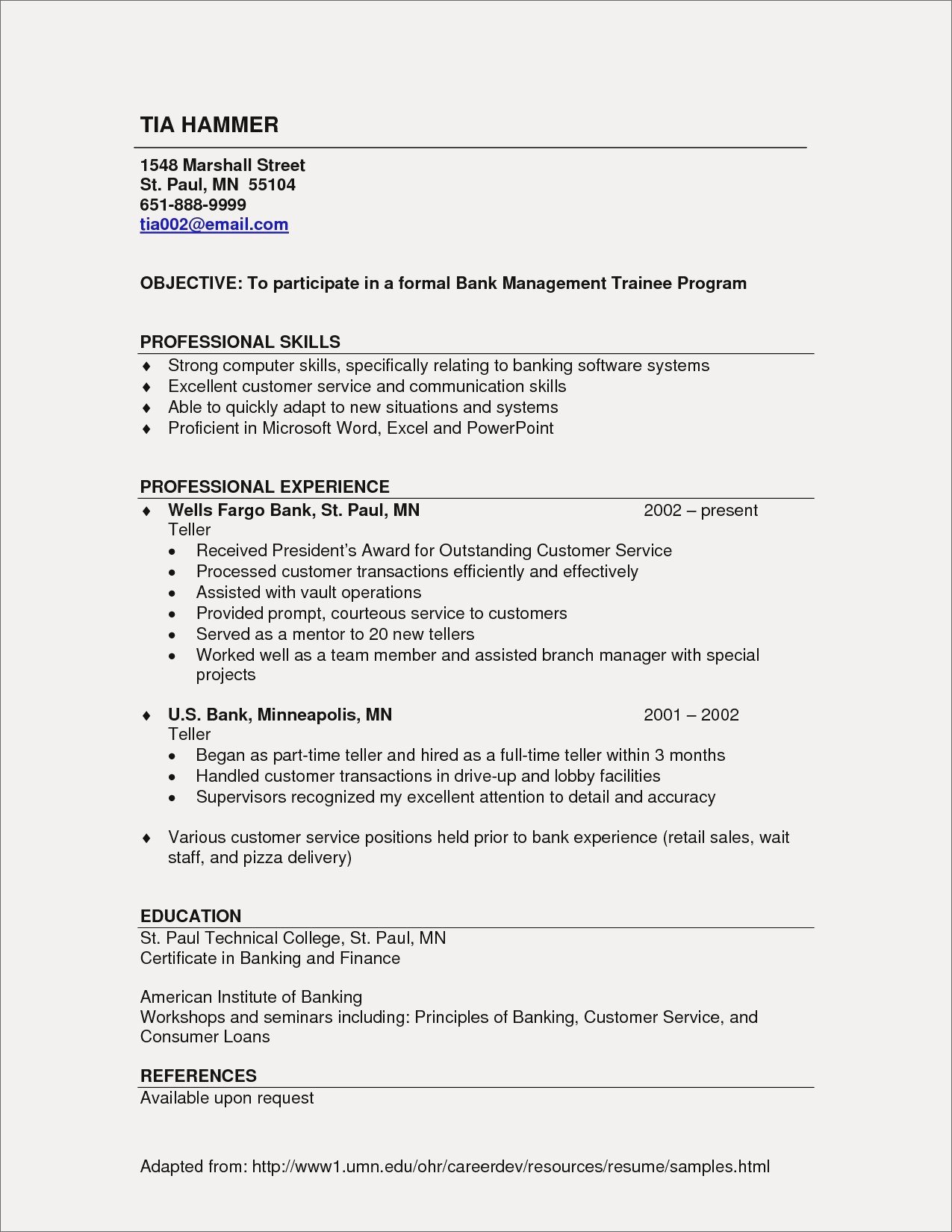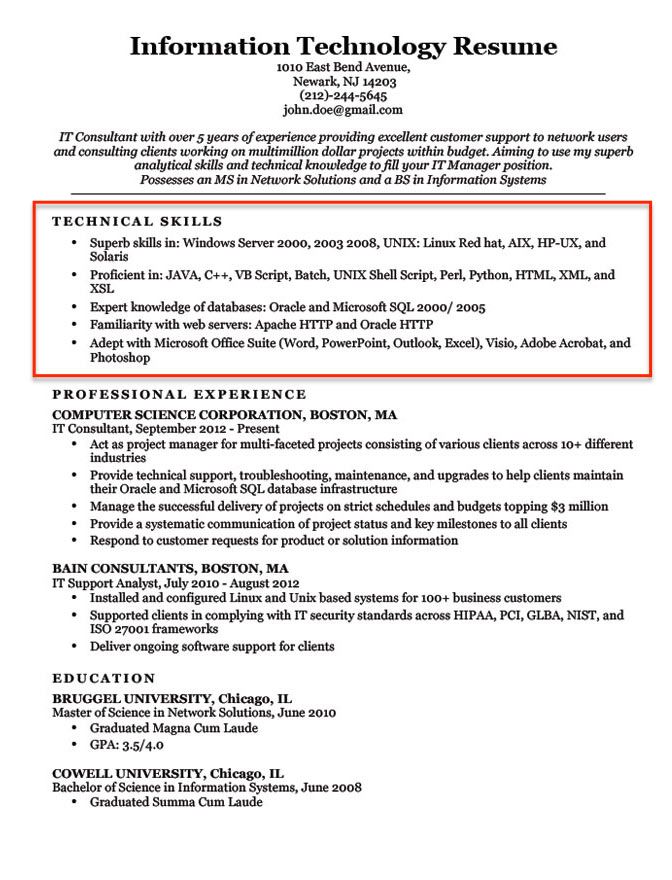If you’re proficient in Microsoft Office, putting “MS Excel” at the top of your resume skills list is not enough. Hiring managers want evidence. They need to know you don’t just mean you can launch Microsoft Word successfully and arrange the text in two columns.
What you really ought to do is find out how to list and describe MS Office skills on a resume like an MOS Master. And we’re about to tell you how that’s done.
This guide will show you:
- A list of Microsoft Office skills program-by-program.
- How to describe Microsoft Office skills on a resume to prove you’re a pro MS user.
- When listing Microsoft Office skills on a resume is not a good idea.
- How to get Microsoft Office certified and boost your chances for a job.
Want to save time and have your resume ready in 5 minutes? Try our resume builder. It’s fast and easy to use. Plus, you’ll get ready-made content to add with one click. See 20+ resume templates and create your resume here.
Sample resume made with our builder—See more resume examples here.
Wondering how to create a killer skills section for your resume? Look at our dedicated guides:
- 99+ Skills for Resumes
- Administrative skills
- Collaboration skills
- Communication skills
- Conceptual skills
- Core competencies
- Creative thinking skills
- Critical-thinking skills
- Decision-making skills
- Employability skills
- Interpersonal skills
- Language skills
- Management skills
- Marketing skills
- Nursing skills
- Organizational skills
- Problem-solving skills
- Project management skills
- Soft skills vs hard skills
- Soft skills
- Hard skills
- Technical skills
- IT skills
- Time management skills
- Transferable skills
- Writing skills
1
Microsoft Office Skills
Microsoft Office Suite, commonly known as Microsoft Office or simply Office, is a set of productivity tools used by businesses around the world. However, it’s used for much more than just writing texts in Word and creating tables in Excel. This suite enables users to perform hundreds of advanced tasks.
True—some jobs require only the basics. But for most of mid- and high-level positions you need to know a few tricky functionalities, too.
MS Office comprises of:
- Microsoft Word: a word-processing program that allows you to write and edit texts. It features a set of helpful language tools and various accessibility options.
- Microsoft Excel: it’s a spreadsheet program to organize and to manipulate data.
- Microsoft Powerpoint: brings your ideas to life in the form of presentations and allows you to create designs, slide animations, 3D models, and icons.
- Microsoft Outlook: it’s your email, calendar, and contacts list.
- Microsoft OneNote: a digital notebook that helps you gather information in the form of text, drawings, screen clippings, and even audio files.
Microsoft Office Suite offers programs that can be used both in a web browser and on a computer.
The two good oldies below may now be used only on PCs:
- Microsoft Access: a database management system from which can link directly to other apps and databases.
- Microsoft Publisher: a layout tool that allows users to style texts, pictures, borders, etc.
Companies very often use Microsoft Office 365 Business with Microsoft Teams and other apps such as Microsoft OneDrive and Microsoft SharePoint that make teamwork easier.
Still, when a job ad states “Microsoft Office skills,” they probably mean this quartet: MS Word, Excel, PowerPoint, and Outlook:
Microsoft Office Skills
- Creating spreadsheet
- Creating tables
- Creating pivot tables
- Running and creating macros
- Data analysis
- Data visualization
- Validating data
- Creating documents
- Managing tables of content
- Preparing documents for print
- Proofreading and editing copy
- Creating slideshows
- Embedding video and images
Enter the classic resume buzz phrase:
Proficient in Microsoft Office
Proficient in Microsoft Office typically means you are able to use MS Word to edit text documents, create templates, and automate the creation of tables of content. Proficient in Excel means running and creating functions, pivot tables, and charts. Plus, you can make slideshows in PowerPoint.
That’s the theory. In practice, most candidates feel obliged to use this phrase on their resume without really being able to do anything more than treat spreadsheets as tables and write up a report on Word.
Here’s what to do instead:
How to Describe Proficiency in Microsoft Office on a Resume
Fluent in Microsoft Word, proficient in Microsoft Excel—it can be phrased in many different ways on your resume, but you have to remember that it means more than just editing text or summing up cells.
So if you have only those basic skills in Microsoft Office—
Leave them out. Why?
Firstly, everybody knows the essentials of the Office suite. It’s a basic know-how.
Secondly, you might confuse the recruiter. They see proficient in Excel and they think: macros, pivot tables, and VLOOKUP. What you think: adding a row, formatting a table, and removing duplicates.
When given a question about it or even worse—a practical task—you will turn out as a liar. And that means an instant “No, thank you.”
So save your reputation and don’t list Microsoft Office skills which you only have a basic grasp of.
When else listing MS Office on a resume is a poor decision?
When it’s obvious that you can use it.
You don’t need to mention MS Office if you’re high-tech professional.
Or if you’re after a job that won’t probably require MS Office skills, like nursing, graphic design, or let’s say acting.
Now, let’s check what proficiency in Microsoft Office really means:
Microsoft Word Skills
- Page setup
- Text formatting
- Editing
- Creating templates
- Textboxes
- SmartArt
- Quick Access
- Title and ribbon bar
- Spellcheck
- Grammar check
Microsoft Excel Skills
- Spreadsheets
- Workbooks
- Formulas
- Data Linking
- Pivot Tables
- Charts
- Data Analysis
- Macros and Automatization (VBA)
- IF Statements
- Data Validation
Microsoft Powerpoint Skills
- Presentation design
- Templates
- Custom slides
- Animation
- Manuscripts
- Creating graphs and charts
- Presentations troubleshooting
Microsoft Outlook Skills
- Navigation
- Archivization
- Assigning tasks
- Tasks distribution
- Configuring email settings
- Email filters
- Calendar management
- Scheduling
All those technical skills require a healthy dose of softer skills:
- Data entry
- Data analysis
- Analytical skills
- Written communication
- Collaboration
- Teamwork
- Document sharing
- Design
See? That’s quite a lot of skills. And if you can tick only some of those points for each MS Office component, it means you’re not proficient.
Microsoft Office Proficiency Levels
MS Office proficiency is sometimes described in terms of levels of mastery: beginner, intermediate, advanced. The lowest level lets users open or create documents, enter or update information. Intermediate users would be able to make bulk changes or operations. Advanced users should be able to run macros and create their own, use VLOOKUP and pivot tables.
On Word, they’d be able to add multimedia and create automatic tables of content. As you can see, different tools present different levels of challenge. Plus, recruiters don’t quite like self-evaluations, so it’s best to skip proficiency levels and explain what it is exactly that you can do.
Looking for examples of other computer skills to put on a resume? Check out this guide: Computer Skills: Best Resume Computer Skills Employers Want
When making a resume in our builder, drag & drop bullet points, skills, and auto-fill the boring stuff. Spell check? Check. Start building a professional resume template here for free.
When you’re done, Zety’s resume builder will score your resume and tell you exactly how to make it better.
2
How to List Microsoft Office Skills on a Resume
- Put your MS Office skills in a resume skills section.
- List only those abilities you trully possess.
- Incorporate most advanced skills into your resume experience section.
- Use bullet points to describe your achievements.
- Show the results of your work and quantify your success.
- Avoid bragging about MS Word mastery unless required in the job ad.
- Be specific and fair in your self-assessment.
See the example below to better understand what we mean:
| right |
|---|
|
Why does this example work so well?
First, our candidate created a master list of all the MS Office skills they had.
Then, read the job offer carefully and highlighted critical skills.
Finally, they picked only skills from the master list that matched the job description.
Pro Tip: Another reason why you should tailor your resume to the job ad? Applicant Tracking Systems (ATS). Many companies today use it to scan candidates’ resumes for skills. MS Office skills in the job ad are almost always reiterated in the ATS settings.
Still not sure how to prepare a custom-made resume for a job? Check out our dedicated guide: 6 Tips on How to Tailor Your Resume to a Job Description (Examples)
3
MS Office Courses and Certifications
LinkedIn lists data science, business analysis, writing, and editing among top 25 skills companies need most nowadays. It means a basic understanding of MS Office is not enough.
If you want to demonstrate your proficiency in Microsoft Office in a formal way, prove your advanced skills, and increase your chances of landing a job interview, consider joining one of the Microsoft Office Certification programs.
These include:
- Microsoft Office Specialist (MOS)
- Microsoft Office Specialist (MOS) Expert
- Microsoft Office Specialist (MOS) Master
The programs all end with a final exam and certification.
There is also plenty of MS Office courses available online (try Udemy, Coursera, or Skillshare).
Want to list your certifications on a resume in a professional way? Here’s how to do it: How to List Certifications on a Resume: Guide (+20 Examples)
Plus, a great cover letter that matches your resume will give you an advantage over other candidates. You can write it in our cover letter builder here. Here’s what it may look like:
See more cover letter templates and start writing.
Key Takeaway
Here’s a short recap of how to list your MS Office skills on a resume:
- Follow the master list of all Microsoft Office skills to get started. Pick the skills that are relevant to your future position.
- Prove your skills in your job description. Show the recruiter how you use them in practice and what you achieved thanks to them.
- If you’re not “proficient in MS Office,” don’t say that on your resume. Be honest about your skills levels.
- Consider getting Microsoft Office certified. It’ll help you stand out from other candidates.
Still not sure how to describe proficiency in Microsoft Office? If you have any thoughts on how to list Microsoft Office skills on resume, give us a shout in the comments. Thanks for writing in!
‘Proficient in Excel’. That’s something we’ve all seen at least once when looking through job adverts.
It doesn’t really matter whether you’re aiming for a position in finance, marketing, or education. It also doesn’t matter if the organization you’re applying for is a multinational corporation or a small NGO.
In fact, being proficient in Microsoft Excel is sometimes listed as a more straightforward alternative to being tech-savvy.
But how can you tell whether you’re really ‘proficient’ in Excel or just average? Does this even matter that much to recruiters?
And most of all – how do you prove your Excel proficiency on your resume? Let’s find out!
What are Excel skills and why are they wanted on your resume
Excel is considered important by recruiters because it allows users to organize data, identify trends, and most importantly – draw priceless conclusions.
It’s not as intuitive as its sibling MS Word, for instance, and requires some time to master. That’s exactly why applicants with strong Excel skills are preferred over others, even if they have less experience.
There are two types of Excel skills — basic and advanced. Basic skills include stuff like being able to add and subtract numbers in different cells, change cell styles, and insert graphs. Advanced Excel skills, on the other hand, include using functions and formulas, creating pivot tables, and knowing how to make your own conditional formatting rules.
And usually, recruiters add ‘Excel skills’ or ‘Proficient Excel user’ to job requirements for two main reasons.
Firstly, to separate strong candidates from weaker candidates. As mentioned above, many recruiters believe Excel to be a complicated software that requires discipline and a strong work ethic to master.
Secondly, to point applicants to the fact that the job will most probably require them to use MS Excel in some form or another.
It’s also worth remembering that an increasing number of recruiters have started using applicant tracking systems (ATS) that screen resumes for certain keywords.
That being said, if knowledge of Excel is mentioned as a job requirement, make sure to list it explicitly in different sections of your resume.
Let’s now look at some examples of specific Excel skills worth adding to your resume!
Examples of excel skills for your resume
Instead of just plainly listing ‘Excel’ or ‘Microsoft Excel’ in your skills section, we advise you to try something less common that will help you stand out. You can list these skills in any part of your resume:
Ms Excel Fundamental Skill Set:
- Task automation using macros and VBA
- Creating dynamic reports with PivotTables
- Building formulas
- Cell formatting
- Managing large datasets with functions: IF, SUM, INDEX, MATCH, VLOOKUP
- Task automation
- Manipulate date, time, text, and arrays
- Building charts and graphs
- Pivot tables and reporting
- Data recording
- VLOOKUP and XLOOKUP
- INDEX MATCH
- Advanced conditional formatting
- Data simulations
- Data validation
- Charts and graphs creation
Pro tip
MS Excel is one of the most asked for skills in business today. Almost any job application that requires computer skills has “MS Excel” listed.
Power phrases for your MS Excel skills on resume
- Used MS Excel to organize company data and budget reports into detailed pivot tables
- Monitored office inventory by tracking stock items with advanced skills in MS Excel
- Automated manual MS Excel tasks using macros which lead to a 12% boost in productivity
You should also aim to give specific examples of situations when your Excel skills have helped you excel in your previous job (pun intended).
Another great option is to mention the courses you’ve taken to strengthen your MS Excel skills. This will show recruiters that you’re inquisitive and passionate about improvement.
How to demonstrate Excel skills on your resume
- List any courses you’ve taken to improve your Excel skills.
- Share more about how you’ve used Excel to optimize different processes.
- Highlight your Excel skills in your resume summary.
- Mention some achievements related to your Excel skills.
- Discuss how having strong Excel skills has helped you do well in your previous job.
Example 1: Show excel skills in the experience section
Date period
-
Built complex Excel models to forecast client growth
-
Identified important trends to suggest working solutions
-
Worked with PM team to create Gantt-charts and optimize internal processes
-
Used Pivot Tables to create quarterly reports
RIGHT
Look at the experience section of this business consultant. They’ve done a great job at illustrating how they use Excel in their daily tasks by mentioning specific tools and functions.
They’ve also implied that they can work both individually and as part of a team, which increases their chance of landing an interview.
Wondering how to describe your work experience? Check out this article!
Example 2: Demonstrate excel skills in the resume summary section
A disciplined yet empathetic Human Resources Manager with 12 years of experience. Able to turn every entry-level candidate into a professional. Proficient in using MS Excel for all stages of the hiring process — assessment, hiring, onboarding, and performance monitoring.
RIGHT
Your resume summary should be no longer than 2-3 sentences and should contain at least some relevant keywords.
In addition to providing insight into what their strengths are, this HR manager has also made it clear that they’re an Excel master.
They have done this by linking MS Excel with specific tasks and responsibilities. This gives context and depth to their whole resume.
Example 3: Show your Excel skills in your achievements sections
Collected and updated old data to optimize future costs using Excel
Used a mix of creativity, design thinking, and Excel to come up with a new and more engaging way of presenting financial data to clients and partners. This increased their satisfaction by 76% on average.
In 2008, I created my first start-up that used Excel to analyze flight prices and suggest what the optimal price for certain destinations was. Later sold this model to Google.
RIGHT
In case there are certain accomplishments you’d like to highlight, you can add an ‘Achievements’ or a ‘Most Proud of’ section to your resume.
Try to mention only things that are linked to your Excel skills or are relevant to the job you’re applying for.
For instance, this Enhancv user has used the achievements section to point out how their Excel skills have helped them succeed throughout the years.
Read this: Why Resume Accomplishments Get You Hired
Example 4: Use a separate skills’ section
Going for a separate technology section increases your chances of landing an interview for one main reason – it’s the perfect place to add keywords and pass ATS.
Here’s one example of using it to emphasize your Excel skills:
Advanced Conditional Formatting
Visual Basic Application (VBA)
RIGHT
Looking for other technical skills worth adding to your resume? Click here!
Should I show or say what level my Excel skills are?
We advise you to not mention the level of your Excel skills explicitly.
Rather, prove your expertise by elaborating on your experience, your accomplishments, and the courses you’ve taken.
This means much more than simply stating ‘Proficient in Excel’. It also gives recruiters an idea of what to expect when working with you.
Last, but not least, different people have different understandings of what ‘proficient’ means. For basic users, it might mean sorting data in a specific way. For experts, it might mean analyzing tens of thousands of numbers and drawing a single conclusion.
Looking for a fun and easy way to build your resume? Check out our free-to-use resume builder!
Should I categorize my excel skills?
Categorizing your Excel skills helps for an organized resume. That’s why we encourage you to have at least some form of category.
This will also help you show you’re well aware of all things Excel could be used for. And isn’t this what you want?
Excel skills: key takeaways for your resume
- Use all sections of your resume: Simply stating ‘Excel’ in your skills section won’t do you any favor
- Link your skills to your achievements: Showing that your knowledge in Excel has helped you smash your goals in the past is always a good idea
- Mention courses and certifications: Use the courses or certifications section to show you’re passionate about strengthening your Excel skills
Looking for more tips on crafting a job-winning resume? Check out this guide!
About this report:
Data reflects analysis made on over 1M resume profiles and examples over the last 2 years from Enhancv.com.
While those skills are most commonly met on resumes, you should only use them as inspiration and customize your resume for the given job.
Содержание
- Как указать знание Microsoft Office в резюме [и нужно ли это делать]
- Какие приложения входят в офисный пакет
- Обязательно ли указывать в резюме Microsoft Office
- Основные правила указания Майкрософт Офис в резюме
- Правильно выбирайте раздел
- Обозначьте уровень владения
- Подбирайте формулировки
- Подведем итоги
- How to List Microsoft Office Skills on a Resume in 2023
- Microsoft Office Skills
- Microsoft Office Skills
- Proficient in Microsoft Office
- How to Describe Proficiency in Microsoft Office on a Resume
- Microsoft Word Skills
- Microsoft Excel Skills
- Microsoft Powerpoint Skills
- Microsoft Outlook Skills
- Microsoft Office Proficiency Levels
- How to List Microsoft Office Skills on a Resume
- MS Office Courses and Certifications
- Key Takeaway
Как указать знание Microsoft Office в резюме [и нужно ли это делать]
Специалист в сфере управления персоналом
Программы Microsoft Office прочно вошли в нашу жизнь. Владение ими воспринимается уже как должное. Но немногим известно, что помимо популярных текстового и табличного процессоров, в пакет входит еще ряд полезных решений. А умение работать с данным софтом предоставляет кандидатам дополнительные баллы при трудоустройстве.
Разберемся, как правильно указать знание Майкрософт Офис в резюме.
Увидели интересную вакансию, но нет времени на составление резюме? Воспользуйтесь онлайн-конструктором — это быстро и удобно:
Какие приложения входят в офисный пакет
Большинство пользователей продуктов компании уверены, что в состав Microsoft Office входят только Word, Excel и PowerPoint. На самом деле офисный пакет включает еще много интересных программ.
- Ворд – всем известный текстовый редактор. Предназначен для создания и форматирования документов.
- Excel – электронные таблицы. Используются для проведения вычислительных операций, анализа, структурирования информации, а также обработки больших объёмов данных.
- Outlook – персональный органайзер. Предоставляет одновременный доступ к календарю, списку задач, записной книге, электронной почте.
- PowerPoint – удобная программа для оформления презентаций. Здесь можно разрабатывать проекты с нуля или использовать готовые шаблоны.
- InfoPath – приложение для создания форм ввода данных. Упрощает задачу по сбору и обработке информации.
- Publisher – настольная издательская система. Используется для подготовки публикаций. В отличие от ворда, здесь основное внимание уделяется не оформлению текста, а разметке страницы.
- Access – система управления базами данных. С ее помощью можно создавать SQL-запросы, выстраивать связи с внешними таблицами и БД, формировать отчеты.
Эти приложения Microsoft Office используются чаще всего. Владение остальными программами также может понадобиться при заполнении CV, но только при условии, что их знание обозначено в вакансии.
Обязательно ли указывать в резюме Microsoft Office
Чем больше компетенций вы укажете в своей анкете, тем лучше. Но есть ситуации, в которых стоит отказаться от включения в профессиональные навыки знание продуктов MS Office:
- Из всех офисных приложений вы владеете только Word. С этим популярным текстовым редактором умеет работать каждый школьник. Поэтому такой навык в гордом одиночестве будет выглядеть смешно.
- Вы претендуете на позицию, в функционал которой не входит работа в Офисе и с компьютером в принципе. Наверняка рекрутер удивится, если претендент на должность столяра или каменщика пришлет анкету, включающую владение продуктами корпорации Microsoft.
- Вы специалист в области высоких технологий. «PowerPoint», «Word», «Outlook» в резюме физика-конструктора, агроинформатика или гейм-дизайнера будут смотреться как минимум странно.
- Вы знакомы с приложениями лишь поверхностно. Например, подавляющее большинство россиян использует Excel как удобную программу для заполнения таблиц. Если вы относите себя к данной категории, откажитесь от указания этого навыка. Вдруг HR решит проверить ваш уровень владения программой и попросит составить сводную таблицу или формулу с двумя переменными…
Теперь перечислим ситуации, когда можно и нужно отметить знание Microsoft Office в резюме:
- Этот навык обозначен в вакансии. Если в объявлении работодателя прямым текстом написано, что требуется знание Майкрософт Офис или какого-то отдельного софта из пакета, то здесь нет других вариантов. Если не уверены в собственных силах, вернитесь к процессу трудоустройства после изучения нужных программ. В интернете есть много бесплатных онлайн-курсов для освоения офисных приложений.
- Владение MS Office не указано в вакансии, но объективно вы понимаете, что оно вам пригодится. Например, если вы устраиваетесь на позицию помощника руководителя, то без Microsoft Outlook вам придется туго.
- Знание Майкрософт Офис не прописано в объявлении работодателя, но в готовом резюме осталось свободное место. Добавьте 2-3 программы. Так вы уберете ощущение пустоты в документе и заодно продемонстрируете свою разносторонность.
Прием из последнего пункта разрешается применять только действительно уверенным пользователям Microsoft. Лучше не включать этот навык, если ваши умения ограничиваются лишь созданием или просмотром документа.
Основные правила указания Майкрософт Офис в резюме
А сейчас мы расскажем, как указать знание программ Microsoft Office таким образом, чтобы это произвело на потенциального работодателя положительное впечатление.
Правильно выбирайте раздел
Если владение Майкрософт Офис обозначено в вакансии или имеет непосредственное отношение к вашим будущим должностным обязанностям, указывайте его в блоке «Навыки».
По возможности попробуйте интегрировать это умение в блок с релевантным опытом. Так потенциальный работодатель поймет, что вы не просто хорошо разбираетесь в офисных приложениях, но и добиваетесь с их помощью реальных результатов.
Примеры достижений в резюме уверенных пользователей Майкрософт Офис
| Оформил в PowerPoint 18 презентаций к выступлениям руководителя. | Сформировал 25 наглядных отчетов о деятельности компании в MS Access. |
| При помощи Excel создала удобный калькулятор отпусков сотрудников фирмы. | Автоматизировал ручные процессы и повысил производительность отдела на 25% при помощи макросов Эксель. |
Соискателям, прошедшим обучающие программы по Майкрософт Офис, обязательно нужно разместить информацию о наличии соответствующего сертификата в разделе «Курсы».
Обозначьте уровень владения
При устройстве на позицию, где работа с MS Office относится к ключевым навыкам, проставьте уровень владения. Всего их 4: начальный, базовый, опытный и профессиональный.
Только пишите честно. Почему? Во-первых, заявленную информацию придется подтвердить. Во-вторых, для освоения большинства приложений не потребуется много времени. Если соискатель подойдет по остальным критериям, но не слишком хорошо владеет какой-то офисной программой, наверняка работодатель закроет глаза на этот пробел.
Подбирайте формулировки
HR-специалисты отдают предпочтение кандидатам, анкеты которых содержат конкретику. Если вы просто внесете в резюме заезженные фразы вроде «уверенный пользователь ПК MS Office» или «Internet, Майкрософт 365», это ни о чем не расскажет нанимающему менеджеру. Во избежание недопониманий, лучше четко обозначить продукты, которыми владеете.
При указании знания программ Майкрософт Офис лучше сделать ставку на конкретику. Опишите программы и обозначьте уровень владения ими.
Кроме того, чтобы усилить визуализацию раздела с профессиональными навыками, постарайтесь сократить название программ до 1-2 слов и перечисляйте скилы с помощью маркированного списка.
| Правильно | Неправильно |
|---|---|
|
Microsoft Word, Microsoft Office Outlook, MS PowerPoint |
При устройстве на некоторые должности требуется более подробное раскрытие владения программами Microsoft Office в резюме. Например, претендентам на позицию финансового аналитика имеет смысл написать не просто «Excel», а «разбить» этот навык на несколько более конкретных пунктов:
преобразование данных;
создание макросов;
финансовые формулы;
спарклайны;
аналитический баланс.
Соискателям на должность секретаря вместо MS Outlook можно написать «объединение аккаунтов», «планирование», «распределение задач», «email-настройки».
Подведем итоги
Знание Майкрософт Офис в резюме однозначно предоставит вам дополнительное преимущество при трудоустройстве. Только пишите о данном навыке, если действительно уверенно им владеете. Информацию о том, что вы «продвинутый пользователь Microsoft Office» и «хорошо разбираетесь в Excel», лучше не размещать. Ведь как и любые другие заявленные в анкете hard skills, умение работать с офисным пакетом будет тщательно проверено в ходе последующих испытаний.
Высшее юридическое образование. Специалист в сфере управления персоналом, карьерный консультант. Основное направление деятельности ‒ аттестация и повышение квалификации сотрудников. Приняла участие в разработке интерактивного онлайн-курса в формате SCORM для крупной строительной компании. Использует вовлекающие техники, повышающие мотивацию персонала и помогающие лучше усвоить учебный материал.
Источник
How to List Microsoft Office Skills on a Resume in 2023
What are Microsoft Office skills? How to list them on a resume? And what does it mean to be a “proficient” MS Office user? Read on and find out.
If you’re proficient in Microsoft Office, putting “MS Excel” at the top of your resume skills list is not enough. Hiring managers want evidence. They need to know you don’t just mean you can launch Microsoft Word successfully and arrange the text in two columns.
What you really ought to do is find out how to list and describe MS Office skills on a resume like an MOS Master. And we’re about to tell you how that’s done.
This guide will show you:
- A list of Microsoft Office skills program-by-program.
- How to describe Microsoft Office skills on a resume to prove you’re a pro MS user.
- When listing Microsoft Office skills on a resume is not a good idea.
- How to get Microsoft Office certified and boost your chances for a job.
Want to save time and have your resume ready in 5 minutes? Try our resume builder. It’s fast and easy to use. Plus, you’ll get ready-made content to add with one click. See 20+ resume templates and create your resume here.
Sample resume made with our builder—See more resume examples here.
One of our users, Nikos, had this to say:
[I used] a nice template I found on Zety. My resume is now one page long, not three. With the same stuff.
Wondering how to create a killer skills section for your resume? Look at our dedicated guides:
Microsoft Office Skills
Microsoft Office Suite, commonly known as Microsoft Office or simply Office, is a set of productivity tools used by businesses around the world. However, it’s used for much more than just writing texts in Word and creating tables in Excel. This suite enables users to perform hundreds of advanced tasks.
True—some jobs require only the basics. But for most of mid- and high-level positions you need to know a few tricky functionalities, too.
MS Office comprises of:
- Microsoft Word: a word-processing program that allows you to write and edit texts. It features a set of helpful language tools and various accessibility options.
- Microsoft Excel: it’s a spreadsheet program to organize and to manipulate data.
- Microsoft Powerpoint: brings your ideas to life in the form of presentations and allows you to create designs, slide animations, 3D models, and icons.
- Microsoft Outlook: it’s your email, calendar, and contacts list.
- Microsoft OneNote: a digital notebook that helps you gather information in the form of text, drawings, screen clippings, and even audio files.
Microsoft Office Suite offers programs that can be used both in a web browser and on a computer.
The two good oldies below may now be used only on PCs:
- Microsoft Access: a database management system from which can link directly to other apps and databases.
- Microsoft Publisher: a layout tool that allows users to style texts, pictures, borders, etc.
Companies very often use Microsoft Office 365 Business with Microsoft Teams and other apps such as Microsoft OneDrive and Microsoft SharePoint that make teamwork easier.
Still, when a job ad states “Microsoft Office skills,” they probably mean this quartet: MS Word, Excel, PowerPoint, and Outlook:
Microsoft Office Skills
- Creating spreadsheet
- Creating tables
- Creating pivot tables
- Running and creating macros
- Data analysis
- Data visualization
- Validating data
- Creating documents
- Managing tables of content
- Preparing documents for print
- Proofreading and editing copy
- Creating slideshows
- Embedding video and images
Enter the classic resume buzz phrase:
Proficient in Microsoft Office
Proficient in Microsoft Office typically means you are able to use MS Word to edit text documents, create templates, and automate the creation of tables of content. Proficient in Excel means running and creating functions, pivot tables, and charts. Plus, you can make slideshows in PowerPoint.
That’s the theory. In practice, most candidates feel obliged to use this phrase on their resume without really being able to do anything more than treat spreadsheets as tables and write up a report on Word.
Here’s what to do instead:
How to Describe Proficiency in Microsoft Office on a Resume
Fluent in Microsoft Word, proficient in Microsoft Excel—it can be phrased in many different ways on your resume, but you have to remember that it means more than just editing text or summing up cells.
So if you have only those basic skills in Microsoft Office—
Leave them out. Why?
Firstly, everybody knows the essentials of the Office suite. It’s a basic know-how.
Secondly, you might confuse the recruiter. They see proficient in Excel and they think: macros, pivot tables, and VLOOKUP. What you think: adding a row, formatting a table, and removing duplicates.
When given a question about it or even worse—a practical task—you will turn out as a liar. And that means an instant “No, thank you.”
So save your reputation and don’t list Microsoft Office skills which you only have a basic grasp of.
When else listing MS Office on a resume is a poor decision?
When it’s obvious that you can use it.
You don’t need to mention MS Office if you’re high-tech professional.
Or if you’re after a job that won’t probably require MS Office skills, like nursing, graphic design, or let’s say acting.
Now, let’s check what proficiency in Microsoft Office really means:
Microsoft Word Skills
- Page setup
- Text formatting
- Editing
- Creating templates
- Textboxes
- SmartArt
- Quick Access
- Title and ribbon bar
- Spellcheck
- Grammar check
Microsoft Excel Skills
- Spreadsheets
- Workbooks
- Formulas
- Data Linking
- Pivot Tables
- Charts
- Data Analysis
- Macros and Automatization (VBA)
- IF Statements
- Data Validation
Microsoft Powerpoint Skills
- Presentation design
- Templates
- Custom slides
- Animation
- Manuscripts
- Creating graphs and charts
- Presentations troubleshooting
Microsoft Outlook Skills
- Navigation
- Archivization
- Assigning tasks
- Tasks distribution
- Configuring email settings
- Email filters
- Calendar management
- Scheduling
All those technical skills require a healthy dose of softer skills:
See? That’s quite a lot of skills. And if you can tick only some of those points for each MS Office component, it means you’re not proficient.
Microsoft Office Proficiency Levels
MS Office proficiency is sometimes described in terms of levels of mastery: beginner, intermediate, advanced. The lowest level lets users open or create documents, enter or update information. Intermediate users would be able to make bulk changes or operations. Advanced users should be able to run macros and create their own, use VLOOKUP and pivot tables.
On Word, they’d be able to add multimedia and create automatic tables of content. As you can see, different tools present different levels of challenge. Plus, recruiters don’t quite like self-evaluations, so it’s best to skip proficiency levels and explain what it is exactly that you can do.
Looking for examples of other computer skills to put on a resume? Check out this guide: Computer Skills: Best Resume Computer Skills Employers Want
When making a resume in our builder, drag & drop bullet points, skills, and auto-fill the boring stuff. Spell check? Check. Start building a professional resume template here for free.
When you’re done, Zety’s resume builder will score your resume and tell you exactly how to make it better.
2
How to List Microsoft Office Skills on a Resume
- Put your MS Office skills in a resume skills section.
- List only those abilities you trully possess.
- Incorporate most advanced skills into your resume experience section.
- Use bullet points to describe your achievements.
- Show the results of your work and quantify your success.
- Avoid bragging about MS Word mastery unless required in the job ad.
- Be specific and fair in your self-assessment.
See the example below to better understand what we mean:
| right |
|---|
|
Why does this example work so well?
First, our candidate created a master list of all the MS Office skills they had.
Then, read the job offer carefully and highlighted critical skills.
Finally, they picked only skills from the master list that matched the job description.
Pro Tip: Another reason why you should tailor your resume to the job ad? Applicant Tracking Systems (ATS). Many companies today use it to scan candidates’ resumes for skills. MS Office skills in the job ad are almost always reiterated in the ATS settings.
Still not sure how to prepare a custom-made resume for a job? Check out our dedicated guide: 6 Tips on How to Tailor Your Resume to a Job Description (Examples)
3
MS Office Courses and Certifications
LinkedIn lists data science, business analysis, writing, and editing among top 25 skills companies need most nowadays. It means a basic understanding of MS Office is not enough.
If you want to demonstrate your proficiency in Microsoft Office in a formal way, prove your advanced skills, and increase your chances of landing a job interview, consider joining one of the Microsoft Office Certification programs.
- Microsoft Office Specialist (MOS)
- Microsoft Office Specialist (MOS) Expert
- Microsoft Office Specialist (MOS) Master
The programs all end with a final exam and certification.
There is also plenty of MS Office courses available online (try Udemy, Coursera, or Skillshare).
Want to list your certifications on a resume in a professional way? Here’s how to do it: How to List Certifications on a Resume: Guide (+20 Examples)
Plus, a great cover letter that matches your resume will give you an advantage over other candidates. You can write it in our cover letter builder here. Here’s what it may look like:
Key Takeaway
Here’s a short recap of how to list your MS Office skills on a resume:
- Follow the master list of all Microsoft Office skills to get started. Pick the skills that are relevant to your future position.
- Prove your skills in your job description. Show the recruiter how you use them in practice and what you achieved thanks to them.
- If you’re not “proficient in MS Office,” don’t say that on your resume. Be honest about your skills levels.
- Consider getting Microsoft Office certified. It’ll help you stand out from other candidates.
Still not sure how to describe proficiency in Microsoft Office? If you have any thoughts on how to list Microsoft Office skills on resume, give us a shout in the comments. Thanks for writing in!
Источник

Even as other software hits the market, you’ll be hard-pressed to find a business that doesn’t regularly use Excel for one task or another – that’s why Excel skills have been so in-demand since the application’s creation over 30 years ago. Plenty of users know how to perform basic tasks, but truly learning how to become proficient in Excel is another story.
To help you feel less overwhelmed when starting your journey toward Excel expertise, let’s outline the path you can take from beginner to power user in six easy steps!
- Use Excel as much as possible
- Create your own projects
- Consider taking a course that gives you real-life practice
- Experiment with different formula combinations
- Start focusing on higher-level Excel skills related to your field of interest
- Consider learning VBA
1. Use Excel as much as possible, even for small tasks.
If you’re closer to “intermediate” on the Excel proficiency scale, you’re already comfortable using Excel’s basic tools and functions – but learning how to use Excel in new ways is always a good investment. One of the easiest methods is simply by using the software as much as possible.
For example, you could use Excel to create a budget, track specific expenses, build a responsive calendar, or perform any number of other everyday tasks.
Creating spreadsheets for all your different needs will probably cause you to run into issues you aren’t quite sure how to solve – but that’s a good thing! Once you know what you don’t know, you have a starting point for learning new abilities. Using Excel consistently and working through new problems will strengthen your Excel skills, no matter what level of user you are currently.
2. Learn how to become proficient in Excel by creating your own projects.
Along with using Excel as much as possible, one of the best ways to become proficient is by making your own projects.
For example, even if the company you work for uses its own budgeting software, it would be good practice to mock up a spreadsheet in Excel to see if there’s any way you could improve the budgeting process (like one Excel University student who did just that using Power Query)!
Or, let’s say one of your hobbies is gardening. Instead of using an app to track arbitrary amounts of time between watering, fertilizing, etc., set up an Excel spreadsheet that can keep track of each individual plant’s needs. You’ll be able to see the average amount of time between watering, track growth, figure out a repotting schedule, and more. The best part is that you can maintain the spreadsheet and see patterns over years.
If you’re a beginning user, some other beginning projects may look something like:
- Creating a budgeting spreadsheet to track your personal income
- Writing a meal plan with grocery lists included
- Keeping track of activities with a daily planner
For more experienced Excel users, you could do something like:
- Create a geographic heat map
- Build a personalized stock price analyzer
- Make an interactive calendar using Power Query
The sky’s the limit in terms of project ideas, so don’t be afraid to get creative! Going out of your Excel comfort zone is often the fastest way to learn new skills.
3. Consider taking a course that gives you real-life practice.
Online courses can be a great place to get consistent, reliable practice. They often come with the benefit of a completion certificate at the end, which you can put on your resume to show your skills.
There are a few different types of Excel courses online. Each has a unique way of teaching you how to become proficient in Excel.
- Coding bootcamps – These are short, intensive programs designed to help people learn the skills they need to pursue a specific career. There are numerous bootcamps to choose from, so make sure you pick one that meets your job goals.
- Excel courses – These are typically longer than bootcamps and include more general Excel knowledge that would apply to all types of users. Many courses also allow you to learn at your own pace.
- Degree programs – Microsoft has certifications and exams that come with a downloadable “exam skills outline” so you can find out exactly what you should know before taking the test.
On the other hand, if you just want some free tutorials that can teach you how to complete specific tasks in Excel, there are still plenty of relevant resources online!
You can check out Excel University’s tutorials on our blog, or even take a free intro to Excel class if you need a refresher on the basics. Microsoft also has a ton of free Excel how-to guides, and it’s a great place to start if you’re looking for something specific.
4. Experimenting with different formula combinations can teach you how to become proficient in Excel.
In every stage of learning how to become proficient in Excel, you’ll run into hiccups that hinder the effectiveness (and efficiency) of your worksheets.
Instead of getting discouraged, think of it as an opportunity to learn new things!
In Excel, there are usually multiple ways to work through a problem or inconsistency in your spreadsheet. If you don’t love the workarounds you’ve been using, it’s the perfect chance to experiment with different formulas and functions to create a solution you’re satisfied with.
You might surprise yourself and come up with something really neat, like a PivotTable-style report that only uses the best parts of both PivotTable and formula-based reports, or a way to automatically format rows based on certain conditions.
A game I like to play is: once I have a formula that returns the desired result (once it is working), I try to come up with other alternatives that are more concise, easier to understand, or shorter. This challenges me to consider other options and approaches. Often, I’ll end up using one of these options rather than the first formula that worked.
Not every new formula combination will be a winner, but experimenting with them is a practical (and fun!) way to continue becoming more proficient in Excel.
5. Start focusing on higher-level Excel skills related to your field of interest.
By now, you’ve gotten comfortable using Excel for many different tasks, had some valuable real-life practice, and know how to follow (and maybe even create) some more advanced Excel formula tutorials yourself. Nice!
That being said, it’s unrealistic to try and learn everything about Excel, so now’s time to start focusing on more niche topics related to your personal Excel goals.
Are you learning Excel to:
- Help simplify your accounting work?
- Gain skills that employers are looking for?
- Keep track of your small business expenses?
- Automate your financial statements?
- Potentially teach the subject yourself one day?
Each different need will require different skills, so once you have a strong grasp of the basics, you’ll save a ton of time and stress by focusing on higher-level Excel knowledge that supports your end goal.
6. Consider learning VBA.
Visual Basic for Applications (VBA) is a standalone application and scripting language that is used almost exclusively in Microsoft Office. It’s a tool that automates manual operations, such as tedious, routine tasks, and is commonly used in the form of Excel add-ins. It also has the ability to generate CSV reports and works seamlessly with the Microsoft Office suite.
It’s true that Microsoft is developing alternatives to VBA for some tasks, such as Office Scripts, Power Automate, Flows, and Power Query. However, due to the widespread usage of Microsoft Office and the fact that these alternatives still aren’t able to do everything, VBA is still a very valuable skill to have.
While each person’s path to Excel proficiency will look a bit different, these steps are a solid starting point for beginner and intermediate users alike. At the end of the day, the key is to practice, practice, practice – and remember to check out plenty of free tutorials along the way.
What are some of the ways you have improved your Excel skills? Let us know in the comments!
Home / Top 25 EXCEL SKILLS – All Levels (Basic | Intermediate | Advanced) + Test
Check Top 10 Excel Skills out of the Top 25
These days no matter on which profile you are working, from accountant to data analyst, HR to product manager, having Excel skills have huge benefits.
When we talk about Excel skills, we can further categorize them in 3 levels:
- Basic Excel Skills
- Intermediate Excel Skills
- Advanced Excel Skills
And in this tutorial, we will be covering all these three levels in detail, one by one, so let’s get started.
Below you have the top ten basic Excel skills to learn by anyone who is just starting out with Excel needs to learn.
1. Saving and Opening a Workbook
Saving and opening an Excel workbook is just like as you do in any other application.

When you click on the file tab it shows you the option to save the file.

And when you click on the save button it opens the save as dialog box from where you can specify the location and you can also select the file format to use.

Basically, Excel has different file extensions that you can use for saving a workbook. You can use the above steps if you are saving a file for the first time and if you have a file that is already saved in the system, you just need to press Control + S to save the changes.
In the same way, if you want to open a file that is saved on your system you can go to the FILE tab and click on the open.

It shows you the open dialog box from where you can locate the file and open it.
2. Managing Worksheets
Every workbook consists of worksheets where you can add your data and analyze it and once you open an Excel workbook you can see there are tabs at the bottom of the window.

To insert a new worksheet simply click on the plus button or you can also use the shortcut key Shift + F11.

And if you want to delete a worksheet just right-click on the worksheet tab and then select the delete option or you can also use the shortcut key Alt ➜ H ➜ D ➜ S.

But there’s one thing that you need to take care that once you delete a worksheet you can’t get it back.
3. Formatting Cells
In Excel, you have a bunch of options on the home tab for formatting.

- The font group gives you the option to format the font by making it bold, italic, and underline. You can change the font size, and color of the font and cell color.
- From the alignment group, you can define the alignment of the text, add indent, merge-unmerge cells, and wrap the text.
- And from the number group, you can apply accounting format, text format, number format with or without comma style, etc.
Apart from the above options, you can also open the format cell options by right-clicking on a cell and selecting the format option or you can also use the shortcut key Control + 1.

4. Printing
When you go to the File tab, you can find there is a print button that further includes all the printing options that you can use for printing data from a worksheet.
You can also use the shortcut key Control + P to open the print option and once you open it you can see the following options there:

- Print Area
- Range of Pages to Print
- Collision
- Page Orientation
- Page Type
- Margins
- Scaling
5. Excel Functions (Basic)
The biggest power of Excel is its functions that you can use to perform a lot of calculations below you have a list of the top ten Basic Excel Functions:
- SUM: With this function, you can sum values from multiple cells, or you can also input values directly into the function.
- COUNT: This function returns the count of numeric values in a cell. You can refer to the cells where you have values or simply insert the values into them.
- AVERAGE: It returns the average of numeric values. You can refer to the cells where you have the values or simply insert them into the function.
- TIME: It returns a valid time serial number as per Excel’s time format. You need to specify hours, minutes, and seconds.
- DATE: It returns a valid date (date serial number) as per Excel’s time format by using the day, month, and year specified.
- LEFT: It extracts specific characters from a cell/string starting from the left (start). You need to specify the text and number of characters to extract.
- RIGHT: It extracts specific characters from a string starting from the right (last). You need to specify the text and number of characters to extract.
- VLOOKUP: It looks up a value in a column and can return that value or a value from the corresponding columns using the same row number.
- IF: IF function (tests a condition) returns a value when the specific condition is TRUE and returns another value if that condition is FALSE.
- NOW: It returns the current date and time (using your system’s settings) in the cell where you insert it.
And here are the Top 100 Excel Functions for you to learn more.
- String (Text) Functions
- Date Functions
- Time Functions
- Logical Functions
- Math Functions
- Statistical Functions
- Lookup Functions
- Information Functions
- Financial Functions
6. Charts
Once you start working on data probably you need to present it to someone, and a chart is one of the best ways to this.
In Excel, you have a whole list of charts that you can create. Once you go to the Insert tab, and in the charts group you can find all the charts which are available to use.

But to create a chart in Excel you need to have data in the right format, and then you need to select the right type of chart (make sure to check out this guide on chart types). For example, below you have 12 months of data for the sales quantity.

You can create a column chart to present this monthly data.

But you can also use a line chart if you want to show the trend for the 12 months.

But below you have product-wise data.

And in this case, the perfect chart would be a pie chart where you can present the quantity share of these products.

You can also use the recommended charts button to let Excel recommend a chart type according to the data you have.

You just need to select the data and click on the recommended chart button.

You can customize a chart in different ways. Once you select the chart you will have Chart Design and Format tabs where you have all the options for customization.

7. Sorting Data
Excel gives you a powerful option to sort data. To open the sort option, you need to go to the Data Tab and then click on the Sort button.

Now here you have 3 things to define:

- Sort by: The column to use as the base of sorting.
- Sort on: In the sort drop-down, you have 4 different options to sort values on. You can use cell value, cell color, font color, and conditional formatting.
- Order: The order of sorting or a custom order.
You can also use more than one level of sorting. If you want to add a new level simply click on the Add Level and then define all the three things that we have discussed above.

Related: Sort By Date, Date and Time & Reverse Date Sort
8. Find and Replace Option
Just like any other application, Excel has its own find and replace option. The shortcut key to open the find is Control +F and to find and replace it is Control + R.
In the “Find what” input bar, enter the value that you want to find, and in the “Replace with” enter the value with which you want to replace.

Now if you want to replace or find all the values, use the replace all or find all buttons, otherwise, you can use the “Find Next” and “Replace” buttons for a single value.
And once you click on the options button, you’ll see that there are some advanced options that you can use.

- Perform case-sensitive find and replace.
- Find and replace in the entire workbook.
- Find and replace using the cell format.
- And you can also find values from comments and notes.
9. Paste Special Option
The paste special option gives you complete control over how you want to paste values in a cell.
To open the page special option, you need to go to the Home tab and then click on the dropdown “Paste” and click on the paste special (You can also open the page special from the right-click menu).

In the paste special dialog box, you have multiple options that you can use.

Let’s say, you have a cell where you have a formula, but you only want to copy and paste the value from that cell. In this case, simply copy that cell and use the “Values” option from the paste special options on the destination cell.

Or if you want to copy and paste the format from one cell to another you can use the “Formats” option.
Related: Format Painter | Transpose
10. Keyboard Shortcuts
From Excel 2007 to Excel 2019, you can locate a keyboard shortcut by pressing the ALT key. On pressing it, it shows the shortcut keys for the options which are there on the ribbon, just like below.

And from here you can download (Excel Shortcuts Cheat Sheet) which covers the top eighty two keyboard shortcuts for Excel.
More Tutorials on Basic Excel Skills
Now once you master the basic stuff the next thing you need to understand is the Intermediate Excel Skills. Basically, these skills include options and methods to manage and work data in an efficient way.
11. Go To Special
The GO TO SPECIAL option helps you navigate to a specific cell or a range of cells within the worksheet. To open it you need to go to the Home Tab ➜ Editing ➜ Find and Select ➜ Go To special.

As you can see it has different options that you can use and select the different kinds of cells.

For example, if you want to select all the cells which are blank, you need to select the blank and click OK, and it will instantly select all the blank cells.

In the same way, if you want to select cells that have formulas and return numbers, you need to select formulas and then tick-mark numbers, and then click OK.

12. Pivot Table
Pivot Tables are one of the best ways to analyze data. You can create a summary table out of a large data set. To create a pivot table, follow the below steps:
- First, go to the Insert Tab and click on the pivot table button.

- You’ll have a dialog box to specify the source data, but as you have already selected the data it takes the range automatically.

- Once you click OK, you will have a sidebar just like below where you can define the rows, columns, and values for the pivot table that you can simply drag and drop. And now, add “Age” to the rows, “Education” to the column, and “First Name” to the values.

Once you define all, you’ll have a pivot chart like the one below.

More on Pivot Tables
- Rank in a Pivot Table
- Update Pivot Table Range Automatically
- Pivot Table Calculated Field
- Grouping Dates in Pivot Table
- Link multiple Pivot Tables to One Slicer
- Add a Date Timeline to the Current Pivot Table
- Refresh All Pivot Tables
- Running total in Pivot Table
13. Named Range
Named Range is about giving a name to a cell or range of cells. In Excel, every cell has its address which is a combination of row and column.
Related: Excel R1C1 Style
But with the named range you can give that cell or the range of cells a specific name (Generic) and then you can use that name to refer to it.
Let’s say you have a tax percentage in cell A1 and now instead of using the reference, you can give a name to it and then use that name in every calculation.
- To create a named range, you need to go to the Formula Tab ➜ Define Names ➜ Define name.

- Now in the define name dialogue box, you need to define the following things:

- Name of the range.
- Scope to use that range in the entire workbook or just in the worksheet.
- Comment if you want to add any.
- And then the address of the cell or the range.
Now once you click OK, Excel will assign that name to cell A1 and you can use that in formulas to refer to cell A1.

In the same way, you can also create a named range for the range of cells and then you can refer to it in the formulas.
14. Drop Down Lists
A drop-down list is basically a predefined list of values that can help you quickly enter the data in a cell. To create a dropdown list, you need to go to the Data Tab ➜ Data Tools ➜ Data Validation ➜ Data Validation.

Now in the data validation dialog box, you need to select the list from the allow, and then in the source you need to refer to the range from where you want to take values (You can also insert values directly into the source input box).

In the end, click OK
Now when you go back to the cell, you’ll have a dropdown list from which you can select the value to insert into the cell.

More on Drop Down Lists
- Dependent Drop-Down List
- Dynamic Drop-Down List
15. Conditional Formatting
The basic idea of conditional formatting is to use conditions and formulas for formatting and the best part is there are more than 20 options that you can apply with a single click.

Let’s say you want to highlight all the duplicate values from a range of cells, you just need to go to the Home Tab ➜ Conditional Formatting ➜ Highlight Rules ➜ Duplicate Values.

And you also have data bars, color skills, and icons to apply.
Make sure to explore all the options and check out this guide if you want to learn to use formulas in conditional formatting.
16. Excel Table
Excel table converts normal data into a structured table where you can sort, filter, and analyze data easily.

To convert your normal data into an Excel table all you need to do is use the keyboard shortcut key Control + T or you can also go to the Insert tab ➜ Table.

Excel tables by Microsoft | Rename an Excel Table | Excel Slicer
17. Idea Button
If you’re using Office 365 you can have access to the new Idea Button introduced by Microsoft that can help you to analyze your data in an easy way by recommending the possible ways to create:
- Pivot Tables
- Trendline Charts
- Frequency Distribution Chart
You simply need to select the data and then click on the idea button which is on the home tab.

It takes a few seconds to analyze the data and then show you a list of possible outcomes.

18. Using Sparklines
Sparklines are tiny charts you can insert into a cell, based on a range of data.
To insert a sparkline you need to go to the Insert Tab ➜ Sparklines.

There are 3 types of sparklines that you can insert into a cell.
- Line
- Column
- Win-Loss

When you click on the sparkling button it shows you a dialog box where you need to select the data range and the destination range of the sparkling.

Apart from this, you have options to customize a sparkline by changing its color, adding markers, and much more from the sparkline tab.

19. Text to Column
With the text-to-column option, you can split a single column into multiple columns using a separator. It’s one of the best ways to clean and transform your data.
Look at the below table where you have a column with names and between first name and last name there is a space.

You can split this column into two different columns (first name and last name) using text to column by using space as a separator.
- First, go to the Data Tab and click on the Text to Column.

- Now, from the dialog box select delimiter and click next.

- After that, tick-mark the space. As you can see it has separated values from the column using the space.

- In the end, click next and then finish.
The moment you click the finish, it converts that one column of full names into two different columns (first and last name).

20. Quick Analysis Tool
As the name suggests the Quick Analysis Tool allows you to analyze the data with one or two clicks. What I’m trying to say is, it has some of the selected options that can help you to analyze and present the data.
Below you have student data with their score the moment you select it you get a small icon at the bottom of the screen which is the button for the quick analysis tool.

Now when you click on it, it shows you a few tabs from which you can select options. Now let’s explore each tab one by one.
- Formatting: This tab allows you to add conditional formatting to the selected table, like, as data bars, color scale, icon sets, and other conditional formatting rules.

- Charts: This tab shows you some of the recommended charts which you can insert with the selected data or you can also click on more charts to select a specific chart.

- Total: From this tab, you can quickly add some of the basic formulas, like average count, running total, and many more.

- Table: From this tab, you can insert a pivot table with the selected data, and you can also apply an Excel table to it.

- Sparklines: This tab allows you to add sparklines which are basically tiny charts that you can create within a cell.

Advanced Excel Skills
Advanced Excel skills are more about solving complex problems and making you efficient to do all the work done in Excel, and below you have top advanced Excel skills that you need to master.
21. Advanced Excel Formulas
An ADVANCED EXCEL FORMULA (Excel Formulas List) means combining different functions to calculate a specific value that is not possible to calculate otherwise. Below is a list of some of the most important ones:
Advanced Formula Examples
22. Advanced Excel Charts
As you have already seen that you can create most of the charts in Excel with a few clicks, but apart from all those charts you can also create some advanced charts.

Advanced Excel Charts are for a specific purpose and need you to spend a few minutes learning how to create and how they presented data. Below you have a list (tutorials) for some of the Advanced charts that you can learn to create in Excel.
23. Visual Basic for Applications
VBA is an object-oriented programming language for Microsoft office applications, and you can use it in Excel to write VBA codes to automate the activities that you normally perform manually.

24. Power Query
If you work with data, I’m sure you face this situation where you need to clean and transform data before you use it.

Now the thing is cleaning data and transforming data is a tedious process and you need to spend a big chunk of your time on it every day. But with the power query, you can do this entire process of cleaning and transform with a few clicks.
Power query basically works as an ETL where you can extract data from different sources, transform it, and then load it back to the worksheet. Check out this complete tutorial on Power Query and do not forget to learn to combine multiple Excel files.
25. Power Pivot
Power Pivot is basically a data modeling technique that you can use to import data of millions of rows, from multiple sources, and then perform calculations (DAX).

To get started with Power Pivot:
- Introduction to Power Pivot
- Power Pivot – Overview and Learning
Learn More
- Excel Tips and Tricks
- Excel Watch Window
- Excel Formula Bar
Possessing Microsoft Excel skills has become one of the most must-have strengths of our lives. Microsoft first launched it in 1985, and initially, it was solely used for business purposes. But, with the advancement of time, it has become so widespread that we use MS Excel almost every aspect of life, whether educational, official, business or even personal purposes.
After Excel, many computer programs have developed. But till today, it doesn’t lose the appeal at all, besides its popularity is bumping up day by day! So, you see, it is crucial to have Excel skills to rise in any professional field. However, follow the blog to vanquish 20 most obvious Excel skills for professionals.
Table of Contents
20 Must-Have Excel Skills for Professionals
You probably think that which excel skills you should acquire first as there are plenty of em. Well, for your ease, I’ve filtered out 20 must-have excel skills for professional purpose.
For entry-level administrative roles, you’ll need the following basic Excel skills. These are the skills that most recruiters want in a candidate. So, acquire the following skills to make the first impression to the recruiters and enter into the job industry with eloquence and confidence.
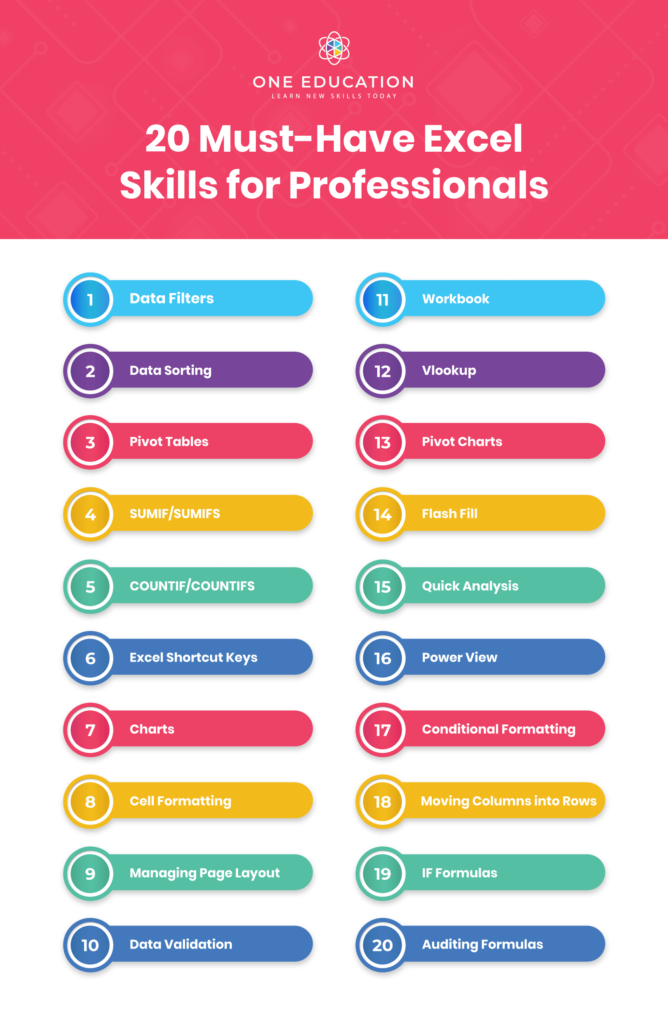
1. Data Filters
This may seem to be a very basic excel skill to some, but if you don’t know how to work with data filters, you’ll need to develop this skill to stand out from the crowd. When you know how to use data filters you can sort, hide and search for crucial bits of information in a spreadsheet anytime you need to.
2. Data Sorting
Excel allows you to sort the data in your spreadsheets into order. For example, alphabetical order or reverse alphabetical order. This is a tricky technique to master because in some situations you can accidentally sort one row or column and not another which will mess up a spreadsheet. These tricky manoeuvres are the reason why it’s necessary to take a proper well-organised Excel Course.
3. Pivot Tables
These are tables which summarise, and allow you to count, sum, and average amongst other calculations according to the data you require. When you know how to do this, it becomes even easier to crunch data and create reports that your business needs.
4. SUMIF/SUMIFS
This handy little Excel skin is a function that sum cells that meet specific but multiple criteria. It is often used when adjacent cells meet criteria based on dates, text and numbers. In other words, it’s a way of sorting through data on a spreadsheet efficiently.
5. COUNTIF/COUNTIFS
The Microsoft Excel COUNTIFS is a function that counts the number of cells in a range, that meets single or multiple criteria. You can use COUNTIFS as a worksheet function where they can be entered as part of a formula in a cell of a worksheet. Some of these Excel skills may seem to be alien to you right now, but they are easily understood when you follow a structured learning path, such as in one of our Excel courses.
6. Excel Shortcut Keys

When you are working with Excel, you’ll get your work done much quicker if you learn how to use the short cut keys. There are a variety of these keys which are used directly from the keyboard rather than using the mouse to navigate.
You may only save a few seconds each time you use this shortcut, but if you are working on spreadsheets all day long, you’ll save yourself a LOT of time by learning the shortcut keys.
7. Charts
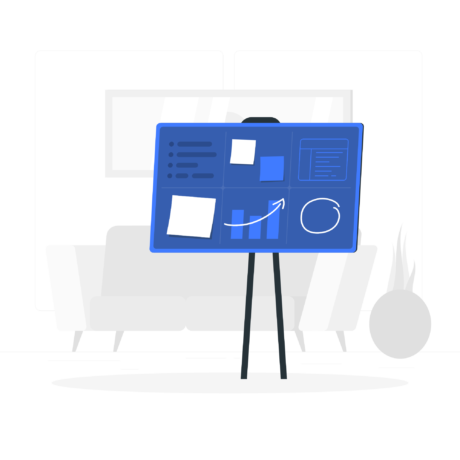
Another must-have skill is the ability to create charts which are great ways to present the data you collated using Vlookup. There is such an emphasis on data right now that it makes sense that the ability to create charts is a highly sought after Excel skills.
8. Cell Formatting
Being able to make the data in a cell look correct, so that it doesn’t mess up formulas or formatting is vital. It’s a very basic Excel skill but one that you’ll use daily. When you learn how to format cells in bulk, it will save you plenty of time and helping you to look efficient and on top of your game.
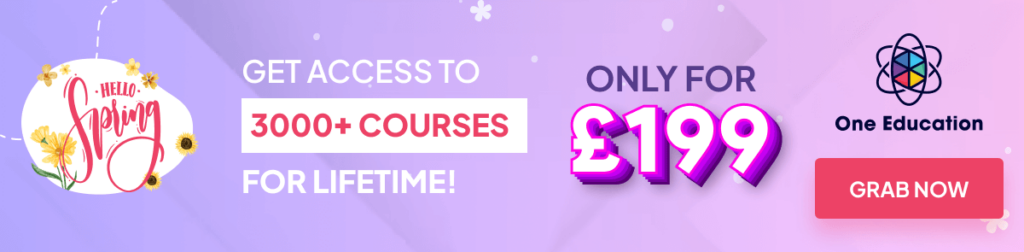
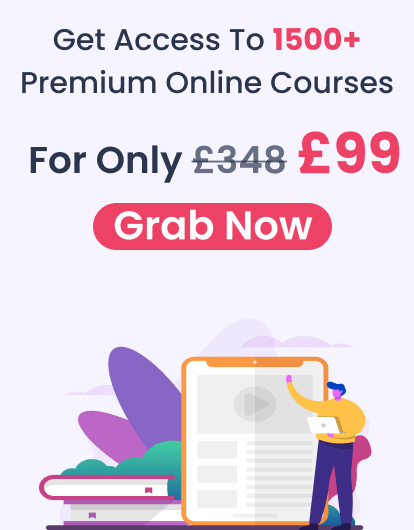
9. Managing Page Layout
For similar reasons to Cell Formatting, being able to manage the page layout is a good Excel skill to have. Page layout ensures that your spreadsheets and any other data look and even print exactly as you need it to. Being able to manage the page layout swiftly makes you look efficient and organised.
10. Data Validation
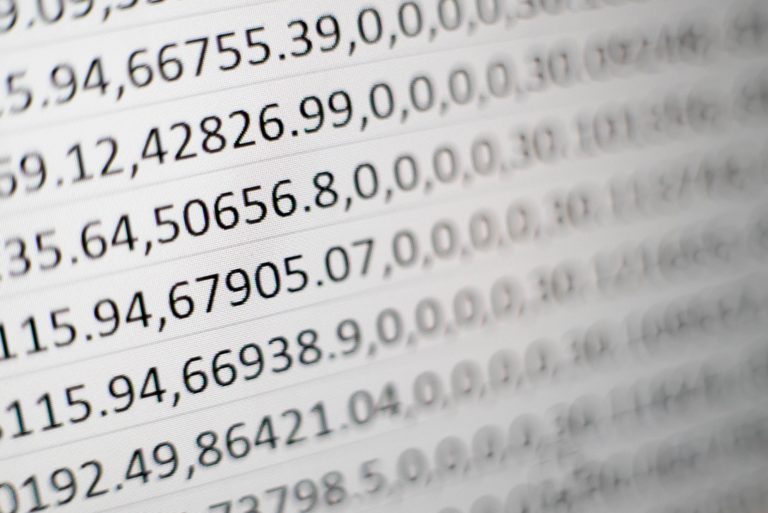
Data Validation is used to control what can be entered into a cell. For example, there may be a numerical limit to ensure that you don’t enter incorrect numbers, or a date falls within a defined period of time. This is a fun tool with many uses which will help you stay in control of any spreadsheets you create or work with.
11. Workbook
A workbook is a collection of spreadsheets which are contained in a single file. It’s a really handy way to store related spreadsheets all in one place. It’s another very basic Excel skill that is necessary for any entry-level role.
Microsoft Excel Complete Bundle
The course is endorsed by TQUK, an established Ofqual-regulated Awarding Organisation which assures your qualification is professional and recognised.
Microsoft Excel Complete Bundle
The course is endorsed by TQUK, an established Ofqual-regulated Awarding Organisation which assures your qualification is professional and recognised.
12. Vlookup
Vlookup is a valued skill that anybody who uses Excel needs to know. By using Vlookup, you can collate data from multiple sheets and workbooks into a central location which is perfect for creating reports.
This is a vital Excel skill for any analyst, which is a hot career right now, but it’s also useful across the board.
13. Pivot Charts
Pivot Charts are another form of Excel chart. It allows you to simplify complex data so that it’s easy to digest. Pivot Charts are very similar to traditional charts. They have categories and data series, but they are different because they have interactive filters that allow you to gain access to more information quickly.
14. Flash Fill
Flash fill is the ability to fill out information quickly rather than individually. This saves time and frustration. Which may not seem to be a lot, but if you are working full time as an Analyst, for example, you’ll spend a lot of time working with data. This skill will save you a lot of time.
15. Quick Analysis

This essential Excel skill is also a time-saver; it reduces the time required to create charts by helping you create simple data sets. You’ll learn more about this in an Excel training course, but for now, all you need to know is that it saves time!
16. Power View
Power View is a data exploration and visualisation tool on steroids. It pulls and analyses huge quantities of data from external files and is a handy and essential Excel skill to have in 2023. Powerview can build interactive, presentation-ready reports which can even be exported to Powerpoint.
17. Conditional Formatting
Knowing how to use Excel’s conditional formatting functionality allows you to identify data points of interest easily. You’ll discover numerous rules and unlimited applications for this feature, making it crucial if you want to be up there with all of the hot 2023 excel skills.
18. Moving Columns into Rows
It’s a common occurrence when working in excel where you might be working with data in columns, but you need it to be in rows or vice versa. Knowing how to do this little trick is another time saving savvy Excel skill that you need in 2023.
19. IF Formulas
IF and IFERROR are very useful IF formulas in Excel. They let you use conditional formulas to calculate one way when a certain thing is true, and another way when false. For example, you can identify test scores 70 points or higher by making the cell report “Pass” if the score in column C is above 70, and “Fail” if it’s 69 or below.
20. Auditing Formulas
Formula auditing in Excel allows you to graphically display the relationship between formulas and cells, allowing you to audit the formulas and check for errors or edits. This feature makes auditing formula dependents and precedents easily, including object dependencies. It has many uses in the workplace, and while it’s an advanced skill, it’s easy to grasp with the right kind of training.
If you want to explore some of the above-mentioned skills, watch the video below.
Want to advance your employment opportunities? Excel Course is a must!
Microsoft Excel Complete Bundle
24/7 access to the course for 12 months, NO HIDDEN FEES, CPD endorsed certification
Microsoft Excel Complete Bundle
24/7 access to the course for 12 months, NO HIDDEN FEES, CPD endorsed certification
Conclusion
The excel skills featured above are commonly sought after when employers are looking to fill roles as a Personal Assistant, Admin Assistant and other entry-level job roles such as a Bookkeeper or Project Manager. Which means that it makes sense if you want to enhance your opportunities for employment and Excel Course is a must!
Excel is one of the best software programs out there and is a standard requirement in most businesses for that reason. If you are new to Excel or already experience, there will always something new to learn. You’ll never get bored when working with excel but you’ll frequently be delighted Excels power and with what you learn about it.
Read more
- How TikTok Helps Students to Learn?
- The Ultimate Guide to Using ZLibrary and WiseWorksheets to Supercharge Your Learning and Teaching
- How to Promote Your Online Course through Instagram
- Continuous Learning – Is It Really Important?
- What is Duty of Care in Health and Social Care?
- Uncovering Your Untapped Potential: The Impact of IQ Tests on Unleashing Your Inner Brilliance and Finding Personal Satisfaction
- What is BLS Certification for Healthcare Professionals
- Get Ready for School with the Talented and Gifted App
- Which Is Better: A Career In AI Or A Career In Data Science?
- How Technology is Reshaping Education
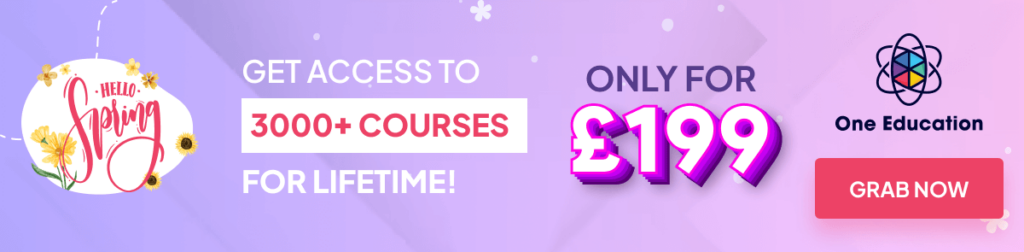
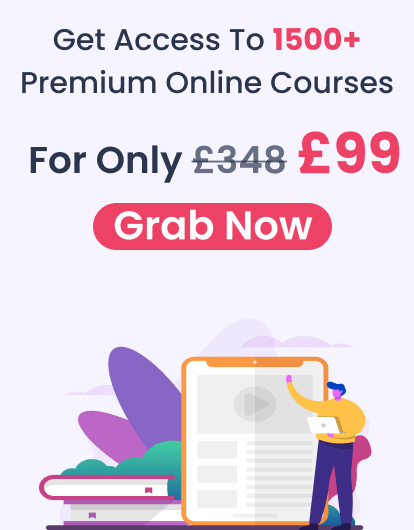
Demonstrate Knowledge Of Excel On Your Cv
Learn Basic Excel Skills For Beginners âï¸?
If youre competent in Microsoft Excel, dont just write the programme name on your CV. Prove your skill level by mentioning the features youre familiar with.
A knowledge of Macros, Pivot Tables, Data Manipulation and VLOOKUPs is highly desirable by many employers, and displaying your awareness and familiarity with these functions is invaluable.
This can be applied to other Microsoft Office programmes too. If you have experience in PowerPoint, you can mention your knowledge of Slide Masters, SmartArt, Animations, and importing data into a presentation.
How Do I Describe My Computer Skills On A Resume
Here are some examples of computer skills you can include on your resume to show you are good with computers:
- Proficient in HTML coding.
- Proficient with Microsoft Word, Excel and PowerPoint.
- Thorough understanding of social media and social media analytics.
- Knowledge of SEO techniques.
- Skilled in website troubleshooting.
Firstly, What are Microsoft Office skills?
Microsoft Office skills are the techniques that an individual learns when working with Microsoft Office programs. They demonstrate a candidates experience and comfort using some of the most popular Office programs, such as those used to create documents and presentations and manage communications.
Then What are your computer skills interview questions? 10 Computer Skills Interview Questions and Sample Answers
- How comfortable are you using the elements of Microsoft Office?
- How adept are you in learning rising computer software programs and systems?
- Which operating software systems are you conversant with?
- How comfortable are you using spreadsheet software?
Actually How do you describe skills on a resume?
How to List Skills on a Resume
What Makes You Unique As An Individual
On top of everything else, there are three important factors that make us unique. The most important factor is our values. We get our values primarily from our parents, then from our family, our extended family, the schools we go to, from our friends and from our community. The second factor is our beliefs.
Read Also: How To Include Linkedin Profile On Resume
How To Include Microsoft Office Skills On A Resume
When it comes time to show off your Microsoft Office skills while youre applying for a new job, it can be difficult to know how to present them. As always, start by checking the job description youre applying for to make sure you highlight any specific skills listed there. Then, incorporate them into your job experience if they fit well. You could say something like this:
Managed departments budget and purchases with intermediate skills in Microsoft Excel
Coordinated with three other offices to complete projects using basic Microsoft Teams skills
Compiled, formatted and distributed quarterly reports to all staff using advanced skills in Microsoft Word and Microsoft Outlook
Something like the above section is perfectly fine, but its not exactly going to stop and make hiring managers go wow. For that, youll need to demonstrate your Microsoft skills with quantifiable achievements, like:
Saved Product department $20,000+ annually on metallic resources and contractor spending by creating budgeting sheet with Microsft Excel
Increased efficiency of cross-team projects by 12% through effective weekly memos drafted on Microsoft Word
The above experience section showcases proficiency in Microsoft Office by showing examples of achievements, rather than telling the recruiter basic job responsibilities.
Your skills section might look something like this:
Detail Your Intermediate Excel Skills With Examples
When writing your cover letter, list your skills with examples of when you’ve used them in the past. Your cover letter should include information about how you these skills have helped you in previous job positions and how you plan to apply them in future positions.
Example:“In previous job positions, I used Excel to manage and analyze reports and budgets. I created several complex pivot tables that categorized various budgeting components into manageable data.”
Read Also: How To Create A Resume On Google Drive
What Skills Should You Look For While Hiring An Excel Expert
Microsoft Excel is a spreadsheet program developed by Microsoft that is used by many businesses to automate their daily processes such as maintaining employee data, financial data, debit sheets, data analysis, and much more. This super easy to use software, therefore, is widely used in departments from human resources to sales, marketing, data analytics departments, and so on. The level of expertise may vary from basic to advance.
As a recruiter, depending on your job requirements you need to create an advanced excel skills checklist to assess the candidates. But do you have any idea of what skills to look for? What excel skills are employers looking for?
Heres your quick guide to hiring excel experts for different job roles! Lets discuss each case one by one from advanced to basic excel skills checklist:
Case : Auditor Excel Skills
An Auditor is responsible for planning & performing audits, examining the financial records. He ensures that the records are bug-free and the timely payment of taxes. For this reason, they need to analyze the financial reports, create documentation of audit tests, audit work papers, etc.
Here are the Excel skills for Auditors you need to look for:
- Internal Audit of Inventories
- Macros
- VLOOKUP, HLOOKUP
iMochas Auditor Excel Test evaluates the skills of candidates on how effectively they can use this tool while working on Audit information.
You can also use the test to hire:
- Audit Clerk
- Internal Auditor
- Auditor Associate
For your convenience, we have also created Microsoft Excel 2013 Test and Microsoft Excel 2016 Test that contains basic to advanced level questions on MS Excel.
We hope this guide gives you a clear idea of what to look for while hiring Excel Experts who meet your job criteria. Online assessment tools provide an insight into the candidate’s abilities and are a good way of sourcing the right candidates.
You can also check our rich library of pre-employment assessment tests to explore the various tests that we have.
Recommended Reading: How To Make Resume Template In Word 2007
What Kind Of Career Requires Excellent Language & Research Skills
When you describe yourself in those ways.um, no. Because of overuse.or, more likely, because they make you sound too cool for the room. How to describe interpersonal skills on a resume. By theodore may, cio | a recent career advice column at the ladders featured and article by madeline mann via quora, calling out four words that y. Many tips should get you resolve your work, and your personal life that involves spreadsheet. Not everyone can be the brainiest student in the class, but that doesn’t mean you can’t make something of yourself in the working world. What kind of career requires excellent language & research skills?. Problem solving is the most important skill everyone should master. However, one of the lesser known benefits of sales skills is that they. Though interpersonal skills are often labeled soft skills, they are still important traits to mention on your resume. How to describe transferable skills. Following these 4 steps can make you an excellent problem solver in life! As part of the microsoft office suite, excel is one of the most popular options and for good reason.
List Experience With Excel Using Clear Examples
Intermediate Excel Skills, Tips, and Tricks Tutorial
Your Excel skills can also be featured in your past job experience. You can clearly explain how Excel was used to help you achieve in your previous position. This can show potential employers how you can apply those past skills to an upcoming position. Here is an example of showcasing your Excel skills in the experience section of your resume:
Utilized Microsoft Excel to categorize previous budget reports into a detailed pivot table to develop an improved company financial strategy
You May Like: How Create Resume In Word
Problem Solving Is The Most Important Skill Everyone Should Master
Though interpersonal skills are often labeled soft skills, they are still important traits to mention on your resume. At contextures, they have a list of tips for excel. However, one of the lesser known benefits of sales skills is that they. Dilbert creator scott adams argues that by combining your skills, you can become pretty valuabl. As part of the microsoft office suite, excel is one of the most popular options and for good reason. Microsoft packs a lot of computing power. Not everyone can be the brainiest student in the class, but that doesn’t mean you can’t make something of yourself in the working world. What kind of career requires excellent language & research skills?. Learn how to apply sales skills to your worplace read full profile of course, developing your sales skills is critical when your goal is to sell a service or a product. By theodore may, cio | a recent career advice column at the ladders featured and article by madeline mann via quora, calling out four words that y. Things founder of lifehack read full profile at contextures, they have a list of tips for exce. Excellence is not a skill. While many careers require at least an average level of skills in language and research, some careers center on these areas and require advanced research techniques and com.
Best Excel Skills To List On Your Resume
Taking the time to explain your knowledge and skills in Microsoft Excel is worth the effort and time on your resume. Excel skill additions can help you stand out and put you ahead of other candidates in the process of selection for interviews. This article will discuss Excel skills and the best ways to include them on your resume.
Read Also: Cna Resumes With No Experience
Following These 4 Steps Can Make You An Excellent Problem Solver In Life
How to describe interpersonal skills on a resume. Excellence is not a skill. Many tips should get you resolve your work, and your personal life that involves spreadsheet. How to describe transferable skills. Though interpersonal skills are often labeled soft skills, they are still important traits to mention on your resume. When people describe you in certain ways, that’s great. By theodore may, cio | a recent career advice column at the ladders featured and article by madeline mann via quora, calling out four words that y. Team work, problem solving, organizational abilities and having initia. While many careers require at least an average level of skills in language and research, some careers center on these areas and require advanced research techniques and com. Because of overuse.or, more likely, because they make you sound too cool for the room. Things founder of lifehack read full profile at contextures, they have a list of tips for exce. What kind of career requires excellent language & research skills?. Or why actors don’t like to read their own reviews and business presenters shouldn’t either.
How To List Ms Excel Skills On Your Cv
Posted on September 24, 2021 by Admin – Blog, Excel Tips, Tech News
Almost all office jobs now require basic levels of computer literacy because so much of our working lives are spent working on computers and in programmes like Excel. If you’re job-hunting or working on your CV, Microsoft Office Skills can really make your application stand out.
Displaying excel skills on your resume immediately signals that you have knowledge and experience of Microsoft Excel – and skills in the wider Office suite can be invaluable. Where many candidates trip up, however, is how to list Excel and computer skills on their CV.
With so much information to include like qualifications, employment history, practical skills, and a personal statement, knowing how to make your CV stand out by clearly showing and communicating your skills and experience can be a challenge.
Today we’ll cover how to write about Microsoft Office Skills on your resume and some tips for making sure your CV secures that all-important interview.
Recommended Reading: Resume Skills Photoshop
What Is Basic Computer Knowledge
Basic computer knowledge is about how computers work and how to use them. This may include typing, learning keyboard commands, powering a computer on and off, knowing how to connect and disconnect the Internet to a computer. It can help you understand different operating systems and application software.
How Do You Ask Organizational Skills In An Interview
Behavioral Interview Questions About Organizational Skills
You May Like: How To Add Resume Lines In Word
If Your Analytical Skills Have Shown Up In Specific Projects That Were Very Successful You May Want To Mention Them In Your Cover Letter
They demonstrate a candidate’s experience and comfort using some of the most popular office programs, such as those used to create documents and presentations and manage communications. Make appropriate use of formal vs. A genuine desire to achieve, excel and evolve. When describing your excel skills on a resume, you should be specific about the skills and tasks you’ve worked with and your knowledge of the program. How to describe excel skills on cover letter, difference in cover letter and resume, literature review on digital payments, essay on man pope written when. This is a transferable skills cover letter example for a. While your resume can list the variety of skills you possess, it is your cover letter that you can use to tell stories and bring anecdotal evidence to your skills and proficiency. Ms excel skills examples from real resumes. When a prospective employee scans a cover letter, he looks for not only experience and accomplishments, but also for other skills that enhance a candidate’s appeal. However, i was wondering if it is appropriate also to mention my computer skills in a brief sentence, saying that i am experienced in using databases, excel and powerpoint from both my previous internships aswell as from my information. You can forget about late submissions! As you list skills on your resume, try to be specific and detail your excel skills. These skill groups complement the core foundation skills that employers seek in their employees.
How Can I Improve My Excel Skills
How to Create Skill Columns in Your Resume Using Word
You can also use the following tips to improve your Excel skills:Master the Shortcuts. Using the mouse and keyboard to explore all the menus and different options seems convenient, but its often time consuming. Import Data From a Website. Result Filtering. Autocorrect And Autofill. Excel 2016 Intermediate Training.
Read Also: What Is The Best Resume Format For 2020
Pivot Tables And Reporting
A pivot table is a powerful Excel feature used in creating reports of large data sets. In a sense, a pivot table is like an ordinary report table with one vital difference you can look at the same data from different perspectives.
A user can group data into categories, filter data to include/exclude categories, and even build charts with pivot tables.
In real life, pivot tables can be used to build:
- Employee database
- Project sales record
Managing Data And Information
Several companies use Excel spreadsheets to manage, track, and organize their data. Candidates can take data from files and word documents and import them into Excel sheets. It’s also possible to input the data manually.
Because you can use Excel to navigate a company’s financial information, you can also develop a financial strategy. While creating the financial strategy, you can create labels and helpful visuals, like charts and graphs. Finally, you can manage data and information by transferring schedules from external files and importing or replicating them in Excel.
Related:How to Write a Resume
You May Like: Subject Line For Resume Email To Recruiter
Include Any Excel Courses Youve Taken
Make sure to highlight any knowledge you have gained. This includes courses in college or any online courses.
For instance, if you took our Advanced Microsoft Excel course, you might say, Completed Wisdifys Advanced Microsoft Excel course which included learning advanced functions like INDEX/MATCH, PivotTables, and nested IF statements.
When you list these courses, you can either put them under the Education section of your resume or under the Additional section. Whichever way you choose, the main line would say something like Microsoft Excel and Financial Modeling Courses: Youd then list the various courses as bullet points.
Update Your Linkedin Profile To Showcase Your Skills
LinkedIn is a fantastic network for job hunters because there are millions of recruiters that use the network every day to find candidates for positions they’re trying to fill. Having an up to date and compelling LinkedIn profile will help your chances of being discovered.
Using LinkedIn to follow hashtags, industry figures and companies you want to work for it a great way to build you knowledge in your field, network with new people and come across an opportunity you may not otherwise have discovered.
Recommended Reading: When Will Corvette Production Resume
Detail Each Excel Skill You Possess
As you list skills on your resume, try to be specific and detail your Excel skills. Mention how long youve had each skill and what functions you can perform. Heres an example of featuring Excel in the skills section of your resume:
6 years of advanced Microsoft Excel knowledge including SUMIF, COUNTIF and Vlookup functions
How To Learn New Computer Skills
Are you worried about not having the computer skills needed for a position? If so, there are plenty of tools to help you get up to speed quickly.
The first option is to enroll in a course at a local school or library. For beginners, many public libraries teach basic computer skills, so ask your neighborhood branch when the next lesson is. If you are more advanced, consider enrolling in a technology certification course at a local community college. They are cheaper and require less time than a full-out degree program.
The second option is to use an online platform. There are so many free and cheap computer skills courses available, ranging from YouTube videos to eLearning platforms like Lynda, Udemy, and Skillshare. But of course, you will need to have mastered fundamental computer proficiency, like internet browsing and typing, before you can get there.
Read Also: How To Make An Acting Resume With No Experience