 |
|

Microsoft Office 365 version of Microsoft Word, with the new redesign applied |
|
| Developer(s) | Microsoft |
|---|---|
| Initial release | October 25, 1983; 39 years ago (as Multi-Tool Word) |
| Stable release |
2209 (16.0.15629.20208) |
| Repository | none |
| Written in | C++ (back-end)[2] |
| Operating system |
|
| Platform | IA-32, x64, ARM, ARM64 |
| Type | Word processor |
| License | Trialware |
| Website | microsoft.com/en-us/microsoft-365/word |

Word for Mac running on macOS Ventura (13.2) |
|
| Developer(s) | Microsoft |
|---|---|
| Stable release |
16.64 (Build 22081401) |
| Repository | none |
| Written in | C++ (back-end), Objective-C (API/UI)[2] |
| Operating system | macOS |
| Type | Word processor |
| License | Proprietary software plus services |
| Website | products.office.com/word |

Screenshot of Microsoft Word for Android 13 |
|
| Original author(s) | Microsoft Corporation |
|---|---|
| Developer(s) | Microsoft Corporation |
| Initial release | January 29, 2015; 8 years ago[5] |
| Stable release |
16.0.15427.20090 |
| Repository | none |
| Operating system | Android Pie and later |
| License | Proprietary commercial software |
| Website | products.office.com/word |
| Developer(s) | Microsoft Corporation |
|---|---|
| Initial release | March 27, 2014; 9 years ago[7] |
| Stable release |
2.63.2 |
| Repository | none |
| Operating system | iOS 14 or later IPadOS 14 or later |
| License | Proprietary commercial software |
| Website | products.office.com/word |
| Developer(s) | Microsoft |
|---|---|
| Repository | none |
| Operating system | Windows 10 and later, Windows 10 Mobile |
| Type | Word processor |
| License | Freemium |
| Website | www.microsoft.com/store/productId/9WZDNCRFJB9S |
Microsoft Word is a word processor developed by Microsoft. It was first released on October 25, 1983,[9] under the name Multi-Tool Word for Xenix systems.[10][11][12] Subsequent versions were later written for several other platforms including: IBM PCs running DOS (1983), Apple Macintosh running the Classic Mac OS (1985), AT&T UNIX PC (1985), Atari ST (1988), OS/2 (1989), Microsoft Windows (1989), SCO Unix (1990), macOS (2001), Web browsers (2010), iOS (2014) and Android (2015). Using Wine, versions of Microsoft Word before 2013 can be run on Linux.
Commercial versions of Word are licensed as a standalone product or as a component of Microsoft Office suite of software, which can be purchased either with a perpetual license or as part of a Microsoft 365 subscription.
History[edit]
Origins[edit]
In 1981, Microsoft hired Charles Simonyi, the primary developer of Bravo, the first GUI word processor, which was developed at Xerox PARC.[13] Simonyi started work on a word processor called Multi-Tool Word and soon hired Richard Brodie, a former Xerox intern, who became the primary software engineer.[13][14][15]
Microsoft announced Multi-Tool Word for Xenix[13] and MS-DOS in 1983.[16] Its name was soon simplified to Microsoft Word.[10] Free demonstration copies of the application were bundled with the November 1983 issue of PC World, making it the first to be distributed on-disk with a magazine.[10][17] That year Microsoft demonstrated Word running on Windows.[18]
Unlike most MS-DOS programs at the time, Microsoft Word was designed to be used with a mouse.[16] Advertisements depicted the Microsoft Mouse and described Word as a WYSIWYG, windowed word processor with the ability to undo and display bold, italic, and underlined text,[19] although it could not render fonts.[10] It was not initially popular, since its user interface was different from the leading word processor at the time, WordStar.[20] However, Microsoft steadily improved the product, releasing versions 2.0 through 5.0 over the next six years. In 1985, Microsoft ported Word to the classic Mac OS (known as Macintosh System Software at the time). This was made easier by Word for DOS having been designed for use with high-resolution displays and laser printers, even though none were yet available to the general public.[21] It was also notable for its very fast cut-and-paste function and unlimited number of undo operations, which are due to its usage of the piece table data structure.[22]
Following the precedents of LisaWrite and MacWrite, Word for Mac OS added true WYSIWYG features. It fulfilled a need for a word processor that was more capable than MacWrite.[23] After its release, Word for Mac OS’s sales were higher than its MS-DOS counterpart for at least four years.[13]
The second release of Word for Mac OS, shipped in 1987, was named Word 3.0 to synchronize its version number with Word for DOS; this was Microsoft’s first attempt to synchronize version numbers across platforms. Word 3.0 included numerous internal enhancements and new features, including the first implementation of the Rich Text Format (RTF) specification, but was plagued with bugs. Within a few months, Word 3.0 was superseded by a more stable Word 3.01, which was mailed free to all registered users of 3.0.[21] After MacWrite Pro was discontinued in the mid-1990s, Word for Mac OS never had any serious rivals. Word 5.1 for Mac OS, released in 1992, was a very popular word processor owing to its elegance, relative ease of use, and feature set. Many users say it is the best version of Word for Mac OS ever created.[21][24]
In 1986, an agreement between Atari and Microsoft brought Word to the Atari ST[25] under the name Microsoft Write. The Atari ST version was a port of Word 1.05 for the Mac OS[26][27] and was never updated.
The first version of Word for Windows was released in 1989. With the release of Windows 3.0 the following year, sales began to pick up and Microsoft soon became the market leader for word processors for IBM PC-compatible computers.[13] In 1991, Microsoft capitalized on Word for Windows’ increasing popularity by releasing a version of Word for DOS, version 5.5, that replaced its unique user interface with an interface similar to a Windows application.[28][29] When Microsoft became aware of the Year 2000 problem, it made Microsoft Word 5.5 for DOS available for free downloads. As of February 2021, it is still available for download from Microsoft’s website.[30]
In 1991, Microsoft embarked on a project code-named Pyramid to completely rewrite Microsoft Word from the ground up. Both the Windows and Mac OS versions would start from the same code base. It was abandoned when it was determined that it would take the development team too long to rewrite and then catch up with all the new capabilities that could have been added at the same time without a rewrite. Instead, the next versions of Word for Windows and Mac OS, dubbed version 6.0, both started from the code base of Word for Windows 2.0.[24]
With the release of Word 6.0 in 1993, Microsoft again attempted to synchronize the version numbers and coordinate product naming across platforms, this time across DOS, Mac OS, and Windows (this was the last version of Word for DOS). It introduced AutoCorrect, which automatically fixed certain typing errors, and AutoFormat, which could reformat many parts of a document at once. While the Windows version received favorable reviews (e.g., from InfoWorld[31]), the Mac OS version was widely derided. Many accused it of being slow, clumsy, and memory intensive, and its user interface differed significantly from Word 5.1.[24] In response to user requests, Microsoft offered Word 5 again, after it had been discontinued.[32] Subsequent versions of Word for macOS are no longer direct ports of Word for Windows, instead featuring a mixture of ported code and native code.
Word for Windows[edit]
Word for Windows is available stand-alone or as part of the Microsoft Office suite. Word contains rudimentary desktop publishing capabilities and is the most widely used word processing program on the market. Word files are commonly used as the format for sending text documents via e-mail because almost every user with a computer can read a Word document by using the Word application, a Word viewer or a word processor that imports the Word format (see Microsoft Word Viewer).
Word 6 for Windows NT was the first 32-bit version of the product,[33] released with Microsoft Office for Windows NT around the same time as Windows 95. It was a straightforward port of Word 6.0. Starting with Word 95, each release of Word was named after the year of its release, instead of its version number.[34]
Word 2007 introduced a redesigned user interface that emphasized the most common controls, dividing them into tabs, and adding specific options depending on the context, such as selecting an image or editing a table.[35] This user interface, called Ribbon, was included in Excel, PowerPoint and Access 2007, and would be later introduced to other Office applications with Office 2010 and Windows applications such as Paint and WordPad with Windows 7, respectively.[36]
The redesigned interface also includes a toolbar that appears when selecting text, with options for formatting included.[37]
Word 2007 also included the option to save documents as Adobe Acrobat or XPS files,[37] and upload Word documents like blog posts on services such as WordPress.
Word 2010 allows the customization of the Ribbon,[38] adds a Backstage view for file management,[39] has improved document navigation, allows creation and embedding of screenshots,[40] and integrates with online services such as Microsoft OneDrive.[41]
Word 2019 added a dictation function.
Word 2021 added co-authoring, a visual refresh on the start experience and tabs, automatic cloud saving, dark mode, line focus, an updated draw tab, and support for ODF 1.3.
Word for Mac[edit]
The Mac was introduced on January 24, 1984, and Microsoft introduced Word 1.0 for Mac a year later, on January 18, 1985. The DOS, Mac, and Windows versions are quite different from each other. Only the Mac version was WYSIWYG and used a graphical user interface, far ahead of the other platforms. Each platform restarted its version numbering at «1.0».[42] There was no version 2 on the Mac, but version 3 came out on January 31, 1987, as described above. Word 4.0 came out on November 6, 1990, and added automatic linking with Excel, the ability to flow text around graphics, and a WYSIWYG page view editing mode. Word 5.1 for Mac, released in 1992 ran on the original 68000 CPU and was the last to be specifically designed as a Macintosh application. The later Word 6 was a Windows port and poorly received. Word 5.1 continued to run well until the last Classic MacOS. Many people continue to run Word 5.1 to this day under an emulated Mac classic system for some of its excellent features, such as document generation and renumbering, or to access their old files.
Microsoft Word 2011 running on OS X
In 1997, Microsoft formed the Macintosh Business Unit as an independent group within Microsoft focused on writing software for Mac OS. Its first version of Word, Word 98, was released with Office 98 Macintosh Edition. Document compatibility reached parity with Word 97,[32] and it included features from Word 97 for Windows, including spell and grammar checking with squiggles.[43] Users could choose the menus and keyboard shortcuts to be similar to either Word 97 for Windows or Word 5 for Mac OS.
Word 2001, released in 2000, added a few new features, including the Office Clipboard, which allowed users to copy and paste multiple items.[44] It was the last version to run on classic Mac OS and, on Mac OS X, it could only run within the Classic Environment. Word X, released in 2001, was the first version to run natively on, and required, Mac OS X,[43] and introduced non-contiguous text selection.[45]
Word 2004 was released in May 2004. It included a new Notebook Layout view for taking notes either by typing or by voice.[46] Other features, such as tracking changes, were made more similar with Office for Windows.[47]
Word 2008, released on January 15, 2008, included a Ribbon-like feature, called the Elements Gallery, that can be used to select page layouts and insert custom diagrams and images. It also included a new view focused on publishing layout, integrated bibliography management,[48] and native support for the new Office Open XML format. It was the first version to run natively on Intel-based Macs.[49]
Word 2011, released in October 2010, replaced the Elements Gallery in favor of a Ribbon user interface that is much more similar to Office for Windows,[50] and includes a full-screen mode that allows users to focus on reading and writing documents, and support for Office Web Apps.[51]
Word 2021 added real-time co-authoring, automatic cloud saving, dark mode, immersive reader enhancements, line focus, a visual refresh, the ability to save pictures in SVG format, and a new Sketched style outline.
File formats[edit]
| DOC | Legacy Word document |
|---|---|
| DOT | Legacy Word templates |
| WBK | Legacy Word document backup |
| DOCX | XML Word document |
| DOCM | XML Word macro-enabled document |
| DOTX | XML Word template |
| DOTM | XML Word macro-enabled template |
| DOCB | XML Word binary document |
Filename extensions[edit]
Microsoft Word’s native file formats are denoted either by a .doc or .docx filename extension.
Although the .doc extension has been used in many different versions of Word, it actually encompasses four distinct file formats:
- Word for DOS
- Word for Windows 1 and 2; Word 3 and 4 for Mac OS
- Word 6 and Word 95 for Windows; Word 6 for Mac OS
- Word 97 and later for Windows; Word 98 and later for Mac OS
(The classic Mac OS of the era did not use filename extensions.)[52]
The newer .docx extension signifies the Office Open XML international standard for Office documents and is used by default by Word 2007 and later for Windows as well as Word 2008 and later for macOS.[53]
Binary formats (Word 97–2007)[edit]
During the late 1990s and early 2000s, the default Word document format (.DOC) became a de facto standard of document file formats for Microsoft Office users.[citation needed] There are different versions of «Word Document Format» used by default in Word 97–2007.[54] Each binary word file is a Compound File,[55] a hierarchical file system within a file. According to Joel Spolsky, Word Binary File Format is extremely complex mainly because its developers had to accommodate an overwhelming number of features and prioritize performance over anything else.
As with all OLE Compound Files, Word Binary Format consists of «storages», which are analogous to computer folders and «streams», which are similar to computer files. Each storage may contain streams or other storage. Each Word Binary File must contain a stream called the «WordDocument» stream and this stream must start with a File Information Block (FIB).[57] FIB serves as the first point of reference for locating everything else, such as where the text in a Word document starts, ends, what version of Word created the document and other attributes.
Word 2007 and later continue to support the DOC file format, although it is no longer the default.
XML Document (Word 2003)[edit]
The .docx XML format introduced in Word 2003[58] was a simple, XML-based format called WordProcessingML or WordML.
The Microsoft Office XML formats are XML-based document formats (or XML schemas) introduced in versions of Microsoft Office prior to Office 2007. Microsoft Office XP introduced a new XML format for storing Excel spreadsheets and Office 2003 added an XML-based format for Word documents.
These formats were succeeded by Office Open XML (ECMA-376) in Microsoft Office 2007.
Cross-version compatibility[edit]
Opening a Word Document file in a version of Word other than the one with which it was created can cause an incorrect display of the document. The document formats of the various versions change in subtle and not-so-subtle ways (such as changing the font or the handling of more complex tasks like footnotes). Formatting created in newer versions does not always survive when viewed in older versions of the program, nearly always because that capability does not exist in the previous version.[59] Rich Text Format (RTF), an early effort to create a format for interchanging formatted text between applications, is an optional format for Word that retains most formatting and all content of the original document.
Third-party formats[edit]
Plugins permitting the Windows versions of Word to read and write formats it does not natively support, such as international standard OpenDocument format (ODF) (ISO/IEC 26300:2006), are available. Up until the release of Service Pack 2 (SP2) for Office 2007, Word did not natively support reading or writing ODF documents without a plugin, namely the SUN ODF Plugin or the OpenXML/ODF Translator. With SP2 installed, ODF format 1.1 documents can be read and saved like any other supported format in addition to those already available in Word 2007.[59][60][61][62][63] The implementation faces substantial criticism, and the ODF Alliance and others have claimed that the third-party plugins provide better support.[64] Microsoft later declared that the ODF support has some limitations.[65]
In October 2005, one year before the Microsoft Office 2007 suite was released, Microsoft declared that there was insufficient demand from Microsoft customers for the international standard OpenDocument format support and that therefore it would not be included in Microsoft Office 2007. This statement was repeated in the following months.[66][67][68][69] As an answer, on October 20, 2005, an online petition was created to demand ODF support from Microsoft.[70]
In May 2006, the ODF plugin for Microsoft Office was released by the OpenDocument Foundation.[71] Microsoft declared that it had no relationship with the developers of the plugin.[72]
In July 2006, Microsoft announced the creation of the Open XML Translator project – tools to build a technical bridge between the Microsoft Office Open XML Formats and the OpenDocument Format (ODF). This work was started in response to government requests for interoperability with ODF. The goal of the project was not to add ODF support to Microsoft Office, but only to create a plugin and an external toolset.[73][74] In February 2007, this project released a first version of the ODF plugin for Microsoft Word.[75]
In February 2007, Sun released an initial version of its ODF plugin for Microsoft Office.[76] Version 1.0 was released in July 2007.[77]
Microsoft Word 2007 (Service Pack 1) supports (for output only) PDF and XPS formats, but only after manual installation of the Microsoft ‘Save as PDF or XPS’ add-on.[78][79] On later releases, this was offered by default.
Features and flaws[edit]
Among its features, Word includes a built-in spell checker, a thesaurus, a dictionary, and utilities for manipulating and editing text. It supports creating tables. Depending on the version, it can perform simple calculations, and supports formatting formulas and equations.
The following are some aspects of its feature set.
Templates[edit]
Several later versions of Word include the ability for users to create their formatting templates, allowing them to define a file in which: the title, heading, paragraph, and other element designs differ from the standard Word templates.[80] Users can find how to do this under the Help section located near the top right corner (Word 2013 on Windows 8).
For example, Normal.dotm is the master template from which all Word documents are created. It determines the margin defaults as well as the layout of the text and font defaults. Although Normal.dotm is already set with certain defaults, the user can change it to new defaults. This will change other documents which were created using the template.[81] It was previously Normal.dot.[82]
Image formats[edit]
Word can import and display images in common bitmap formats such as JPG and GIF. It can also be used to create and display simple line art. Microsoft Word added support[83] for the common SVG vector image format in 2017 for Office 365 ProPlus subscribers and this functionality was also included in the Office 2019 release.
WordArt[edit]
An example image created with WordArt
WordArt enables drawing text in a Microsoft Word document such as a title, watermark, or other text, with graphical effects such as skewing, shadowing, rotating, stretching in a variety of shapes and colors, and even including three-dimensional effects. Users can apply formatting effects such as shadow, bevel, glow, and reflection to their document text as easily as applying bold or underline. Users can also spell-check text that uses visual effects and add text effects to paragraph styles.
Macros[edit]
A macro is a rule of pattern that specifies how a certain input sequence (often a sequence of characters) should be mapped to an output sequence according to a defined process. Frequently used or repetitive sequences of keystrokes and mouse movements can be automated. Like other Microsoft Office documents, Word files can include advanced macros and even embedded programs. The language was originally WordBasic, but changed to Visual Basic for Applications as of Word 97.
This extensive functionality can also be used to run and propagate viruses in documents. The tendency for people to exchange Word documents via email, USB flash drives, and floppy disks made this an especially attractive vector in 1999. A prominent example was the Melissa virus, but countless others have existed.
These macro viruses were the only known cross-platform threats between Windows and Macintosh computers and they were the only infection vectors to affect any macOS system up until the advent of video codec trojans in 2007.[citation needed] Microsoft released patches for Word X and Word 2004 that effectively eliminated the macro problem on the Mac by 2006.
Word’s macro security setting, which regulates when macros may execute, can be adjusted by the user, but in the most recent versions of Word, it is set to HIGH by default, generally reducing the risk from macro-based viruses, which have become uncommon.
Layout issues[edit]
Before Word 2010 (Word 14) for Windows, the program was unable to correctly handle ligatures defined in OpenType fonts.[84] Those ligature glyphs with Unicode codepoints may be inserted manually, but are not recognized by Word for what they are, breaking spell checking, while custom ligatures present in the font are not accessible at all. Since Word 2010, the program now has advanced typesetting features which can be enabled,[85] OpenType ligatures,[86] kerning and hyphenation (previous versions already had the latter two features). Other layout deficiencies of Word include the inability to set crop marks or thin spaces. Various third-party workaround utilities have been developed.[87]
In Word 2004 for Mac OS X, support of complex scripts was inferior even to Word 97[88] and Word 2004 did not support Apple Advanced Typography features like ligatures or glyph variants.[89]
Issues with technical documents[edit]
Microsoft Word is only awkwardly suitable for some kinds of technical writing, specifically, that which requires mathematical equations,[90] figure placement, table placement and cross-references to any of these items.[citation needed] The usual workaround for equations is to use a third-party equation typesetter.[citation needed] Figures and tables must be placed manually; there is an anchor mechanism but it is not designed for fully automatic figure placement and editing text after placing figures and tables often requires re-placing those items by moving the anchor point and even then the placement options are limited.[citation needed] This problem is deeply baked into Word’s structure since 1985 as it does not know where page breaks will occur until the document is printed.[citation needed]
Bullets and numbering[edit]
Microsoft Word supports bullet lists and numbered lists. It also features a numbering system that helps add correct numbers to pages, chapters, headers, footnotes, and entries of tables of content; these numbers automatically change to correct ones as new items are added or existing items are deleted. Bullets and numbering can be applied directly to paragraphs and converted to lists.[91] Word 97 through 2003, however, had problems adding correct numbers to numbered lists. In particular, a second irrelevant numbered list might have not started with number one but instead resumed numbering after the last numbered list. Although Word 97 supported a hidden marker that said the list numbering must restart afterward, the command to insert this marker (Restart Numbering command) was only added in Word 2003. However, if one were to cut the first item of the listed and paste it as another item (e.g. fifth), then the restart marker would have moved with it and the list would have restarted in the middle instead of at the top.[92]
Word continues to default to non-Unicode characters and non-hierarchical bulleting, despite user preference for Powerpoint-style symbol hierarchies (e.g., filled circle/emdash/filled square/endash/emptied circle) and universal compatibility.
AutoSummarize[edit]
Available in certain versions of Word (e.g., Word 2007), AutoSummarize highlights passages or phrases that it considers valuable and can be a quick way of generating a crude abstract or an executive summary.[93] The amount of text to be retained can be specified by the user as a percentage of the current amount of text.
According to Ron Fein of the Word 97 team, AutoSummarize cuts wordy copy to the bone by counting words and ranking sentences. First, AutoSummarize identifies the most common words in the document (barring «a» and «the» and the like) and assigns a «score» to each word – the more frequently a word is used, the higher the score. Then, it «averages» each sentence by adding the scores of its words and dividing the sum by the number of words in the sentence – the higher the average, the higher the rank of the sentence. «It’s like the ratio of wheat to chaff,» explains Fein.[94]
AutoSummarize was removed from Microsoft Word for Mac OS X 2011, although it was present in Word for Mac 2008. AutoSummarize was removed from the Office 2010 release version (14) as well.[95]
Other platforms[edit]
Word for mobile[edit]
Word Mobile[96] is a word processor that allows creating and editing documents. It supports basic formatting, such as bolding, changing font size, and changing colors (from red, yellow, or green). It can add comments, but can’t edit documents with tracked changes. It can’t open password-protected documents; change the typeface, text alignment, or style (normal, heading 1); create bulleted lists; insert pictures; or undo.[97][98][99] Word Mobile is neither able to display nor insert footnotes, endnotes, page headers, page footers, page breaks, certain indentation of lists, and certain fonts while working on a document, but retains them if the original document has them.[100] In addition to the features of the 2013 version, the 2007 version on Windows Mobile also has the ability to save documents in the Rich Text Format and open legacy PSW (Pocket Word).[100] Furthermore, it includes a spell checker, word count tool, and a «Find and Replace» command. In 2015, Word Mobile became available for Windows 10 and Windows 10 Mobile on Windows Store.[101]
Support for Windows 10 Mobile version ended in January 12, 2021.[102]
Word for the web[edit]
Word for the web is a free lightweight version of Microsoft Word available as part of Office on the web, which also includes web versions of Microsoft Excel and Microsoft PowerPoint.
Word for the web lacks some Ribbon tabs, such as Design and Mailings. Mailings allows users to print envelopes and labels and manage mail merge printing of Word documents.[103][104] Word for the web is not able to edit certain objects, such as: equations, shapes, text boxes or drawings, but a placeholder may be present in the document. Certain advanced features like table sorting or columns will not be displayed but are preserved as they were in the document. Other views available in the Word desktop app (Outline, Draft, Web Layout, and Full-Screen Reading) are not available, nor are side-by-side viewing, split windows, and the ruler.[105]
Password protection[edit]
Three password types can be set in Microsoft Word,
- Password to open a document[106]
- Password to modify a document[106]
- Password restricting formatting and editing[107]
The second and third password types were developed by Microsoft for convenient shared use of documents rather than for their protection. There is no encryption of documents that are protected by such passwords and the Microsoft Office protection system saves a hash sum of a password in a document’s header where it can be easily accessed and removed by the specialized software. Password to open a document offers much tougher protection that had been steadily enhanced in the subsequent editions of Microsoft Office.
Word 95 and all the preceding editions had the weakest protection that utilized a conversion of a password to a 16-bit key.
Key length in Word 97 and 2000 was strengthened up to 40 bit. However, modern cracking software allows removing such a password very quickly – a persistent cracking process takes one week at most. Use of rainbow tables reduces password removal time to several seconds. Some password recovery software can not only remove a password but also find an actual password that was used by a user to encrypt the document using the brute-force attack approach. Statistically, the possibility of recovering the password depends on the password strength.
Word’s 2003/XP version default protection remained the same but an option that allowed advanced users to choose a Cryptographic Service Provider was added.[108] If a strong CSP is chosen, guaranteed document decryption becomes unavailable and, therefore, a password can’t be removed from the document. Nonetheless, a password can be fairly quickly picked with a brute-force attack, because its speed is still high regardless of the CSP selected. Moreover, since the CSPs are not active by default, their use is limited to advanced users only.
Word 2007 offers significantly more secure document protection which utilizes the modern Advanced Encryption Standard (AES) that converts a password to a 128-bit key using a SHA-1 hash function 50,000 times. It makes password removal impossible (as of today, no computer that can pick the key in a reasonable amount of time exists) and drastically slows the brute-force attack speed down to several hundreds of passwords per second.
Word’s 2010 protection algorithm was not changed apart from the increasing number of SHA-1 conversions up to 100,000 times and consequently, the brute-force attack speed decreased two times more.
Reception[edit]
|
This section needs expansion. You can help by adding to it. (December 2021) |
Initial releases of Word were met with criticism. Byte in 1984 criticized the documentation for Word 1.1 and 2.0 for DOS, calling it «a complete farce». It called the software «clever, put together well and performs some extraordinary feats», but concluded that «especially when operated with the mouse, has many more limitations than benefits … extremely frustrating to learn and operate efficiently».[109] PC Magazine‘s review was very mixed, stating: «I’ve run into weird word processors before, but this is the first time one’s nearly knocked me down for the count» but acknowledging that Word’s innovations were the first that caused the reviewer to consider abandoning WordStar. While the review cited an excellent WYSIWYG display, sophisticated print formatting, windows, and footnoting as merits, it criticized many small flaws, very slow performance, and «documentation produced by Madame Sadie’s Pain Palace». It concluded that Word was «two releases away from potential greatness».[110]
Compute!’s Apple Applications in 1987 stated that «despite a certain awkwardness», Word 3.01 «will likely become the major Macintosh word processor» with «far too many features to list here». While criticizing the lack of true WYSIWYG, the magazine concluded that «Word is marvelous. It’s like a Mozart or Edison, whose occasional gaucherie we excuse because of his great gifts».[111]
Compute! in 1989 stated that Word 5.0’s integration of text and graphics made it «a solid engine for basic desktop publishing». The magazine approved of improvements to text mode, described the $75 price for upgrading from an earlier version as «the deal of the decade» and concluded that «as a high-octane word processor, Word is worth a look».[112]
During the first quarter of 1996, Microsoft Word accounted for 80% of the worldwide word processing market.[113]
Release history[edit]
| Legend: | Old version, not maintained | Older version, still maintained | Current stable version |
|---|
Microsoft Word 2010 running on Windows 7
| Year released | Name | Version | Comments |
|---|---|---|---|
| 1989 | Word for Windows 1.0 | 1.0 | Code-named Opus[114] |
| 1990 | Word for Windows 1.1 | 1.1 | For Windows 3.0.[115] Code-named Bill the Cat[citation needed] |
| 1990 | Word for Windows 1.1a | 1.1a | On March 25, 2014, Microsoft made the source code to Word for Windows 1.1a available to the public via the Computer History Museum.[116][117] |
| 1991 | Word for Windows 2.0 | 2.0 | Included in Office 3.0. |
| 1993 | Word for Windows 6.0 | 6.0 | Version numbers 3, 4, and 5 were skipped, to bring Windows version numbering in line with that of DOS, Mac OS, and WordPerfect (the main competing word processor at the time). Also, a 32-bit version for Windows NT only. Included in Office 4.0, 4.2, and 4.3. |
| 1995 | Word for Windows 95 | 7.0 | Included in Office 95 |
| 1997 | Word 97 | 8.0 | Included in Office 97 |
| 1998 | Word 98 | 8.5 | Included in Office 97 |
| 1999 | Word 2000 | 9.0 | Included in Office 2000 |
| 2001 | Word 2002 | 10.0 | Included in Office XP |
| 2003 | Microsoft Word 2003 | 11.0 | Included in Office 2003 |
| 2006 | Microsoft Word 2007 | 12.0 | Included in Office 2007; released to businesses on November 30, 2006, released worldwide to consumers on January 30, 2007. Extended support until October 10, 2017. |
| 2010 | Word 2010 | 14.0 | Included in Office 2010; skipped 13.0 due to triskaidekaphobia.[118] |
| 2013 | Word 2013 | 15.0 | Included in Office 2013 |
| 2016 | Word 2016 | 16.0 | Included in Office 2016 |
| 2019 | Word 2019 | 16.0 | Included in Office 2019 |
| 2021 | Word 2021 | 16.0 | Included in Office 2021 |
| Year released | Name | Version | Comments |
|---|---|---|---|
| 1985 | Word 1 | 1.0 | |
| 1987 | Word 3 | 3.0 | |
| 1989 | Word 4 | 4.0 | Part of Office 1.0 and 1.5 |
| 1991 | Word 5 | 5.0 |
|
| 1992 | Word 5.1 | 5.1 |
|
| 1993 | Word 6 | 6.0 |
|
| 1998 | Word 98 | 8.5 |
|
| 2000 | Word 2001 | 9.0 |
|
| 2001 | Word v. X | 10.0 |
|
| 2004 | Word 2004 | 11.0 | Part of Office 2004 |
| 2008 | Word 2008 | 12.0 | Part of Office 2008 |
| 2010 | Word 2011 | 14.0 | Part of Office 2011; skipped 13.0 due to triskaidekaphobia.[118] |
| 2015 | Word 2016 | 16.0 | Part of Office 2016; skipped 15.0 |
| 2019 | Word 2019 | 16.0 | Part of Office 2019 |
| 2021 | Word 2021 | 16.0 | Included in Office 2021 |
| Year released | Name | Version | Comments |
|---|---|---|---|
| 1983 | Word 1 | 1.0 | Initial version of Word |
| 1985 | Word 2 | 2.0 | |
| 1986 | Word 3 | 3.0 | Removed copy protection |
| 1987 | Word 4 | 4.0 | |
| 1989 | Word 5 | 5.0 | |
| 1991 | Word 5.1 | 5.1 | |
| 1991 | Word 5.5 | 5.5 | First DOS version to use a Windows-like user interface |
| 1993 | Word 6 | 6.0 | Last DOS version. |
| Platform | Year released | Name | Comments |
|---|---|---|---|
| Atari ST | 1988 | Microsoft Write | Based on Microsoft Word 1.05 for Mac OS |
| OS/2 | 1989 | Microsoft Word 5.0 | Word 5.0 ran both under DOS and OS/2 dual-mode as a native OS/2 application |
| OS/2 | 1991 | Microsoft Word 5.5 | Word 5.5 ran both under DOS and OS/2 dual-mode as a native OS/2 application |
| OS/2 | 1990 | Microsoft Word for OS/2 Presentation Manager version 1.1 | |
| OS/2 | 1991 | Microsoft Word for OS/2 Presentation Manager version 1.2[citation needed] | |
| SCO Unix | 1990 | Microsoft Word for Unix version 5.0[119] | |
| SCO Unix | 1991 | Microsoft Word for Unix version 5.1[120] |
References[edit]
- ^ «Update history for Microsoft Office 2019». Microsoft Docs. Retrieved April 13, 2021.
- ^ a b «C++ in MS Office». cppcon. July 17, 2014. Archived from the original on November 7, 2019. Retrieved June 25, 2019.
- ^ «System requirements for Office». Office.com. Microsoft. Retrieved March 30, 2019.
- ^ «Update history for Office for Mac». Microsoft Docs.
- ^ Lardinois, Frederic (January 29, 2015). «Microsoft’s Office For Android Tablets Comes Out Of Preview». TechCrunch. Retrieved January 28, 2023.
- ^ «Microsoft Word: Write, Edit & Share Docs on the Go APKs». APKMirror.
- ^ Cunningham, Andrew (March 27, 2014). «Microsoft brings Office to iPad, makes iPhone version free to all». Ars Technica. Retrieved January 27, 2023.
- ^ «Microsoft Word». App Store.
- ^ «Version 1.0 of today’s most popular applications, a visual tour – Pingdom Royal». Pingdom. June 17, 2009. Archived from the original on August 13, 2018. Retrieved April 12, 2016.
- ^ a b c d A. Allen, Roy (October 2001). «Chapter 12: Microsoft in the 1980s» (PDF). A History of the Personal Computer: The People and the Technology (1st ed.). Allan Publishing. pp. 12/25–12/26. ISBN 978-0-9689108-0-1. Retrieved November 7, 2010.
- ^ «Microsoft Office online, Getting to know you…again: The Ribbon». Archived from the original on May 11, 2011.
- ^ «The history of branding, Microsoft history». Archived from the original on May 28, 2009.
- ^ a b c d e Edwards, Benj (October 22, 2008). «Microsoft Word Turns 25». PC World. Archived from the original on July 4, 2012. Retrieved November 7, 2010.
- ^ Tsang, Cheryl (1999). Microsoft First Generation. John Wiley & Sons. ISBN 978-0-471-33206-0.
- ^ Schaut, Rick (May 19, 2004). «Anatomy of a Software Bug». MSDN Blogs. Archived from the original on February 1, 2010. Retrieved December 2, 2006.
- ^ a b Markoff, John (May 30, 1983). «Mouse and new WP program join Microsoft product lineup». InfoWorld. p. 10. Retrieved November 7, 2010.
- ^ Pollack, Andrew (August 25, 1983). «Computerizing Magazines». The New York Times. Retrieved April 24, 2013.
- ^ Lemmons, Phil (December 1983). «Microsoft Windows». BYTE. p. 48. Retrieved October 20, 2013.
- ^ Advertisement (December 1983). «Undo. Windows. Mouse. Finally». BYTE. pp. 88–89. Retrieved October 20, 2013.
- ^ Peterson, W.E. Pete (1994). Almost Perfect: How a Bunch of Regular Guys Built Wordperfect Corporation. Prima Publishing. ISBN 0-7881-9991-9.
- ^ a b c d e f Knight, Dan (May 22, 2008). «Microsoft Word for Mac History». Low End Mac. Retrieved November 7, 2010.
- ^ «The Piece Table».
- ^ Brand, Stewart (1989). Whole Earth Software Catalog. ISBN 9780385233019.
For a year, I waited for a heavier-duty word processor than MACWRITE. I finally got it— WORD.
- ^ a b c Schaut, Rick (February 26, 2004). «Mac Word 6.0». Buggin’ My Life Away. MSDN Blogs. Archived from the original on May 14, 2004. Retrieved June 21, 2010.
- ^ «Atari announces agreement with Microsoft». Atarimagazines.com. April 25, 2008. Retrieved June 21, 2010.
- ^ «Feature Review: Microsoft Write». Atarimagazines.com. April 25, 2008. Retrieved June 21, 2010.
- ^ «Today’s Atari Corp.: A close up look inside». Atarimagazines.com. April 25, 2008. Retrieved June 21, 2010.
- ^ Miller, Michael J. (November 12, 1990). «First Look: Microsoft Updates Look of And Adds Pull-Down Menus to Character-Based Word 5.5». InfoWorld. p. 151. Retrieved November 7, 2010.
- ^ Needleman, Raphael (November 19, 1990). «Microsoft Word 5.5: Should You Fight or Switch?». InfoWorld. p. 106. Retrieved November 7, 2010.
- ^ «Microsoft Word 5.5 for MS-DOS (EXE format)». Microsoft Download Center. Retrieved August 19, 2011.
- ^ «War of the Words». InfoWorld. February 7, 1994. pp. 66–79. Retrieved November 7, 2010.
- ^ a b Lockman, James T.W. (May 15, 1998). «UGeek Software Review: Microsoft Office 98 Gold for Macintosh». Archived from the original on December 3, 2010. Retrieved November 7, 2010.
- ^ Rose, Daniel. «Microsoft Office for Windows NT». DanielSays.com – Daniel’s Legacy Computer Collections. Archived from the original on January 27, 2015. Retrieved May 15, 2015.
- ^ Ericson, Richard (October 11, 2006). «Final Review: The Lowdown on Office 2007». Computerworld. Retrieved November 8, 2010.
- ^ Lowe, Scott (December 11, 2006). «An introduction to the Microsoft Office 2007 ribbon interface». TechRepublic. Retrieved December 14, 2021.
- ^ Shultz, Greg (February 25, 2009). «Be ready for new and improved applets in Windows 7». TechRepublic. Archived from the original on December 14, 2021. Retrieved December 14, 2021.
- ^ a b Lowe, Scott (January 26, 2007). «Explore what is new and different in Microsoft Word 2007». TechRepublic. Retrieved December 14, 2021.
- ^ Mendelson, Edward (May 11, 2010). «Microsoft Office 2010». PC Magazine. Retrieved November 8, 2010.
- ^ Mendelson, Edward (May 11, 2010). «Microsoft Office 2010: Office 2010’s Backstage View». PC Magazine. Archived from the original on December 2, 2010. Retrieved November 8, 2010.
- ^ Mendelson, Edward (May 11, 2010). «Microsoft Office 2010: Lots of Graphics Options». PC Magazine. Archived from the original on April 24, 2010. Retrieved December 14, 2021.
- ^ «Introduction to Word Web App». Microsoft. Retrieved November 8, 2010.
- ^ «Microsoft Word 1.x (Mac)». WinWorld. Retrieved December 22, 2021.
- ^ a b McLean, Prince (November 12, 2007). «Road to Mac Office 2008: an introduction (Page 3)». AppleInsider. Archived from the original on July 7, 2011. Retrieved November 7, 2010.
- ^ Tetrault, Gregory (January 2001). «Review: Microsoft Office 2001». ATPM: About This Particular Macintosh. Retrieved November 7, 2010.
- ^ Negrino, Tom (February 1, 2002). «Review: Microsoft Office v. X». MacWorld. Archived from the original on August 18, 2010. Retrieved November 7, 2010.
- ^ Lunsford, Kelly; Michaels, Philip; Snell, Jason (March 3, 2004). «Office 2004: First Look». MacWorld. Archived from the original on June 25, 2010. Retrieved November 7, 2010.
- ^ Friedberg, Steve (May 25, 2004). «Review: Microsoft Office». MacNN. Archived from the original on April 5, 2010. Retrieved November 7, 2010.
- ^ McLean, Prince (November 14, 2007). «Road to Mac Office 2008: Word ’08 vs Pages 3.0». AppleInsider. Retrieved November 7, 2010.
- ^ McLean, Prince (November 12, 2007). «Road to Mac Office 2008: an introduction (Page 4)». AppleInsider. Archived from the original on July 7, 2011. Retrieved November 7, 2010.
- ^ McLean, Prince (March 29, 2010). «New Office 11 for Mac sports dense ribbons of buttons». AppleInsider. Retrieved November 7, 2010.
- ^ Dilger, Daniel Eran (October 25, 2010). «Review: Microsoft’s Office 2011 for Mac (Page 2)». Apple Insider. Archived from the original on October 28, 2010. Retrieved November 7, 2010.
- ^ Oakley, Howard (May 2, 2015). «.why .the .extensions? Quirks in the naming of files and folders». The Eclectic Light Company. Archived from the original on February 26, 2020. Retrieved February 26, 2020.
Macs used to be the only computers that did not need filename extensions…on classic Mac systems, you can name applications, documents, and most other files almost anything that you like, as the name is not linked in any way to the type of thing that file is.
- ^ «DOCX Transitional (Office Open XML), ISO 29500:2008-2016, ECMA-376, Editions 1-5». loc.gov. January 20, 2017. Retrieved July 9, 2019.
- ^ «5 Appendix A: Product Behavior» (PDF). [MS-DOC]: Word (.doc) Binary File Format (PDF). Redmond, WA: Microsoft. Archived from the original on January 10, 2015. Retrieved January 10, 2015.
- ^ «2.1 File Structure» (PDF). [MS-DOC]: Word (.doc) Binary File Format (PDF). Redmond, WA: Microsoft. Archived from the original on January 10, 2015. Retrieved January 10, 2015.
- ^ «2.1.1 WordDocument Stream» (PDF). [MS-DOC]: Word (.doc) Binary File Format (PDF). Redmond, WA: Microsoft. Archived from the original on January 10, 2015. Retrieved January 10, 2015.
- ^ «What You Can Do with Word XML [Word 2003 XML Reference]». MSDN. 2004.
- ^ a b Casson, Tony; Ryan, Patrick S. (May 1, 2006). «Open Standards, Open Source Adoption in the Public Sector, and Their Relationship to Microsoft’s Market Dominance». In Bolin, Sherrie (ed.). Standards Edge: Unifier or Divider?. Sheridan Books. p. 87. SSRN 1656616.
- ^ «Microsoft Expands List of Formats Supported in Microsoft Office, May 21, 2008». News Center. Microsoft. May 21, 2008. Retrieved April 24, 2013.
- ^ Fulton, Scott M. III (May 21, 2008). «Next Office 2007 service pack will include ODF, PDF support options». Betanews.
- ^ Andy Updegrove (May 21, 2008). «Microsoft Office 2007 to Support ODF – and not OOXML, May 21, 2008». Consortiuminfo.org. Retrieved June 21, 2010.
- ^ «Microsoft: Why we chose ODF support over OOXML, 23 May 2008». Software.silicon.com. Archived from the original on July 21, 2009. Retrieved June 21, 2010.
- ^ «Fact-sheet Microsoft ODF support» (PDF). odfalliance. Archived from the original (PDF) on June 11, 2009. Retrieved May 24, 2009.
Microsoft Excel 2007 will process ODF spreadsheet documents when loaded via the Sun Plug-In 3.0 for Microsoft Office or the SourceForge «OpenXML/ODF Translator Add-in for Office,» but will fail when using the «built-in» support provided by Office 2007 SP2.
- ^ Microsoft. «What happens when I save a Word 2007 document in the OpenDocument Text format?». Archived from the original on March 18, 2010. Retrieved April 5, 2010.
- ^ Goodwins, Rupert (October 3, 2005). «Office 12 to support PDF creation, 3 October 2005». News.zdnet.co.uk. Archived from the original on July 23, 2009. Retrieved June 21, 2010.
- ^ Marson, Ingrid (October 6, 2005). «Microsoft ‘must support OpenDocument’, 6 October 2005». News.zdnet.co.uk. Archived from the original on July 25, 2009. Retrieved June 21, 2010.
- ^ March 23, 2006, Gates: Office 2007 will enable a new class of application Mass. holding tight to OpenDocument – ZDNet Archived July 21, 2009, at the Wayback Machine
- ^ «May 08, 2006 – Microsoft Office to get a dose of OpenDocument». Zdnet.com.au. Archived from the original on July 22, 2009. Retrieved June 21, 2010.
- ^ OpenDocument Fellowship (October 20, 2005). «OpenDocument Support: Tell Microsoft You Want It!, 20 October 2005». Opendocumentfellowship.com. Archived from the original on March 23, 2008. Retrieved June 21, 2010.
- ^ «Coming soon: ODF for MS Office, May 04, 2006». Linux-watch.com. May 4, 2006. Retrieved June 21, 2010.
- ^ LaMonica, Martin (May 5, 2006). «Microsoft Office to get a dose of OpenDocument». CNET News. Retrieved June 21, 2010.
- ^ «Microsoft Expands Document Interoperability, July 5, 2006». Microsoft.com. July 5, 2006. Archived from the original on February 4, 2007. Retrieved June 21, 2010.
- ^ Jones, Brian; Rajabi, Zeyad (July 6, 2006). «Open XML Translator project announced (ODF support for Office)». Brian Jones: Office Solutions. Microsoft. Archived from the original on January 18, 2010. Retrieved April 24, 2013.
- ^ LaMonica, Martin (February 1, 2007). «Microsoft to release ODF document converter». CNet News. Retrieved April 24, 2013.
- ^ Lombardi, Candace (February 7, 2007). «Sun to release ODF translator for Microsoft Office». CNET. Retrieved June 21, 2010.
- ^ Paul, Ryan (July 7, 2007). «Sun releases ODF Plugin 1.0 for Microsoft Office, July 07, 2007». Arstechnica.com. Retrieved June 21, 2010.
- ^ «Download details: 2007 Microsoft Office Add-in: Microsoft Save as PDF or XPS». Microsoft.com. November 8, 2006. Retrieved June 21, 2010.
- ^ Microsoft to remove PDF support from Office 2007 in wake of Adobe dispute, Friday, June 2, 2006 Microsoft to remove PDF support from Office 2007 in wake of Adobe dispute | TG Daily Archived February 1, 2009, at the Wayback Machine
- ^ Klein, Matt. «Word Formatting: Mastering Styles and Document Themes». How-To Geek. Retrieved July 9, 2019.
- ^ «Change the Normal template (Normal.dotm )». support.microsoft.com. Retrieved May 20, 2021.
- ^ in-depth explanation of Normal.dot Archived June 20, 2005, at the Wayback Machine
- ^ «Edit SVG images in Microsoft Office 365». Office Support. Microsoft. Retrieved February 4, 2019.
- ^ What’s new in Word 2010. Retrieved July 1, 2010.
- ^ Improving the look of papers written in Microsoft Word. Retrieved May 30, 2010.
- ^ How to Enable OpenType Ligatures in Word 2010, Oreszek Blog, May 17, 2009.
- ^ Such as «How to delete a blank page in Word». Sbarnhill.mvps.org. Archived from the original on May 5, 2010. Retrieved June 21, 2010.
- ^ Alan Wood. «Unicode and Multilingual Editors and Word Processors for Mac OS X».
- ^ Neuburg, Matt (May 19, 2004). «TidBITS : Word Up! Word 2004, That Is». Db.tidbits.com. Archived from the original on July 8, 2012. Retrieved June 21, 2010.
- ^ «Automatically numbering equations and other equation-related questions in Word for Mac 2011». Microsoft Community. February 6, 2013.
- ^ McGhie, John (March 26, 2011). «Word’s numbering explained». word.mvps.org.
- ^ Aldis, Margaret (March 26, 2011). «Methods for restarting list numbering». Word.mvps.org.
- ^ «How To Access Auto Summarize in Microsoft Word 2007». Sue’s Word Tips. December 14, 2011. Retrieved July 9, 2019.
- ^ Gore, Karenna (February 9, 1997). «Cognito Auto Sum». Slate. Retrieved June 21, 2010.
- ^ Changes in Word 2010 (for IT pros). Technet.microsoft.com (May 16, 2012). Retrieved July 17, 2013.
- ^ Word Mobile
- ^ Ralph, Nate. «Office for Windows Phone 8: Your handy starter guide». TechHive. Archived from the original on October 15, 2014. Retrieved August 30, 2014.
- ^ Wollman, Dana. «Microsoft Office Mobile for iPhone hands-on». Engadget. Retrieved August 30, 2014.
- ^ Pogue, David (June 19, 2013). «Microsoft Adds Office for iPhone. Yawn». The New York Times. Retrieved August 30, 2014.
- ^ a b Unsupported Features in Word Mobile. Microsoft. Retrieved September 21, 2007.
- ^ Koenigsbauer, Kirk; Microsoft 365, Corporate Vice President for (July 29, 2015). «Office Mobile apps for Windows 10 are here!». Microsoft 365 Blog. Retrieved July 11, 2020.
- ^ Office Apps for Windows 10 Mobile: End of Support for Windows Phones
- ^ Bradley, Tony (February 2, 2015). «Office Online vs. Office 365: What’s free, what’s not, and what you really need». PC World. Archived from the original on July 24, 2017. Retrieved July 16, 2020.
- ^ Ansaldo, Michael (September 28, 2017). «Microsoft Office Online review: Work with your favorite Office formats for free». PC World. Retrieved October 31, 2019.
- ^ «Differences between using a document in the browser and in Word». Office Support. Microsoft. Archived from the original on November 7, 2017. Retrieved November 1, 2017.
- ^ a b «Password protect documents, workbooks, and presentations». Microsoft Office website. Microsoft. Retrieved April 24, 2013.
- ^ «How to Restrict Editing in Word 2010/2007». Trickyways. June 22, 2010. Retrieved April 24, 2010.
- ^ «How safe is Word encryption. Is it secure?». Oraxcel.com. Archived from the original on April 17, 2013. Retrieved April 24, 2013.
- ^ Cameron, Janet (September 1984). «Word Processing Revisited». BYTE (review). p. 171. Retrieved October 23, 2013.
- ^ Manes, Stephen (February 21, 1984). «The Unfinished Word». PC Magazine. p. 192. Retrieved October 19, 2021.
- ^ McNeill, Dan (December 1987). «Macintosh: The Word Explosion». Compute!’s Apple Applications. pp. 54–60. Retrieved September 14, 2016.
- ^ Nimersheim, Jack (December 1989). «Compute! Specific: MS-DOS». Compute!. pp. 11–12.
- ^ «Data Stream». Next Generation. No. 21. Imagine Media. September 1996. p. 21.
- ^ Opus Development Postmortem
- ^ «Microsoft Word 1.x (Windows) – Stats, Downloads and Screenshots :: WinWorld». WinWorld. Retrieved July 3, 2016.
- ^ Shustek, Len (March 24, 2014). «Microsoft Word for Windows Version 1.1a Source Code». Retrieved March 29, 2014.
- ^ Levin, Roy (March 25, 2014). «Microsoft makes source code for MS-DOS and Word for Windows available to public». Official Microsoft Blog. Archived from the original on March 28, 2014. Retrieved March 29, 2014.
- ^ a b «Office 14». Office Watch. June 1, 2007.
For the sake of superstition the next version of Office won’t be called ’13’.
{{cite web}}: CS1 maint: url-status (link) - ^ Marshall, Martin (January 8, 1990). «SCO Begins Shipping Microsoft Word 5.0 for Unix and Xenix». InfoWorld. p. 6. Retrieved May 20, 2021.
- ^ «Microsoft Word: SCO announces Word for Unix Systems Version 5.1». EDGE: Work-Group Computing Report. March 11, 1991. p. 33. Retrieved May 20, 2021 – via Gale General OneFile.
Further reading[edit]
- Tsang, Cheryl. Microsoft: First Generation. New York: John Wiley & Sons, Inc. ISBN 978-0-471-33206-0.
- Liebowitz, Stan J. & Margolis, Stephen E. Winners, Losers & Microsoft: Competition and Antitrust in High Technology Oakland: Independent Institute. ISBN 978-0-945999-80-5.
External links[edit]
- Microsoft Word – official site
- Find and replace text by using regular expressions (Advanced) — archived official support website
Microsoft Word is Microsoft’s flagship word processing software. It was first released in 1983 under the name Multi-Tool Word for Xenix systems. Versions were later written for several other platforms including IBM PCs running DOS (1983), the Apple Macintosh (1984), SCO UNIX, OS/2 and Microsoft Windows (1989). It is a component of the Microsoft Office system; however, it is also sold as a standalone product and included in Microsoft Works Suite. Beginning with the 2003 version, the branding was revised to emphasize Word’s identity as a component within the Office suite: Microsoft began calling it Microsoft Office Word instead of merely Microsoft Word. Nomenclature usage in the wild is currently in flux, with both names being commonly used. The latest release is Word 2021.
History
1981 — 1989
Early retail package of Microsoft Word.
Many concepts and ideas of Word were brought from Bravo, the original GUI word processor developed at Xerox PARC. Bravo’s creator Charles Simonyi left PARC to work for Microsoft in 1981. Simonyi hired Richard Brodie, who had worked with him on Bravo, away from PARC that summer. On February 1, 1983, development on what was originally named Multi-Tool Word began.
Having renamed it Microsoft Word, Microsoft released the program October 25, 1983, for the IBM PC. Free demonstration copies of the application were bundled with the November 1983 issue of PC World, making it the first program to be distributed on-disk with a magazine. However, it was not well received, and sales lagged behind those of rival products such as WordPerfect.
Word featured a concept of «What You See Is What You Get», or WYSIWYG, and was the first application with such features as the ability to display bold and italics text on an IBM PC. Word made full use of the mouse, which was so unusual at the time that Microsoft offered a bundled Word-with-Mouse package. Although MS-DOS was a character-based system, Microsoft Word was the first word processor for the IBM PC that showed actual line breaks and typeface markups such as bold and italics directly on the screen while editing. However, this was not a true WYSIWYG system because available displays did not have the resolution to show actual typefaces. Other DOS word processors, such as WordStar and WordPerfect, used simple text-only display with markup codes on the screen or sometimes, at the most, alternative colors.
As with most DOS software, each program had its own, often complicated, set of commands and nomenclature for performing functions that had to be learned. For example, in Word for MS-DOS, a file would be saved with the sequence Escape-T-S: pressing Escape called up the menu box, T accessed the set of options for Transfer and S was for Save (the only similar interface belonged to Microsoft’s own Multiplan spreadsheet). As most secretaries had learned how to use WordPerfect, companies were reluctant to switch to a rival product that offered few advantages. Desired features in Word such as indentation before typing (emulating the F4 feature in WordPerfect), the ability to block text to copy it before typing instead of picking up mouse or blocking after typing, and a reliable way to have macros and other functions always replicate the same function time after time, were just some of Word’s problems for production typing.
Word for Macintosh, despite the major differences in look and feel from the DOS version, was ported by Ken Shapiro with only minor changes from the DOS source code, which had been written with high-resolution displays and laser printers in mind although none were yet available to the general public. Following the introduction of LisaWrite and MacWrite, Word for Macintosh attempted to add closer WYSIWYG features into its package. After Word for Mac was released in 1985, it gained wide acceptance. There was no Word 2.0 for Macintosh; this was the first attempt to synchronize version numbers across platforms.
The second release of Word for Macintosh, named Word 3.0, was shipped in 1987. It included numerous internal enhancements and new features but was plagued with bugs. Within a few months Word 3.0 was superseded by Word 3.01, which was much more stable. All registered users of 3.0 were mailed free copies of 3.01, making this one of Microsoft’s most expensive mistakes up to that time. Word 4.0, released in 1989, was a very successful and solid product.
1990 — 1995
The first version of Word for Windows was released in 1989 at a price of 500 US dollars. With the release of Windows 3.0 the following year, sales began to pick up (Word for Windows 1.0 was designed for use with Windows 3.0, and its performance was poorer with the versions of Windows available when it was first released). The failure of WordPerfect to produce a Windows version proved a fatal mistake. It was version 2.0 of Word, however, that firmly established Microsoft Word as the market leader.
After MacWrite, Word for Macintosh never had any serious rivals, although programs such as Nisus Writer provided features such as non-contiguous selection which were not added until Word 2002 in Office XP. In addition, many users complained that major updates reliably came more than two years apart, too long for most business users at that time.
Word 5.1 for the Macintosh, released in 1992, was a popular word processor due to its elegance, relative ease of use, and feature set. However, version 6.0 for the Macintosh, released in 1994, was widely derided, unlike the Windows version. It was the first version of Word based on a common codebase between the Windows and Mac versions; many accused it of being slow, clumsy and memory intensive. The equivalent Windows version was also numbered 6.0 to coordinate product naming across platforms, despite the fact that the previous version was Word for Windows 2.0.
When Microsoft became aware of the Year 2000 problem, it released the entire version of DOS port of Microsoft Word 5.5 instead of getting people to pay for the update. As of August 2022, it had still been available for download from Microsoft’s website.[1]
Word 6.0 was the second attempt to develop a common codebase version of Word. The first, code-named Pyramid, had been an attempt to completely rewrite the existing Word product. It was abandoned when it was determined that it would take the development team too long to rewrite and then catch up with all the new capabilities that could have been added in the same time without a rewrite. Proponents of Pyramid claimed it would have been faster, smaller, and more stable than the product that was eventually released for Macintosh, which was compiled using a beta version of Visual C++ 2.0 that targets the Macintosh, so many optimizations have to be turned off (the version 4.2.1 of Office is compiled using the final version), and sometimes use the Windows API simulation library included. Pyramid would have been truly cross-platform, with machine-independent application code and a small mediation layer between the application and the operating system.
More recent versions of Word for Macintosh are no longer ported versions of Word for Windows although some code is often appropriated from the Windows version for the Macintosh version.
Later versions of Word have more capabilities than just word processing. The Drawing tool allows simple desktop publishing operations such as adding graphics to documents. Collaboration, document comparison, multilingual support, translation and many other capabilities have been added over the years.
Word 97
Word 97 had the same general operating performance as later versions such as Word 2000. This was the first copy of Word featuring the «Office Assistant», which was an animated helper used in all Office programs.
Word 2007
Word 2007, included with Microsoft Office 2007 suites, includes numerous changes, including a new XML-based file format, a redesigned interface, an integrated equation editor, bibliographic management, and support for structured documents. It also has contextual tabs, which are functionality specific only to the object with focus, and many other features like Live Preview (which enables you to view the document without making any permanent changes), Mini Toolbar, Super-tooltips, Quick Access toolbar, SmartArt, etc.
Word 2010
Word 2010, included with Microsoft Office 2010 suites, introduces the Microsoft Backstage View, Ribbon customization, picture effects, and text effects.
Word 2013
Included with Microsoft Office 2013 suites.
Word 2016
Included with Microsoft Office 2016 suites.
Word for Windows in 2019.
Word 2019
Included with Microsoft Office 2019 suites.
Word 2021
Included with Microsoft Office 2021 suites.
File format
Word’s native file formats are denoted either by a .doc or .docx filename extension.
Although the familiar .doc extension has been used in many different versions of Word, it actually encompasses four distinct file formats:
- Word for DOS
- Word for Windows 1 and 2; Word 3 and 4 for Mac
- Word 6 and Word 95 for Windows; Word 6 for Mac
- Word 97 and later for Windows; Word 98 and later for Mac OS
The newer «.docx» extension signifies the Office Open XML international standard for Office documents and is used by default on Word 2007 and later for Windows as well as Word 2008 and later for macOS.
Word document formats (.DOC) as of the early 2000s were a de facto standard of document file formats due to their popularity. Though usually just referred to as «Word document format», this term refers primarily to the range of formats used by default in Word version 2–2003. In addition to the default Word binary formats, there are actually a number of optional alternate file formats that Microsoft has used over the years. Rich Text Format (RTF) was an early effort to create a format for interchanging formatted text between applications. RTF remains an optional format for Word that retains most formatting and all content of the original document. Later, after HTML appeared, Word supported an HTML derivative as an additional full-fidelity round-trip format similar to RTF, with the additional capability that the file could be viewed in a web browser. Word 2007 and 2010 uses the newer Microsoft Office Open XML format as its default format, but retains the older Word 97–2003 format as an option. It also supports (for output only) PDF and XPS format.
The document formats of the various versions change in subtle and not so subtle ways; formatting created in newer versions does not always survive when viewed in older versions of the program, nearly always because that capability does not exist in the previous version. WordArt also changed drastically in a recent version causing problems with documents that used it when moving in either direction. The DOC format’s specifications are not available for public download but can be received by writing to Microsoft directly and signing an agreement. (The latest format, DOCX, is publicly documented.)
Microsoft Word 95-2003 implemented OLE (Object Linking and Embedding) to manage the structure of its file format, easily identifiable by the .doc extension. OLE behaves rather like a conventional hard drive filesystem, and is made up of several key components. Each word document is composed of so-called «big blocks» which are almost always (but do not have to be) 512-byte chunks, hence a Word documents filesize will always be a multiple of 512. «Storages» are analogues of the directory on a disk drive, and point to other storages or «streams» which are similar to files on a disk. The text in a Word document is always contained in the «WordDocument» stream. The first big block in a Word document, known as the «header» block, provides important information as to the location of the major data structures in the document. «Property storages» provide metadata about the storages and streams in a .doc file, such as where it begins and its name, among other things. The «File information block» contains information about where the text in a word document starts, ends, what version of Word created the document, and more. Needless to say, Word documents are far more complex than perhaps initially expected, perhaps necessarily, or in part to prevent third-parties designing interoperable applications.
People who do not use Microsoft Office sometimes find it difficult to use a Word document. Various solutions have been created. Since the format is a de facto standard, many word processors such as AbiWord or OpenOffice.org Writer need file import and export filters for Microsoft Word’s document file format to compete. Furthermore, there is Apache Jakarta POI, which is an open-source Java library that aims to read and write Word’s binary file. Most of this interoperability is achieved through reverse engineering since documentation of the Word 1.0-2003 file format, while available to partners, is not publicly released. The Word 2007-2010 file format, however, is publicly documented.
For the last 10 years Microsoft has also made available freeware viewer programs for Windows that can read Word documents without a full version of the Microsoft Word software. Microsoft has also provided converters that enable different versions of Word to import and export to older Word versions and other formats and converters for older Word versions to read documents created in newer Word formats. The whole Office product range is covered by the Office Converter Pack for Office 97–2003 and Office Compatibility Pack for Office 2000–2003 since the release of Office 2007.
The aforementioned Word format is a binary format. Microsoft has moved towards an XML-based file format for their office applications with Office 2007: Microsoft Office Open XML. This format does not conform fully to standard XML. It is, however, publicly documented as ECMA standard 376. Public documentation of the default file format is a first for Word, and makes it considerably easier, though not trivial, for competitors to interoperate. Efforts to establish it as an ISO standard are also underway. Another XML-based, public file format supported by Word 2003 is WordprocessingML.
It is possible to write plugins permitting Word to read and write formats it does not natively support.
Flaws
Macros
Like other Microsoft Office documents, Word files can include advanced macros and even embedded programs. The language was originally WordBasic, but changed to Visual Basic for Applications as of Word 97. Recently .NET has become the preferred platform for Word programming.
This extensive functionality can also be used to run and propagate viruses in documents. The tendency for people to exchange Word documents via email, USB key, and floppy makes this an especially attractive vector. A prominent example is the Melissa worm, but countless others have existed in the wild. Some anti-virus software can detect and clean common macro viruses, and firewalls may prevent worms from transmitting themselves to other systems.
The first virus known to affect Microsoft Word documents was called the Concept virus, a relatively harmless virus created to demonstrate the possibility of macro virus creation.[citation needed]
Layout issues
As of Word 2007 for Windows (and Word 2004 for Macintosh), the program has been unable to handle ligatures defined in TrueType fonts: those ligature glyphs with Unicode codepoints may be inserted manually, but are not recognized by Word for what they are, breaking spellchecking, while custom ligatures present in the font are not accessible at all. Other layout deficiencies of Word include the inability to set crop marks or thin spaces. Various third-party workaround utilities have been developed.[9] Similarly, combining diacritics are handled poorly: Word 2003 has «improved support», but many diacritics are still misplaced, even if a precomposed glyph is present in the font. Additionally, as of Word 2002, Word does automatic font substitution when it finds a character in a document that does not exist in the font specified. It is impossible to deactivate this, making it very difficult to spot when a glyph used is missing from the font in use.
In Word 2004 for Macintosh, complex scripts support was inferior even to Word 97, and Word does not support Apple Advanced Typography features like ligatures or glyph variants.
Bullets and numbering
Users report that Word’s bulleting and numbering system is highly problematic. Particularly troublesome is Word’s system for restarting numbering.
Versions
Versions for MS-DOS include:
- 1983 November — Word 1
- 1985 — Word 2
- 1986 — Word 3
- 1987 — Word 4 aka Microsoft Word 4.0 for the PC
- 1989 — Word 5
- 1991 — Word 5.1
- 1991 — Word 5.5
- 1993 — Word 6.0
Versions for the Macintosh (Mac OS and Mac OS X) include:
- 1985 January — Word 1 for the Macintosh
- 1987 — Word 3
- 1989 — Word 4
- 1991 — Word 5
- 1993 — Word 6
- 1998 — Word 98
- 2000 — Word 2001, the last version compatible with Mac OS 9
- 2001 — Word v.X, the first version for Mac OS X only
- 2004 — Word 2004
- 2007 — Word 2008 (Will be a Universal binary)
Versions for Microsoft Windows include:
- 1989 November — Word for Windows 1.0 for Windows 2.x, code-named «Opus»
- 1990 March — Word for Windows 1.1 for Windows 3.0, code-named «Bill the Cat»
- 1983 — Word for Windows 1.0-1? for Windows 1.0x-2.x
- 1990 June — Word for Windows 1.1a for Windows 3.x
- 1991 — Word for Windows 2.0, code-named «Spaceman Spiff»
- 1993 — Word for Windows 6.0, code named «T3» (renumbered «6» to bring Windows version numbering in line with that of DOS version, Macintosh version and also WordPerfect, the main competing word processor at the time; also a 32-bit version for Windows NT only)
- 1995 — Word 95 for Windows 95 (version 7) — included in Office 95
- 1997 — Word 97 (version
— included in Office 97
- 1999 — Word 2000 (version 9) — included in Office 2000
- 2001 — Word 2002 (version 10) — included in Office XP
- 2003 — Word 2003 (version 11) — included in Office 2003
- 2007 — Word 2007 (version 12) — included in all Office 2007 suites; released worldwide to consumers on January 30, 2007
- 2010 — Word 2010 (version 14) — included in all Office 2010 suites; released worldwide to consumers on June 15, 2010
- 2012 — Word 2013 (version 15) — included in all Office 2013 suites
- 2015 — Word 2016 (version 16) — included in all Office 2016 suites
- 2018 — Word 2019 (version 16) — included in all Office 2019 suites
- 2021 — Word 2021 (version ??) — included in all Office 2021 suites
Note: Version number 13 was skipped due to superstition.
Versions for SCO UNIX include:
- Microsoft Word for UNIX Systems Release 5.1
Versions for OS/2 include:
- 1992 Microsoft Word for OS/2 version 1.1B
Hidden features
- Typing «=rand (n)», where n is a number between 1 and 201, generates a placeholder statement n times:
- Word 2003 and older generate the sentence «The quick brown fox jumps over the lazy dog.» (or another default pangram in a non-English version) in older versions of Word.[11]
- Office 2007 will generate the following text once or twice if n is 1 or 2:
- «On the Insert tab, the galleries include items that are designed to coordinate with the overall look of your document. You can use these galleries to insert tables, headers, footers, lists, cover pages, and other document building blocks. When you create pictures, charts, or diagrams, they also coordinate with your current document look.»
- However, typing «=rand (3)» or higher will generate repetitions of the following text:0
- «On the Insert tab, the galleries include items that are designed to coordinate with the overall look of your document. You can use these galleries to insert tables, headers, footers, lists, cover pages, and other document building blocks. When you create pictures, charts, or diagrams, they also coordinate with your current document look.»
- «You can easily change the formatting of selected text in the document text by choosing a look for the selected text from the Quick Styles gallery on the Home tab. You can also format text directly by using the other controls on the Home tab. Most controls offer a choice of using the look from the current theme or using a format that you specify directly.»
- «To change the overall look of your document, choose new Theme elements on the Page Layout tab. To change the looks available in the Quick Style gallery, use the Change Current Quick Style Set command. Both the Themes gallery and the Quick Styles gallery provide reset commands so that you can always restore the look of your document to the original contained in your current template.»
- Microsoft Word 97 contained a hidden pinball game.
- On the note about the pseudo-function rand, in Office 2003 and newer the function can take two parameters (i.e. =rand(2,3)). When using this pseudo-function this way, it will create 2 sets of the same line 3 times. The maxes for this function seem to be 200 and 99 so that you cannot create more than =rand(200,99) worth of text. About 235 pages.
References
- ↑ «Microsoft Word 5.5 for MS-DOS (EXE format)». Microsoft Download Center. Archived from the original on 2022-08-02.
External links
- Microsoft Word at Microsoft 365
- Word help & learning at Microsoft Support
- Microsoft Word at Wikipedia
|
|
Wikipedia (article: Microsoft Word ) This page uses Creative Commons Licensed content from Wikipedia (view authors). |
|---|
Microsoft Word is a word processing program that was first developed by Microsoft in 1983. Since that time, Microsoft has released an abundance of updated versions, each offering more features and incorporating better technology than the one before it. The most current web-based version of Microsoft Word is Microsoft 365, but the software version of Microsoft Office 2019 includes Word 2019.
Microsoft Word is included in all of the Microsoft 365 application suites. The most basic (and least expensive) suites also include Microsoft PowerPoint and Microsoft Excel. Additional suites exist and include other Office programs, such as Microsoft Outlook and Skype for Business.
Do you need Microsoft Word?
If you only want to create simple documents, consisting of paragraphs with bulleted and numbered lists with very little formatting, you don’t need to purchase Microsoft Word. You can use the WordPad application included with Windows 7, Windows 8.1, and Windows 10. If you need to do more than that though, you’ll need a more powerful word processing program.
With Microsoft Word you can choose from a variety of preconfigured styles and designs, which provides an easy way to format long documents with just a single click. You can also insert pictures and videos from your computer and the internet, draw shapes, and create an insert all kinds of charts.
If you’re writing a book or creating a brochure, which you can’t do effectively (or at all) in WordPad or an application like Abiword, you can use the features in Microsoft Word to set margins and tabs, insert page breaks, create columns, and even configure the spacing between lines. There are also features that let you create a table of contents with a single click. You can insert footnotes too, as well as headers and footers. There are options to create bibliographies, captions, a table of figures, and even cross-references.
If any of these things sound like what you’d like to do with your next writing project, then you’re going to need Microsoft Word.
Do You Have Microsoft Word?
You might already have a version of Microsoft Word on your computer, tablet, or even your phone. Before you make a purchase you should find out.
To see if you have Microsoft Word installed on your Windows device:
-
From the Search window on the Taskbar (Windows 10), the Start screen (Windows 8.1), or from the Search window on the Start menu (Windows 7), type msinfo32 and press Enter.
-
Click the + sign beside Software Environment.
-
Click Program Groups.
-
Look for a Microsoft Office entry.
To find out if you have a version of Word on your Mac, look for it in the Finder sidebar, under Applications.
Where to Get Microsoft Word
If you are sure you don’t already have it, you can get the latest version of Microsoft Word with Microsoft 365. Microsoft 365 is a subscription though, something you pay for monthly. If you’re not interested in paying monthly, consider purchasing Office outright. You can compare and purchase all of the available editions and suites at the Microsoft Store. If you want to wait though, you can get Microsoft Word 2019 during the latter part of 2018 by purchasing the Microsoft Office 2019 suite.
Some employers, community colleges, and universities offer Microsoft 365 free to their employees and students.
The History of Microsoft Word
Over the years there have been many versions of the Microsoft Office suite. Most of these versions came with lower-priced suites that only included the most basic apps (often Word, PowerPoint, and Excel), to higher priced suites that included some or all of them (Word, PowerPoint, Excel, Outlook, OneNote, SharePoint, Exchange, Skype, and more). These suite editions had names like “Home and Student” or “Personal”, or “Professional”. There are too many combinations to list here, but what’s important to note is that Word is included with any suite you can buy.
Here are the recent Microsoft Office Suites that also contain Word:
- Microsoft Word 365) is available and updated regularly in Microsoft 365
- Word Online is a free limited version.
- Word 2019 is available in Office 2019
- Word 2016 is available in Office 2016
- Word 2013 was available in Office 2013
- Word 2010 was available in Office 2010
- Word 2007 was included with Office 2007
- Word 2003 was included with Office 2003
- Word 2002 was included in Office XP
Of course, Microsoft Word has existed in some form since the early 1980s and has had versions for most platforms (even from before Microsoft Windows existed).
FAQ
-
What can I do if Microsoft Word is not responding?
A corrupt file or incompatible add-in might cause Word to stop responding. You can fix it by restarting Word in Safe Mode and disabling add-ins. Another option is to go to Settings in Windows > Apps & Features > Microsoft Office (or Microsoft 365) > Modify and follow the steps to repair Office applications.
-
What can I do when Microsoft Word isn’t responding, and I haven’t saved my document?
To recover an unsaved document, close and restart Word, go to File > Manage Documents > Recover Unsaved Documents. Open the document if it’s listed. If it’s not listed, go to File > Open > Browse and search for a backup of the file.
-
What does a macro do in Microsoft Word?
A Word macro records a series of commands that you can play to automate frequent procedures, such as formatting, inserting tables, or adding watermarks. To create or add a macro in Word, go to View > Macros > View Macros > Macros in > Word Commands.
-
How do I check my writing’s grade level on Microsoft Word?
In a Word document, go to File > Options > Proofing. Select Check grammar with spelling and Show readability statistics. Now, whenever Word completes a spelling and grammar check, a pop-up window will display with info about the document’s reading level.
Thanks for letting us know!
Get the Latest Tech News Delivered Every Day
Subscribe
- 70
- 1
- 2
- 3
- 4
- 5
Операционная система: Windows

Скачать

Скачать

Скачать

Скачать

Скачать

Скачать

Скачать
Microsoft Word для Windows
Текстовый редактор, входящий в состав программ Office, является лучшим в своем роде. История этой программы началась в 1983-м году, тогда она была простым редактором, который позволял выполнять несложное форматирование документов делового предназначения.
Office 2016 презентовали в 2015-м году. Тогда разработчики из Microsoft заявили, что новый пакет программ был создан «с ноля». Между тем привычный интерфейс, набор старых инструментов и другие возможности — это все осталось на своих местах. Office 2019 стал продолжением 2016-го, но в нем появился ряд незначительных нововведений.
На протяжении многих лет программа развивалась, и сегодня это мощный инструмент, с помощью которого можно создавать документы любой сложности.
История версий
| Word | Особенности |
|---|---|
| 2007 | Новый ленточный интерфейс с удобным доступом к основным функциям, формат docx, обеспечивающий высокий уровень защиты и сжатия данных |
| 2010 | Встроенный переводчик и функция командной работы |
| 2013 | Новый «плиточный» интерфейс, инструменты для работы с электронными документами PDF, возможность встраивать в документы онлайн-видео |
| 2016 | Появился «Помощник», рукописный ввод с сенсорного экрана, функция захвата видео |
| 2019 | Функция озвучивания текста, новые инструменты для работы с сенсорными экранами, возможность вставлять векторные изображения |
Функции и возможности
Word обладает огромным множеством инструментов для работы с бумагами. Сегодня ни один аналог не может предоставить такое количество возможностей, как решение от Microsoft. При этом многие функции выходят далеко за пределы оформления документов.
Форматирование текста
В текстовом редакторе Word есть все необходимые инструменты для работы с текстом. Пользователь имеет возможность использовать неограниченное количество шрифтов, выполнять сложное форматирование текста, оформлять документы в виде колонок, работать со списками, добавлять примечания и так далее. Инструменты редактора позволяют тонко настраивать внешний вид каждого отдельного абзаца, выставляя интервалы и отступы с точностью до пикселя.
Работа с таблицами
Добавлять таблицы можно классическим способом, выбирая в соответствующей панели количество строк или столбцов, или методом рисования. Программа позволяет с точностью до пикселя устанавливать высоту и ширину ячеек, заливать их определенным цветом, назначать выравнивание текста внутри, делать поля в ячейках. Встроенные инструменты обеспечивают возможность делить таблицу на несколько отдельных, быстро удалить или добавить строки и столбцы.
Диаграммы и графики
Несмотря на то, что это текстовый редактор, здесь также присутствует мощный инструмент для создания диаграмм. В последней версии насчитывается семнадцать типов диаграмм. Это могут быть простые графики, точечные диаграммы, «солнечные лучи», биржевые, комбинированные и многие другие.
Работа с изображениями и графикой
В документ «Ворд» можно вставить любое растровое изображение. При этом непосредственно в программе легко настроить резкость, контраст, цветовую насыщенность картинки. Также изображение можно кадрировать, сделать обтекание текстом, установить положение по центру, по правому или левому краю. В новых версиях Word появилась возможность вставлять векторную графику и 3D-объекты. При этом можно вставлять как уже существующие картинки, так и рисовать их самостоятельно непосредственно в редакторе.
Формулы и уравнения
В Word присутствует мощный редактор формул и уравнений. При этом в последних версиях предусмотрена возможность писать формулы и уравнения вручную, используя сенсорный ввод. Редактор понимает все математические символы, при написании можно использовать дроби, индексы, корни, радиалы и много другое. Еще в версии Word 2007 появилась поддержка LaTeX, но с ограниченным функционалом. И только в Word 2016 стало возможно полноценно работать с этой системой верстки.
Рисунки SmartArt
SmartArt — это набор инструментов, с помощью которого можно превратить обычный документ в стильную презентацию. В последних версиях программы функционал позволяет создавать сложные логические схемы, наглядно предоставлять информацию в виде графиков, в удобном формате показывать цели, процессы, идеи. Также в наборе присутствует множество инструментов для оформления текста. Работать с SmartArt можно, используя уже готовые шаблоны, что в разы упрощает задачу.
Преимущества и недостатки
Несмотря на обилие аналогичных программ, Microsoft Word остается лучшим редактором в своем роде. К другим преимуществам следует отнести:
Преимущества
- Удобный и понятный интерфейс;
- Обилие обучающей информации в Сети;
- Огромное количество инструментов;
- Поддержка от Microsoft;
- Работает с большим количеством форматов;
- Множество готовых тем и шаблонов.
Главный недостаток программы в том, что лицензия на последнюю версию существенно подорожала. К другим недостаткам стоит отнести:
Недостатки
- Неоптимизированный исходный код документов;
- Многие функции недоступны без подключения к интернету.
Скачать бесплатно
Скачать Microsoft Word
Microsoft Word версии 2016 доступна для скачивания с помощью MultiSetup или официального сайта. Программа распространяется бесплатно, поддерживает Windows 10, 8, 7 и имеет интерфейс на русском языке.
| Windows | 10, 8, 7 |
|---|---|
| Версия | 2016 |
| Размер | 688 Мб |
| Файл | exe |
Word принадлежит к основополагающим элементам комплексного набора ПО Microsoft Office и тесно интегрирован с другими компонентами дистрибутива. С помощью инструментария редактора можно быстро составить доклад, сделать заготовку для отчета, вставить математическую формулу любой степени сложности, после чего оформить документ желаемым образом, наложив требуемое форматирование, выбрав размер и тип гарнитуры, а также задать параметры отступов и межстрочных интервалов. За время разработки продукта, Word обзавелся массивным спектром функциональных компонентов, что делает его невероятно актуальным при подготовке и рецензировании текстовых документов со сложной иерархией и структурой. В дополнение, автор проекта может с легкостью импортировать в документы Microsoft Word диаграммы, схемы, изображения, таблицы из других модулей Office в один клик.
Основной функционал и техническая база Microsoft Word
- вставка кастомных таблиц с индивидуальным конфигурированием полей и границ
- широкий выбор различных стилей для наложения на текст
- импорт рисунков и клипартов, трехмерных моделей, значков, графических элементов SmartArt, снимков экрана (скриншотов) и прочих объектов, адаптированных для интеракции с внешними компонентами
- гибкое форматирование колонтитулов с опциональной нумерацией страниц
- обширная библиотека визуальных тем и шаблонов Word для стилистического оформления фрагментов документа
- возможность организации групповых почтовых рассылок благодаря интеграции приложения с Microsoft Outlook
- встроенные средства группового рецензирования контента со вставкой комментариев и примечаний
- быстрое переключение между несколькими режимами просмотра файлов
- гибкое создание макросов для расширения базовых возможностей редактора Microsoft Word и написания сценариев с целью оптимизации работы с электронным содержимым
- синхронизация документов с облаком OneDrive после активации учетной записи
- защита содержимого с помощью надежного ключа шифрования и вставки цифровой подписи
- ограничение доступа к файлу посредством выделения индивидуальных пользовательских прав и привилегий.
Microsoft Word является абсолютно незаменимой находкой при создании любой документации или насыщенных графикой материалов в корпоративной, бизнес или студенческой среде, а также при подготовке качественного электронного контента в домашних условиях.
Since its release, Microsoft Office has been the leading office suite for home, student, and business. Microsoft now boasts over 1.5 billion users worldwide, which makes Microsoft the dominant force powerful business suites. Microsoft Office features a set of flagship products designed to make your work easier and more professional. These flagship products include Microsoft Word, Powerpoint, Excel, Access, OneNote, and Outlook. These applications empower business users, students, and home users to experience a boost in productivity and the ability to get more done in the most efficient way possible. Microsoft Office is available for PC and for Mac users.
There are different versions of the product, depending on your needs, and not all of the versions have the exact same apps and capabilities. In this article, we will take a close look at Microsoft Office and its different versions to compare Microsoft Office software versions and help you determine which version is right for you. At SoftwareKeep we believe in giving you all the information you need to make an informed buying decision, so here is our comparison of the Microsoft Office for PC and Office for Mac products.
Difference Between Version and Edition
When you read about Microsoft Office, you will hear the words version and edition. Most people don’t realize these two terms are not interchangeable. They refer to two distinctly different things. The version refers to the version number of the product. For instance, Windows 10. It can also refer to the build number of the particular version you are running. The Edition refers to “Home and Business” or “Professional.” Editions are named differently because they include different features and products aimed at specific audiences.
The Microsoft “Home and Student” edition, for instance, is aimed at casual users and students. Even teachers will find this edition enough in most cases. Another version, “Home and Business,” offers a slight variation that makes the product useful to casual users and students, but adds Outlook.
The idea here is to offer an edition of the product aimed at small business owners or home business users. For big business and corporations, of course, there is Office Professional and Professional Plus. Office Professional Plus is an integrated set of Microsoft applications for business or enterprise. Office Professional Plus includes all of the programs in Office Standard (Excel, OneNote, Outlook, PowerPoint, and Word), plus you Publisher, Access, and Skype for Business.
Acces is a relational database management system that helps businesses track and report information. Skype for Business is a unified communications client that works with Skype for Business Server, allowing users to talk to one another via instant messaging, voice, or video, or two switch between modes. These are clearly not apps the everyday user would ever make use of or what to pay for, which is why there are different editions.
There is also a Standard edition of Microsoft that includes:
- Excel: A spreadsheet application with data analysis and visualization tools
- OneNote: A note-taking application that allows various types of content to be shared among team members.
- Outlook: A time and information manager that integrates email, calendar, contacts, and tasks.
- PowerPoint: A presentation graphics program with capabilities for text effects, sound, and animation.
- Publisher: A desktop publishing program that allows people with basic design skills to create a wide variety of publications.
- Word: A full-featured word-processing program.
The great thing about the Standard edition (desktop) is that it works well for a wide range of consumers. All of the basic important apps are there with the addition of Outlook for email and communications management and Publisher for easy professional desktop design layout capabilities. This version is a great value for a wide range of users.
So does it really matter which edition you choose? Yes and no. If you already have a “Professional Plus” edition and you are a casual user, no problem. The core apps are still the same and will work for you. If you are a casual user, however, about to purchase, you are not likely to want to spend the money on the “Professional Plus” version for applications you won’t use.
What Versions of Microsoft Office Are Available?
The most current version of Microsoft Office is Office 2019. There is a perpetual version (desktop or standalone version) that is a one-time purchase. Office 2019 comes in three editions (as noted above), 2019 Home and Student for Pc/Mac, 2019 Home and Business for Pc/Mac and Microsoft Office 2019 Professional. The desktop versions are significantly different than Office 365. Consumers can purchase the perpetual version and pay only one time for the software, while Office 365 is a subscription and cloud-based service that offers constantly updated versions of the Office products.
Older versions of Microsoft Office still available and supported by Microsoft go back as far as 2010, but the most popular pre-2019 version of Office is Office 2016.
Besides being available for PC and Mac, Office is available in Home and Student and Home and Business Editions. These editions are similar regardless of the operating system, but there are some slight differences between the PC and Mac versions of Microsoft Office. Those differences are primarily in the way the applications function rather than a difference in the applications that are included in Microsoft Office.
| Release Date | Title |
| August 24, 1995 | Microsoft Office 95 |
| November 19, 1996 | Microsoft Office 97 |
| June 7, 1999 | Microsoft Office 2000 |
| May 31, 2001 | Microsoft Office XP |
| August 19, 2003 | Microsoft Office 2003 |
| January 30, 2007 | Microsoft Office 2007 |
| June 15, 2010 | Microsoft Office 2010 |
| January 29, 2013 | Microsoft Office 2013 |
| September 22, 2015 | Microsoft Office 2016 |
| September 24, 2018 | Microsoft Office 2019 |
| October 5, 2021 | Microsoft Office 2021 |
Basic Editions of Microsoft Office
Microsoft Office 2021 Editions
Four major versions of the latest Microsoft Office 2021:
- Home & Student for PC/MAC: Includes core applications only.
- Home & Business for PC/MAC: Includes core applications plus Outlook.
- Professional: Includes core applications plus Outlook, Publisher and Access. Uses Windows Installer method for offline installation.
- Professional Plus: Only available through volume licensing channels; includes core applications plus Outlook, Publisher, Access and Skype for Business. Uses Click-to-Run method for online installation.
Microsoft Office Home and Student
This edition is designed for individuals who need essential Office applications like Word, Excel, and PowerPoint for personal use. It is perfect for creating basic documents, spreadsheets, and presentations, and is a great choice for students and home users.
Microsoft Home and Business — This edition is similar to Home and Student, but also includes Outlook for managing emails, contacts, and calendars. It is ideal for small business owners, freelancers, and individuals who need to balance their personal and professional life in one place.
Microsoft Office Professional — This edition includes all the applications in Home and Business, as well as Publisher and Access. Publisher is a desktop publishing application that allows you to create professional-looking marketing materials and publications, while Access is a database management tool that helps you organize and analyze data. This edition is recommended for businesses and professionals who need advanced features for desktop publishing and database management.
Microsoft Office 365 — This is a subscription-based service that provides all the features of Office 2021, plus additional cloud-based services like OneDrive, Skype for Business, and Exchange Online. It is perfect for businesses that need to collaborate and communicate in real time, as well as individuals who want access to the latest features and updates.
Note: — There are other versions of Microsoft Office available, such as Microsoft Office Standard 2021 and Microsoft Office Professional Plus 2021, which offer additional features like volume licensing and advanced security options. In addition to the four major versions of Microsoft Office 2021 for Windows and Mac, there are also LTSC (Long-Term Servicing Channel) versions available for Windows users. LTSC versions of Microsoft Office are designed for organizations that prefer to have access to the same features and functionality for an extended period of time, without receiving frequent updates or upgrades.
Microsoft Office 2021 Perpetual
Microsoft Office 2021 is the latest version of the world’s most popular productivity suite, designed to help users work smarter and more efficiently. With Office 2021, you’ll get all the classic features you know and love, along with a range of new and innovative tools that take your productivity to the next level.
Office 2021 comes in several different editions to meet the needs of different users. The Home and Student edition is perfect for casual home users and students and includes Word, Excel, PowerPoint, and OneNote. OneNote is an excellent note-taking application that allows users to create notes with text, images, and videos, which can be easily organized for quick access.
For those who need additional functionality, the Home and Business edition of Microsoft Office 2021 includes all the same core programs as Home and Student, but adds Outlook for email and contact management. This edition is ideal for small business owners who want to streamline their work and keep all their communication in one place.
If you need even more advanced features, the Professional edition of Office 2021 is designed for big businesses and corporations. It includes all the same programs as Home and Business, but also adds Access and Publisher for database management and desktop publishing.
Whether you’re a student, a small business owner, or a large corporation, Microsoft Office 2021 has everything you need to stay organized, productive, and efficient. With its new and innovative tools, you’ll be able to work smarter and get more done in less time.
Microsoft Office Products — 2021 Editions
-
1. Word.
-
2. Excel.
-
3. PowerPoint.
-
4. OneNote.
-
5. Outlook.
-
6. Access.
-
7. Publisher.
-
8. Teams.
-
9. OneDrive.
-
10. SharePoint.
-
11. Visio.
-
12. Project.
Please note that the specific applications included in your Microsoft Office 2021 edition may vary depending on the version you purchase.
Microsoft Office 2021 also comes in different editions to cater to the various needs of our customers. We regularly offer seasonal discounts of up to 15-20% off the suggested retail price, so you can get the best value for your money. Here are the different editions of Microsoft Office 2021:
- Home & Student: This edition includes the core applications only, such as Word, Excel, PowerPoint, and OneNote. It is suitable for students and casual home users.
- Home & Business: In addition to the core applications, this edition includes Outlook for managing emails and contacts. It is suitable for small business owners and casual users who require email management.
- Standard: This edition is only available through volume licensing channels and includes the core applications, Outlook, and Publisher. It is suitable for businesses that require desktop publishing capabilities.
- Professional: This edition includes the core applications, Outlook, Publisher, and Access. It uses the Windows Installer method for offline installation and is suitable for businesses that require database management capabilities.
- Professional Plus: This edition is only available through volume licensing channels and includes the core applications, Outlook, Publisher, Access, and Skype for Business. It uses the Click-to-Run method for online installation and is suitable for businesses that require online collaboration and communication capabilities.
No matter which edition you choose, Microsoft Office 2021 is designed to help you be more productive and efficient in your work, whether you’re a student, home user, or business professional.
Microsoft Office 2021 Home and Student
Office 2021 Home and Student edition is an excellent choice for home users, students, and anyone who needs to get some writing done. It includes the core applications: Word, Excel, and PowerPoint, as well as OneNote, which is perfect for taking detailed and organized notes. With Office 2021 Home and Student, you can write essays, create presentations, and keep your notes in one place.
Microsoft Office 2021 Home and Business
The Home and Business edition of Microsoft Office 2021 includes all of the core applications, with the added functionality of Outlook. This makes it an excellent choice for small business owners who need email capability and contact management. It bridges the gap between the Home and Professional editions of Office and is an ideal choice for those who require more than just the core applications, but not all the features found in the Professional edition.
Microsoft Office 2021 Standard
The Standard edition of Microsoft Office 2021 continues to be a volume licensing exclusive, making it an ideal choice for midsize to large businesses looking to purchase the suite in bulk. This edition includes all the core applications found in the Home and Business edition along with Outlook for email communication and contact management. Additionally, it offers the powerful desktop publishing application, Publisher, which allows businesses to create professional-looking documents with ease.
Microsoft Office 2021 Professional
Microsoft Office 2021 Professional includes all the core applications plus Outlook, Publisher, and Access. This edition is perfect for businesses that require powerful database management capabilities to store large amounts of customer data. With Access, businesses can easily create custom applications and manage complex data sets.
The offline installation is done using the Windows Installer method, making it an ideal choice for organizations with strict IT policies.
Microsoft Office 2021 Professional Plus
Office Professional Plus 2021 is the top-tier edition of the suite, available exclusively through volume licensing channels. It includes all the core applications plus Outlook, Publisher, Access, and Skype for Business, making it the ideal choice for large enterprises that need advanced collaboration, database management, and desktop publishing capabilities.
Unlike the traditional Windows Installer method used in previous versions, Office Professional Plus 2021 uses the modern Click-to-Run method for faster and more reliable online installation.
Microsoft Office 2021 for Mac
Mac users now have access to the latest Microsoft Office suite, including Word, Excel, PowerPoint, and Outlook, with Office 2021 for Mac. This edition is compatible with Apple’s three most recent versions of macOS, ensuring that users are up-to-date with the latest technology. Microsoft’s commitment to providing Mac users with a similar experience to PC users has resulted in a powerful and versatile suite of applications that are tailored to Mac’s unique capabilities.
Office for Mac supports Apple’s three most recent versions of macOS.
Microsoft Office 2021 Home and Student for Mac
Microsoft Office 2021 Home and Student for Mac Edition is designed to provide casual and professional users with all the necessary apps for productivity. This edition offers Mac users most of the features that were previously only available to PC users, providing a seamless experience across platforms.
The Home and Student edition includes updated versions of the core programs, such as Word, Excel, and PowerPoint, with new features that were introduced in Office 365. With macOS compatibility, this version offers a powerful set of tools for students, writers, and casual users who do not require advanced business features.
The software supports Apple’s latest three versions of macOS, ensuring compatibility with most Mac computers. With a simple and intuitive user interface, Office 2021 for Mac allows users to maximize their productivity and creativity.
Microsoft Word 2021 for Mac:
Make your writing stand out with Word! The most recent version of this powerful software comes equipped with improved AI-driven support that can help you write better than ever before. From the Editor feature providing detailed grammar and style suggestions to enhanced collaboration capabilities enabling real-time working together – Word is perfect for any project or report.
Microsoft Excel 2021 for Mac:
Excel is a powerful tool for analyzing and visualizing data. The latest version includes new features such as dynamic arrays, XLOOKUP, and CONCAT, which make it easier to work with large sets of data. Excel also comes with new templates and chart types that help you create stunning visualizations in no time.
Microsoft PowerPoint 2021 for Mac:
If you’re looking to captivate and energize your audience, PowerPoint is the ideal program for crafting professional presentations. The latest version offers an abundance of design tools, slide transitions, and collaboration options that will make it simple to collaborate with others in real time! With its improved features, creating engaging visuals has never been easier or more efficient.
Microsoft OneNote 2021 for Mac:
Get organized and boost your productivity with OneNote! With its updated features like enhanced search, tagging, improved integration with other Office apps, as well as real-time collaboration tools – you can easily keep track of all your ideas, notes, and projects in one convenient place. Now it’s easier than ever to work on projects together from any device!
Basic Editions of Microsoft Office
Microsoft Office 2019 Editions
Four major versions of Office 2019 for Windows and 2 for Mac OS were released for Office 2019:
- Home & Student for PC/MAC: Includes core applications only.
- Home & Business for PC/MAC: Includes core applications plus Outlook.
- Professional: Includes core applications plus Outlook, Publisher and Access. Uses Windows Installer method for offline installation.
- Professional Plus: Only available through volume licensing channels; includes core applications plus Outlook, Publisher, Access and Skype for Business. Uses Click-to-Run method for online installation.
Microsoft Office Home and Student
Office 2019 Home and Student includes core apps like Word, Excel, and PowerPoint. It also comes with OneNote, which is a note-taking app that allows you to create detailed notes using text, images, music, weblinks, and more. This edition of Office 2019 is ideal for students, teachers, and creative writers.
Microsoft Home and Business — The Home and Business edition of Microsoft Office includes the flagship core products, Microsoft Word, PowerPoint, and Excel. It includes Outlook instead of OneNote, with the assumption that powerful email management and features is more important to the business owner than taking extensive notes. Outlook allows you to track and manage appointments and projects effectively, plus you get the superior email management.
Microsoft Office Standard — The standard version of Microsoft Office brings you the 3 core apps, Word, Excel, PowerPoint, plus you get Outlook and Publisher. This can be looked at as an extended version of Office Home and Business. Microsoft Publisher is a desktop publishing application that allows for powerful design layouts of many different types of documents from newsletters to posters. This version of Microsoft Office, however, is only available through volume licensing. This means that the standard version of Office is primarily going to be used for schools and businesses that purchase bulk licenses.
Microsoft Office Professional -The difference between this version of Microsoft Office and the other versions is the inclusion of Microsoft Access, a powerful database. If your business needs a database app, this is the version you’re looking for. It also includes Microsoft Publisher and does not require volume licensing. The three core apps are included, along with Outlook.
Microsoft Office Professional Plus — This one includes the core applications, Word, Excel, and PowerPoint. It also includes Publisher, Access, and Skype for Business. This is for big corporations and power business owners with a lot of employees. Volume licensing only for this version.
Microsoft Office 2019 Perpetual
Office 2019 is the latest version of Microsoft Office. It’s packed with new features and innovative ways to help you be more productive. It’s a compilation of all the best features from Office 365 up to the release of 2019, making it one of the largest and most valuable upgrades available. All of the classic features you know and love are here, along with some hefty new features and capabilities that let you take your office productivity to an entirely new level.
Office 2019 comes in the editions you expect. There is a Home and Student version available for casual home users and students. It includes all of the core programs: Word, Excel, and PowerPoint. It also includes the powerful note-taking application OneNote, which gives students the perfect way to compile notes that incorporate text, videos, and images. The notes can be easily organized for quick access.
As usual, the Home and Business edition of Microsoft Office 2019 includes the same core programs but adds Outlook for email capability and contact management. It can be used by the casual user and student user, but it is also great for small business owners who want to add the functionality of Outlook but don’t need all the features found in the Professional edition on Office. Office Professional, designed for big business and corporations, adds business features that include Access and Publisher.
Microsoft Office Products — 2019 Editions
-
1. Outlook.
-
2. OneDrive.
-
3. Word.
-
4. Excel.
-
5. PowerPoint.
-
6. OneNote.
-
7. SharePoint.
-
8. Microsoft Teams.
Microsoft Office 2019 comes in different editions just as all releases of MicrosoftOffice have. During Sales and Promotional seasons, the sale price is slated to drop of 15-20% off the MSRP to give our customers the best deals in the business. Highlighted below are Office 2019 editions:
- Home & Student: Includes core applications only.
- Home & Business: Includes core applications plus Outlook.
- Standard: Only available through volume licensing channels: includes core applications plus Outlook and Publisher.
- Professional: Includes core applications plus Outlook, Publisher and Access. Uses Windows Installer method for offline installation.
- Professional Plus: Only available through volume licensing channels; includes core applications plus Outlook, Publisher, Access and Skype for Business. Uses the Click-to-Run method for online installation.
Microsoft Office 2019 Home and Student
Office Home and Student, is perfect for home use, school use by teachers and students, and it even works well for writers. It also includes OneNote, which is ideal for the student or writers. OneNote allows you to keep detailed notebooks full of research. You can include text, pictures, and audio for the most complete note-taking experience ever.
Microsoft Office 2019 Home and Business
The Home and Business edition of Microsoft office 2019 is very similar to Home and Business. It adds Outlook to the picture, making it an ideal choice for small business owners. All of the core apps are here too. This is a great midpoint between the home and professional business editions of Office, which is why it is perfect for small business owners who are looking for contact management in addition to the core products.
Microsoft Office 2019 Standard
The Standard edition of Microsoft Office 2019 is only available through volume licensing. It is ideal for midsize to large businesses and includes all of the features of smaller editions of Office 2019, but it also includes Outlook for communications and Publisher, which brings simple, professional desktop publishing capabilities to the table
Microsoft Office 2019 Professional
Office Professional 2019 includes core applications plus Outlook, Publisher, and Access. Uses Windows Installer method for offline installation. This is where you get into the power needed for corporations and large businesses. Access is a database management system that provides businesses with the means for storing lots of customer data and more. This is only available in the Professional editions.
Microsoft Office 2019 Professional PlusM
You can only get Office Professional Plus 2019 through volume licensing channels. It includes core applications plus Outlook, Publisher, Access, and Skype for Business. Uses Click-to-Run method for online installation.
Microsoft Office 2019 for Mac
Mac users should not feel cheated. For many years, Mac users have always felt that Microsoft left them out of the game, but that’s no longer the case. Now Microsoft gives Mac users an office suite comparable to what PC users have. Office for Mac 2019 comes in three specific editions:
Office for Mac supports Apple’s three most recent versions of macOS.
Microsoft Office for Mac 2019 Home and Student
Microsoft Office 2019 Home and Student for Mac Edition is the perfect combination of apps and features for casual or professional users who don’t need advanced business features but want all the necessary apps for productivity. This version of Office 2019 finally gives Mac users most of the features that many of them feel they have been lacking over previous editions of Microsoft Office releases.
This edition, like the PC edition, gives casual users and students everything they need to be productive. You get the core programs, Word, Excel, and PowerPoint, all updated with the latest features that had been introduced in Office 365 over the previous year. There are some slight variations due to the operating systems, but overall, you get the same great productivity and performance in Office 2019 for Mac as you do with Office 2019 for PC.
Microsoft Excel 2019:
New formulas and features help you better analyze and visualize your data. Leverage features like Analysis Toolpak, Slicers, and Formula Builder to save time, allowing you to focus on the small details. New templates help you get up and running faster.
Microsoft Word 2019:
Create stunning professional documents, term papers, flyers, and more with Word. New features include improved inking, roaming pencil case, and a focus mode that lets you write without any distraction. If you share and work on a document with others, you can take advantage of real-time edits and threaded comments that appear next to the relevant text for more efficient collaboration. Improved research tools let you search for information and apply them without ever leaving Word.
Microsoft PowerPoint 2019:
Create, collaborate, and present your ideas with new slide transitions and Animation task pane that lets you have more control over your presentations. Threaded comments alongside your slides let you incorporate feedback into your presentations. Presenter View displays the current slide, next slide, speaker notes, and a timer on your Mac, all while projecting only the presentation to your audience on the big screen. This lets you know what to expect and lets you get a feel for how your presentation is going.
OneNote 2019:
This impressive digital notebook lets you keep notes, ideas, web pages, photos, and audio and video in one place. Whether at home, in the office, or on the move, you can take everything with you wherever you go while. You can also share and collaborate with others. Great for school assignments, work projects, travel plans, party planning, and more.
Office for Mac 2019 Home and Business
The 2019 Microsoft Office Home Business for Mac. Includes the core applications, Word, Excel, and PowerPoint, and powerful email management with Outlook. This is the same as Home and Student. It includes core applications plus Outlook. The big difference is this one is available for volume licensing, making it perfect for large businesses.
We recommend the latest versions (2016) of Microsoft Office products, but you can save a little by purchasing Office 2010 or 2013. The core applications are in both of these products, which also come in the same basic Home and Student, Home and Business editions. If you choose 2010, you will save money but lose some of the substantial updates. With 2013, you get the best of both worlds — a Microsoft Office product that is inexpensive and still offers most of the power and features of the latest version of Microsoft Office.
The choice is yours, and at SoftwareKeep, we believe in bringing you every option and letting you make a purchasing decision that’s right for you. Check out SoftwareKeep for the best prices on the best software.
Office for Mac 2019 Professional
This is the heavy-duty Office for Mac Professional. If you’ve got a corporation or big business of any kind, this is what you need. Includes all of the basic Microsoft applications including Word, Excel, and PowerPoint. Mac Professional 2019 also includes Access and Skype. Publisher, the award-winning desktop publishing software does not come with Office for Mac in any edition, even on 365.
Some of the features included in Office for Mac 2019 include a roaming pencil case and ribbon customizations in all Office apps. There’s a focus mode in Word and Excel adds new data-analysis features and more charts and functions, including CONCAT, TEXTJOIN, IFS, and SWITCH. PowerPoint users can now include Morph transitions, in-click sequence, and 4k video export. For Outlook users, there’s the new focused inbox that allows you to organize your inbox for better productivity.
Microsoft Office 2016 Editions
Office Home and Business 2016
With Office Home and Business 2016 you are able to work you best no matter where you are or who you are with. The new updated versions of the classic desktop applications such as Word, Excel, PowerPoint, Outlook, and OneNote, are built to achieve maximum productivity.
Microsoft Office Home and Business 2016 (PC Key Card):
- Full installed versions of Outlook, Word, Excel, PowerPoint and OneNote
- Store files in the cloud with OneDrive
- 1-time purchase office software
- Microsoft Office 2016 1 PC license
Five traditional editions of Office 2016 were released for Windows:
- Home & Student: Includes core applications only.
- Home & Business: Includes core applications plus Outlook.
- Standard: Only available through volume licensing channels: includes core applications plus Outlook and Publisher.
- Professional: Includes core applications plus Outlook, Publisher and Access. Uses Windows Installer method for offline installation.
- Professional Plus: Only available through volume licensing channels; includes core applications plus Outlook, Publisher, Access and Skype for Business. Uses Click-to-Run method for online installation.
Three traditional editions of Office 2016 were released for Mac:
- Home & Student: Core applications only.
- Home & Business: Core applications plus Outlook.
- Standard: Only available through volume licensing channels, includes core applications and Outlook.
Microsoft Home and Student Edition Overview
Home users and students have different needs a business or corporation that will be looking for advanced productivity tools. Microsoft Office brings you the perfect edition. Office Home and Student, designed specifically to fit your needs if you are a casual home user or a student. This edition of Microsoft Office includes Word for creating professional word processing documents, Excel for compiling spreadsheets, and Powerpoint for creating stunning visual presentations. Word, Excel, and Powerpoint are the highlights of Microsoft Office Home and Student, but it also includes OneNote, which is the perfect way for students to takes notes. OneNote lets you take your notes to another level. Compile notes, web links, video links, and audio links all in one place. You’ll never lose track of your notes again.
Microsoft Home and Student Edition Overview
Business users need power. They need the tools to keep on top of things in the business world. They need office apps and tools they can rely on. Microsoft Office Home and Business is designed with the needs of small business owners and large corporations in mind. The business version of Microsoft Office includes the flagship products, Word, PowerPoint, and Excel, in addition to a powerful email client in Outlook, which is designed with the rich features necessary to stay on top of appointments and projects, and in PC versions, the powerful database Access. If you’re a business user, Microsoft’s Home and Business edition will meet your needs head on. The benefit of having so many versions of Microsoft Office is that you can always find the perfect version of Microsoft office to fit your needs and your budget. One of the disadvantages is figuring out which version you need.
For some people, finding the right version of office is easy, but for those who aren’t sure, we have decided to compare versions here to let you know which version of Office is right for you.
First, let’s look at the current version, Microsoft Office 2016. Office 2016 makes some great leaps and advances for users. The apps work better and faster than ever before. There are also many better ways to collaborate and share documents with co-workers, so it’s easier to get work done in group situations and stay on top of the changes..Office 2016 also brings a better email experience to the table with Outlook with a feature called “Clutter” that lets you organize your messages based on the priority. This seems like a no-brainer and should have been in existence already. The new Office also brings you better ways to secure your data and protect your information.
There are essentially 5 versions of Microsoft Office 2016, plus Microsoft’s subscription service Office 365, which lets you subscribe to Office online and brings a whole bunch of features to the table, including instant updates to the latest editions and features. The two fundamental packages are Microsoft Home and Student and Microsoft Home and Business. The first of these two, Microsoft Home and Student, is ideal for casual home users and for college students. The second, Office Home and Business, is ideal for large businesses and corporations. Small business owners can opt for either. In many cases, Home and Student is all a small business needs. In some cases, a small business might opt for the Office Home and Business to take advantage of the extra business-related apps included in the business version. Let’s take a look at some of the differences that could affect your choice.
Microsoft Office Home and Student 2016
Includes these core apps:
- Microsoft Word
- Microsoft PowerPoint
- Microsoft Excel
- Microsoft OneNote
All of the fundamental apps are included in Microsoft Office Home and Student. You get Word for creating professional articles, flyers, books, and for writing homework assignments. You get PowerPoint for creating stunning presentations. You also get the Excel spreadsheet, which allows you to manage and calculate intense sets of data. OneNote allows you to keep track of web links, photos, music, and notes for research projects all in one place, making it convenient and keeping you from ever losing your extensive notes again.
Microsoft Office Home and Business
The Home and Business edition of Microsoft Office includes the flagship core products, Microsoft Word, PowerPoint, and Excel. It includes Outlook instead of OneNote, with the assumption that powerful email management and features is more important to the business owner than taking extensive notes. Outlook allows you to track and manage appointments and projects effectively, plus you get the superior email management.
Microsoft Office Standard 2016
The standard version of Microsoft Office brings you the 3 core apps, Word, Excel, PowerPoint, plus you get Outlook and Publisher. This can be looked at as an extended version of Office Home and Business. Microsoft Publisher is a desktop publishing application that allows for powerful design layouts of many different types of documents from newsletters to posters. This version of Microsoft Office, however, is only available through volume licensing. This means that the standard version of Office is primarily going to be used for schools and businesses that purchase bulk licenses.
Microsoft Office Professional 2016
The difference between this version of Microsoft Office and the other versions is the addition Microsoft Access, a powerful database. If your business needs a database app, this is the version you’re looking for. It also includes Microsoft Publisher and does not require volume licensing. The three core apps are included, along with Outlook.
Microsoft Office Professional Plus
This one includes the core applications, Word, Excel, and PowerPoint. It also includes Publisher, Access, and Skype for Business. This is for big corporations and power business owners with a lot of employees. Volume licensing only for this version.
Mac Versions of Microsoft Office
Office for Mac Standard 2016
There are three versions of Microsoft Office for Mac.
Office Home and Student for Mac 2016
This includes just the core applications, Word, PowerPoint, and Excel. It’s perfect for students and casual home users.
Office Home and Business for Mac 2016
This is the business version of Microsoft Office for Mac. Includes the core applications, Word, Excel, and PowerPoint, and powerful email management with Outlook.
This is the same as Home and Business. It includes core applications plus Outlook. The big difference is this one is available for volume licensing, making it perfect for large businesses. We recommend the latest versions (2016) of Microsoft Office products, but you can save a little by purchasing Office 2010 or 2013. The core applications are in both of these products, which also come in the same basic Home and Student, Home and Business editions. If you choose 2010, you will save money but lose some of the substantial updates. With 2013, you get the best of both worlds — a Microsoft Office product that is inexpensive and still offers most of the power and features of the latest version of Microsoft Office. The choice is yours, and at SoftwareKeep, we believe in bringing you every option and letting you make the purchasing decision that’s right for you. Check out SoftwareKeep for the best prices on the best software.
Should I get an Office 365 Subscription?
This is a good question. The disadvantage to a subscription, of course, is that you pay an ongoing fee to use it. That means you pay more money in the long run. The big advantage over the perpetual version, of course, is that you can use your 365 subscription on many different devices, keep your work synced with the cloud services, and you will always have the latest and greatest features as they become available. This is why so many people do choose to subscribe to Office 365.
Older Versions of Microsoft Office
Some people love their older versions of the Office apps they are used to and need to be dragged kicking and screaming into the future. For those who still prefer the old days when it comes to Microsoft Office products, you can still get your hands on the older classic versions from some sellers, but only if your software seller of choice still has leftover copies in stock.
If you want Office 2013 or even, dare we say, Office 2010, you can still find copies. Those versions also come in the Home and Student editions as well as business editions. Keep in mind, however, that they are far behind the current version of Office (2019) and even Office 2016. You’re missing out on a lot if you choose to stick with this older products. You can check our Comparison guide on Microsoft Office 2019 Vs Office 2016 here.
Also, Microsoft has ended mainstream support for them, so while you can still use the products, you won’t get the support from Microsoft. You will need to rely on your software seller for that support, which is why it is so important to buy these products from a reputable software reseller like SoftwareKeep.
Complete Comparision Office Products
Features of Microsoft Office 2019
If you use Microsoft Surface devices, you are no doubt a fan of the digital pen that lets you draw, write notes and doodle directly onto their device’s screen. Office 2019 brings you new inking capabilities across all apps, including pressure sensitivity, tilt effects that adjust the ink’s thickness, and a roaming pencil case that lets users store and organize their favorite pens, pencils, and highlighters for use with all devices. These inking features apply to the suite.
Better Email Management with Outlook:
- Updated contact cards
- Office 365 Groups
- @mentions
- Focused inbox
- Travel package cards
Powerful Data Analysis with Excel
For data management and analysis, Excel is still the spreadsheet of choice. Excel 2019 brings in more powerful features like new formulas, new charts (like funnel charts and 2D maps), the ability to publish from Excel to Power BI (Microsoft’s own business analytics service), and enhancements for PowerPivot and PowerQuery.
PowerPoint is on Point
The new PowerPoint has Funnel Charts, Transition Morph, new zoom features, Remove Image Background capability, Insert Icons and 3D models, the ability to add an online video., and easy video conversions.
New Templates and Features in PowerPoint, Excel, and Word that make productivity the priority.
As the overviews show, there are many great individual features in Office 2019, including these finer points:
- Scalable Vector Graphics for Word, Excel, PowerPoint
- icrosoft Translator for Word, Excel, PowerPoint
- Math Equations with LaTeX equation in Word
- Create smoother animations and movements with Morph in PowerPoint
- New navigation with Zoom for PowerPoint
- Use Surface Pen to navigate slides in PowerPoint
- New calculation functions in Excel
- New Inking features for all of Office 2019
In Office 2019, you can add Scalable Vector Graphics (SVG) into Excel, Word, and PowerPoint documents. This type of graphic can be rotated, moved, colored, and resized without losing the quality of the image. There is a new Icon button you can use to access SVG icons.
Microsoft Translator is a feature added to Word, Excel, and PowerPoint. To access it, open the Review tab in your document and then click the new Translate and Language buttons. From here, you’ll have the opportunity to translate the entire document or translate a selected portion of the text. While Microsoft Translator has been around for some time, having it integrated into Office is great. Translation services like Microsoft Translator aren’t perfect, but they are starting to get more accurate, which means more useful.
In PowerPoint, a new transition called Morph has been added. It’s called Morph and it lets you add smooth movement between one slide to the next in a presentation. It’s a great way to get any animation started in seconds. To use Morph, you need to duplicate a slide, then move, resize, or edit the objects on the duplicated slide, then you click Transitions and Morph.
PowerPoint also adds a dynamic navigation option for presenting your PowerPoint slides. With Zoom, you get thumbnails for your slides on one single page. You can click each slide individually and a small transition animation takes you to that slide.
Use the digital pen in PowerPoint and wirelessly move through slides at a distance of up to 30 feet. Pressing the eraser button advances a slide; pressing and holding the eraser takes you back a slide.
6 Great Excel Features:
- CONCAT is similar to CONCATENATE, but it now supports range references, not just individual cell references.
- MAXIFS can be used to return the largest number in a range – you can also set the returned result to only be a number that meets certain criteria. MINIFS works the same way but returns the smallest number.
- SWITCH evaluates one value against a list of values and returns the result corresponding to the first matching value.
- TEXTJOIN is a unique function that combines text from multiple ranges. You can also choose the ways the text is separated
Microsoft Office 2016
2016 advances Office in a lot of beneficial ways. First of all, the programs are faster than ever. They also offer new collaborative options that allow you to edit documents as a team in real time. You can also communicate more efficiently within documents and through Skype than ever before.
Office 2016 improves your email with Outlook experience by using a feature called Clutter to reorganize your messages based on the priority, a key innovation for those with a lot of emails to get through every day. The security features are also top-notch. There are new features that prevent data loss and allow you to encrypt your data so that you don’t have to worry about any of your information getting lost or stolen.
Office 2016, as with previous editions, comes in several different versions with different programs and features. Office 2016 for PC, they include:
- Home & Student: just the core applications of Word, Excel, PowerPoint, and OneNote
- Home & Office: core applications and Outlook
- Standard: core applications, Outlook, and Publisher (only available through volume license)
- Professional: core applications, Outlook, Publisher, and Access
- Professional Plus: core applications, Outlook, Publisher, Access, and Skype for Business (only available through volume license)
Office 2016 for Mac, they include:
- Home & Student: just the core applications
- Home & Business: core applications and Outlook
- Standard: core applications and Outlook (only available through volume license)
If you are looking for the latest versions of every program with all the newest features, and you want a traditional, one-time, one-payment download (as opposed to 365 below), then Office 2016 is the right option for you.
Microsoft Office 2013
The middle option between 2010 and 2016, 2013 tends to be the easiest option to miss. Either you want something up-to-date, or you want something cheap, and 2013 is not quite either of those things. MS Office 2013 still has features that recommend it. It has increased interconnectivity options that utilize OneNote cloud storage more, and that links different platforms so you can have all the same data on your phone, tablet, and computer. It has many updated features for the programs as well. And the price is still lower than 2016.
Microsoft Office 2010
For many years, Office 2010 was the standard, and if you are looking for a cheap, one-time install version of Office and don’t mind missing out on some significant improvements in the later versions, 2010 is still a good option.
The downside is that it is slower than more recent versions, and it lacks those improvements, in particular, the interconnectivity that 2016 offers. Again, if this doesn’t concern you, consider 2010.
Microsoft Office 365
Office 365 offers you the same benefits as Office 2016 (in fact, it often includes 2016), but with a novel idea attached it: instead of paying a one-time fee, you pay a monthly subscription. In exchange, you all the latest program updates (not just security updates) and some additional features.
One of the best of these features is the ability to install Office on multiple devices with one license. Most 365 plans allow you to install on five computers, five tablets, and five phones. At the same time, many of the plans offer you 1 TB of cloud storage, and some offer you monthly Skype minutes as well.
The plans for home use include:
- Personal: Desktop versions of Office 2016 applications, including Word, Excel, PowerPoint, OneNote, Outlook, Access, and Publisher. 1 TB on OneDrive and Skype minutes. Only available for one computer. Ideal for individual use.
- Home: The same as Personal, but available for five computers. Ideal for family use.
For business use, the plans include:
- Business Essentials: Web versions (no desktop versions) of Office applications, as well as Outlook. 1 TB on OneDrive. Ideal for smaller businesses (fewer than 300 employees) with a focus on online communication.
- Business: Desktop versions of Office 2016 applications, but no Outlook email. Available for multiple devices for every license. Skype for Business and 1 TB on OneDrive. Ideal for smaller businesses (fewer than 300 employees) that already have a well-integrated email system.
- Business Premium: Desktop versions of Office 2016 and Outlook. Available for multiple devices for every license. Skype for Business and 1 TB on OneDrive. The best Office option for smaller businesses with fewer than 300 employees.
- Enterprise E1: Web versions of Office applications, as well as Outlook. Skype for Business and 1 TB on OneDrive. Differs from Business Essentials because it allows for an unlimited number of users.
- Enterprise E3: All the features of ProPlus and E1, plus advanced security tools, such as legal hold and data loss prevention. Ideal for big businesses with legal and data concerns.
- Enterprise E5: All the features of E3, plus even more advanced security options, as well as advanced analytics. The top of the line Office product.
As you can see, 365 offers you a wide variety of options to get the best out of Office for what you need as an individual, student, or business person. With a low monthly (or annual) payment, you get regular updates and a lot of incredible features.
Find out more about purchasing Microsoft Office products from SoftwareKeep
With so many options, purchasing Office can feel intimidating. To ease your concerns, contact SoftwareKeep, where our experts will guide you through your options point-by-point to make sure you get the exact Office (or other software) package you need.
We guarantee not just great customer service but also the lowest price anywhere on the web for the products you buy from us. Visit our website at SoftwareKeep today or contact us at +1 877 315 1713 to find out more.
В прошлой статье я рассказал Вам об интерфейсе и основных функция MS Word 2019. В этой, как Вы уже поняли по названию, будет рассказываться от начала создания и до последних изменений в наши дни. И так давайте начнем с определения:
Microsoft Word – текстовый процессор, предназначенный для создания, просмотра и редактирования текстовых документов, с локальным применением простейших форм таблично-матричных алгоритмов. Выпускается корпорацией Microsoft в составе пакета Microsoft Office.
Теперь узнав, что из себя представляет MS Word и кем он выпускается мы перейдем к истории.
Кто создатель знаменитого текстового процессора?
Ответ на этот вопрос мало кто знает, но все же первая версия Microsoft Word была написана Ричардом Броди для первого персонального компьютера IBM PC, использующий операционную систему DOS, в 1983 году. Сегодня Ричард является известным человеком. Он пишет интересные книги и профессионально играет в покер.
Первый текстовый процессор WYSIWYG: Xerox Bravo
Первый текстовый процессор WYSIWYG (what you see is what you get — «что видишь, то и получаешь») под названием Bravo появился задолго до того, как мир узнал о существовании Word.
В 1974 году в исследовательском центре корпорации Xerox в Пало-Альто Чарльз Симони и Батлер Лэмпсон разработали революционную программу для замечательного компьютера Xerox Alto, в котором впервые присутствовали мышь и графический пользовательский интерфейс (Graphical User Interface, GUI).
Приход Microsoft и Xenix
Получив в 1981 году приглашение от Билла Гейтса, разработчик Xerox Bravo Чарльз Симони присоединился к Microsoft. И вот как-то раз, обсуждая перспективы дальнейшего развития, Гейтс, Пол Аллен и Симони решили написать программы для электронных таблиц, текстового процессора и системы управления базами данных.
Вскоре после этого Симони пригласил еще одного бывшего сотрудника Xerox Ричарда Броди и приступил к разработке Multi-Tool Word. Решение большей части задач, связанных с программированием, легло именно на плечи Броди. Спустя некоторое время вышла первая версия Unix-подобной операционной системы Microsoft Xenix, ныне уже прекратившей свое существование. Вот так на свет появился Microsoft Word.
Первые дни DOS
Версии Word 1.0 для Xenix и MS-DOS были выпущены в октябре 1983 года. Операционные системы DOS в версиях от 1.0 до 5.0 по своему внешнему экранному представлению практически не отличались друг от друга. Первые варианты Word имели в какой-то степени противоречивый интерфейс (одни и те же клавиши выполняли разные функции в разных режимах или подменю), что объяснялось унаследованной от Bravo идеологией.
В этом смысле приложение Microsoft недалеко ушло от запутанных комбинаций функциональных клавиш своего конкурента WordPerfect (сегодня данный продукт поддерживается компанией Corel), однако вскоре на горизонте замаячил гораздо более совершенный интерфейс. Правда, для его реализации понадобился другой компьютер.
Тем временем на платформе Macintosh
В 1985 году Джеффри Харберс по настоянию Билла Гейтса возглавил команду разработчиков, которым было поручено перенести Word на недавно появившуюся на рынке платформу Apple Macintosh. Среди новых функций приложения следует отметить возможность отображения на экране шрифтов разного типа, плотности и размеров. Для Word все это было в новинку.
Добро пожаловать в Windows
Между тем, позиции Microsoft Windows устойчиво укреплялись. А потому после того успеха, который сопутствовал Microsoft на платформе Macintosh, компания выпустила версию Word и для собственной графической среды.
Версия Word 1.0 for Windows, появившаяся в 1989 году и продававшаяся за 500 долларов, унаследовала от Macintosh интерфейс, управляемый мышью, выпадающие меню и полноценную реализацию WYSIWYG.
Еще одна операционная система
В 1992 году корпорация Microsoft выпустила версию Word для операционной системы IBM OS/2, которая была почти идентична варианту для Microsoft Windows.
Любопытно, что Microsoft поддерживала также и версии Word для операционной системы SCO Unix (Xenix), которые по своим функциональным возможностям примерно соответствовали версиям для MS-DOS с аналогичными номерами.
Смена нумерации
Вслед за выпуском Microsoft Word 1.0, естественно, последовала версия Word 2.0. А вот потом произошло нечто странное. Компания WordPerfect представила весьма успешную версию своего приложения WordPerfect 6.0, бывшего в то время главным конкурентом Microsoft Word. Не желая отставать от соперников, в Microsoft решили уравнять их номера для Windows, MS-DOS и Macintosh, и в 1993 году была выпущена Word for Windows 6.0.
А чуть позже корпорация Microsoft решила совсем выйти из игры, связанной с манипулированием номерами: в очередном варианте Word для Windows вместо номера версии, был указан год. Таким образом, вслед за операционной системой Windows 95 на рынке появилось приложение Word 95.
Рождение Скрепки
В версии Word 97 появилась функция, которая сильнее всего досаждала пользователям — The Office Assistant. Помощника, который появлялся по умолчанию, звали Clippit. Он представлял собой говорящую и танцующую бумажную скрепку со слегка косящимися глазами, которая следила за достигнутыми вами успехами и советовала, что и как следует делать.
Прощай, Скрепка
В версии Word 2002 разработчики Microsoft решили использовать всеобщую неприязнь к Скрепке в маркетинговых целях. В рекламе утверждалось, что простота использования Word 2002 сделала Скрепку устаревшей.
Вместо Скрепки Microsoft представила панель задач (специальные меню, заполнявшие правую часть экрана), которая была призвана помогать пользователям гораздо менее навязчивым и раздражающим способом.
Word 2007
Начиная с этого выпуска приложение Word включает кроме стандартных опций для форматирования текстов еще и специальные средства, рассчитанные для людей с нарушениями зрения, подвижности. Это делает его доступным для широкого круга пользователей.
Разработчики редактора немало уделили времени безопасности, ведь сейчас огромное количество файлов из сети Интернет могут заключать в себе вирусы, черви, трояны и другие программы с вредоносным кодом. Чтобы избежать проблем, потенциально небезопасные файлы открываются в специальном режиме под названием – защищенный режим.
Word 2010
В версии Word 2010 функция защиты документов стала более совершенной. Теперь пользователь с помощью нескольких нажатий клавиш может быстро установить пароль на свой документ. Никто кроме обладателя пароля не сможет его открыть, как-бы не старался. Разработчики Microsoft Word 2010 добавили множество новых функций, которые найдут множество своих поклонников. Расскажу лишь о нескольких из них.
Теперь каждый готовый файл с помощью специальных возможностей будет обладать всеми присущими ему качествами профессионального вида. Данная версия теперь обеспечивает простой доступ к документу через браузер мобильного телефона, смартфона или планшета. Работа с таблицами, наборами стилей и колонтитулами теперь стала еще интереснее и привлекательнее благодаря новейшим эффектам и более удобной навигации.
Word 2013
Word 2013 содержит новые форматы нумерации с фиксированным числом знаков, как пример – 001, 002, 003 или 0001, 0002 и 0003. Также в программе улучшен параметр добавления заголовка к таблице, это позволяет предоставить читателям документа более полные сведения. В новой версии графика SmartArt стала богаче.
Word 2016
По заявлениям Microsoft, новая версия создана «с нуля», и ее производительность по сравнению с предыдущими версиями должна возрасти. При этом ключевые изменения затронули интерфейс, внедрена более тесная интеграция с Интернетом.
Настоящее время
Microsoft Word является наиболее популярным из используемых в данный момент текстовых процессоров. Он пережил много изменений в плане функциональности и интерфейса, расширил свои возможности и на сегодняшний день Microsoft Word 2019 самая последняя версия продукта, которая была выпущена 12 июня 2018 года для macOS. 27 апреля 2018 года вышла для корпоративных пользователей.
От версии 2016 она практически ничем не отличается, кроме как дополнительно новых функций, о которых Вы узнаете в новой статье.






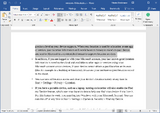
 — included in Office 97
— included in Office 97



































