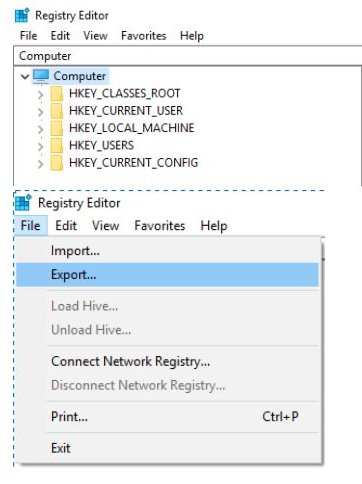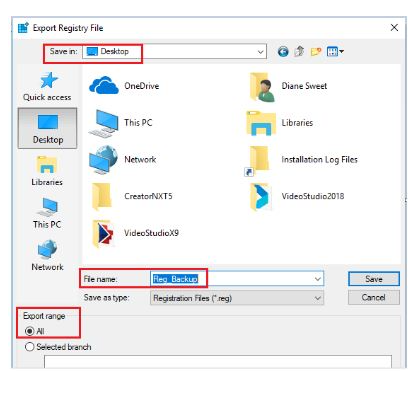Troubleshooting the WordPerfect Print subsystem might be required if you are having issues launching WordPerfect, issues with WordPerfect printing too slow or not printing at all. This article is a guide to troubleshoot the WordPerfect Print subsystem. «,»
It is recommended that you test WordPerfect after each section of this article.
Clear the print queue
In many cases, a jammed print queue will prevent WordPerfect from opening or will cause the application to stall while attempting to print. Before doing anything else, verify that the print queue is clear. To do this, follow the instructions below:
- Browse to your Control Panel and select Printers (or Printers & Faxes)
- Open the printer you are trying to print to. If there appear to be any jobs stuck here, click on the Printer menu and select Cancel All Documents. Perform the same step for each printer installed on your system.
- Open WordPerfect and try printing again.
Remove any offline printers
When trying to initialize its print engine, WordPerfect will retrieve page definitions from all your printers to evaluate if your printer can print the document being processed. If there are any printers that are listed as Offline or Unable to Connect, then WordPerfect might experience a delay while initializing the print engine.
- Browse to your Control Panel and select Printers (or Printers and Faxes)
- Right-Click on any printer listed as Offline or Unable to Connect
- Select Delete
- Repeat this procedure for all printers listed as Offline or Unable to Connect
Restore WordPerfect stored printer information:
WordPerfect stores some printer specific information. WordPerfect may not print as expected if this information is not synchronized with the printer. To restore this information, the WordPerfect print engine must be restored to its factory defaults.
This section involves modifying the Windows Registry. It is recommended that you back up your registry before proceeding with this step. Click here for important information about backing up the Windows Registry.
This process involves working with the Windows Registry. As such it is critical to back it up first. Here’s how:
- In the Windows Search type «Regedit» or press WIN+R and type «Regedit»
- Locate Computer by scrolling to the very top of the left side of the registry
- Once found, select the registry key in the left pane so that it becomes highlighted.
- From the Registry Editor menu, choose File and then Export. You can also right-click or tap-and-hold the key and then choose Export.
- In the new window that appears, double-check that the Export range selected is set to ALL
- Once you’re sure you’ll be backing up what you expected, choose a location to save the registry backup file to.
- (We usually recommend choosing the Desktop or the Documents folder)
- In the File name text field, you may want to name it something like Complete Registry Backup / Reg_Backup
- Select Save
- Once complete, a new file with the REG file extension will be created in the location you selected
Windows 8.1, 10 and 11
- Check your version number in WordPerfect by clicking Help, About WordPerfect. In Step 6, you will need the part before the decimal. So Version: 21.0.0.81 is 21.
- Press WinKey + R on the keyboard to open the Run dialog. Type Regedit in the Open box and click on OK.
- Scroll up to the top of your screen until you see ‘My Computer’
- Browse to HKEY_CURRENT_USER\SOFTWARE\Corel
- Right click on Corel and choose Export. Save the file as «Corel Registry Backup.reg»
- Right-click on the folder ‘PrintEngine’ and go down and left click on ‘Rename’. Change the name to PrintEngineOld
- If you don’t see a list of entries indented under Corel, double click on the word Corel and then perform step 6.
- Browse to HKEY_CURRENT_USER\SOFTWARE\Corel\WordPerfect\21
- Replace 21 with your version number from Step 1.
- Right-click on the folder ‘Envelope’ and go down and left click on ‘Rename’. Change the name to EnvelopeOld
- NOTE: The ‘Envelope’ entry may not be present on all systems. If it is not present proceed to the next step.
- Scroll up to the top of your screen until you see ‘My Computer’.
- Click on the ‘˅‘ to close the folder ‘HKEY_CURRENT_USER’ (or double-click on the words ‘HKEY_CURRENT_USER’)
- Click View, Refresh.
- Close the registry editor.
Windows 7
- Check your version number in WordPerfect by clicking Help, About WordPerfect. In Step 6, you will need the part before the decimal. So Version: 21.0.0.81 is 21.
- Click on Start all programs, accessories and click on Run. Type Regedit in the Open box and click on OK.
- Scroll up to the top of your screen until you see ‘My Computer’
- Browse to HKEY_CURRENT_USER\SOFTWARE\Corel
- Right click on Corel and choose Export. Save the file as «Corel Registry Backup.reg»
- Right click on the folder ‘PrintEngine’ and go down and left click on ‘Rename’. Change the name to PrintEngineOld.
- If you don’t see a list of entries indented under Corel, double click on the word Corel and then perform step 6.
- Browse to HKEY_CURRENT_USER\SOFTWARE\Corel\WordPerfect\21
- Replace 21 with your version number from Step 1.
- Right click on the folder ‘Envelope’ and go down and left click on ‘Rename’. Change the name to EnvelopeOld
- Scroll up to the top of your screen until you see ‘My Computer’.
- Click on the ‘-‘ to close the folder ‘HKEY_CURRENT_USER’ (or double-click on the words ‘HKEY_CURRENT_USER’)
- Click View, Refresh.
- Close the registry editor.
Remove the printer driver
In many cases, WordPerfect will hang for long periods of time while its trying to communicate with a particular printer driver. This can sometimes be rather evident if the printer driver happens to be a network printer, or if the network printer is not hooked up to the computer. In order to troubleshoot this kind of problem, you will need to remove your printer drivers to rule this out.
NOTE: Before proceeding, it is recommended that you download the latest drivers from your printer manufacturer’s website so that you can re-install the printer. If you have Windows 95, Windows 98 or Windows ME, you might also require your Windows CD.
- Click on Start
- Click on Settings and than Printers
NOTE: If you have Windows XP, you might be able to select Printers and Faxes directly from the Start Menu - Right-click on your printer, and select Delete to remove the printer.
NOTE: If you happen to have network printers, start with any drivers that may be offline or you can no longer connect to. Fax drivers, Adobe® Distiller, PaperPort® are also considered printer drivers by WordPerfect and could also be causing problems. If you happen to have PaperPort v7.0, please visit PaperPort’s website at http://www.scansoft.com and obtain the latest Service Pack for your product which addresses known compatibility issues with WordPerfect.
Disabling Startup Items
- Click on Start and go up to Run. Type msconfig into the Open: box and click on Ok.
- Click on the Startup tab at the top of the screen.
- Remove all the checkmarks and click on Ok.
- Restart your computer and try WordPerfect again.
Add an emulation driver
Sometimes a different driver altogether might need to be installed to troubleshoot the Print subsystem. In this example, we will use an Apple LaserWriter; a generic PostScript printer. Contact your printer manufacturer to see if your printer has PostScript capabilities. If it is the case, than you can use almost any PostScript driver with your printer, even if it is not for the same model.
- Browse to your Printer’s Control Panel and double-click on Add Printer
- Click on the Next button
- Select Local Printer and ensure that the Automatically Detect and Install My Plug And Play Printer option is unchecked
- Click on the Next button
- Ensure that LPT1 is selected then click on the Next button
- Select Apple as the manufacturer
- Select the Apple LaserWriter 12/640 in the printers list
- Click on the Next button
- Select Yes to make the Apple printer your default printer
- Click on the Next button
- Select the option Do Not Share This Printer and click Next
- Select No to print a test page then click Next
- Click Finish to complete the installation of the printer driver
- Launch WordPerfect and Test
Enable Bidirectional Support for the Printer
If bidirectional support isn’t enabled you may experience printing issues with WordPerfect. To enable this feature follow these steps.
- Browse to your Printer’s Control Panel
- Right click on your Printer, select Properties
- Click the Ports tab
- Check «Enable bidirectional support»
- Click Ok
- Launch WordPerfect and Test
Am getting the following errors consistently using Windows 7 and WP x5:
(1) «Out of Disk Space» Error Message. While working on a document:
(a) When this message appears it usually is possible to continue working on the document.
(b) However, the same error message will reappear again and again.
(c) Eventually the document will freeze and another message to the effect of «Word Perfect has stopped responding» will appear and will force the shut down of the Word Perfect program.
(2) Document Corruption
(a) At this point, any future attempts to reopen or work within that same document are futile as the document is now corrupt.
(b) Sometimes it will be impossible to even open the document again and in other cases the document will reopen but immediately (or soon thereafter) shut down the Word Perfect.
(c) In addition, saving the document with a new name does not resolve the problem because the newly named document also contains the same corruption.
(3) This does not happen on every document but it hass been entirely impossible to anticipate when it will occur.
(4) Also, when a document is corrupted, many times there is no way to repair or salvage an electronic version.
(5) Consequences: This has created a serious crisis in word processing efforts as we have had to completely retype entire documents losing valuable time.
- Forum
- Software
- Windows Software
- Wordperfect 11 files cannot be saved in windows 7
-
Wordperfect 11 files cannot be saved in windows 7
I am using a dell desktop with windows 7 preinstall. I installed the wordperfect 11 software but to my surprise i cannot save any of the created wordperfect11 files . Whenever i try to save a file a new window appears which asks me where i want to save the file and also asks me the name of the file and the type but does not allows me to enter the type. This is i feel totally different from the old method of saving the word perfect file. please help me regarding this matter.
-
Re: Wordperfect 11 files cannot be saved in windows 7
If you want the wordperfect 11 to work with windows 7 you need to change compatibility settings by yourself or run the program in the compatibility mode of windows XP. For doing thi syou will have to select start under that select programs and then right click on the worderfect icon select properties and then click the compatibility tab and then check «Run this program in compatibility mode Windows XP «.
-
Re: Wordperfect 11 files cannot be saved in windows 7
I was not sure whether the wordperfect11 is compatible with it or not So I did searched and found it compatible with the windows 7. If still it does not work then try to visit the official corel website and find whether you need some update to be installed or something to run this software in windows 7.
Last edited by chroma; 13-01-2010 at 10:06 PM.
-
Re: Wordperfect 11 files cannot be saved in windows 7
I think you need to perform the steps which are mentioned below in order to make your word perfect 11 to save all your created file.
* Right click on Wordperfect to properties.
* Select the compatability tab and check box to run program in compatability mode for: then move arrow to Windows XP
* Click OK and reboot your machine.
-
Re: Wordperfect 11 files cannot be saved in windows 7
I have also faced similar problems with word perfect 11. Although my computer is not capable of using the windows XP virtualization tool i solved this problem in a different way. Right clicke the wordperfedt 11 and then select trouble shooting and let it take you through the entire process but still it not worked so in desperation i restarted my system. Which really worked for me.
-
Re: Wordperfect 11 files cannot be saved in windows 7
I am not aware what the perfectfit does for word perfect. But for the time being i have removed it from the system. So you must open program files under that open corel/wordperfect office under that you will find programs try to rename the PerfectFit Document Management folder to XXPerfectFit. I hope that this will solve your problem.
-
Re: Wordperfect 11 files cannot be saved in windows 7
Hello Camryn,
Have you checked compatibility?
Just an FYI for you.It is always best to check with the software manufacturer FIRST. They will tell you if they have tested the product and the version, as well as whether or not it will work with Windows 7.
Check out the Windows 7 Compatibility site: (There you will find out about hardware and software compatibility.)
http://www.microsoft.com/windows/com…s/default.aspx
There is a pulldown from which you can choose «hardware» and «software».There are also some great articles, instructional videos and such to help with your Windows 7 at our Springboard site:
http://technet.microsoft.com/en-us/windows/default.aspxIn any event a lot of the times, Vista drivers will work in lieu of Windows 7 drivers, however, it’s not 100%!
As stated previously, it’s best to have the Windows 7 certified drivers installed.
Microsoft does have an official Windows 7 Support Forum located here http://social.technet.microsoft.com/…egory/w7itpro/ . It is supported by product specialists as well as engineers and support teams. You may want to check the threads available there for additional assistance and support.
Thanks again,
John M.
Microsoft Windows Client Support
-
Re: Wordperfect 11 files cannot be saved in windows 7
I wasn’t able to disable perfectfit nor did changing the compatibility work. But I did find a workaround. It does create backup files. I set up a working directory for saving and for backup and set backup to occur every 1 minute.
I would start my document. Type a few lines and then wait for it to back up.
Then I would go in and change the wp<wp>.bk1 name to my document name.
then I would open the renamed file. WP will save that file going forward. It won’t save as. To do that, you have to rename your file outside wordperfect.
I do use Word more and more. Word allows you to copy in heavily formatted stuff from the intenet. But I am a touch typist, and do my basic composing in WP 11. I have up to Wordperfect 2002, but I bought these suites from an academic supplier and the later versions, you had to call Corel to get a special code to install the program. So I installed WP 11 on my new
Windows 7 laptop.
-
Re: Wordperfect 11 files cannot be saved in windows 7
I found a common issue in Word Perfect in Windows 7. I am using Corel WordPerfect 10 hwere there some problem in setting up the tool and saving the file. For that I found a solution related to compatiblity. For that right click on the icon and then choose Properties. Then go in compatibility tab and then choose Windows XP. Close and use it.
-
Re: Wordperfect 11 files cannot be saved in windows 7
I use Word Perfect 11 and Windows 7. I too was having difficulty saving my Word Perfect 11 files in Windows 7. I tried everything else that was suggested and nothing worked. However, a friend of mine took the time to check it out and this is what he came up with and it worked.
Open Word Perfect. Go to TOOLS, SETTINGS, FILES and un-check USE ENHANCED FILE DIALOGS if it is checked. Mine was and when I un-checked it, my problem was solved. Hope this works for you.
Last edited by swfooks; 25-08-2011 at 12:36 AM.
Similar Threads
-
Replies: 7
Last Post: 08-09-2011, 03:35 AM
-
Replies: 5
Last Post: 30-04-2011, 09:54 PM
-
Replies: 3
Last Post: 27-04-2011, 08:03 PM
-
Replies: 5
Last Post: 12-03-2011, 10:14 AM
-
Replies: 4
Last Post: 11-08-2010, 12:04 PM
Tags for this Thread
Bookmarks
Bookmarks

Posting Permissions
- You may not post new threads
- You may not post replies
- You may not post attachments
- You may not edit your posts
- BB code is On
- Smilies are On
- [IMG] code is On
- [VIDEO] code is On
- HTML code is Off
Forum Rules
In a previous post, I was wondering what was the difference between having to pay protection money to a bagman who works for Tony Soprano, and having to pay, every year, again and again, 100 dollars to Microsoft for the current edition of Microsoft Office.
As most people know, Microsoft Office 2013 is no longer sold as software that you buy and own. Instead, what they now sell is a temporary license that must be renewed every year at the full cost of the original price for software that will work only on 1 computer. So if you use it for example for 10 years, Microsoft will deftly transfer 1,000 dollars from your pockets to their pockets rather than only the money corresponding to the one-time charge of a measly 100 dollars as was the case up until now. If you have 3 computers at home as many people do, Microsoft would legally steal 3,000 dollars from you based on this ingenious strategy …. provided that hapless Microsoft Office users will put up with this greedy scheme that is based on Microsoft Corporation’s insolent and warped, monopolistic vision of the world.
One way to deal with the unbridled greed of Microsoft is to switch to “free office” software, which is what my son did several years ago. That is what he is using on his Mac now, and he will probably never need to buy anything from Microsoft. Two free office software applications are available, one at openoffice.org, and one at libreoffice.org.
Another option is to go back to WordPerfect Office, which is what I did.
I am writing this post in WordPerfect which I purchased last week from Amazon for a whopping 48 dollars, including the shipping cost. WordPerfect Office (the edition “for students”) can be installed on 3 computers, possibly more than 3 because WordPerfect does not force new users to “authenticate” the product online once the correct installation code is entered during the installation.
In fact, just because you have legally purchased Microsoft software does not mean that it will continue to work even on a computer on which it has been authenticated or preloaded.
When I attempted to wake up one of my computers last year from the infamous “Microsoft’s blue screen of death”, I got a message that I was using an unauthorized copy of Windows and after many attempts to revive the moribund hardware sentenced to death by the Supreme Court of Microsoft (there is no appeal against this court), I had to junk that computer, which I bought a couple of years prior to its untimely demise courtesy of Microsoft at BestBuy, although the cost of Windows was of course included in the price that I paid for that computer.
Unlike Microsoft Word, which is incredibly counter-intuitive, WordPerfect seems to be anticipating what it is that I want to do, just like a well behaved, intelligent doggie is supposed to do. When I save a file, it is saved automatically in Microsoft Word (.doc) format. I can open it in MS Word format by simply clicking on the file, or in WordPerfect format if I open WordPerfect first.
Although I was using WordPerfect from 1987 until about 2004 when I finally made the switch, kicking and screaming, to Microsoft Word, in the meantime I have forgotten where some of the commands, such as insert hyperlink, are located in WordPerfect.
No problemo. I simply open the file in MS Word, insert the link, and then open it again in WordPerfect. It will probably take me a week or so before I become a proficient user of WordPerfect given that for the last 10 years I was a captive user laboring on the Microsoft Word plantation.
I was already able to solve several annoying problems that seemed unsolvable with Microsoft Word. One of them has to do with a weird font in some of my blog posts for which I am apologizing here as some readers already complained about it. Another one was a very complicated table in which the words became haphazardly truncated. There was no cure for the MS Word-inflicted mutilation – until I recreated the table in WordPerfect.
The thing is, although I always write my posts in the Times New Roman font, on one of my computers Microsoft Word converts it to an ugly, really horrible font. I have no idea why and because unlike WordPerfect, Microsoft Word lacks the “reveal codes” feature, I was unable to figure it out. It must be something in the initial setting of Microsoft Word, but fortunately, I don’t have to worry about the invisible traps hidden somewhere in the bowels of Microsoft Word settings any more.
The WordPerfect Office Suite that I bought for less than 50 dollars came with several other free applications: Paper Port Scanner, Presentations, QuatroPro, WordPerfect Lightning, most of which I will probably never use. It also included a trial copy of Corel PDF Fusion, which I may or may not decide to buy at some point.
The WordPerfect program that I have now opens PDF files automatically and gives me several format options for saving a WordPerfect file in a different format. However, saving a wordprocessed file in PDF format is not one of them. I would have to buy Corel PDF Fusion, again for about 50 dollars, to be able to do that. But since I have a standalone version of the Adobe Writer software, I don’t need this feature especially since I can also use the software that came with one of my printers to save files in the PDF format.
What I did need was something that would convert, as flawlessly as possible, PDF files in different languages to files in Microsoft Word or another word processing format, and the same software that came with the same printer actually does that – not quite flawlessly, but it is good enough for most purposes. I bought an Adobe license (which cost 20 dollars and I am able to use it on every computer) for converting PDF files to Microsoft Word files, which is very handy for example when I need to estimate the word count for a potential translation project.
The problem with the Adobe software is that this software only makes it possible to convert PDF files to a Microsoft Word format in English, German, French, Spanish, Italian or Japanese, and I often need it also for conversion to other languages. This week, for example, I needed it for Korean and Polish (and my Samsung printer’s software did convert it quite well).
I saw on blogs that many translators swear by the Abbbyy Fine Reader software for this type of conversion, so I downloaded a free trial copy of it. But it does not seem to work for conversion of PDF files to Korean or Polish. All I got was a graphic file, not a wordprocessed file, I am not sure why. So instead of using ABBYY fine reader, I am using my printer for conversion of PDF files to MS Word files in different langages.
Most of my customers are law firms, and it so happens that twenty years ago, most of my customers were using WordPerfect.
Here is to hoping that a few years from now, most of my customers will be using WordPerfect again, while Microsoft Word will be used mostly by stubborn Microsoft Word diehards who don’t mind being taken to cleaners by Microsoft, repeatedly, year after year, for every computer they have.
I think that the best way to fight the strong-arm tactics of Microsoft that remind me so much of Tony Soprano is to the following:
1. Download both a free (such as OpenOffice) and a cheap (such as WordPerfect) replacement for Microsoft Word,
2. learn how to use the basics of both of these programs and stick mostly with the application that you like the best,
3. while keeping an old copy of Microsoft Word on one computer to check documents for seamless compatibility before they are delivered to customers who still use only Microsoft Word.
UPDATE
In 2014, about 6 months after I wrote this post, pointy-headed wise men in Microsoft decided that MS Word customers who have been sentenced to renting this software in perpetuity from Microsoft would be henceforth allowed to use this software on up to 5 computers!
They are so nice to us, aren’t they? Although I wonder why. Was this the plan from the beginning, or did Microsoft change the rules because there was a mutiny in the air?
We still will have to pay for the software (which used to be something that we owned once we paid for it) in perpetuity, year after year to Microsoft because they really need our money every year, but now we can install it on more than 1 computer.
God bless their generous hearts!!!