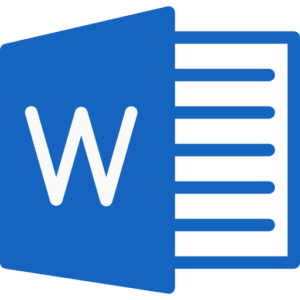MS Word Practical Exam
The Microsoft Word practical exam is used to measure your proficiency with MS Word and its many functions. The test format and difficulty depend on the position you are applying for, however most exams will aim to cover basic, intermediate, and advanced Word skills.
For example, basic Microsoft Word practical questions might as you to perform small alterations to the page layout such as landscape orientation, justify alignment, create Word art, or change the font type. Advanced questions on the other hand could ask you to perform more uncommon and complicated tasks, such as creating a Word document that updates automatically based on the data found in a separate Excel sheet.
*The Microsoft Word PrepPack supports older versions of the software too — including Microsoft Word 2016.
Microsoft Word Practice Software
JobTestPrep’s Microsoft Word PrepPack gives you access to the Gmetrix platform, which is specialized software that allows you to answer your tests directly in a MS Word document — giving you an authentic practice experience. While using this software, you will be able to toggle between two modes:
- Practice Mode — here you can practice with no time limit, and with the option of revealing the answer.
- Testing Mode — here you can experience the real pressure of a timed test, and if you don’t know the answer, the software won’t tell you.
Through accurate and diverse Microsoft Word practice questions and in-depth answers and score reports which all combine in the specialized Gmetrix Word software, you will finish your preparation with more Microsoft Word skills and knowledge than ever before.
Let’s answer a few MS Word practical questions to understand exactly what you can expect on the actual test. The answers to the questions appear on this PDF — however to get a good understanding of your current level, we recommend trying to answer the questions one time on your own first.
To answer the Microsoft Word practical questions on this page, you must first copy and paste the text in the box below to a clean Word document (left click, hold and drag to mark the text, right click – choose «copy», at the Word document, right click – choose paste).
Once you’ve done this, implement the instructions in the questions below in the new Word document.
Students:
Zack Col
Sandra Cooper
Don Miller
Stacey Cobos
Dana Garsen
Teachers:
John Dennis
Linda Gross
Mellisa Little
Jeff Silano
MS Word Practice Questions — Basic
1. Change the page margins to narrow
2. Sort the students’ names alphabetically in ascending order
3. Add numbering to the “Students” and “Teachers” lists separately
4. Change the layout of the students list into two columns
5. Create an annual style header
MS Word Practice Questions — Advanced
1. Add a Developer tab to the Ribbon
2. Record a macro that will apply a yellow highlighting. Name the macro: “Approved” and assign it the shortcut ALT+k
3. Insert a bookmark next to the “Attendance list” title. Name it “Title”.
4. Add the word “Back” below the list and make it a Hyperlink to the “Attendance list” title
5. Change the document settings to show readability statistics
Done answering the questions? Click here to see how you did on our Microsoft Word practical test questions and answers PDF, and keep scrolling for more questions.
MS Word exams measure much more than just the basic skills that the average user has, and will challenge you with tasks that may have never encountered before.
JobTestPrep’s accurate PrepPack gives you access to hundreds of MS Word practical questions with full answers, a specialized practice platform and smart score reports — making sure your Microsoft Word skills reach at their maximum.
MS Word Practical Questions — Multiple Choice
1. Which of the following methods can’t you use to zoom in?
Holding the Ctrl key and scrolling the mouse wheel
Using the zoom tool in the «view» tab
Ctrl+Shift+Z
Using the zoom slider at the bottom right corner
Correct Answer
Incorrect Answer
Performing the actions specified in options (A), (B) and (D) will allow Zooming in on the document. The shortcut Ctrl+Shift+z, as specified in option (C), does not.
2. I want to create a second copy of an opened document under a different name. What should I do?
Copy and paste the text in a new document
Use «save as»
Press Ctrl+S
Open the file again
Correct Answer
Incorrect Answer
Copying and pasting the text (option A) is a very inefficient way of completing the task. Ctrl+s (choice C) will save the document in its original name. Reopening the file (Choice D) will open it in Read-Only mode. Choice B is the only correct answer.
3. The following ribbon is the:
Insert Tab
References Tab
Review Tab
View Tab
Correct Answer
Incorrect Answer
(C) Is the correct answer. In the Review tab you will find features related to auditing and checking the document such as: Spelling & Grammar check, tracking changes, inserting comments etc.
4. What does a wavy blue underline under a word mean?
The word is out of context
The word is misspelled
There is a grammar issue with the word
The word appears twice in succession
Correct Answer
Incorrect Answer
A blue wavy underline signifies a grammar issue such as using the wrong pronoun or failure to capitalize when it is required. Word cannot tell when a word is out of context and underlines in red “wavy” line misspelled words or a words appearing twice in succession.
5. The Thesaurus feature:
Suggests other words with a similar meaning
Enables you to edit text according to a similar template
Offers a translation to a second language
Counts the number of words in a sentence
Correct Answer
Incorrect Answer
The thesaurus is a very useful tool to freshen up the vocabulary you use!
Prepare For Your Microsoft Word Exam
From straightforward tasks such as adding a page number, changing the font color or adding smart art to more complicated ones like building interactive organization charts — there is a lot to know about Microsoft Word. In a Microsoft Word assessment, you can be sure that the questions will touch subjects that you don’t usually handle in your regular daily life.
To be sure you arrive at the actual test with your Microsoft Word skills on point, preparation is key.
With the Microsoft Word PrepPack you will gain access to specialized software on which you can practice with hundreds of Microsoft Word test questions and answers. The software allows you to practice in different modes and different levels. With each Microsoft Word practice test you answer, your abilities will grow giving you an edge over the other candidates.
As a bonus, you will also have access to Microsoft Office software prep, including Excel, PowerPoint & Outlook practice tests.
Microsoft, Word, and other trademarks are the property of their respective trademark holders. None of the trademark holders are affiliated with JobTestPrep or this website.
How to Pass the Microsoft Word Assessment Test? – With Practice Questions & Answers
Last Updated on December 27, 2022
Having an understanding of Microsoft systems is vital to being a strong candidate for a future employer. While it’s important to know how to use each of the programs within Microsoft Office, the Word program is essential for almost any career you could pursue — especially if you are looking into getting into an industry that involves clerical work or any form of writing.
When you’re applying for jobs, you may be required to take an assessment to show that you know the basics of using Microsoft Word Processing. In this article, you will learn about the different types of Word Assessment Tests like Microsoft Codility Test and how to prepare for them.
Follow the links throughout the article to access high-quality test prep materials through Job Test Prep. It is one of the leading programs that help test-takers prepare for their assessments.
Take Practice Test
What are the types of Word Assessment Tests?
There are two different levels that you can be tested on when it comes to Microsoft Word: Intermediate and Advanced test. Each version is different, so understanding which one is required of you for your interview or actual job is important. While the intermediate level test focuses on a more basic approach to Microsoft Word, the advanced version assesses more complex and complicated usage of the program.
Knowing which version of the Word program you will have to study for is also a vital part of being able to succeed on the test. There are three different versions: 2010, 2013, and 2016. Because the program is updated around every three years, a new test will be created that reflects any changes made.
You May Also Want To Check:
- Microsoft Interview Process – Everything You Need To Know
Employers may require you to retest based on your experience and depending on how long you’ve been at your job, so regularly checking that your certifications and knowledge are up to date should be a part of your work routine.
Take Practice Test
How is the test formatted?
These tests can be pretty lengthy, so be prepared to focus for quite a while on completing what it asks you to do. It will either be given as a standard assessment with multiple choice tests questions or take on a more application-based format.
An important thing to note is that your employer and the test-taking site are not required to tell you which format the test will be in. Therefore, knowing how to successfully complete tasks of each type should be a large part of your studying process.
Multiple Choice
If it has a multiple-choice section, the questions will be formatted like:
How do you manually move from one line to the other in a Word doc?
- The “return”/ “enter” button
- Clicking on it
- Hitting “control” + A
- The “tab” button
While this isn’t a question that you might necessarily see on the test, will be structured similarly where you have to select one or more answers that apply. Be sure to pay attention to the directions in the question as well, as they will usually tell you how to appropriately answer the question.
The material on this test is based on the more technical aspects of Microsoft word and requires you to have a strong knowledge of hard concepts and functions within the program. You won’t have to do anything within the actual program, however. In fact, you won’t be able to look at the Word program during the test.
Interactive
The interactive version will have you apply your Microsoft Word skills in a different way. It will be like you are actually working within Microsoft Word or completing tasks for your job role. This test requires that you are actually able to put the strategies and actions you’ve studied into practice by demonstrating them on the spot.
It’s challenging, but in a different way than the multiple-choice format because it assesses a completely different part of your Microsoft knowledge.
In this version, the screen of the test will most likely look familiar to you, especially if you are a frequent user of Microsoft Word. It will be a Word document that you’ll be working in, just like the actual program.
Something to keep in mind is that while the screen may look like you’re in Word, it probably won’t be the exact same. It’s a simulation of the program, so you may not be able to use a keyboard shortcut or any other helpful hints you’ve picked up through experience.
Take Practice Test
What type of material will be on the test?
No matter which version you have to take, the material will be based on the main functions of Microsoft Word. According to Job Test Prep, here are a few ideas of what basic features are most likely what you’ll see:
- Spelling & grammar systems
- Being able to edit the document correctly based on spelling & grammar suggestions
- Adding formatting styles to pages such as numbers, headers, and footers
- Changing the color of the font and highlighting words or phrases
How do I prepare?
To get a great score on the Microsoft Word tests, preparation is key. Focusing on memorizing the basic and most important functions in the program should be a priority. This way, no matter which forms of the test you are taking, you’ll have the knowledge you need to complete it. Even if you feel like you know them by heart, you should continue to review them until your test date.
By using the PrepPacks from Job Test Prep (access here), you will have access to hundreds of sample questions, test tips, and even practice tests. Everything besides the timed tests is self-paced, so you can work through the problems as you want to. This can be extremely beneficial, especially if you plan on studying several months ahead of the test.
Job Test Prep offers different length of memberships from 1 week to 3 months, so you’ll have plenty of time to prepare. If you choose to use all of the available materials that you can find to prepare for the test, you will undoubtedly score higher than you would have otherwise.
Each version of the test has its own PrepPack:
- Word Intermediate-Advanced 2010 Test
- Word Intermediate-Advanced 2013 Test
- Word Intermediate-Advanced 2016 Test
For each version, the packs include a wealth of information and training materials. You’ll get two detailed practice tests (in addition to the free one that is already provided to you), training for Microsoft Office, and 169 more sample questions outside of the practice tests.
Each question comes with an explanation and instructions on how to solve the problem in an answer guide. There are examples of test questions that you’ll find on both the multiple-choice and interactive format, along with questions that could be found on either.
The last practice test is specifically geared for those who do not receive notification of the version that they will be taking. In addition to all the aforementioned things you get in the test PrepPack, you also receive information on how to interpret the scoring of your test. The modules can be downloaded directly to your computer so that you can work on them any time.
A free practice test is available for the Word assessment test. It’s similar to what you will see in the PrepPacks and on the actual test. It includes brief overviews of the test questions as well as providing useful diagrams that make understanding them a bit easier. Access it by clicking here! Answers to the sample questions are provided in a separate PDF form that can be found on the same page as the practice test.
An important thing to note is that the programs only work with computers that can access Windows. Any other platform will not be able to handle the download, so be sure that you have the appropriate technology before you start practicing.
If you are looking for more comprehensive test materials for other programs in Microsoft Office Suite like Excel, Powerpoint, or Outlook click here to view the available options. The versions of all the tests have been updated according to the latest Microsoft programs such as Office 365.
Take Practice Test
General Tips
As with any standardized test, there are a few things you can do beforehand to ensure that you’re as prepared as you can possibly be. Here are the top tips for succeeding on the Microsoft Word Assessment Test:
- Before you go to take the test, be sure to eat a healthy and balanced breakfast. Being hungry while you’re trying to provide the correct answer to questions or perform a complicated task will only distract you and cause fatigue.
- Bring the necessary materials with you to the testing center. Check with them beforehand to see what you’re allowed to have.
- Stay hydrated before and during the test. If you are allowed to bring water, it’s suggested that you bring some in case you get thirsty.
- Be open to different study methods and don’t be afraid to try them.
- Being nervous before a big test is completely normal. Practice taking deep breaths before and during the test. This will help reduce your anxiety and help you to concentrate better.
Good luck on studying for the Microsoft Word Assessment Test! With JobTestPrep, you will absolutely succeed.
Recommended Guide –
- 6 Favorite Tools & Resources for Assessment Centre Preparation
- How to Pass the Adecco Assessment?
- How to Become a School Secretary?
- How to Prepare for CAPP Assessment? – Ultimate Guide
- Preparation Guide for Massachusetts Civil Service Examination
FAQs
1. How do I pass the assessment test in word?
The best way to pass an assessment test in Word may vary depending on the specific test. However, some tips to help you prepare and improve your chances of passing include studying the basics of Word usage and formatting, practicing using different features of the software, and taking timed tests to help you develop a better sense of how much time you need to complete each task.
2. What is a Microsoft Word assessment test?
Microsoft Word assessment tests are used to determine a user’s proficiency in the software. They can be used to measure a user’s ability to create, edit, and format documents, as well as to identify any areas that may need further training.
3. What does a Microsoft Office test consist of?
An MS Office test usually consists of a few basic questions about the use of the software. It may also include a few more difficult questions that test your knowledge of more advanced features.
4. How long is the Microsoft Word test?
The Microsoft Word test is a timed test that lasts for 75 minutes.
5. What does a blue wavy underline appearing under a word mean?
If you see blue wavy lines under text in a Word document, that means the Format Consistency Checker is turned on and working in the background as you type. There is an inconsistency detected by the Format Consistency Checker, and you may want to investigate and correct it.
Written by Bailee Boggess McCoy
Bailee, MSW, is a freelance writer and editor. She specializes in career, social work, tech, B2B, marketing, and medical, health, and wellness content. She has experience as a job coach, DEI consultant for companies, community project manager, and clinical researcher. She received her Bachelor’s degree in Psychology from Georgetown College in 2018, and studied neurolinguistics and developmental psychology at the University of Oxford. She earned her Master’s in Social Work at the University of Kentucky in 2021. Her scientific research has been presented at the Alzheimer’s Association International Conference and published in the Journal of Alzheimer’s Disease and Associated Disorders.
Free Microsoft Word Test
On the page below, you will find several sample questions stylised after those found in a Microsoft Word assessment. Use the questions on this page to get an idea of where your Microsoft Word skills truly lie. Looking for more in-depth practise? Our comprehensive Word-style preparation materials include dozens of practice questions and study guides designed to help you when taking the real thing. Sign up today to stimulate your learning process and boost your chances of success.
Free Microsoft Word Sample Questions
Below you will find sample questions stylised after those found on a Microsoft Word test. These sample questions have been derived from both the Interactive and Multiple-Choice sections of the test.
Looking for a new job?
Upload your CV into our AI, data-based CV Analyzer System, and get offers specifically tailored to your skillset and experience!
Interactive Questions
In order to properly practice the following tasks, copy and paste the text below to a clean Word document (left click, hold and drag to mark the text, right click – choose ‘copy’, at the Word document, right click – choose paste)
Students:
Zack Col
Sandra Cooper
Don Miller
Stacey Cobos
Dana Garsen
Teachers:
John Dennis
Linda Gross
Mellisa Little
Jeff Silano
When you start, your Word page should look like this:
Basic Questions
- Change the Page Margins to Narrow
- Sort the students’ names alphabetically in ascending order
- Add numbering to the ‘Students’ and ‘Teachers’ lists separately
- Change the layout of the ‘Students’ list into two columns
- Create an Annual style Header
Advanced Level Questions
- Add the Developer tab to the Ribbon
- Record a Macro that will apply a yellow highlighting. Name the macro: ‘Approved’ and assign it the shortcut ‘Alt+k’
- Insert a Bookmark next to the ‘Attendance List’ title. Name it ‘Title’
- At the word ‘Back’ below the list and make it a Hyperlink to the ‘Attendance List’ title
- Change the document settings to show Readability Statistics
Multiple Choice Questions
Pass Your Microsoft Word Test
Want more practice? We offer Microsoft Word-style test preparation in the form of in-depth practice tests, study guides and more. By signing up, you will gain access to our comprehensive Word-style resources designed to stimulate your learning process and boost your chances of success. Start practising today to land the job you want.
Microsoft Word Test Tips
Below you will find several useful tips for passing your Microsoft Word test. They include:
- Familiarising yourself with Word. Open your Microsoft Word application and ‘play around’. This will help you to reacquaint yourself with the many tasks that can be performed using the programme and the different functions it can perform.
- Practise. Practise. Practise. It may be cliche to say, but practise really does make perfect. Practising prior to your Microsoft Word test will give you insight into the question types and tasks you will be expected to perform. Using a mix of practice tests with full answer explanations and study guides will help stimulate your learning process, thus improving your chances of success.
- Relax – you’ve got this. Many people find taking tests to be stressful. This is even truer when you are unsure of what to expect come test day. Practising for your Microsoft Word test beforehand will give the familiarity and assurance you need to pass your exam with confidence.
About the Microsoft Word Questions and Answers
The free Microsoft Word-style questions on this page are designed to give you an idea of what to expect when taking the real thing. These questions have been stylised after questions found in both the interactive and multiple-choice sections of these tests to familiarise you with the tasks and functions you can anticipate performing. By using these free sample questions in conjunction with our many Microsoft Word-style PrepPacks™, you are sure to pass your assessment with flying colours.
Looking for a specific version of the Microsoft Word test? See below for more information regarding the following Word-style preparation materials:
- Microsoft Word 2010 Practice Pack
- Microsoft Word 2013 Practice Pack
- Microsoft Word 2016 Practice Pack
How to Prepare for the Microsoft Word Test
The purpose of the Microsoft Word assessments is to make sure that you know how to perform necessary tasks for the job you have applied for. These tasks will often include formatting, file management, printing, editing, creation of tables and graphics, use of tools and automation, etc. During a Word test, you are asked to perform tasks such as using the menus, tool bars, short cut keys and more.
The most important piece of advice that can be given to prepare for a Microsoft Word test is to practise beforehand. Practise will allow you to become familiar with each of the question types and functions that you will perform on the actual test.
Our Microsoft Word-style PrepPacks™ are designed to familiarise you with the question types and functions that you will likely encounter. These PrepPacks™ include both timed and untimed versions of each test to help increase your answering speed and accuracy. Our Microsoft Word-style tests come in both basic and advanced levels and include interactive and multiple-choice questions. Sign up today to gain access to comprehensive Word-style practice tests and more.
JobTestPrep is not a part of Microsoft and is not related to them in any way. JobTestPrep offers preparation services for psychometric tests.
A guide on the Microsoft Word Test
The Microsoft Word test is held by multiple companies to understand and evaluate how capable their prospective employees are in using Microsoft Word. Various tasks are given at different levels of difficulty, increasing with progress in each level. The test can be task oriented, or can also be done through interactive sessions, depending on how the company chooses to conduct the test.
Which jobs use Microsoft Word test for assessment?
There are a large number of jobs which prefer using Microsoft Word to document their workings as much as possible. Starting with accounting firms, a certain level of finance oriented jobs can also use Microsoft Word for their purposes.
Engineering jobs often use Microsoft Word for documentation of their software coding or hardware experimentation.
Marketing jobs keep a record of clients through documenting with Microsoft Word.
Human Resources use Microsoft Word to keep a record of the company’s employees and their related work.
Administration and Law companies also use the software for very similar purposes, when it comes to documentation of clients or specifics.
Consulting firms often keep total records of their clients through Microsoft Word. Sales also have a similar usage of the software.
When it comes to Public Sector, the administrators or government officials often keep a track of the situations in various areas through their usage of Microsoft Word.
Lastly, IT and Technology uses Microsoft Word to keep a track of the various projects which are being undertaken by the company.
How to beat the Microsoft Word Tests?
The Microsoft Word Tests actually take place in different ways, depending on the company that decides to conduct the tests. Some of the companies choose multiple choice questions, while others are interactive. Some companies use direct task orientation in order to easily evaluate the capabilities of the candidate. Thus, preparation for such tests just comes down to practice. However, the type of practice and preparation that the candidate must undertake depends totally on the type of test that the company conducts. If the test is task oriented, then a more practical approach is required. Candidates must have used all the functions of the software by themselves. If the test is multiple choices based, then knowledge of the different options available in the software is more manageable. If the test is interactive, then both practical experience and knowledge are required.
Thus, it is better to prepare for all three if the candidate is unsure. Else, preparing for one kind of test is recommended.
To sum things up
this article talks about the different type of Microsoft Word tests and what they actually are. Moreover, the information about the types of jobs which require knowledge in Microsoft Word is also given. Practice strategies for the different types of tests are given as well. It is important to prepare for these tests because the software, though basic, is actually a very useful tool in today’s world. Practice exams are important more than they were before. In fact, now this exam preparation is a must. Practicing Microsoft Word example tests and Microsoft Word job practice tests are imperative if one wants different jobs in the times of today. Lastly, the candidate must know which how to prepare for Microsoft Word Career practice exams, in order to excel at their jobs and careers.
Related
What is Microsoft Office Employment Assessment Test
Microsoft Office Employment Assessment Test is an pre-employment hiring exam for knowledge workers and office, which is used by to determine an how well candidate is prepared to succeed in a given activity using Microsoft Office Applications. Since most companies use Microsoft Office products, employers would like to make sure that candidate is knowledgeable in how to use the technology. There are various different pre-employment tests employers use, based on the job candidate might be applying for:
- Microsoft Excel Assessment Test
- Microsoft Word Assessment Test
- Microsoft PowerPoint Assessment Test
Typical Job Positions Tested
Typically Microsoft Office skills are required for knowledge workers which includes professionals in information technology fields, such as software engineers, data analysts, security professionals web designers, system analysts, technical writers, and researchers. In addition companies are testing for Microsoft Office skills pharmacists, public accountants, engineers, architects, lawyers, physicians, scientists, financial analysts, and designers.
How Microsoft Office Assessment Tests are used
- Hiring Decisions — hiring manager or HR might choose to test job candidate before hiring to ensure candidate is a good fit for the position, based on the knowledge of the Microsoft Office Applications.
- Growing Talent inside the organization — for example some companies use the test before making decision to promote the candidate for the position inside the organization
- Determine Promotions Potential — very frequently organizations need to be able to assess analytical skills and cognitive abilities to determine if person is the right for for the current position and future promotions. Very often tests can help you to uncover values and interests that are fundamental to overall career satisfaction.
Is Microsoft Office Test Difficult?
Microsoft Office can test candidates individually for knowledge in key applications like Excel, Word or PowerPoint or can focus on one particular application. Most of the tests are time bound and it puts candidate under time pressure. On top of it you want to do your best to ensure your score is better then other candidate’s score and meet the passing requirements for a given position.
Why Employers Use Assessment Tests
Employment Assessment Tests can help HR, hiring manager or recruiters to determine if candidates who best fit a position. Analytical skills, personality, verbal reasoning and aptitude and knowledge tests are particularly useful here
How to Prepare for Microsoft Office Assessment Test
One of the most useful recommendations to prepare for employment assessment test is to practice beforehand. Ask the HR or hiring manager if they use their own test or whether test is administered by a third party vendor. Even though you would never know about what exact questions you will be asked throughout the testing process, when practicing the similar test you will become familiar with the types of questions you will be presented with the time constraints which will make your practice extremely realistic and will get your ready for the real test.
Tips & Tricks to Pass the Test

Don’t miss the details when reading instructions: Key to succeed is to read instructions carefully to ensure that you didn’t miss anything. Even though some things seems logical and common sense, often, candidates miss out on very important information by not reading instructions and not understanding what might expected on the test. Some multiple choice questions only have one answer. And some test have multiple answers. Some test are to test if candidate reads the question and follows instructions correctly.
Make Completing the test On-Time a priority: As a candidate you need to ensure that you don’t spend too much time on one question. It might come in handy to use a timer. Even if question seems hard if you see that you spend more than 1 minute on one single question, take your best guess and move on to the next one.
Develop and practice Test-taking strategy: In addition to knowledge of the topic domain you also need to have a test taking strategy. And as part of this strategy you would need to be prepared for a different scenarious. For example if you’re encountering a question in an area you’re not particularly strong in, try to make an educated guess and move on to questions you’re more likely to get right. Also, we advise you to practice. This is the advantage of practicing as through practice, you will build mental memory and habits and increase your chances of succeeding on the test.
1. A
The ratio between black and blue pens is 7 to 28 or 7:28. Bring to the lowest terms by dividing both sides by 7 gives 1:4.
2. A
At 100% efficiency 1 machine produces 1450/10 = 145 m of cloth.
At 95% efficiency, 4 machines produce 4 * 145 * 95/100 = 551 m of cloth.
At 90% efficiency, 6 machines produce 6 * 145 * 90/100 = 783 m of cloth.
Total cloth produced by all 10 machines = 551 + 783 = 1334 m
Since the information provided and the question are based on 8 hours, we did not need to use time to reach the answer.
3. D
The turnout at polling station A is 945 out of 1270 registered voters. So, the percentage turnout at station A is:
(945/1270) × 100% = 74.41%
The turnout at polling station B is 860 out of 1050 registered voters. So, the percentage turnout at station B is:
(860/1050) × 100% = 81.90%
The turnout at polling station C is 1210 out of 1440 registered voters. So, the percentage turnout at station C is:
(1210/1440) × 100% = 84.03%
To find the total turnout from all three polling stations, we need to add up the total number of voters and the total number of registered voters from all three stations:
Total number of voters = 945 + 860 + 1210 = 3015
Total number of registered voters = 1270 + 1050 + 1440 = 3760
The overall percentage turnout is:
(3015/3760) × 100% = 80.12%
Therefore, the total turnout from all three polling stations is 80.12% — rounding to 80%.
4. D
This is a simple direct proportion problem:
If Lynn can type 1 page in p minutes, then she can type x pages in 5 minutes
We do cross multiplication: x * p = 5 * 1
Then,
x = 5/p
5. A
This is an inverse ratio problem.
1/x = 1/a + 1/b where a is the time Sally can paint a house, b is the time John can paint a house, x is the time Sally and John can together paint a house.
So,
1/x = 1/4 + 1/6 … We use the least common multiple in the denominator that is 24:
1/x = 6/24 + 4/24
1/x = 10/24
x = 24/10
x = 2.4 hours.
In other words; 2 hours + 0.4 hours = 2 hours + 0.4•60 minutes
= 2 hours 24 minutes
6. D
The original price of the dishwasher is $450. During a 15% off sale, the price of the dishwasher will be reduced by:
15% of $450 = 0.15 x $450 = $67.50
So the sale price of the dishwasher will be:
$450 – $67.50 = $382.50
As an employee, the person receives an additional 20% off the lowest price, which is $382.50. We can calculate the additional discount as:
20% of $382.50 = 0.20 x $382.50 = $76.50
So the final price that the employee will pay for the dishwasher is:
$382.50 – $76.50 = $306.00
Therefore, the employee will pay $306.00 for the dishwasher.
7. D
Original price = x,
80/100 = 12590/X,
80X = 1259000,
X = 15,737.50.
8. D
We are given that each of the n employees earns s amount of salary weekly. This means that one employee earns s salary weekly. So; Richard has ‘ns’ amount of money to employ n employees for a week.
We are asked to find the number of days n employees can be employed with x amount of money. We can do simple direct proportion:
If Richard can employ n employees for 7 days with ‘ns’ amount of money,
Richard can employ n employees for y days with x amount of money … y is the number of days we need to find.
We can do cross multiplication:
y = (x * 7)/(ns)
y = 7x/ns
9. B
The distribution is done at three different rates and in three different amounts:
$6.4 per 20 kilograms to 15 shops … 20•15 = 300 kilograms distributed
$3.4 per 10 kilograms to 12 shops … 10•12 = 120 kilograms distributed
550 – (300 + 120) = 550 – 420 = 130 kilograms left. This 50
amount is distributed in 5 kilogram portions. So, this means that there are 130/5 = 26 shops.
$1.8 per 130 kilograms.
We need to find the amount he earned overall these distributions.
$6.4 per 20 kilograms : 6.4•15 = $96 for 300 kilograms
$3.4 per 10 kilograms : 3.4 *12 = $40.8 for 120 kilograms
$1.8 per 5 kilograms : 1.8 * 26 = $46.8 for 130 kilograms
So, he earned 96 + 40.8 + 46.8 = $ 183.6
The total distribution cost is given as $10
The profit is found by: Money earned – money spent … It is important to remember that he bought 550 kilograms of potatoes for $165 at the beginning:
Profit = 183.6 – 10 – 165 = $8.6
10. B
We check the fractions taking place in the question. We see that there is a “half” (that is 1/2) and 3/7. So, we multiply the denominators of these fractions to decide how to name the total money. We say that Mr. Johnson has 14x at the beginning; he gives half of this, meaning 7x, to his family. $250 to his landlord. He has 3/7 of his money left. 3/7 of 14x is equal to:
14x * (3/7) = 6x
So,
Spent money is: 7x + 250
Unspent money is: 6×51
Total money is: 14x
Write an equation: total money = spent money + unspent money
14x = 7x + 250 + 6x
14x – 7x – 6x = 250
x = 250
We are asked to find the total money that is 14x:
14x = 14 * 250 = $3500
11. D
First calculate total square feet, which is 15 * 24 = 360 ft2. Next, convert this value to square yards, (1 yards2 = 9 ft2) which is 360/9 = 40 yards2. At $0.50 per square yard, the total cost is 40 * 0.50 = $20.