Download Article
Easy ways to convert Excel to PDF
Download Article
Converting an Excel file to a PDF makes it easier for people to open the and view the file on various platforms—even if they don’t have Microsoft Office. PDFs are also easier to print and distribute than Excel spreadsheets. If you have Microsoft Excel, you can easily convert your spreadsheet to a PDF by saving or exporting it within the app. If you don’t have Excel, you can use Google Sheets, a tool on Google Drive, to make the conversion for free.
-
1
Select the part of the Excel spreadsheet you want to convert to PDF (optional). If there’s only a certain part of the Excel file that you want to turn into PDF format, select it now. Otherwise, move on to the next step.
- Note that PDF conversions cannot be easily reverted back into an Excel sheet, but this method will preserve your original copy.
-
2
Click the File menu. It’s at the top-left corner.
Advertisement
-
3
Click Export on the menu. This opens the Export panel.
-
4
Click Create PDF/XPS. Look for the icon that looks like a sheet of paper wearing a belt.
-
5
Click the Options… button. This will allow you to adjust the settings for the PDF file you are about to create.
-
6
Choose your PDF options and click OK.
- If you selected an area of your spreadsheet to save as a PDF, choose Selection under «Publish what.» This ensures that only that selected area is saved as a PDF.
- If you’d rather save the entire visible worksheet as a PDF, choose Active sheet(s) instead.
- If you want to choose specific pages from the workbook to save as a PDF, use the «Page(s)» drop-down menus to define the first and last pages.
- Click OK to continue.
-
7
Choose your optimization (optional). Above the «Options» button, you can select how you want to optimize the PDF. Most people can stick with «Standard» unless the spreadsheet is very large. «Minimum size» will reduce the size of a larger file to something more manageable.
- If you want to change the location to which you’re saving the file, you can navigate to that folder in the window now.
-
8
Name the file and click Publish. This exports the selected information to a new PDF file with the name you’ve entered.
-
9
Review the PDF. By default, the PDF file will open automatically for your review. If it doesn’t open by automatically, just double-click the name of the file in the folder to which you saved it..
- It’s not really possible to edit the PDF now, so if you need to make changes you’ll want to make them in the Excel document and then create a new PDF.
Advertisement
-
1
Go to https://drive.google.com. If you need to convert an Excel spreadsheet to PDF but don’t have Excel, don’t fret—you can use tools built in to your Google account to do the conversion for free.
- If you’re not already signed in to your Google account, sign in when prompted.
-
2
Click +New. It’s at the top-left corner of your Google Drive.
-
3
Click File upload. This opens your computer’s file browser.
-
4
Select your Excel spreadsheet and click Open. This uploads the spreadsheet to your Google Drive.
-
5
Click the Excel spreadsheet in your Google Drive. This opens the spreadsheet in Google Sheets, Google’s free spreadsheet editor.
-
6
Click the File menu and select Download. A list of download options will expand.
-
7
Click PDF document (.pdf). This displays a preview of your PDF in the Google Sheets printing window.
-
8
Adjust the layout of your PDF. If the print preview doesn’t look the way you want, use the right panel to make any changes you need before you continue.
- The PDF will save in the same orientation as the spreadsheet (usually landscape mode). If you’d rather it be in portrait (vertical) mode, select Portrait under «Page orientation.»
- Change the scale (the size/fit on the page) and margin size if necessary.
- Click Formatting to choose whether to display gridlines and/or notes, adjust the page order, and change the alignment.
- To add headers and footers to the tops and bottoms of pages, click Headers & footers, and then check the boxes to choose which information to display.
- If your spreadsheet contains a lot of data and cuts off in odd places, click SET CUSTOM PAGE BREAKS in the right panel. Here, you can drag the blue lines to adjust where each page begins and ends. Click CONFIRM BREAKS at the top-right to save your changes.
-
9
Click EXPORT. It’s the blue button at the top-right. This prompts you to save your new PDF to your computer.
- If the download doesn’t begin automatically, choose a location to which you’ll save the PDF, and then click Save to download it.
Advertisement
-
1
Ensure that the headers and footers on all of your sheets are the same (optional). If you’re using Excel 2011 and want to save multiple worksheets in a single PDF, each worksheet will need to have identical headers and footers. If they aren’t, each sheet will be created as a separate PDF document, but you can also easily merge these afterwards.
- Select all of the worksheets in your entire workbook. To do this, click the tab for the first sheet at the bottom of excel, hold down the Shift key, and then click the last sheet’s tab to select all.
- Click the Layout tab and then click Header & Footer.
- Click the Customize Header… and Customize Footer… buttons to edit the headers and footers for all of the sheets.
-
2
Select the part of the Excel spreadsheet you want to convert to PDF (optional). If there’s only a certain part of the spreadsheet that you want to turn into a PDF, select it now. Otherwise, go to the next step.
- PDF conversions cannot be easily converted back into an Excel sheet, but this method will preserve your original copy.
-
3
Click the File menu and select Save As. You could also press Command + Shift + S to open the Save As option.[1]
- If you want to save the PDF to a new folder, you can select that folder now. # Type a different name for the file. The name of the current Excel file appears in the «Save As» field. You will need to enter a different name (even if it’s just slightly different) to avoid accidentally overwriting the spreadsheet file.[2]
- If you want to save the PDF to a new folder, you can select that folder now. # Type a different name for the file. The name of the current Excel file appears in the «Save As» field. You will need to enter a different name (even if it’s just slightly different) to avoid accidentally overwriting the spreadsheet file.[2]
-
4
Click the «Format» or «File Format» menu and select PDF. This menu may have a slightly different name depending on your version of Excel.
-
5
Select what gets included in the PDF. At the bottom of the window, you can select Workbook (to convert the entire workbook), Sheet (to save only the active sheet as a PDF), or Selection (to save just the selected area as a PDF).
-
6
Click Save or Export. You’ll see a different option depending on your version of Excel.
- If the headers don’t match on a multi-sheet file, a separate file will be created for each sheet.
-
7
Join the separate PDF files (if necessary). If saving the Excel file as a PDF resulted in multiple PDF files, you can quickly join them together using Preview. Here’s how:
- Open the first PDF file by double-clicking its name in its folder.
- Click the View menu and select Thumbnails.[3]
- Click the last thumbnail to select it. This tells Preview to add the next PDF to the end of the current document.
- Click the Edit menu and select Insert > Page from File.
- Select the next PDF in the range and click Open.
- Repeat this process until you’ve added all PDFs.
- Click File and select Export as PDF.
Advertisement
Add New Question
-
Question
How can I send a large Excel spreadsheet if I don’t want to convert it to a PDF?
Luigi Oppido is the Owner and Operator of Pleasure Point Computers in Santa Cruz, California. Luigi has over 25 years of experience in general computer repair, data recovery, virus removal, and upgrades. He is also the host of the Computer Man Show! broadcasted on KSQD covering central California for over two years.
Computer & Tech Specialist
Expert Answer
If you’re sending a large Excel sheet, or if you want to send multiple files at once, you can compress the files as a zip folder. Then, the other person can unzip the folder and see all of the original files.
-
Question
How do I get a one-page worksheet as a one-page PDF? It keeps trying to save as several pages.
In Excel go to Page Layout. In the Scale to Fit section, make sure Width and Height are both set to one page, then save the Excel document as a PDF.
-
Question
How can I get full xlsx worksheets to convert to PDF?
In Microsoft Office Suite 2016. There’s an option to export under File. From there, you can choose the Export to PDF option.
See more answers
Ask a Question
200 characters left
Include your email address to get a message when this question is answered.
Submit
Advertisement
-
If you’re sending a large Excel sheet to someone who also has Microsoft Excel, or if you need to send multiple files, try compressing the files instead of converting them to a PDF.
Advertisement
About This Article
Article SummaryX
1. Click the File menu and select Export.
2. Click Create PDF/XPS.
3. Click Options.
4. Choose your options and select OK.
5. Select an optimization level.
6. Name the file and click Publish.
Did this summary help you?
Thanks to all authors for creating a page that has been read 1,553,752 times.
Is this article up to date?
Конвертируйте любые Excel-таблицы (xls, xlsx) в формат PDF.
Google Drive
Dropbox
Ссылка
Перетащите файлы сюда
Связаться с нами
Воспользуйтесь этой формой, чтобы связаться с нами, сообщить об ошибке или предложить функцию.
Спасибо
Сообщение отправлено
Премиум доступ к 50 приложениям
Размер файла до 10 ГБ
Неограниченное количество файлов
Без рекламы
Премиум
Премиум доступ к 50 приложениям
Размер файла до 10 ГБ
Неограниченное количество файлов
Без рекламы
Хотите сэкономить 33%?
Вы можете сэкономить 33% при оплате за год. Хотите оплатить 2470₽ за годовой доступ? Это 206₽ в месяц.
Перейти на премиум
Единая подписка на все наши приложения
Восстановление пароля
Мы отправим вам ссылку для восстановления пароля
Установите новый пароль
Здесь вы можете установить новый пароль для входа в учетную запись 123apps. Обязательно запомните его и храните в надежном месте.
Пароль обновлен
Ваш пароль был успешно изменен
Войти
Единый аккаунт для всех наших приложений
Войти через Google
Войти через Facebook
или
Создать аккаунт
Единый аккаунт для всех наших приложений
Войти через Google
Войти через Facebook
или
Создавая учетную запись, вы соглашаетесь с Условиями использования
Уже зарегистрированы? Войти
Обновить способ оплаты
Нам не удалось продлить вашу подписку. Пожалуйста, обновите платежную информацию.
Разрешите этому приложению работать с вашим Google Диском
Перетащите файл Excel сюда
- PDFSimpli
- PDF Конвертер
- Excel В PDF
<
Как преобразовать электронную таблицу XLSX в PDF?
Простое и быстрое изменение формата файла онлайн:
-
1
Нажмите на «Upload XLS To Convert» или выберите, перетащите и опустите ваш файл в «Drop Excel File Here».
-
2
Внесите любые изменения в документ.
-
3
Нажмите на «Конвертировать» и выберите нужный формат.
-
4
Скачайте преобразованный файл или поделитесь им с кем угодно!
Ярость — это все о нас.
Вот что говорят люди:
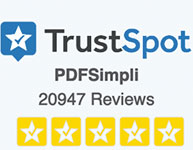
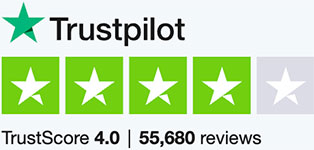
Norma
Я хотел сэкономить время и повысить производительность. Я решил попробовать, и это было действительно потрясающе! Очень прост в использовании даже для тех, кто не имеет большого технического опыта, так как не требует загрузки или установки. Очень рекомендую!
Tammy
Я экономлю тонны часов каждую неделю, просто используя PDFSimpli. Больше не нужно подписывать и печатать по-старому.
Mohammed
Это оправдало мои ожидания. Отличный продукт!
Sam
Пришлось обратиться в службу поддержки, и они очень помогли. Спасибо!
Robert
PDFSimpli — классный продукт и очень простой в использовании. Шаблоны действительно профессиональные.
John
Я должна сказать, что весь опыт использования этого продукта был замечательным, и мне нравится, что теперь у меня больше свободного времени.
Выбрать лучший конвертер Excel в PDF

Конвертировать в любом месте и в любое время
Конвертируйте файлы Excel в PDF онлайн с мобильного или настольного компьютера! Работает с Google Drive, Dropbox и Microsoft OneDrive. Совместимо со всеми веб-браузерами, а также с Mac и Windows.
Программу не требуется ни загружать, ни устанавливать
Не требуется никаких дополнений и расширенных возможностей. Наш редактор и конвертер файлов PDF работает полностью онлайн. Все, что вам нужно, это подключение к Интернету.

На 100 % безопасно и надежно
Мы не храним ваши данные ни в течение короткого времени, ни постоянно. Вы можете быть спокойны: ваши личные документы и конфиденциальность защищены.

Бесплатный онлайн-редактор и функции добавления подписи
Получите бесплатный доступ к нашему полному комплекту функций! Без труда редактируйте, стирайте и добавляйте текст. Вставляйте изображения и отправляйте их другим пользователям со своей электронной подписью.

Быстрое и удобное преобразование файлов онлайн
Превращайте отсканированные и цифровые документы из PDF в Word всего двумя нажатиями кнопки мыши. Удобный процесс, который занимает считанные секунды.
Не требуются специальные технические знания
Не требуется особых навыков. Любой пользователь может мгновенно преобразовать свой документ PDF в документ Word.
 У вас есть вопросы о конвертировании Excel в PDF?
У вас есть вопросы о конвертировании Excel в PDF?
Мы позаботимся о вас.
При использовании PDFSimpli для преобразования файла .XLSX в PDF нет необходимости в дополнительном программном обеспечении. Откройте инструмент в предпочитаемой операционной системе, выберите файл и позвольте PDFSimpli завершить конвертацию PDF в режиме онлайн .
Можно бесплатно конвертировать таблицу Excel в PDF с помощью PDFSimpli . Наш 100% онлайн-инструмент позволяет выбрать один из множества вариантов формата и отредактировать ПДФ любого файла всего за несколько шагов.
PDFSimpli — это 100% онлайн PDF-редактор, который позволяет изменить размер файла Excel в PDF, выполнив всего несколько простых шагов. Вы можете редактировать, изменять и сохранять из любого формата в PDF файл всего за несколько минут!
Как конвертировать PDF в Word
If you have questions, we have answers.

Top PDF Creator Online: Конвертация PDF и документов Word
Если вам нужно конвертировать, изменять или создавать файлы PDF, вам нужно использовать PDFSimpli, который является лучшим создателем PDF. Он быстрый, бесплатный и полностью онлайн. Вы можете легко создавать, изменять и конвертировать PDF-файлы и другие файлы.

Converting a PNG to PDF Easily and Fast
Do you need to create a PDF from a PNG? If so, you may be scratching your head. PDFs are notoriously difficult to create, although there is a reason they are the standard in so many fields.

How To Convert Word to Excel Files in an Instant
It’s easy to convert Word to Excel quickly online with PDFSimpli. There are many reasons that business employees may need to convert Word docs to Excel files.

Convert PPT to a Word Doc: Online and Free
If you need to convert a PPT to a Word Doc, you will find that you cannot do it on your own. Microsoft Powerpoint does not have the function to convert files.

How To Change a PDF to JPG
PDF is one of the most useful formats for sharing documents, data and images. However, if you want to make changes to the PDF or insert it into another document, it may not be the ideal file format.

Как конвертировать отсканированные PDF-файлы в файлы Word DOCX
Большинство современных офисных устройств позволяют легко сканировать документы. Принтеры, оснащенные сканерами, позволяют брать физические записи, электронные таблицы, счета и инструкции по эксплуатации и превращать их в цифровые PDF-файлы.
Изменить электронную таблицу Excel в файл PDF за секунду
Преобразовать прямо сейчас. Добавьте свой документ XLS в наш редактор файлов PDF и онлайн-конвертер для создания идеального PDF-файла сегодня!
Подгрузить файл XLS для преобразования
Invalid Format.Try choosing a valid ### for conversion.
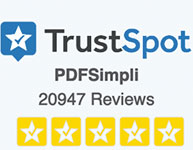
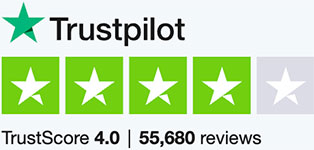
Преобразовать документы Excel (.xlsx, .xls) в PDF
Загрузка PDF-редактора, пожалуйста, подождите …
Что это Excel в PDF ?
Excel в PDF — это бесплатный онлайн-инструмент для преобразования документов Excel (.xlsx, .xls) в PDF. Если вы ищете преобразование xlsx в PDF, xls в PDF или excel2pdf, то это ваш инструмент. С помощью онлайн-инструмента Excel в PDF вы можете быстро и легко конвертировать файлы Excel в PDF.
Как Excel в PDF ?
В этом видео будет подробно показано Как excel в PDF.
This site uses cookies to ensure best user experience. By using the site, you consent to our Cookie, Privacy, Terms
Добавить это приложение в закладки
Нажмите Ctrl + D, чтобы добавить эту страницу в избранное, или Esc, чтобы отменить действие.
Отправьте ссылку для скачивания на
Отправьте нам свой отзыв
Ой! Произошла ошибка.
Недопустимый файл. Убедитесь, что загружается правильный файл.
Ошибка успешно зарегистрирована.
Вы успешно сообщили об ошибке. Вы получите уведомление по электронной почте, когда ошибка будет исправлена.
Нажмите эту ссылку, чтобы посетить форумы.
Немедленно удалите загруженные и обработанные файлы.
Вы уверены, что хотите удалить файлы?































 У вас есть вопросы о конвертировании Excel в PDF?
У вас есть вопросы о конвертировании Excel в PDF?