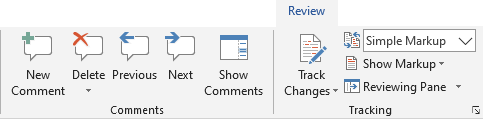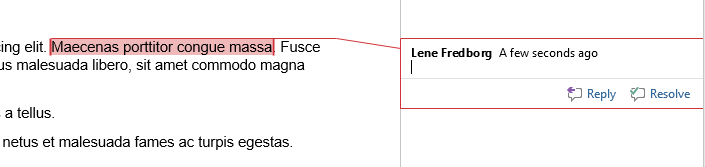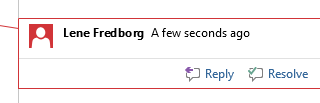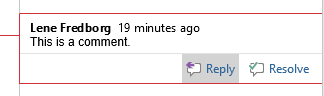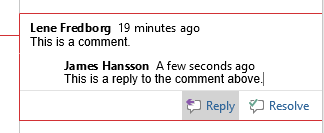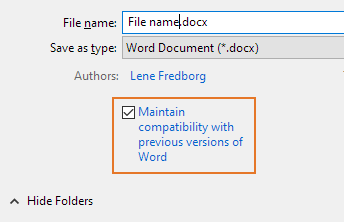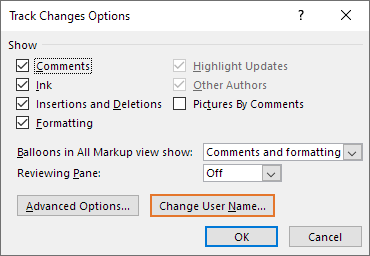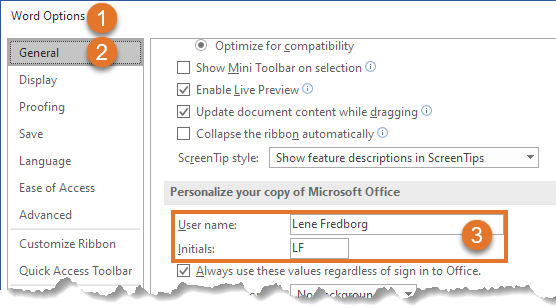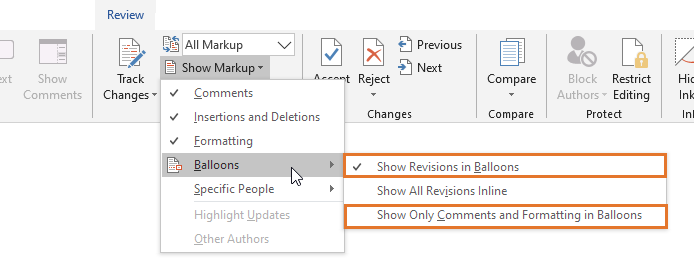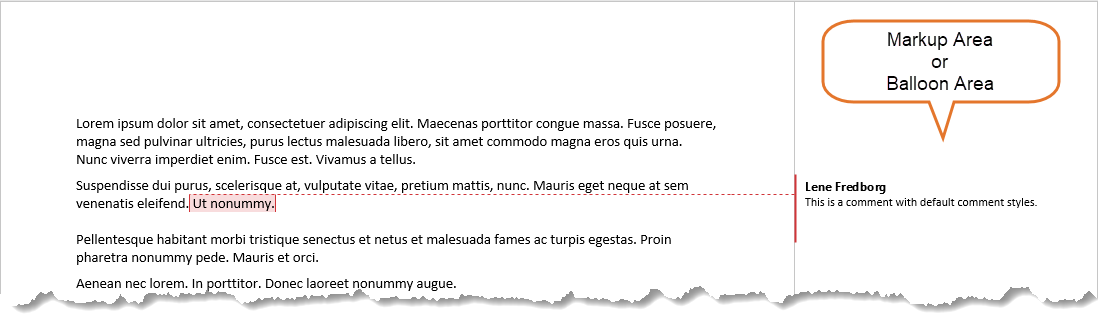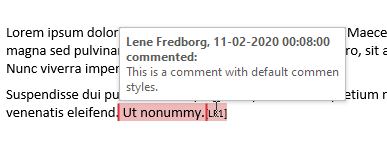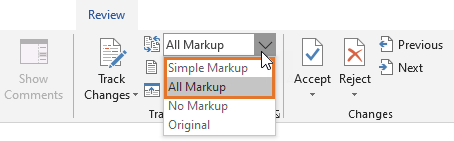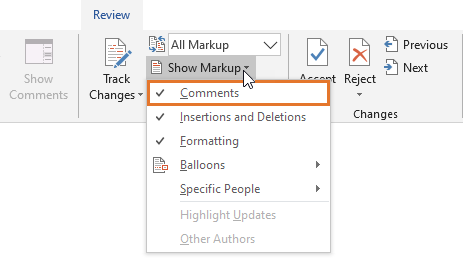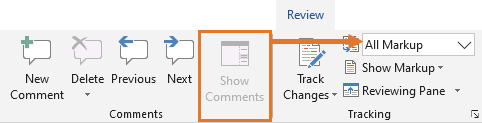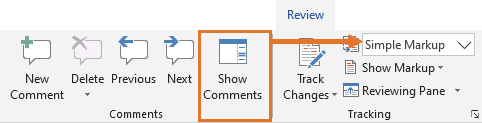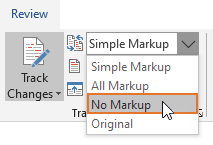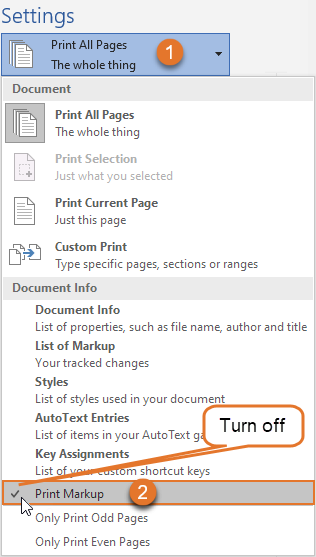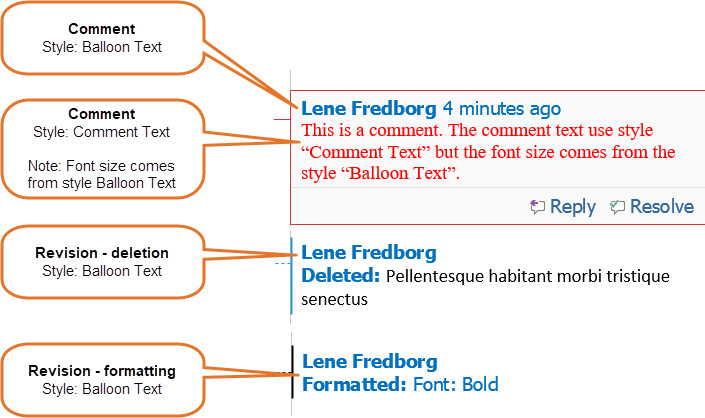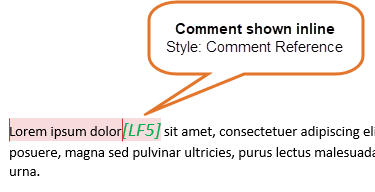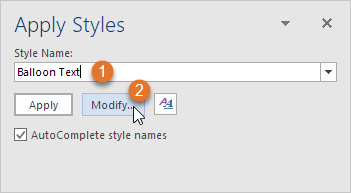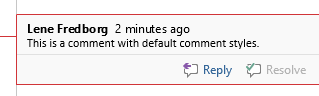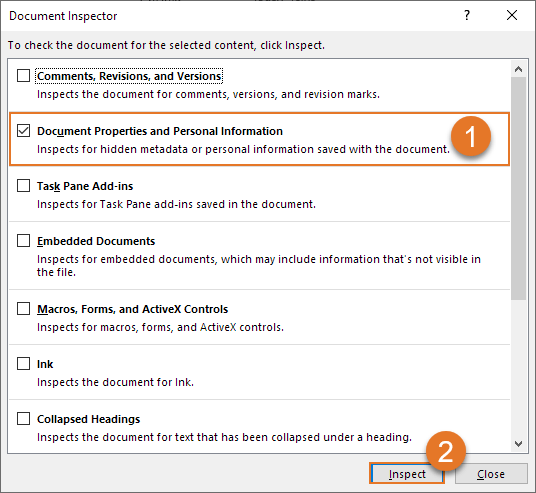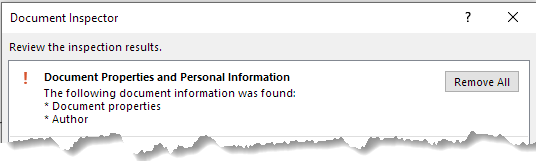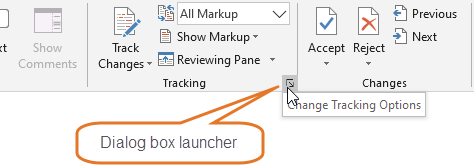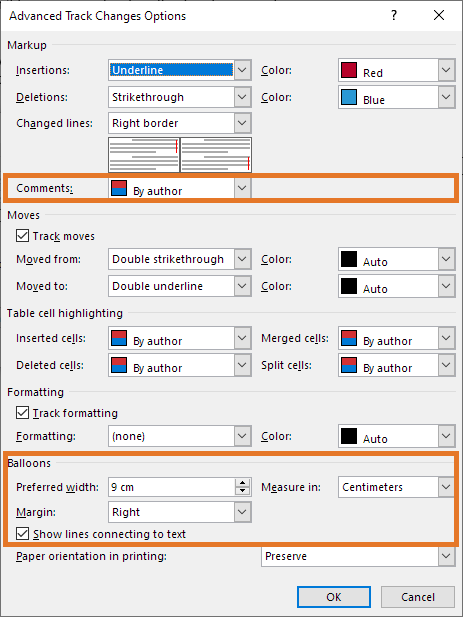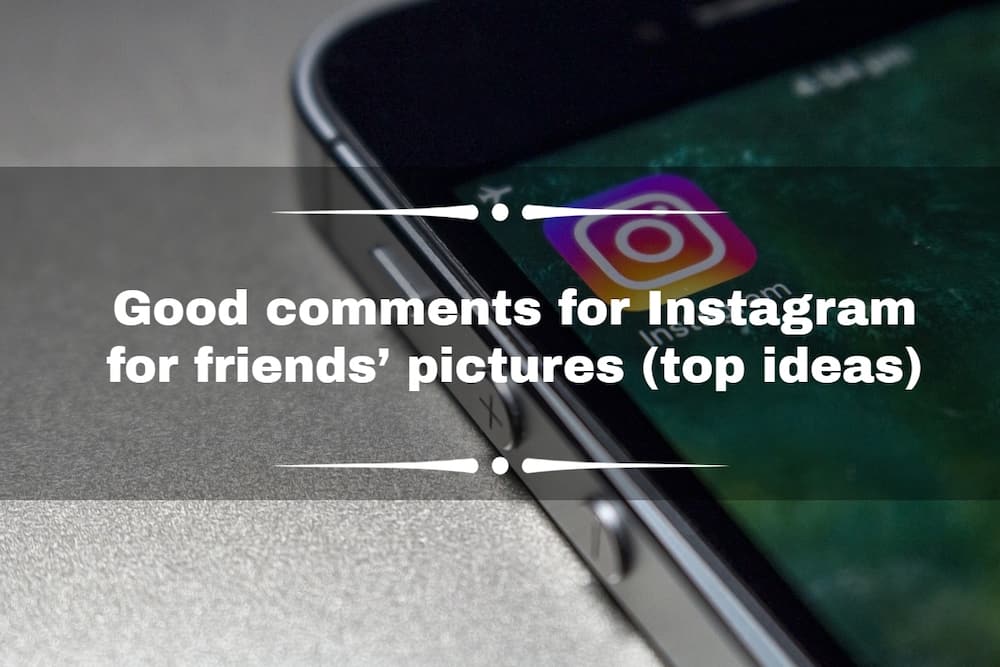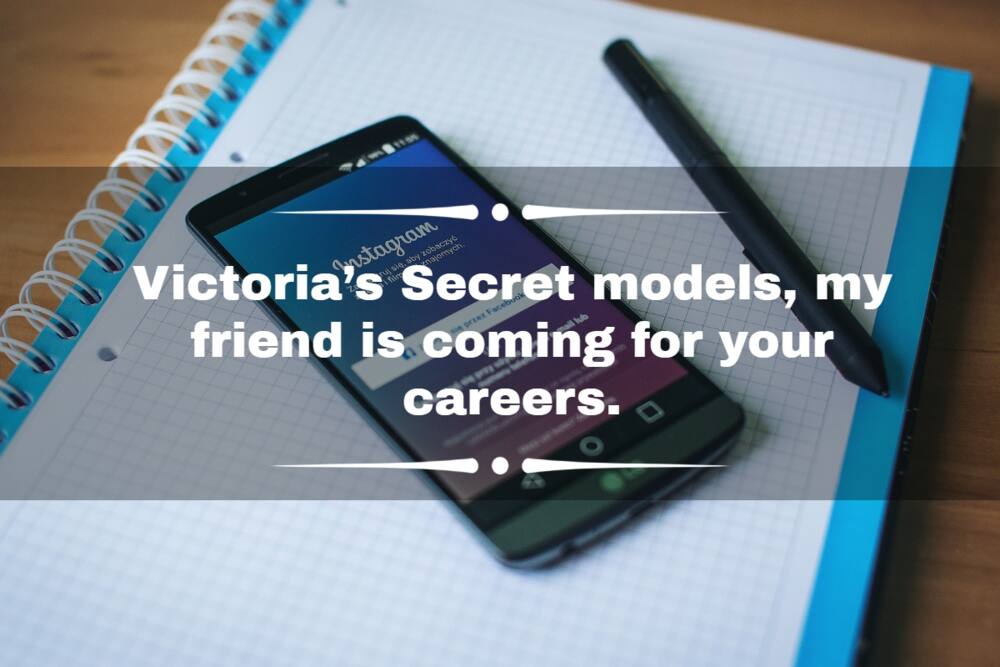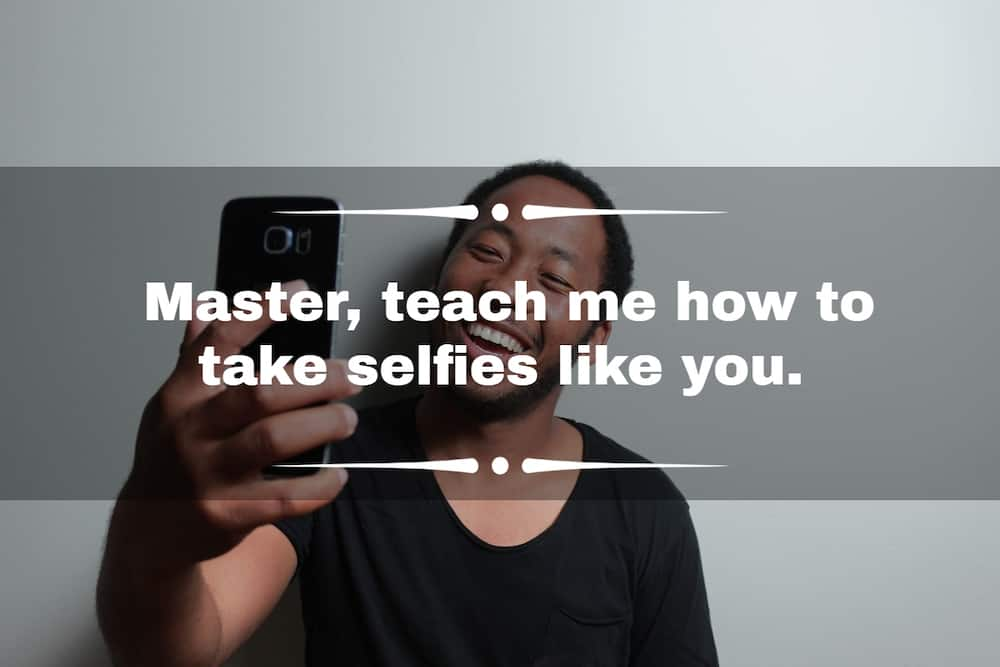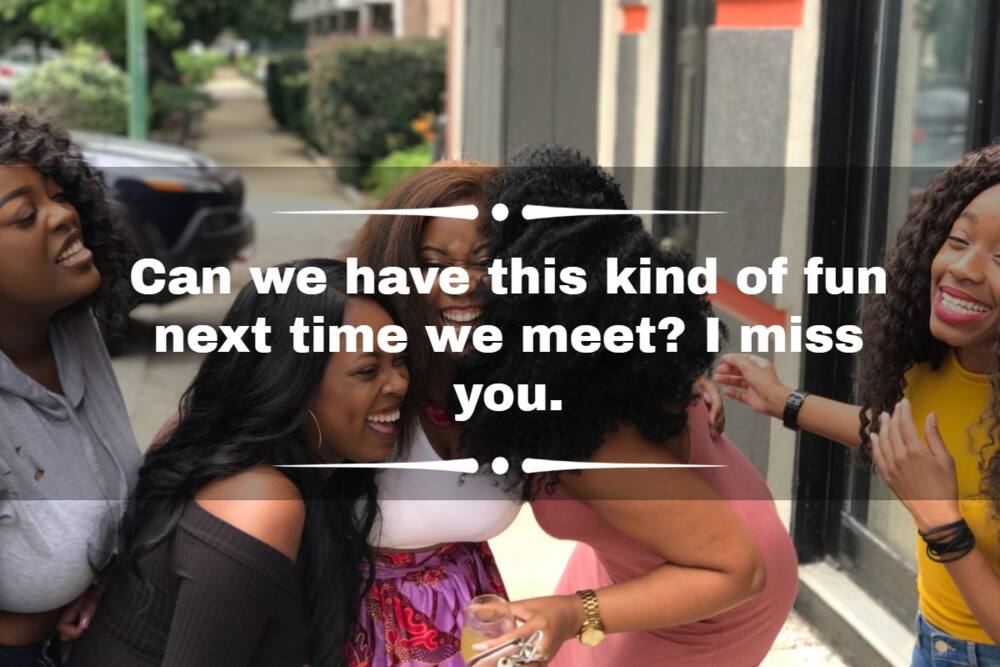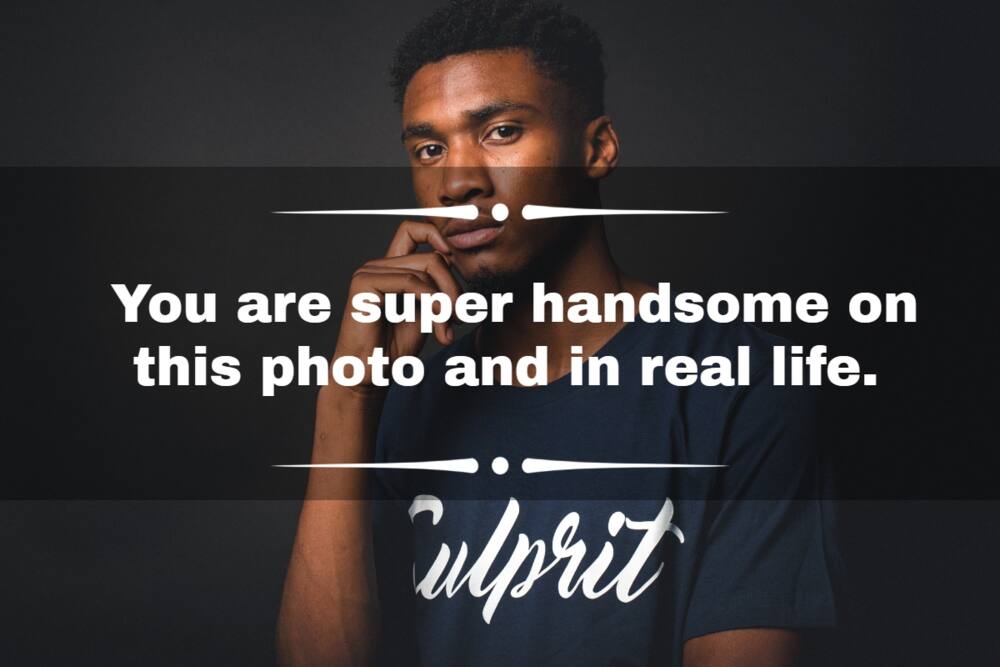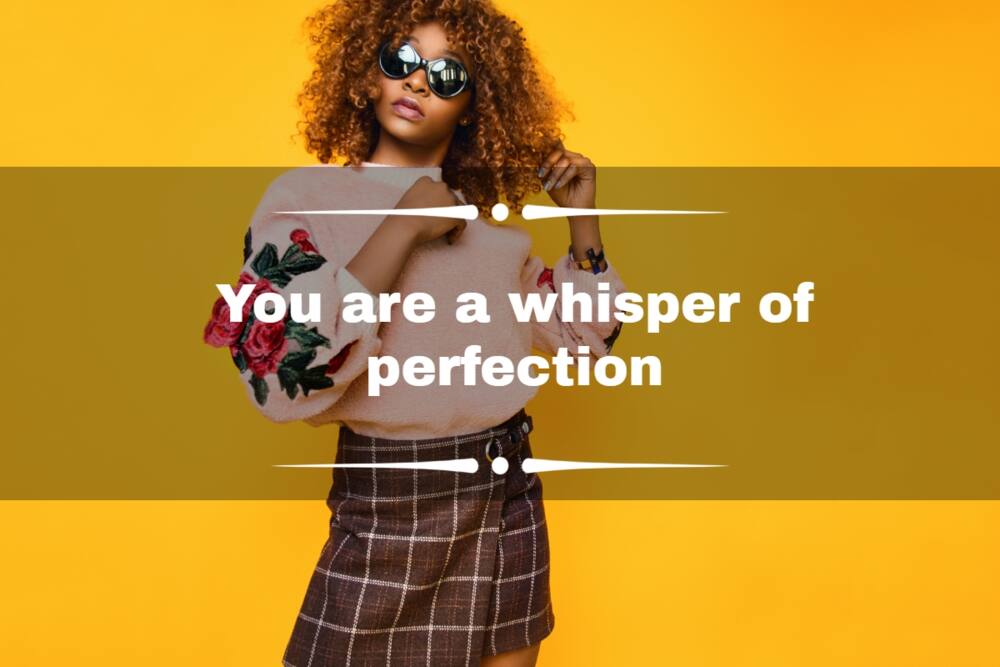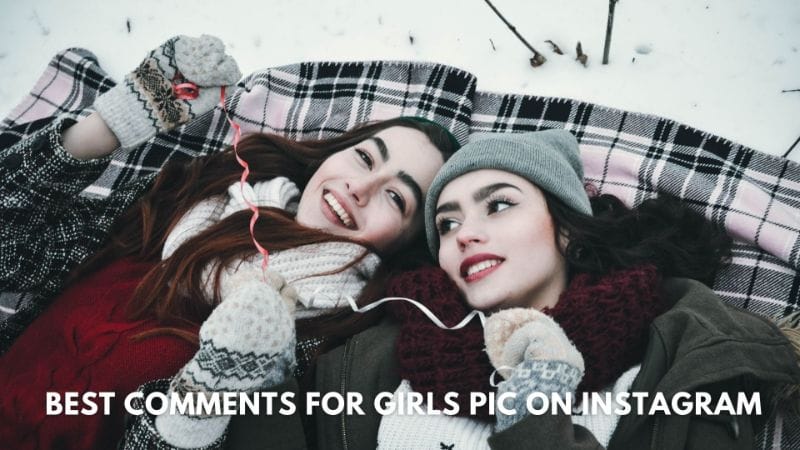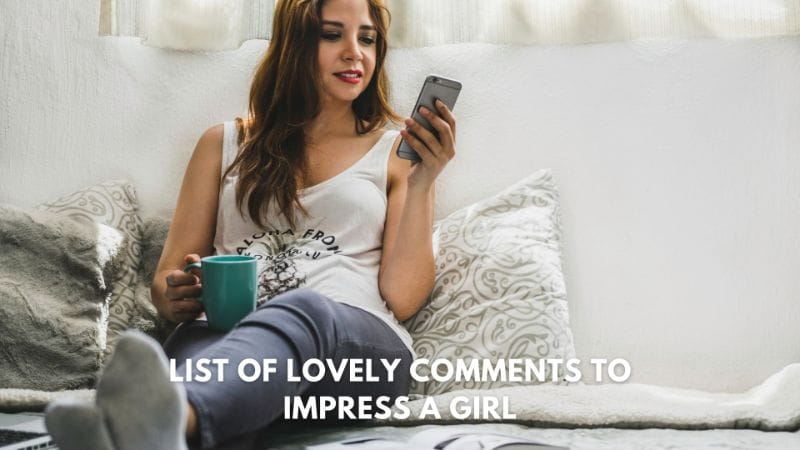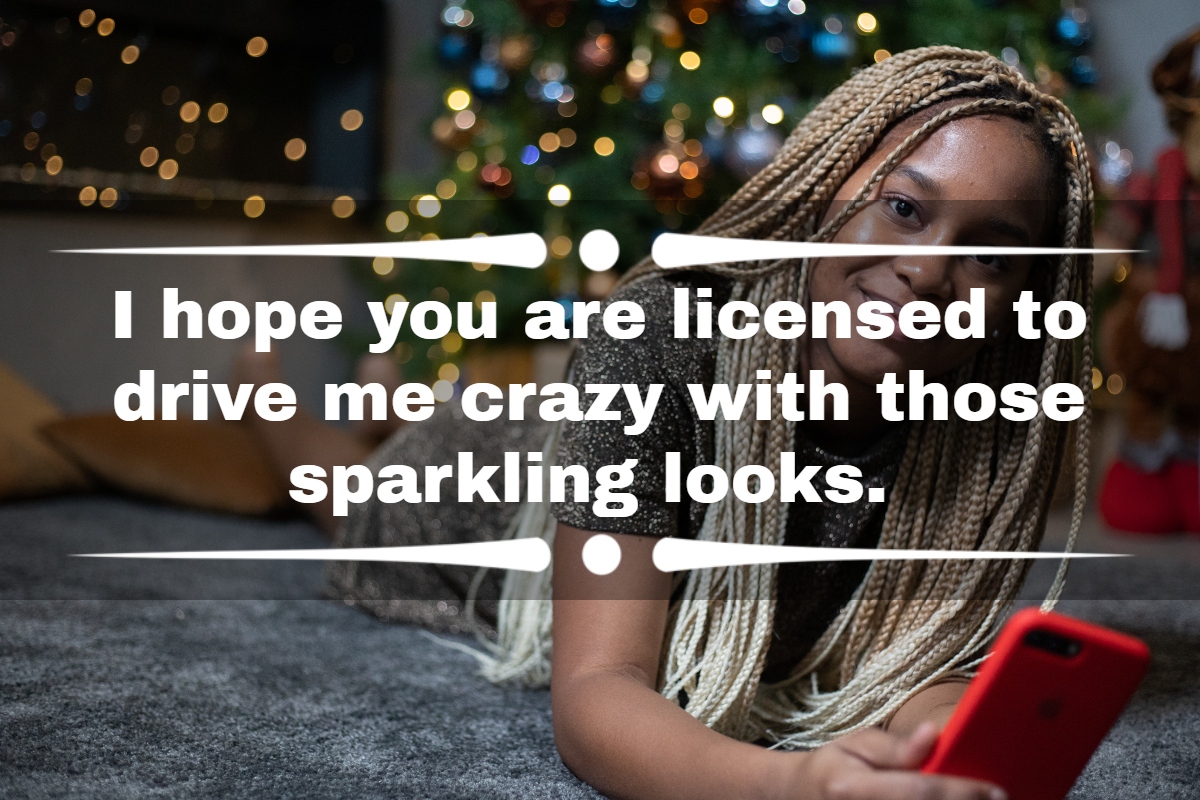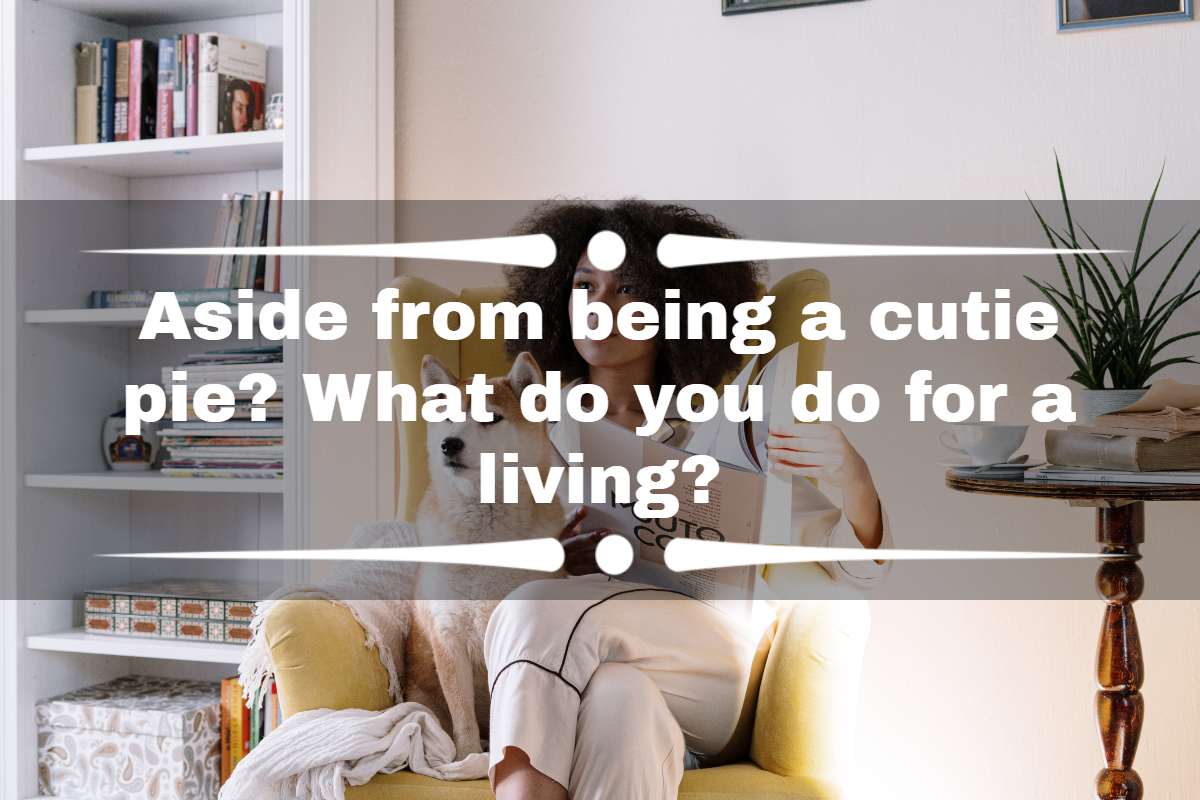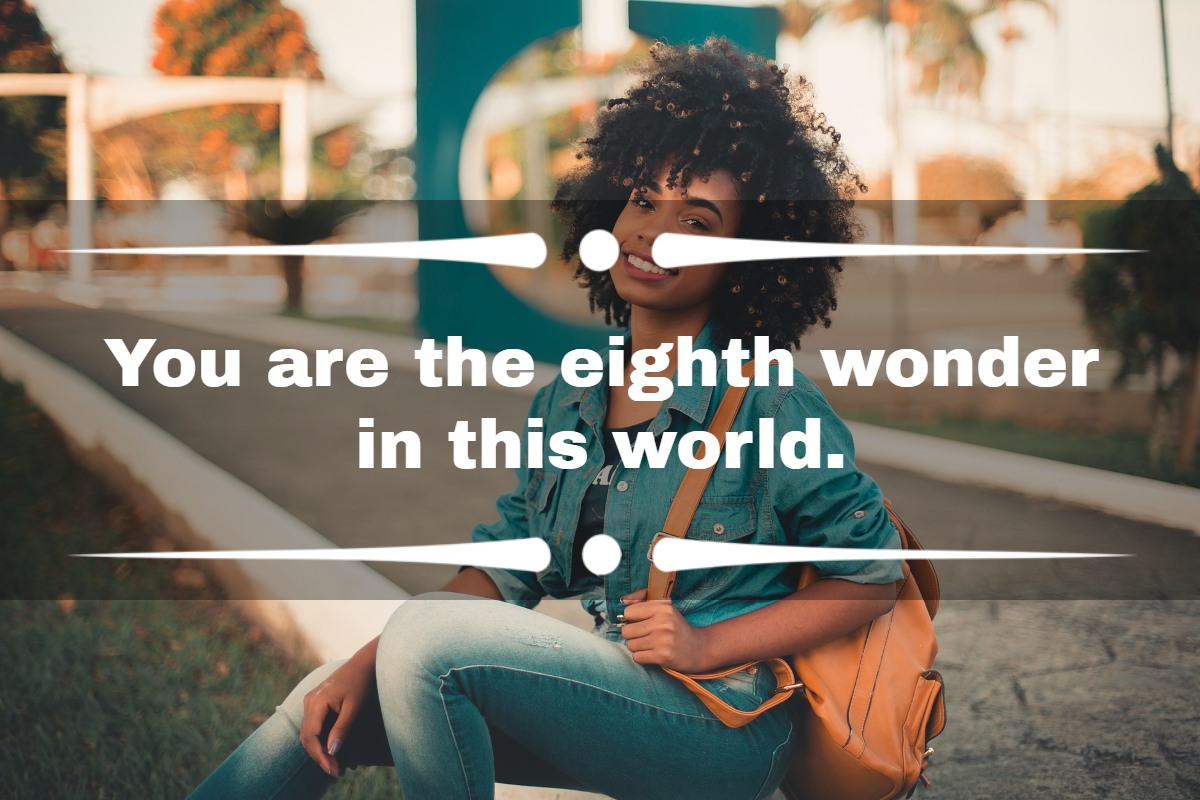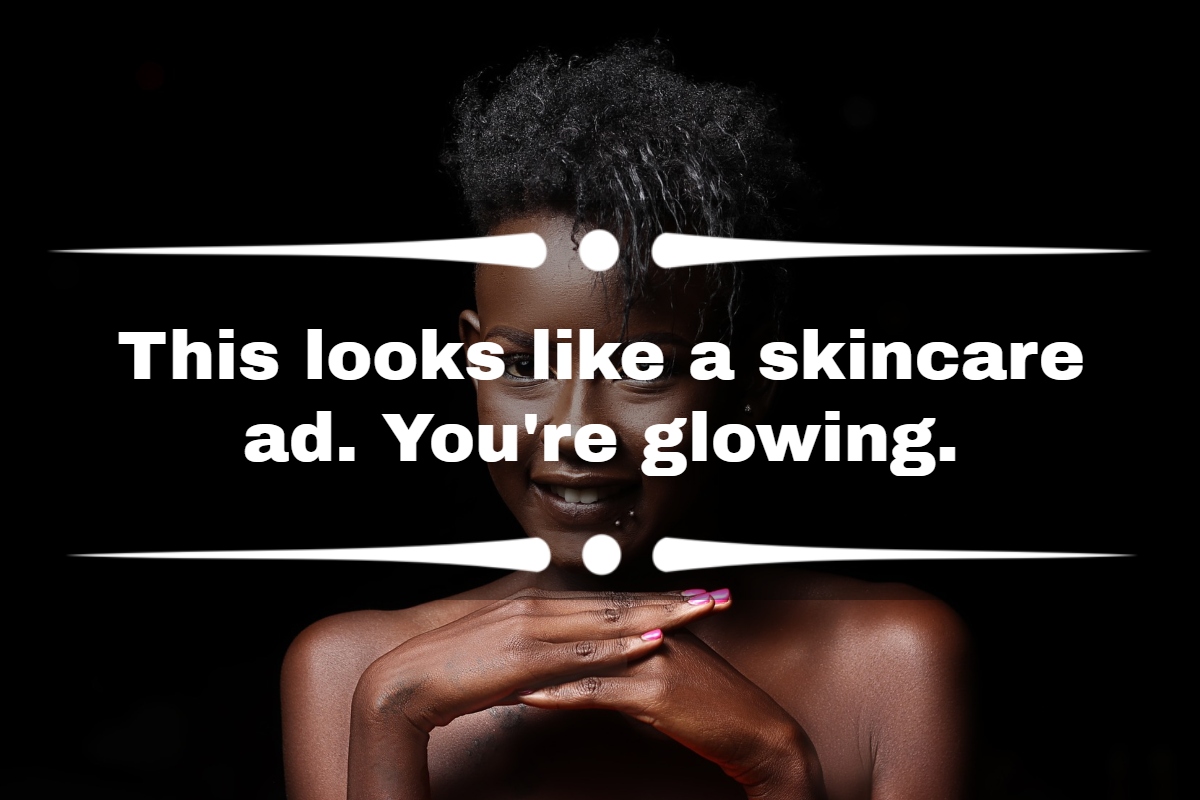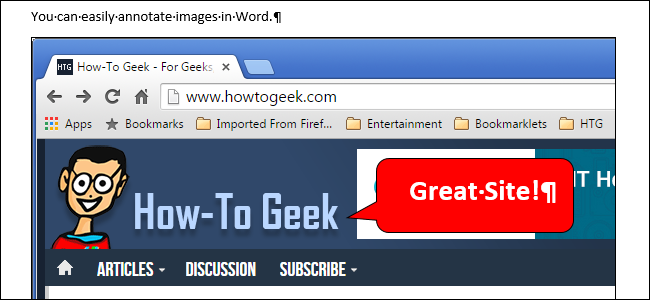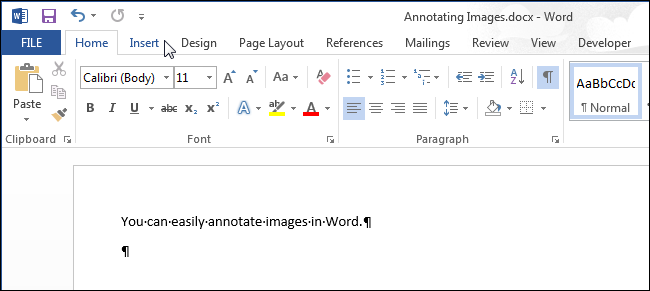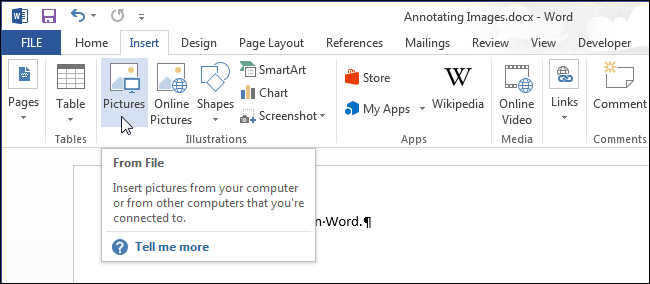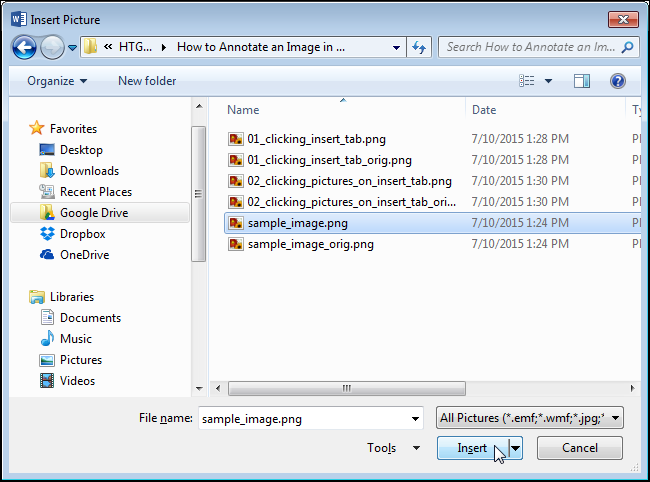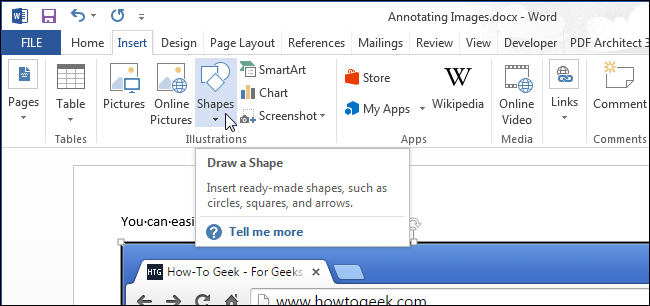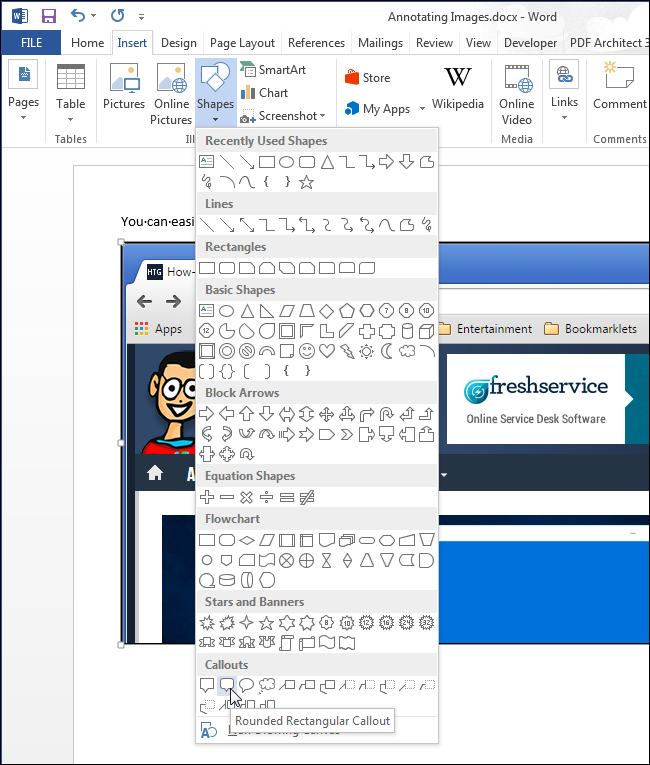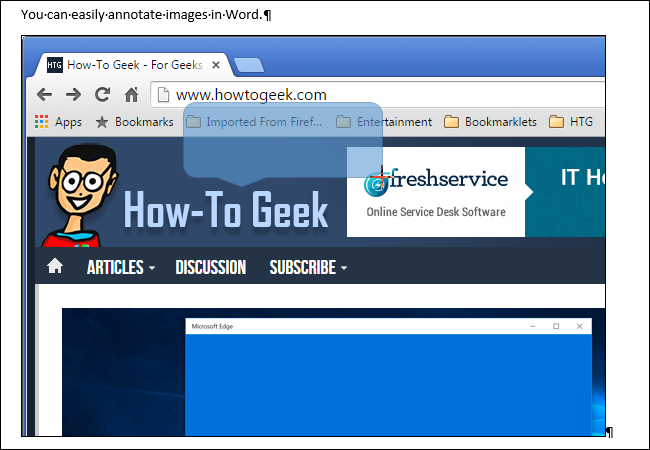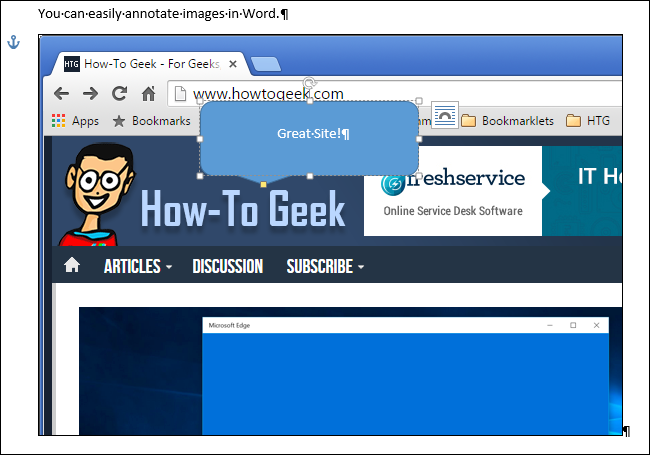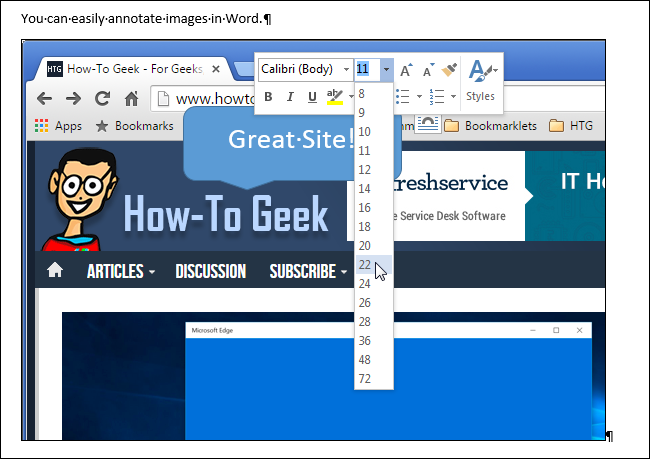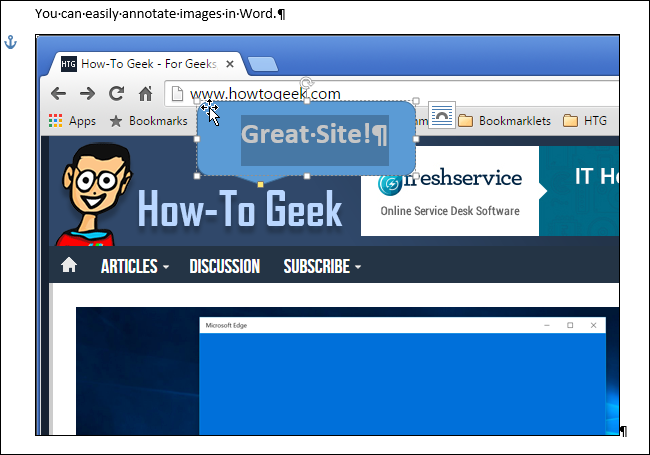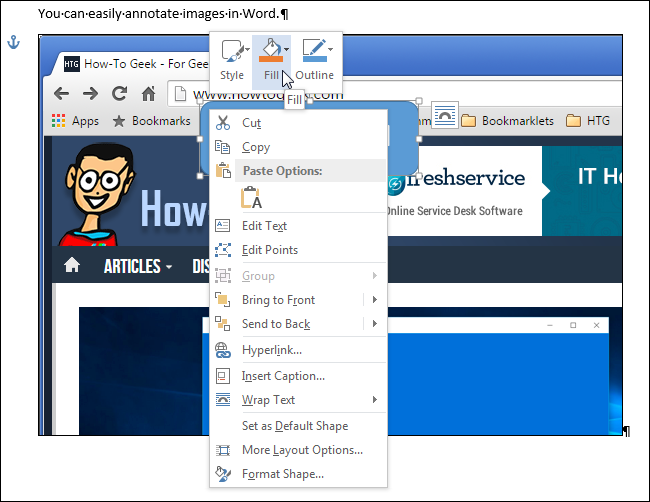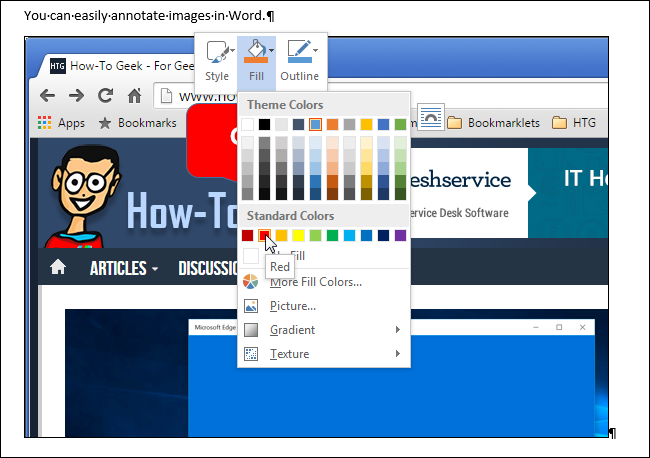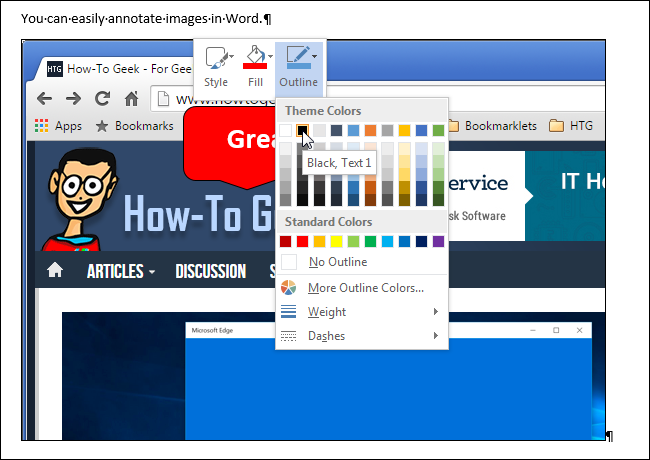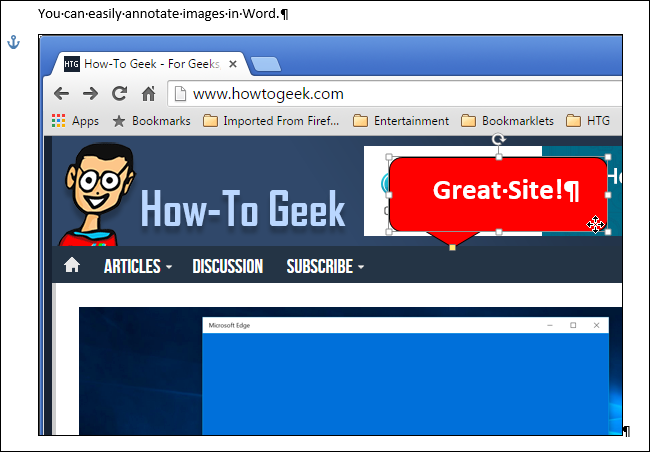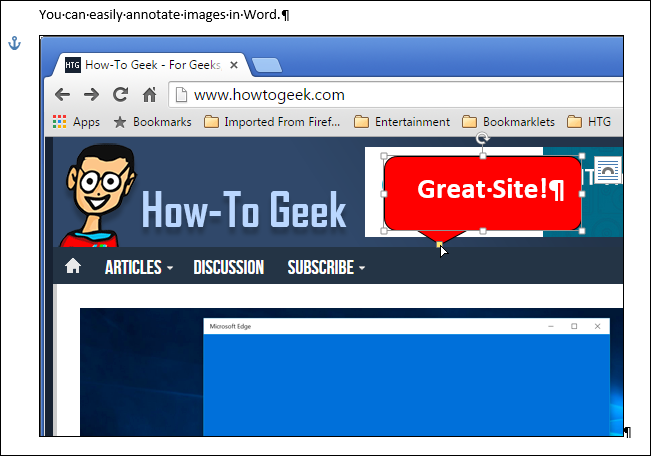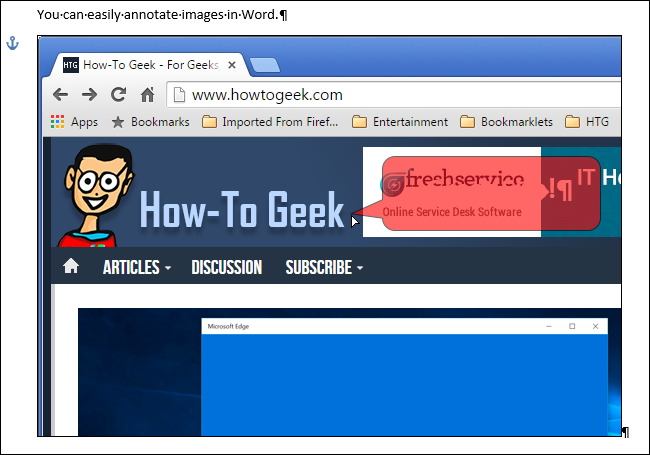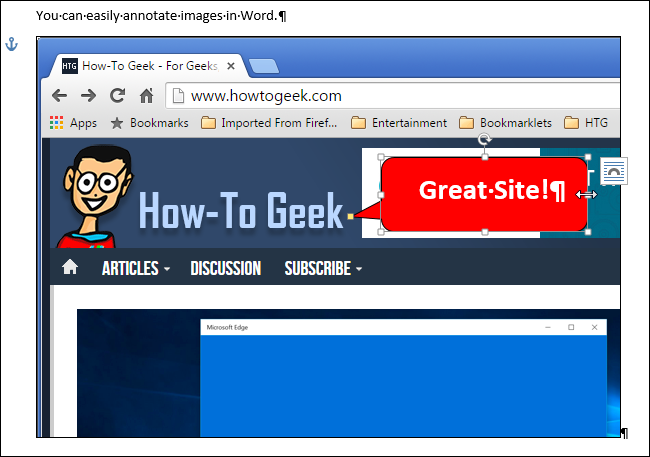How comments in Word work
Learn how to add comments in Word, how to remove comments in Word, print without comments, change font size of comments, etc.
In Word, you can use comments to add notes to the document content. Comments are saved with the document and travel with the document if you share it with others. Comments are especially useful in the editing and reviewing process of a Word document. Different people can add comments and reply to other people’s comments. When finished, all comments can easily be deleted.
Word has a number of built-in tools dedicated to comments. In this article, you will learn how comments in Word work and how to use the comment tools. The basic information about comments applies to both the built-in comment functionality and the functionality of the DocTools CommentManager add-in.
The information in this article applies to Word 2013, Word 2016, Word 2019, Word 2021, and Word for Microsoft 365 on PC/Windows. Part of the information in this article also applies to Word 2010 and earlier versions but the comment tools and the ways to access them differ. In case of Word for Microsoft 365, see the notes below about Modern Comments.
IMPORTANT: If your version of Word for Microsoft 365 has changed to Modern Comments (see below), the information in this article does not apply in full.
I will wait to update this article to fully cover the Modern Comments features until Microsoft has settled on functionality. So far, the functionality is changing too often.
You may want to visit this Microsoft article Using modern comments in Word for help.
About Microsoft’s change to Modern Comments in Microsoft 365
If you have been using comment in Word for years, and if you are using Word for Microsoft 365, you may have experienced that the comment features in Word have changed. Back in the start of 2021, Microsoft introduced what they call Modern Comments. Modern Comments work quite differently than comments in Word have been working for years. Microsoft now refers to the old comments as Classic Comments.
As of July 2022, Microsoft may still not have rolled out Modern Comments to all users. The rollout has been quite slow. Mid 2021, I had to install the Insider Beta version of Office on a computer to get access to Modern Comments so I could test it. I did not see Modern Comments in my version of Microsoft 365, Current Channel, until in the spring 2022.
The switch to Modern Comments has frustrated many users and made many users angry. I agree with those users. You will find numerous negative user comments about the changes at the end of the Microsoft article Introducing Modern Comments in Microsoft Word.
Microsoft has listened and some improvements have been made. However, I still find Modern Comments extremely inefficient to work with compared to Classic Comments. Also, Modern Comments still have lack of functionality compared to Classic Comments.
How to get the old comment features back
Many users have requested a way to revert to the old comment features, Classic Comments. Microsoft has introduced a temporary option in Word that lets you turn off Modern Comments and revert to Classic Comments. Unfortunately, we must expect that the option will disappear some day.
To get the old comment features back:
- Select File > Options > General > turn OFF the Enable modern comments check box. Click OK.
This will revert to the old comment features. The change of the setting does not take effect until you have restarted Word.
About the DocTools CommentManager add-in and Modern Comments
In this article, I link to my DocTools CommentManager add-in in relation to specific features. Unfortunately, I experienced that many features in the add-in didn’t work with Modern Comments. As of 20-Jun-2021, I released version 3.0 of DocTools CommentManager that works with both classic comments and Modern Comments.
The DocTools CommentManager add-in makes it faster and easier to manage comments in Word. In addition, the add-in lets you review comments in Word from one place, rank comments by importance, extract all comments to either Word or Excel, create inline comments for instructions and help, etc. DocTools CommentManager add-in is completely compatible with Word’s own comment features.
Where to find the comment tools in Word
You will find the dedicated comment tools on the Review tab in the Ribbon.
- The Comments group on the Review tab includes tools that are dedicated to comments.
- The Tracking group on the Review tab includes tools that are used both in relation to comments and tracked changed. In this group, you will find tools to use for changing how comments are displayed.
Figure 1. The built-in comment tools in Word are found on the Review tab.
Word lets you add two levels of comments. First-level comments and replies to first-level comments.
You can add first-level comments in Word either via commands in the Ribbon or by using a keyboard shortcut. To can add a reply to a comment directly from the comment. Read on below.
How to insert a comment in Word
Word lets you view documents in a number of ways. In relation to comments, Print Layout view gives you the best overview. You can, for example, switch view from View tab in the Ribbon > Views group. You can also press Alt+Ctrl+P to switch to Print Layout view.
The built-in functionality in Word lets you add/insert comments from two different places. To insert a comment in Word:
- Select the text you want to comment.
The selected text will be marked as the comment scope. If no text is selected, Word will mark the preceding word, if any, as the comment scope.
To make it as easy for other users to understand your comment, make sure to select precisely the text that the comment refers to instead of, for example, selecting entire paragraphs.
- Follow step 2a, 2b, or 2c:
a. Select the Review tab in the Ribbon > Comments group > New Comment
OR
b. Select the Insert tab in the Ribbon > Comments group > Comment
OR
c. Press the keyboard shortcut Alt+Ctrl+M.The inserted comment appears in the markup area (or balloon area) in the margin or in the Reviewing Pane depending on your settings for display of comments. See How to show comments in Word below. See Figure 2 below.
- In the inserted comment, type the comment text.
- When finished, press the Esc key to return to the document text or click in the document.
Note that pressing Esc will select the text you marked in step 1 above. If you have DocTools CommentManager, pressing Esc will position the insertion point after the scope you selected, ready for you to continue typing without first deselecting the comment scope.
If you are using the DocTools CommentManager add-in, you can insert comments via DocTools tab > CommentManager group > Insert Comment.
NOTE: Comments in Word are stored in the documents. A comment can be edited by anyone who has access to edit the document and not only by the original author who inserted the comment.
Figure 2. A new comment has just been added, ready for typing comment text. Note that if Simple Markup is selected in the Tracking group on the Review tab, the commented text (comment scope) will only be marked by a color when you have selected the comment in the markup area. If your document is in Draft view instead of Print Layout view, the comment will appear in the Reviewing Pane.
Figure 3. By default, Word shows pictures by comments. You can turn off the pictures.
NOTE: By default, Word shows pictures by comments in the balloon area. You can toggle off/on the pictures by right-clicking in a comment and selecting Hide Pictures by Comments (will change the label to Show Pictures by Comments).
Pictures are turned off in all the following illustrations in this article. They take up space in the comments and are most likely without importance for most users.
How to add a comment as a reply to another comment
Word lets you add two levels of comments. First-level comments and replies to first-level comments.
To add a reply to an existing comment:
- Click in the comment text of the comment you are going to reply to.
- Click the Reply icon below the comment text (See Figure 5 below).
OR
Right-click in the comment and select Reply to Comment. - In the inserted comment reply, type the comment text.
- When finished, press the Esc key to return to the document text or click in the document.
Replies to comments are indented below the comment to which they belong. You can add more replies to the same comment. All replies will appear on the same level – they will all be shown as replies to the first-level comment even if a reply is actually written as a reply to another reply.
Figure 5A. Click the Reply icon to add a reply to an existing comment.
Figure 5B. A new comment has been added as a reply to an existing comment.
If a page has too many comments for Word to have room for all the comment text, the comments will be collapsed. A comment will expand when you click the comment.
Note that Word 2013 and later versions do not number comments when shown in the balloon area/Comments pane. Only if you view comments and revisions inline or in the Reviewing pane, or if you switch to Draft view or Outline view, numbers are shown together with the author initials. Syntax for comments numbers shown inline: NN#, where NN are the initials and # the index number of the comment, counted from the start of the document. Example: LF5. You will not be able to see on the number whether a comment is a first-level comment or a reply to another comment.
The DocTools CommentManager add-in shows the actual comment number and total number of comments in the Status Bar when you use the Previous Comment or Next Comment commands.
How to edit a comment in Word
To edit an existing comment in Word:
- Make sure the comment is shown. See How to show comments in Word.
- Click in the comment and add, delete, or modify the comment text.
How to resolve a comment in Word
Word lets you mark a comment as resolved. This will change the font color(s) of the comments to a pale look. Marking comments as resolved may help you keep track of which comments still need attention.
To mark a comment as resolved:
- Click in the comment text of the comment you are going to mark as resolved.
- Click the Resolve icon below the comment text (see Figure 5 above).
OR
Right-click in the comment and select Resolve Comment.
The Resolve icon changes to Reopen. If needed, you can turn off the resolved status again by clicking Reopen or by right-clicking in the comment and selecting Reopen Comment.
Why can’t I resolve comments in Word?
You may experience that the Resolve icon and the Resolve Comment command are grayed out, indicating that the commands are disabled and cannot be used. To find out why this happens and how to solve it, read on below.
What to do if the Resolve icon is grayed out – and what causes the problem?
The Resolve feature was introduced in Word 2013. The Resolve feature is grayed out under the following conditions:
- The document was created in or last saved in Word 2010 or an earlier version.
- The document is in compatibility mode.
If the document is in compatibility mode, newer Word features cannot be used. You will see the text (Compatibility Mode) after the file name in the Title bar of the Word window.
How to solve the problem
You can convert the document to allow all features in you Word version to be available. Use one of the following methods to update the document to your version of Word. This will enable the Resolve feature:
- METHOD 1: Select File > Info > click Convert. Save the document.
- METHOD 2: Select Save As (F12). In the Save As dialog box, turn off the option Maintain compatibility with previous versions of Word. Click Save. See the illustration below.
IMPORTANT: Conversion of a document may result in changes to the formatting of the document, depending how it was set up. For examples, the widths of tables created in Word 2010 and earlier may change when converted to Word 2013 format or later (due to changes of how cell margins are handled).
Bottom-left part of Save As dialog box — turn off Maintain compatibility with previous versions of Word to convert the document to your version of Word. This allows newer features to be used.
How to remove resolved comments in Word
Word does not have a built-in feature for removing all resolved comments in one operation. You need to go through all the resolved comments and delete them one by one.
Note that the DocTools CommentManager add-in lets you delete all resolved comments with the click of a button. For details, see How to delete resolved comments in Word.
Where does the name in an inserted Word comment come from?
The author name shown in an inserted comment is the name currently specified for the user in File > Options > General > User Name. See Figure 4B below.
If you have selected to show comments and revisions inline in the document, Word shows initials in the comment reference. The initials are the ones currently specified for the user in File > Options > General > Initials. See Figure 4B below.
You can also get access to the user name and initials via the Track Changes Options dialog box. To open that dialog box, click the small arrow (dialog box launcher) in the bottom-right corner of Review tab > Tracking group.
Figure 4A. You can get access to the user name and initials settings via the Change User Name button in the Track Changes Options dialog box. See the illustration below.
Figure 4B. The User Name and Initials settings in Word Options > General.
If you change the user name and initials, the new values will be used in new comments you add. It will not change the name and initials in existing comments.
The currently defined user name and initials are also used in insertions, deletions, and formatting changes made while track changes is turned on.
How to remove name from comments in word
Word’s comment functionality does not include functionality for changing the author name of existing comments. However, Word lets you remove personal information which will set the author name of all comments to «Author». See How to remove personal information from comments. See also the macro solution later in this article.
Note that the DocTools CommentManager add-in lets you easily change the user name and initials, also in existing comments. The command Change Author Names in Existing Comments lets you change all names or only a specific name of your choice. For example, this feature can be used to change author names to the company name before sharing a document with external people or to correct a misspelled or otherwise wrong user name. If you want to remove the name from comments, you can use the command to set the name to e.g. a non-breaking space (Ctrl+Shift+Spacebar), a hyphen or an En dash. See also the information below about a feature in the DocTools ExtractChanges Pro add-in that lets you do even more and that handles both tracked changes and comments.
The DocTools ExtractChanges Pro add-in (from version 6.0) includes a command, Change Author & Date, that lets you change the name in existing tracked changes and comments. In addition, the command lets you remove or change the date of the tracked changes and comments. You can select whether the name and/or date changes are to be applied to all tracked changes and comments or only tracked changes and comments added by a specific author. The changes are made in copy of the document so that the original document remains unchanged.
TIP: If you want to remove the name from tracked changes and comments, you can type e.g. a non-breaking space (Ctrl+Shift+Spacebar), a hyphen or an En dash as both the author name and initials in the Change Author & Date dialog box in DocTools ExtractChanges Pro.
How do dates in Word comments work?
Word shows date and time information on a comment in the following situations:
- When a comment is selected in the balloon area
- When you hover the mouse over a comment in the balloon area
- When you hover the mouse over a comment mark on a page if no balloons are shown
- Above each comment in the Reviewing Pane
The date and time tell when the comment was added.
Is it possible to change the date of a comment in Word?
The date assigned to a comment in Word cannot be changed. Also, you cannot change the way that date and time information is shown. See below for details.
Language of date and time information in comments
The language used for date and time information in balloons is determined by the current language of the user interface in Word, i.e. the language used in Ribbon, dialog boxes, etc. This also means that weekdays and month names are written in the language of the user interface. If you change that language, the date and time information will automatically change too.
The date format shown in balloons seems to always follow English (US) syntax no matter the language and even if it is not a normal date syntax in the actual language:
- [month name] [day], [year]
Example: March 21, 2018
About comment date and time information shown in the balloon area
The date and time information for comments in the balloons is not always given as date and time – you will see text descriptions instead. As time goes, the date and time information for a comment in the balloon area will change. The information shown follows the order described below – text shown as you will see it in English versions of Word:
First 24 hours
A few seconds ago
2 minutes ago
3 minutes ago
…
59 minutes ago
60 minutes ago
1 hour ago
2 hours ago
…
23 hours ago
24 hours ago
Next six days
Yesterday
The next days, until 1 week after adding the comment: the actual weekday, e.g. Wednesday, Thursday. Weekday names seem to be shown in the language set in the regional settings in Windows.
After a week
After a week, the information will change to showing date and time in the following format:
[month name] [day], [year] hh:mm:ss
where:
hh = hours
mm = minutes
ss = seconds
You may see time given with AM/PM values.
As explained above, the month name will be in the language of the user interface and the syntax follows English (US) rules even if not in English:
Examples:
- English user interface: March 21, 2019 14:55:35
- German user interface: März 21, 2019 14:55:35
- Danish user interface: marts 21, 2019 14:55:35
The CommentManager add-in makes it fast and easy to get an overview of all comments in a Word document, using the Review Comments command. This also includes date and time information.
How to show comments in Word
Comments in Word can be displayed in different ways:
- In balloons (see OPTION 1 below)
- In the Reviewing Pane (see OPTION 2 below)
- In screen tips only (see OPTION 3 below)
OPTION 1 – How to show comments in balloons
The document must be in Print Layout view (Alt+Ctrl+P) to show comments in balloons.
- Select the Review tab in the Ribbon.
- In the Tracking group, click Show Markup > Balloons and select Show Revisions in Balloons or Show Only Comments and Formatting in Balloons as desired. See Figure 6 below.
Figure 6. How to show comments in balloons in Word. Select one of the options marked by colored frame.
Figure 7. The Markup Area or Balloon Area is shown in the left or right margin depending on your settings. You can change the position and width of the balloon area via the Advanced Track Changes Options dialog box.
OPTION 2 – How to show comments in the Reviewing Pane
You can show the Reviewing Pane in any view except Read Mode.
- Select the Review tab in the Ribbon.
- In the Tracking group, click Reviewing Pane.
- From the menu, select Reviewing Pane Vertical or Reviewing Pane Horizontal depending on how you want the pane to be shown.
You can close the Reviewing Pane again by clicking the X in top-right corner of the pane.
OPTION 3 – How to show comments in screen tips
To use this method, all revisions must be shown inline. This means that the following option must be selected: Review tab > Tracking group > Show Markup > Balloons > Show All Revisions Inline. See the second option in Figure 6 above.
- Hover the mouse over a comment reference, i.e. the initials and number shown where a comment has been inserted.
- A screen tip will appear, showing the comment text. See Figure 8 below.
NOTE: If no screen tip appears when you hover the mouse over the comment reference, try to move the mouse a bit. If the screen tip does not appear, the problem is most likely that display of screen tips is turned off. To turn it on, select File > Options > Display > turn on Show document tooltips on hover.
Figure 8. Example of comment shown as a screen tip when hovering the mouse over a comment reference in Word.
The DocTools CommentManager add-in includes special tools that make it faster to work with comments. For example, the Review Comments command opens a dialog box that works as a control center from where you can view, edit, delete, search comments and more.
How to show only specific comments in Word
Show comments by a specific author only
In Word documents with many comments, it may sometimes be helpful to see only a subset of the comments. Word lets you show/hide comments by author.
To show only comments added by a specific author:
- Select Review tab > Tracking group > Show Markup > Specific People: Deselect all authors except the author(s) whose comments you want to see.
This does not remove any comments – it only hides some comments temporarily.
How to hide resolved comments in Word
When you use Word’s Resolve feature in a comment, the comment is marked as resolved and shown dimmed. However, the comment remains in the document until you delete it.
You may be interested in keeping the resolved comments in the document until all comments have been handled. However, you may want to hide the resolved comments, so they do not distract you while resolving the rest of the comments.
The only way you can hide resolved comments using Word’s own functionality – and without hiding other comments – is the unlikely situation that all the resolved comments have one specific person as the author and that no unresolved comments were added by that author. In that situation, you could deselect that author in Review > Tracking group: Show Markup > Specific People. Except from that, you are out of luck.
If you are using Word for Microsoft 365 and if your version has switched to «modern comments» functionality instead of «classic comments», resolved comments will not appear in the margin but they are still shown in the Comments pane.
Note that the DocTools CommentManager add-in provides methods to quickly hide all resolved comments. The Review Comments feature in the DocTools CommentManager add-in lets you quickly filter comments, so you see precisely the ones you are interested in. This way, you can quickly hide all resolved comments. In addition, the add-in lets you export all comments to Excel where they will be listed with all metadata and with filter applied to every column, making it easy to filter so you see only unresolved comments.
What to do if you cannot see the comments
Comments can be set to not be displayed. The same is true for revisions made using track changes. If you know the document contains comments but you can’t see them, follow CHECK 1, CHECK 2, and CHECK 3 below.
CHECK 1 – Check that markup is selected to be shown
- Select the Review tab in the Ribbon.
- In the Tracking group, make sure that Display for Review has been set to All Markup or Simple Markup. See the illustration below.
Figure 9. To see comments, make sure that All Markup or Simple Markup is selected.
CHECK 2 – Check that comments are selected to be shown
If comments are not shown after you followed CHECK 1:
- Select the Review tab in the Ribbon.
- In the Tracking group, make sure that Comments is checked in the Show Markup menu. See Figure 10 below.
Figure 10. To see comments, make sure that Comments is checked in the Show Markup menu.
CHECK 3 – What to do if you only see comment icons in the balloon area – or how the Show Comments command works
Read on if you have followed CHECK 1 and CHECK 2 above and still can’t see comments, or if you only see small comment icons in the balloon area instead of the comment content.
You may have noticed that the Comments group in the Review tab includes a command named Show Comments. You may also have noticed that the command is not always enabled so you can use it – in some situations, the Show Comments is grayed out/disabled. Here is the reason why:
- The Show Comments command is only enabled when Simple Markup is selected. Also, Comments must be checked in the Show Markup menu. See Figures 11A and 11B below.
- If Display for Review is set to show Simple Markup, the Show Comments command toggles between two states:
State 1: Comment icons are shown in the margin (see Figure 12 below)
State 2: Full comments are shown in the balloon area
NOTE: If comments are not shown beforehand, the first click on Show Comments will switch to state 1, i.e. showing comment icons.
Figure 11A. The Show Comments command grayed out. To enable it, you must select Simple Markup instead of any other Display for Review option.
Figure 11B. The Show Comments command is only enabled when Simple Markup is selected.
Figure 12. Comment icons are shown in the margin if Simple Markup is selected.
Figure 13. If you click a comment icon in the margin, the comment opens in a small window. You can drag the comment window to the position you want. You can also resize the window by dragging an edge or corner. To close it, click the X or simply click anywhere outside the comment window.
TIP: If comment icons are shown as illustrated in Figure 12 above, the commented text in the document is not marked in any way. This means that you cannot see precisely what the comment refers to. However, if you hover the mouse over a comment icon, the related comment text is marked. If you happen to hover the mouse over commented text, that text will be colored and a screen tip with comment information is shown in the same way as illustrated in Figure 8 above.
A comment plus all replies to the comment, if any, will appear as only one comment icon in the margin. When you click a comment icon, the first-level comment and all replies to it, if any, will appear in the small comment window that opens.
What happens if you copy and paste content that contains comments?
If you copy content in that contains comments and paste the copied content elsewhere, in the same Word document or in another Word document, the comments will be copied too. The pasted comments will not be linked to the original comments – they keep the author names, time stamps and content from the original comments but they are independent comments.
If you paste the copied content as plain text, without formatting, the comments will not be included.
How to remove comments in Word
You can remove individual comments, one at a time, or remove all comments from a Word document in one operation. In Word, the term «delete» is used instead of «remove». Therefore, I have used «delete» in the following.
If you delete a comment that has replies, all replies to the comment will be deleted too.
If you delete a reply to a comment, only that reply will be deleted.
How to delete a single comment
- Make sure the comment is displayed. Click in the comment text of the comment to be deleted.
- On the Review tab in the Ribbon, in the Comments group, click Delete > Delete.
Note that the command is disabled if only comment icons are shown. - Repeat steps 1-2 to delete more comments, if relevant.
How to delete all comments from the document
- On the Review tab in the Ribbon, in the Comments group, click Delete > Delete all Comments in Document.
How to delete all comments that are currently visible
Via the Review tab > Tracking group > Show Markup > Specific People, you can turn off the display of comments and revisions made by specific people. Thereby, only comments and revisions made by the people checked in the list will be shown in the document.
To delete all comments added by the people currently checked in the Specific People list:
- On the Review tab in the Ribbon, in the Comments group, click Delete > Delete all Comments Shown.
When you delete comments in Word, the commented text (comment scope) is preserved. Only the comment(s) are removed. This means that the text in the document that the comment(s) referred to, i.e. the text that was selected when the comment(s) were inserted, is still in the document.
Note that the DocTools CommentManager add-in lets you move a comment, i.e. change which text the comment is related to. DocTools CommentManager also lets you select text in the document and convert it to a comment. This will remove the selection from the document and insert it in a new comment instead. This is practical in a number of situations. The feature is practical if some comments were originally written as part of the document text. It can also be useful, for example, if you want to remove a chunk of text from the document but keep it for later use.
How to delete resolved comments
As mentioned previously, Word doesn’t have a tool specifically for deleting resolved comments. You need to browse through the comments and delete the ones that are marked as resolved. Make sure comments are shown in balloons. You can use the Next or Previous commands on the Review tab to browse through the comments and delete individual comments as needed.
How to delete all resolved comments in Word
As opposed to Word’s own functionality, the DocTools CommentManager add-in lets you delete all resolved comments with the click of a button. You will find a command, Delete All Resolved Comments, for getting rid of all comments that have been marked as resolved.
If you want to review the resolved comments before deleting them, DocTools CommentManager offers another practical feature. You can use the filter feature in the Review Comments dialog box to show only resolved comments (type » yes » in the filter field). You can then quickly step through the resolved comments and use the Delete Comment button to remove the ones you want to get rid of.
How to hide comments in Word
There may be situations where you want comments to remain in a Word document but to be temporarily hidden. To hide comments (without deleting them), follow one of the methods below.
METHOD 1 – Hide comments only but keep any changes marked as tracked changes visible
- Select the Review tab in the Ribbon.
- In the Tracking group, remove the check mark from Show Markup > Comments.
METHOD 2 – Hide comments and any tracked changes
- Select the Review tab in the Ribbon.
- In the Tracking group, select Display for Review > No Markup.
This will show the document as if all comments have been deleted and all revisions accepted.
The comments and revisions are still in the document but hidden.
Figure 14. Select No Markup to show the document without comments and tracked changes.
Note that in relation to comments, you may select Original instead of No Markup since this will also hide comments. However, in relation to tracked changes, there is a big difference between the two options: No Markup will show the document as if all tracked changes have been accepted whereas Original will show the document as if all tracked changes have been rejected.
Note that hiding comments and tracked changes only determines how your document is shown right now. The display settings are not stored in the document. If you send the document to another user, it is that user’s settings that apply.
How to print without comments in Word
If you are going to print a document that has comments, you may want to leave out the comments in the print. To obtain this, you can follow METHOD 1 or METHOD 2 below.
METHOD 1
- Select the Review tab in the Ribbon.
- In the Tracking group > Show Markup, turn off
Comments.If the document also includes tracked changes and if you want to avoid printing those changes, turn off Insertions and Deletions and Formatting too.
- Select the desired printer and click Print.
- If you want, turn on Review tab > Tracking group > Show Markup > Comments again.
METHOD 2
- Select File > Print.
- Under Settings, click on the arrow next to Print All Pages (see (1) in Figure 15 below).
- Turn off Print Markup (see (2) in Figure 15 below).
- Click the Print button.
Figure 15. Part of the Print dialog box. To print without comments and other markup, turn off Print Markup.
How to print only the comments in Word
If you want to print comments only, without the content of the document, follow these steps:
- Select the Review tab in the Ribbon.
- In the Tracking group > Show Markup menu, turn on Comments.
If the document includes tracked changes, turn off Insertions and Deletions and Formatting unless you want to also print those changes. - Select File > Print.
- Under Settings, click the topmost menu (shows Print All Pages by default), select List of Markup.
- Select the desired printer and click Print.
Note that the DocTools CommentManager add-in lets you extract comments to either Word or Excel. A printout of an extract document will give you a far better overview of the comments.
How to browse comments in Word
You can step through the comments in a Word document.
- Select the Review tab in the Ribbon.
- To go to the next comment, click Next in the Comments group
To go to the previous comment, click Previous in the Comments group.
Alternative methods for browsing comments
- You can browse comments from the Navigation Pane (View tab > Navigation Pane > click the search icon > select Comments).
- You can browse comments using the Go To tab in the Find and Replace dialog box. Press Ctrl+G to open the dialog box. In the Go to what list, select Comment. Then use the buttons in the dialog box to browse comments.
How to get an overview of all comments in a Word document
Word does not include a tool that gives you a good overview of all comments. You can browse comments but you cannot see all comments at a time.
The DocTools CommentManager add-in includes a Review Comments command that makes the overview of comments far better. The command opens a dialog box from where you can manage all comments in the document. The dialog box also lets you rank comments by importance.
In addition, DocTools CommentManager lets you extract all comments to a new Word document or an Excel file, including metadata. You will also find tools to quickly find a specific comment in the original source document.
How to change the formatting of comments in Word?
In Word, styles are used to manage the formatting of text. A style in Word is a set of formatting characteristics that determine font and font size, color, alignment, spacing, etc. In relation to comments, Word uses a set of styles dedicated to comments. You can modify the comment styles to change the formatting of comments. Read on below to learn about the comment styles and how they work.
Comment styles in Word
When it comes to comments, Word uses a set of special styles to format different parts of comments. Word has four built-in styles related to comments:
- Comment Text
- Comment Reference
- Comment Subject
- Balloon Text
See how to find the comment styles names in your version of Word if it is not English.
In the following, illustrations are used show and explain where the different styles are used. Note that there are some oddities in relation to the comment styles – as you will see, not everything works as expected if modifying the comment styles.
Where are the different comment styles used?
Used for the comment text typed by users. The style is used both for comments shown in balloons and comments shown in the Reviewing Pane. See Figure 16 and Figure 17 below (red text).
Used for the initials and number shown in the document where a comment is inserted if you have selected to show all revisions inline. See Figure 16 and Figure 18 below (green text).
This style can be used for a heading in comments and may be intended for that. Note that the style is not automatically applied by Word anywhere.
Used for e.g. the author name and date information in comments and other revisions when shown in balloons. The style is also used for showing text like Deleted and Formatted + formatting info in relation to tracked changes.
This style is only used in balloons and not in the Revision Pane. See Figure 16 and Figure 17 below (red text).
How to find the names of comment styles in non-English versions of Word
The names of comment styles and other built-in styles in Word are language-specific. The styles are named in the language of the user-interface of your version of Word.
For help on finding the comment style names in the language of your version of Word, see my articles:
- Create List of Local Built-in Style Names
- Word Style Names in English, Danish, German, French
Below, you will find the four comment styles listed with names in English, Danish, German, and French.
|
English |
Danish |
German |
French |
|
Comment Text |
Kommentartekst |
Kommentartext |
Commentaire |
|
Comment Reference |
Kommentarhenvisning |
Kommentarzeichen |
Marque de commentaire |
|
Comment Subject |
Kommentaremne |
Kommentarthema |
Object du commentaire |
|
Balloon Text |
Markeringsbobletekst |
Sprechblasentext |
Texte de bulles |
To make it easy to see where the different comment styles are used by Word, I have modified the comment styles as follows before making the illustrations below:
Figure 16. Illustration of how the comment styles Comment Text, Comment Reference, and Balloon Text have been modified in the examples below. The style Comment Subject is not used by Word and therefore not included in the illustrations.
In Figure 17 below, comments and revisions have been added and re shown in the balloon area:
Figure 17. Balloon area with examples of comment and revisions. Note that the style Balloon Text is used for name, date/time info, and revision info. If you compare with Figure 16, you can see that name and revision info is bold even it the style Balloon Text is not defined as bold.
Figure 18. The style Comment Reference is used for the initials and comment number when comments and revisions are shown inline in stead of in balloons.
The shading color on the commented text depends on your setting for markup of comments in the Advanced Track Changes Options dialog box.
Learn more about the Advanced Track Changes Options dialog box.
Oddities in relation to comment styles in Word
Normally, you can modify styles in Word to make them look precisely as you want. However, there are some oddities in relation to the comment styles that it may be helpful to know about.
You may experience that some types of modifications you make to a comment style don’t have any effect when comments are shown in balloons. This is most likely a result of what Microsoft refers to as “by design”. The behavior isn’t always logical.
If you examine Figures 17-18 above and compare them with Figure 16, you will see that:
- If you apply another font or font color to the comment styles, the changes will take effect in comments (i.e. normal style behavior).
- The name and revision information (blue text in Figures 16-18 above) seem to always be bold even if the style Balloon Text is not defined as bold. On the other hand, time information and formatting information appear with the Balloon Text style in the way it is defined (see style information in Figure 16 above).
- As opposed to the Balloon Text style, adding bold to the Comment Text style works «normally», i.e. it the comment text appears bold or not bold according to the style definition.
- Adding italic or underline to the style definitions of Balloon Text and Comment Text also works «normally», i.e. it makes the corresponding text appear italic/not italic and underlined/not underlined.
- The comment text (red in Figures 16-18 above) appear with the font and color defined in the Comment Text style. However, the font size of the comment text is determined by the font size defined for the Balloon Text style. Changing the font size of the Comment Text style has no effect. You can see that the comment text in Figure 17 is larger than in Figure 16 – the font size is inherited from the Balloon Text style. This means that you must modify the style Balloon Text instead of the style Comment Text if you want to make the comment text larger or smaller.
- If you click in the comment text of a comment and check which font size is shown, e.g. in the Font group of the Home tab in the Ribbon, you will see that it shows the font size defined in the Comment Text style and not the actual font size.
- Most of the settings you can apply to styles via the Paragraph dialog box have no effect on the Balloon Text and Comment Text styles. Word does not prevent you from applying indentation, space before, space after, etc. However, it does not change the way the comments look. Note, however, that some paragraph settings applied to the style Comment Text will take effect if comments are shown in the Reviewing Pane and not in balloons.
- Adding bold, italic or underline to the style definition of Balloon Text and Comment Text does change the way the comments look.
How to change the font size of comments in Word by modifying the Balloon Text style
As already mentioned above, the steps to change the font size of comments in Word are not logical. Since it may be one of the changes most users want to make in relation to the display of comments, I have included the steps with some extra tips here.
As explained above, the style Comment Text is used for comment text entered by users. Normally, you can change the font size of text by modifying the font size of the style in use. However, this does not work for the Comment Text style.
- To change the font size of comments in Word via styles, you must change the font size in the style Balloon Text! Changing the font size of the style Comment Text has no effect.
I suggest the following steps as an easy way to get access to modify the Balloon Text style:
- Press Ctrl+Shift+S to open the Apply Styles window.
- In the Style Name field, type «Balloon Text» (without the quotation marks).
IMPORTANT: In case of a non-English version of Word, you must type the localized style name used in your version of Word instead of «Balloon Text». See the help above.
- Click Modify to open the Modify Style dialog box, showing the current definition of the Balloon Text style,
- Change the font size and make other modifications as desired. Click OK when finished.
Figure 19. Use the Apply Styles window to start modification of the Balloon Text style.
The DocTools CommentManager add-in gives you easy access to modify any of the comment styles. DocTools CommentManager lets you do everything you can using Word’s own comment features plus a lot more.
How are the comment styles defined by default?
Figure 20. Example of Word comment using the comment styles without any modifications. For details about the default comment style settings, see below.
Style: Comment Text
Style type:
Style based on:
Font:
Font size:
Alignment:
Indentation:
Spacing:
Line Spacing:
Linked (paragraph and character)
Normal
Calibri
10 pt
Left
Left 0, Right 0
Before 0 pt, After 8 pt (NOTE: the spading has no effect)
Single
Style: Comment Reference
Style type:
Font:
Font size:
Character
Default Paragraph Font, i.e. the font in use where the reference is inserted
8 pt
Style: Comment Subject
Style type:
Style based on:
Font:
Font size:
Alignment:
Indentation:
Spacing:
Line Spacing:
Linked (paragraph and character)
Comment Text
Calibri, Bold
10 pt
Left
Left 0, Right 0
Before 0 pt, After 0 pt
Single
Style: Balloon Text
Style type:
Style based on:
Font:
Font size:
Alignment:
Indentation:
Spacing:
Line Spacing:
Linked (paragraph and character)
Normal
Segoe UI – the font used by default in the user interface of Word
9 pt
Left
Left 0, Right 0
Before 0 pt, After 0 pt
Single
How to remove personal information from comments
There may be situations where you want to remove personal information like author name(s) from comments in a Word document. For example, this may be the case if the Word document is to be shared with external people. Below, you will find two methods.
METHOD 1 – How to remove personal information using the Document Inspector
Word has a built-in feature you may use. However, the method may remove more information than you like. See the warning below before you use this method.
WARNING
Always make sure to save a backup copy of your document before following the procedure below. The procedure may remove data that cannot be restored.
The method removes all custom document properties and empties the built-in properties (Title, Author, Company, etc.). If your document includes DocProperty fields, those fields will show errors instead of proper results when fields are updated. However, if you lock or unlink the DocProperty fields beforehand, you can preserve the field results.
If you have the DocTools DocPropertyManager add-in, you can export custom document properties before removing personal information. You can re-import the properties again afterwards, if needed. You can also import the custom document properties directly from your backup copy of the original document. Learn more about DocTools DocPropertyManager.
To remove personal information from a document:
- Select File > Info.
- Click Check for Issues > Inspect Document. See Figure 21 below.
- In the Document Inspector dialog box, turn off all options except Document Properties and Personal Information. See Figure 22 below.
- Click Inspect.
- In the next dialog box that opens, click Remove All. See Figure 23 below.
- Click Close.
- Save the document.
Once the document has been saved, the author name in all comments will be changed to «Author» and the initials to «A» if comments are shown inline.
If you insert new comments, you will first see the actual user name but as soon as you save the document, it will be replaced by «Author». On the other hand, new property values or custom document properties you add will remain in the document unless you repeat the steps above.
Note that the terms used for author and initials are language-specific and will match the language of your Word. For example, «Forfatter» and «F» will be used in case of Danish.
Figure 21. Select File > Info > Check for Issues > Select File > Info > Check for Issues > Inspect Document to open the Document Inspector dialog box.
Figure 22. The Document Inspector dialog box. Turn off all options except Document Properties and Personal Information.
Figure 23. Click Remove All in the Document Inspector dialog box to remove the information. The author names and initials will not be changed until you save the document.
METHOD 2 – How to remove personal information from comments using a macro (VBA)
You can use a macro (VBA) to change the author name(s) and initials in comments to other values. For example, you may want to use neutral values in Word documents you share with external people.
The macro below will handle all comments in the active document. The macro:
- changes the author name in all comments to «Neutral Name»
- changes the initials in all comments to «NN»
Change the values in the macro as desired before running the macro.
If you add new comments, you will have to run the macro again to change them too.
Always make sure to save a backup copy of your document before you change the author names.
Sub WordComments_ChangeAuthorNames_AllComments()
Dim oComment As Comment
'Iterate through comments
'Replace author name and initials with "Neutral Name" and "NN"
'=========================
'NOTE: Replace the names below with relevant values
'=========================
For Each oComment In ActiveDocument.Comments
With oComment
.Author = "Neutral Name"
.Initial = "NN"
End With
Next oComment
'Show message
MsgBox "Finished changing author name and initials in " & _
ActiveDocument.Comments.Count & " comments.", _
vbOKOnly, "Change Author Names in All Comments"
End Sub
The DocTools CommentManager add-in lets you easily change author names and initials in all comments or in only comment by a specific author. For example, you can quickly change all author names to the company name if you are going to share a document with external people.
How to stop Word from changing the author of comments to «Author»
You may experience that the author name of comments in a specific document automatically changes to «Author».
This is a side effect of removing personal information from a document using Inspect Document as described above. Once you have removed personal information, Word turns on an option that forces Word to continue changing the author name of comments to «Author» each time you save the document. To stop Word from changing the author name to «Author», please refer to the detailed description about this issue in my article «Track Changes in Word – how it works».
Numbering of comments in Word
In Word 2010 and earlier versions, comments shown in the balloon area are numbered sequentially. It is practical to be able to refer to comment numbers, especially in documents with many comments.
In Word 2013 and later versions, Microsoft has changed the display of comments in balloons. The comments are no longer numbered when shown in balloons. As explained above, the style Comment Text is automatically applied to the comment text you enter. As a workaround, you may modify the style Comment Text to be numbered (for help on setting up numbering, see Shauna Kelly’s article). However, if you add numbers to the Comment Text and write comments with more than one paragraph, each paragraph will be numbered and thereby result is misleading numbering.
You can have sequential comment numbers displayed in the comment references if to display revisions inline in the document. Apply the following settings:
- Review tab > Tracking group > Display for Review: All Markup
- Review tab > Tracking group > Show Markup > Balloons > Show All Revisions Inline
More options for managing the display in balloons
In the Advanced Track Changes Options dialog box, you can make further settings for balloons. The dialog box has options for both comments and revisions, i.e. insertions, deletions and formatting changes marked as tracked changes.
How to open the Advanced Track Changes Options dialog box
To open the Advanced Track Changes Options dialog box:
- Select the Review tab in the Ribbon.
- Click the dialog box launcher in the Tracking group. See Figure 24 below.
This opens the Track Changes Options dialog box. - Click the Advanced Options button to open the Advanced
Track Changes Options dialog box. See Figure 25 below.
Figure 24. On the Review tab, click the dialog box launcher in the Tracking group to open the Track Changes Options dialog box.
Figure 25. The Advanced Track Changes Options dialog box. The colored frames mark the options related to comments. See the descriptions below for details about how the options work.
The DocTools CommentManager add-in lets you opens the Advanced Track Changes Options more easily. In general, you can do everything in relation to comments faster and easier with DocTools CommentManager than you can using Word’s own comment tools. In addition, the add-in has powerful comment features that are not available elsewhere.
Comments and colors in balloons
See Figure 25 above, first colored frame.
In the Markup group, the Comments drop-down list lets you select the color to use for comments. Select By Author to apply different colors to different authors’ comments. The colors will be selected by Word and cannot be defined by you. Up to 20 different colors can be in use. Note that the same author may not always be applied the same color. Select a specific color to use that color for all comments regardless of the author.
Balloon area location and width
See Figure 25 above, second colored frame.
In the Balloons group, you can define the width of the balloon area in the Preferred width field and associated Measure in field. The width seems to be measured from the position of the vertical bars that are added and to the edge of the page. The vertical bars are shown in the left or right side of the page, next to lines that contain tracked changes.
The Margin option lets you position the balloons in the left or right side of pages.
The Show lines connecting to text check box lets you turn on/off lines that go from a comment to the commented text (comment scope) in the document. Comment lines are dotted but if the selection is in a comment, the related comment connection line will be a fully drawn line.
Related information
My Word add-in DocTools CommentManager provides a lot of tools that can help you work more efficiently with comments in Word.
This article has explained how add comments in Word, how to remove comments in Word, print without comments, change font size of comments and a lot more. I hope this article helps you in your future work with comments in Word.
From Longman Dictionary of Contemporary Englishcommentcom‧ment1 /ˈkɒment $ ˈkɑː-/ ●●● S1 W2 AWL noun
COLLOCATIONSverbsmake a commentEveryone was making appreciative comments about the delicious food.have a comment (=want to make a comment)Do you have any comments on that, David?pass (a) comment British English (=give an opinion)He looked at my photos but he didn’t pass comment.invite comment(s) (=ask people to give an opinion)The website invites comments from people who visit it.welcome comments (=be glad to hear people’s opinions)We would welcome your comments and suggestions.receive commentsIt is very helpful to receive comments from the public.adjectivesa brief/quick commentI just want to make a very brief comment.a helpful/constructive comment (=one that helps you make progress)Pay close attention to your teacher’s constructive comments.a positive/negative commentThere were some very positive comments in the report.a critical commentThe school has received critical comments from inspectors.(a) fair comment (=a criticism that is reasonable)I accepted as fair comment 90% of what he said.a snide comment (=unkind and made in a secret or indirect way)She made some really snide comments about you when you weren’t here.a disparaging/derogatory comment (=criticizing someone or something in an unpleasant way)Never make disparaging comments about a colleague’s work.a scathing/damning comment (=a very critical one)There were a lot of scathing comments about the film.an appreciative comment (=showing that you think something is good or nice)Appreciative comments may improve your staff’s performance.a sarcastic comment (=in which you say the opposite of what you mean, as an unkind joke)I tried to stay calm, despite his sarcastic comments.a casual comment (=not very serious or important)I only made a casual comment about finding the work a bit boring.a passing comment (=a quick comment made without thinking about it very carefully)She got upset about a passing comment I made about her clothes.a shrewd comment (=good at judging people or situations)His newspaper article is always full of shrewd comments.a wry comment (=saying that something is bad in an amusing way)‘Perhaps the food could be improved, ’ was the wry comment of one prisoner.a bitter comment (=an angry one)Several pensioners passed some bitter comments.a public commentThe jury are forbidden from making public comments.
THESAURUScomment something that you say or write in order to give your opinionDoes anyone have any comments?Readers are invited to send in their comments and suggestions.remark something that you sayJust ignore them if they start making rude remarks.I’m not sure what he meant by that last remark.point something that someone mentions about a subject in a discussion, argument, article etcThat’s an interesting point, Steve.He raises (=mentions) a number of important points in his paper.observation a comment in which you say what you think or have noticed about somethingKarl Marx made the observation that history repeats itself first as tragedy, second as farce.aside a comment made in a low voice, that you intend only certain people to hear‘Is that true?’ she whispered in an aside to Don.quip /kwɪp/ a clever and amusing commentShe knew she should reply with some light-hearted quip.dig informal a comment you make to annoy or criticize someoneI’m tired of her little digs at me.taunt /tɔːnt $ tɒːnt/ a comment intended to make someone angry or upsetThe fans made racist taunts throughout the game.
Examples from the Corpuscomment• OK, that’s what we are suggesting — does anyone have any comments?• That talk was fanned by comments from central bank officials.• But some dissenting comments made in private were unprintable.• The jurors were not available for comment after the trial.• Acevedo could not be reached for comment.• Bohan said county park officials are still gathering comments from the public about the proposal.• Her comments on interest rates had little impact on financial markets.• Or a math or science teacher who made inappropriate comments throughout the year.• We were discussing her new movie, and Jill made some interesting comments about it.• Are there any questions or comments?• Here are some examples of ways in which individual teachers have explored particular comments or happenings.• Double Glazing is where we welcome your questions, comments, and experience with Windows.• There is a set time allowed for the council to receive comments on an application.• He made some comment about my dress, then carried on reading his book. no comment• Nice try, but no comment.• A Gillette spokesman also had no comment.• His lawyer, Frank Carter, said Mr Watt had no comment on the case.• I have no comments I guess.• Kushner was not in his office yesterday afternoon, and a secretary said he would have no comment.• He flushed and made no comment.• The committee made no comment but as far as can be ascertained, no action was taken; more urgent matters required attention.• Peace Corps officials made no comment to the press.
→ See Verb tableExamples from the Corpuscomment• She restrained her impulse to comment.• Journalists asked General Curran how the campaign was going, but he refused to comment.• Gateway and Compaq declined to comment.• I got the usual stuff people get; there were always insensitive professors and they comment.• «»He only wears those clothes to prove that he’s rich, » commented Harold.• Isetan would not comment on how much the bankruptcy filing might cost it, or on Barneys’ threatened lawsuit.• The prime minister was asked to comment on the crisis.• A spokesman for the administrators would not comment on whether Mr Maxwell had answered the questions.• A spokesperson for Genovo declined to comment, referring all questions to Wilson, who could not be reached.• I might also comment that she seemed to know what the quotation marks represented on the page.• Some critics have commented that the film lacks originality.comment that• Academic freedom does not protect materials, discussions, or comments that are not relevant to the assigned subject.• I have already commented that colours will not show up unless the intensity of the light is sufficiently great.• May I put some of the comments that have been made into a broader context.• I was previously commenting that I d like us to score another and break the 2 goal hoodoo.• Several critics have commented that the movie is unnecessarily violent.• But he also comments that the welfare analysis of restraints is quite equivocal.• One chairman has commented that tribunals operate a sliding scale of formality.• Sir David returned to his previous comments that universities were being swamped by paperwork.• One user commented that when the procedure for access keeps changing, this presents him with further problems.Origin comment1
Are you searching for things to comment on your friends’ social media posts? Leaving a comment on your friends’ picture often goes a long way in showing them how much you care and that you love their photo. Good comments for Instagram range from nice, short ones to hilarious ones. If you do not have a way with words and would like to come up with nice comments for your friends’ pics, worry no more. We have created a collection of the best Instagram comments.
Source: UGC
Social media is an integral part of today’s world. People upload wide-ranging content on their social profiles, most of these being photos. Commenting on these posts lets the uploader know their friends have seen and appreciated the post.
The best comments for Instagram
Here is a look at some short, profound, and outrightly hilarious comments for your friends’ Instagram photos.
Short comments for a girl’s pic on Instagram
Source: UGC
The best Instagram comments do not have to be overly long. A well-thought short comment will let your friend know how much you love their photo. Here is a look at some beautiful, hot comments for a girl’s pic on Instagram.
- Your smile is wow.
- Your charm is genuinely irresistible.
- You look gorgeous.
- You have a fantastic body figure.
- You are the only Juliet to my Romeo.
- You are the coolest.
- You and strong Wi-Fi are what I only need in my life.
- Wow, you look beautiful, dear.
- Watch out, world.
- Victoria’s Secret models, my friend is coming for your careers.
- Very gorgeous; I am falling in love with this snap of you.
- This outfit deserves applause (Clap emojis).
- This is the best picture I have come across today.
- They say love is beautiful, but I say friendship is better.
- The hottest pal in town
- One word for this picture, stunning.
- Oh my! That smile is so dangerous.
- Never seen a selfie of yours that I don’t like.
- Meet my fellow partner in crime.
- Keep shining, pal.
- Impressive. I have never seen a bad photo of you.
- I don’t see any competition here for your gorgeous looks.
- I am so fortunate that you get to call me your best friend.
- Hey, you are breaking the internet.
- Friends forever
- Dashing look.
- Blessing my Insta feed once again.
- Besides chocolate, you are my favourite thing.
- Beautiful as always.
Lovely comments for your friends’ selfies
Source: UGC
What is the best comment for a best friend’s Instagram photo? Words of affirmation and compliments are some of the best ways to show love. Such words should be thoughtful and gently crafted. Here are some amazing comments to choose from.
- Excuse me, folks. Everyone needs to double-tap on this picture ASAP. It’s the most beautiful thing you will ever see.
- Frankly, I can never imagine not being in the company of someone amazing like you.
- Friends come and go, but true buddies stick like that mark on your skin.
- Good times plus crazy friends equal the great memories in this picture.
- How do you make a phone selfie look like a professional camera operator took it?
- I can survive without a girlfriend. But I cannot survive without you as my best friend.
- I don’t know if you mind knowing this, but my buddy is the cutest guy around.
- I don’t know what special thing I did to deserve a best friend like you.
- I feel like I have known your whole life.
- I hope we will be best friends until we die. Then, we stay ghost pals to take such beautiful pictures.
- I think that standing beside you makes you better looking. Why wasn’t I invited for the snap, then?
- Live for the moments you cannot put into words.
- Making you my best friend is the best thing I could have done.
- So, you have been this cool since day one?
- The cuteness of your face and the innocence of your eyes is just as incredible as our friendship.
- This is a perfect example of a quality portrait of a quality human being.
- This picture needs to illustrate the word fun in the dictionary.
- We will always be friends until we are so old and senile.
- We will one day be the old ladies causing a lot of trouble in nursing homes.
- Wow, you are flawless, intelligent, and bright.
- You are my best buddy, my other half, and my human diary. You mean the world to me. I love you.
- You are the superhot thing to have graced this planet since the Yucatan meteorite.
- You look awesome. I couldn’t help but share my thoughts.
- You look like a baby with that smile on your face. God bless you, and continue making me smile like this.
- You will not always be next to me but be sure that I will always have your back.
Funny comments on friends’ photos
Source: UGC
Sometimes being hilarious and playful is one of the best ways to drive your message home. Therefore, it is one of the best approaches when looking for the best Instagram comments for friends. Here are some hilarious comments to make on your friends’ pics.
- You ought to be a beauty and fashion blogger.
- You look so hot. The firefighters got 911 calls.
- Wow, another super busy day of being obsessed with you.
- With makeup, you are attractive. Without makeup, you are still lovely. So, to conclude, I have a cute buddy, no matter what.
- Why does this post have more than a million likes?
- Why does it seem that your summer lasts throughout?
- Which magazine cover have you posed for in this picture?
- This picture is why I looked down at my phone and smiled. Then walked into a pole.
- The scenery behind seems soberer than you.
- The entire world thanks you for giving us such a nice selfie.
- Sometimes you make me want to rob your wardrobe. BTW can I borrow that T-shirt?
- Someone, please call the firefighters. This post is (fire emojis).
- So, it’s true you weren’t lying when you told me you were hitting the gymnasium.
- Ok, we know it, you are gorgeous. So, will you stop making us jealous?
- No one should be allowed to look such cute. So, how did you do it?
- Master, could you teach me how to take selfies like you?
- I think you are not handsome/beautiful; you are something more than that.
- I am sending this picture to NASA because you are a star.
- How comes Instagram hasn’t verified you? You are the star I want to follow.
- Hey, you promised to return my shirt soon.
- Hey, please slow down; my heart can’t keep up with that pace.
- Hey buddy? When are we going shopping? I need you to choose my outfits.
- Gosh, it looks like the sun has decided to come out.
Comments for group Instagram pictures
Source: UGC
Besides individual photos, your friends also probably post group photos on Instagram. These are often taken at parties and other social events. Here is a list of comments you can make on such group photos.
- As seen in the picture, we always smile the biggest when together.
- Best friends don’t let their peers do silly things alone.
- Can we have this kind of fun next time we meet? I miss you.
- Can we please repeat this day we were together?
- Finding a loving, cute, generous, caring, and intelligent pal is so hard. So, my advice to all of you in the picture is to never lose me.
- God made you my best friend. He knew that our mothers couldn’t manage to handle us as sisters.
- Hey, my friends, you are my chosen family.
- I am tired of missing you, buddies.
- I believe Shakespeare once said that friends slay together stay together.
- I don’t know what is tighter in this picture, our friendship or jeans.
- I love that we don’t have to act socially acceptable around each other.
- I think we will all be best friends forever since we are so lazy to find new buddies.
- Life was meant for best friends and lots of adventures.
- My life would be boring without you guys. Thank you all.
- Our love and loyalty run more profoundly than blood.
- Sometimes being in a group of best friends is the only therapy you need.
- Strangers think that I am an introvert. My friends think I am outgoing. But your best friends know how completely insane I am.
- This picture makes me excited about our next adventure.
- True friends are like two bodies in one soul.
- We are more than friends; we are a small gang.
- We are the only guys with the copyright to break the internet with such hot stuff.
- We slay together like fries and sauce, which, BTW, we should go and get one of these days.
- We will entertain no one like us.
- When I talk about friends’ goals, this is what I am talking about.
- With you guys, I forget all my problems. Time stands still.
Comments for Instagram for a boy
Source: UGC
What should I write in my male friend’s post? It seems easy, but once you get to it, you may realize that the undertaking needs deep thought as it is not that simple. Luckily, here are some comments you can make on your male friend’s photo on Instagram.
- Your picture made my life sweeter.
- You make my heart smile.
- You have every right to a beautiful life.
- You are the real handsome and gorgeous man in the world.
- You are the most talented person to me. I like your dance very much.
- You are super handsome in this photo and in real life.
- You and I are like a small gang!
- Wow, nice pic, bro. I always wait for your post.
- Wherever I go, I just want to spread sparkling happiness.
- Whatever you do in life, make sure it makes you happy.
- What a handsome and gorgeous man you are! Such an excellent and tremendous man you are. Nice picture.
- This picture reflexes your most charming personality so well.
- There are so many beautiful reasons to be happy.
- The cuteness of your face and the innocence of your eyes makes the Perfect Combination.
- Suddenly I notice your picture on Instagram, and now I am singing a love song. Your lovely picture made my morning so refreshing.
- Such a handsome hunk you are. You are a stylish man and an excellent choice of dresses.
- Sometimes, your pictures define a handsome man who can make my heart full of love.
- You look so handsome and innocent.
- My internet is breaking, don’t post Such Hot stuff.
- In this picture, you look so innocent and like a perfect gentleman.
- Impressive and attractive picture. Excellent pose.
- I’m not Google. But I comment on unique things in your every post.
- I’m just a simple guy swimming in a sea of sharks. – Don Johnson
- I’m always learning new things. For example, today, I learned how to be a little cooler.
- I wish to do a photoshoot with you one day.
- I wish that you keep always smiling, not only from the curve of your lips but from your eyes and your heart.
- I was busy, and I saw your notification; well, I’m distracted now.
- I like your style very much. Even I am copying your every style.
- I like it very much. Your very post is fantastic.
- I have never seen elegance go out of style.
- I always wait for your pic. Your posts are excellent.
- God bless you always. Stay blessed & make us smile like this.
- Fantastic picture and excellent background. You are such a handsome man that any girl can die for you.
- Fabulous! You should try modelling.
- Beautiful mornings and sunshine are bright, but you are the brightest of them all.
- And now I think this picture is the hottest picture of the year.
Cute Instagram comments for girls
Source: UGC
Your female friends probably upload more photos on Instagram than your male friends. Well, this presents an opportunity to make nice comments on the girls’ photos. While one-word comments for a girl’s pic on Instagram often do the trick, you can go further by using the comments listed below.
- You’ve got lovely eyes.
- You’re an incredibly stunning, pretty, and beautiful woman.
- You look mesmerizing.
- You are way too cool for us.
- You are a whisper of perfection.
- What’s cooler than cool? Most cool. Oh, no, wait…you are.
- We’ve been friends for so long I can’t remember the days I never knew you.
- There are endless possibilities for your beauty.
- That smile is worth a thousand years.
- Surely you would have been arrested if looking immensely beautiful was a crime.
- Such a beautiful picture looks great.
- So lovely.
- Probably the next miss world.
- Morning with the view of your precious face is always the best.
- I guess this is your best look. You look beautiful in this outfit.
- Dope days, chill nights, good company, mellow vibes, and a beautiful woman.
- Being cool is being yourself, not doing something that someone else is telling you to do.
- Beautiful outfit.
- And suddenly, I realized all the love songs were about you. It’s a good morning for me.
What to reply to Instagram comments
So, your friends have commented on your Instagram posts. How do you respond? Here are some nice replies to the funny, thoughtful, and nice comments.
- Yeah, I felt really good about this today.
- Wow, you are great at commenting.
- Thanks for your time.
- Thanks for your comment.
- Thank you, I am happy to hear you feel that way.
- Thank you!
- Thank you for acknowledging my work.
- Such valuable feedback.
- It’s great that this struck a chord with you.
- I truly agree with you.
You no longer need to worry about coming up with the best comments for Instagram posts for friends. Any of these captions will be guaranteed to make their day great. Feel free to choose the one that suits the photo, occasion, or mood.
READ ALSO: 150+ best comments for a boy’s pic on Instagram to compliment him.
Tuko.co.ke recently shared an article on the best comments for a boy’s pic on Instagram. Boys love compliments as much as girls. Commenting on boys’ pictures is also a little bit more straightforward than doing it for girls.
Boys are not very sensitive to words in most cases, and the most straightforward comments can make their day. So, take your pick and surprise your best friend with unusual words.
Subscribe to watch new videos
Source: TUKO.co.ke
Nowadays, commenting on a girl’s picture has become pretty standard to impress her, but how better and unique it will be for the girl to make your best comment stand out. You know, a comment can be one of the best ways to start a conversation, and a good comment can make your relationship better and your bond stronger. It is just not about impressing her but also making her feel special depending on how you can comment on her pics.
Making someone feel special isn’t an easy task, but a beautiful comment on a girl’s Instagram or Facebook picture can surely initiate the journey. Let’s take a look at some Instagram comments that can adore her personality, make her smile, comment on her beauty and her looks. This article is the ultimate list of comments for girls; no matter what you are looking for, you can surely impress her with this updated list.
List of the Best Comments for Girls Pic on Instagram
You are at the right place if you are searching for the best comments for girls pictures on Instagram. As you know, Instagram has become the most preferred social media platform for sharing wonderful life moments by clicking them in Videos or Pictures. At the same time, it has become crucial to know what you should comment on a girl’s Instagram post.
- I think this is the best I’ve seen till now.
- Not enough for me? You are everything.
- Just when I couldn’t love you more. You posted this pic and my jaw dropped to the floor.
- You are a symbol of beauty.
- Surely you are the most beautiful woman alive, the most that I’ve seen.
- You mean the world to me.
- The word pretty is worthless without you.
- You are the definition of Beauty.
- Flawless outstanding eccentric lovely beauty.
- The stars, the moon, and the sun are minor to me since you sparkle brighter than all of them.
- You are graceful.
- Surely you would have been arrested if looking immensely beautiful was a crime.
- You’re an incredibly stunning, a really pretty, beautiful woman.
- I guess this is your best look, you look beautiful in this outfit.
- You look mesmerizing.
- I wonder how cute you would be looking when you sleep.
- You are so much lovely.
- I love your curly hair.
- Your dressing sense is appreciable.
- You are the sweetest girl I have ever seen.
- I love that straight hair of yours.
- You are pleasing.
- Just ‘WOW’ for your natural beauty.
- You are cute.
- I love how comfortable you are in your world.
- You are very much adorable.
- You look even more pretty without makeup.
- I feel so happy to be with you.
- You are my safest place.
- You look beautiful in that dress.
- I wish I had your makeup.
- You are stunning.
- That natural beauty tho.
- You have the most beautiful, sparkling eyes.
- You have the most beautiful smile.
- Your sense of fashion is great.
- I like your hair.
- You look more beautiful than in the photo.
- You look stunning.
- You’re classy.
- You’re very trendy.
After you’ve commented, you may need to make your chat interesting to take it to the next level.
- Your true colors are beautiful.
- Getting lost in your chroma can prove fatal.
- You’ve got a beautiful heart.
- Inside out; you are beautiful.
- You take my breath away.
- I love how expressive your eyes are.
- Your beauty is one of the things I like about you.
- Honestly, you are beautiful.
- You’re helping us sound lovely.
- The beauty lies within the soul.
- It’s refreshing, your beauty.
- You are a whisper of perfection.
- You’ve got lovely eyes.
- There are endless possibilities for your beauty.
- You are a true beauty epitome.
- You’re beautiful and enthusiastic.
- I see the power of your grace.
- You’re like the sun’s ray.
- You’re a divine present.
- Beauty is just one of the beautiful features you have.
- The expression is lovely.
- Sorry is overcome by the grace.
- You are true, beautiful and pure.
- You’re flawless.
- You have a beautiful smile.
- Your beauty is amazing.
- I see the beauty of your life.
- I think you’re fascinated.
It will make her feel special and comfortable interacting with you, and after that, you can take the talk further, and someday you can even name your relationship. What about getting married? We have got some great comments for wife.
Words are something that you can use to awe anybody. Girls continuously cherish individuals who deliver them great comments. If you also want to impress her and want to receive comments for a couple sometime in the future, at that point, you’ll choose comments from here and directly paste them in her comment section. In case she notices your comment, at that point, for sure she will be dazzled or impressed.
- You’re energetic, aren’t ya?
- Impressive pic.
- Strong and confident.
- The picture is lit!
- Loadsa Elegance.
- Vibes everywhere!
- I love your straight hair with a slight flix.
- The most stunning thing I’ve seen today.
- Your smile makes everyone happy.
- You are so gorgeous.
- You made my day.
- This beauty has no boundaries.
If she shares a lovely picture of her, try appreciating her loveliness. Commenting on her post should depend upon what type of post she is sharing. It would help if you did things for her without even asking. If she is doing something in the picture, try praising that kind of work. Always use your brain while making the top comments for girls’ posts. Also, you can go through these lovely comments and appropriately appreciate her.
You must be honest with the individual. Make a genuine and adoring comment on the girl’s picture as you may like the comment and few of you may be thinking about what comments young girls from school, college or even tuition like the best, so here are the some good words for girls that you can use to comment on Instagram reels:
- No one makes me smile more than you.
- Lady, you make me feel like a man.
- I just can’t stop wondering about you.
- When I hear your voice, my morning is all my day.
- I am now not thankful for anything aside from having you in my life.
- I can never get angry with you, your love is incompetent.
- If there is no “you”, then my life means nothing.
- I get attracted to you when you try to make me a better person.
- I want to see you.
- Hehe. cute monkey.
- You’re too short, just like your brain.
- Hey, you brainless cutie….
- I am still wondering how can god create this kind of bizarre human being who is cute, adorable at the same time has no brain.
- You are my precious fool.
- Hello idiot!
- What did I just see, that’s amazing, oh sorry it’s you!
- Cute little bitch.
- Surely you’d have used a photo editor.
- Nice make-up.
- Hey Guys! here you can get to know about all the latest updates of Instagram filters.
We see pictures and photographs of individuals on Facebook and we continuously keep wondering when we come over the picture of a lovely girl whereas looking over our news feed.
Unfortunately, most individuals particularly some of the guys don’t know what to comment whereas others can give a suitable and befitting comment. You also may be having trouble in your relationships, commenting nice things on her photos will make her feel important. Whereas increasing in value all that’s wonderful, we should do so instead of giving out bad and insulting comments.
Good and excellent comments may make a great impression and produce a positive viewpoint about your identity. Your girl is surely going to like consideration and also deserves excellent comments on Facebook.
- Pretty enough.
- How Gorgeous.
- You are ravishing.
- Why are you so beautiful?
- You are amazing.
- Lit!
- Your eyes are like stars.
- You are just inexplicable.
- Damn, what are you made of?
- You seem pretty.
- You are engaging.
- This one’s stunning.
- Damn that cheeks.
- You are winsome.
- You are exquisite.
- Hello, Miss world.
- You are elegant.
- Mine.
- Your charm is never-ending.
- Your smile is beautiful.
- Nice outfit.
- Those earrings suit you.
- You are graceful.
- Cutiepie.
- So lovely.
- Your charm is irresistible.
- See your beauty.
- You are mine.
- My heartbeat.
- The most pretty girl around.
- Probably the next miss world.
- That innocent look tho.
- It seems your Demand will probably increase in the future, lmao.
- You spunky.
- Precious diamond.
- I respect you.
- Keep smiling.
- Where did you get that charm from?
- I’m sure your mother is the most beautiful lady in the world.
- I’ve heard about seven wonders of the world and the 8th just showed up!!
- You are wonderful.
- You are mind-blowing.
- Cool picture my friend, so long.
- You are Fantabulous.
- This pic is just Fantastic.
- Supercalifragilisticexpialidocious.
- Incredibly attractive.
- Aren’t you awesome?
- Your magnificence is irresistible.
- Such a charming post.
- Elegant pic, love it.
- My words are less to portray this picture.
- Beauty lies inside for those who choose to see.
- The control of excellence lies inside the soul.
- This picture is worth a million words.
- Beauty is control; a grin is its sword.
- This looks exotic.
- I cherish how dynamic colors are within the picture.
- Such a beautiful picture looks great.
- Impressive picture.
- Your grin makes me Happy.
- Looking Flawless and this picture made my day.
Any girl would surely be surprised and giggle when she sees this kind of impressive comment in her comment section, so don’t forget to make such a cool difference here.
- Your elegance is indescribable.
- Just divinely gorgeous.
- You’re an exceptionally wondrous and marvelous girl.
- Your looks make me insane.
- What a plenitude of magnificence.
- Grasp the wonderful mess that you simply are.
- Incredible characteristic excellence with parts of huge charm and astounding gorgeousness.
- The exemplification of beauty.
- Natural beauty with a brilliant heart.
- Lovely and more than rich!
- Mesmerizing Treasury house of beauty.
- That’s the icon to revere if you’re sitting out of gear.
- How can somebody be this beautiful!
- Dazzling and impressive queen!
- We all are favored to see your magnificence.
- You have got such an excellent smile.
- Your smile is fair enchanted and magnificent.
- Like a sparkling emerald, you are rare and divine.
- You’ve got so charming and lovely grin that indeed God gives you each chance to smile.
- Keep grinning continuously expensive, you see so charming and lovely after your smile.
- What a Captivating capture!
- Such a super magnificent capture this one is.
- Such a charming capture.
- Btw for me you continuously were astounding; always are amazing and continuously gonna be astounding too.
- Well I think this is often my favorite posture of yours.
- The meaning of excellence lies in you.
- You are the light in the darkness.
Now, if you are finding some unique comments that can help you flirt with a girl, look nowhere else; following listed are the best flirty comments you won’t find anywhere else. It’s time to get over your ex and try to flirt with someone you have a crush on.
We have crafted everything for you. Just paste any of the following comments in a girl’s photo comment section, and you’re done.
What Is the Difference Between a Comment and a Compliment?
If you consider compliments and comments for girls the same, let me prepare you by saying they’re not.
Compliment – It is used to show appreciation, praise, or approval.
Comment – It is used to express an opinion or response. A comment can either be positive or negative.
If you want to compliment your girl in your life, we have a complete list of it too.
From all the comments listed above, choose your comment wisely based on the type of picture your girl is posting on any of the social media platforms and always be valuable and try to appreciate her; you both will undoubtedly become good friends. If you have any suggestions for the comments for girls pictures, do let us know in the comments section.
Girls love being complimented. A girl will be flattered if you tell her how attractive she looks or how the outfit she has complements her body. It is the little things that make girls’ hearts go soft. Do not be shy to leave a sweet message for a girl that you have some interest in. The best comments for girls talk about how great their physique is, how they have killed the look with the charming dress, or how they radiate under the sun.
Source: UGC
When commenting on Facebook, try and be as creative as you can. Clichés under girls’ posts often get overlooked. Write a short and beautifully composed message if you are determined to get a reply from her. She will appreciate your efforts and even give you a chance to take her out if you want it to go that far.
Compliments and words of affirmation are some of the things to a girls’ heart. Be gentle with your messages, and make sure that you have the spelling correct. So, how do you compliment a girl picture? Here is a list of the best compliments that will flatter a girl you like.
Good comments for Instagram
Instagram users post their pictures regularly showing how fine they look and what they are doing for the day. If the girl you have a crush on posts a photo, be sure to say something pleasant. Are you wondering, what to comment on your girlfriend’s post? Praise her with a compliment for her picture as below.
Enjoy reading our stories? Join YEN.com.gh’s Telegram channel for more!
- You are so good with makeup. It looks fantastic on your skin.
- Girl, if you don’t stop showing off, we all know you’re attractive.
- What an abundance of beauty you are. The loveliest I have seen today.
- You are always glowing. I wonder what you be having for breakfast.
- God was showing off when he created you. I have never seen this much beauty in one person.
- You are one of the best-looking girls I have ever laid my eyes on. I love seeing you.
- No one should be allowed to look that good. How do you do it?
- I will compliment you today, tomorrow, and forever. You deserve nothing less.
- Just like the sun, you shine on everyone you talk with.
Source: UGC
- You are gorgeous and ooze tremendous charm. You are amazing.
- Your pretty face makes me blush all the time because I don’t know how to approach you.
- Your beauty is so refreshing. Your demeanour is breathtaking, and your pictures are outstanding.
- This looks like a skincare ad. You’re glowing.
- I would do anything to bag you as my girl. You are too beautiful, not to like.
- I love your face and booty. You are a rare one.
- Stay winning and stay being pretty.
- I love that you know how beautifully you are and still try to be good to everyone. The universe needs more people like you.
- You are outstanding. You are stunning. You are adorable. Beauty cannot be measured in megapixels.
- Astonishingly charming natural beauty. I want to meet your mama to thank her for giving birth to you.
- I love how carefree you dance like nobody is watching. You are such a vibe.
- Hey, you look adorable in this and always—I stan a queen.
- I always want to say hi to you. You are such a beauty.
- This picture made my day. Please keep posting those lovely shots.
- Are you a mandarin orange? Because damn, you’re a cutie.
- You come off as that pretty, kind, and understanding girl. Mind going out with me?
- Natural beauty with a golden heart. A rare combination, but here you are.
- I saw you in the yellow dress the other day. You truly are hotter than the sun.
- Cheerful and more than elegant! Mesmerizing. Beautiful girl with a beautiful smile.
- Your smile can light up a thousand rooms. Your smile is the best curve on you.
- What a beautiful day it is. Woke up and the first thing I saw was your smile. I’m blessed.
- An absolute example of perfect beauty. Your body shape, your lips, your eyes, everything is in sync.
Source: UGC
- Your beauty has no boundaries. I love everything about you.
- I’m in love. I’m totally in love! You take my breath away.
- I would want to wake up next to you every day. Your beauty can blind me.
- I love how expressive your eyes are. The prettiest I have ever seen.
- Your skin complexion is the most perfect. You are good looking and have a kind heart. I love you already.
Comments for crush pic on Instagram
How can you impress a girl by commenting on her Instagram pictures? You need a little creativity to catch their attention and create the desired impression. These are the best comments to leave on a girl’s pic on Instagram if you truly want to impress her.
- I’d love it if you came with me to see the next superhero movie.
- Your boyfriend must be the luckiest man on earth. Getting to see all this beauty every day.
- I’m not a photographer, but I can picture you and me together.
- Didn’t I see you on the cover of Vogue? You are vogue material.
- You have everything I’d want in my dream girl. This is me shooting my shot, will you be mine?
- Seeing your picture as the first thing on my timeline makes me radiate with happiness. You are a cutie.
- You’re so beautiful that you made me forget my pickup line.
- I sure have my bad days; then I remember your smile. I am in love with your smile.
- You have such a cute and beautiful smile that even God gives you every chance to smile.
- You’re an incredibly stunning and beautiful woman. I guess this is your best look; you look beautiful in this outfit.
- Wow! Literally, I have come across such a beautiful picture with a killer smile after a long time.
- You are the eighth wonder in this world. Your smile always makes my day.
- I love your blue eyes, your long hair, and your lovely face. Top that with the fantastic attitude you have.
- Perfect location for a beautiful shot. You’re killing it!
- Out of the 7 billion people in the world, I crush on you the most.
- Thank the heavens for women like you. You make the world much more beautiful.
- Treasury house of hotness and beauty. Is there anyone that looks as good as you?
- I am amazed at how beautiful you get to be as you grow older. I wish you the best of luck in whatever you do.
Source: UGC
- Thank you for the amazing photos you share. I just felt I needed to thank you for the excellent service you provide to the online community.
- My God, are you even real? That’s the idol to worship if you’re idle.
- You have a fantastic voice! I never knew someone could sound that good.
- I have never met a queen in my life, but I take you as one. You ooze royalty.
- I was wondering if you had an extra heart. Mine was just stolen.
Best photo comments for girls
What should I comment on a girl best friend pic? You should post a genuine comment. Therefore, the first thing to do when posting a comment on a beautiful girl’s photo is to take your time. Being the first to comment may not be a plus as rushed comments may have errors and unclear words.
- I love you, baby. I don’t know if you know this, but I do. I dream of that pretty face too often not to tell you about it.
- Come and let us go for a drive. You have worn the perfect shorts for a road trip.
- You are my queen. I will always comment on your pictures because your beauty is astonishing.
- What a wonderful soul with an even more attractive face. I would be the happiest if I bagged you.
- When Beyonce said she woke up flawless, she was drawing her inspiration from you.
- Classy shot and excellent background too. Your page is the best thing on my feed.
- You are a glorious mess. A mess I would not mind being involved in.
- I need to call heaven because they just lost an angel!
- Can’t scroll, stuck on your Instagram profile. You are so cute I don’t want to leave.
- If you were a drink, you would be my favourite cocktail. I would name the drink sunshine, just like you.
- Aside from being a cutie pie? What do you do for a living?
- Gorgeous and glamorous queen! Be mine already.
- I often come to your page for wardrobe tips. Your style is elegant.
- Sorry if this is extra cheesy, but you have a pizza, my heart.
- You are made of the best material baby girl. Elegance, and brains. What a fantastic combination.
- No one makes me happier than you. You don’t know me, but I see you on my feed often.
- We all are blessed to see your beauty. Keep posting and keep pushing. Life can be rewarding.
- My morning is all my day when I see the pictures you upload online.
- You are good looking, God-fearing, and have a kind heart. You are the perfect package.
Source: UGC
- I would never make you cry if you became my girlfriend. A pretty and kind girl like you deserves all the happiness in the world.
- I love Instagram because I get to see how finer you get every day. I have had a crush on you for ages.
- People praise beauty. I praise your beauty and personality. My favourite girl on Facebook.
- I see so many posts on Instagram, but nothing comes close to this. I think this is the best I’ve seen in a long time.
- Please stop looking so hot every time. You’ll burn me with the heat.
- I will always remind you that you have been my longtime crush. You look dazzling.
- In a thousand bursts of sunshine, I would choose you as you glow the brightest.
- Hey, I know this is super spontaneous, but I’m going out for drinks tonight. Want to join me? I want to experience your beauty in person.
- I like your dress. It must be made out of girlfriend material.
- Always rocking with your cuteness. You are such a view.
- How does it feel being this hot? I enjoy looking at your adorable little face.
- I would not mind taking care of you for the rest of my life if you agreed to be my girlfriend.
- Just when I couldn’t love you more. You posted this pic, and my jaw drops to the floor.
- You are a very sexy, very stunning and gorgeous woman.
- You look like my next girlfriend. You are Just an icon of beauty.
- Necessity is the mother of invention. You are the mother of beauty.
- I love the dress and the wearer. I think it’s booty-full.
- Damn girl, just flawless. Wardrobe check, makeup check, pretty face, check.
- I would leave my life to come to start one with you. You are the shining star I have been looking for.
- I like saving the pictures you share. Your beauty is unmatched, and I want to keep staring at that good looking face.
- Beauty is just a word. You justify better. You are the best thing on my timeline.
- I have seen beautiful girls before, but nothing comes close to your beauty. What an angel.
- I check your Instagram page every day because I know the content is always excellent.
- It has been a pleasure to see beauty. You are a gem, a ray of sunshine, the star I have been looking for.
Best comment on girl pic to impress her
When it comes to comments, always try to be as reflective as possible while keeping your focus on making her smile. Use all the sweet words for her and see her smile all day long.
Source: UGC
- Hotshot in honey trapped inside you and the meaning of sweetness lies in you.
- My life is complex but looking at your pictures makes things seem so smooth.
- You always choose the best locations for your pictures. Simply iconic, I’m in love.
- Million-dollar smile from a girl that looks like a million bucks. You are beautiful.
- The stars, the moon, and the sun are minor to me because you shine brighter than all of them.
- Why so cute? I love seeing all this beauty but damn girl, you are God’s favourite.
- The picture you just posted is a killer. That’s hot enough to beat the winters.
- You look so stunning. I wonder if that dress was specifically made for you.
- This is called a perfect shot. Your body has the perfect shape. Your life looks perfect.
- Ok, I’m sorry, but I’m pretty sure it’s illegal to look this good.
- Oh boy, don’t I love it when I come across your pictures? I wish I could like this twice.
- A day without your cute photo makes Instagram meaningless.
- I choose not to call you beautiful because that is for children.
- Flowers wither, but your beauty is here to stay.
- My keyboard is short of letters to define your beauty.
- I hope you are licensed to drive me crazy with those sparkling looks.
- If I continue praising you, I will end up worshipping you.
- Your plausible beauty deserves more than likes and comments.
- Ordinary people get old, but you are becoming more beautiful.
- Just when I thought I could not possibly love you more, you shared this lovely pic, and I cannot stop starring at it.
Romantic Instagram comments on girl pic to impress her
How do you compliment a girl picture? You should comment with romantic words that will impress her. Girls will get many comments under their pics a day but will only notice a few. Don’t be reckless with words if you want to have the best comment for a pic on FB. The girl you have a crush on will only notice the nice and romantic comments.
- There are two things I like about this picture. I like the caption and you.
- I loved your photo three times. I would double-tap it ten times if Instagram allowed.
- You are God’s gift to social media. Keep posting, baby girl. I enjoy looking at you.
- You’re incredibly sensational and beautiful.
- You are the true definition of natural beauty. Are you even real?
- The best things in the world are not free. I know this because it would cost me an arm and a leg to take you out.
Source: UGC
- I know I will pass out if you ever think of breathing in my direction.
- What a lovely girl you are. Your parents must be proud of the beautiful offspring they brought to this world.
- I am not even going to hide it anymore. You drive me crazy every time you upload your cute little pictures.
- I know a place that is missing you, my house. Come and let me treat you like a queen.
- You are such a gorgeous girl. I am willing to leave my family for you.
- I’m not even trippin’ if I tell you I’d worship the ground you walk on.
- You always look perfect in every dress. I would buy you all dresses in the world if it meant looking at you daily.
- You are more than a goddess. You look so good the heavens should bow down as you walk along the streets.
- Not many good looking women have a heart big as yours. You are truly a gem.
- Would you like to grab a burger and some mango juice for brunch? I’ve always wanted to take you out.
- I saw you dancing earlier on and would want to hit the club with you.
- Your beauty is irresistible! I want to have a meal with you, and probably have you as a meal.
- I woke up feeling gloomy but looking at this pic, totally the inspiration I needed in my life.
- It’s always a treat to see your pictures. You don’t know how much you brighten my timeline.
- Can’t take my eyes off you. Why are you so stunning?
- You seem to be growing when it comes to beauty, which is amazing.
- I think this is your fab look. You are looking gorgeous.
- You have a fantastic figure. That figure that drives all men nuts.
- I am convinced that angels walk amongst humans on earth. Just divinely gorgeous.
Source: UGC
- That confusing moment in which you do not know what to comment on because you know what you write would not be enough.
- With pretty girls like you around, I would not mind living forever.
- You are a sight to behold. I love you, yet I have never met you.
- If there is a word to praise you, it would be Infinite.
- I only came to your page to wish you a happy day. Girls like you deserve daily wishes.
- If you ever accept my offer to take you out, I will tell the whole world how lucky I am. I dream of sitting next to you on a date.
- I get so excited when I see you post these stunning and wondrous photos. You look great.
- Girl, what did you have in mind with that outfit? Done kill people by that look.
- Your beauty is full of endless possibilities. I’d love to meet you someday.
- Thanks for posting your cute pictures on the regular. They spread positivity.
- I almost broke my neck the other day checking you out. I hope you are having a great day.
- I’m running out of words to fix your beauty well. Have you met yourself? You are the best.
- I am jealous of your mirror, and it’s not even a lie. Your mirror gets to see you every day.
- Are you a driver because you’re driving me crazy with those looks.
- I said 360 degrees. I saw nothing better than you.
- I asked Google to direct me to the most beautiful girl in the world, and alas! I’m on your Instagram profile.
- This picture confirms to me that the word gorgeous is worthless without you.
- With such beauty, you make the moon, the sun and stars minor to me because your sparkle is the brightest.
- Those jeans you have on are tightly hugging your body they make me jealous.
- Your fashion sense is out of this world. You deserve to be featured in several fashion magazines.
- You are my favourite girl on Instagram. Never stop posting. I will always like your pictures.
- You are a wondrous and marvellous girl. You are attractive. Too pretty.
- With every picture you post, I am fully convinced that you are the symbol of beauty.
- I can comfortably say that you are the loveliest woman on this earth. You are the most beautiful person I have ever seen.
Source: UGC
- Where did you get today’s outfit? A great sense of fashion plus a lovely face equals a win.
- I love your style and how great of a dresser you are. Your looks complement your wardrobe.
- You are so pretty I wonder what the angels used to make you. I love how you walk and talk.
- Please accept my compliments. I have nothing more to offer.
- I go through so many FB profiles, but I always end up on your wall. Cutie pie!
- Usually, people get wrinkles as they age, but you are becoming finer like wine.
- Nothing is better than a beautiful heart with a true soul. You check both boxes.
- You’ve got such a charming grin that indeed God gives you each chance to smile.
- Your smile is full of life. You can smile all you want and make everyone do anything you want.
Cute comments on Instagram
Instagram is one of the most preferred social media platforms for sharing wonderful life moments in videos or pictures. So what should I comment on cool pictures for girls? Here are some of the cutest compliments that will make her feel flattered.
- Each of these pictures is making my day in a lovely way.
- OK, I’m sorry, but I’m pretty sure it’s illegal to look this good.
- That confusing moment in which you do not know what to comment on because you know what you write would not be enough.
- I can’t thank your mom and dad enough for making someone as beautiful as you.
- Any girl would be surprised and giggle simultaneously when she sees this kind of exceptional comment in her comment section.
- This picture never ceases to create unforgettable memories in me.
- Beautifully overloaded and gorgeously expressed.
- There is nothing that can prevent you from being the best.
- By the way, for me, you continuously were astounding; you always are incredible and constantly going to be astounding too.
- Thank you for spreading your positive vibes out there.
- Can you post your pictures regularly? Because I want my feed to look bright and beautiful every day.
- I’ll still admit that you are the most beautiful diva, even at gunpoint.
- I wish the keyboard had enough letters to define you.
- Do you want to see a picture of a beautiful person? [hold up a mirror].
- Praising that it will not be justified, you can worship.
- I pray that the world experience more days like the day you were born.
- The lustre on your hair matches all the body to it.
- I’ve heard about seven wonders of the world and the 8th just showed up!!
- Wow! You just stunned me beyond limits.
- I love how comfortable you are in your world.
- I would say God bless you, but it looks like he already did.
- Guy knocks over the girl and says, “oh my god I did not just run into the most beautiful girl in the world.”
- Every time I ask God, who is the most beautiful girl on earth? It simply redirects me to your Instagram profile.
Words to compliment a girl on her looks
Source: UGC
What are the best comments for a girl’s picture? Your relationship is the greatest determiner of a comment that will spark her heart. Also, remain gentle regardless of whether you want to share a compliment, highlight her personality, or caption her looks.
- I don’t know if someone has already told you this, and even if they have, I want to confirm what they probably have said before – you are simply beautiful.
- I cherish how dynamic colours are within the picture.
- OMG! You are such a raving angel.
- Each flower withers, but you won’t.
- I tried many combinations of words to praise you well, every time, I ended up dissatisfied.
- Are you as beautiful on the inside as you are on the outside?.
- Every time I see your pictures, I lack words to describe how beautiful you are.
- Without makeup, you look adorable, and I see a supermodel with makeup.
- Here’s to hope your day consists of bright traffic lights, the supermarket’s quickest queue, and all the best ways to get you right back in my embrace.
- You are a hard worker and deserve all the success in life.
- I enjoy looking at beautiful women. I spend a good amount of my time admiring you, cutie.
- You must be a camera because you make me smile!
- You are one hot babe I wonder what God had in mind when he was making you. Stay pretty.
- I would buy the whole world for you if you accepted my offer to be your boyfriend. You look incredibly gorgeous.
- Do you bathe in sugar? Because you are sweet!
- This aspect of yours deserves a round of applause.
- Take it from me when I say that you are the most beautiful woman on Earth.
- Aren’t you the tiger on the frosted flakes box? Because you look “Great!”.
- My heart skips a beat each time I think of you. Or perhaps it’s more of a somersault.
- Wow!!! Look at your queenly gown with your royal smile.
- Amazing pictures. Every pixel in this picture is screaming only one word – beautiful.
- Do you like ice cream? Good because you look like my favourite topping!
- Are you a driver? Because you’re driving me crazy with those looks.
- Are you an interior decorator? When I saw you the room became beautiful.
- Beauty is for children. You are much more than that.
- You are my problem, and the solution is your beauty.
- Hey, guys! Here, you can learn about all the latest updates of Instagram filters.
- If I had a nickel for every time I saw a girl as beautiful as you, I would now have 5 cents.
- Here’s to hope your day consists of bright traffic lights, the supermarket’s quickest queue, and all the best ways to get you right back in my embrace.
- Your goodness is the most attractive feature; it makes me a better human.
When sending beautiful messages and compliments, do not spam her profile with dozens of words. A compliment a day is enough. Sending many compliments makes you look desperate and hopeless, which is a turn off for many girls. Best comments for girls should also not be filled with lies.
Yen.com.gh outlined the best examination wishes and success messages for your boyfriend. The phobia for an exam is enough to make someone fail. Encouragements serve as a driving force, driving away anxiety and fear. They also help in boosting someone morale to do excellently in an examination.
Subscribe to watch new videos
Our manifesto: This is what YEN.com.gh believes in
Source: YEN.com.gh
If you are searching for one word comments for girls pic? then you should follow this post till the end because here you will find many one word comments for girls.
Hello Friends Welcome to the Mybestbio.com Today we came with some special type comments that is one word comments for girls pic.
Here you will get lots of one word comments for girls. From here you can copy and paste one word comments on girls pic on instagram and facebook.
Friends, If you need more one word comments for girls pic, then comment below, we will definitely add it into this post and you can also read Related Post which is given at the end of this post.
Contents
- 1 Best One Word Comments For Girls Pic 2023
- 2 Cute One Word Comments For Girls
- 3 One Word Comments For Beautiful Girls Photo
Best One Word Comments For Girls Pic 2023
- Such a pretty look ✨
- Beautiful Pic 🖤
- Cute Baby😘
- Perfect 💕
- Lovely 😍
- Cutie-Pie 💘
- Wonderfully killer❤️
- Fabulous ❤️
- Beauty Queen 👑
- Hello sunshine ☀️
- Fantastically awesome 😎
- Cool Pic 👌
- Fantastic 😱
- You look super cute 😘
- Ajab Gajab 😱
- Kindhearted 💕
- Queen 👑
- Prettiest ❤️
- Impressive picture 😍
- SuperHit 😍
- Fire 💣
- Nice Pic 😇
- Love love love 🥰
- Wow, you look beautiful ❤️
- Your style is elegant 😎
- Awesome Girl 😎
- Handsome ❤️
- Gajab Pic 😱
- Jakkas Pic 🤩
- Sizzling ☝️
- radiant eyes 💕
- Heroine 👸🏻
- Super Pic 😘
- That face though 😇
- You have an amazing smile🙂
- Stunning 😱
- Amazing Pic👌
- Kadak Photo 😇
- Adorable picture 🥰
- Hot Girl 🔥
- Badmass Girl 😸
- Exciting Pic 😯
- Simply iconic, I’m in love! ❤
- Mast Photo 👌
Also Read
Comments For Girls Pic
Stylish Comments
One Line Bio For Instagram
Cute One Word Comments For Girls
- Dazzling
- So Lovely
- Beautiful
- Beauty
- Elegant
- Angelic
- Faithful
- Attractive
- Ajabgajab
- Alone
- Jabarbast
- Gajab
- QueenPrettiest
- Great
- Brillent
- Excellent
- Anmol
- Amazing
- Intelligent
- Nice
- Beauteous
- Boring
- Sundari
- Loving
- Caring
- Smily
- OMG
- Gangstar
- Marvelous
- Brillent
- BigBoss
- Star
- Pretty
- Appealing
- Dashing
- Bold
- Loving
- Perfect
- Looking cute
- Caring
- Alluring
- Dashing
- Best
- Ambitious
- Sensitive
One Word Comments For Beautiful Girls Photo
- Amiable
- Gorgeous
- Angelic
- Cute
- Classy
- Comely
- Stunning
- Graceful
- Delicate
- Delightful
- Fadu
- Confident
- Unique
- Personality
- Super
- Divine
- Captivating
- Good
- Skinny
- Awesome
- Charming
- Cute Bebe
- CuteAlways
- Dependable
- Marvelous
- Stunning
- Smart Girl
- Sweet
- Boss
- Famous
- Baby
- Sweety
- Faster
- Friendly
- Adorable
- Nice
- Bright
- Admirable
- Niceone
- Nomberone
You May Also Like 👇
Best Comments For Boys Pic
Funny Comments on Friends Pic on Instagram
In this post you have got many one word comments, hope you have like this post of one word comments for girls pic. Share this post with your friends and comment below for one word comments.
Если документ, который Вы создаёте, содержит картинки, то иногда полезно их прокомментировать. Вы можете вставить выноски, чтобы указать на определённые части картинки и добавить для них текстовое описание. Мы покажем, как добавить подписи к картинке непосредственно в Word без помощи других приложений.
Первым делом, вставьте рисунок. Для этого откройте вкладку Вставка (Insert).
В разделе Иллюстрации (Illustrations) нажмите Рисунки (Pictures).
В диалоговом окне Вставка рисунка (Insert Picture) откройте папку, содержащую файл рисунка, который необходимо вставить, выделите его и нажмите Вставить (Insert).
Кликните по картинке, чтобы выделить её. На вкладке Вставка (Insert) в группе команд Иллюстрации (Illustrations) нажмите Фигуры (Shapes).
В разделе Выноски (Callouts) открывшегося выпадающего меню выберите одну из фигур и кликните по ней.
Курсор примет вид большого перекрестия (+). Нажмите и протяните мышью по картинке, чтобы задать размер и позицию выноски.
После того, как Вы задали размер выноски, мигающий курсор автоматически помещается в её центр. Всё готово к вводу текста.
Вы можете настроить тип, размер и стиль шрифта. Для этого необходимо выделить текст и, используя появившуюся мини-панель инструментов, настроить нужные параметры. Если мини-панели инструментов у Вас отключены, то используйте команды форматирования на вкладке Главная (Home).
Кроме этого, Вы можете изменить цвет контура и заливки. Начнём с заливки. Наведите указатель мыши на край созданной выноски так, чтобы он принял вид перекрестия со стрелками на конце.
Кликните правой кнопкой мыши по выноске и в появившемся над контекстным меню блоке команд нажмите Заливка (Fill).
В выпадающем меню выберите цвет из разделов Цвета темы (Theme Colors) или Стандартные цвета (Standard Colors). Если нужен больший выбор цветов или Вы хотите создать собственный настраиваемый цвет, то нажмите Другие цвета заливки (More Fill Colors). Посмотрите, как будет выглядеть Градиентная заливка (Gradient), Текстура (Texture) или Рисунок (Picture) в качестве фона выноски.
Чтобы изменить цвет контура, кликните правой кнопкой мыши по выноске и нажмите Контур (Outline). Выберите цвет контура или вариант Нет контура (No Outline), если он не нужен. Пункт меню Другие цвета контура (More Outline Colors) даёт доступ к дополнительным цветам и к настройке собственного цвета для контура. Здесь же вы можете настроить Толщину контура (Weight) и установить сплошную или прерывистую линию контура в параметре Штрихи (Dashes).
Если положение выноски Вас не устраивает, наведите на неё указатель мыши так, чтобы он превратился в перекрестие со стрелками на конце. Нажмите левую кнопку мыши и перетащите выноску на нужное место.
После того, как Вы передвинете выноску, может потребоваться скорректировать направление выноски. Для этого выделите выноску, щелкнув по ней, и наведите указатель мыши на маркер на конце стрелки выноски. Курсор должен принять вид маленькой стрелки.
Нажмите на маркер и перетащите его в нужное положение. Вслед за маркером изменять положение и направление будет вся стрелка выноски целиком.
При помощи остальных маркеров на сторонах выноски можно изменять её размер. Указатель мыши, наведённый на такой маркер, превращается в двухстороннюю стрелку. Чтобы изменить размер выноски, просто перетащите маркер.
Попробуйте добавить к своей картинке различные типы форм, линий и надписей из набора Фигуры (Shapes) на вкладке Вставка (Insert).
Оцените качество статьи. Нам важно ваше мнение: