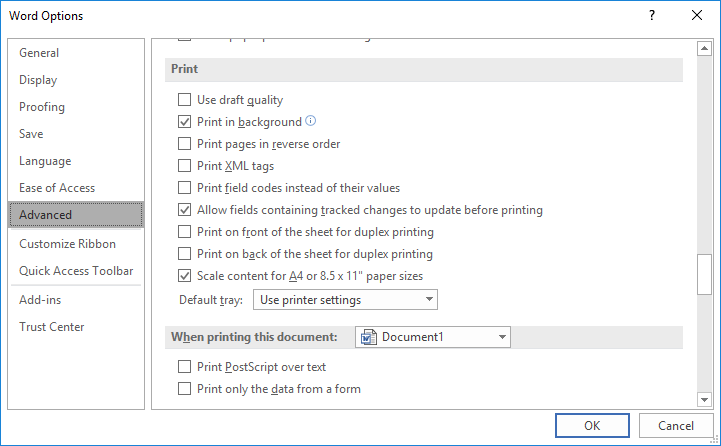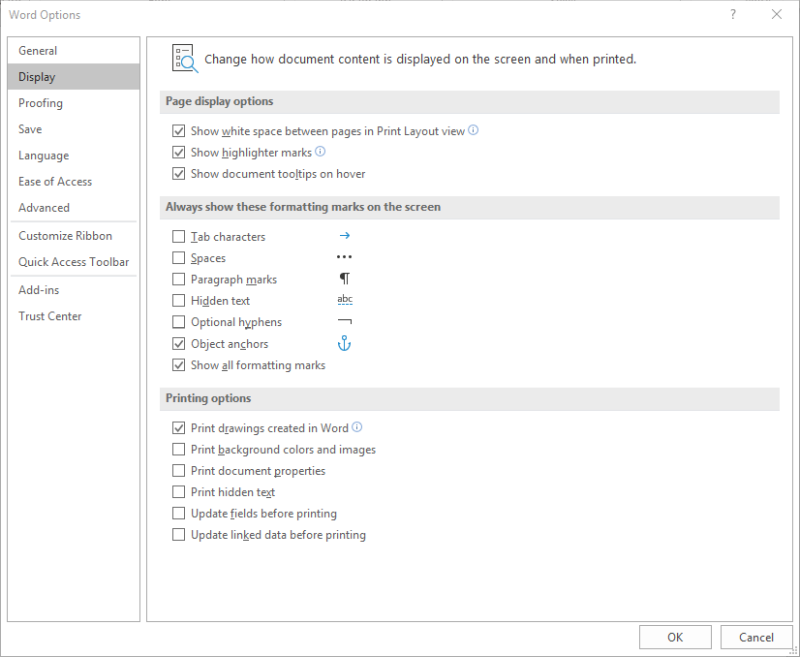Written by Allen Wyatt (last updated October 13, 2020)
This tip applies to Word 2007, 2010, 2013, 2016, 2019, and Word in Microsoft 365
When Rick draws a flow chart and adds a text box, it appears fine on his screen, but when he tries to print it, it’s totally blank. Also, when Rick receives a Word document with an image inserted, it doesn’t show or print either. He wonders why he can’t get the images to print.
Word allows you to control what does or doesn’t print with your document—at least for some elements, such as graphics. Here’s how you can make sure that Word will send those images to the printer as you expect»
- Display the Word Options dialog box. (In Word 2007 click the Office button and then click Word Options. In Word 2010 or a later version, display the File tab of the ribbon and then click Options.)
- Click Advanced at the left of the dialog box.
- Scroll down until you see the section entitled Print. (See Figure 1.)
- Make sure the Use Draft Quality option is cleared.
- Click Display at the left of the dialog box. (See Figure 2.)
- Make sure the Print Drawings Created in Word check box is selected.
- Make sure the Print Background Colors and Images check box is selected.
- Click OK.
Figure 1. The Printing options for Word.
Figure 2. The Display options for Word.
Now you should be able to print your document and your images should print fine. If they don’t print and the images are inline (as opposed to floating), it is possible that they are formatted as Hidden. You can discover if that is the case by choosing the Print Hidden Text option just after step 7, above, and then printing your document again.
WordTips is your source for cost-effective Microsoft Word training.
(Microsoft Word is the most popular word processing software in the world.)
This tip (7554) applies to Microsoft Word 2007, 2010, 2013, 2016, 2019, and Word in Microsoft 365.
Author Bio
With more than 50 non-fiction books and numerous magazine articles to his credit, Allen Wyatt is an internationally recognized author. He is president of Sharon Parq Associates, a computer and publishing services company. Learn more about Allen…
MORE FROM ALLEN
Changing the Type of Page Numbers Used in Headers or Footers
Like to have your page numbers displayed using different types of numbers? Here’s how you can choose from the several …
Discover More
Only Showing Readability Statistics
Perform a grammar check, and Word displays some statistics that represent an analysis of your words. By writing a macro …
Discover More
Setting Consistent Column Widths in Multiple Tables
Tables are great for organizing and presenting information in a document. If you have a document containing multiple …
Discover More
More WordTips (ribbon)
Changing Focus when Starting to Print
Sometimes small changes between versions of Word can affect how we do our work. (And, thereby, bug the heck out of us.) …
Discover More
Printing in White
Word allows you to print in every color of the rainbow, but not in white. (Bad comparison; white is not a color of the …
Discover More
Errors while Printing
Printing a document is a common task in Word. What if you get an error message while printing? Tracking down the cause …
Discover More
Word 2010 and above If some graphics are not printing (or not displaying in Print Preview), go to File | Options | Display: Printing options and make sure that Print drawings created in Word is checked.
Why does my printer not Print pictures?
One of the main reasons why a printer may not be printing the photos you have asked it to is because the machine is not connected up properly.
How do I Print a picture from Word?
Go to Word x26gt; Preferences . Under Output and Sharing, select Print. Under Print Options, select the Print background colors and images check box. Close the Print dialog box, and go to File x26gt; Print.
Why is Word not printing properly?
Check your Print settings in the Print dialog box and make sure the Zoom settings are correct. For example, make sure 1 page per sheet is select and check your page scaling. Also, under Print What, make sure Document is selected. If you see Document showing markup, select Document and see if it prints correctly.
Why is Word cutting off my pictures when printing?
Go to Word x26gt; Preferences . Under Output and Sharing, select Print. Under Print Options, select the Print background colors and images check box. Close the Print dialog box, and go to File x26gt; Print.
Why will my HP printer not print photos?
To resolve the issue, confirm the print settings in the photo app you are using, such as selecting the photo paper tray, paper type, and paper size are set for your print job.
Why is my Canon printer not printing images?
The key reasons for Troubleshooting Canon printer not printing color, and black are given as below: The print jobs are stuck in printer queue. Paper jams disable the printers ability to print. Faulty drivers or wireless connection do not allow the printer to print.
How do I print a picture on my printer?
Try removing the paper tray, re-aligning the paper, and sliding it back in. In other instances, there may be some paper jammed in the mechanism. Usually your printer will tell you so, and you just need to open the access panel and pull the crumpled paper out.
Can you Print photos from Word?
Words printing options allow you to choose how drawings or pictures are printed, so your printer delivers what you expect. For example, you can print drawings created in Word, such as WordArt and Shapes, and background colors or images within your document.
Why is image not printing in Word?
Word 2010 and above If some graphics are not printing (or not displaying in Print Preview), go to File | Options | Display: Printing options and make sure that Print drawings created in Word is checked.
How do I Print an image in Word when printing?
Select File and choose Print, and then search the various tabs and advanced settings for an option to mirror, reflect or flip your printed file. Some HP printers, for example, feature a Flip Horizontal option on the Features tab of the print dialogue.
Why does my Word document look different when I print?
Printer characteristics vary a lot. Default margins, paper size, and other differences in both capability and configuration can make a document appear very differently when viewed or printed on one system as compared to another.
Why is my document not printing fully?
A printers heads, nozzles, and other components can become dirty or clogged, which could show up as white lines running across your page. Your printer may have a head-cleaning feature available through your device software located on your computer or from the control panel on the printer itself.
Why are my margins off when I print?
Cause. This issue may occur if you set your document or section margins closer to the edge of the paper than your printer can print. Most printers cannot print all the way to the edge of the paper because of physical limitations in the way that the printer handles paper.
How do I reset Microsoft Word to print settings?
Reset print settings without hitting print
Why do my photos get cut off when printing?
Images are cropped when a customer orders a print size that is a different aspect ratio, or length of rectangle, than the photograph they are printing.
How can I print a picture to the exact size that I need in Word?
Click the picture, shape, or WordArt you want to precisely resize. Click the Picture Format or Shape Format tab, and then make sure the Lock aspect ratio check box is cleared. Do one of the following: To resize a picture, on the Picture Format tab, enter the measurements you want in the Height and Width boxes
Why is my word art cutting off?
Most common problems that occur are: Line spacing of the text is set to an exact height. In case the document shows Exactly’in the line spacing settings, it can happen that the measurement set is equal or less than the height of the font. This may cause characters to not show or being cut off.
How do I make a picture fit when printing?
Select [Paper Handling] and check the paper size for the print image (for example: Letter). To change the print image size, use the Paper Size menu that appears when [Page Setup] is selected.Select [Scale to fit paper size] and select the actual paper size to be used for printing (for example: Ledger).
Why does my HP printer not print on photo paper?
The photo tray is overloaded. The paper is curled. The print side, or shiny side, of the paper is not loaded in the tray face down. The paper width guide is too tight against the paper stack.
Why will my printer not print photos?
One of the main reasons why a printer may not be printing the photos you have asked it to is because the machine is not connected up properly.
How do I get my HP printer to print on photo paper?
Browse to and click the photo you want to print. In the Preview window, change any print job settings, and then click More settings. Select the paper size, type, and tray where you loaded photo paper. Click OK, and then click Print to print the photo.
Why will my printer not print pictures?
One of the main reasons why a printer may not be printing the photos you have asked it to is because the machine is not connected up properly.
Why is my Canon printer printing blank photos?
Topmost Reasons Behind Canon Printer Printing Blank Pages Low Ink levels or any fundamental issues may cause the problem of Canon printer printing blank pages. Due to the blockage of vacuum in your printing device. Some corrupted softwares can also be the reason for this problem.
Why is my printer printing blank pages when it has ink?
Several factors may cause the product to print blank pages, such as print settings, low ink, or the product itself. Check the following: Make sure the product is placed on a flat, stable surface that extends beyond the base in all directions. The product wont operate properly if its tilted or at an angle.
- Remove From My Forums
-
Question
-
I am using MS Word 2010 (14.0.6112.5000). When I print a document (.docx) no images from that document print on the printer. They do show up on the preview and in the document, but will not print. If I save that same document as an older
format (.doc) then print. All images print correctly, but with any 2010 image styles applied. Can you help me find a solution to this frustrating problem?
Answers
-
I backed up and reset the Word 2010 customized setting. No change.
Did the Microsoft «Fix It» option to reset all registry settings for MS Word 2010, reinstalled customized settings and tested the files.
Both files now print correctly. Apparently I had something corrupted in the MS Word 2010 registry settings.
Thanks for you help!
-
Marked as answer by
Tuesday, November 29, 2011 3:22 AM
-
Marked as answer by
Failure to print images, or not displaying images on Word will make it difficult for users to print documents.
It is very simple to insert images into Word and do the same on different versions of Word. And in the process of editing or printing data, sometimes you will encounter errors that cannot print images in Word, when printing Word documents, there will be no images in the file, affecting the contents of the file. Even if you change to an image with a smaller size, or a smaller size, the image still doesn’t show up on Word to print or export to a PDF file.
In fact, this is not too big a bug, but you can edit it right on the settings section of Word, with different versions to fix the problem of not printing images on Word.
- Word 2013 Complete Guide (Part 15): Insert Images and Text Wrapping functions
- How to insert text into images on Word
- How to separate the background from photos on Word
Instructions for fixing errors cannot print images on Word
Step 1:
We click on the Office icon and then select Word Options .
Step 2:
In the new interface click on the Display section, then look to the right to find the Printing Options group to customize the printing mode on Word.
Next, select Print drawings created in Word to display the Word image again when printing and click OK.
Go back to the document and click on Print to preview the document when printing. Images inserted into Word files will be displayed again.
Because during the print customization process, you inadvertently remove the display mode on Word when printing, and an error cannot occur when printing images on Word. Just adjust the print mode of images on Word as above.
See more:
- Fix word sticking errors in Word 2007
- How to delete spaces and line breaks in Word
- How to convert Word to an image file
I wish you all success!
It is very simple to insert images into Word and do the same on different versions of Word. And in the process of editing or printing data, sometimes you will encounter errors that cannot print images in Word, when printing Word documents, there will be no images in the file, affecting the contents of the file. Even if you change to an image with a smaller size, or a smaller size, the image still doesn’t show up on Word to print or export to a PDF file.
In fact, this is not too big a bug, but you can edit it right on the settings section of Word, with different versions to fix the problem of not printing images on Word.
- Word 2013 Complete Guide (Part 15): Insert Images and Text Wrapping functions
- How to insert text into images on Word
- How to separate the background from photos on Word
Instructions for fixing errors cannot print images on Word
Step 1:
We click on the Office icon and then select Word Options .
Step 2:
In the new interface click on the Display section, then look to the right to find the Printing Options group to customize the printing mode on Word.
Next, select Print drawings created in Word to display the Word image again when printing and click OK.
Go back to the document and click on Print to preview the document when printing. Images inserted into Word files will be displayed again.
Because during the print customization process, you inadvertently remove the display mode on Word when printing, and an error cannot occur when printing images on Word. Just adjust the print mode of images on Word as above.
See more:
- Fix word sticking errors in Word 2007
- How to delete spaces and line breaks in Word
- How to convert Word to an image file
I wish you all success!
How to fix error: Pictures won’t print in word documents or save as pdf file. This is a word file which have a picture, but when i printing or save as pdf file, the picture not display . And i have already find the way to fix it.
This error caused by we often did not check box the: Print drawing created in Word
Go to word option and check box it
see more at this video
Sponsored Links:
We have heard from a number of organisations that they have experienced issues printing images in Word documents and there has also been discussions on the ILTA Communities. The scenario is that the document looks fine on screen and Print Preview, but when it prints, one or more images fail to print; sometimes text on the same page and an image (e.g. in a text box) doesn’t print. The problem is often apparently random because it doesn’t happen every time, or for every user, and the random nature of it makes it difficult to troubleshoot.
The problem seems to be limited to .docx file formats, and those containing PNG images. So if you need to print the document quickly, a couple of quick, but not particularly satisfactory workaround are:
• Convert the document to .doc file format
• Convert the document to PDF (I’d recommend using native Word save as/send to PDF rather than a third party product)
Longer term fixes include:
• A registry change (this solution provided by Microsystems):
[HKEY_CURRENT_USERSoftwareMicrosoftOffice14.0WordOptions]
“PrintMediumQualityDefault”=dword:00000001
[Note change the 14.0 to the appropriate number if you are not using Word 2010]
• Print products such as Enable’s PrintPerfect which provides a print solution without a registry change.
When we came across this issue at Dentons, we spent time investigating the cause. Was it corrupt document, the .docx file format, Word not handling PNG files, print drivers or something else? Well, in our experience, the most likely cause is a third party add-in to Word. Don’t believe me? Try removing all add-ins and printing the document. If this works, it could also be quick workaround to print images.
Discovering the cause was a third party add-in was the easy part. Finding out which add-in or add-ins was far more difficult. The first challenge was trying to replicate the problem. Using a document that we knew sometimes printed incorrectly, we discovered that the problem was not quite as random as we initially thought. We identified opening the document in different ways provided different results. For example, with the application already running or not; opening from different applications and locations – Word, DMS, Local PC, Email attachment. Look out for Word running as a background process; that caught us out a few times. Eventually we were able to reproduce the printing error at will.
Once we were able to replicate consistently, we then went through the laborious exercise of identifying the add-in causing the issue. I won’t bore you with that process, but the culprit in our case was an add-in called WordOptimisingAddin. With that add-in turned off, our documents print correctly first time.
However, I’ve also spoken to people at other law firms who do not have this add-in or any other by the same vendor, and they are also experiencing the same issue. So , but they do not have this add-in or any others by the same vendor and, so there are other add-ins which also cause these printing issues.
If you have experienced the same problem and identified other add-ins which are causing the issue, please add these in the comments.
If you are a vendor and you are aware that your product is causing these issues, please help your customers by (1) informing them that your product causes these issues and (2) eliminating the issue in future versions of your product.
Regards
Kim