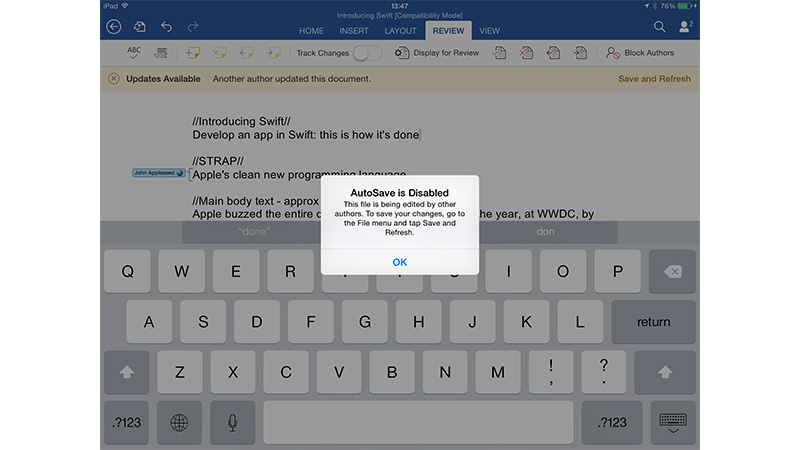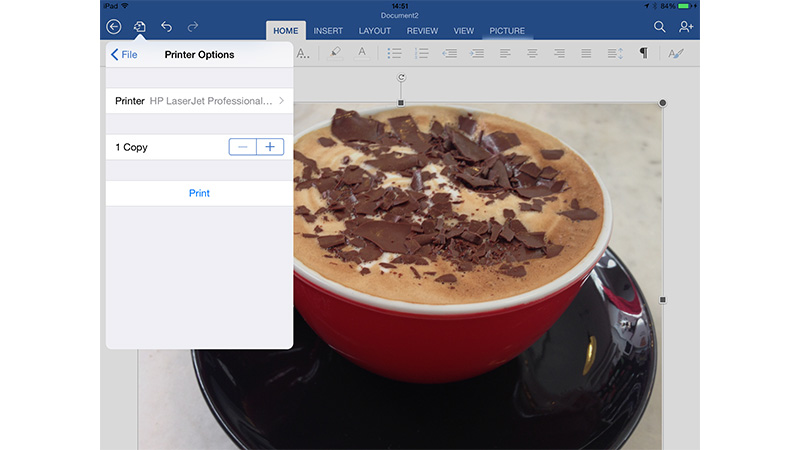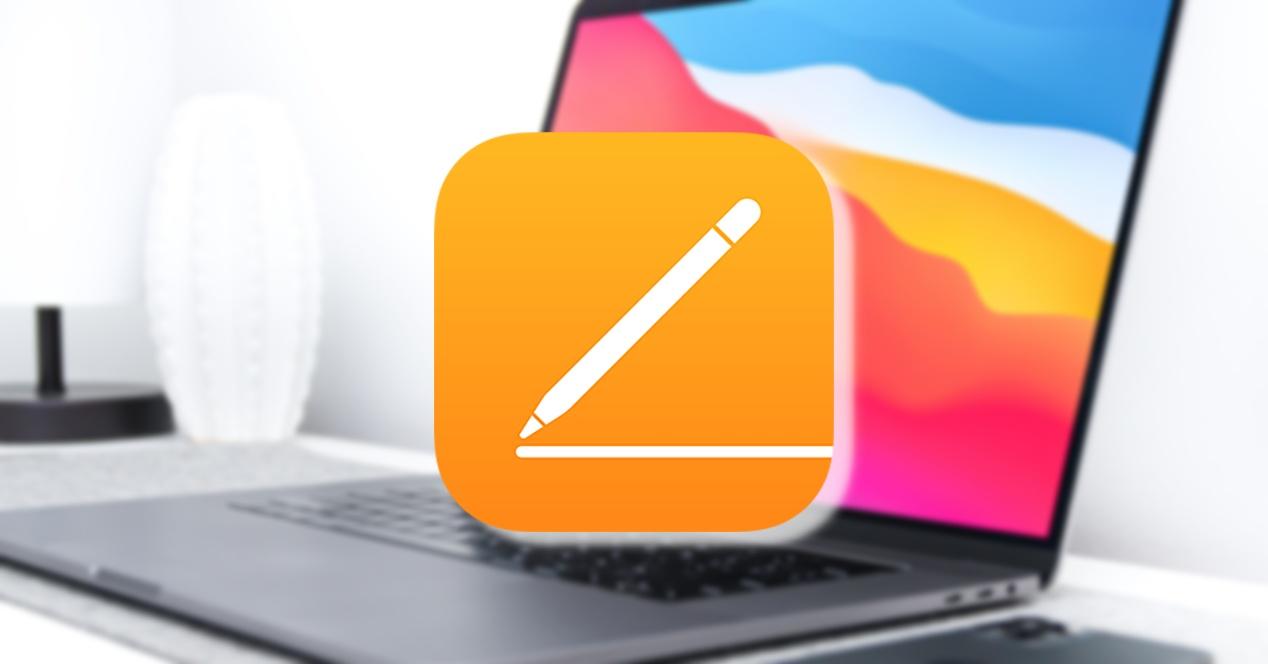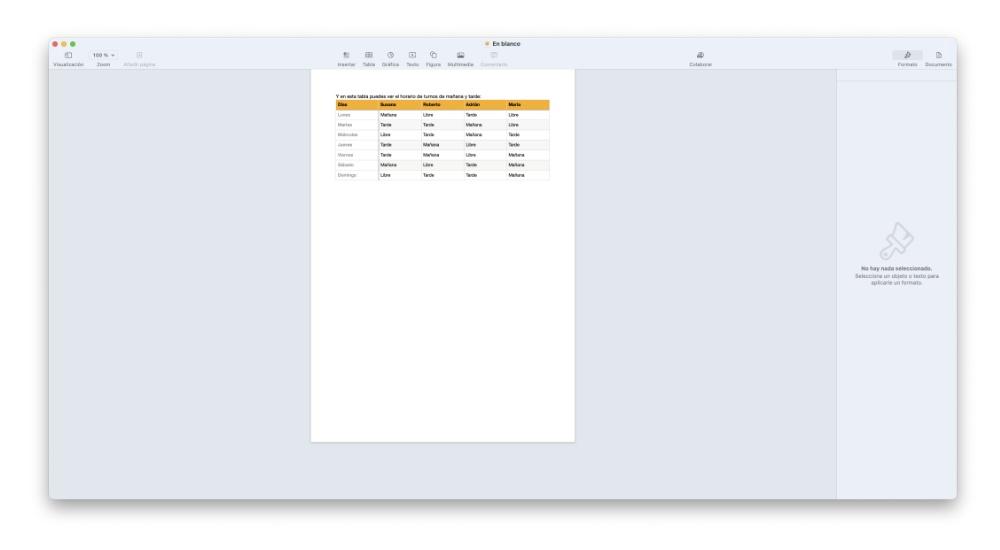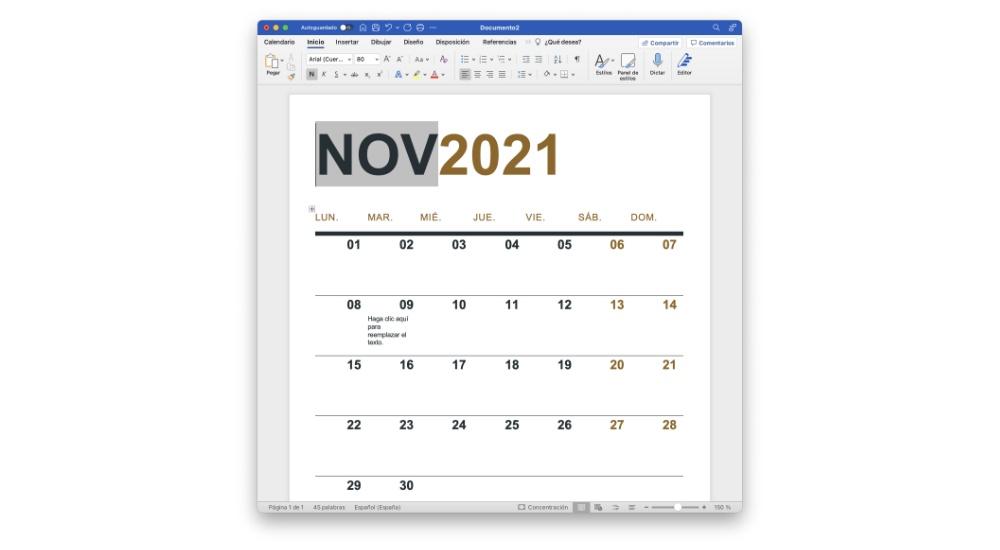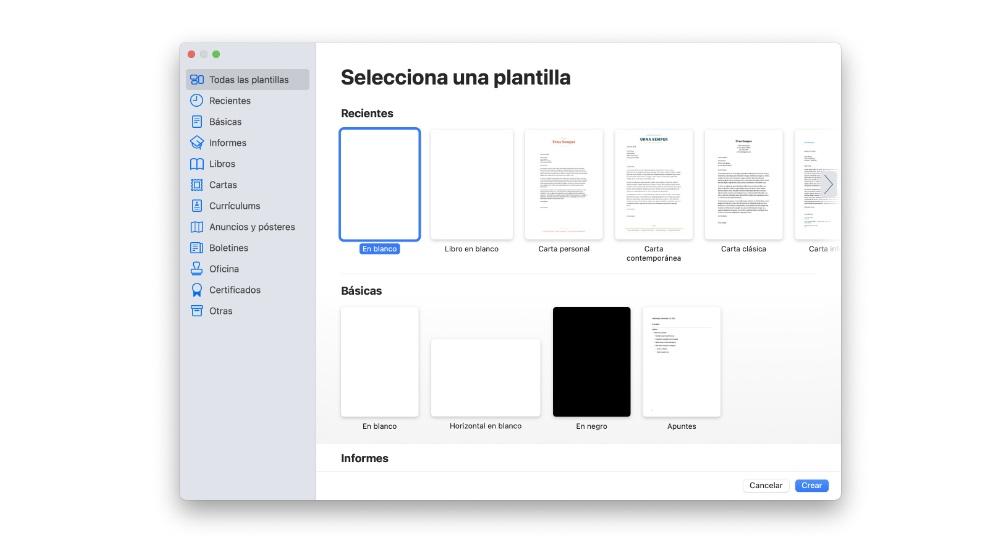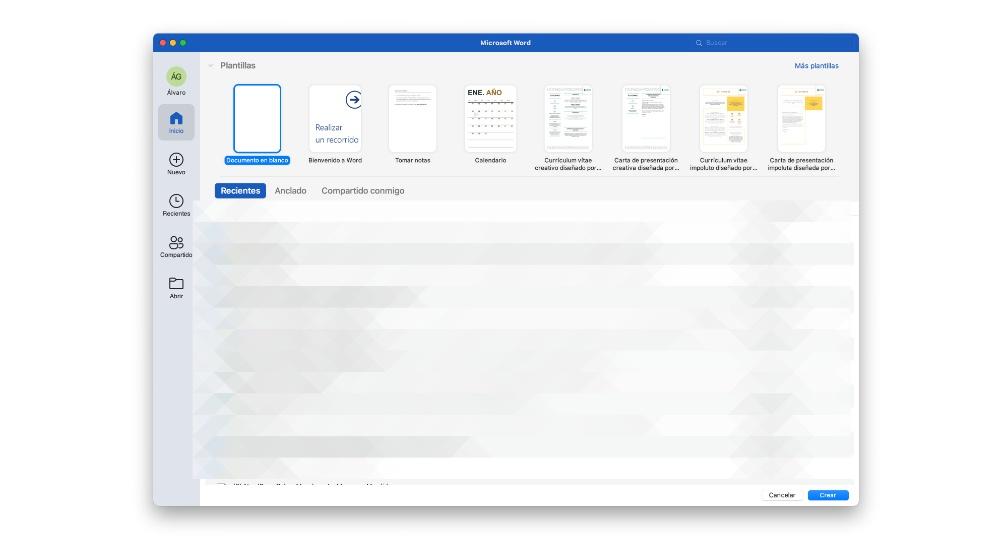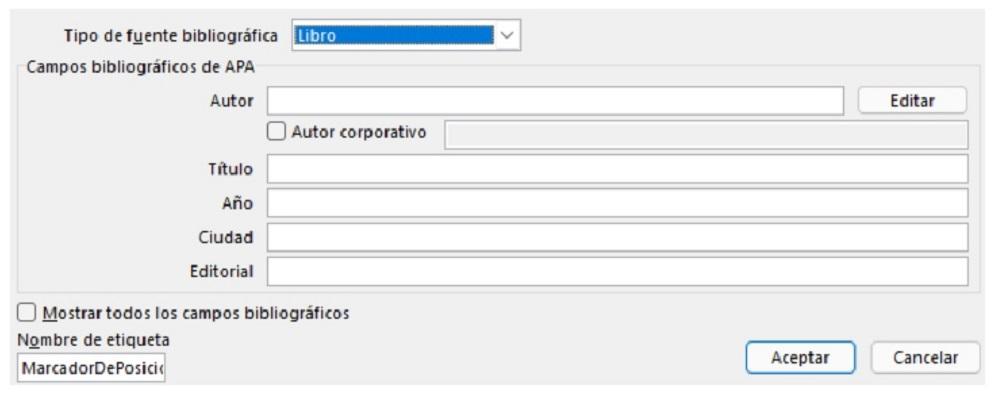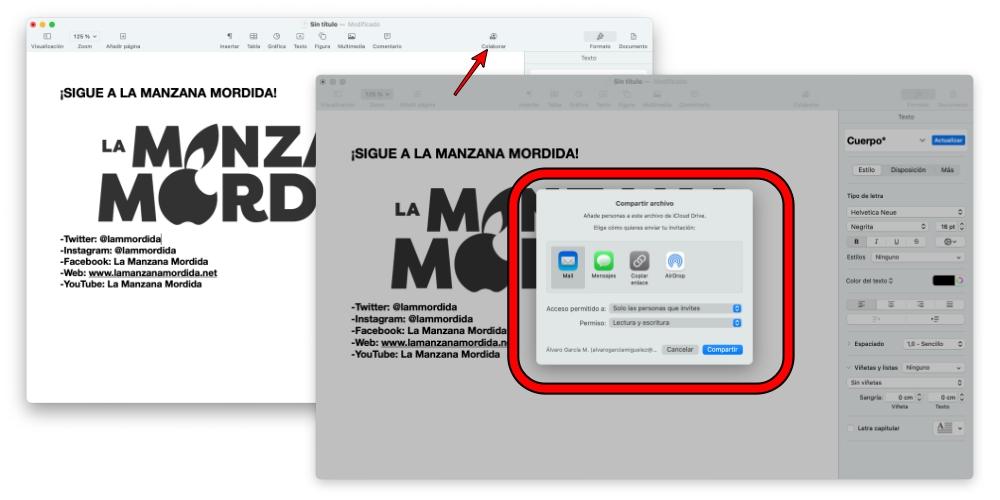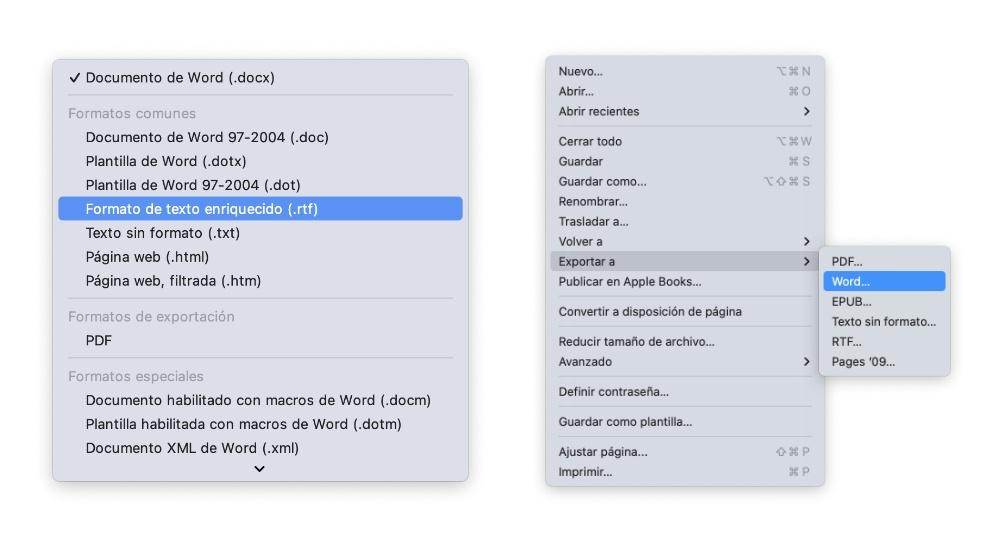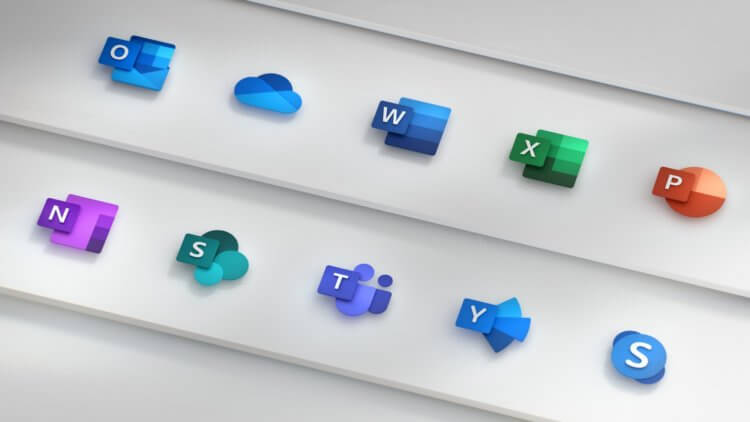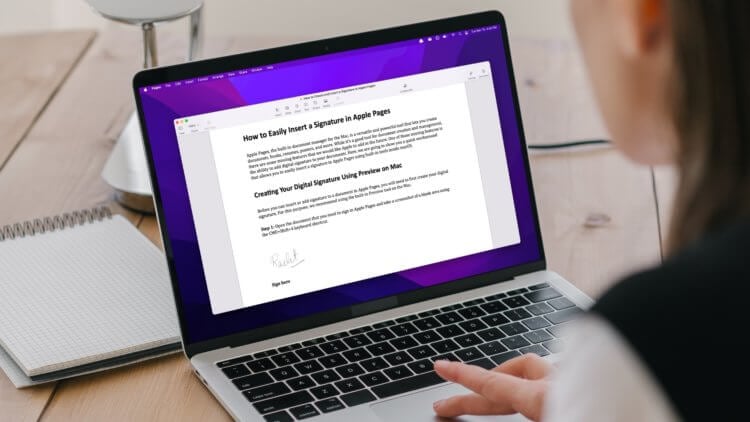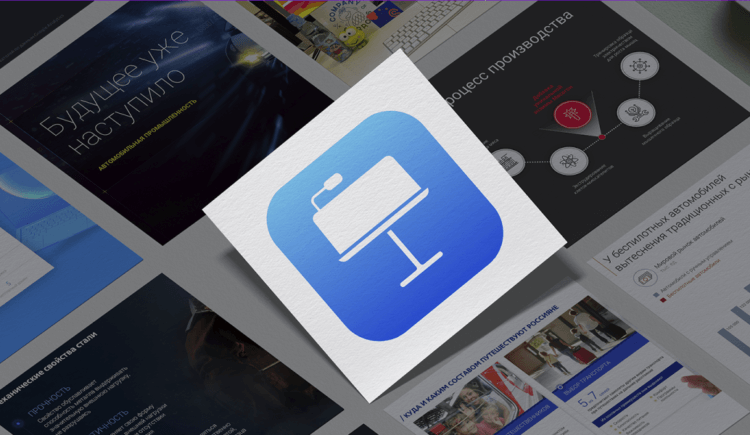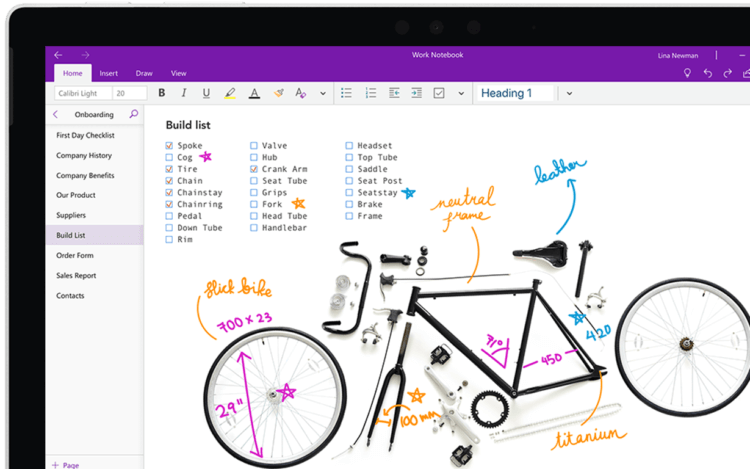Which is better: Microsoft Word or Apple Pages for iPad? How easy to use are these apps on the iPhone? Every time we look at Microsoft Word and Apple’s Pages the situation changes. Both Microsoft and Apple are determined to create your word processor of choice, and both keep the targets moving constantly.
When we last looked at Microsoft Word for iPad it costs £5.99 a month (as part of a Office 265 subscription) and was only available on the iPad – now it has been updated and is also available as a full app on the iPhone. Back when we last looked at the word processor apps, Pages was free to anybody who recently purchased an iPad or iPhone. Now both Apple’s Pages and Microsoft’s word are free apps. Microsoft Word offers some advanced features to paid users (more on those in a bit) but you get a
better cloud storage allowance with OneDrive than Apple iCloud Drive.
Both Pages and Word are advanced text editors, but both offer slightly different features. Our Word vs Pages review looks at these two word processors, and tests each feature. Pages is Apple’s main word processor, it’s popular with Apple fans but has little traction in the business world; Microsoft Word remains an industry heavyweight. Two word processors, one set of tests. Let’s see who wins. Read about the
latest updates to iWork: Pages, Keynote and Numbers, and troubleshooting advice.
Update 16 September 2016: Since our review, Apple has added real-time collaboration to its iWork suite. This was showcased during Apple’s event on 7 September 2016, where a free update (version 3.0) for iOS users was pushed out on 13 September. The update will come to macOS on 20 September. We’re pleased to see an update to the iWork suite, as real-time collaboration will help those working in teams, such as global teams in businesses and even students taking part in university group projects.
The new version brings the following collaboration updates (among others):
- Edit a spreadsheet with others at the same time in Pages on Mac, iPad, iPhone, and iCloud.com
- Share your spreadsheet publicly or with specific people
- See who else is in a spreadsheet
- See participants’ cursors as they’re editing
Our Microsoft Word vs Apple Pages review tests the following features:
- Creating and saving documents in Word vs Pages
- Editing documents in Word vs Pages
- Microsoft Word vs Pages: user interface
- Importing and exporting documents between Word and Pages
- Word vs Pages: sharing and printing documents
- Pages vs Word: Price and features
Word vs Pages: Creating and saving documents
Both Microsoft Word and Apple Pages use different approaches to saving and storing documents.
Alongside iOS 8 and OS X Yosemite, Pages has moved from Apple’s Documents In The Cloud system to the newer iCloud Drive, and it’s a much happier word processor for it.
A file you create in Pages is stored online in your iCloud Drive, and is stored by default in a folder with the same name as the app (Pages, in this instance).
With
iCloud Drive, any changes you made are saved directly to this online version. The file itself appears inside
Pages on all of your devices (both OS X and iOS) and in OS X you can access the iCloud Drive folder from the Sidebar of a Finder window.
You can, alternatively, turn off Documents In The Cloud and save files locally to the app. But in either case it appears directly inside the Pages app, rather than in an external storage system.
Documents In The Cloud enables you to open the same document, using the same app, on different devices. Documents are not stored globally on the iPad (because iOS has no equivalent of the Finder). Instead, they are stored locally in the app, and then synced to the cloud.
One side effect of this is that you don’t store Pages documents inside a folder with other files, like images, charts, PDFs, text notes, and so on. It’s kept isolated inside Pages apps (you can, share files, of course). This is generally a pain for anybody who currently has a workflow that includes grouping items together in Folders. It involves re-thinking the way you do things.
See also:
- Microsoft PowerPoint for iPad vs Apple Keynote review: which is the best app for creating presentations?
- Microsoft Excel vs Apple Numbers review: which is the best spreadsheet app for iPad?
- Complete guide to Microsoft Office on iOS: How to get Word, Excel and PowerPoint on your iPad or iPhone
Microsoft Word free with premium features
The great news is that Microsoft recently switched to a freemium model where you get the app for free, with a few extra features if you pay an additional fee. You can still pay Microsoft £5.99 to use Microsoft Word, a charge that unlocks premium features. So what do you now get for a
Microsoft Word unlocks the following Premium Features:
- Insert section breaks.
- Enable columns in page layout.
- Customize headers and footers for different pages.
- Change page orientation.
- Track and review changes.
- Add custom colors to shapes.
- Insert and edit WordArt
- Add shadows and reflection styles to pictures.
- Add and modify chart elements.
- Highlight table cells with custom color shading.
Whether you need those features will dictate whether you have to pay the £5.99 for premium access, although it’s worth noting that you also get a copy of Office 365 Personal for your Mac (Word, Excel, PowerPoint, Outlook and so on). You also get 1 terabyte of online storage space in OneDrive, which compares pretty favourably to the £7.99 per month
DropBox charges for 1TB of data. And with Office 365 you also get 60 minutes of Skype world calling per month, which is handy if you make calls overseas on a regular basis.
It should be noted that with this you will get installation of Microsoft office programs for up to five Mac and PC computers (in this instance: Word 2011 for Mac and Word 2013 for Windows PC). So if you don’t have a copy of Microsoft Office for you desktop, or laptop, then this deal is pretty good in the long run.
Read next:
Pages for Mac tips |
Pages for iPad & iPhone tips
Word vs Pages: OneDrive / Dropbox vs iCloud Drive
Microsoft Word can store files locally inside the iOS app, but the main way you’ll use it is by connecting Word to Microsoft OneDrive or, Dropbox.
Dropbox support is new to Microsoft Word, and was something we called for in our previous review (along with many other Word users), so it’s good to see Microsoft listening to its customers.
OneDrive is essentially the same as Dropbox. It’s a file syncing and sharing services with a primary installation in Mac OS X. Any files you place inside the OneDrive folder in Mac OS X are then synced,and can be accessed on the iPad using the OneDrive app, or an app supporting OneDrive (such as Microsoft Word).
OneDrive always made more immediate sense to us than Apple’s Documents In The Cloud, but Apple’s new iCloud Drive system has brought the two systems together. Both OneDrive and iCloud Drive place a corresponding folder on a Mac computer to access files, and files are synced and stored across devices.
Where OneDrive has a distinct edge over iCloud Drive is its generous free storage amount. You get 15 GB of free space for
signing up with OneDrive, and another 15 GB if you connect your Camera Roll to OneDrive (you can disconnect it later and keep the storage.) Dropbox offers 2GB of free storage, and currently offers 1TB for £7.99 per month. Feature-wise, we think
Dropbox is the better cloud storage solution overall.
So OneDrive offers you 30 GB of free storage compared to Apple’s 5 GB of free storage in iCloud Drive. And with iCloud Drive you share that with your iOS device backups and, if you have iCloud Photo Library (Beta) turned on you also share it with photos.
Although the Pages app is free we think you’d be wise to Upgrade your iCloud Storage to 20GB for 79p per month (or 200 GB for £2.99 a month). To match OneDrive’s 1TB you’ll need to spend £14.99 per month though, which is a big markup.
All three services: OneDrive, Dropbox and iCloud drive have web-based interfaces. Apple’s is, for the time being, quite limited offering the ability to download files or edit them in Apple’s iCloud.com web apps (these are, it has to be said, stunning achievements in web design).
Dropbox has the best version control and restore functionality though. We have more confidence in our files saved in Dropbox than in either OneDrive or iCloud Drive.
Dropbox is also the best system for sharing files, and you can share files with granular control. But OneDrive and iCloud Drive enable Word and Pages to work collaboratively.
Word vs Pages: creating documents
It sounds trite, but at its heart both Microsoft word and Apple Pages enable you to create text documents. We know this sounds obvious, but the Office for iPhone app doesn’t let you create PowerPoint documents, so it’s worth pointing out that you can build a Word document from scratch here rather than just view and edit one.
The process is pretty simple. In both apps you tap New and choose either a Blank Document or a Template. Word has a good selection of templates, but for our money the selection in Pages is better. Pages has 65 templates compared to Word’s 18 (a lot of Pages templates are slight variations, however). As with most things Apple, the design of its templates are just marginally better looking in all respects.
See also:
- Microsoft Office for Mac 2015 release date, rumours and images
Word vs Pages: Editing documents
Both Microsoft Word and Apple Pages enable you to create complex text documents. As well as creating an overall flow of text, you can include pictures, shapes, text boxes. tables and charts in both apps.
You can adjust fonts and styles in both apps and they both have regular features like Orientation, Size, Margins and Direction options and you can adjust Columns. We don’t think you can adjust the direction of text in Pages, but apart from that they seem largely the same when it comes to text editing.
Both apps offer on-the-fly spell checking as you type, but neither offers a Spell Checker that runs through your app. In both instances we are disappointed. Perhaps worse, Microsoft Word doesn’t offer its grammar checker. As people who write for a living this is perhaps the biggest disappointment for us. And for the price Microsoft is charging, it should be running all Word’s core features up the flagpole.
We tested some pretty long documents in Microsoft Word for iPad, some coming up to 20,000 words and we found few problems and no real slowdown worth speaking of. If anything it felt even snappier than Microsoft Office 2011 feels on a Mac when editing large documents.
Word vs Pages: Working collaboratively
There are downsides to the OneDrive system. Unlike Pages or Google Docs (both of which feel refreshingly modern) Word still has you clicking on Back and Save File. Anybody who has ever lost a Word file to a crash will feel a shudder at this point. While Microsoft Word has an AutoSave feature, it stops working during sharing, and you have to click on a big green Save And Refresh button every time somebody makes a change.
It’s also worth noting at this point that Word’s popular Review feature (which tracks changes made by other people) is a premium feature, and when you start editing documents collaboratively you’ll start getting alerts nudging you towards paying £5.99 a month for the premium version.
Apple’s solution in Pages isn’t much better, because you can only share documents with other people using the iCloud.com version of Pages. So you can share a document from your iPad, but the other person has to be using Pages for iCloud on OS X. Apple is pushing sharing and collaboration forwards, but it’s clear that both Microsoft and Pages has a lot of work cut out here. By far the most powerful app for writing text collaboratively remains Google Docs, which we’re not looking at here but is worth testing if you want to quickly crank out text in a collaborative environment. Google Docs does have many drawbacks, however, not least of which is the lack of a spell checker on the iPad version. And Docs only creates very basic text documents, unlike both Word and Pages, which are fully-featured word processing programs capable of handling charts, tables and images.
Word vs Pages: Interface
The Microsoft Word interface will be instantly familiar to anybody who has used Microsoft Office 2013 for Windows. It has, to our eyes, a slight website feel to it. There is a dual deck navigation bar. On the top deck sit Home, Insert, Layout, Review and View options. Sometimes Chart and Table will also appear on this list. Below these are menu options specific to each selected tab, under Home you get Font, Size, Bold, Highlight and so on; under Layout is Text Direction, Margins, Page Numbers, and so on. To the top-left are Back and File options, to the top right are Search and Share options. It couldn’t be more straightforward.
Pages on the other hand still seems to have most of its options tucked away under a group of five small graphical icons in the top right. Style, Insert, Tools, Share and Help. Apple has started to move away from this obtuse nature of iWork, and the latest updates are starting to include menu items in a navigation bar above the keyboard, but it’s still – to our mind – a more confusing app to get started with.
Apple includes a Help button, which adds yellow pop-up notes to the display to help people navigate the icons. While it’s helpful, we think the general simplicity of Microsoft Office wins out here.
Word vs Pages for iPad: importing and exporting
For this document we created a test document in both Words and Pages. The document contained formatted text, photo images, shapes, a table and a chart. We then imported exported the test document from Pages as a Word file and used Open In… and chose Microsoft Word.
We opened the Word document in the OneDrive app for iPad, and used Open In to choose Pages.
Both experiences were horrible. When opening a Pages document in Word we found the charts became static images and the images became low resolution; Tables, at least remained editable.
The other way around (opening a Word document in Pages) was even worse. The default Word font, Calibri and Calibri Light, is not supported and is replaced with TrebuchetMS and Helvetica. Other fonts are typically missing.
On the upside Pages is getting better at importing Word files. This time around, the table was editable rather than a non-editable graphic. Although for some reason it contains all the text in one field, and some graphics in another.
To be honest it was a mess in both systems. We still wouldn’t rely on Pages to edit and return complex Word documents; or Word to edit and return complex Pages document.
This gets to the heart as why Microsoft Word for iPad is a good thing. Even though Pages is a fine program for creating and editing superb looking documents, it’s a lousy substitute for anybody who needs to edit a Microsoft Office document and return it intact. Pages is too destructive.
To be fair, it’s the same story in reverse. Microsoft Word doesn’t handle complex Pages documents well; Pages doesn’t handle Microsoft Word documents well. Whether this is generally unimportant to you, or a huge deal-breaker, depends on your work environment.
If you work in an Office where other people routinely share Microsoft Office files, then you will be able to edit and return them in Word. You probably won’t be able to do the same in Pages (at least not with confidence that you haven’t changed the formatting or structure of the document). While it’s easy to say “the whole world should use Pages” or “Google Docs,” or whatever your favourite word processor is, they’re not going to listen. We all work in collaboration with other people and Microsoft Word still has a tight grip on the office marketplace.
Word vs Pages for iPad: sharing and printing
Both Microsoft Word and Apple Pages enable you to work on a document at the same time with another person. This ability to work on documents collaboratively is one of the best features about using a modern word processor.
The process in either app isn’t wholly seamless. In Pages you can share a link with another person, and they can then use a web browser to work on the document with you. This is great if you’re on an iPad, and another person is on a Desktop. But it’s not so good if both of you are using iOS devices (because you can only open shared links in the web browser).
Microsoft Word has a more rounded solution, and the links you send can be opened and edited by other users of Microsoft Word on iOS devices. Word’s solution isn’t neat, however, and when another person is collaborating with you the AutoSave function is disabled. And you have to tap on Save and the Save button to save your changes. You also have to save to view changes made by other people.
Anybody who uses Google Docs for editing collaboratively will currently be howling with laughter. Google Docs’ text editing collaboration features are instantaneous. Users can jump onto a document and see the changes being made instantly. But Google Docs is a much, much more basic option than either Word or Pages, and is unsuitable for many work and academic documents. It also requires an Internet connection for you to make edits on the iPad, and works intermittently with a patchy connection (such as on a train).
Microsoft Word now has support for
AirPrint, so printing directly to a printer is an sharing option that is supported.
Pages vs Word: price and features
Microsoft Word no longer fares poorly with Pages (or any other iPad text editor) when it comes to price. Word costs is free, and the amount of features it offers for free will be enough for most people. It is still sold as part of a subscription to Office 365. Apple Pages has been free to new users for a long time, but now it’s officially free to everybody.
Looking at the things Pages does better than Word (design and layout) and Google Docs does better than Word (collaboration and spell-checking) perhaps misses out on a bigger picture. Some people are locked into using Microsoft Word because they work in an office full of people who are happy using Microsoft Word. It does what they need perfectly, they find it easy to use (it’s probably been installed for them by a systems engineer), and they have been using it all their life. These people are your colleagues, and try as you might to get them to switch to Google Docs, or Pages, they’re probably going to keep sending you Word documents.
When a sales document, or pitch proposal, or presentation arrives from your boss the chances are it’ll be in Office format. And that person will want you to check, edit and return the document without screwing it up. This is what Microsoft Word for iPad does.
And it does it well.
Read our previews of the Office for Mac 2016 previews:
Excel for Mac 2016 preview
PowerPoint for Mac 2016 preview
Outlook for Mac 2016 preview
Word for Mac 2016 preview
Word for Mac 2016 tips
Самые известные текстовые редакторы под Mac OS — это Pages от разработчиков из Apple и Microsoft Word для Mac. Мы попытались сравнить эти программы, чтобы облегчить нелегкий выбор тех, кому приходится много работать с текстами.
Каждый пишущий человек, пересаживаясь на Mac, может испытать сложность, ведь из текстовых редакторов в базовой комплектации есть только TextEdit, возможностей которого явно не хватает. А значит сразу начинаются мысленные поиски оптимального и функционального приложения. Самые известные — это Pages от разработчиков из Apple и Microsoft Word, попавший на Mac OS с легкой руки Microsoft.
Мы попытались сравнить эти программы, чтобы облегчить нелегкий выбор тех, кому приходится много работать с текстами.
Позиционирование
Pages позиционирует себя не просто как программа для работы с текстом, но и как инструмент для верстки. Создатели из компании Apple говорят, что, используя их продукт, вы будете не только писателем, но и дизайнером. Собственно, описание программы начинается со слов «Создай красивый документ…». Для разработчиков Pages красота и внешний вид документа, похоже, на первом месте. Но это красота нисколько не мешает работе, наоборот, когда все эстетично, и глазу «не за что зацепиться», любые действия превращаются в удовольствие.
Microsoft Word для Mac представлен как программа для создания «особенных» документов. Разработчики также не скупятся на комплименты для своего детища, обещая, что с их продуктом вы сможете создавать визуально насыщенные тексты. Многие пользователи, работавшие ранее с операционной системой Windows, уже имеют представление о программе: Mac OS-версия практически не отличается от своего собрата.
Интерфейс
Обе программы позволят вам создавать и оформлять различные брошюры, рекламные листовки, визитки (выбрать шаблон вам предложат сразу же после запуска продукта). Однако чаще всего мы пользуемся самым простым видом текстового документа, поэтому сравним программы на примере работы с ним.
Запускаем Pages, на панели инструментов сразу расположены все самые необходимые опции: изменение размеров и стилей шрифтов, создание таблиц, диаграмм. Привлекает кнопка «полный экран» в левом верхнем углу. Нажимаете на значок, и больше ничто не отвлекает вас от работы — текст занимает все пространство монитора, лишнее исчезает: только текстовое полотно и черный фон. Отличный способ сосредоточиться! При этом все необходимые инструменты по-прежнему будут вам доступны — просто наведите мышь на верхнюю часть экрана, и они всплывут. Там же, кстати, можно поменять цвет фона, если вам не нравится такой строгий черный. Под текстовым полем вы видите статистику: сколько слов и страниц вы уже напечатали. Если навести мышь на левый край экрана, вы увидите небольшие эскизы всех напечатанных страниц. Удобная функция, если вы, к примеру, пишите большую дипломную работу — одним кликом мыши можно перейти на нужную страницу.
Теперь давайте посмотрим, какой интерфейс представлен в Word. Запускаем программу и видим классический «вордовский» интерфейс. Панель инструментов выглядит явно богаче, чем в Pages, все необходимое для работы уже закреплено наверху окна. Если вы недавно перешли на Mac OS и еще не совсем уверенно чувствуете себя с его программным обеспечением, то с этим приложением у вас точно не должно возникнуть проблем.
Описывая интерфейс и функциональность, было бы нелишне заметить немного разные подходы в редактированию написанного. Если Microsoft Word позволяет удобно редактировать и оформлять каждое конкретное слово или предложение (выделить шрифт, увеличить размер букв или их цвет) — все даже минимальные опции вынесены «вперед», то Pages больше сконцентрирована на создании и использовании стилей для разных частей документа — выбираете отрывок, задаете нужный стиль, и все выглядит красиво и опрятно.
Функциональность
Хотелось бы также остановиться на стандартных приемах, необходимых каждому при написании текста. Прежде всего — проверка правописания, статистика, автозамена.
В Pages, чтобы активировать функцию проверки правописания или проверить конкретное слово, можете просто кликнуть правой кнопкой мыши и выбрать соответствующее подменю. Статистика по количеству слов отображается автоматически внизу страницы. Если же вам необходима более детальная информация, то вы можете вывести на экран отдельное окошко со статистикой. Для этого кликните правой кнопкой мыши и выберете подменю «В помощь автору» — «Показать статистику» или же просто нажмите на строку «Слов: » внизу страницы. Что касается автозамены, то вы можете выбрать необходимые лично вам функции в меню Pages — «Настройки» — «Автокоррекция».
В Word проверка правописания заложена автоматически. Соответствующее подменю вы можете найти в меню «Сервис». Там же расположены «Автозамена» и «Статистика». Количество напечатанных слов вы также будете видеть внизу документа. Более подробно ознакомиться с этой информацией можно, кликнув соответствующее меню или нажав на статистику внизу.
Интересны функции добавления фото, изображения к документу в каждой из программ. Что там, что там вы можете просто перетащить картинку, к примеру, с рабочего стола прямо в документ — и, voilà, она окажется там, где вы ее поместите. Pages предлагает интересные решения для оформления картинки: впишите изображение в одну из рамок и придайте ему законченный вид. Word в этом плане поскромнее, но процесс добавления и корректировки размеров изображения такой же простой.
Говоря о Pages, нельзя хотя бы в двух словах не рассказать о ее функции верстки. Она также очень проста в использовании. Вы можете создавать целые истории с фотографиями и текстом, подобно тем, что вы видите на страницах журналов. Фото также легко перетаскиваются, можете их располагать под нужным вам углом, крутить-вертеть, как захотите. Здесь также огромный выбор шаблонов: от простых приглашений до киноафиш.
Доступность
Pages 2009 года выпуска вы можете приобрести в составе пакета iWork. Сюда также входят программы Numbers (работа с числами, графиками, диаграммами и таблицами) и Keynote (создание презентаций). Цена за пакет начинается с $79,00. По отдельности каждый продукт обойдется вам в $19,99.
Pages
iWork
Word версии за 2011 год вы можете купить в составе Microsoft Office для Mac за $149,95. Также в пакет входят популярные решения Powerpoint (создание презентаций) и Exel (работа с таблицами).

Вывод
Если пытаться понять, что же лучше, то, прежде всего, необходимо определить, чего вы ждете от программы, от работы с текстом? Если вас привлекает лаконичный «эппловский» дизайн, юзабилити и возможности стильной верстки, то лучше воспользоваться Pages. А вот для консерваторов стопроцентным попаданием в цель будет, конечно, Word. Нет ничего лишнего (ну, почти) и неизвестного, сюрпризы маловероятны, интерфейс давно знаком.
Кто это для
Когда дело доходит до сравнения двух программ, одним из наиболее определяющих аспектов является целевая аудитория. В этих случаях это всегда будет зависеть от двух факторов: экосистемы и цены продукта. Первое из них ясно, где можно установить программное обеспечение и можно ли где-нибудь продолжить работу. Это может быть решающим для многих людей, а также цена, которая может быть решающим фактором при выборе одного из двух программ. Ниже мы анализируем эти два аспекта.
Устройства, на которых он присутствует
На первый взгляд может показаться, что устройства, на которые можно установить оба ПО, — это схожесть. Но правда в том, что есть некоторые существенные несоответствия. На практике Microsoft Word и Pages можно установить на iPhone, IPad и конечно на Мак . Это означает, что любую работу, начатую в macOS, можно продолжить на любом другом портативном устройстве, выбрав опцию в App Store.
Проблема возникает, когда эти версии не являются полностью универсальными. То есть существующая версия Microsoft Word на Mac даже близко не тот, что есть на iPhone или iPad. Этого не происходит со страницами, если они имеют одинаковые функции на всех устройствах. Как мы говорим, это может стать необходимым в случае, если вы захотите работать в мультиплатформенной среде, поскольку с Word это может стать действительно сложным.
Цена
Как мы уже отмечали ранее, цена между Pages и Word может стать важной при принятии решения о том, какой из них использовать. И в этом случае явным победителем становится вариант, предложенный Яблоко. В этом случае это совершенно бесплатно для всех, у кого есть Mac, и его просто необходимо загрузить из Mac App Store. То есть, имея Mac, вы получаете доступ ко всему набору Apple iWork, в который включен текстовый редактор. И это в конечном итоге переносится на всю экосистему.
Совершенно иначе обстоит дело с Microsoft Word. Чтобы получить доступ к этому приложению, цена должна оплачиваться ежемесячно или ежегодно чтобы иметь возможность использовать этот офисный пакет. Очевидно, что есть некоторые исключения, если вы студент, где вы можете пользоваться бесплатным пакетом. Но в целом, чтобы получить официальный доступ к этой программе, вам всегда придется вносить плату. Это может стать проблемой, если у вас нет бюджета на такой офисный пакет. Если у вас Mac, вы всегда можете быть заинтересованы в бесплатном варианте, который предлагает Apple.
У них такой же дизайн?
Дизайн — это, на наш взгляд, субъективный аспект. Apple со страницами поддерживает довольно консервативный дизайн и соответствует остальным приложениям в экосистеме. Поэтому Если вы являетесь поклонником остальных приложений, разработанных Apple, Pages, несомненно, очарует вас. Доступ к различным функциям может показаться несколько скрытым. Это связано с тем, что Apple действительно хочет выделить различные сочетания клавиш, которые можно найти в системе, а также текст как таковой.
Этого не происходит в Word, где все наоборот. По умолчанию у него очень перегруженный макет. Вверху вы можете найти классические вкладки, содержащие доступ ко всем функциям, таким как редактирование источников, страницы или обзора. Все видно в больших кнопках, которые можно нажать в любой момент. Вот почему то, как вы хотите работать в течение дня, войдет сюда, если с гораздо более упрощенным представлением или, наоборот, вы хотите иметь доступ ко всем функциям в быстром режиме. Как мы говорим, это то, что не является 100% объективным для определения, и что вы будете судить по своим собственным критериям.
Особые функции
Помимо дизайна или цены, мы должны выделить различные функции, которые могут оказаться ключевыми при выборе одной из двух имеющихся программ. Далее мы собираемся объяснить различные аспекты релевантности, которые могут быть ключевыми для широкой публики.
Используемые шрифты и стили
Это один из разделов, где вы можете найти больше общего между Word и Pages . Одна из основных функций текстового редактора — это настройка стиля различных букв. В этом смысле вы можете найти факт изменения размера буквы или придания ей совершенно другого стиля среди сотен вариантов, которые можно найти. В этом случае и Word, и Pages имеют одинаковые шрифты, а также одинаковый размер шрифта или параметры редактирования цвета.
Это также распространяется на другие общие параметры редактирования. Факт использования экспонент также представлен в обоих случаях, а также выделение части путем изменения фона или активации функции полужирного, курсивного или подчеркнутого шрифта . Все это, в конце концов, является инструментами настройки и помогает настроить файлы, которые вы пишете, в соответствии с вашими личными вкусами, а также с инструкциями по написанию, которые они могут вам дать. В этом случае отличается только расположение каждой из этих функций, но основа идентична.
Использование шаблонов
Текстовые редакторы часто характеризуются наличием большого количества шаблонов. Таким образом, вы не нужно начинать с нуля работать с обычным текстом, но у вас уже есть база. Факт изготовления отчет, резюме или настоящий календарь некоторые из шаблонов, которые можно найти в текстовых редакторах. Без сомнения, это очень интересные инструменты, которые доступны для облегчения жизни пользователей и во многих случаях являются ключевым моментом при выборе того или иного редактора.
В случае Word вы можете найти несколько высококачественных шаблонов. Они классифицируются в зависимости от выполняемой ими миссии, например, составление резюме или сопроводительного письма. В каждом из них вы можете найти разные источники, а также наиболее подходящую классификацию для создания различных справочных систем в конце. Это необходимо добавить к тому факту, что вы можете также устанавливайте шаблоны, которые являются внешними и это не разработано самой Microsoft, что может быть действительно интересно.
В Pages можно найти шаблоны, очень похожие на шаблоны в Word. Таким образом, у вас есть доступ к учебному плану или к сопроводительному письму. Единственное отличие, которое можно выделить в этом отношении, заключается в том, что доступно не такое большое количество опций. Вы должны выбрать из ряда шаблонов, которые довольно малы по сравнению с альтернативой, предлагаемой Microsoft.
Справочные и пересмотренные системы
На рабочем месте, а также в сфере образования очень важно иметь хорошую систему направлений. Это потому, что при выполнении работы вам нужно добавить все ссылки, которые использовались в качестве библиографии. В этом случае в Word есть качественная система, в которой можно введите многочисленные данные из библиографии который использовался во все времена. Это собрано со ссылкой в самом тексте, и библиографическая таблица также может быть добавлена в конце. Страницы не имеют такой сложной системы для включения ссылок. Вот почему, хотя ссылки могут быть введены, не рекомендуется сравнивать их.
Еще один важный раздел в этих областях, который мы обсуждали, — это исправленный текст . В режиме реального времени эти две программы предлагают возможность вносить исправления в реальном времени в зависимости от выбранного вами языка. Именно поэтому вам всегда будут доступны исправления орфографических или грамматических ошибок, которые вы используете. Это то, что также работает намного лучше в пакете Microsoft, несомненно, благодаря опыту, который он накапливает за спиной. Если мы переходим на страницы, во многих случаях мы должны сначала обучить словарь, чтобы у него были самые распространенные слова.
Один из самых ярких примеров, которые могут существовать, заключается в очень специфическом словаре, таком как научный. В этом жаргоне есть много дополнительных слов, которые могут быть странными, например, «дезоксирибонуклеотид». В случае Word это слово, которое можно исправить с самого начала, и при его написании не возникает ошибок, даже если оно в порядке. Но в Pages, даже если он хорошо написан, он всегда дает грамматическую ошибку, не распознавая ее. Это означает, что если вы находитесь в очень специфическом секторе, вы можете интересоваться Word, чтобы иметь более точные обзоры используемой лексики. В конечном счете, этот вариант еще не настолько обогащен множеством слов, которые выходят за рамки обычного на 100%.
Возможность сотрудничества
При совместной работе важно иметь все необходимые инструменты. Это особенно актуально в академической среде, когда несколько человек выполняют разные проекты. Может быть интересно иметь возможность редактировать один и тот же документ одновременно с другими людьми, и эта функция доступна в обоих текстовых редакторах, всегда пытаясь имитировать отличный пример, такой как Google Drive. Условие, которое накладывается в обеих ситуациях, заключается в том, что они загружаются в облако каждого из брендов: Один диск и iCloud Drive.
В практическом случае, когда разные файлы редактируются одновременно, необходимо учитывать, что Word может работать намного лучше. В данном случае преобладает оперативность изменений. То есть, когда один из участников вносит изменение, другой видит это почти сразу, так что работа становится максимально плавной. Это то, что в Word достигается довольно хорошо, но в случае Pages это немного сложнее, так как изменения происходят не сразу, что является проблемой в долгосрочной перспективе.
Как их можно экспортировать
При предоставлении общего доступа к файлу, отредактированному в Word или Pages, важно учитывать, как он будет в конечном итоге экспортирован. Одним из ярких примеров является экспорт в PDF, чтобы его можно было открыть практически на любом компьютере или в программе, поскольку это универсальный формат. Хотя другие важные форматы также должны быть приняты во внимание, а в случае Pages и Word есть различия. Если мы сосредоточимся на Разделы , форматы, в которые можно экспортировать документ, следующие:
- PDF.
- Слово.
- Эвеб.
- Простой текст.
- RTF.
- Страницы ’09.
В случае Word, список гораздо более обширен, включая специальные форматы, которые используются не так часто. Но в случае сосредоточения внимания на общем достоянии выделяются следующие:
- PDF.
- .doc
- .точка
- .dowry
- . Rtf
- .текст
- . HTML
- . Htm
В общем, следует отметить, что обе программы содержат основные форматы, которые вам понадобятся в повседневной жизни. Но если вы хотите сделать еще один шаг с более полным набором, может быть целесообразно выбрать Microsoft Word, поскольку он имеет большее разнообразие.
Совместимость с другими сервисами
Это, несомненно, одна из самых неизвестных функций текстовых редакторов, но для многих она необходима. Обогащение этих редакторов внешними приложениями важно, прежде всего, для управления библиографией, помимо других функций. В этом случае, пользователи, которые сосредоточены на написании исследовательских или библиографических статей возможно, потребуется менеджер по этим ссылкам. В этом случае в Microsoft Word можно установить то, что можно назвать конкретными расширениями приложений.
Это означает, что основные функции, доступные в редакторе, могут быть расширены в любое время. Но Pages не является столь открытым редактором, поскольку эти расширения нельзя установить для доступа к дополнительным функциям. В общем, вы можете не пропустить это, но в других случаях это, несомненно, что-то фундаментальное для этих конкретных профессий.
В 2020 году я серьёзно задумался о покупке ноутбука для работы с документами, сёрфинга в интернете, учёбы в университете и просмотра фильмов. Мой выбор пал на 12-дюймовый MacBook 2017 года, который стал последним в своём роде. До приобретения Mac, я имел опыт работы только с ПК на Windows. Естественно, для работы с документами пользоваться приходилось пакетом Microsoft Office. Но переход на ноутбук от Apple подтолкнул к шагу полностью отказаться от сервисов Microsoft. Лучшее ли это было решение?
Пакет iWork может оказаться более предпочтительным выбором, чем Microsoft Office
Какой MacBook выбрать, чтобы не переплатить. Рассказываем всю правду
Содержание
- 1 Офисные программы для Mac
- 2 Pages или Word — что выбрать
- 3 Программа для презентаций на Mac – какую выбрать
- 4 Numbers и Excel – что лучше
- 5 Офисные приложения Apple — какие бывают
Офисные программы для Mac
Microsoft предлагает больше приложений для создания электронного офиса
Вот приложения, которые входят в состав Microsoft Office:
- Microsoft Word – популярный текстовый редактор;
- Microsoft Excel – программа для работы с таблицами;
- Microsoft PowerPoint – программа для работы с презентациями;
- Microsoft OneNote – программа для создания быстрых заметок и организации личной информации;
- Microsoft Outlook – почтовый клиент;
- Microsoft Publisher – текстовый редактор с акцентом на проектирование разметки страницы;
- Microsoft Access – ПО для работы с базами данных.
Для меня, как для студента, была важна только возможность работать с текстами, таблицами и презентациями, соответственно, использовал я только первые три программы из пакета. Поэтому, сравнивать я буду их с альтернативами от Apple. Так что же компания предлагает взамен? Пакет приложений получил название iWork. В него входят всего три программы: Pages, Keynote и Numbers. Не густо.
Pages или Word — что выбрать
Pages, в отличие от Word, предоставляется бесплатно для всех пользователей, хотя оба обладают примерно сопоставимой функциональностью. Они позволяют форматировать тексты, создавать брошюры и визитки. Обладают функцией проверки правописания, добавления изображения, таблиц и форм. Готовые файлы можно отправлять другим пользователям и печатать. Программа Apple Pages тесно интегрирована с iCloud. Как только вы нажмете кнопку «Сохранить», она сохранит файл в папке iCloud по умолчанию. Microsoft Word, в свою очередь, доступен повсеместно.
Pages и Word – практически одинаковые приложения от разных компаний
Если же вас привлекает лаконичный дизайн и большой набор эксклюзивных шрифтов, то лучше воспользоваться Pages. В целом, приложения очень похожи функционально, а их отличие заключается только в интерфейсе, который, на мой взгляд, реализован лучше у Apple. Также у тех, кто решится перейти на Pages не возникнут проблемы с совместимостью. По умолчанию, все документы здесь сохраняются в формате pages. Экспортировать файл в word или pdf можно, нажав на панели управления “Файл”, следом “Экспортировать в” и выбрать необходимый формат.
Пользоваться Pages можно как на Mac, так и на iPhone с iPad и даже на Windows ПК через сайт iCloud как Google Docs. Лично я полностью отказался от Microsoft Word в пользу Pages и ни капли не пожалел. Кроме того, Pages быстрее работает и занимает меньше места на Mac, что нельзя не записать в плюсы.
Программа для презентаций на Mac – какую выбрать
Созданы Keynote и PowerPoint для одного – реализация разная
Как и с первой парой программ, Keynote и PowerPoint имеют одинаковое назначение, но разную реализацию. Если вам необходимо создать красивую и, при этом, простую презентацию, лучше выбрать Keynote, так как приложение предлагает скромный, но красивый набор шрифтов и инструментов для вёрстки, тем самым “наколхозить” будет сложно. С PowerPoint же всё не так. Программа позволяет создать презентацию любой сложности и имеет гораздо большую галерею форм, символов и шрифтов, которые можно добавить, для большей эффектности. Зато интерфейс Keynote гибко настраивается – можно на своё усмотрение вывести на панель управления только необходимые инструменты.
Apple сильно отстает от конкурентов. Все дело в складном Айфоне
Keynote, в свою очередь, полноценно использует возможности экосистемы, позволяя показывать слайды на большом экране, отдельно выводя на iPad заметки докладчика. PowerPoint же просто дублирует изображения с планшета на экран. Keynote также поддерживает все популярные форматы файлов. Обе программы можно использовать на смарфоне, компьютере или планшете. Лично я сделал свой выбор в пользу Keynote, но тем, для кого презентация – серьёзный рабочий инструмент, я советую Microsoft PowerPoint.
Numbers и Excel – что лучше
Apple не создала удобное приложение для компаний, а сделала редактор таблиц для дома
Самое главное и важное различие между Numbers и Excel заключается в формулах. В Numbers их доступно около 250 для различных видов расчетов, включая статистические, финансовые и инженерные. В Excel же больше 60 000 формул. Excel также быстрее работает с большим количеством данных, в то время как Numbers часто может тормозить, при работе с большой таблицей. Хоть Numbers и Excel похожи по своему назначению – создание таблиц, программы созданы совершенно для разных сценариев. Если Excel создан для обслуживания компаний, которым необходимо анализировать большое количество данных, то Numbers подойдёт для домашнего использования, несерьёзных проектов или для учёбы.
Excel также используется для бухгалтерского учёта и для визуальной базовой кодировкой. Apple Numbers не даёт таких больших возможностей, но я остался на этой программе, так как не имею дело с большими и сложными таблицами. Профессионалам я, как и с PowerPoint, рекомендую ПО Microsoft.
Офисные приложения Apple — какие бывают
Microsoft Office включает в себя OneNote – программу для создания быстрых заметок и организации личной информации. Для таких целей у Apple есть штатные “Заметки” и “Напоминания”, но принцип работы приложений у двух компаний абсолютно разный. Все записи OneNote сохраняются как отдельный файл, который можно сохранить и отправить. Поделиться заметками от Apple можно только в виде ссылки, а эту ссылку могут открыть только владельцы яблочной продукции. Напоминаниями поделиться так вообще нельзя. OneNote больше подойдет для учёбы или совместного планирования. Мне же нужно было простое и удобное место, где я мог хранить свои небольшие записи, по этому здесь я также выбрал софт Apple.
У Microsoft совершенно другой подход к заметкам и напоминаниям
В целом, у компании из Купертино получилась хорошая альтернатива Microsoft Office, но далеко не полноценная. Можно, конечно, ещё сравнить Outlook и почтовый клиент Apple, но это совсем извращение, так как программы созданы абсолютно для разных задач. Самое привлекательное для меня стала цена. iWork бесплатный, а бессрочный минимальный пакет Microsoft Office стоит от 7000 рублей. Недостаток iWork – это возможность его комфортно использовать только на iPhone, iPad или Mac. Продукт Microsoft универсален, поддерживает устройства Apple, аппараты на Windows и Android, а таже подходит как профи, так и рядовым пользователям. Я же свой выбор сделал.
А чем вы пользуетесь на повседневной основе? Для обсуждения милости прошу в комментарии под постом или в наш Телеграм-чат. Плюс, не забывайте подписываться на новостной канал в Телеге, там выходят все актуальные новости.
Минусы
Word — это один огромный минус
Microsoft Word самая ужасная и отвратительная программа, которую я когда-либо использовала. Ничего не понятно, не удобно, работает отвратительно, особенно это чувствуется тогда, когда ты поработал в более удачных приложениях. Нервов не хватает работать в этом «самом совершенном решении для работы с текстовыми документами» редакторе, была бы моя воля, после первого же использования удалила и забыла бы навсегда. У Microsoft есть отличный конкурент, где продумано почти все, сделано для пользователей, но Microsoft даже не думает улучшать свою программу, а с каждым разом делает ее только хуже. В наше время все сайты, программы и приложения стараются делать интуитивно понятными, удобными, чтобы пользователь не искал 10 минут решение своего вопроса, но видимо Word не входит в это число, он решил остаться в 2007 году.
Home > monday workdocs > Pages (word processor) vs. monday.com: the best choice in 2023
monday reviews is our latest blog series where we provide the facts about different project management tools—no BS and no hyperbole needed. Keep scrolling for our analysis and to learn more about all the project management tools out there. Enjoy! 😊
The importance of writing can’t be overstated.
It’s an essential job skill, and it fosters our innate ability to explain, refine, and share our ideas with the world.
It can entertain people, inspire them, and even provide guidance without being physically present.
Good writing is the foundation of any successful business or individual, which is why choosing the right word processor is so important.
In this article, we’ll explore what Apple Pages (word processor) is, including what it does and doesn’t do, along with a side-by-side comparison with monday workdocs — our word processor — to help you make an informed decision.
What is a word processor?
Before choosing the right word document app or online word processor, it’s important to get on the same page by defining what a word processor is.
A word processor — sometimes abbreviated WP — is software capable of document creation, editing, storage, and printing.
The word processor tool is one of the most popular programs on a computer and can create just about any file format you can think of, ranging from text and rich text files to HTML and XML files.
The file format you need to export is important but not as important as the document processor’s features. If it’s a pain to get your text onto the processor or format it properly to convey your message, then the export options for your app don’t really matter.
Potential use cases for a word processor app for both personal and professional use include preparing business plans, writing books, developing employee handbooks, documenting meetings, and more.
What is Pages?
Now that we agree on definitions, let’s explore the Pages document processor made exclusively for Mac devices like your iPhone, iPad, or Mac computer.
Pages is a word processor that lets you create documents and comes included with most Apple devices. It enables your team to work together from anywhere, whether they’re on Mac, iPad, or iPhone.
If you’ve fully bought into the Apple ecosystem, it’s not a bad option, but there are better document processors out there (we’ll get to that later).
When jotting down text into a note or official document, the main thing you’re probably concerned about is reliability.
With Pages, everything is stored in your iCloud account. If you’re not familiar with iCloud, it’s a secure content storage system that saves documents on a remote server so you can access them from anywhere. It’s a pretty common piece of technology that many companies employ today (including monday.com).
While iCloud storage is definitely a benefit, it also has potential drawbacks since iCloud specifically stores all your files. Meaning your text documents compete with movies, TV shows, music files, photos, and much more for storage space.
Like all word processors, you can use different fonts, personalize your text styles in the toolbar, and add graphics like images to enhance the look and feel of your documents. Last but not least, your Pages file saves in real-time, unlike word processors of the past like Microsoft Word.
What is monday.com?
The Pages app is a decent word processor, but the features stop at text creation and manipulation. Where monday.com shines is its ability to multitask and act as a true Work Operating System, or Work OS for short.
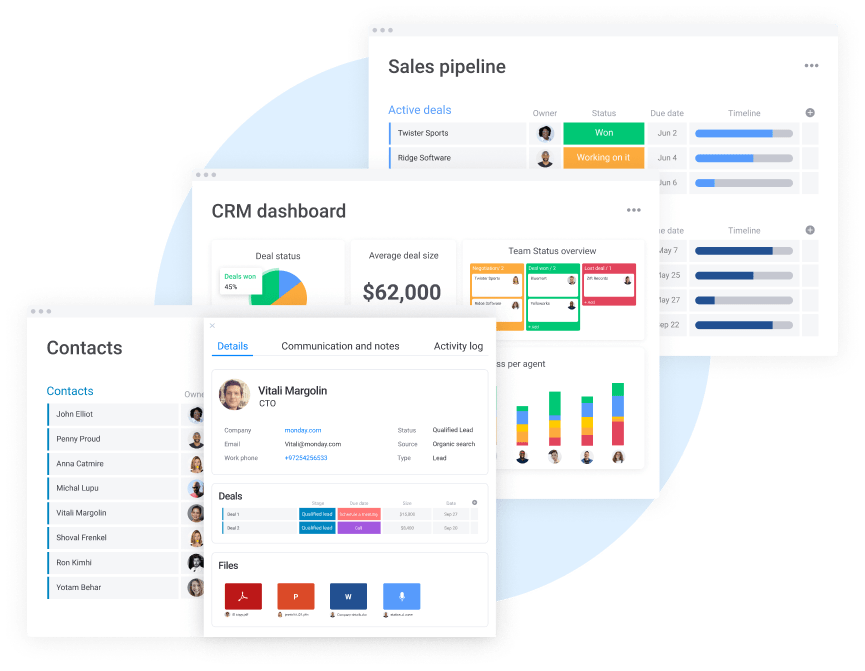
If the term Work OS feels confusing, think of it as work management software that makes it easy to build, run, and scale your dream workflows all from one central platform.
Like the Pages app, monday.com is a cloud-based platform that allows you to access your data from anywhere, anytime on your iOS device, Windows PC, or web browser.
When it comes to creating the perfect word document, it’s not about just adding text or a few images and calling it a day. It’s about what you do with that content you’ve created. It’s about the end result of all that hard work.
monday.com has a bias for action and helps create a custom workflow for all your teams, so they’re more efficient, effective, and connected.
Get started with monday.com
What are monday workdocs?
monday.com has countless useful features and is constantly looking for more ways to add value for users. One of the latest and greatest features is a new app called monday workdocs, an internal application and powerful word processor that facilitates document creation much like Google Docs or Pages does.
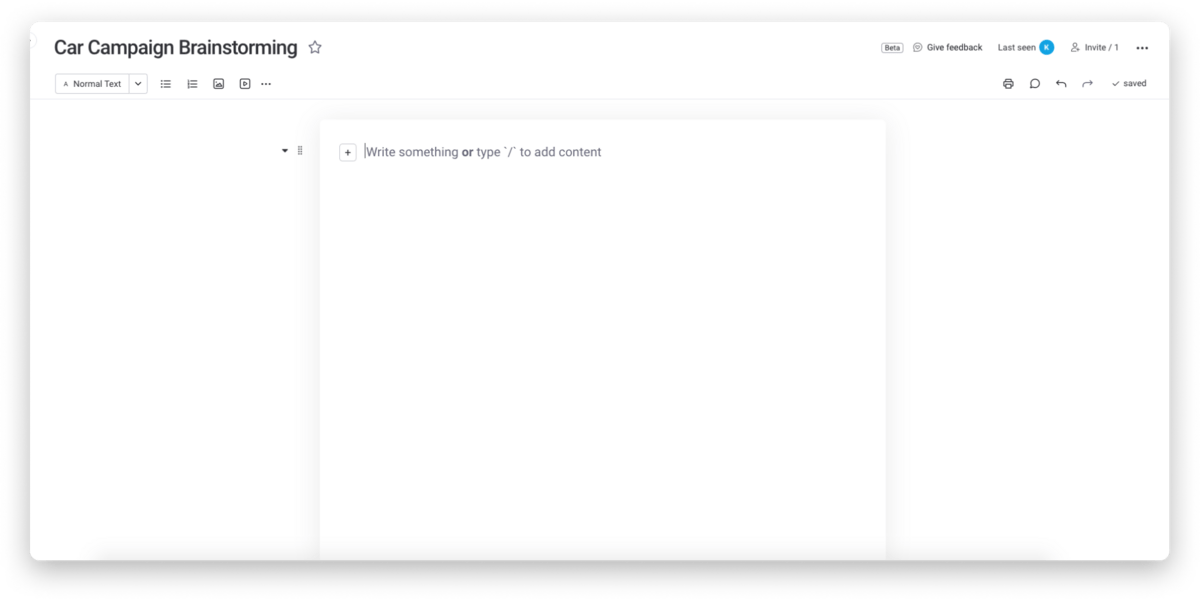
As you can see, the newest edition to monday.com’s unified Work OS allows you to create rich text documents right inside the monday.com ecosystem.
Like Pages, it saves in real-time and does so in a simple format that makes it easy to focus on entering text and editing said text versus learning a bunch of complex features you’ll rarely use.
monday.com vs. Pages: what are the key differences?
TL;DR – Unlike Pages where docs may become outdated, monday workdocs ensures that all the data on your docs remain up-to-date, no matter what. You can embed any of your boards, dashboards, charts, anything else you want to keep your docs feeling fresh and useful.
monday.com excels at creating custom workflows so your team can automate the admin work, streamline day-to-day tasks, and have more visibility. That added level of automation and efficiency makes them more effective, which means greater all-around results.
Naturally, those features carried over to monday workdocs, so you can embed those custom boards and graphics. That means you’re doing less manual entry and more of what you do best.
The other big differentiator is monday.com’s availability. Since you can access it from an iOS device, Windows PC, or web browser, you’ll find it’s much more versatile than Pages. As a Mac user, that may not bother you, but if anyone else in your organization prefers options, you’ll quickly find the Apple device compatibility just doesn’t cut it.
It’s worth noting that monday.com does have monthly or yearly subscriptions, while Pages is free.
However, Pages comes with limited storage capacity. iCloud offers 5GB of storage for free. Like most people, you probably have images, videos, applications, and much more taking up space already. Before you know it, you’re spending every month on storage for your docs and other files.
monday.com has plenty of storage from the beginning, and it’s all dedicated to your file storage needs. Nothing else.
Pages has sharing and collaboration features, but it’s not optimized for real-time collaboration. monday.com can handle multiple users typing, deleting, and changing things at the same time with ease.
How do their features stack up?
The ultimate test is whether the feature set checks all the boxes for your organization.
Let’s start with Pages:
Pages features: Apple-friendly, decent template library, and custom fonts
Pages has some features worth mentioning, like its growing library of templates. You don’t have to start from scratch when using this platform. You can embed images and videos into documents, but it doesn’t go much further than that. There are no widgets like with monday.com or real-time dashboards and board views.
Like most word processors, you can zoom in and out. You can also Export text documents from the app into other file types for storage on Apple devices, like an iPad, iPhone, or Mac computer. With monday workdocs, you don’t have to export as much since you can create and use docs all in the same ecosystem you do your work in.
Pages will autosave your work, but it doesn’t say it’s saving automatically, which can make you feel a little suspicious of whether it’s actually doing it or not.
You can download custom fonts to add more flexibility to the way your text looks. When’s the last time you actually downloaded new fonts, though? You also tend to get some weird formatting bugs when you use certain fonts in Pages. It won’t show certain parts of the page even though the text is clearly there.
You also have real-time changes synced between devices. Although, many users say it’s not as instant as it should be. Often you have to wait 15-20 seconds between devices. Or sometimes, you have to reload the document manually.
monday.com: stunning visuals, more integrations, and lots of flexibility
monday.com is a lot of things. It’s a complete Work OS, true electronic document management solution, word processor, automation machine, collaboration tool, and much more.
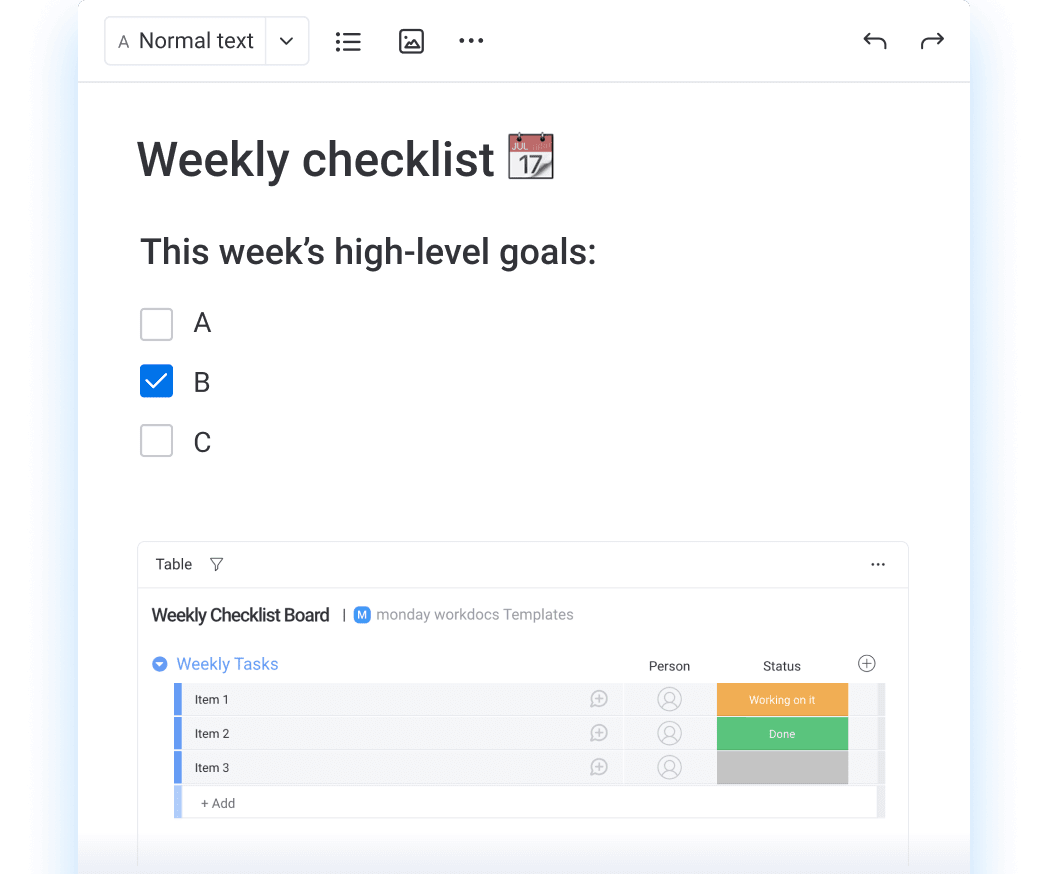
(Image Source)
monday workdocs, in particular, empower document creation in ways never seen before. Notably, the ability to embed boards and dashboards that improve your productivity.
Some other key features that monday workdocs does better include:
- Real-time collaboration that’s actually real-time.
- Adding widgets, so your docs are more interactive and always up to date.
- Workflow integration so you’re not constantly switching systems.
- Device flexibility so you don’t just cater to the Mac user base amongst your team.
- 200+ templates that are more specific and less generic than Pages.
Creating text isn’t rocket science, but there is an art to getting it right. monday.com definitely found the perfect balance.
Pricing: you get what you pay for
Apple Pages may be free, but not without investing in expensive Apple hardware. Apple computers cost 1,000s of dollars, and once you get sucked into that ecosystem, you’ll begin paying for additional storage too, which adds up fast.
With monday.com, you pay for what you need and nothing more.
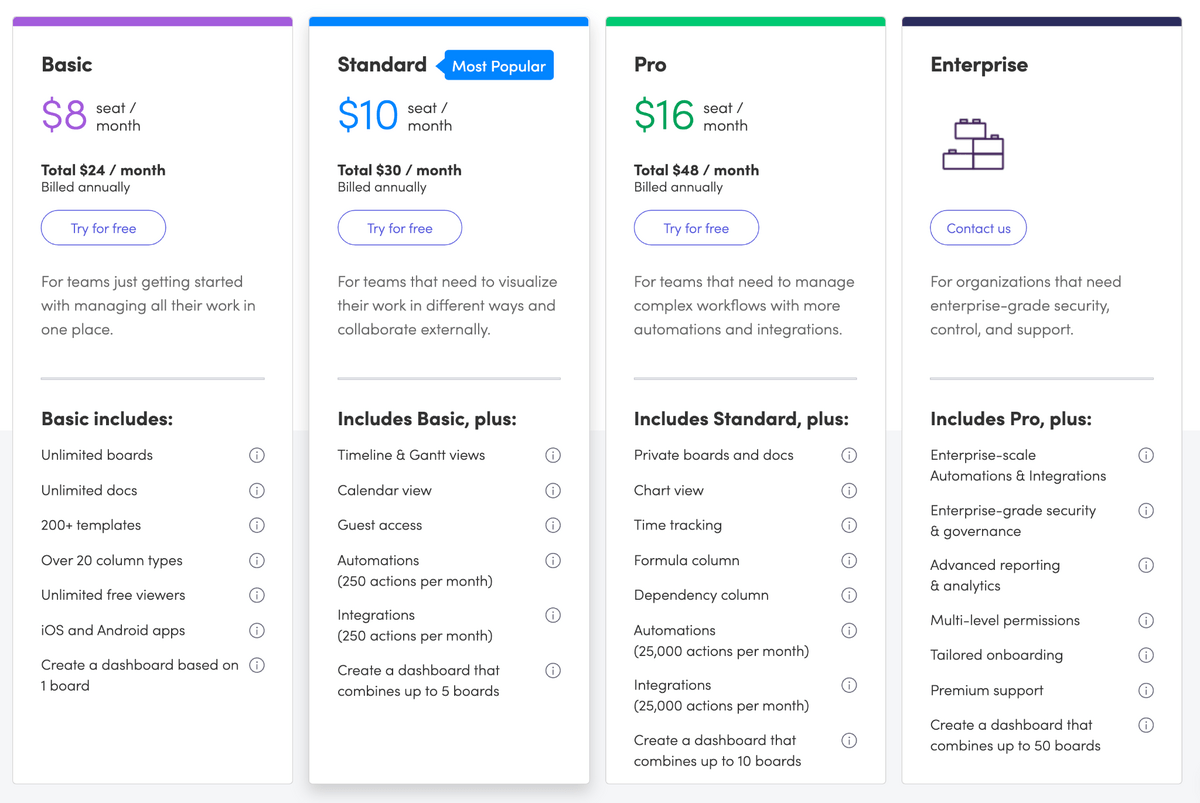
(Image Source)
You’re not restricted to just your Mac computer, and you have peace of mind knowing that monday.com will grow with you as your company grows. What more could you ask for?
Get started
What about customer reviews and support?
monday.com has 24/7 support 365 days a year. It literally can’t get better than that.
Apple supports its iOS device line, but it doesn’t have dedicated Pages document support specialists who only focus on one product. That means when you reach out, you’re running the risk of getting someone who knows everything about the iPad or Apple Pencil but next to nothing about Pages.
There’s a support page for Pages, but it primarily directs you to articles and the Mac community. If you can’t find what you need in the text documents, you’re stuck submitting a ticket.
Pages reviews: 4.3 / 5 stars on G2
4.3 is respectable, but here’s a real review that reiterates exactly what we’ve been saying about Pages’ limitations:
“Apple’s Pages is not great for team-based businesses. If a teammate has Windows, they are out of luck since they cannot open a .pages file. Windows users would need to log in to their iCloud each time and have access to the bare minimum features.”
It has a useful interface and trims some of the fat from bloated services like Microsoft Word, but it’s still far from perfect.
monday.com reviews: 4.6 / 5 stars on G2
Picking the best word processing software isn’t about picking a powerful word processor that has the most features. It’s about finding the right mix of features, simplicity, and flexibility.
Take this review for example:
“Our team loves organizing in monday.com because it keeps a handle on our collaborative to-do lists in a highly intuitive way. The platform is super uncomplicated so that everyone on our team from tech to admin to writers to marketing knows how to use it well.”
At 4.6 with 3,000+ reviews, it’s plain to see which document creation app reigns supreme.
Capturing excellence with monday workdocs
Millions of blog posts are published each day, with more bloggers coming online consistently. Even with the rise in visual content like videos and infographics, writing is still a valuable skill that people use daily.
That means you’re going to need a platform with a robust template chooser like monday.com and a second to none document creation tool like monday workdocs. In our biased opinion, the Pages app doesn’t even come close.
Don’t take our word for it. Sign up for a free trial and try monday workdocs for yourself. We promise you won’t regret it.
Get started