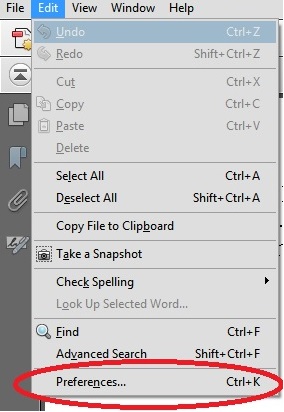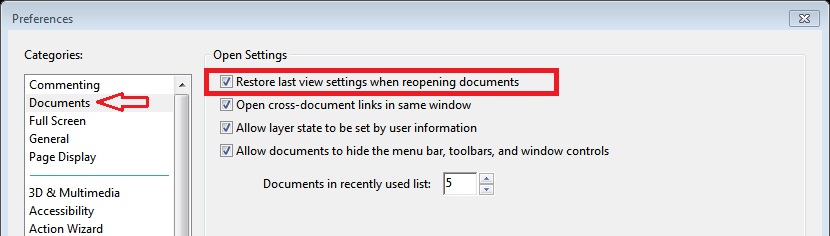|
evgeniy_m Пользователь Сообщений: 109 |
#1 30.08.2014 14:04:35 Доброе время суток! Идея такая. Есть файл MS Excell. В нем кнопка, по нажатии которой открывается *.pdf файл. Код VBA такой:
Проблема в следующем… Файл MS Excel запускается локально с разных компьютеров и путь к Adobe Reader у каждого компьютера разный. Проблема 1: Можно ли переписать код, без указания пути к открытию программы Adobe Reader/Fixed Reader или прочей программы, которая может открыть *.pdf файл? Заранее спасибо! |
||
|
Игорь Пользователь Сообщений: 3632 |
#2 30.08.2014 14:21:41 Неужели сложно поиском воспользоваться… раз десятый на этот вопрос отвечаю
указывать путь к программе не требуется, — Windows сама разберется, чем открыть файл Второй вопрос не понял, — надо искать файл ПДФ с любым именем в той папке, где сохранён файл Excel с макросом? |
||
|
evgeniy_m Пользователь Сообщений: 109 |
#3 30.08.2014 14:36:55
спасибо большое! Видимо не мог понять как второй вопрос такой. допустим файл ПДФ находиться с одной папке с файлом ексель. Можно ли не указывать конкретно пусть к ПДФ файлу, а тупо 1.pdf и чтобы его искало в той же папке откуда открыт Ексель файл? |
||
|
Игорь Пользователь Сообщений: 3632 |
#4 30.08.2014 15:26:44
а если имя файла даже неизвестно, но подразумевается, что в папке будет только один нужный ПДФ файл, — то так:
|
||||
|
evgeniy_m Пользователь Сообщений: 109 |
Все работает, огромное Вам спасибо! |
|
jey Пользователь Сообщений: 25 |
Добрый день! Спасибо Игорю за новый для меня способ. |
|
Игорь Пользователь Сообщений: 3632 |
такого параметра у wscript.shell нет думаю, нет простых способов прокрутить до страницы |
|
Лилиенталь Пользователь Сообщений: 36 |
Здравствуйте. Сейчас открывает файл только при полном совпадении имени и расширении. Как открыть файл, если известно только часть имени и расширение не .pdf, а например .png? q = Cells(ActiveCell.Row, 1).Value p.s. посидел 2 часа в поиске ответа на форуме. Не нашёл. Изменено: Лилиенталь — 19.04.2022 19:31:25 |
|
Jack Famous Пользователь Сообщений: 10852 OS: Win 8.1 Корп. x64 | Excel 2016 x64: | Browser: Chrome |
Лилиенталь, здравствуйте Проверка текста по маске , обратите особенное внимание на спецсимвол подстановки * и примеры его использования — скорее всего, именно он вам и нужен (он и ранее в этой теме появлялся) Изменено: Jack Famous — 20.04.2022 09:26:42 Во всех делах очень полезно периодически ставить знак вопроса к тому, что вы с давних пор считали не требующим доказательств (Бертран Рассел) ►Благодарности сюда◄ |
|
МатросНаЗебре Пользователь Сообщений: 5516 |
#10 20.04.2022 09:47:38
|
||
|
Лилиенталь Пользователь Сообщений: 36 |
Спасибо. Помогло. Про маски буду читать. |
|
Лилиенталь Пользователь Сообщений: 36 |
myShell.Run Route & Dir(Route & «*» & q & «*») Как оказалось помогло, но не до конца. Пробел не воспринимает. Файл находит, но не открывает. ПОМОГИТЕ. |
|
Jack Famous Пользователь Сообщений: 10852 OS: Win 8.1 Корп. x64 | Excel 2016 x64: | Browser: Chrome |
#13 21.04.2022 14:04:50
попробуйте Во всех делах очень полезно периодически ставить знак вопроса к тому, что вы с давних пор считали не требующим доказательств (Бертран Рассел) ►Благодарности сюда◄ |
||||
|
Лилиенталь Пользователь Сообщений: 36 |
#14 22.04.2022 09:39:15
Такой вариант даже не видет файл. Вот мой полный код: Sub открыть_чертёж() On Error Resume Next q = Cells(ActiveCell.Row, 1).Value Route = «C:UsersaccountDesktopКД» myShell.Run Route & Dir(Route & «»»» & q & «»»») ‘myShell.Run Route & Dir(Route & «*» & q & «*») End Sub Вариант с «*» открывает любой файл, где в имени файла есть значение ячейки. Но как только в имени появляется пробел, он его видит но не открывает. Может задачу можно решить другим способом, поэтому поясню принцип задачи. Есть папка с чертежами. В экселе перечислены все файлы. Задача: в экселе, двойным нажатием на ячейку в котором находиться «КПДМ.741124.447» открывается файл находящийся в папке с именем «Пластина КПДМ.741124.447_под опору.jpg». Изменено: Лилиенталь — 22.04.2022 09:41:21 |
||
|
МатросНаЗебре Пользователь Сообщений: 5516 |
#15 22.04.2022 10:24:14
|
||
|
МатросНаЗебре Пользователь Сообщений: 5516 |
#16 22.04.2022 10:27:52
Изменено: МатросНаЗебре — 22.04.2022 10:28:06 |
||||
|
Лилиенталь Пользователь Сообщений: 36 |
|
|
LAV75 Пользователь Сообщений: 61 |
Не работает код почему-то. от модератора: можно ж было в одном все написать??? Изменено: БМВ — 17.08.2022 10:50:25 |
|
LAV75 Пользователь Сообщений: 61 |
Справедливо. По событию двойного клика не происходит ничего. Попытался от события отключить, просто на кнопку сам макрос накинуть, начал писать выше описанную фразу… Изменено: LAV75 — 17.08.2022 11:04:49 |
|
_Boroda_ Пользователь Сообщений: 1496 Контакты см. в профиле |
#20 17.08.2022 14:25:34 Попробуйте это
переписать вот так
Не проверял Скажи мне, кудесник, любимец ба’гов… |
||||
I’m trying to open all appropriate PDFs found in the same directory as my Excel workbook using VBA. I’ve added the Adobe Acrobat xx.x Type Library reference to the project. But when I try to create the .App object I get a «Run-time error ‘429’:» error.
What am I missing?
Here’s the code;
Sub ImportNames()
Dim BlrInfoFileList() As String, NbrOfFiles As Integer, FileNameStr As String
Dim X As Integer, pdfApp As AcroApp, pdfDoc As AcroAVDoc
'Find all of the Contact Information PDFs
FileNameStr = Dir(ThisWorkbook.Path & "*Contact Information.pdf")
NbrOfFiles = 0
Do Until FileNameStr = ""
NbrOfFiles = NbrOfFiles + 1
ReDim Preserve BlrInfoFileList(NbrOfFiles)
BlrInfoFileList(NbrOfFiles) = FileNameStr
FileNameStr = Dir()
Loop
For X = 1 To NbrOfFiles
FileNameStr = ThisWorkbook.Path & "" & BlrInfoFileList(X)
Set pdfApp = CreateObject("AcroExch.App")
pdfApp.Hide
Set pdfDoc = CreateObject("AcroExch.AVDoc")
pdfDoc.Open FileNameStr, vbNormalFocus
SendKeys ("^a")
SendKeys ("^c")
SendKeys "%{F4}"
ThisWorkbook.Sheets("Raw Data").Range("A1").Select
SendKeys ("^v")
Set pdfApp = Nothing
Set pdfDoc = Nothing
'Process Raw Data and Clear the sheet for the next PDF Document
Next X
End Sub
Pᴇʜ
56k9 gold badges49 silver badges73 bronze badges
asked Oct 4, 2013 at 15:36
If it’s a matter of just opening PDF to send some keys to it then why not try this
Sub Sample()
ActiveWorkbook.FollowHyperlink "C:MyFile.pdf"
End Sub
I am assuming that you have some pdf reader installed.
answered Oct 4, 2013 at 15:54
Siddharth RoutSiddharth Rout
146k17 gold badges206 silver badges250 bronze badges
1
Use Shell "program file path file path you want to open".
Example:
Shell "c:windowssystem32mspaint.exe c:usersadminx.jpg"
Bugs
4,4919 gold badges32 silver badges41 bronze badges
answered Mar 16, 2014 at 7:48
Hope this helps. I was able to open pdf files from all subfolders of a folder and copy content to the macro enabled workbook using shell as recommended above.Please see below the code .
Sub ConsolidateWorkbooksLTD()
Dim adobeReaderPath As String
Dim pathAndFileName As String
Dim shellPathName As String
Dim fso, subFldr, subFlodr
Dim FolderPath
Dim Filename As String
Dim Sheet As Worksheet
Dim ws As Worksheet
Dim HK As String
Dim s As String
Dim J As String
Dim diaFolder As FileDialog
Dim mFolder As String
Dim Basebk As Workbook
Dim Actbk As Workbook
Application.ScreenUpdating = False
Set Basebk = ThisWorkbook
' Open the file dialog
Set diaFolder = Application.FileDialog(msoFileDialogFolderPicker)
diaFolder.AllowMultiSelect = False
diaFolder.Show
MsgBox diaFolder.SelectedItems(1) & ""
mFolder = diaFolder.SelectedItems(1) & ""
Set diaFolder = Nothing
Set fso = CreateObject("Scripting.FileSystemObject")
Set FolderPath = fso.GetFolder(mFolder)
For Each subFldr In FolderPath.SubFolders
subFlodr = subFldr & ""
Filename = Dir(subFldr & "*.csv*")
Do While Len(Filename) > 0
J = Filename
J = Left(J, Len(J) - 4) & ".pdf"
Workbooks.Open Filename:=subFldr & "" & Filename, ReadOnly:=True
For Each Sheet In ActiveWorkbook.Sheets
Set Actbk = ActiveWorkbook
s = ActiveWorkbook.Name
HK = Left(s, Len(s) - 4)
If InStrRev(HK, "_S") <> 0 Then
HK = Right(HK, Len(HK) - InStrRev(HK, "_S"))
Else
HK = Right(HK, Len(HK) - InStrRev(HK, "_L"))
End If
Sheet.Copy After:=ThisWorkbook.Sheets(1)
ActiveSheet.Name = HK
' Open pdf file to copy SIC Decsription
pathAndFileName = subFlodr & J
adobeReaderPath = "C:Program Files (x86)AdobeAcrobat Reader DCReaderAcroRd32.exe"
shellPathName = adobeReaderPath & " """ & pathAndFileName & """"
Call Shell( _
pathname:=shellPathName, _
windowstyle:=vbNormalFocus)
Application.Wait Now + TimeValue("0:00:2")
SendKeys "%vpc"
SendKeys "^a", True
Application.Wait Now + TimeValue("00:00:2")
' send key to copy
SendKeys "^c"
' wait 2 secs
Application.Wait Now + TimeValue("00:00:2")
' activate this workook and paste the data
ThisWorkbook.Activate
Set ws = ThisWorkbook.Sheets(HK)
Range("O1:O5").Select
ws.Paste
Application.Wait Now + TimeValue("00:00:3")
Application.CutCopyMode = False
Application.Wait Now + TimeValue("00:00:3")
Call Shell("TaskKill /F /IM AcroRd32.exe", vbHide)
' send key to close pdf file
SendKeys "^q"
Application.Wait Now + TimeValue("00:00:3")
Next Sheet
Workbooks(Filename).Close SaveAs = True
Filename = Dir()
Loop
Next
Application.ScreenUpdating = True
End Sub
I wrote the piece of code to copy from pdf and csv to the macro enabled workbook and you may need to fine tune as per your requirement
Regards,
Hema Kasturi
answered Nov 17, 2017 at 17:57
WOW…
In appreciation, I add a bit of code that I use to find the path to ADOBE
Private Declare Function FindExecutable Lib "shell32.dll" Alias "FindExecutableA" _
(ByVal lpFile As String, _
ByVal lpDirectory As String, _
ByVal lpResult As String) As Long
and call this to find the applicable program name
Public Function GetFileAssociation(ByVal sFilepath As String) As String
Dim i As Long
Dim E As String
GetFileAssociation = "File not found!"
If Dir(sFilepath) = vbNullString Or sFilepath = vbNullString Then Exit Function
GetFileAssociation = "No association found!"
E = String(260, Chr(0))
i = FindExecutable(sFilepath, vbNullString, E)
If i > 32 Then GetFileAssociation = Left(E, InStr(E, Chr(0)) - 1)
End Function
Thank you for your code, which isn’t EXACTLY what I wanted, but can be adapted for me.
answered Sep 12, 2018 at 23:48
1
Here is a simplified version of this script to copy a pdf into a XL file.
Sub CopyOnePDFtoExcel()
Dim ws As Worksheet
Dim PDF_path As String
PDF_path = "C:Users...DocumentsThis-File.pdf"
'open the pdf file
ActiveWorkbook.FollowHyperlink PDF_path
SendKeys "^a", True
SendKeys "^c"
Call Shell("TaskKill /F /IM AcroRd32.exe", vbHide)
Application.ScreenUpdating = False
Set ws = ThisWorkbook.Sheets("Sheet1")
ws.Activate
ws.Range("A1").ClearContents
ws.Range("A1").Select
ws.Paste
Application.ScreenUpdating = True
End Sub
answered Jul 12, 2019 at 16:13
I have code below, it seems to not be opening the pdf please help. I am very fluent with VBA but not with vba object orientated code with adobe.
Option Explicit
Option Compare Text
Sub SeperatePDFFile()
Dim selectpdf As String
Dim caption As String
Dim filter As String
Dim gApp As Acrobat.AcroApp
Dim gPDDoc As Acrobat.AcroPDDoc
Set gApp = CreateObject("AcroExch.App")
Set gPDDoc = CreateObject("AcroExch.PDDoc")
caption = "Please Select an input file must extension .pdf"
selectpdf = Application.GetOpenFilename(filter, , caption)
gPDDoc.Open (selectpdf)
End Sub
Chrismas007
6,0654 gold badges23 silver badges47 bronze badges
asked Jan 22, 2015 at 15:03
7
If you only need to open the PDF, is there any reason to automate Acrobat rather thank just using ShellExecute (which’d open pretty much any file that’s registered in windows)?
Option Explicit
Private Declare Function ShellExecute Lib "shell32.dll" Alias "ShellExecuteA" (ByVal hwnd As Long, ByVal lpOperation As String, ByVal lpFile As String, ByVal lpParameters As String, ByVal lpDirectory As String, ByVal nShowCmd As Long) As Long
Sub Test()
If LaunchFile("C:tempsomefile.pdf") > 32 Then
' it worked, the file's open
Else
' failed for some reason
End If
End Sub
Function LaunchFile(sFileName As String) As Long
' Requires the full path to the file to be launched
LaunchFile = ShellExecute(0&, vbNullString, sFileName, vbNullString, vbNullString, vbNormalFocus)
End Function
answered Jan 22, 2015 at 15:34
Steve RindsbergSteve Rindsberg
14.2k1 gold badge29 silver badges34 bronze badges
2
|
0 / 0 / 0 Регистрация: 02.12.2013 Сообщений: 8 |
|
|
1 |
|
|
29.12.2013, 21:34. Показов 10799. Ответов 7
Как из вба, нажатием на кнопку, открыть документ в формате пдф
0 |
|
Заблокирован |
|
|
29.12.2013, 21:36 |
2 |
|
Vangertorn, открыть в чём?
0 |
|
0 / 0 / 0 Регистрация: 02.12.2013 Сообщений: 8 |
|
|
29.12.2013, 21:40 [ТС] |
3 |
|
Апострофф,
0 |
|
11482 / 3773 / 677 Регистрация: 13.02.2009 Сообщений: 11,147 |
|
|
29.12.2013, 21:45 |
4 |
|
Как открыть файл: Простой способ открыть файл, связанный с каким либо приложением Windows Под Windos NT: Shell «cmd /X /C start c:mydocexample.doc» Под Windos 9x: Shell «start c:mydocexample.doc» При способе, предложенном Автором появляется минимизированое окно Command Prompt. ‘ Декларация функции для запуска файла. ‘ Декларация константы для максимизирования окна открываемого приложения. ‘После этого нижеследующий код будет открывать файл test.xls. Call ShellExecute(0, «open», «test.xls»,»», «», SW_SHOWMAXIMIZED)
3 |
|
0 / 0 / 0 Регистрация: 02.12.2013 Сообщений: 8 |
|
|
29.12.2013, 22:04 [ТС] |
5 |
|
Alex77755, первые 2 способа попробовал — не работают, при использовании функции — Public Const SW_SHOWMAXIMIZED = 3, эта строка выделяется красным(
0 |
|
Hugo121 6875 / 2807 / 533 Регистрация: 19.10.2012 Сообщений: 8,562 |
||||
|
29.12.2013, 22:40 |
6 |
|||
Упс, /t лишнее — это для печати
3 |
|
Модератор 34709 / 19230 / 4040 Регистрация: 12.02.2012 Сообщений: 32,197 Записей в блоге: 13 |
|
|
30.12.2013, 13:43 |
7 |
|
Public Const SW_SHOWMAXIMIZED = 3, эта строка выделяется красным( — а подумать? Может, в этом контексте Public-описания недопустимы? Ты же, небось, вставил этот код в лист или в форму?
1 |
|
0 / 0 / 0 Регистрация: 24.08.2018 Сообщений: 1 |
|
|
04.10.2018, 17:54 |
8 |
|
Call ShellExecute(0, «open», «test.xls»,»», «», SW_SHOWMAXIMIZED) На мой взгляд, использование штатных функций ОС, прописанных в системных библиотеках, по прямому назначению является наилучшим вариантом, в любом случае. Хотя могу и ошибаться…
0 |
|
IT_Exp Эксперт 87844 / 49110 / 22898 Регистрация: 17.06.2006 Сообщений: 92,604 |
04.10.2018, 17:54 |
|
8 |
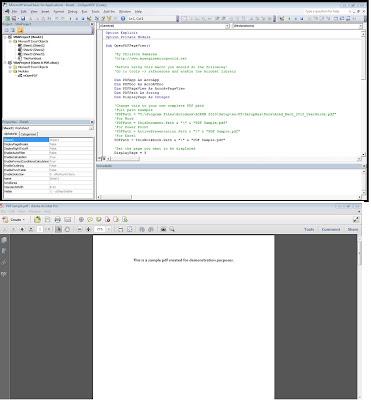
The previous week, while I was preparing a presentation, I encountered the following problem: how could I open a PDF file from a PowerPoint presentation? And more precisely, how could I open a PDF file to a particular page (i.e., 46) and view that page with a specific view (i.e., fit page)? I managed to solve this problem by using VBA. The challenging part was to use the PDF objects from VBA, so I searched for Adobe SDK to find the “vocabulary” that uses Adobe in their programs (Acrobat Reader/Pro). I ended up with a VBA macro that can be utilized from any office application (Word, PowerPoint & Excel) since it is free from application-specific objects (i.e., sheets). Note that you should have installed Adobe Acrobat Professional on your computer to use this macro.
Update 19/9/2012: However, there is a way to open a PDF from an Office application even with Adobe Reader.
Update 30/4/2013: A more generic VBA code that works with both Adobe Reader and Professional can be found here.
VBA code
Option Explicit Option Private Module Sub OpenPDFPageView() 'By Christos Samaras 'https://myengineeringworld.net 'In order to use the macro you must enable the Acrobat library from VBA editor: 'Go to Tools -> References -> Adobe Acrobat xx.0 Type Library, where xx depends 'on your Acrobat Professional version (i.e. 9.0 or 10.0) you have installed to your PC. 'Alternatively you can find it Tools -> References -> Browse and check for the path 'C:Program FilesAdobeAcrobat xx.0Acrobatacrobat.tlb 'where xx is your Acrobat version (i.e. 9.0 or 10.0 etc.). Dim PDFApp As AcroApp Dim PDFDoc As AcroAVDoc Dim PDFPageView As AcroAvPageView Dim PDFPath As String Dim DisplayPage As Integer 'Change this to your own complete PDF path 'Full path example 'PDFPath = "C:Program FilesAutodeskACADM 2010Setupen-USSetupResDocsAcad_Mech_2010_UserGuide.pdf" 'For Word 'PDFPath = ThisDocument.Path & "" & "PDF Sample.pdf" 'For Power Point 'PDFPath = ActivePresentation.Path & "" & "PDF Sample.pdf" 'For Excel PDFPath = ThisWorkbook.Path & "" & "PDF Sample.pdf" 'Set the page you want to be displayed DisplayPage = 3 'Initialize Acrobat by creating App object Set PDFApp = CreateObject("AcroExch.App") 'Set AVDoc object Set PDFDoc = CreateObject("AcroExch.AVDoc") 'Open the PDF If PDFDoc.Open(PDFPath, "") = True Then PDFDoc.BringToFront 'Maximize the document Call PDFDoc.Maximize(True) Set PDFPageView = PDFDoc.GetAVPageView() 'Go to the desired page 'The first page is 0 Call PDFPageView.GoTo(DisplayPage - 1) '------------- 'ZOOM options '------------- '0 = AVZoomNoVary '1 = AVZoomFitPage '2 = AVZoomFitWidth '3 = AVZoomFitHeight '4 = AVZoomFitVisibleWidth '5 = AVZoomPreferred 'Set the page view of the pdf Call PDFPageView.ZoomTo(2, 50) End If Set PDFApp = Nothing Set PDFDoc = Nothing On Error Resume Next 'Show the adobe application PDFApp.Show 'Set the focus to adobe acrobat pro AppActivate "Adobe Acrobat Pro" End Sub
Update 19/9/2012: VBA code for Adobe Reader
I received some e-mails from people asking me if it is possible to open a PDF file using Adobe Reader. Well, it is possible, but the “Sendkeys” method must be employed. See the VBA function below. Keep in mind that this function also works with Adobe Professional.
Option Explicit Function OpenPDFPage(PDFPath As String, PageNumber As Long, PageView As Integer) 'Opens a pdf file, at specific page and with specific view. 'Sendkeys method is used for simulating keyboard shortcuts. 'It can be used with both Adobe Reader & Adobe Professional. 'By Christos Samaras 'This line depends on the apllication you are using. 'For Word 'ThisDocument.FollowHyperlink PDFPath, NewWindow:=True 'For Power Point 'ActivePresentation.FollowHyperlink PDFPath, NewWindow:=True 'For Excel ThisWorkbook.FollowHyperlink PDFPath, NewWindow:=True SendKeys ("^+N" & PageNumber & "~^" & PageView), True End Function Sub Test() OpenPDFPage "C:Test.pdf", 115, 2 'Page view options: '0: Full Page '1: Zoom to 100% '2: Page Width End Sub
Although the above function works, the “sendkeys” method has a severe shortcoming: when the macro runs, the user must not use the keyboard because it is possible to corrupt the function. To sum up, if you have Adobe Professional installed on your computer, use the first macro. In case you have Adobe Reader, use the function.
Update 22/3/2013: Fix the function bug in Adobe Reader
It seems that the last update of the Adobe Reader (and Professional) has changed one important setting, and since then, the function doesn’t work. I am referring to the “Restore last view settings when reopening documents.” As Jean-Sébastien wrote in the comments, the macro acts strangely. However, the workaround for this problem is quite easy.
1) Go to Edit –> Preferences in your Adobe PDF Reader.
2) Choose the Document tab and uncheck the option: “Restore last view setting when reopening documents.”
3) Press, OK, and that’s it! The function will work again.
Update 30/4/2013: A better approach
A more generic VBA code that works with both Adobe Reader and Professional can be found here. It doesn’t require reference to the Adobe Type Library!
Sample files
The RAR file contains the following files:
- A VBA module with the above code for Adobe Professional. You can import it into any office application you want.
- A Word document, a PowerPoint presentation, and an Excel workbook are used to demonstrate the same VBA code usage in different applications (see the video above).
- A short PDF file is opened by the above macro (for Adobe Professional).
- Update 19/9/2012: a VBA module with the function for Adobe Reader (and Adobe Professional).
Download it from here
These files can be opened with Office 2007 or newer. Please, remember to enable macros before using them.
Read also
Open PDF File With VBA
Export Excel Charts As TIFF images Using Adobe Professional
VBA Macro To Convert PDF Files Into Different Format
Page last modified: July 25, 2021
Hi, I am Christos, a Mechanical Engineer by profession (Ph.D.) and a Software Developer by obsession (10+ years of experience)! I founded this site back in 2011 intending to provide solutions to various engineering and programming problems.
Add Content Block