When you are creating or editing a document, you get used to things looking a certain way.
So if you open a Microsoft Word document and the page is either much smaller or larger, or you don’t see the page breaks that you are accustomed to, then you might find it a little offputting.
Fortunately, you can get your Word document back to normal view by changing a setting on the View tab.
How Do I Get My Word Document Back to Normal View?
- Open your document.
- Select the View tab.
- Click the Print Layout button.
Our guide continues below with additional information to answer the question of how do I get my Word document back to normal view, including pictures of these steps.
Best Value
Most Popular
Google Brand
Last update on 2023-04-13 / Affiliate links / Images from Amazon Product Advertising API
| As an Amazon Associate, I earn from qualifying purchases.
Word 2010 has a bunch of different settings and view panels that you can choose from.
They are helpful when you need to view atypical items, such as formatting marks and assorted breaks.
However, if you forget to exit the view that you switched to, or if someone else was using your computer and changed the view, then you may be confused about how to return to the normal view in Word 2010.
Fortunately, Word 2010 has a separate menu where you can specify most of your desired view settings, as well as return to the normal view to which you are accustomed.
Exiting Draft View in Word 2010 (Guide with Pictures)
If your Word 2010 view window is just displaying a giant white canvas with no page breaks in any direction, then you are probably in Draft view.
This view has its uses in certain situations but, for the regular user that is just trying to create a normal document, the absence of separated pages can be a bit jarring.
Fortunately, you can switch from this view and return to the default view that you want.
Step 1: Open the Word 2010 window where your document is currently displayed incorrectly.
Step 2: Click the View tab at the top of the window.
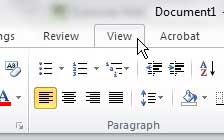
Step 3: Click the Print Layout view in the Document Views section of the ribbon at the top of the window.
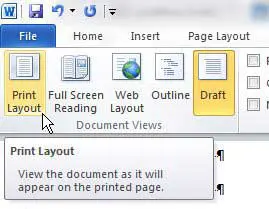
Now that you have answered the question of how do I get my Word document back to normal view you will be able to switch back and forth between different document views so that you are always using the one that is most useful for your current situation.
The Print Layout view is the one that is the default for most Word 2010 situations, but you can also choose from the other options in the Document Views section to see if you prefer one of those options instead.
More Information on How to Get Microsoft Word Back to Normal View
While this article was written specifically for Microsoft Word 2010, it will also work in most newer versions of Word, such as Word 2016, or Word for Office 365.
The different view options that you will find in Microsoft Word include:
- Read Mode
- Print Layout
- Web Layout
- Outline
- Draft
Each of these different view options have their own uses, but the default settings will have MS Word open in Print Layout view. It’s called Print Layout view because it is how your document will look when you print it on a sheet of paper.
While the Print Layout view is the view shown by default in most versions of Microsoft Word, all the options for the view settings can be useful depending on what you are trying to do.
Frequently Asked Questions About How to Get Word Document Back to Normal View
How do I get back to normal view in Microsoft Word?
Microsoft Office programs like Word usually have a set of view options that you can switch between.
These view options can offer some added utility so that you can focus on specific things, or see how your document will look when it’s viewed or used in specific situations.
But the default view option for the Normal template in Microsoft Word is “print Layout”, and it’s the one that people usually think of when they consider the default layout in Word.
You can reset MS Word to this view by selecting the View tab at the top of the window, then clicking the Print Layout button in the Views group on the ribbon.
How do you get a Word document out of view mode?
If your document window looks strange in Microsoft Word and you don’t see all of the editing tools that you normally see when editing documents, then it’s likely that you are in Read Mode.
This mode has only view icons like:
– File tab
– Tools tab
– View tab
– Document name
To exit this mode you can click the View tab at the top of the window and choose the Edit Document option from the drop down menu.
Alternatively, you could click the Print Layout button in the status bar at the bottom right corner of the window.
What is normal view in Microsoft Word?
There are a handful of different Word document views that you may decide to use in various situations.
But the most common view mode in the Word program is called “Print Layout.”
This is the mode where you can see the outline of your page, and the page view is similar to what you would see if you were to open Print Preview.
Why does my Word document display differently?
When you are accustomed to viewing a document based on the common Word settings that includes the various heading style and dialog box options that you expect, it can be a little jarring to change the default view.
You can always return to the regular view by selecting the View tab at the top of the window and clicking the Print Layout button.
How do I switch views in Microsoft Word?
If you select the View tab at the top of the window you can choose from the different options shown in the Views group at the left side of the window.
If your current document view doesn’t have all of the things that you would see in the normal view, such as the Review tab or the Layout tab, then you might be in one of the view modes where you can’t view ribbon options.
If so, you can either select the Print Layout button in the horizontal status bar at the bottom of the window, or you can click the View tab at the top of the window and choose the Edit Document option.
How do I only view one page at a time in Word?
Microsoft Word is able to display different numbers of pages on the screen at one time, but you might prefer to only see one page at a time.
If you select the View tab at the top of the window you will see a Zoom group in the ribbon.
You can select either the 100% option or the One Page option, which will switch the view back so that only one page of your document is on the screen at one time.
Additional Sources
- How to insert a check mark in Microsoft Word
- How to do small caps in Microsoft Word
- How to center text in Microsoft Word
- How to merge cells in Microsoft Word tables
- How to insert a square root symbol in Microsoft Word
Matthew Burleigh has been writing tech tutorials since 2008. His writing has appeared on dozens of different websites and been read over 50 million times.
After receiving his Bachelor’s and Master’s degrees in Computer Science he spent several years working in IT management for small businesses. However, he now works full time writing content online and creating websites.
His main writing topics include iPhones, Microsoft Office, Google Apps, Android, and Photoshop, but he has also written about many other tech topics as well.
Read his full bio here.
Microsoft Word gives you two ways to switch between different document views:
- Click the view icons in the bottom-right corner of your document window.
- Click the View tab and then click the view you want to use, such as Print Layout or Draft view.
How do you hide the sidebar comments on a Word document?
Click the Review tab in the Ribbon. In the Tracking group, click Display for Review. A drop-down menu appears. Select No Markup or Original to hide the markup area, including comments.
How do I get my Word document back to one page?
One easy way to display just a single page is to simply “zoom out” a bit by holding down the Ctrl key as you move the scroll wheel on your mouse. As you zoom in and Word discovers that it can no longer display two pages on the screen, it should switch automatically to show only a single page.
How do I get rid of the edit pane in Word?
2016 Microsoft Word Remove Editor Comments
- To remove editor comments, open your document in Microsoft Word 2016 and click on the Review tab.
- In the screenshot below, the Track Changes icon is illuminated, indicating that the Track Changes feature is enabled.
- Click on the Track Changes icon to disable Track Changes.
How do I clear my word history?
Click File > Cases & Documents > Manage Versions > Enable versioning….You can delete all previous versions of the selected Word, Excel or PowerPoint document.
- Select a document for which you want to delete all previous versions.
- Click File > Cases & Documents.
- Click the Delete all previous versions button.
How do I remove all objects from a Word document?
Delete All Pictures or Graphics at once from MS Word doc
- Choose Edit>Find>Advanced Find and Replace.
- Select the Replace tab.
- In the Find what field, type ^g, the search characters for graphics.
- Leave the Replace with field empty.
- Click on Replace All.
How do I remove metadata from Word 2020?
Right-click on the file and click on Properties. In the Properties window, click on the Details tab then click on Remove Properties and Personal Information. You can remove information in two ways. You can remove metadata from the original file or make a copy of the file without any metadata.
Does Microsoft Word have version history?
Open the file you want to view. Click File > Info > Version history. Select a version to open it in a separate window. If you want to restore a previous version you’ve opened, select Restore.
How many Microsoft Word versions are there?
14 versions
What is the newest version of Word?
Office 365 and Microsoft 365 subscribers always have the latest version of Microsoft Office — currently Office 2019.
Which is the best MS Office version?
For most users, Microsoft 365 (formerly known as Office 365) remains the original and best office suite, and it takes matters further with an online version that offers cloud backups and mobile use as required. Microsoft Word, Excel, Publisher, Access, Powerpoint, and Outlook still remain key office apps.
What are the five uses of Microsoft Word?
- Business and workplace use of Microsoft Word: –
- MS word uses in Education: –
- Home-based users of Microsoft Word: –
- Microsoft Word helps you to get a job: –
- Help to create resumes, notes, and assignments: –
- You can create books, articles, and newsletters: –
- Used to create edit, transcribe, and convert PDF documents: –
What are the five functions of Microsoft Word?
What are five functions of Microsoft Word? How can you apply them in a resume document?
- Show/Hide formatting and fix sloppiness.
- Insert a header and footer.
- Go bold and use bullets.
- Prioritize.
- Convert to PDF.
What is importance of Microsoft Word?
Microsoft is a graphical word processing program that users can type with. It is made by the computer company Microsoft. The purpose of the MS Word is to allow the users to type and save documents. Similar to other word processors, it has helpful tools to make documents.
What are the disadvantages of Microsoft Word?
Read on to learn about the disadvantages of using MS Word.
- Ribbon. Introduced in Office 2007 and carried over in Office 2010, Word uses the new Ribbon interface over the familiar drop-down menu and toolbar navigation scheme made popular by Microsoft.
- Too Many Options.
- Expensive.
- Prone to Virus Attacks.
- Large Files.
What are the parts and functions of Microsoft Word?
The basics of the Word window
- Title bar. This displays the document name followed by a program name.
- Menu bar. This contains a list of options to manage and customize documents.
- Standard toolbar.
- Formatting toolbar.
- Ruler.
- Insertion point.
- End-of-document marker.
- Help.
What are the parts and function of Microsoft Word 2010?
It has eight tabs: File, Home, Insert, Page Layout, References, Mailings, Review, and View that contain many features of Word. Each tab leads to a new ribbon which is divided into groups.
What are the components of Microsoft Word?
MS- Word Window Elements
- Title bar.
- Menu Bar.
- Toolbars.
- Workspace.
- Status Bar.
- Scroll Bars.
- Scroll Box.
- Task Pane.
What is a file called in MS Word?
File formats that are supported in Word
| Extension | Name of file format |
|---|---|
| .docx | Word Document |
| .docx | Strict Open XML Document |
| .dot | Word 97-2003 Template |
| .dotm | Word Macro-Enabled Template |
What is the default name of MS Word?
microsoft word document
What is editing a document in MS Word?
Less. Click Edit Document > Edit in Word for the web to make changes to a document. When you open a document from OneDrive, Word for the web displays it in Reading view. To make changes to your document, switch to Editing view, where you can add and delete content and do other things, such as: Add tables and pictures.
What is the default name of a new document?
When you create a new document it doesn’t have a name. Document1, Document2 are just temporary names. In order to get a name you must save the document.
How do I get Microsoft Word back to normal view?
- Click the view icons in the bottom-right corner of your document window.
- Click the View tab and then click the view you want to use, such as Print Layout or Draft view.
How do I get my Word document back to normal view on Mac?
To return to regular view, do one of the following: Move the pointer to the top of the screen, then click the green button. Choose View > Exit Full Screen.
How do I get back to normal view in Word 2007?
Simply choose Full Screen from the View menu — it couldn’t be simpler. To return to Normal view, click Close Full Screen on the Full Screen toolbar or press [Esc]. This feature is especially helpful on laptops and smaller netbooks, where screen space is at a premium.
How do I fix my Word document?
Step 1: Repair document In Word, select File on the Ribbon, and then select Open. In the Open dialog box, click once to highlight your Word document. Select the arrow on the Open button, and then select Open and Repair.
Which is the default layout of Word document?
In Microsoft Word, switches to normal view, which is the default document view for most word-processing tasks, such as typing, editing, and formatting.
How do I get my Word document back to white?
Add or change the background color
- Go to Design > Page Color.
- Choose the color you want under Theme Colors or Standard Colors. If you don’t see the color you want, select More Colors, and then choose a color from the Colors box.
Why is my Word document corrupted?
Corrupt Word documents contain errors in their data that prevent Word from opening them correctly. In some cases, Word can repair corrupt files, but others will not work at all. Almost all corruption occurs when a file unexpectedly closes while saving.
How do I fix the layout of a Word document?
Change the default layout
- Open the template or a document based on the template whose default settings you want to change.
- On the Format menu, click Document, and then click the Layout tab.
- Make any changes that you want, and then click Default.
When to return to normal view in Word 2010?
They are helpful when you need to view atypical items, such as formatting marks and assorted breaks. However, if you forget to exit the view that you switched to, or if someone else was using your computer and changed the view, then you may be confused about how to return to the normal view in Word 2010.
How to exit draft view in Word 2010?
Exiting Draft View in Word 2010 1 Open the Word 2010 window where your document is currently displayed incorrectly. 2 Click the View tab at the top of the window. 3 Click the Print Layout view in the Document Views section of the ribbon at the top of the window.
Why are there no page breaks in Word 2010?
If your Word 2010 view window is just displaying a giant white canvas with no page breaks in any direction, then you are probably in Draft view. This view has its’ uses in certain situations but, for the regular user that is just trying to create a normal document, the absence of separated pages can be a bit jarring.
Remember the good old days when MS Word defaulted to single page view when you’d open a document? I do. I prefer that, because I want to focus on what I’m working on, not what’s 30 lines away from that.
I’m using MS Word 365, and whenever I open a document it defaults to 2-page view. I then have to sigh, squeeze a stress ball, and adjust the View setting to 1-page view to get the view I want. I’d like to set 1-page view as default. Is there a way to do that in MS Word 365?
asked Aug 5, 2020 at 12:45
Unfortunately, Word has no setting to specify a default «open» view for
all documents.
This means that documents open at the view mode that was used when the
document was originally saved.
To force the issue, a VBA macro is required. The macro, named AutoOpen,
needs to be saved in the Normal.dotm template.
Here is the macro:
Public Sub AutoOpen()
ThisDocument.Application.ActiveWindow.View.Zoom.PageColumns = 1
End Sub
To always open at 100% zoom, add this line inside the macro:
ThisDocument.Application.ActiveWindow.View.Zoom.Percentage = 100
For more information see the article Writing a Macro from Scratch.
answered Aug 5, 2020 at 14:00
harrymcharrymc
439k30 gold badges506 silver badges885 bronze badges
Very late answer but I find it annoying when the question is either not answered correctly or stated that it can’t be done. No code needed here.
- Open Word and go to File > Open
- Navigate to
%appdata%MicrosoftTemplatesor%localappdata%MicrosoftTemplates(whichever exists) - Open Normal.dot or Normal.dotm, whichever exists
- Go to View and select «One Page» in the ribbon under the «Zoom» section
- This might change your zoom so make sure it is at 100% or whatever you wish
- Save
- Close
- Problem gone
answered Oct 13, 2021 at 12:07
GrantGrant
811 silver badge2 bronze badges
1
In Word 2016 (365), in the View Ribbon, select Print View.
Then Words opens to just one page. I have this set and always see just one page when opening Word.
I also disable the Start Screen for all Office 365 Apps, but I do not think this affects how Word opens the view. It does simplify things to uncheck Start Screen. Word, Options, General, near the bottom.
answered Aug 5, 2020 at 12:54
JohnJohn
43.6k3 gold badges31 silver badges53 bronze badges
These steps worked for me too, with the exception that I’m also using office 365 on one drive.
I had to navigate to a slightly differt folder;
C:Users(User name)AppDataRoamingMicrosoftTemplates
There I found Normal.dotm
I made a back up copy of it. Then I tinkered with it. It wouldn’t let me save over it. So I saved it with the name «Normal.dotm.docx» I then deleted the original file and deleted the Docx off the end of the new one I made.
It seems to be working now.
—original —
- Open word and go to file>open
- Navigate to c:/users/name/appdata/local/microsoft/templates
- Open the normal.dot or normal.dots depending on your version
- go to view and select «one page» in the ribbon under «zoom»
This might change your zoom so make sure it is a 100% or whatever you wish - Save
- close
Problem gone
Toto
16.5k50 gold badges29 silver badges41 bronze badges
answered Nov 30, 2022 at 18:16
I added the «one page» and «100% zoom» buttons to the quick access bar, this seems to be the best way of dealing with it besides using macros.
answered Mar 23, 2021 at 14:54
NCal
18 часов назад
Thanks Jesica!! Made 9 yrs ago and still helping!!
Nick Prescott
2 дня назад
Thank you very much — was stuck and your video helped sort it out!
Ranty Djoy
1 неделя назад
Thank you
Muhameddeeq Mahamad
4 недели назад
I swear to god never felted this level of frustration. I wanted to edit my essay but somehow I couldn’t and for three days I struggled to get back my word to normal. I even deleted my word twice and she just just came and save my forth day and her video was less than a minute. Not to mention the hours i spent in google to find a solution. Thank you very much you’re amazing ❤️
Donald Cash
2 месяца назад
This is an absolutely AWFUL program! Why can’t they simply put some stripped-down versions out there, called something like, «WORD: Writer», for writers only? Or «WORD: Secretary», just as examples? WORD is a perfect example of a program that is trying WAY to hard!
Ruby Ann
2 месяца назад
Thank you,, i was so frustrate what happened to my ms word.. thanks for this.. imagine this tutorial was 9yrs ago anf now is 2023,,omg hahha
Sharon Werner
4 месяца назад
Very helpful, thank you! 
Elisa Segal
4 месяца назад
THANK YOU!!! And thank you for getting straight to the point💕
Heather Leipart
6 месяцев назад
I hate to admit I have had to referring to this video multiple times after the page view somehow keeps getting jacked up. Very helpful every time.
Atul Patil
6 месяцев назад
Throw this Microsoft produced shitttt in trash and use Google docs.. Way tooo better. All your problems are solved.
Helen Sule
6 месяцев назад
Simple and straight to the point, solved my problem immediately. Thank you
Naik Mohammad
7 месяцев назад
thank you
LONGA SAMUEL
8 месяцев назад
Thanks
Bb A
9 месяцев назад
Thank you for ending my 3 hours of suffering and frustration 💕💕
Digging Deeper
11 месяцев назад
Thanks very, very much!
jeanette fuller
11 месяцев назад
Brilliant, thank you! 🐨🦘🐨🦘😷
Dipayan Chakraborty
1 год назад
Almost after 8.5 years this video helped me getting out of frustration.
Respect Mam ❤
Baba G Gaming
1 год назад
Thanks, it helped me even in 2022 coz my ms word files are opening default in webview and I was unable to see the header and footers and I was wondering what is the wrong with it by viewing ur video I turned them into print view and my problem solves thanks once again for ur video
Ava Beeler
1 год назад
Oh my gosh thank you! Now I am back onto the page I want and it’s counting how many pages I am reading.
Siddharth Pathania
1 год назад
Herzlichen Vielen Dank.





