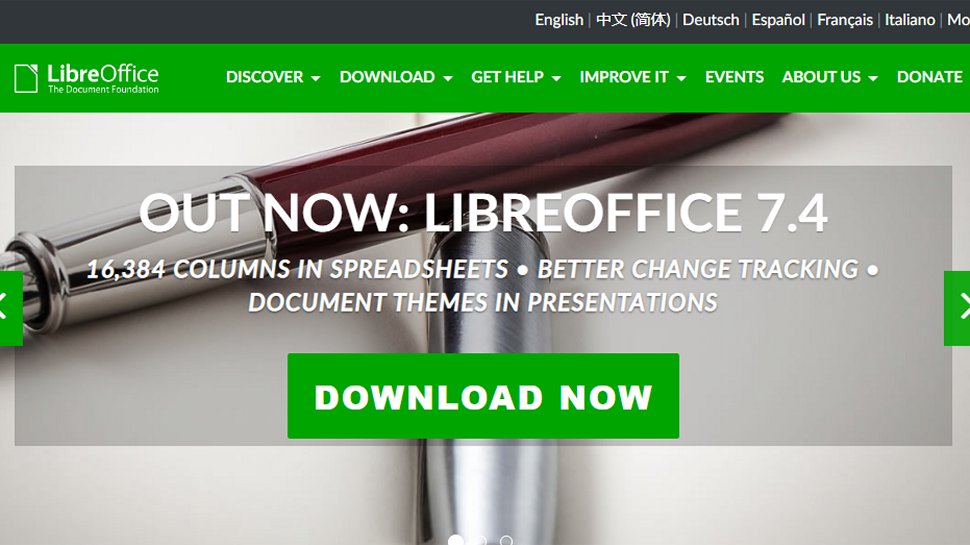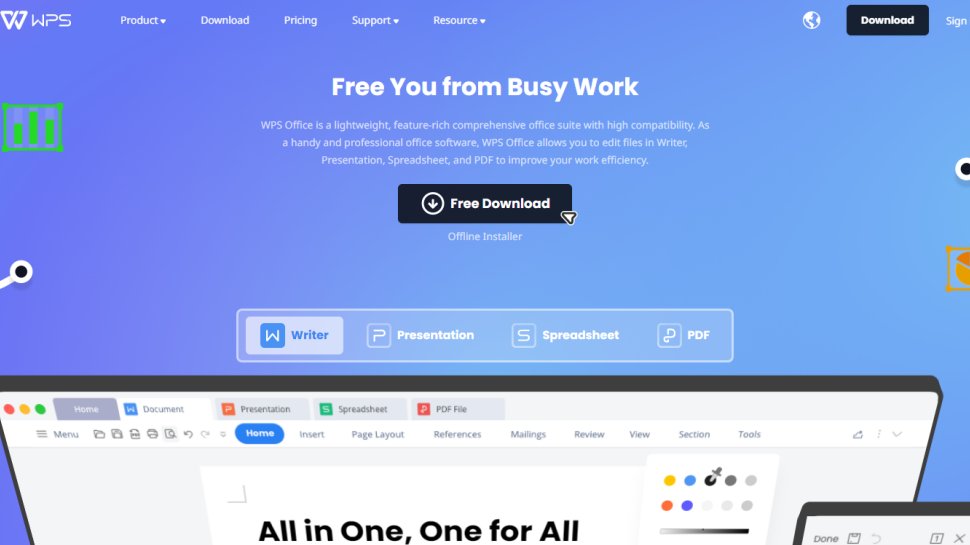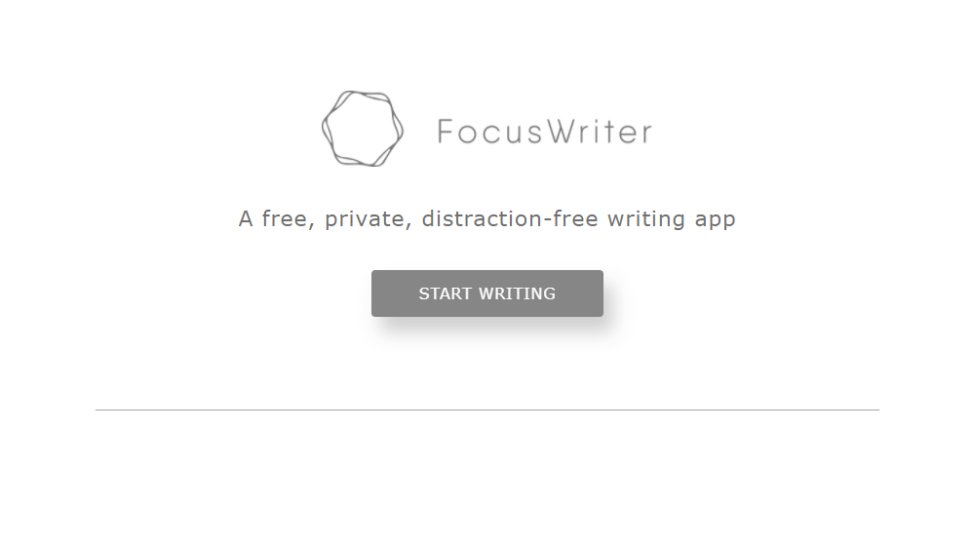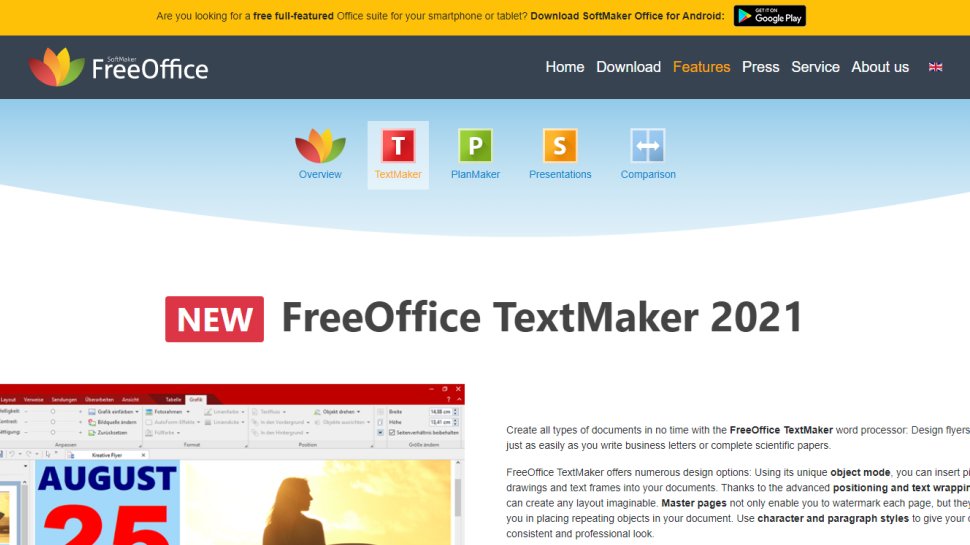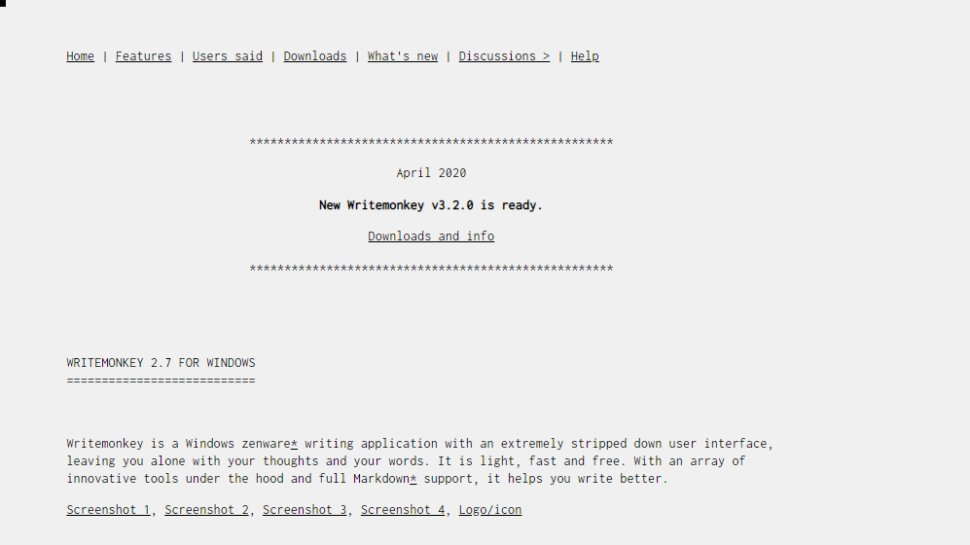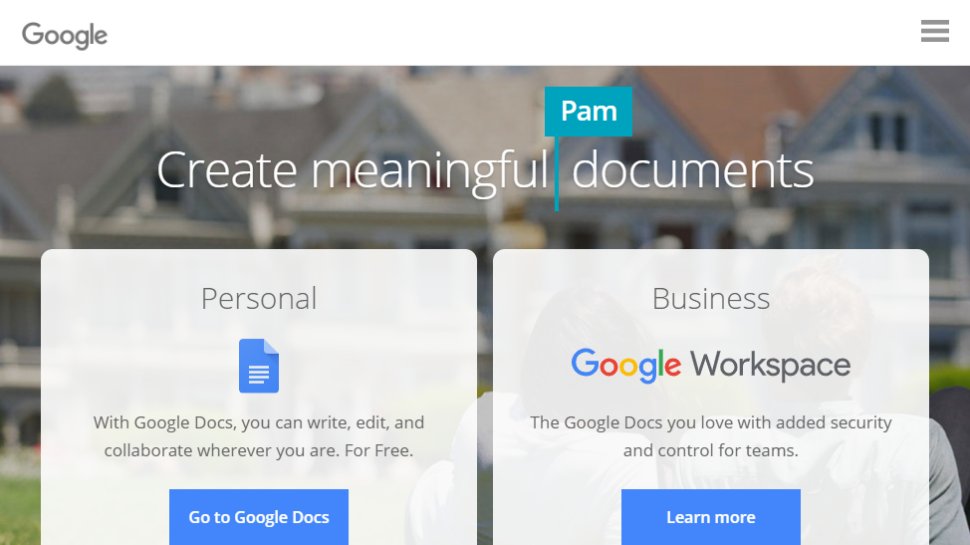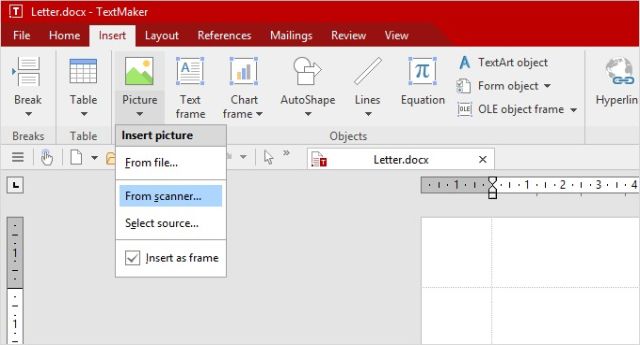These free word processors can be a great alternative to Microsoft Word. Many have very similar characteristics to Word and since they’re free, you’ll be saving hundreds of dollars by using one of them.
All of the free word processors below can create, edit, and print documents. Many of them can open and edit Word documents, automatically check your spelling, use a wide selection of free MS Word templates, create tables and columns, and much more.
Our top picks for a free word processor are the first ones on the list. These have the most features and we suggest checking them out first to see if they’ll fit your word processing needs. You should find that most of them can handle just about everything Microsoft Word can.
Free Word Processors Alternatives to MS Word
If you’re looking for a free word processor that doesn’t require a download, check out this list of free online word processors that you can access from anywhere you have an internet connection.
All of these word processor programs are 100 percent freeware, which means that you won’t ever have to purchase the program, uninstall it after so-many days, donate a small fee, purchase add-ons for basic functionality, etc. The word processor tools below are free to download at no cost.
WPS Office Writer
What We Like
-
Features a tabbed interface for better document management.
-
Includes 1 GB of cloud storage.
-
Free templates built in.
What We Don’t Like
-
The whole suite has to be downloaded to use Writer.
Our Review of WPS Office Writer
WPS Office (previously called Kingsoft Office) is a suite that includes a word processor, called Writer, that’s easy to use because of its tabbed interface, clean design, and uncluttered menu.
Spell check is performed automatically as you would expect to be done in a good word processor. You can easily toggle spell check on and off from the menu at the bottom.
Writer supports full-screen mode, dual page layout, and the option to hide the menus, which makes for a perfect distraction-free writing experience. There’s even a viewing mode to protect against eye damage, turning the background of the page into a greenish color.
You can also add custom dictionaries, read/write to popular file types, create a cover page and table of contents, use built-in templates, encrypt documents, and easily view all the pages of a document from a side pane.
Writer is part of the WPS Office software, so you have to download the whole suite to get the Writer portion. It runs on Windows, Linux, Mac, and mobile devices (iOS and Android).
Download WPS Office
FreeOffice from SoftMaker
What We Like
-
Several neat features.
-
Opens and saves to common file formats.
-
Great for making eBooks.
-
Automatic spell check is included.
-
Free for home and business use.
What We Don’t Like
-
Relatively large download size.
-
Must download the whole suite of programs even if you’ll just install the word processor.
-
Hasn’t updated in a while.
Our Review of SoftMaker FreeOffice
SoftMaker FreeOffice is a suite of office programs, and one of the included tools is a free word processor called TextMaker.
Immediately after opening this word processor for the first time, you’re given the option to choose a classic menu style or use a ribbon menu you might already be familiar with. The choice is yours, and there’s even a touch mode option you can turn on.
Menu options are organized logically, and beyond the normal word processor features are ones for eBook-making, like PDF and EPUB exporting, chapter creation, and footnotes.
This free word processor can also preview documents before opening them, track changes, insert comments, add objects such as Excel charts and PowerPoint slides, and use shapes, among many other things.
TextMaker can open a huge variety of document file types, including ones from Microsoft Word, OpenDocument files types, plain text, WRI, WPD, SXW, PWD, and others. When you’re ready to save, this word processor exports to popular formats like DOCX, DOTX, HTML, and TXT, as well as file formats specific to this program (e.g., TMDX and TMD).
TextMaker has to be downloaded as part of FreeOffice, but during installation, you can choose to install the whole suite or just the free word processor program. It runs on Windows 10, 8, 7, or Windows Server 2008. Mac 10.10 and higher is supported, too, as well as Linux and Android.
Download FreeOffice
OpenOffice Writer
What We Like
-
Works with lots of file formats.
-
Extensions and templates are supported.
-
Checks for spelling errors automatically.
-
Includes advanced and basic formatting options.
-
There’s a portable option available.
What We Don’t Like
-
You have to download the whole program suite even to use just Writer.
-
Might take a while to download on slow internet connections.
-
The interface and menus are dull and cluttered.
Our Review of OpenOffice Writer
OpenOffice Writer has all the necessary features to make it on any list of good word processors. Plus, there’s a portable option so you can use the program on the go with a flash drive.
Automatic spell check is included, as well as support for a huge variety of popular file types, the ability to add notes to the side of any document, and easy-to-use wizards for creating letters, faxes, and agendas.
A side menu pane lets you quickly switch between editing page properties, styles, and formatting to adding images from the gallery. You can even undock these settings so that you can have more room for writing but still have simple access to important tools.
Similar to WPS Office that tops this list, you must download the whole OpenOffice suite to your computer even if you’re just installing Writer. With the portable option, you have to actually extract the entire office suite even if you just want to use the Writer tool.
Download OpenOffice
WordGraph
What We Like
-
Includes unique advanced features.
-
Has a spell check.
-
You can download it apart from its whole suite.
-
Downloads and installs quickly.
What We Don’t Like
-
Spell check doesn’t work automatically.
-
The interface can be distracting.
WordGraph includes most of the standard features you’d find in any word processor, but it also has some unique tools.
In addition to adding things like graphics, charts, tables, and illustrations to a document, WordGraph can also produce PDFs, create a table of contents and index, and access files stored on cloud storage services like Dropbox.
While a spell check utility is included, it doesn’t work in live mode, which means you must manually run it to check for spelling mistakes.
Unlike some of these other word processors, you can download WordGraph on its own without having to also download the SSuite Office software that it belongs to.
WordGraph works on Windows computers but can be used on a Mac or Linux machine with extra software.
Download WordGraph
AbleWord
What We Like
-
Easy to use with a clean and uncluttered UI.
-
Lets you find spelling errors in your writing.
-
Popular formatting options are supported.
-
Can open and save to popular file formats.
What We Don’t Like
-
Hasn’t been updated since 2015.
-
Spell check isn’t automatic.
-
Limited open/save file format options.
Our Review of AbleWord
AbleWord opens documents quickly, has a really simple design, and supports editing and saving to popular file types. It’s very easy to use and looks really nice.
There isn’t much that makes AbleWord stand out among similar software except that it’s not bogged down with unnecessary buttons or confusing features and settings, and you can use it to import PDF text into the document.
Spell check is built-in but you have to run it manually because it doesn’t find errors automatically.
This program hasn’t been updated since 2015, so it probably won’t be updated again any time soon, or ever, but it’s still fully usable today as a free word processor.
You can use AbleWord if you have Windows 10, Windows 8, Windows 7, Windows Vista, or Windows XP.
Download AbleWord
AbiWord
What We Like
-
Spell check is automatic.
-
Supports automatic saving.
-
Lets you collaborate with others in real time.
-
Works with lots of file types.
-
Supports plugins.
What We Don’t Like
-
Print preview isn’t as easy to use as it is in similar programs.
-
Doesn’t have a modern interface.
-
No longer gets updated.
AbiWord is a free word processor with automatic spell check and common formatting options. The menus and settings are organized well and aren’t cluttered or confusing to use.
You can share documents with others and have the changes reflected automatically, making live, real-time collaboration possible.
Common file types work with AbiWord, like ODT, DOCM, DOCX, and RTF.
During setup, you can enable or disable all sorts of extra features, like an equation editor, grammar checker, web dictionary, Google Search and Wikipedia integrator, translators, and file format support for DocBook, OPML, ClarisWorks, and others.
One downside to this program is that the print preview feature isn’t like most programs in that you have to open the preview as an image in a photo viewer, which isn’t supplied with AbiWord.
AbiWord works on Windows, but only through the download link below because it’s no longer available for Windows users from their official website. It also works on Linux but only through Flathub.
Download AbiWord
Jarte
What We Like
-
Customize the layout a number of ways.
-
Can be set up to auto-save every so often.
-
Opens documents in tabs.
-
Supports common document formats.
-
Small setup file.
-
There’s a portable option available.
What We Don’t Like
-
Must run spell check manually.
-
Could be hard to use.
-
No update since 2018.
Jarte is another free word processor that has a tabbed interface to keep all open documents easily accessible on one screen.
Common file types are supported, you can set Jarte to automatically save a document from every minute to every 20 minutes, and you can install several spell check dictionaries during setup.
Jarte can be configured to automatically open the last file you were using upon launching the program, which is a nice option that most of the other software from this list doesn’t allow.
Unfortunately, the spell check feature isn’t automatic, and the program itself is sometimes confusing to grasp.
You can download Jarte for Windows 10 down through Windows XP.
Download Jarte
WriteMonkey
What We Like
-
Completely portable (no installation necessary).
-
Features a very minimal interface.
What We Don’t Like
-
No spell check.
-
Large download file.
WriteMonkey is a portable word processor that’s centered around providing an interface with the least number of distractions as possible so that you can focus on writing and nothing else.
Every menu option in WriteMonkey is only shown if you right-click the document. From there, you can do everything from open a new document or project to toggle focus mode, copy all the text, open dev tools, and more.
WriteMonkey is a free word processor for Windows, Mac, and Linux.
Download WriteMonkey
RoughDraft
What We Like
-
Supports automatic spell check.
-
Tabbed browsing helps organize open documents.
-
Lets you use shortcut keys.
What We Don’t Like
-
Very outdated; no longer gets updated.
-
Supports a limited number of file formats.
Another free word processor, this one advertised for creative writers, is RoughDraft. It works with RTF, TXT, and DOC (from Word 2010–97) files, provides automatic spell check, allows shortcut keys for nearly every command, and lets you switch between various writing modes—Normal, Screenplay, Stage/Radio Play, and Prose.
It’s simple to open and edit files from your computer because of the file browser that’s open on the side of the program window. New documents appear in their own tab so that you can keep up to 100 files open in RoughDraft at the same time.
One of the downsides to this word processor is that the last version came out in 2005 and the developer is no longer working on it, so it won’t get new features in the future. Also, while the DOC file format is supported, the file has to have been created in Word 2010 or older.
Download RoughDraft
FocusWriter
What We Like
-
Provides multiple ways to create a distraction-free interface.
-
Colors and layouts can be customized.
-
Goals can be created to stay on task.
-
There’s a portable option.
What We Don’t Like
-
Can’t open documents with rich text formatting.
FocusWriter is similar to WriteMonkey in that it’s portable and has a minimal interface. The program automatically hides the menus and any buttons from being viewed, and you can run it in full-screen mode so that you don’t see any other program windows.
Basic formatting is allowed in FocusWriter, like bold, strikethrough, and aligning text. You can also edit the foreground and background text, page margins, color, and line spacing to produce custom themes.
You can open and save documents to popular formats like DOCX, ODT, RTF, and TXT. However, documents with rich text formatting might import into FocusWriter in plain text and become completely unusable.
FocusWriter includes an alarm and lets you set goals regarding your typing, like to type a particular number of words or to type for a certain number of minutes per day.
Another advantage this program has over some of the other free word processors in this list is that it gets updated far more often, so you can be sure that new features and/or security updates are released as frequently as they need to be.
FocusWriter runs on Windows, macOS, and Linux.
Download FocusWriter
Judoom
What We Like
-
Supports tabbed browsing.
-
Makes project tracking easy.
-
Works with the two most popular MS Word file formats.
What We Don’t Like
-
It’s missing several features common in a Word processor.
-
Word counter doesn’t update automatically as you type.
Judoom has a similar look and feel to Microsoft Word, and you can even use some of the same file types, like DOC and DOCX.
It’s easy to keep track of projects because you can add up to two at a time and easily browse through local files and folders from a side menu. Any new documents that are opened are kept in their own tabs to keep everything closely together but organized at the same time.
While it’s easy to use and has a clean look to it, Judoom doesn’t include common features that you’ll normally find in a word processor, like spell check, headers/footers, and page numbers.
You can download Judoom on Windows only.
Download Judoom
AEdit
What We Like
-
Protect documents with a password.
-
Spell check is included.
-
Lets you edit unique document file formats.
-
Installs in seconds.
What We Don’t Like
-
Doesn’t open DOCX files.
-
Saves to just a few basic file formats.
-
Spell check isn’t automatic.
-
Very outdated.
AEdit has a bit of an outdated interface since the development team abandoned the software and haven’t released an update since 2001, but it still works just fine for a word processor.
AEdit lets you password protect documents and provides a spell check function, though it doesn’t check for errors automatically.
The free AEdit word processor works with files in Microsoft’s popular DOC format but not their newer DOCX format. You can also open 123, BAT, ECO, HTML, RTF, TXT, and XLS files.
However, when you save a document with AEdit, your options are limited to ECO, RTF, TXT, and BAT.
AEdit is for Windows computers.
Download AEdit
Thanks for letting us know!
Get the Latest Tech News Delivered Every Day
Subscribe

The best free word processor makes it simple and easy way to create digital documents, without having to buy a software license.
You might be able to manage without a spreadsheet tool or something for making slideshows, but text documents are unavoidable. However, while there are some good, free word processing programs out there, they tend to not have so many features as paid-for software.
Even when they do, there can be compatibility issues with moving document formats between software platforms, especially when importing to Microsoft Word (opens in new tab).
Here we’re looking at the very best word processors that can be used offline (particularly useful for distraction-free writing), but there are also several excellent browser-based tools to consider if you’d rather do your writing online.
These then are the best free word processors and alternatives to Microsoft Word, that will provide a reliable platform for you to work from, at home or in the office.
We’ve also featured the best Microsoft Office alternatives.
The best free word processor of 2023 in full:
Why you can trust TechRadar
We spend hours testing every product or service we review, so you can be sure you’re buying the best. Find out more about how we test.
All-singing, all-dancing word processors for any text-based work
Specifications
Operating system: Windows, macOS, Linux
Reasons to buy
+
Excellent format compatibility
+
Document template galleries
+
Support for plugins
+
No ads or paywalls
LibreOffice is a fork of Apache OpenOffice, and the two offer very similar word processing apps, but LibreOffice receives more frequent updates and has a more lively userbase, so we’re inclined to lean in its favor.
The word processor, Writer, is a feature-packed analog of Microsoft Word, packed with all the tools you could need for any text-based work.
The two versions of Writer include wizards and templates for common document types, such as invoices and letters, and it’s easy to create your own templates for future use as well. The word processors also work together with the other office software in their respective suites – so you can use Base to create a bibliography, for example.
Both word processors support all the most popular file formats, and can export documents to PDF without the need for additional software. If you’re looking for a word processor that can stand in for Microsoft Word, either of these two will be a perfect candidate.
Read our full LibreOffice review.
A word processor with cloud storage and support for all text files
Specifications
Operating system: Windows, macOS, Linux
Reasons to buy
+
Interface almost identical to Word
+
Excellent file format support
+
Free cloud storage
Reasons to avoid
—
Contains some ads
If you’ve used a modern version of Microsoft Word, there’ll be no learning curve when you switch to Writer – the word processing component of WPS Office Free.
This free word processor looks and behaves almost exactly like its premium counterpart, and even has its own equivalent of OneDrive, offering 1GB free cloud storage.
Its selection of pre-installed templates gives you everything you need for common document types, and you can easily create your own for bespoke tasks. It’s compatible with every text file format you can think of, including current and legacy versions of Microsoft Word dating back to Office 97.
WPS Office Writer is supported by discrete ads, which can be removed by upgrading to the premium version, but they’re barely noticeable and no features are locked behind a paywall. Overall, WPS Writer is very impressive, and in our opinion it’s the best free word processor available to download today.
WPS recently launched a free PDF to Word converter (opens in new tab) as well, which is a great companion to its word processor.
Read our full WPS Office Free review.
The ideal word processor for first drafts, with no fussy formatting
Specifications
Operating system: Windows, macOS, Linux
Reasons to buy
+
Blocks out distractions
+
Timers and alarms
+
Auto-save function
Reasons to avoid
—
Not ideal for editing
If you simply want to hammer out some words without worrying about formatting, you could just use Windows’ built-in Notepad app, but FocusWriter is full of clever tools that will help you maximize productivity without ever getting in the way.
As the name implies, FocusWriter blocks out all distractions so you can give that all-important first draft your full attention. In normal use, all you see is a blank page – toolbars are only visible if you move your mouse pointer to the edge of the screen – but there’s a killer feature in Focused Text, which fades everything into the background except the current paragraph or sentence.
FocusWriter also features alerts that are triggered at certain times, or when you’ve reached a predefined word count, so you don’t need to worry about watching a counter (as you would in Microsoft Word). This also makes FocusWriter a good tool to use in tandem with the Pomodoro Technique, which involves working hard for a period of time that’s long enough for you to work productively, but not so long that you become fatigued.
It’s not great for editing, but for productivity, FocusWriter is hard to beat.
Read our full FocusWriter review.
Another great looking word processor, but watch your file formats
Specifications
Operating system: Windows, Mac, Linux
Reasons to buy
+
Can export to EPUB format
+
Prints multiple pages per sheet
+
Opens password-protected files
Reasons to avoid
—
Doesn’t support DOCX files
TextMaker – the word processing element of SoftMaker FreeOffice – is good looking, and comes with several handy templates for creating letters and other everyday documents. The selection isn’t as extensive as some of its rivals’, but you can also make new designs for future use and save them in TMV format.
All the features you’d expect from a modern word processor are present and correct, including advanced formatting options, the ability to create databases for managing bibliographies and footnotes, and a function for tracking changes to collaborative projects.
The only real drawback of TextMaker is its inability to save your work in DOCX format (though you can open and edit these files with no difficulty). This feature is limited to the premium version of SoftMaker Office.
Read our full FreeOffice review.
Productivity-focused word processing with quick shortcuts
Specifications
Operating system: Windows
Reasons to buy
+
Distraction-free interface
+
Supports markup
+
Handy keyboard shortcuts
Reasons to avoid
—
Only works with TXT files
WriteMonkey is another no-frills word processor designed to help you maximize your output without fussing with editing and formatting. It’s not intended for documents like letters or CVs, but is great for committing early ideas to paper (or screen) so you have the raw material to develop later.
Unlike FocusWriter, which is compatible with all the most common text formats (including Microsoft’s DOC and DOCX), WriteMonkey only works with TXT files, so you’ll have to convert any works in progress before opening them. WriteMonkey’s hidden controls are trickier to navigate, too – everything is accessed via a large right-click menu, or a vast collection of keyboard shortcuts.
That said, if you’re happy to commit those shortcuts to memory, you’ll find WriteMonkey faster to use than toolbar-based alternatives.
We also like the ability to look words up in Wikipedia, Google Images, Poetry.com, Answers.com, and many others without opening a browser winder manually and leaving yourself open to the temptations of Twitter and Facebook.
WriteMonkey is a portable app, so there’s no need to install it – just extract all the downloaded files to a removable drive or cloud storage service and fire it up by running the file WriteMonkey.exe.
Read our full Writemonkey review.
Free online word processing with sharing and collaboration features
Reasons to buy
+
Convenient sharing and editing through Google Drive
+
Excellent support options
+
15 GB of free storage
Reasons to avoid
—
Mobile app lacks a few features
—
Formatting issues
—
Not as good as Microsoft Word
When it comes to free word processing, Google Docs may seem like one of the most obvious choices, and has the advantage of saving your work automatically so you don’t have to worry if your connection fails.
It’s also a good choice for collaborative working, and means you don’t have to upload work to a separate cloud storage service.
However, it has a limited selection of templates, there’s no way to import content from other Google applications, it suffers from the formatting issues when importing mentioned above, and any online tool is going to be surrounded by distractions like social media.
Read our full Google Docs review.
We’ve also featured the best free cloud apps for business.
Which free word processor is best for you?
When deciding which free word processor to download and use, first consider what your actual needs are, as sometimes free platforms may only provide basic options. That means if you need to use advanced tools you may find a paid platform is much more worthwhile. Additionally, free and budget software options can sometimes prove limited when it comes to the variety of tools available, while higher-end software can really cater for every need, so do ensure you have a good idea of which features you think you may require.
How we tested the best free word processor
To test for the best free word processor we first set up an account with the relevant software platform, whether as a download or as an online service. We then tested the service to see how the software could be used for different purposes and in different situations, especially looking at how it worked with different file formats. The aim was to push each software platform to see how useful its basic tools were and also how easy it was to get to grips with any more advanced tools.
Read how we test, rate, and review products on TechRadar.
Sign up to the TechRadar Pro newsletter to get all the top news, opinion, features and guidance your business needs to succeed!
Cat is the editor of TechRadar’s sister site Advnture. She’s a UK Athletics qualified run leader, and in her spare time enjoys nothing more than lacing up her shoes and hitting the roads and trails (the muddier, the better)
Most Popular
Microsoft Word has almost become synonymous with word processors, but its high pricing has stopped many users from using its services. Naturally, a lot of free word processors have come up with similar features and compatibility with DOC/DOCX format. You can use these word processors online and some even offer full-fledged offline desktop apps. Whether you want to write or edit a long-drawn document, you can do everything using these word processors for free. So on that note, let’s go ahead and find out which free word processors are worth using in 2022.
Here are the best free word processors that you should use in 2022 having top-notch features and tools. You can expand the table below and click on the link to move to the corresponding application.
1. Google Docs
If you are looking for a free word processor that can be used on any platform then Google Docs is the perfect pick. Unlike other online word processors, Google Docs is actually pretty feature-packed and supports offline writing too which can be enabled through a Chrome extension. There are a ton of third-party add-ons just like Microsoft Word Add-ins that can be integrated to bring more functionality.
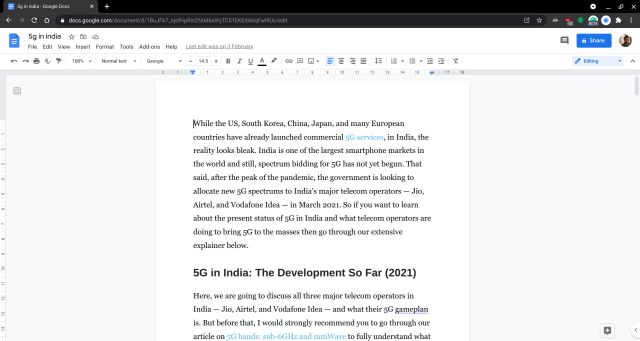
What’s more, Google Docs is far superior to any other word processor when it comes to real-time collaboration. So if you have a writing project where multiple users are working on then Google Docs will fare better than other apps.
Having said all of that, keep in mind, Google Docs does not sit well with MS Word formatting, although it supports DOC/DOCX format. But the good part is that you have the option to export the file in PDF format. All in all, if you generally work on web documents and want a solution that works well and for free then Google Docs is highly recommended.
Check Out Google Docs (Free)
2. Microsoft Word 365
The desktop version of Microsoft Word charges a sky-high price and Microsoft is aware of it. That’s why the company has developed a free version of Microsoft Word and other Office apps that can be only accessed through the web. It means that you can’t use the free version of Microsoft Office while you are offline.
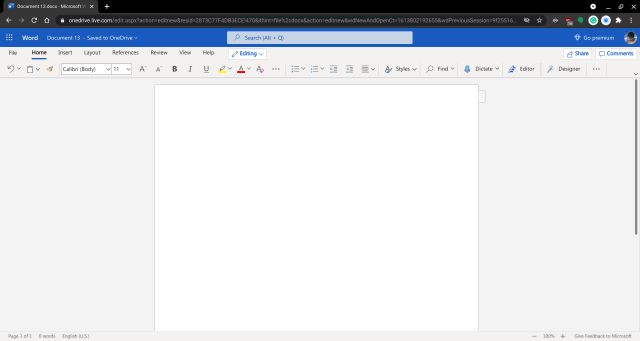
Also, keep in mind, the feature disparity between Microsoft Word 365 (online version) and Microsoft Word Desktop version is quite huge. You simply do not have ample Layout and formatting options in the free version. For a full list of differences between Microsoft Office 365 and Desktop apps, head over to our linked article.
Apart from that, bear in mind, formatting breaks on the online version if you try to import an MS Word 2019 file. Simply put, Microsoft Word 365 can be a great free word processor if you don’t have a complex project at hand. For basic stuff, it’s quite good and does the job well.
Check Out Microsoft Word 365 (Free, Premium subscription starts at $9.99 per month)
3. LibreOffice
After two online word processors, finally we come to a full-fledged word processor that offers offline desktop apps and is totally available for free. LibreOffice is an open-source project that is compatible with Microsoft Word and other Office documents. It aims to bring all the powerful tools and features of popular word processors in a slick and modern user interface — all for free.
Besides that, what gives LibreOffice the edge is that its code is much better optimized, thus making it lighter and faster. Also, LibreOffice is more actively developed and is the default office suite included with the majority of Linux distros. And just recently LibreOffice 7.1 was released with support for better compatibility with DOC/DOCX file format and new table and writing features. I would say, if you want a free word processor in 2022 that has desktop-level tools and features then LibreOffice is simply the best out there.
Download (Free)
4. Apache OpenOffice
Probably after LibreOffice, Apache OpenOffice is another word processor that is available for free and is loaded with features. It features powerful tools, fonts, table elements, and gets new features regularly due to the active development team. Just like LibreOffice, OpenOffice by Apache is completely free and open-source and includes a word processor, a spreadsheet program, a presentation software, a graphics editor, and a DBMS application.
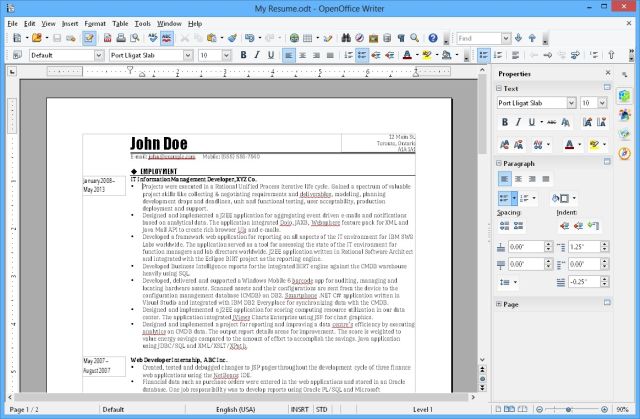
Not to mention, Apache OpenOffice is compatible with DOC/DOCX files, and rarely would you find broken formatting while moving between different programs. In addition to that, OpenOffice also supports a huge number of other file formats including PDF, SWF, PPT, and more.
It can also be extended with a variety of downloadable extensions, and its constituent sub-modules include all standard features like diagramming tools, autocomplete, and natural language formulas. So to sum up, if you want to work on a lengthy and complex project then Apache OpenOffice is another free word processor that you can rely on.
Download (Free)
5. Polaris Office
Polaris Office is a pretty popular word processor and it’s strictly not a free word processor like the other ones mentioned on this list. However, the best part about Polaris Office is that the company offers a limited free version that brings enough features to suit the needs of most individual users. Basically, you will not have to pay a high subscription fee to complete your work.
If you are someone who want support for add-ons and diagrams then you can opt for the Enterprise plan which is also quite cheaper than other solutions. When it comes to features under the free version, I would say Polaris Office offers all the essential tools that one might expect from a capable word processor.
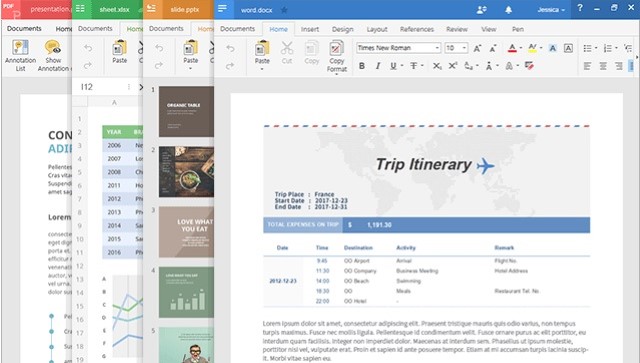
What’s more, there’s even real-time collaboration where two and more people can work on the same document simultaneously. And in case, you go for their paid plan then you will also be able to access features such as PDF annotations, comments, animation editing, document security, and more. To conclude, Polaris Office is another great desktop-level word processor which is free in a limited way but is totally usable. I would say give it a try and see if Polaris Office suffices your need.
Download (Free, Paid plan starts at $39.99/year)
6. Zoho Writer
In any discussion of word processors, rarely would you find people talk about Zoho Writer. But Zoho Writer is actually a really good word processor that is completely free — both online and in the offline desktop version. What I love about Zoho Writer is that it’s quite clean with all the basic features and toolset required to edit a word document. Don’t expect MS Word level of features, but it’s there with Microsoft Office 365 version.
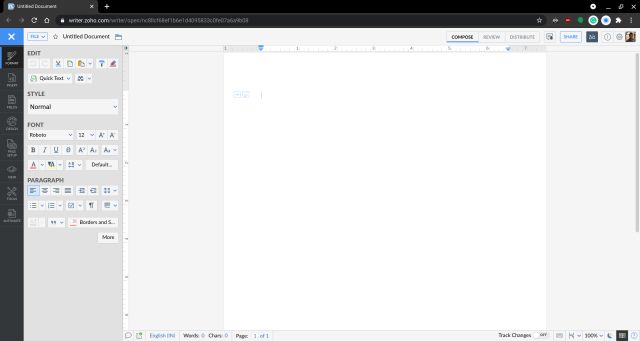
You can insert images, change indentation position, change fonts, choose a template, collaborate with multiple users in real-time, and do much more. Not to mention, Zoho Writer has a special engine to convert DOC/DOCX documents and keep that original formatting intact so that is great. All in all, I would say, just go ahead and create a free Zoho account and you will be able to access its word processor for free.
Download (Free)
7. Dropbox Paper
While Dropbox is moving many of its products behind a paywall, it’s still offering Dropbox Paper for free to its users. In case you are unaware, Dropbox Paper is the company’s lite word processor where the focus is real-time collaboration, access to to-dos, and managing tasks. In addition, you can add images, videos to the document, create table, add calendar timelines, and do much more.
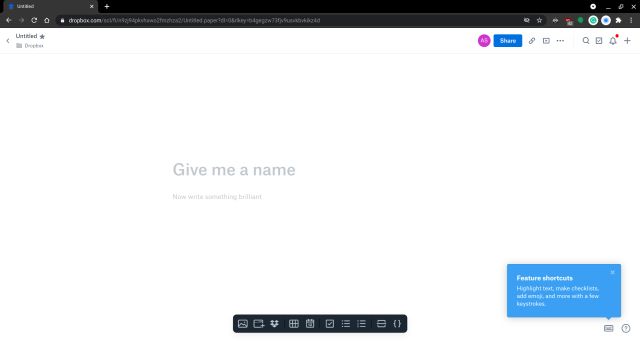
What I like is that it also supports adding code snippets which many IT organizations would find helpful. There is also support for bulleted and numbered list. To sum up, if you are not looking for a traditional word processor and something that brings team members on one page then Dropbox Paper is an amazing free tool that you can get behind.
Check Out Dropbox Paper (Free)
8. Apple Pages
If you are in the Apple ecosystem then you don’t need to go hunting for a free word processor because you already have it and it’s called Pages. Pages — part of iWork — is available on Mac, iPad, and iPhone so you are covered on all Apple devices. With Pages, you can create beautiful word documents in various fonts, color schemes, templates, and more.
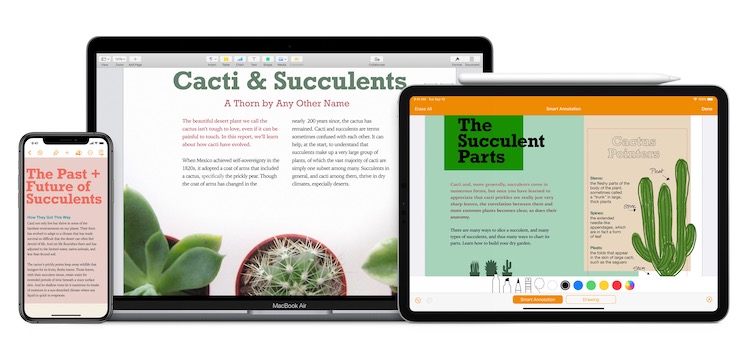
You can add tables, charts, images, media and create your own style to give a distinct look to your word document. And the best part is that Pages is compatible with MS Word and you can export documents in DOC/DOCX, PDF, EPUB and more. Considering all the points, I would say, you have got a feature-packed word processor right on your Apple device and you should surely take advantage of it.
Comes preinstalled
9. FreeOffice TextMaker
FreeOffice TextMaker is a word processor that is feature-packed, lightweight, free, and one that works really well. It includes all the three standard office programs including a word processor. In terms of feature set, FreeOffice TextMaker is right there with LibreOffice and Free Office. I love the fact that you have similar-looking tools and features which many would appreciate.
Coming to compatibility, FreeOffice TextMaker has robust support for MS Office file formats, and better Office XML compatibility. Apart from that, it includes perks like multiple language dictionaries for more efficient spellchecking and smart indentation. To sum up, FreeOffice TextMaker is another free word processor with desktop-level features and you should definitely give it a shot.
Download (Free)
10. WPS Office
Before we talk about WPS Office, let me make it clear that WPS Office displays ads and there has been a number of allegations against the company regarding data privacy. In addition, WPS Office is developed by Kingsoft which is a Beijing-based company and operates Cheetah Mobile — the shady company that Google banned from the Play Store. So if you feel strongly about your privacy then I would recommend you to stay away from WPS Office.
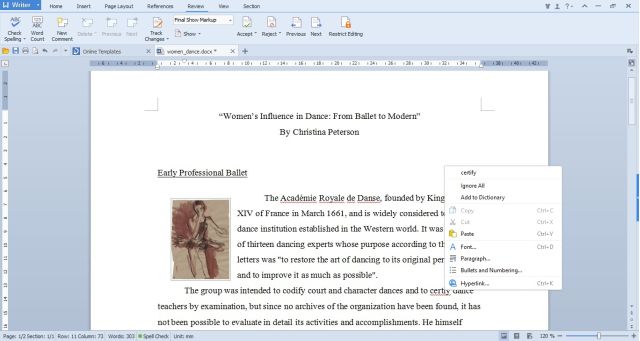
As for the features, WPS Office is hailed as a lightweight word processor that is available for free without having limited features. It weighs around 300MB and offers all three office programs — word, spreadsheet, and presentation.
In addition to having all the essential document creation/editing abilities, WPS Office includes hundreds of free templates and fonts. The free version lets you create and edit documents in MS Office compatible formats. To sum up, on the utility side, WPS Office is really good and a lightweight word processor, but on the privacy front, it leaves a lot to be desired.
Download (Free)
Use Word Processors for Free on Windows 10, macOS, Linux in 2022
So these are some of the top word processors that are freely available and can be used both online and offline on several desktop platforms. Personally, I use Google Docs and Microsoft Word online, but there are times when you want to add complex tables or customize the border then you realize, you need a full-fledged word processor. So just go through our list and pick the suitable one for you. Anyway, that is all from us. If you found the article helpful then comment down below and let us know.
Typically, a word processor is bundled with other applications in an office suite, but not always. There are also standalone word processors like Abiword and AbleWord. Like it or not, Microsoft Word is still the most popular word processor used by many people around the globe. But, everyone also knows that Microsoft Word is a paid software. Is there a free word processor to replace it?
Word processors like LibreOffice Writer and WPS Writer are great free alternatives to Microsoft Office. They are part of LibreOffice and WPS Office, respectively. Most Word Processor developers have made their applications to be compatible with Microsoft Word so you can still working on the documents you created with Microsoft Word.
Below is the list of free word processors you can use to replace Microsoft Word.
1. LibreOffice Writer
LibreOffice Writer is a free word processor part of LibreOffice. It is not available as a standalone application so you have to install the whole office suite of LibreOffice to use LibreOffice Writer. LibreOffice is an open source software and available for major platforms from Linux, Windows to macOS. In addition, the software is also available for iOS and Android. LibreOffice Writer uses OpenDocument Format as the default document format. Your file will be saved with the the extension of .ODTunless you choose other formats. There are about 14 different document formats you can choose on LibreOffice Writer, including Microsoft Word (DOCX). LibreOffice Writer allows you directly convert your document into a PDF format without needing to install any add-on. LibreOffice itself becomes a default office suite on most Linux distros.
2. Apache OpenOffice Writer
Apache OpenOffice Writer is free word processor part of Apache OpenOffice, an open source office suite developed by Apache Software Foundation. Apache OpenOffice is built with the same core as LibreOffice so the features offered by the two are not much different. Hardly even any difference between them in terms of feature. Apache OpenOffice Writer also uses the OpenDocument Format as the default document format and also compatible with Microsoft Word. Apache OpenOffice is also available for three major platforms; Windows, Linux and macOS.
3. WPS Writer
If your intention of looking for a free word processor is really to replace Microsoft Word then WPS Writer is probably the best option. You don’t need to make too many adaptations when switching to this word processor since its interface is extremely similar to Microsoft Word. The menu and toolbar layout of WPS Writer is extremely similar to Microsoft Word. It is even also uses Microsoft Word as the default document format. Unless you change it, your document will saved in the Microsoft Word format with the extension of .DOCX. WPS Writer itself is a part of WPS Office, a cross-platform office suite that is available for Windows, Linux, macOS, Android and iOS. WPS Writer comes with a tabbed interface, allowing you to work on multiple documents in a single window.
4. OnlyOffice Document Editor
OnlyOffice Document Editor is also a nice free word processor to replace Microsoft Word since it also uses Microsoft Word as the default document format. In addition, OnlyOffice Document Editor also supports multiple tabs like WPS Office to allow you work on multiple documents without needing to switch from a window to another one. OnlyOffice Document Editor is a part of OnlyOffice, a cross-platform open source office suite developed by Ascensio System SIA. OnlyOffice itself is available in two versions, SaaS (web-based) and desktop-based. The desktop-based version of OnlyOffice is available for Windows, Linux and also macOS.
5. AbiWord
Unlike four first word processors above which are part of an office suite, AbiWord is a standalone word processor. So, if all you need only a word processor without other applications then AbiWord is a great option. It’s just, AbiWord is only available for Linux. Previously, AbiWord also supported Windows, but the Windows support has been stopped. AbiWord is an open source software. Popular Linux distros like Ubuntu have added AbiWord to their software repositories so you don’t to manually build it. There are about 27 document formats supported by AbiWord, including Microsoft Word (DOC and DOCX) and OpenDocument (ODT). AbiWord itself has its own default document format with the file extension of .ABW.
6. FreeOffice TextMaker
FreeOffice is a free, cross-platform office suite that is projected to be a Microsoft Office alternative. This office suite consists of three applications, including FreeOffice TextMaker that you can use to create as well as editing documents. FreeOffice TextMaker is also compatible with Microsoft Word. FreeOffice itself is available for Windows, Linux and Android. It’s a proprietary software. You will be asked to enter your email address to download the software. FreeOffice needs your email address to send the activation key.
7. Calligra Words
Calligra Words might not the best option to replace Microsoft Word, but if you want to try something different then there is no bad to give it a try. Calligra Words is a free word processor part of Calligra Suite, an open source office suite developed by KDE. Calligra Suite is also a cross-platform software that is available for Linux, Windows and also macOS. Calligra Words supports about 8 different document formats, including OpenDocument and Microsoft Word.
8. AbleWord
AbleWord has one thing in common as AbiWord. It is a standalone free word processor. The difference, AbleWord is built exclusively for Windows, no other platforms are supported. AbleWord is also compatible with Microsoft Word. It supports fewer document formats than other word processors above. AbleWord only supports Microsoft Word (DOC and DOCX), Rich Text Format (RFT), HTML and Plain Text Format (TXT). AbleWord comes with simpler interface and features. But, it is reliable enough to create complex documents.
9. Google Docs
In addition to desktop-based word processors like mentioned above, there are also web-based word processors you can use for free to replace Microsoft Word. One of which, or course, is Google Docs. Google Docs is also capable of handling complex documents and it is also compatible with Microsoft Word. When creating a document on Google Docs your document file will be saved automatically to Google Drive. But, you can also download it if you want. There are about 7 document formats that are supported by Google Docs, including OpenDocument, Microsoft Word and Rich Text Format.
10. Zoho Writer
Zoho Writer is an online word processor part of Zoho Docs. You can also use it without spending a dime. When you use Zoho Writer for the first time you may think like “can I really use this tool to work on my complex documents? This is a text editor, dude. Different stuff to word processor”.
Unlike Google Docs which has a toolbar, Zoho Writer comes with a very clean interface. You will see no toolbar to make document formatting until you block the words or sentences you want to format. A pop-up containing toolbar will appear once you block a certain word or sentence. From this pop-up you can also show the sidebar containing the formatting tools you need. While your document will be automatically saved on the cloud, you can also download it. Zoho Writer supports several document formats including Microsoft Word, OpenDocument, Rich Text Format and EPub.
11. SSuite WordGraph Editor
Back to desktop. Another free word processor you can use to replace Microsoft Word is SSuite WordGraph Editor. This word processor is intended to be an alternative to Microsoft Word and OpenOffice Writer. Sadly, SSuite WordGraph Editor is only available for Windows although the official site says that you can run it on other platforms using emulator. The interface of SSuite WordGraph Editor is a bit similar to older Microsoft Word (Microsoft Office 2003 and older version). SSuite WordGraph also comes with document compatibility with Microsoft Word.
This page may contain affiliate links, which help support bettertechtips.com. Learn more
The web is overflowing with writing apps of all shapes and sizes. To find one that’s perfect for you, you have to start with a list of your writing needs and app preferences.
Do you want a vanilla text editor? Feature-rich software for writing novels? A good old word processor?
If it’s the last one you’re looking for, you’ll appreciate our following roundup of the best web-based online word processors currently available. The apps are all free of cost!
1. Microsoft Word Online
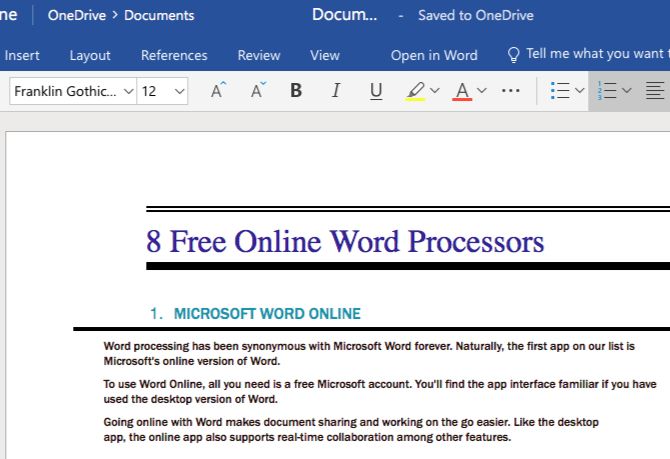
Word processing has been synonymous with Microsoft Word forever. Naturally, the first app on our list is Microsoft’s online version of Word. Why pay for Microsoft Office when you have enough reasons to use Office Online?
To use Word Online, all you need is a free Microsoft account. You’ll find the app interface familiar if you have used the desktop version of Word. Going online with Word makes document sharing and working on the go easier. Like the desktop app, the online app also supports real-time collaboration among other features.
Word Online is a lighter version of the desktop client, so you might have to do without a few features such as split views and style creation. Also, you can save files only to the default MS Office file format, DOCX. But you can still view and edit documents in other Office file formats.
Keep in mind that Word Online is just one of several free alternatives to Microsoft Word, and that gives you plenty of options to choose from.
Visit: Microsoft Word Online
2. Google Docs
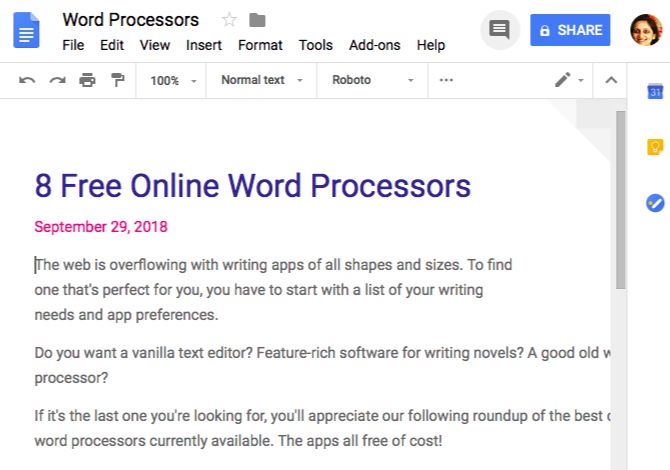
Google Docs works anywhere and for everyone. Apart from the expected basic tools you need for creating and editing stylish documents, Google Docs gives you many more.
You can start off with beautiful templates, get back to older file versions, and share documents easily. The collaboration tools bring in comments and real-time editing options. And thanks to autosaving, you don’t have to worry about saving your writing manually.
Plus, with Google Docs add-ons, you can sign documents, create charts and mind maps, insert text snippets, and so on.
Google Docs has an edge over Word Online thanks to its cleaner interface, better collaboration tools, and free voice typing.
Visit: Google Docs
3. Zoho Writer
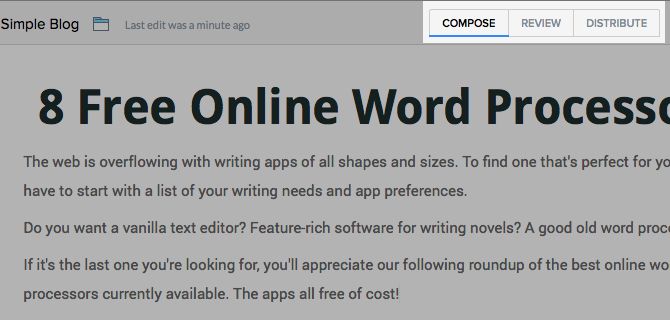
Zoho Writer is sturdy enough to compete with Word Online and Google Docs. When we compared the three apps, Zoho Writer came out on top.
Besides the usual document editing and collaboration tools, the app has separate views for each stage of the writing process. This makes for a minimalist interface, because the tools you need at each stage are the only tools you’ll see.
Zoho lets you save your documents to other cloud services like Google Drive, Dropbox, and OneDrive. But by default, it saves your documents to its own cloud storage, Zoho Docs. For more on what it can do for you, check out our reasons for trying Zoho.
Visit: Zoho Writer
4. Pages for iCloud
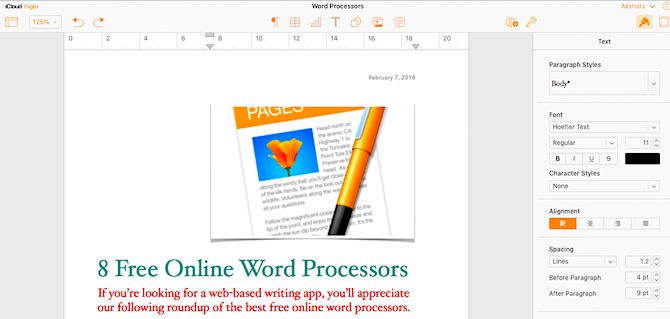
If you’re a Mac user, Pages for iCloud is the perfect solution for word processing. It’s the cloud-synced version of Pages, which is part of iWork, Apple’s native office suite.
The good news is that you don’t need a Mac to use Pages for iCloud. If you sign up for an iCloud account, you can use Pages anytime, anywhere.
The app has a clean and easy-to-use setup, so you should have no trouble using it from the get-go. It also supports real-time collaboration, but there’s a catch. The people you’re collaborating with need to have an iCloud account or create one to view and edit documents. If you don’t consider this a dealbreaker, go ahead and get yourself Pages for iCloud.
Visit: Pages for iCloud
5. Quip
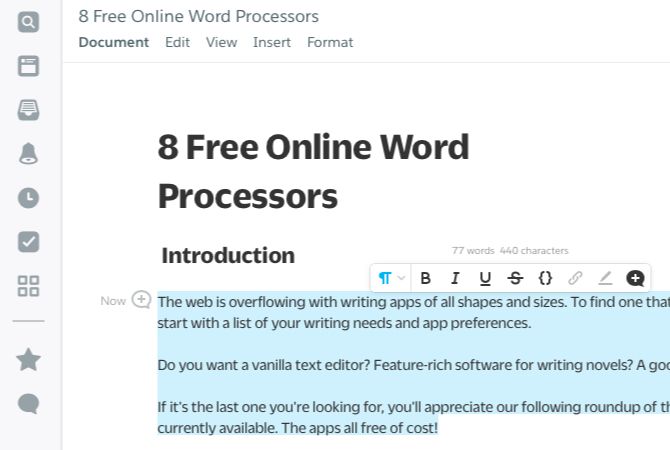
With Quip’s structure and functionality, you might find yourself in unfamiliar territory. But the minimalist interface will help you orient yourself quickly.
Start off with one of the in-built templates to save time. If you begin with a blank document, you can still insert useful elements like a checklist, calendar, a Kanban board, and a project tracker. Formatting options show up in place when you select text.
Keep in mind that Quip is free only for personal use (and comes with unlimited documents). For collaboration with a group or a company, you’ll have to pay up.
Visit: Quip
6. Dropbox Paper
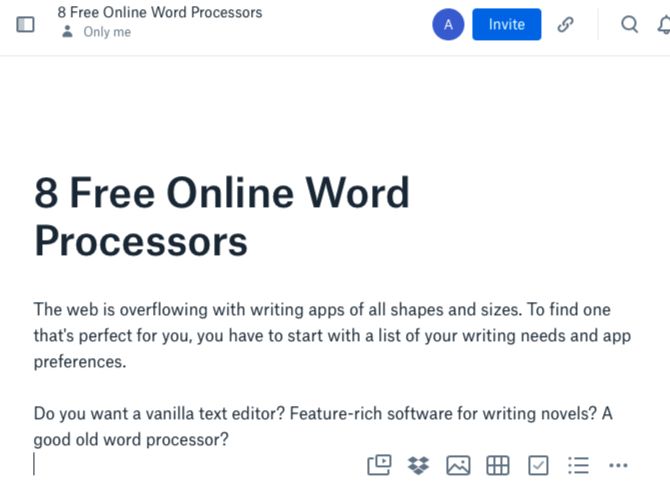
You’ll find many compelling reasons to try Dropbox Paper, but the strongest one is probably its tight integration with Dropbox. The beauty of it is that Paper documents don’t count toward your Dropbox storage.
Paper wins another point for Markdown support. Markdown, after all, is now the fastest way to write for the web. Unlimited documents and versions, rich media support, and collaboration tools make Paper even more attractive.
Visit: Dropbox Paper
7. OnlyOffice Document Editor
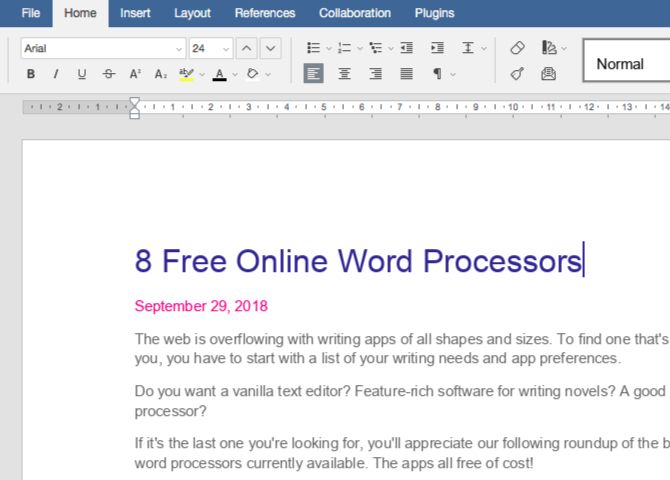
OnlyOffice is open source, which is not the same as free. It’s one of the lesser-known online word processors, but it’s no less capable than the other apps on our list. Actually, in terms of layout and features, it’s reminiscent of Microsoft Word.
You can upload documents from your computer or bring them in from other cloud storage services like Google Drive and Dropbox. It’s quite handy that you can collaborate in real time with anyone and not just OnlyOffice users.
Visit: Only Office
8. Writer
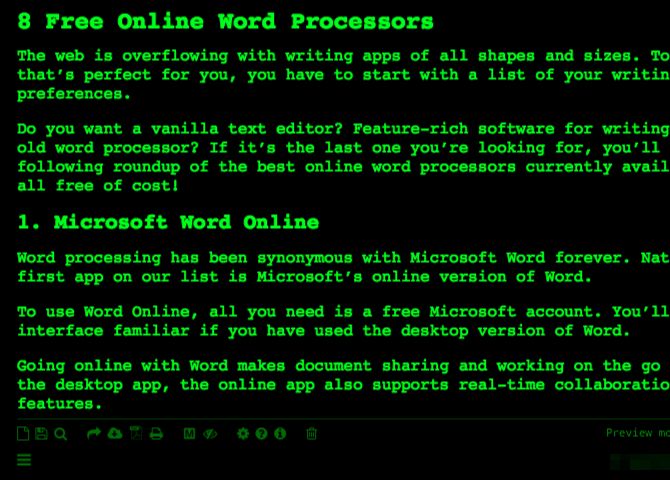
Word processors typically give you rich text formatting options. That makes Writer, plain-text writing software, a misfit on our list. But it’s too good an online word editor to pass over.
Writer gives you a distraction-free setup, which means no toolbars and icons in sight unless you want them. Throw in autosaving, offline support, unlimited documents, a word counter, and you have a reliable place to store your words.
No rich text support here, but keeping up with the times you have Markdown formatting and preview options. And you can not only download your documents to TXT, PDF, and HTML formats, but also publish them directly to platforms like WordPress and Tumblr.
Feel free to change the look and feel of the editor to suit your tastes.
Visit: Writer
The Best Online Word Processors to Use Anywhere
A free online word processor may not come with the advanced options built into desktop word processing apps. But it can still work out well for you.
Finding a satisfying solution depends on the feature complexity you need. And now you have several great online options to choose from. While you’re exploring them all, you might also want to take a look at a few other browser-based tools for writing and related activities.