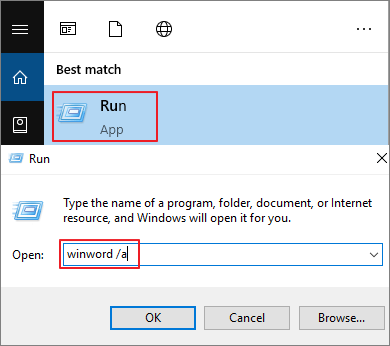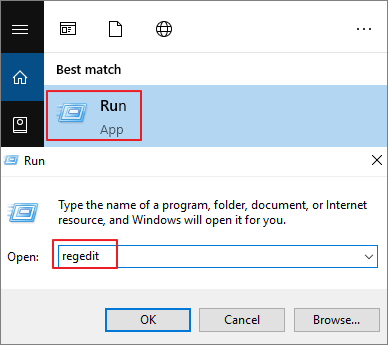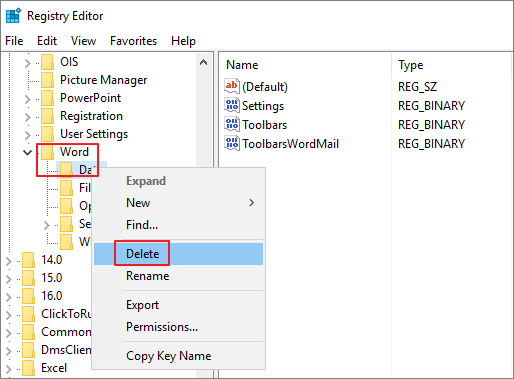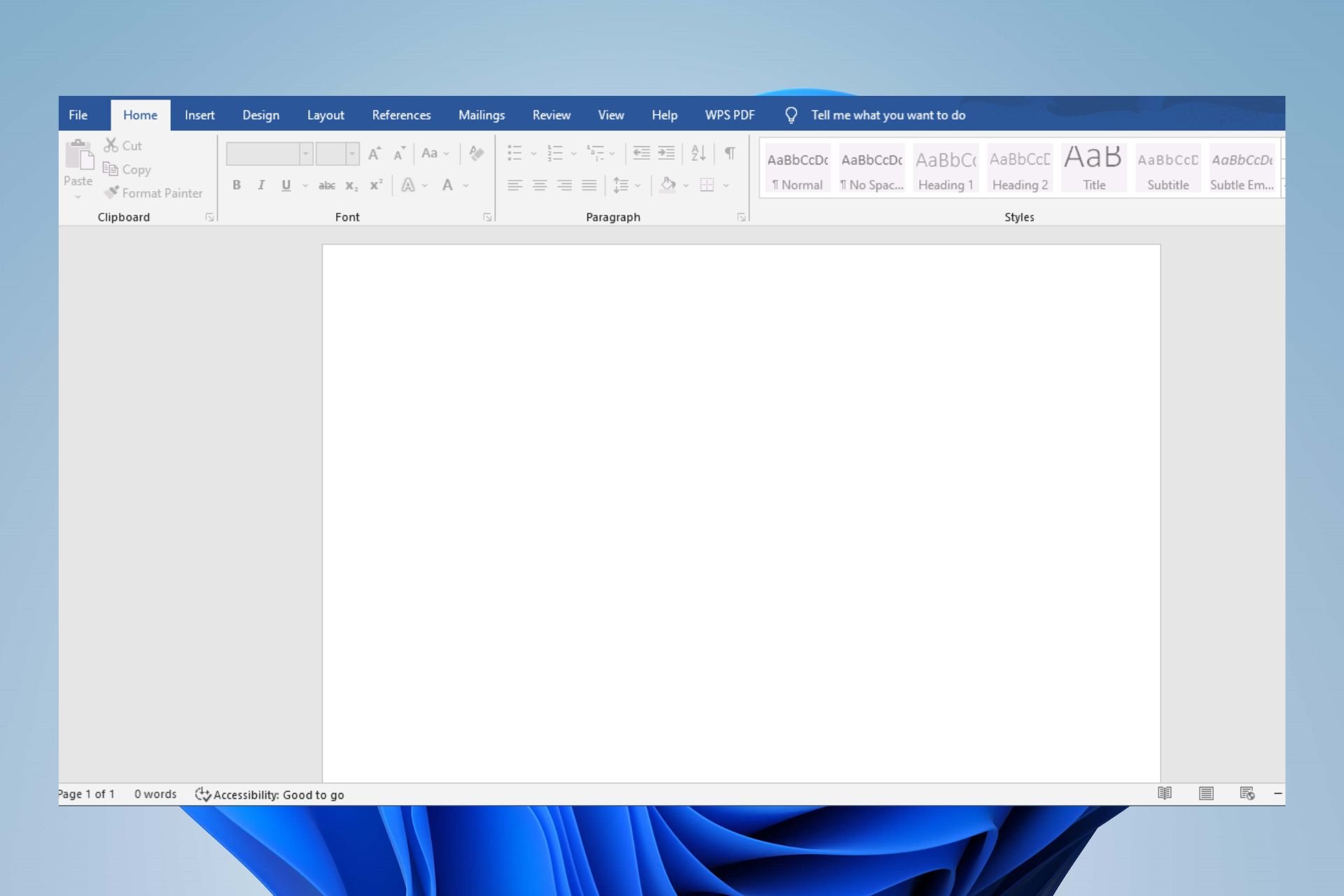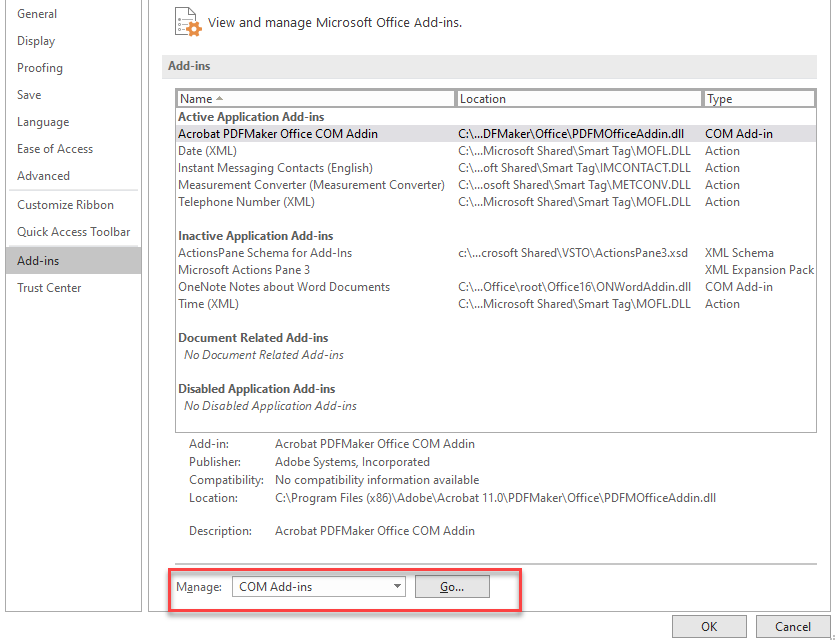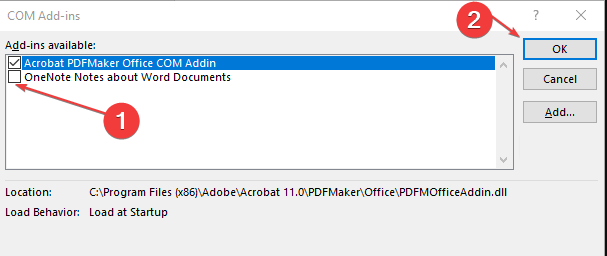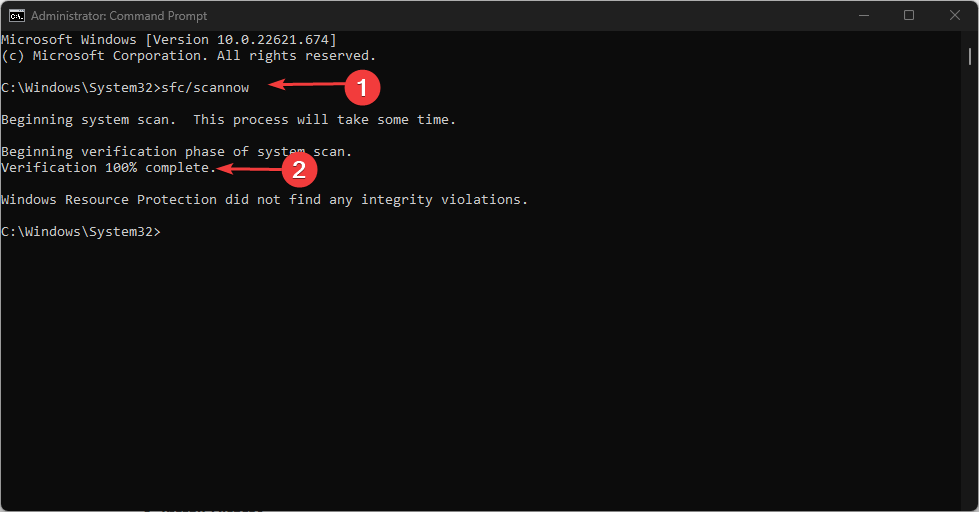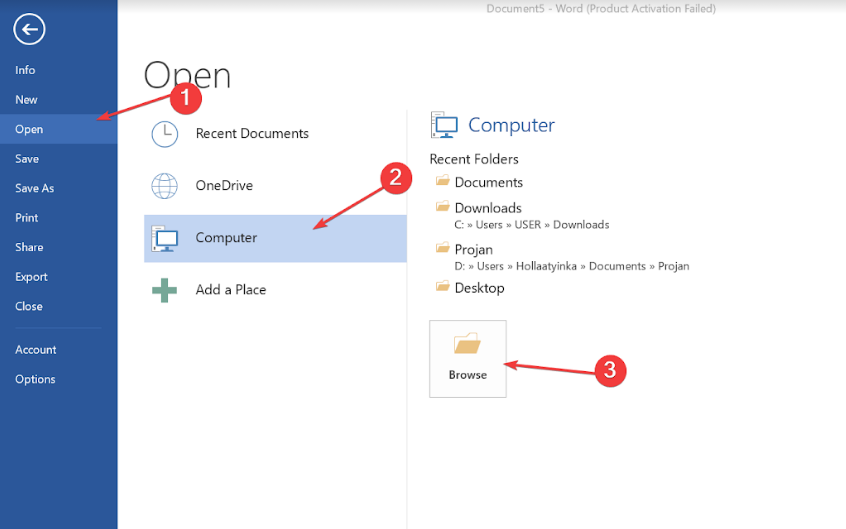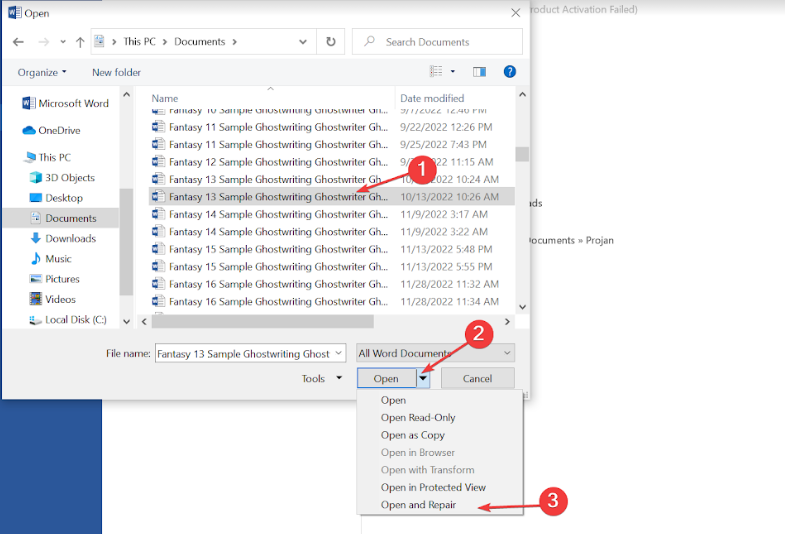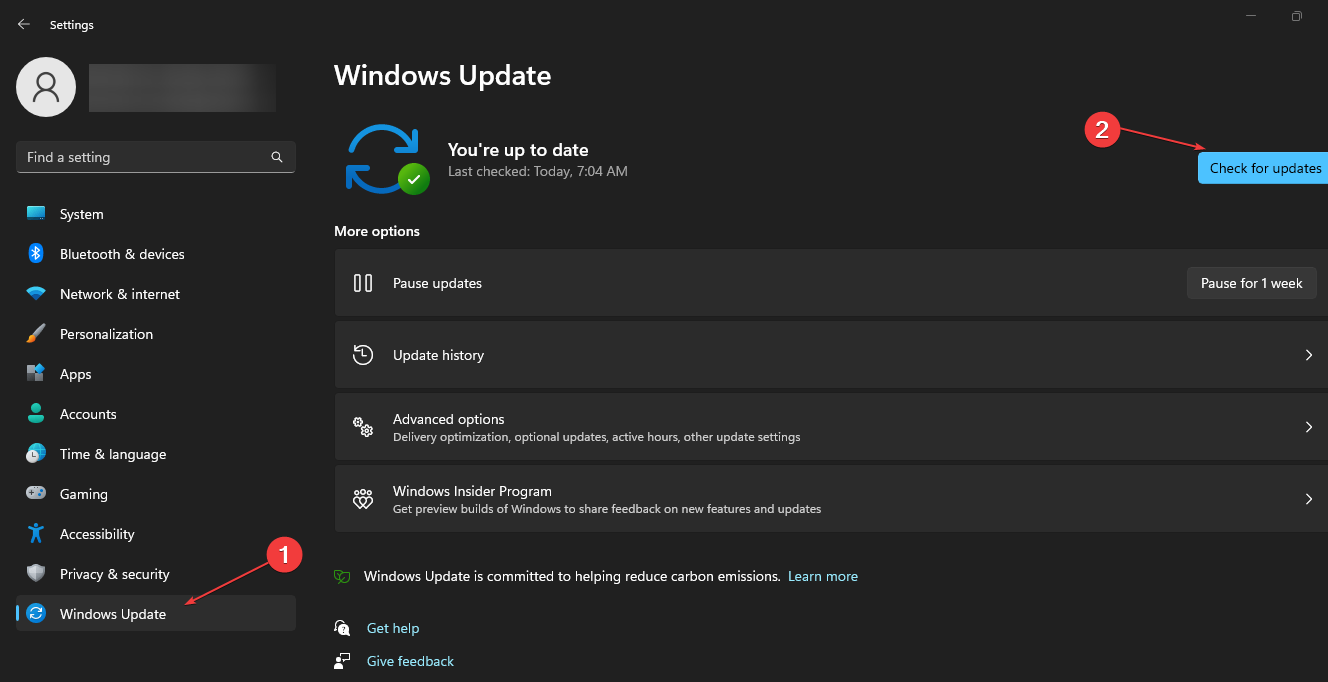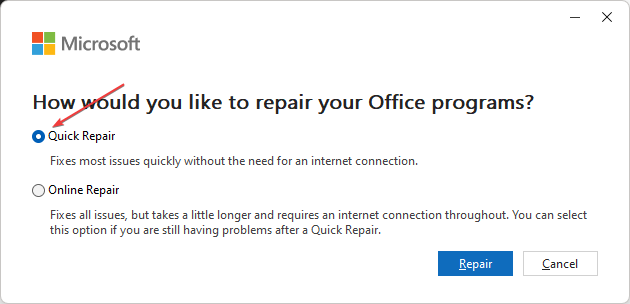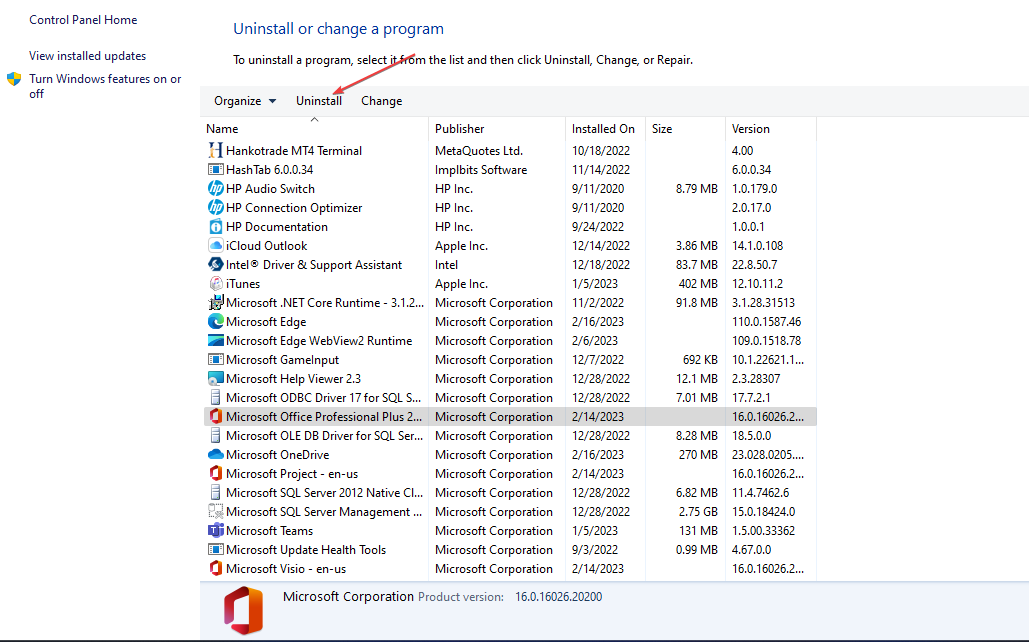Quick navigation to the methods for Word document is blank when opened problem:
| Workable Solutions | Step-by-step Troubleshooting |
|---|---|
| Fix 1. Use Open and Repair feature | First, try Microsoft Word built-in Open and Repair future to fix the blank Word. Start Word > «File» > «Open» > Select blank word > «Open and Repair»…Full steps |
| Fix 2. Use EaseUS File Repair Software | EaseUS Word document repair software can fix corrupted Word easily. Free download this file recovery tool…Full steps |
| Fix 3. Use /a Switch utility | The /a switch tool can help check where a problem may exist in Word. It prevents add-ins, templates…Full steps |
| Fix 4. Delete Word Data in Registry | If the saved Word blank issue is caused by unspecific options and settings, delete Word Data…Full steps |
| Fix 5. Restore from Previous Version | If you’ve enabled Windows file backup, you can restore Word from previous versions to fix the issue…Full steps |
Issue — Saved Word Document Now Blank
«I was working on a Word document (about 5 pages of a report) for a long time yesterday and saved it several times. But this morning, when I tried to open the document, it just showed up empty with no text. I am in huge trouble. Why is my saved Word document blank when I open it? How can I recover the blank Word documents? Any solutions?»
Why Is My Word Document Blank
The causes of Microsoft saved Word document opens but no text are uncertain. There are two reasons for this problem.
- The document has been corrupted in some way. In this case, the content of your Word document is gone, and the file shows up as empty.
- Malware, virus, or other external threats attack the Word and lead to empty Word document.
When you encounter the saved Word document is blank when opened, how to troubleshoot? The next part covers the answers. If your Word document opens blank because that you forgot to save it, the solution is different. Read the article on how to recover unsaved Word document in Windows 10.
How to Fix Word Document Is Blank When Opened
On this page, we offer you a few possible solutions to solve the saved Word document now blank issue. Try each one in turn until the problem is fixed.
Fix 1. Open Blank Word Document Using Open and Repair Tool
1. Start Word.
2. On the File menu or the Microsoft Office button, click «Open».
3. In the Open dialog box, click to select the blank Word file.
4. Click the down arrow on the Open button, and then click «Open and Repair».
This Microsoft Word built-in feature will then fix the problem of corruption that is detected within these documents.
Fix 2. Recover Word Document with File Repair Software
If the saved Word document is corrupted, you may not open it or it may be blank when opened. Under this circumstance, you need a Word document repair tool. EaseUS file repair software, integrated file recovery and repair software, allows you to repair any corrupted photos, videos, Word, Excel, PowerPoint, or other files with ease.
EaseUS toolkit for file repair key features:
- Repair corrupted Word in .doc and .docx formats from any kind of corruption
- Fix severely corrupted XLS and XLSX files without modifying their original format
- Repair corrupt PDF documents, including extracting the text, comments, labels, graphics, etc. from the PDF file
- Repair corrupted files from PC, laptop, external hard drive, SD card, USB flash drive, etc.
Download and install this file repair program on your PC and follow the steps below to fix blank Word documents.
Step 1. Launch EaseUS Data Recovery Wizard, and then scan disk with corrupted documents. This software enables you to fix damaged Word, Excel, PPT, and PDF files in same steps.
Step 2. EaseUS data recovery and repair tool will scan for all lost and corrupted files. You can find the target files by file type or type the file name in the search box.
Step 3. EaseUS Data Recovery Wizard can repair your damaged documents automatically. After file preview, you can click «Recover» to save the repaired Word, Excel, and PDF document files to a safe location.
Fix 3. Start Blank Word by Using the /a Switch
Another way you can take to fix Word document blank when opened problem is using the /a switch. The /a switch is a troubleshooting tool that can determine where the problem may be in Word.
When you open Word with /a switch, all the add-ins, global templates, and settings won’t load, so you can determine if the Work blank issue is caused by these factors.
Follow these steps:
1. Type Run in the Search box and then press Enter.
2. Type winword /a in the Run dialog box, and press Enter.
If the Word document opens with text, the problem is found. And you need to disable the add-ins. While if your Word document is still blank, try the next option.
Fix 4. Fix Blank Word Document by Deleting Word Data Registry Subkey
One of the common solutions to fix the Word problem is deleting the Word Data registry subkey, which stores most of the options and default settings in Word.
When you restart Word, the program will rebuild the Word Data registry subkey by using the default settings. Hope this method helps you.
1. Exit Word, right-click the Start button, then choose Run.
2. Type regedit, then press Enter to start the Registry Editor.
3. Go to HKEY_CURRENT_USERSoftwareMicrosoftOffice12.0WordData. Right-click «Data» and delete it.
4. Exit the Registry Editor and restart Word.
Fix 5. Restore a Blank Word Document from Previous Versions
Some users have reported that this workaround is effective in bringing back blank Word files. It is worth giving it a try. But note that, to restore a file from the previous versions, you need to enable the File History or restore points in advance; otherwise, this won’t be available.
1. Right-click the blank Word document, choose to «Restore previous versions».
2. In the list of previous recovery points, choose the latest one.
3. Click the «Restore» button to recover it back.
To Sum Up
We believe that after trying the above approaches, you can fix the Word document is blank when opened problem. To repair damaged Word documents, try EaseUS file repair software, which can fix your corrupted files efficiently.
- Word document is blank when opened on Mac? Look here!
- Many users have complained about the same problem in the apple community — saved Word document is blank when opened on Mac. Once the problem arises, shutting down and restarting Word or the computer does not fix the problem. If you also have this issue, try to restore the lost Word file on Mac to fix the Word document blank when opened issue.
Word document shows 0 bytes and appears blank when opened indicates that the file has been corrupted in some way. And when it attacks, the content of your Word document is gone and the file is shown as empty.
How do I repair a Word document?
Step 1: Repair document In Word, select File on the Ribbon, and then select Open. In the Open dialog box, click once to highlight your Word document. Select the arrow on the Open button, and then select Open and Repair.
How do you open a new blank document?
If you already have a file open in Word, you can create a new document by clicking File>New. You can also use the shortcut Ctrl+N (Command+N for Mac). To open a blank document, double-click the blank document option.
What is the default name for a blank document?
Document 1
What is the default name of a new document?
When you create a new document it doesn’t have a name. Document1, Document2 are just temporary names. In order to get a name you must save the document.
What is the default name if you open new document in Microsoft Word?
When you normally save a new letter, Word picks up the default file name from the first paragraph of your letter, which may be your letterhead or the date. If you change the document title in the template to something such as Personal Letter, then Word will use Personal Letter. doc as the suggested file name.
Which two bars help you view your entire document?
You can see two parts of a document at the same time by choosing Split from the Window menu in Microsoft Word then clicking a place on your document where you want the split bar to divide the document window. You can adjust the position of the split bar by dragging it into place.
What is the default name assigned to a file when it going to save?
…and you save the document for the first time, the text you entered into the “Title” property is entered as the default file name in the “File name” edit box on the “Save As” dialog box. You can simply add to or change the file name for each document when you save it.
How do you close a document?
Close a Document
- Click the File tab.
- Click the Close.
What is the shortcut key to close a document?
Create and Edit Documents
- Create a new document. Ctrl+N.
- Open a document. Ctrl+O.
- Close a document. Ctrl+W.
- Split the document window. Alt+Ctrl+S.
- Remove the document window split. Alt+Shift+C or Alt+Ctrl+S.
- Save a document. Ctrl+S.
Which one is used to close a running document?
Close a Document Using Shortcut Keys Press Ctrl and F4 keys simultaneously on the keyboard (Ctrl + F4).
How do I open and close a Word document?
For opening a new file, click on “New”. To close a document, click “X” in the upper right corner of window….Opening and Closing Documents
- Click on the “File → Open”.
- From the window opened, select a file you want to open and double click on it or just right-click and select “open”.
- Shortcut key is Ctrl + O.
What is a closing document?
A closing statement is a document that records the details of a financial transaction. A home buyer who finances the purchase will receive a closing statement from the bank, while the home seller will receive one from the real estate agent who handled the sale.
What are the two ways to open a document?
There are two main ways to open a file:
- Find the file on your computer and double-click it. This will open the file in its default application.
- Open the application, then use the application to open the file. Once the application is open, you can go to the File menu at the top of the window and select Open.
How do I convert ODT to DOC?
How do you convert an . odt document to a . docx document?
- Open the . odt document with your word processor (for instance Open Office software like LibreOffice, or simply with Microsoft Word).
- Save your document with the ‘Save As’ option and save the text as a . docx document.
What does ODT file mean?
OpenDocument Text File format
Sometimes, corrupt Word documents may prompt this problem
by Henderson Jayden Harper
Passionate about technology, Crypto, software, Windows, and everything computer-related, he spends most of his time developing new skills and learning more about the tech world. He also enjoys… read more
Updated on February 20, 2023
Reviewed by
Alex Serban
After moving away from the corporate work-style, Alex has found rewards in a lifestyle of constant analysis, team coordination and pestering his colleagues. Holding an MCSA Windows Server… read more
- Word document being blank when opened prevents you from seeing its contents.
- The issue may occur due to corrupt Word documents and corrupt Word add-ins.
- Running an SFC scan and repairing the Word app or concerned document can fix the issue.
Microsoft Word allows users to create documents containing numerous data. It lets you save files on your computer for offline access. However, many users complain about Word documents being blank when opened even though not empty. Hence, it makes it impossible to access the content in the document.
Also, we have a detailed guide on fixing Word experiencing an error when opening the file error on Windows 11.
Why is the Word document blank when opened?
Microsoft Word documents not showing content when opened can occur for many reasons. Some factors that may be responsible for the issue are:
- Corrupt Word documents – The Word document you’re trying to access might be corrupt, causing it not to be intact. It can affect its appearance and sometimes result in the document not opening.
- Text format or color – You may run into the document being blank and all white due to text formatting errors. For instance, setting the text color to white can cause texts to appear blank because it has matched the white background. Also, hidden text can cause the Word document to appear blank.
- Issues with the Word app – Running an outdated Word app on your PC can cause it to malfunction and cause the document to appear blank. Also, faulty or missing installation files can impede the app’s functionality.
Other factors not highlighted above may also be responsible for the Word document being blank when opened. Nonetheless, we’ll discuss how to easily fix the issue.
How can I fix a Word document if it’s blank when opened?
Before trying any advanced troubleshooting steps, go through the following:
- Turn off background apps running on your PC.
- Temporarily disable antivirus software on your computer.
- Restart Windows in Safe Mode and check if the issue persists.
If you can’t fix the issue, proceed with the troubleshooting steps below:
1. Turn Off Add-Ins
- Left-click the Start button, type Microsoft Word into the search box and click on it to launch it.
- Click on File and click on Options.
- Navigate to the Add-Ins tab and select the Go button.
- Uncheck all the add-ins on Word and check if the black document issue persists.
Disabling the ads-ins on the Word app can resolve any interference they’re causing the app.
2. Run an SFC scan
- Left-click the Start button, type Command Prompt, and click the Run as administrator option.
- Click Yes on the User Account Control prompt.
- Type the following and press Enter:
sfc /scannow - Restart your PC and check if the blank Word document issue persists.
Some PC issues are hard to tackle, especially when it comes to corrupted repositories or missing Windows files. If you are having troubles fixing an error, your system may be partially broken.
We recommend installing Restoro, a tool that will scan your machine and identify what the fault is.
Click here to download and start repairing.
Running an SFC scan will detect and repair corrupt system files causing the Word document not to show content. Check how to fix the run as administrator option if it’s not working on your PC.
You can as well try specialized programs like Restoro that automatically replace your system’s corrupt or missing files after thoroughly scanning your device, which instantly ensures a better PC performance.
⇒ Get Restoro
3. Repair corrupt Word files
- Left-click the Start button, type Microsoft Word into the search box and click on it to launch it.
- Click on File and select Open on the left side of the screen.
- Scroll down and select Browse.
- Select the file you want to open and click the drop-down arrow next to the Open button.
- Select the Open and Repair option to allow Microsoft Word to repair the corrupt file impeding its performance.
Repairing the corrupt Word file will resolve errors impeding the file. You can read about the best tool for fixing corrupt documents in Microsoft Word.
4. Update Windows OS
- Press the Windows + I to open the Windows Settings.
- Click on the Windows Update and click on Check for Updates. Wait for the Windows update result and click on Install Update if a Windows update is available.
Updating the Windows OS will install necessary patches for fixing bugs causing issues with the Word app.
5. Repair or reinstall Microsoft Office
- Left-click the Start button, type Control Panel, then select it from the result.
- Click on Programs and navigate to the Programs and Features tab.
- Then find Microsoft Office from the list and click on Change.
- Select Quick Repair from the options, then Repair.
- Click on Repair in the new prompt for confirmation.
- Repeat steps 1-4, click three dots at the front of Microsoft Office, and select Uninstall from the options, then OK.
- Restart your computer and install the latest Microsoft Office version available for Windows.
Uninstalling Microsoft Office will fix issues affecting the Word app. Also, it’ll help update Microsoft Office to the latest build.
Alternatively, you can check how to fix Most of the features have been disabled because this product needs an update error.
Let us know which solution worked in the comments area below.
Still having issues? Fix them with this tool:
SPONSORED
If the advices above haven’t solved your issue, your PC may experience deeper Windows problems. We recommend downloading this PC Repair tool (rated Great on TrustPilot.com) to easily address them. After installation, simply click the Start Scan button and then press on Repair All.
Newsletter
How to Fix Saved Word DOC File Opening Up Blank
Your saved Microsoft Word document showing up blank with 0 bytes when opened? Well, here are some troubleshooting methods that you can take to fix those troublesome files back to their original positions. If the manual methods are not helpful, then download YupTools Fix DOC Software to fix saved word document appearing blank when opened issue.



Hey guys,
I have a very important Word document, loaded with confidential business information, which I tried to open after not using it for a while. Now, when I open it in Word 2010, all pages are completely blank. Originally, it included mostly text and some graphics and I believe it was made first in Word 2007, but might have been edited and saved again later in Word 2010.
I know, making backups is the right thing to do. However, after periodically searching in my backups, this file ended up being the same in all three backups. When I try to select something on these blank pages, I get nothing but blanks, blanks, blanks.
Does anyone have any idea what may have happened? Thanks in advance!
Cause for the problem –
Word document shows 0 bytes and appears blank when opened indicates that the file has been corrupted in some way. And when it attacks, the content of your Word document is gone and the file is shown as empty.
Quick solutions to fix saved Word DOC file opening up blank —
Here are some of the effective solutions to help you fix Word document become blank after saving and opening. Just read on to get the detailed info.
Solution #1. Open blank Word document using Open and Repair feature
- Start Word
- On the File menu or the Microsoft Office button, click Open
- In the Open dialog box, click to select the blank Word file
- Click the down arrow on the Open button, and then click Open and Repair
This Microsoft Word built-in feature will then fix the problems or corruptions that detected on Word files created on any version of MS Word application.
Solution #2. Restore the blank Word document to a previous version
- Right-click the blank Word document, choose Restore previous versions.
- In the list of previous recovery points, choose the latest one.
- Click Restore button to recover it back.
Solution #3. Fix blank Word document issue with YupTools Fix Doc Application
Still cannot fix the blank Word document even trying all the above two methods? Now YupTools Fix Doc Toolkit with free trial version will be helpful! First of all, download and install the program on your PC. Then follow the steps below:
- After the completion of product installation, launch the tool
- Select corrupt DOC/DOCX file that is showing as blank using Browse option and then hit Repair button
- Quick scanning process will take place
- Next, view repaired Word file using Preview option
- Finally, save repaired file on any desired location by clicking Save button
Features of YupTools Fix DOC Utility
- Very simple, easy-to-use and convenient user interface
- Built-In Preview facility
- Fix Word files created using any versions of Microsoft application like 2000, 2002, 2003, 2007, 2010, 2013 and 2016
- Easily repair any error in corrupted Word file even when Word is not responding
- Effortlessly fix Word documents and recover its attributes like OLE Objects, Images, Texts, Tables, Carts, Fonts, Hyper-links, Sound Tracks, Graphics and more
- Product can be easily installed on any version of Windows operating system like Windows 10, Windows 8, Windows 7, Windows Vista, Windows XP, Windows Server 2003, 2008 and 2012
Other Popular Software
YupTools Fix PSD
Yuptools Fix PSD has the capability to repair damaged Adobe Photoshop image without any complication. It supports all files created on all versions of Adobe application.
Fix 2010 MS Word File
Yuptools Fix DOC has the ability to fix corrupted Microsoft Word 2010 DOC and DOCX file in a couple of easy steps. Supports Word file created on all versions of MS Word.
© YupTools, All Rights Reserved — All other trademarks acknowledged
Table of Contents
- Why is my Word document empty?
- How do you open a new blank document?
- What is the default name for a blank document?
- What is the default name if you open new document in Microsoft Word?
- Which two bars help you view your entire document?
- What is the default name assigned to a file when it going to save?
- How do you close a document?
- What is the shortcut key to close a document?
- Which one is used to close a running document?
- How do I open and close a Word document?
- What is a closing document?
- What are the two ways to open a document?
- How do I convert ODT to DOC?
- What does ODT file mean?
Word document shows 0 bytes and appears blank when opened indicates that the file has been corrupted in some way. And when it attacks, the content of your Word document is gone and the file is shown as empty.
Why is my Word document empty?
Word document shows 0 bytes and appears blank when opened indicates that the file has been corrupted in some way. And when it attacks, the content of your Word document is gone and the file is shown as empty.
How do you open a new blank document?
If you already have a file open in Word, you can create a new document by clicking File>New. You can also use the shortcut Ctrl+N (Command+N for Mac). To open a blank document, double-click the blank document option.
What is the default name for a blank document?
Document 1
What is the default name if you open new document in Microsoft Word?
When you normally save a new letter, Word picks up the default file name from the first paragraph of your letter, which may be your letterhead or the date. If you change the document title in the template to something such as Personal Letter, then Word will use Personal Letter. doc as the suggested file name.
Which two bars help you view your entire document?
You can see two parts of a document at the same time by choosing Split from the Window menu in Microsoft Word then clicking a place on your document where you want the split bar to divide the document window. You can adjust the position of the split bar by dragging it into place.
What is the default name assigned to a file when it going to save?
…and you save the document for the first time, the text you entered into the “Title” property is entered as the default file name in the “File name” edit box on the “Save As” dialog box. You can simply add to or change the file name for each document when you save it.
How do you close a document?
Close a Document
- Click the File tab.
- Click the Close.
What is the shortcut key to close a document?
Create and Edit Documents
- Create a new document. Ctrl+N.
- Open a document. Ctrl+O.
- Close a document. Ctrl+W.
- Split the document window. Alt+Ctrl+S.
- Remove the document window split. Alt+Shift+C or Alt+Ctrl+S.
- Save a document. Ctrl+S.
Which one is used to close a running document?
Close a Document Using Shortcut Keys Press Ctrl and F4 keys simultaneously on the keyboard (Ctrl + F4).
How do I open and close a Word document?
For opening a new file, click on “New”. To close a document, click “X” in the upper right corner of window….Opening and Closing Documents
- Click on the “File → Open”.
- From the window opened, select a file you want to open and double click on it or just right-click and select “open”.
- Shortcut key is Ctrl + O.
What is a closing document?
A closing statement is a document that records the details of a financial transaction. A home buyer who finances the purchase will receive a closing statement from the bank, while the home seller will receive one from the real estate agent who handled the sale.
What are the two ways to open a document?
There are two main ways to open a file:
- Find the file on your computer and double-click it. This will open the file in its default application.
- Open the application, then use the application to open the file. Once the application is open, you can go to the File menu at the top of the window and select Open.
How do I convert ODT to DOC?
How do you convert an . odt document to a . docx document?
- Open the . odt document with your word processor (for instance Open Office software like LibreOffice, or simply with Microsoft Word).
- Save your document with the ‘Save As’ option and save the text as a . docx document.
What does ODT file mean?
OpenDocument Text File format
More from The Question & Answer (Q&A)