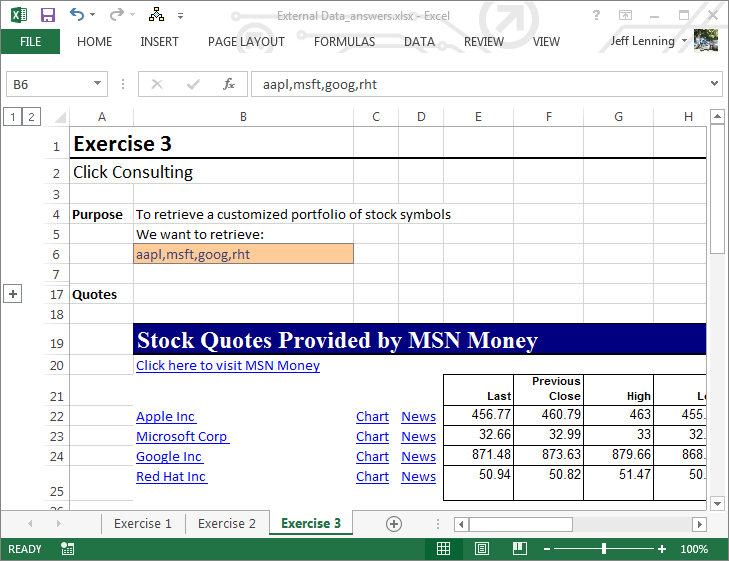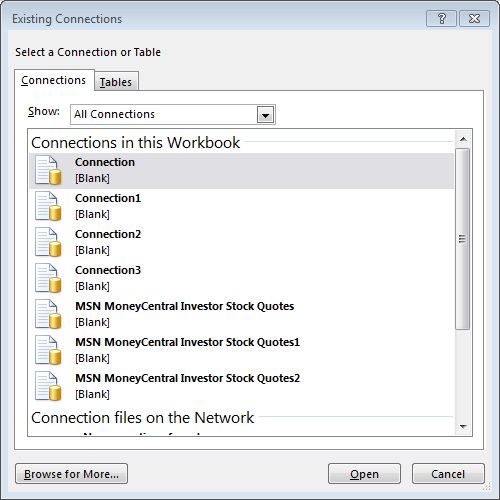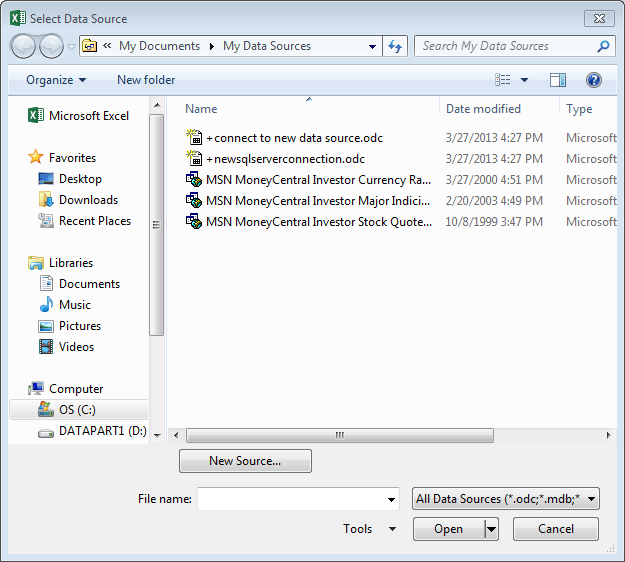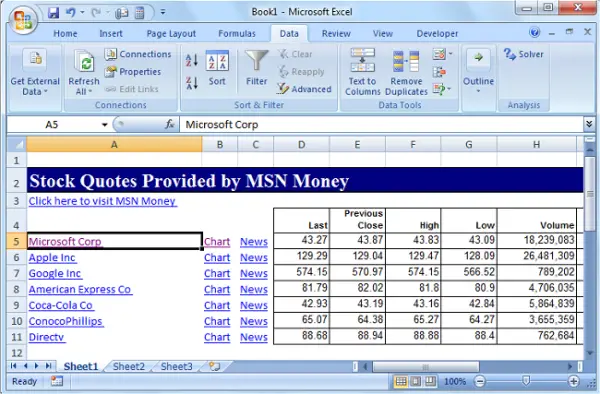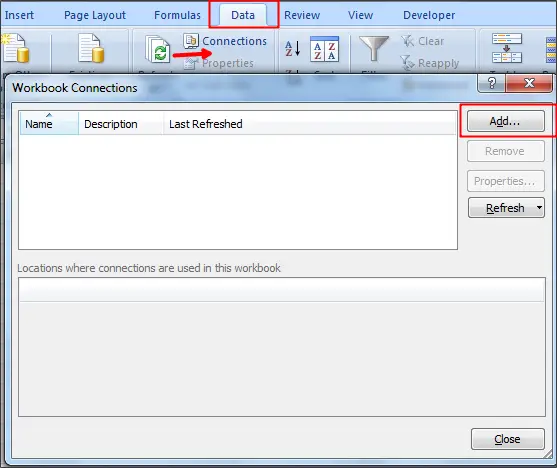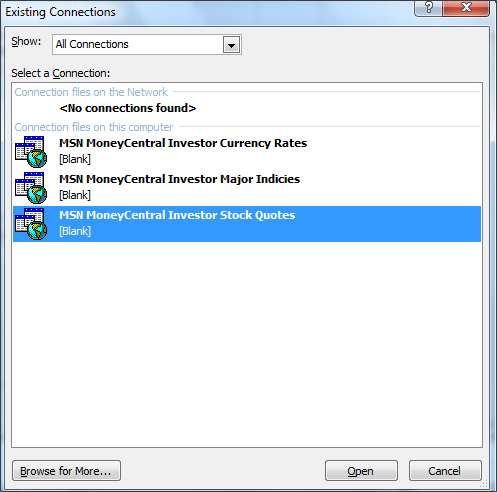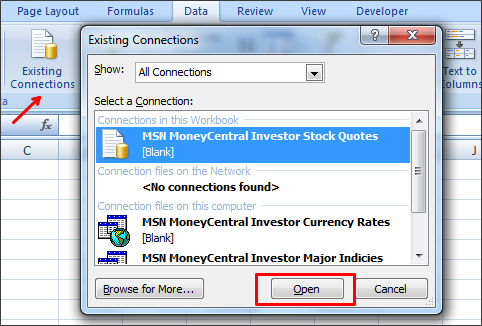Note: see this post for instructions on using the new stock quotes system in Excel.
I happened to notice that the MSN MoneyCentral Investor Stock Quotes IQY file did not install automatically with Excel 2013. I’m not sure if this just occurred on my system, or, if this is by design. In any event, I’d like to talk briefly about what iqy files are, and then, provide a download link to them in case you are running Excel 2013 and need to get a copy.
Excel does an amazing job of importing data from a wide variety of data sources. I guess I first began using this feature back in about 1997 or so to retrieve data from a database. I thought the external data feature was just great, and it saved me a ton of time. Over the years, it has been fun to see how Microsoft has continued to invest in this feature, and has greatly expanded the types of data sources from which Excel can retrieve data.
One of the most fun external data sources is the web. Excel can pull data from the web in a variety of different ways. You can use Excel’s built-in web-browser, which is launched when you click the Data > From Web command icon. You can also pull data from the web through .iqy web query files, and, with the rollout of Excel 2013, through formulas such as WEBSERVICE and FILTERXML.
The IQY files are web query files, and they contain specific settings needed by Excel to retrieve data from a specific web service. The MSN MoneyCentral Stock Quote IQY file allows you to retrieve stock quotes right into your worksheet, and, you can provide one or many ticker symbols in a cell, as shown below.
Once this is set up, you can update the quotes by clicking the refresh button in the Data ribbon.
This is a totally cool feature, and, when I installed Excel 2013, I noticed that the needed .iqy files were gone! So, I copied them from my laptop, and have attached them to this blog post in case you also find them missing one day.
To use them, simply click Data > Existing Connections, and in the Existing Connections dialog box shown below, use the Browse for More button to browse to the iqy files.
By default, they are stored in the My DocumentsMy Data Sources folder, shown below.
The iqy files are simply text files saved with an .iqy file extension. For example, here are the contents of the MSN MoneyCentral Investor Stock Quote iqy file:
WEB 1 http://moneycentral.msn.com/investor/external/excel/quotes.asp?SYMBOL=["QUOTE","Enter stock, fund or other MSN MoneyCentral Investor symbols separated by commas."]
Selection=EntirePage Formatting=All PreFormattedTextToColumns=True ConsecutiveDelimitersAsOne=True SingleBlockTextImport=False
If you want to download the three MSN MoneyCentral iqy files that were provided with previous versions of Excel, here they are, all zipped up for you:
MSNMoneyCentralIQY
Well, hope this helps!
DECEMBER 2014 UPDATE
Microsoft updated the URL used by the original MSN MoneyCentral Investor Stock quotes IQY file, and it now redirects to MSN. This update has effectively broken this built-in capability of Excel. We are hoping that the original URL is restored soon, but until then, I have prepared a replacement IQY file that uses Yahoo Finance instead.
You can create your own IQY file, or, download the attached below. Typically, IQY files are stored in My DocumentsMy Data Sources.
Download ZIP: (extract the iqy file from the zip file and save to My DocumentsMy Data Sources)
YahooFinance
Download TXT: (download and change the file extension from .txt to .iqy and save to My DocumentsMy Data Sources)
YahooFinance
If you want to create an IQY file on your own, simply open Notepad and enter the text below. Save the file as an IQY file (be sure to change the file extension from .txt to .iqy)
WEB 1 http://finance.yahoo.com/quotes/["QUOTE","Enter stock, fund or other symbols separated by commas."] Selection=2 Formatting=None PreFormattedTextToColumns=True ConsecutiveDelimitersAsOne=True SingleBlockTextImport=False
Alternatively, if you wanted to return all tables, you could use:
WEB 1 http://finance.yahoo.com/quotes/["QUOTE","Enter stock, fund or other symbols separated by commas."] Selection=AllTables Formatting=None PreFormattedTextToColumns=True ConsecutiveDelimitersAsOne=True SingleBlockTextImport=False
Yahoo Finance API
Additionally, you can try the more flexible Yahoo Finance API URL. Modify the URL in the IQY file to:
http://finance.yahoo.com/d/quotes.csv?s=["QUOTE","Enter stocks"]&f=sb2b3jk
Then, you can pick different field (f) codes. The URL above retrieves symbol (s), ask (b2), bid (b3), 52 week low (j), 52 week high (k).
If you wanted the name, you would add n to the f string (f=sb2b3jkn).
If you also wanted the previous close, you would add p to the f string (f=sb2b3jknp).
Use the f string to identify which fields you want returned.
Here is a link that has the f codes:
https://www.jarloo.com/yahoo_finance/
WEBSERVICE Function
If you have Excel 2013, you can also use the new WEBSERVICE function.
For example, if you stored the stock symbol in A1, you could write the following formula in cell B1 to return the Last Trade (l1):
=WEBSERVICE("http://finance.yahoo.com/d/quotes.csv?s="&A1&"&f=l1")
If you wanted the Previous Close, you would use the following formula:
=WEBSERVICE("http://finance.yahoo.com/d/quotes.csv?s="&A1&"&f=p")
JANUARY 2015 UPDATE
And we are back! It appears the MSN MoneyCentral Stock Quotes functionality has been restored, and the built-in IQY file is working once again.
As a note, the original URL in the IQY file is now set up as a redirect. That means that any queries are automatically redirected to a new URL.
The original IQY URL was:
http://moneycentral.msn.com/investor/external/excel/quotes.asp?SYMBOL=
This now redirects to:
http://www.msn.com/en-us/money/quoteslookup?SYMBOL=
If you wanted to update the IQY file to use the new source directly and bypass the redirect, you can update the IQY file (using Notepad) and replace the original URL with the new one.
Here is a text version of the updated IQY file.. Download and change the extension from .txt to .iqy if desired. Please note that using this file isn’t necessary since the original URL redirects just fine, and I’m just providing it in case you want to bypass the redirect.
AUGUST 2017 UPDATE
It seems as if Microsoft is working on an alternative way to retrieve stock quotes. The legacy iqy files do not appear to work any longer. I’m keeping my fingers crossed for an update to this terrific capability of Excel! I’ll post back when I know more 🙂
NOVEMBER 2018 UPDATE
Well, it is here … yay! The new system for retrieving stock quotes relies on the Stocks data type. I wrote a blog post about it here. It uses a new Stocks data type to enable you to quickly pull stock quotes, but, much more. You can retrieve tons of related company data, including employees, CEO, ticker, prior close, and much more. To read more, check out the Stock Data Type – Stock Quotes and More post.
Большинство из нас используют Microsoft Excel в повседневной жизни по-разному. Мы используем его для отслеживания задач, которые должны быть выполнены с использованием цветовой кодировки и людей, занимающихся бизнесом, используем его для отслеживания продуктов, которые были привезены и проданы, и каждый использует их тем или иным способом. Функции Excel облегчают нашу работу по минимизации выполняемой нами задачи. Существует множество встроенных формул, и вы даже можете создавать свои собственные пользовательские функции для расширения функциональности. Помимо использования его для обычных вещей, вы даже можете получить или получить котировки акций в Excel. Итак, давайте посмотрим, как получить котировки акций в Excel .

Получить котировки акций в Excel
Чтобы получить котировки акций в Excel, вам не нужно устанавливать какие-либо дополнительные дополнения к вашему листу Excel. Вы можете использовать MSN MoneyCentral Investor Stock Quotes, встроенное соединение с Excel и получить котировки акций. Я проведу вас через шаги, которым нужно следовать, чтобы достичь этого.
Откройте лист Excel и нажмите на вкладку «Данные». Затем нажмите «Соединения», после чего откроется «Соединения с книгой» и нажмите кнопку «Добавить».

Выберите «Котировки акций MSN MoneyCentral Investor» и дважды щелкните по нему.

Нажмите «Свойства», чтобы открыть всплывающее окно «Свойства подключения». Установите флажок «Включить фоновое обновление» и любые другие параметры, которые вам требуются. Нажмите «ОК» и «Закрыть».
Нажмите на вкладку «Данные» еще раз и нажмите «Существующие подключения». Выберите соединение, которое вы только что добавили, и нажмите кнопку «Открыть», или вы можете дважды щелкнуть по соединению.

Он открывает всплывающее окно «Импорт данных» и спрашивает вас, куда поместить данные. По умолчанию в качестве начальной ячейки отображается $ A $ 1 (ячейка as A1 ’). Вы даже можете выбрать диапазон ячеек, просто перетаскивая мышь над ячейками и нажимая кнопку «ОК».
Он попросит вас «ввести значение параметра» и добавить котировки акций, разделенные запятой. Установите флажки «Использовать это значение/ссылку для будущих ссылок» и «Обновлять автоматически при изменении значения ячейки».

Чтобы обновить данные, выберите ячейку с данными и нажмите на вкладку «Данные». Выберите «Обновить все», а затем «Обновить».
Он работает с Microsoft Excel 2007 и более поздними версиями, включая Excel 2013. Это простой способ получить котировки акций в Excel с помощью MSN Money. Вы даже можете просматривать и график и новости, касающиеся каждой котировки акций. Нет необходимости создавать какие-либо макросы или добавлять сторонние надстройки. Просто добавьте встроенное соединение, и оно просто тянет котировки акций в Excel.
Известно ли вам об этом методе получения биржевых котировок в Excel?
Теперь посмотрим, как можно добавить калькулятор Windows на панель быстрого доступа Excel.
Download PC Repair Tool to quickly find & fix Windows errors automatically
Most of us use Microsoft Excel in our daily life in many ways. We use it to keep track of tasks to be completed using color coding and people dealing with business, use it to keep track of products brought and sold and everyone uses it in some or the other way. Excel functions make our job easy in minimizing the task we do. There are many built-in formulas and you can even create your own custom functions to extend the functionality. Apart from just using it for regular stuff, you can even pull or fetch stock quotes in excel. So let us see how to get Stock Quotes in Excel.
To fetch stock quotes in excel, you do not need to install any additional add-on to your excel sheet. You can use MSN MoneyCentral Investor Stock Quotes, the built-in connection of Excel, and pull the stock quotes. I will take you through the steps to be followed to achieve this.
Open the Excel sheet and tap on the “Data” tab. Then, click on “Connections” which opens “Workbook Connections” and click on “Add” button.
Select “MSN MoneyCentral Investor Stock Quotes” and double click on it.
Click on the “Properties” to open “Connection Properties” pop up. Check the option “Enable background refresh” and any other options as you require. Click on “Ok” and “Close” button.
Tap on the “Data” tab once again and click on “Existing Connections”. Select the connection you have just added now and click on “Open” button or you can double click on the connection.
It opens the “Import Data” popup and asks you where to put the data. By default, it shows $A$1 (Cell ‘A1’) as the starting cell. You can even select the range of cells by just dragging the mouse over the cells and click on the “Ok” button.
Read: How to add a Stock Ticker to Windows Desktop.
It asks you to ‘Enter Parameter Value’ and add stock quotes separated by a comma. Check the options “Use this value/reference for future references” and “Refresh automatically when cell value changes”.
To refresh the data, select the cell that has data and tap on “Data” tab. Select “Refresh All” followed by “Refresh”.
This is the easy way to get stock quotes in excel using MSN Money. You can even view and chart and news regarding each stock quote. No need to create any macro or add any third-party add-in. Just add the built-in connection and it pulls stock quotes in excel simply.
Were you aware of this method to pull stock quotes in Excel?
Now see how you can Add Windows Calculator to Excel Quick Access Toolbar.
Sridhar is a Software Engineer who loves to stay updated with developments in the world of technology. He is fond of writing everything related to Internet, Computers and Mobile and Desktop Operating Systems.
This post is with reference to how to get stock quotes in excel using the MoneyCentral Stock Quotes Add-in from MSN Money. In this post you will learn about how to make the MSN money Stock Quotes Add-in work in Excel 2010.
Many people have been happily using it with their versions of excel. However, some people complained that they couldn’t use it and most of the time it was because they upgraded to Excel 2010.
One of our users, Glenn Farkas, found the solution for how to make the add-in work on excel 2010. We requested him to provide us detailed instructions on how he got it right and he has sent the instructions. I would like to thank Glenn for helping us with this, and am publishing the instructions provided by him below.
Step 1
- In your spreadsheet, enter a stock ticker in all caps and hit enter (use IBM, it doesn’t really matter which but I know this works. you can then enter your portfolio tickers later)
- Hover over the ticker and right click on it. At the bottom of the pop-up window, click «Additional Cell Actions», then click «Insert refreshable stock price». Note that «Additional Cell Actions» feature is disabled by default. So, you will have to enable it from «Options».
- You get another pop-up window which asks if you want the info in another spreadsheet or the cell adjacent to the ticker. Choose the cell next to the ticker
- The MSN Money window/ticker info appears with all the preset info for IBM
Step 2
- Go to the Data tab and click on Connections
- In the pop-up window choose Add
- You should see 3 separate MSN Money connections. Choose the MSN Money Investor Stock Quotes
- From that same window, there should be a «Connection» listed. Click on the Connection. Then, on the right side of the window, click on Properties
- From the Connection Properties window, click on the Definition tab. At the Connection File window, click on Browse to the right and then choose the MSN Money Investor Quotes. Once you have chosen that, then go to the bottom of the window and click on Parameters. Parameter will be grayed out until you have a file path in the Connection File window.
- The next pop-up box will give you 3 choices. Choose the second radio button «Use the Following Value:» and in the window below enter all your portfolio tickers in all caps separated by commas.
- Click OK. Your spreadsheet should now be populated with all of your tickers. You can then click Ctl+Alt+F5 anytime in the spreadsheet to update the tickers. You can also just go to the Data Tab and click Refresh All.
If you don’t have the add-in, you can download it here.
I hope this helps, and do let us know if you are able to make the add-in work after you follow these instructions.
Note: Since MSN money doesn’t support the plugin anymore, for most people, the add-in has stopped working. We would recommend that you make use of alternative methods to get the stock quotes in Excel. Please check our discussion on alternative to MSN Stock Quotes Add-in.
Microsoft Excel позволяет очень просто получать цены на фондовом рынке. Его тип данных Stock подключен к онлайн-источнику данных, который позволяет вам получать доступ к обширной, интересной информации, с которой вы можете работать и обновлять. Посмотрим, как получить Котировка акций в Excel.
Вы можете получить котировки акций в Excel с помощью веб-запроса MSN MoneyCentral, но сейчас все сильно изменилось. Новая система предоставляет богатую, интересную информацию, с которой вы можете работать и обновлять в мгновение ока! Это можно сделать так:
- Создать таблицу
- Введите символ тикера
- Пусть Excel найдет совпадение для ваших записей
- Добавьте столбец для извлечения дополнительной информации
- Разместите записи в таблице
Поскольку такие данные, как цена акций, постоянно меняются, вы всегда можете получить последние данные, обновив соединение.
1]Создать таблицу
Для этого перейдите в ‘Вставлять«вкладка и выберите»Стол‘.
Чтобы добавить цену акций на лист Excel, преобразуйте текст в тип данных «Акции». После этого вы можете выбрать другой столбец для извлечения соответствующих деталей, таких как цена акций, изменение цены и т. Д.
Введите текст, описывающий название компании или название фонда, в каждую ячейку. Как вариант, вы можете ввести тикер.
Выделите ячейки и перейдите к ‘Данныевкладка. Затем нажмите «Акции‘.
Если Excel обнаружит совпадение между записями, которые вы сделали в ячейках, и своими онлайн-источниками, он легко преобразует текст в тип данных Stocks. Это можно проверить, когдаЗначок связанной записи для акций‘становится видимым для вас.
2]Добавьте столбец для извлечения дополнительной информации
Теперь выберите одну или несколько ячеек с типом данных. ‘Добавить столбецдолжна появиться кнопка.
Когда он появится, нажмите эту кнопку, а затем щелкните имя поля, чтобы извлечь дополнительную информацию. Например, для акций вас может заинтересовать самый важный определяющий фактор — цена.
Щелкните значок «Добавить столбец‘еще раз, чтобы добавить больше полей. Например, вы можете отслеживать динамику акций в течение недель, месяцев или лет.
Чтобы разделить записи в таблице, выберите все столбцы и перейдите к ‘Домавкладка.
Затем перейдите к ‘Клетки‘раздел и нажмите’Формат‘кнопка со стрелкой вниз.
Выбирать ‘Автоматически подогнать ширину столбца‘и все готово!
Так круто!