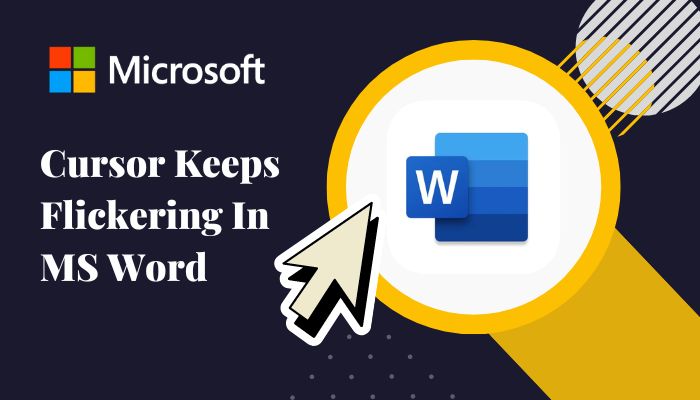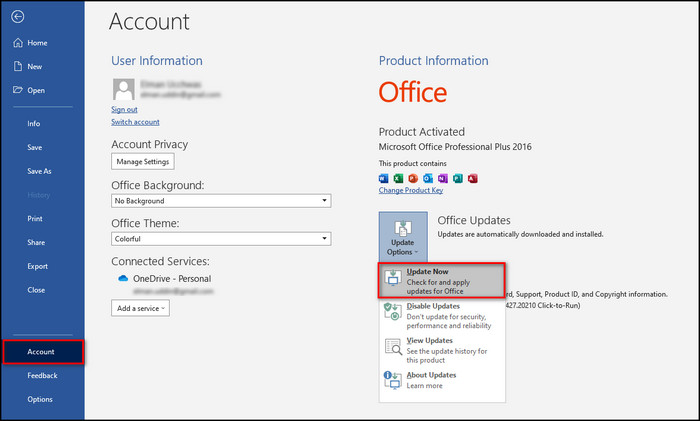Of all the problems and weird bugs or glitches I have faced in Microsoft Word, the cursor constantly flickering when typing has to be one of the most annoying and distracting issues.
And one cannot afford to get distracted when using Microsoft Word. Because everyone knows it’s time for some serious work when Word is launched.
So, in this article, I have described why your cursor is flashing abnormally in Microsoft Word and gathered all the fixes to solve this annoying problem for good.
Just go through them and rest assured your cursor will begin to act normal.
Let’s begin!
Check out our separate post on how to Fixed Error 0x8004010F Outlook Data File Cannot be Accessed
Why Cursor Keeps Flickering in Microsoft Word?
The cursors’ flashing when using MS Word can occur due to problems with the video driver or the printer driver, defective MS Office files, or when you open a document with multiple pages and the Same as Previous option is enabled in headers and footers.
Let’s find out why your cursor is flickering in Word, so you’ll know exactly how to fix it.
Here are the reasons for cursor keeps flashing in Microsoft Word:
Printer Driver Incompatible with MS Word
If your current printer driver version is not suited for the Microsoft Word version, you might see your cursor keep blinking when you type in Word. Also, the print spooler service can fail and cause problems.
Opening File in MS Word with Same as Previous Option Enabled
Enabling the Same as the Previous option in the header or the footer section of your document can cause the issue at hand.
Also, check out our separate post on how to Print Double-Sided in Microsoft Word
Enabling Tables to Fit Content Automatically in MS Word
If you allow tables in the header or footer to automatically resize according to the content of your document in MS Word and one of the cells of the table includes enough letters to resize the table, your cursor might start flickering.
Corrupted Microsoft Office Data
In case the MS Office data files get affected by some kind of virus and malware or by an incorrect installation process, you might have problems with the Office apps such as the one you are facing.
Enabling Hardware Graphics Acceleration in MS Word
The hardware graphics acceleration can put too much stress on your GPU and, as a result, cause your cursor to flicker abnormally.
Now that you know the reasons why your cursor keeps flashing in Word let’s fix them one by one.
Follow our guide on how to Create a Gantt Chart in Microsoft Word
How to Fix Cursor Flickering in Microsoft Word
To solve the cursor blinking continuously, fix your printer driver, disable hardware acceleration in Word, repair Office files, keep the video driver updated, disable the Same as Previous option and automatically resize the table option from Word.
Cursor flickering can cause distraction, and you cannot afford to be distracted when using MS Word. So, let’s fix this ASAP!
Here’s how to fix the cursor that keeps flickering in Microsoft Word:
1. Deactivate Hardware Graphics Acceleration in MS Word
Turning off the hardware graphics acceleration feature will not put as much pressure on the CPU and GPU as before and might stop the cursor from abnormal blinking.
Here are the steps to disable hardware graphics acceleration in MS Word:
Here’s a complete guide on how to Insert Word Page Numbers in MS Word
2. Update Printer Driver
If you are using a printer, an outdated printer driver can clash with Microsoft Word and cause problems, including the one you are facing.
Here’s how to update the printer driver:
After these steps, if an update is available, Windows will download and install it automatically.
Check out our separate post on why Microsoft Word Ctrl+Z not Working
3. Turn Off the Same as Previous option in MS Word
You need to disable the Same as Previous option in the headers and the footer of your document because it’s causing the flickering cursor problem when you type in Word.
Open a document in MS Word and double-click on the header. If Same as Previous is enabled, you’ll be able to click Link to Previous in the Navigation group. And you need to follow the steps below to disable the Same as the Previous option.
But if the Link to Previous option is blurred out and not clickable when you double-click on a header document in Word, then Same as Previous is already disabled, and you don’t need to do anything.
Here’s how to Disable the Same as Previous in Microsoft Word 2007 & newer:
Here’s a complete guide on how to Make a Resume in Word
Here’s how to Disable Same as Previous in Microsoft Word 2003 & Word 2002:
- Open your document in Microsoft Word.
- Go to View and select Header and Footer.
- Select Link to Previous again if Same as Previous is enabled.
- Click Switch Between Header and Footer to go to the footer.
- Select Link to Previous again if Same as Previous is selected.
- Click on the Show Next button.
- Repeat the steps to turn the Same as Previous options into Link to Previous in all the headers and footers.
You may also like to read how to Flip Quotation Marks in Word
4. Disable Automatically Table Resize in MS Word
Suppose your Word document has tables in the headers and footers, and the tables are set to resize automatically to fit the content.
In that case, follow the steps below to disable that option because it might be causing the cursor to behave abnormally.
Here are the steps to disable automatic table resize in MS Word 2007 & newer:
Here’s how to disable automatic table resize in MS Word 2003 & Word 2002:
- Open your document in Microsoft Word.
- Go to View and select Header and Footer.
- Select Properties from the Table Group.
- Choose Options in the Table tab.
- Uncheck Automatically resize to fit contents and click OK.
- Click the OK button on the Table Properties window
- Repeat the process to all the header and footers with tables in them.
Read more on how to Fix: Find and Replace Not Working On Microsoft Word
5. Repair Microsoft Office Files
Repairing Microsoft Office can sometimes fix the problem. So, follow the steps below to repair the corrupted data of your MS Office.
Here’s the procedure for repairing Microsoft Office:
Check out our separate post on Fix Export to PDF Error in Word
6. Update Microsoft Office
Try to update your MS Office to a newer version because the cursor continuously flickers when you type in Word can only be seen on the old Office versions.
Here’s how to update Microsoft Office:
- Launch Microsoft Word or any other Office app.
- Go to File > Account.
- Click on Update Options and select Update Now.
Also related: how to Unlock Selection in Word
7. Update Video driver
If a temporary bug or glitch due to an old graphics card driver is causing the cursor to blink abnormally, updating the driver will solve the issue.
Here are the steps to update the video driver:
And now, Windows will search for an update. If an update is available, Windows will download and install it automatically.
Read more on Microsoft Word Read Aloud Stopped Working
FAQs
How do I stop the cursor from blinking in Word?
To stop the cursor from blinking in Word, update the printer driver, disable the Same as Previous option from headers and footers in MS Word, turn off hardware graphic acceleration in Word, and repair the Microsoft Office files.
Why does my cursor keep blinking in Word?
Your cursor keeps blinking in Word because of the hardware graphic acceleration feature, enabling the Same Previous option in the header and footer of your document, and corrupted Microsoft Office files.
What causes cursor to flicker in Excel?
The hardware graphic acceleration feature in Excel, your printer driver is incompatible with the Excel version, corrupted Microsoft Office files, or outdated Office version can cause the cursor to flicker in Excel.
Final Thoughts
The cursor constantly flickering in Microsoft Word is a known problem that has been out there for over seven years since Office 2016 was first launched.
So all these years, people have tried many solutions, and different fixes worked for different users due to separate reasons for their cursor blinking continuously.
And in this article, I’ve combined all the possible solutions. Therefore, the problem will be solved indefinitely.
Let me know if you face any further problems regarding this issue on other apps. See you in the comment section.
Hurricane Andrew
-
#1
Very strange issue that just started occuring. I’m running Word 2007, SP1
with all updates applied on 32-bit Vista Business SP1 machine on a Windows
2003 domain.
Whenever I am in the program, even a blank document, the mouse icon flashes
rapidly between the «busy» icon, the regular mouse pointer, and the I-beam
cursor. It never steals focus from the text of the document. By that, I
mean tat I an still type and edit the document, though typing is certainly
«jerky» and slow.
Also, the problem seems to be user specific. I does not occur with other
users logged into the PC. I even went to the trouble of uninstalling Office
2007 and reinstalling it, but the problem still occurs. It doesn’t matter if
the document is on remote machine or if it’s on the local computer, and as I
stated it occurs as soon as Word is launched, with a blank new document or
even with no document window at all open. It’s very annoying and
inconvenient. It’s rapidly approaching the point of making the application
unusable.
Any thoughts?
«Hurricane» Andrew
Milford, DE
Advertisements
Herb Tyson [MVP]
-
#2
If it’s user-specific, then it’s probably a settings corruption issue,
either a problem with normal.dotm or with the Data key in the registry. It
can also be a problem with an installed add-in, but it’s usually quicker to
try renaming normal.dotm and/or the Data key in the registry—since those
are the more frequent culprits—and to resort to trying to disable add-ins
if neither of the other two bring relief.
More on troubleshooting this and related problems here (the name of the
article notwithstanding):
http://word.mvps.org/FAQs/AppErrors/ProblemsStartingWord.htm
Hurricane Andrew
-
#3
Thanks for the responses!
Unfortunately, none of those solutions have helped. I renamed the
normal.dotm template in my user/appdata/roaming/microsoft/templates folder
and deleted the HKEY_CURRENT_USERSoftwareMicrosoftOffice12.0WordData
key. Still the same problem. I also disabled all add-ins (actually, I had
done that before). I even attempted to copy the normal.dotm template from
another profile to no avail.
Any other thoughts?
Terry Farrell
-
#4
Does it happen when your start Word in Safe Mode? From Start, Run, type in
winword /a
and press enter. Word opens in Safe Mode. How is it now?
Terry
Hurricane Andrew
-
#5
Sorry. Yes, it also still occurs in Safe Mode, whether with the /a switch,
or the /safe switch (not sure if there’s a difference or not).
Hurricane Andrew
-
#6
I had done that, but never noticed anything strange, but this time I did
notice that the print spooler service was quite active (spoolsv.exe). I
suspended the service, and the problem went away, resumed and it came back!
Of course, that’s not a solution since printing is kind of important, but at
least we know where to look now.
What could Word be doing constantly, even on a fresh start or blank document
that is trying to use the spooler service? I doubt it’s the service itself
since this only impacts Word, and I did verify that by launching other Office
apps (Excel, PowerPoint, Outlook) and spoolsv.exe was it’s usual quiet self.
Advertisements
Herb Tyson [MVP]
-
#7
If it doesn’t happen with other users, but does still happen when using /a
or starting Word in safe mode, then my next guess would be that you have a
corrupted Windows user profile. Unfortunately, if that’s the case, the only
resolution I’ve discovered is to create a new user profile, and scrap the
old one. Inconvenient, yes… but, if the problem is annoying enough, it
might be worth the inconvenience.
Hurricane Andrew
-
#8
One more tidbit of information:
If I stop then restart the spooler service (net stop spooler…net start
spooler), the problem goes away until the next time I launch Word.
Hurricane Andrew
-
#9
Got it fixed. Here’s what was going on.
I attempted to isolate the problem using Process Moinitor. What I
discovered was that Word and spoolsv were having issues with my default
printer name: «Vista Lanier — B/W». This is somewhat odd in that no other
app seemed to have issue with it, at least any noticable issue. I changed
the default printer to one without a «/» in the name, and the problem
vanihed. On a hunch, I removed the «/» from the original default printer’s
name, and Viola! Issue solved.
Lesson learned: don’t use «/» when naming printers, even if it seems like it
orks OK.
Herb Tyson [MVP]
-
#10
Wow. I’ve encountered similar errors in the past in much older versions of
Windows, but I thought that modern naming conventions had put us past that
point. Welcome back to the 1990s.
—
Herb Tyson MS MVP
Author of the Word 2007 Bible
Blog: http://word2007bible.herbtyson.com
Web: http://www.herbtyson.com
Hurricane Andrew
-
#11
LOL! I know what you mean. I was leaping with joy when Windows finally
moved beyond the 8.3 DOS filename limitation! At least this info might be
helpful to someone, unless I’m the only one who was silly enough to use that
character in a printer name
Advertisements
Herb Tyson [MVP]
-
#12
Nope… thinking back, I recall being burned by that same thing about 5 or
10 years ago. Only, the result was different… danged if I can remember
what the result was, but I recall that removing the / from the name was the
cure.
—
Herb Tyson MS MVP
Author of the Word 2007 Bible
Blog: http://word2007bible.herbtyson.com
Web: http://www.herbtyson.com
Khushal Thakur
-
#13
I changed the default printer to a pdf printer (cutePDF) and the muse stopped flashing in Word, but when i changed the default printer back to a network printer the flashing hourglass reappeared in word —
Very strange issue that just started occuring. I’m running Word 2007, SP1
with all updates applied on 32-bit Vista Business SP1 machine on a Windows
2003 domain.Whenever I am in the program, even a blank document, the mouse icon flashes
rapidly between the «busy» icon, the regular mouse pointer, and the I-beam
cursor. It never steals focus from the text of the document. By that, I
mean tat I an still type and edit the document, though typing is certainly
«jerky» and slow.Also, the problem seems to be user specific. I does not occur with other
users logged into the PC. I even went to the trouble of uninstalling Office
2007 and reinstalling it, but the problem still occurs. It doesn’t matter if
the document is on remote machine or if it’s on the local computer, and as I
stated it occurs as soon as Word is launched, with a blank new document or
even with no document window at all open. It’s very annoying and
inconvenient. It’s rapidly approaching the point of making the application
unusable.Any thoughts?
«Hurricane» Andrew
Milford, DEOn Monday, July 14, 2008 8:44 PM Herb Tyson [MVP] wrote:
If it’s user-specific, then it’s probably a settings corruption issue,
either a problem with normal.dotm or with the Data key in the registry. It
can also be a problem with an installed add-in, but it’s usually quicker to
try renaming normal.dotm and/or the Data key in the registry—since those
are the more frequent culprits—and to resort to trying to disable add-ins
if neither of the other two bring relief.More on troubleshooting this and related problems here (the name of the
article notwithstanding):http://word.mvps.org/FAQs/AppErrors/ProblemsStartingWord.htm
—
Herb Tyson MS MVP
Author of the Word 2007 Bible
Blog: http://word2007bible.herbtyson.com
Web: http://www.herbtyson.commessage news:[email protected]
Advertisements
Khushal Thakur
-
#14
I changed the default printer to a pdf printer (cutePDF) and the muse stopped flashing in Word, but when i changed the default printer back to a network printer the flashing hourglass reappeared in word —
Very strange issue that just started occuring. I’m running Word 2007, SP1
with all updates applied on 32-bit Vista Business SP1 machine on a Windows
2003 domain.Whenever I am in the program, even a blank document, the mouse icon flashes
rapidly between the «busy» icon, the regular mouse pointer, and the I-beam
cursor. It never steals focus from the text of the document. By that, I
mean tat I an still type and edit the document, though typing is certainly
«jerky» and slow.Also, the problem seems to be user specific. I does not occur with other
users logged into the PC. I even went to the trouble of uninstalling Office
2007 and reinstalling it, but the problem still occurs. It doesn’t matter if
the document is on remote machine or if it’s on the local computer, and as I
stated it occurs as soon as Word is launched, with a blank new document or
even with no document window at all open. It’s very annoying and
inconvenient. It’s rapidly approaching the point of making the application
unusable.Any thoughts?
«Hurricane» Andrew
Milford, DEOn Monday, July 14, 2008 8:44 PM Herb Tyson [MVP] wrote:
If it’s user-specific, then it’s probably a settings corruption issue,
either a problem with normal.dotm or with the Data key in the registry. It
can also be a problem with an installed add-in, but it’s usually quicker to
try renaming normal.dotm and/or the Data key in the registry—since those
are the more frequent culprits—and to resort to trying to disable add-ins
if neither of the other two bring relief.More on troubleshooting this and related problems here (the name of the
article notwithstanding):http://word.mvps.org/FAQs/AppErrors/ProblemsStartingWord.htm
—
Herb Tyson MS MVP
Author of the Word 2007 Bible
Blog: http://word2007bible.herbtyson.com
Web: http://www.herbtyson.commessage news:[email protected]
Как убрать мигающий курсор в ворде?
Нажмите кнопку Пуск, выберите команды Настройка, Панель управленияи дважды щелкните значок клавиатуры. Передвиньте ползунок частота мерцания курсора , в нужное место.
Как сделать нормальный курсор в ворде?
Выполните Пуск>Панель управления>Мышь> Указатели>группа Настройка и в ней выбрать»Выделение текста» (это курсор Word)>кнопка Обзор. Получите список (и изображение) всех поддерживаемых курсора, выберите нужный.
Как убрать жирный курсор в ворде?
Изменить толщину курсора в параметрах системы
- Откройте меню “Пуск” и зайдите в “Параметры”.
- Зайдите в “Специальные возможности” и в левой колонке выберите “Другие параметры”, с правой стороны возле “Толщина курсора” передвигайте ползунок от 1 до 20, результат будет виден с левой стороны от ползунка.
Как сделать обычный курсор?
Изменить размер и цвет указателя в параметрах системы
- Откройте меню “Пуск” и зайдите в “Параметры”. …
- Зайдите в “Специальные возможности” и в левой колонке выберите “Мышь”, с правой стороны выберите нужный размер указателя (стандартный, большой, дополнительный).
Что такое курсор в текстовом документе?
Курсо́р (лат. cursor — бегун; англ. cursor — указатель, стрелка прибора) в интерфейсе пользователя — элемент графического интерфейса, который указывает на объект, с которым будет производиться взаимодействие с помощью клавиатуры, мыши или другого устройства управления.
Как изменить курсор в Sublime?
Единственный способ сделать многострочный курсор в Sublime text 3-Это Ctrl+Shift+RC+Drag.
Как вернуть курсор в тексте?
Как снять выделение
- Нажмите клавишу . При этом вы снимаете выделение и возвращаете курсор в начало блока (или в начало документа, если был выделен весь документ). …
- Щелкните кнопкой мыши. …
- Нажмите клавишу , а затем клавишу . …
- Не забывайте о команде !
Как поменять курсор мышки на Windows 10?
Для того, чтобы изменить указатели мыши по умолчанию и установить свои собственные, зайдите в панель управления (в Windows 10 это можно быстро сделать через поиск в панели задач) и выберите раздел «Мышь» — «Указатели». (Если пункта мышь нет в панели управления, переключите «Вид» справа вверху на «Значки»).
Как изменить курсор мыши на компьютере?
Заходим в Пуск, Панели управления. Просмотр переключаем на Крупные значки и выбираем Мышь. Откроется окно, в котором переходим на вкладку “Указатели”. Выделяем нужный нам указатель, например сначала “Основной указатель” и нажимаем кнопку Обзор…
Как называется курсор в тексте?
Мигающая вертикальная черта (которая называется текстовым курсором или курсором ввода) показывает, где появится следующий символ. При наборе текста следует руководствоваться следующими основными моментами: Не нажимайте клавишу Enter в конце строки. … Другое название текстового курсора — курсор ввода.
Как поднять текст вверх?
Перетащить текст можно либо с помощью зажатой левой кнопки мыши, либо с помощью комбинаций клавиш «Ctrl» + «X» (вырезать) и «Ctrl» + «V» (вставить).
Как правильно переходить на новую строку в ворде?
Как перейти на новую строку не начиная новый абзац: — установите курсор в том месте, откуда должен начаться разрыв строки, — нажмите клавиши Shift+Enter, — курсор переместится на новую строку, оставаясь в этом же абзаце.
Как убрать выделенный курсор?
Как убрать курсор с выделением?
Отменить выделение можно с помощью нескольких способов.
- Нажмите клавишу . При этом вы снимаете выделение и возвращаете курсор в начало блока (или в начало документа, если был выделен весь документ). …
- Щелкните кнопкой мыши. …
- Нажмите клавишу , а затем клавишу . …
- Не забывайте о команде !
Как убрать синий курсор?
Нажать на клавиатуре клавишу “Shift” и, не отпуская ее, на клавишу перемещения курсора вправо.
Как убрать замещение букв?
Чтобы отключить этот режим, достаточно еще раз нажать клавишу Insert. Когда режим включен, в строке состояния отображается индикатор ЗАМ (OVR). А если мышкой дважды щелкнуть по этому индикатору, то режим замены символов будет выключен.
Как снять выделение?
Чтобы снять выделение с области независимо от того, какой инструмент активизирован, воспользуйтесь командой Select > Deselect (Выделить > Снять выделение), либо нажмите комбинацию клавиш Ctrl+D, либо щелкните внутри выделенной области с помотцью любого инструмента из группы инструментов выделения (рис. 5.25).
Как отменить удаление букв?
Если вы вдруг столкнулись с подобной ситуацией, когда при наборе текста выделяется следующая буква и удаляется, то все что необходимо сделать чтобы убрать это – повторно нажать кнопку Insert, что позволит отключить режим «Замены» и буквы перестанут съедаться.
Как убрать жирный курсор в ворде?
Изменить толщину курсора в параметрах системы
- Откройте меню «Пуск» и зайдите в «Параметры».
- Зайдите в «Специальные возможности» и в левой колонке выберите «Другие параметры», с правой стороны возле «Толщина курсора» передвигайте ползунок от 1 до 20, результат будет виден с левой стороны от ползунка.
Как убрать выделение с текста в ворде?
Удаление подсветки из части или всего документа
- Выделите текст, из которого вы хотите удалить выделение, или нажмите клавиши CTRL + A, чтобы выделить весь текст в документе.
- Перейдите на вкладку Главная и щелкните стрелку рядом с кнопкой Цвет выделения текста.
- Выберите вариант Нет цвета.
Что делать если при печатании удаляются буквы?
Если в Ворде удаляется следующая буква после набираемой при печатании, значит Вы случайно активировали ненужный режим ввода текста. Чтобы его отключить — достаточно просто нажать на кнопку Insert и ввод текста будет снова работать нормально!
Почему пропадают буквы при наборе текста?
Вероятнее всего, когда вы удаляли что-то в тексте, случайно задели и эту клавишу. Пока этот режим активен, написать новый текст посреди другого текста не получится — буквы, символы и пробелы будут не сдвигаться вправо, как это происходит обычно, а попросту исчезать.
Как отключить режим замены на ноутбуке?
Это срабатывает функция автозамены. Можно удалить или изменить подставляемые фрагменты текста. Для этого откройте диалоговое окно Параметры Word (кнопка Office — кнопка Параметры Word) и перейдите на вкладку Правописание. Далее нажмите кнопку Параметры автозамены.
Как отключить функцию Insert?
В Microsoft Word 2010 можно отключить клавишу «Insert» для переключения между режимами вставки и замены. Для этого зайдите в Файл –Параметры – Дополнительно и снимите галочку с параметра «Использовать клавишу INS для переключения режимов вставки и замены».
Как отключить режим замены в ворде?
Чтобы отключить этот режим, достаточно еще раз нажать клавишу Insert. Когда режим включен, в строке состояния отображается индикатор ЗАМ (OVR). А если мышкой дважды щелкнуть по этому индикатору, то режим замены символов будет выключен.31 мая 2007 г.
Как снять выделение в Excel?
Чтобы отменить выделение ячеек или диапазонов в выделенной области, нажмите клавишу CTRL и, удерживая ее нажатой, щелкните или перетащите указатель. Если вам нужно выбрать любую из этих ячеек, продолжайте удерживать нажатой клавишу CTRL и снова выделять эти ячейки (для Mac — используйте клавишу cmd ).
Как снять выделение лассо?
В диалоговом окне «Параметры» перейдите на вкладку «Выбор» и снимите флажок с режима «Лассо», как показано на снимке экрана ниже.
Как быстро снять выделение в фотошопе?
Варианты снятия выделения
Нужно одновременно нажать CTRL+D. Того же результата можно добиться, кликнув мышью в любом месте рабочей области. Здесь стоит помнить, что если вы использовали инструмент «Быстрое выделение», то нужно нажимать внутри выделенной области.
Как убрать мигающий курсор в ворде?
Нажмите кнопку Пуск, выберите команды Настройка, Панель управленияи дважды щелкните значок клавиатуры. Передвиньте ползунок частота мерцания курсора , в нужное место.
Как сделать нормальный курсор в ворде?
Выполните Пуск>Панель управления>Мышь> Указатели>группа Настройка и в ней выбрать»Выделение текста» (это курсор Word)>кнопка Обзор. Получите список (и изображение) всех поддерживаемых курсора, выберите нужный.
Как убрать жирный курсор в ворде?
Изменить толщину курсора в параметрах системы
- Откройте меню «Пуск» и зайдите в «Параметры».
- Зайдите в «Специальные возможности» и в левой колонке выберите «Другие параметры», с правой стороны возле «Толщина курсора» передвигайте ползунок от 1 до 20, результат будет виден с левой стороны от ползунка.
Что такое курсор в текстовом документе?
Курсо́р (лат. cursor — бегун; англ. cursor — указатель, стрелка прибора) в интерфейсе пользователя — элемент графического интерфейса, который указывает на объект, с которым будет производиться взаимодействие с помощью клавиатуры, мыши или другого устройства управления.
Как называется курсор в ворде?
Мигающая вертикальная черта, показывающая, где появится следующий введенный вами символ, называется текстовым курсором. Другое название текстового курсора — курсор ввода.
Как сделать обычный курсор?
Изменить размер и цвет указателя в параметрах системы
- Откройте меню “Пуск” и зайдите в “Параметры”. …
- Зайдите в “Специальные возможности” и в левой колонке выберите “Мышь”, с правой стороны выберите нужный размер указателя (стандартный, большой, дополнительный).
Как вернуть курсор в тексте?
Как снять выделение
- Нажмите клавишу . При этом вы снимаете выделение и возвращаете курсор в начало блока (или в начало документа, если был выделен весь документ). …
- Щелкните кнопкой мыши. …
- Нажмите клавишу , а затем клавишу . …
- Не забывайте о команде !
Как поднять текст вверх?
Перетащить текст можно либо с помощью зажатой левой кнопки мыши, либо с помощью комбинаций клавиш «Ctrl» + «X» (вырезать) и «Ctrl» + «V» (вставить).
Как правильно переходить на новую строку в ворде?
Как перейти на новую строку не начиная новый абзац: — установите курсор в том месте, откуда должен начаться разрыв строки, — нажмите клавиши Shift+Enter, — курсор переместится на новую строку, оставаясь в этом же абзаце.
Как в ворде сместить текст вверх или вниз?
Изменение интервала между знаками
- Выделите текст, который требуется изменить.
- На вкладке Главная нажмите кнопку вызова диалогового окна Шрифт, а затем щелкните вкладку Дополнительно. …
- В поле Интервал выберите параметр Разреженный или Уплотненный, а затем введите нужное значение в поле на.
Как передвинуть влево в ворде?
Выполните одно из следующих действий:
- Чтобы выровнять текст по левому краю, нажмите клавиши CTRL + L.
- Чтобы выровнять текст по правому краю, нажмите клавиши CTRL + R.
- Чтобы выровнять текст по центру, нажмите клавиши CTRL + E.
Как можно вставить рисунок в текстовый документ Microsoft Word?
Добавление рисунка в документ
- Щелкните в том месте документа, где вы хотите создать рисунок.
- На вкладке Вставка в группе элементов Иллюстрации нажмите кнопку Фигуры.
- Найдя фигуру, которую вы хотите вставить, дважды щелкните ее, чтобы вставить автоматически, или щелкните и перетащите указатель, чтобы нарисовать его в документе.
emenold
asked on 9/10/2008
Cursor is flashing constantly. Uninstalled Office and reinstalled and still having the same issue. Tried the fixes on Microsoft.com for this issue and problem persists.
Microsoft Word
Last Comment
unrealone1
8/22/2022 — Mon
I’m not sure you can control it in Word, but you can go to Control Panel — Keyboard and under the Speed tab control it there.
Flyster
I’m on windows server 2003 and using Word 2003 and the cursor flashes constantly. It’s supposed to flash when its at a location you can type into. Are you experienceing some other aberrant flashing behavior?
Isn’t that normal behaviour for any editor?
It is switching between a cursor and the blue progress circle at breakneck speeds. It’s almost impossible to type anything.
Joanne M. Orzech
9/10/2008
It might be caused by your antivirus…
I have been running Office 2007 for about a week and it just started doing this this morning. Windows Updates pulled down and installed a SP1 for Office 2007. That is why I uninstalled office to see if the SP was the culprit. It wasn’t.
I’ve been running the same antivirus ever since I installed Office 2007 and never had an issue before. You think it could be one of the updates for AV??
Joanne M. Orzech
9/10/2008
I honestly don’t know — just something to consider. Perhaps also run Diagnostics:
Click the Microsoft Office Button, and then click Word Options.
Click Resources.
Click Diagnose, click Continue, and then click Start Diagnostics.
Tried it. It did not return any results.
It’s not a Control Panel Setting. It is only occcuring in Word.
FYI Geniuses……!!! It was the default printer driver that was causing the issue!!!! Once again thanks for nothing. I still have yet to get a question answered on this website!
Joanne M. Orzech
9/12/2008
emenold…. we try to be helpful to everyone. Sometimes we get things wrong. We’re human. I apologize that you didn’t get a helpful answer.
THIS SOLUTION ONLY AVAILABLE TO MEMBERS.
View this solution by signing up for a free trial.
Members can start a
7-Day free trial
and enjoy unlimited access to the platform.
I have a printerdriver that works OK most of the time ..Epson NetPrint.
But Word doesn’t like ik it. When it’s the default printer the cursor goes crazy when it is over the Word window. Besides the annoying flashing cursor and the processor on 50% everything functions.
To see if this is actually caused by the spooler and your printerdriver:
— start the task manager,
— show all user’s processes
— find spoolersv.exe process (not spoolersvc)
— stop it
— check the cursor over the Word window
Set another printer as default…..
When there is no other printer … use a print-to-pdf or -fax printer
Vista Ultimate 64 bit + Office 2007 Enterprise
Just had the same problem with Word under Office 2010. Ran the «Repair» task within Office setup and that corrected the issue on my Windows 7 Pro PC.
How I soved this issue was removing the network printers, restart the Printer Spooler Service and adding them back.
The scenario was:
Cursor flashing in Microsft Word.
Two Canon printer connected.
Windows 7 pro x64 bits.
Office 2007.
I could not fix this issue on word 2010 after trying all above — then found it to be the OneNote printer that installs with Office. The users never used it so i simply deleted it and the problem was resolved.
- Remove From My Forums
-
Question
-
When I open a document in word 2010 I am getting a cursor flashing busy and it is slowing up word operations.
It only started the other day and I repaired office 2010 and it seemed to fix the problem. but when I rebooted it came back repairing again did not work. If I just have word 2010 running with a blank doc then it still blinks the cursor with the busy
icon.Office 2010 Professional Plus, Windows 7 Ultimate
Any ideas
Clive
Answers
-
Fixed it.
The problem came back today when I opened another document, 4 in total. Switchwd of my PC for a while the restarted still no joy. Rebooted into XP Pro, I have a dual boot system. Still flashing busy. I noticed when I wanted to print
a document the printing options flashed, so I changed my deault printer and the flashing stopped. Putting my oprinal defalt printer back and the flashing returned. Removed the printer and reinstalled it no flashing now it is deault again.
Thefore printer driver corrupt.The reason it was ok some times I think, was I must have printed to somthing else and word remembered which printer I was using. When I opened a document with the bad printer assigned the flashing returned.
You Know when you have fixed a faullt when you can remove it and re-introduce it at will.
Regards
Clive Baker
— Fault finding is easy, knowing were to look is the difficult bit.
-
Marked as answer by
Tuesday, August 17, 2010 12:07 PM
-
Marked as answer by