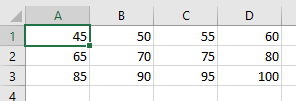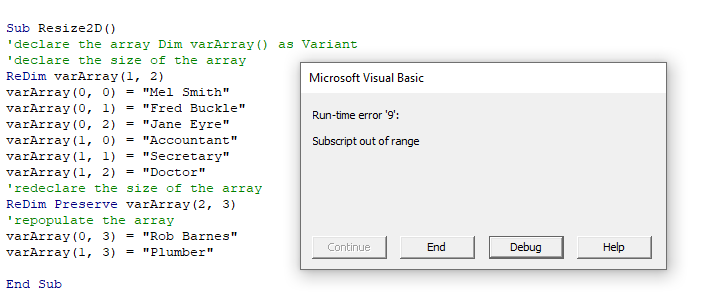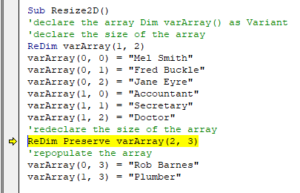Массивы в VBA Excel: одномерные, многомерные и динамические. Объявление и использование массивов. Операторы Public, Dim и ReDim. Функции Array, LBound, UBound.
Массивы – это множества однотипных элементов, имеющих одно имя и отличающиеся друг от друга индексами. Они могут быть одномерными (линейными), многомерными и динамическими. Массивы в VBA Excel, как и другие переменные, объявляются с помощью операторов Dim и Public. Для изменения размерности динамических массивов используется оператор ReDim. Массивы с заранее объявленной размерностью называют статическими.
Одномерные массивы
Объявление одномерных (линейных) статических массивов в VBA Excel:
|
Public Massiv1(9) As Integer Dim Massiv2(1 To 9) As String |
В первом случае публичный массив содержит 10 элементов от 0 до 9 (нижний индекс по умолчанию — 0, верхний индекс — 9), а во втором случае локальный массив содержит 9 элементов от 1 до 9.
По умолчанию VBA Excel считает в массивах нижним индексом нуль, но, при желании, можно сделать нижним индексом по умолчанию единицу, добавив в самом начале модуля объявление «Option Base 1».
Многомерные массивы
Объявление многомерных статических массивов в VBA Excel аналогично объявлению одномерных массивов, но с добавлением размерностей дополнительных измерений через запятую:
|
‘Массив двухмерный Public Massiv1(3, 6) As Integer ‘Массив трехмерный Dim Massiv2(1 To 6, 1 To 8, 1 To 5) As String ‘Массив четырехмерный Dim Massiv3(9, 9, 9, 9) As Date |
Третий массив состоит из 10000 элементов — 10×10×10×10.
Динамические массивы
Динамические массивы в VBA Excel, в отличие от статических, объявляются без указания размерности:
|
Public Massiv1() As Integer Dim Massiv2() As String |
Такие массивы используются, когда заранее неизвестна размерность, которая определяется в процессе выполнения программы. Когда нужная размерность массива становится известна, она в VBA Excel переопределяется с помощью оператора ReDim:
|
Public Massiv1() As Integer Dim Massiv2() As String ReDim Massiv1(1 To 20) ReDim Massiv2(3, 5, 4) |
При переопределении размерности массива вместо верхнего индекса можно использовать переменную:
|
Dim Massiv1() as Variant, x As Integer x = 20 ReDim Massiv1(1 To x) |
Переопределять размерность динамических массивов в процессе работы программы можно неоднократно, как по количеству измерений, так и по количеству элементов в измерении.
С помощью оператора ReDim невозможно изменить обычный массив, объявленный с заранее заданной размерностью. Попытка переопределить размерность такого массива вызовет ошибку компиляции с сообщением: Array already dimensioned (Массив уже измерен).
При переопределении размерности динамических массивов в VBA Excel теряются значения их элементов. Чтобы сохранить значения, используйте оператор Preserve:
|
Dim Massiv1() As String ——— операторы ——— ReDim Massiv1(5, 2, 3) ——— операторы ——— ReDim Preserve Massiv1(5, 2, 7) |
Обратите внимание!
Переопределить с оператором Preserve можно только последнюю размерность динамического массива. Это недоработка разработчиков, которая сохранилась и в VBA Excel 2016. Без оператора Preserve можно переопределить все размерности.
Максимальный размер
Размер массива – это произведение длин всех его измерений. Он представляет собой общее количество элементов, содержащихся в данный момент в массиве.
По информации с сайта разработчиков, максимальный размер массивов зависит от операционной системы и доступного объема памяти. Использование массивов, размер которых превышает объем доступной оперативной памяти компьютера, приводит к снижению скорости, поскольку системе необходимо выполнять запись данных и чтение с диска.
Использование массивов
Приведу два примера, где не обойтись без массивов.
1. Как известно, функция Split возвращает одномерный массив подстрок, извлеченных из первоначальной строки с разделителями. Эти данные присваиваются заранее объявленному строковому (As String) одномерному динамическому массиву. Размерность устанавливается автоматически в зависимости от количества подстрок.
2. Данные в массивах обрабатываются значительно быстрее, чем в ячейках рабочего листа. Построчную обработку информации в таблице Excel можно наблюдать визуально по мерцаниям экрана, если его обновление (Application.ScreenUpdating) не отключено. Чтобы ускорить работу кода, можно значения из диапазона ячеек предварительно загрузить в динамический массив с помощью оператора присваивания (=). Размерность массива установится автоматически. После обработки данных в массиве кодом VBA полученные результаты выгружаются обратно на рабочий лист Excel. Обратите внимание, что загрузить значения в диапазон ячеек рабочего листа через оператор присваивания (=) можно только из двумерного массива.
Функции Array, LBound, UBound
Функция Array
Функция Array возвращает массив элементов типа Variant из первоначального списка элементов, перечисленных через запятую. Нумерация элементов в массиве начинается с нуля. Обратиться к элементу массива можно, указав в скобках его номер (индекс).
|
Sub Test1() Dim a() As Variant a = Array(«text», 25, «solo», 35.62, «stop») MsgBox a(0) & vbNewLine & a(1) & vbNewLine _ & a(2) & vbNewLine & a(3) & vbNewLine & a(4) End Sub |
Скопируйте код в модуль VBA Excel и запустите его на выполнение. Информационное сообщение MsgBox покажет значения массива, извлеченные по индексу.
Функция LBound
Функция LBound возвращает значение типа Long, равное наименьшему (нижнему) доступному индексу в указанном измерении массива.
Синтаксис:
LBound (arrayname[, dimension])
- arrayname — это имя переменной массива, является обязательным аргументом;
- dimension — это номер измерения массива, необязательный аргумент, по умолчанию принимает значение 1.
Наименьший индекс по-умолчанию может быть равен 0 или 1 в зависимости от настроек оператора Option Base. Нижняя граница архива, полученного с помощью функции Array, всегда равна 0.
При объявлении переменных массивов или переопределении их размерности наименьшие индексы могут быть любыми целыми числами, в том числе отрицательными.
Функция UBound
Функция UBound возвращает значение типа Long, равное наибольшему (верхнему) доступному индексу в указанном измерении массива.
Синтаксис:
UBound( arrayname[, dimension])
- arrayname — это имя переменной массива, является обязательным аргументом;
- dimension — это номер измерения массива, необязательный аргумент, по умолчанию принимает значение 1.
Функция UBound используется вместе с функцией LBound для определения размера массива.
|
Sub Test2() Dim a(—2 To 53) As String MsgBox «Наименьший индекс = « & LBound(a) & _ vbNewLine & «Наибольший индекс = « & UBound(a) End Sub |
Скопируйте код в модуль VBA Excel и запустите его на выполнение. Информационное сообщение MsgBox покажет значения наименьшего и наибольшего индекса переменной массива a.
Обход массива циклом
Обход одномерного массива циклом For… Next, в котором для определения границ массива используются функции UBound и LBound:
|
Sub Test3() Dim a() As Variant, i As Long a = Array(«text», 25, «solo», 35.62, «stop») For i = LBound(a) To UBound(a) Debug.Print «a(« & i & «) = « & a(i) Next End Sub |
Результат работы цикла вы увидите в окне Immediate.
Очистка (обнуление) массивов
Первый способ
Очистить любой массив, статический или динамический, без использования цикла можно с помощью оператора Erase. Термин «обнуление» можно применить только к массиву числового типа.
|
Dim Massiv1(4, 3) As String, Massiv2() As Variant ——— операторы ——— ‘переопределяем динамический массив ReDim Massiv2(2, 5, 3) ——— операторы ——— ‘очищаем массивы Erase Massiv1 Erase Massiv2 |
Обратите внимание, что оба массива при таком способе очистки будут возвращены в исходное состояние, которое они имели сразу после объявления:
- статический Massiv1 сохранит размерность (4, 3);
- динамический Massiv2 не сохранит размерность ().
Второй способ
Динамический массив можно очистить (обнулить) без использования цикла с помощью оператора ReDim. Просто переопределите его с той же размерностью.
|
Dim Massiv() As Double ——— операторы ——— ‘переопределяем массив ReDim Massiv(5, 6, 8) ——— операторы ——— ‘очищаем массив ReDim Massiv(5, 6, 8) |
Multidimensional Arrays are used to store data of similar data types of more than one dimension. A multidimensional array has a dimension up to 60 but usually, we don’t use arrays of dimensions more than 3 or 4. Here, we will see how to declare a multidimensional array in many ways and also how to create and re-size the multidimensional array
Declare a 2D Array
To declare a 2D array we have to use “Dim” then the name of the variable where it will store the 2D array and the dimension of the 2D array will be separated by commas. In the following code, a 2D array is declared as a “4 x 5” 2D array in a single line which is also known as a fixed array whose dimension can’t be changed later
This same array can also be declared explicitly using “To”
Dynamic Array
It is used to declare an array in two lines and we can also change the dimension of the array. Only the upper bound of the last dimension i.e column can be changed
Note: By default, the lower bound of an array is 0, and the upper bound of an array is n. Where,
- Lower bound is the lowest index of the array.
- Upper bound is the highest index of the array.
In the following code, an array variable is declared in one line using “Dim” and in another line using “ReDim” we can declare the dimension of the array
We can also “ReDim”. We can also change the dimension of the array. In the following code, we have changed the upper bound dimension of the column from 6 to 8
Array Function
Using Array function we can also declare the multidimensional array which gives us the benefit of declaring an array of variant data type
Creating and Displaying a 2D Array
In the following code, we will declare a 2D then we will assign values to it, and then we will display it using a nested for loop.
Output
Resizing the Array using ReDim Preserve
The following code is written to declare and assign a 2D array after that to change the dimension of the array.
In this Article
- Multi-Dimensional Array (2D Arrays)
- Declare a 2D Array
- Populating a 2D Array
- Populating a 2D Array from Excel data
- Resizing using ReDim and Re-Dim Preserve
This tutorial will discuss 2-d and multi-dimensional arrays in VBA.
Multi-Dimensional Array (2D Arrays)
Multi-dimensional Arrays are arrays that contain more than one dimension, usually two or three dimensions, but arrays can have up to 32 dimensions.
Declare a 2D Array
To create an array with more than one dimension, use commas to define each separate dimension:
Dim intArr(2,3) as IntegerPopulating a 2D Array
The code below will populate a 2D array, and then populate the rows and columns of a worksheet with the values in the array.
Sub Populate2D()
'declare the 2D array
Dim intA(2, 3) As Integer
'declare variables
Dim rw As Integer
Dim col As Integer
'populate the array
intA(0, 0) = 45
intA(0, 1) = 50
intA(0, 2) = 55
intA(0, 3) = 60
intA(1, 0) = 65
intA(1, 1) = 70
intA(1, 2) = 75
intA(1, 3) = 80
intA(2, 0) = 85
intA(2, 1) = 90
intA(2, 2) = 95
intA(2, 3) = 100
'loop through the array and populate Excel
For rw = 0 To 2
For col = 0 To 3
Cells(rw + 1, col + 1).Value = intA(rw, col)
Next col
Next rw
End SubYour Excel spreadsheet should then be populated as follows.
Populating a 2D Array from Excel data
The code below will populate a 2D array from an Excel worksheet and then populate a different sheet with the data.
Sub Populate2D()
'Declare the worksheets
Dim ws_Source As Worksheet
Dim ws_Destination As Worksheet
'Declare the array
Dim wsData(10, 2) As Variant
'Declare the variables
Dim rw as Integer
Dim col As Integer
'refer to the source sheet
Set ws_Source = Worksheets("Sheet1")
'get the information from the source sheet and populate the array
For rw = LBound(wsData, 1) To UBound(wsData, 1)
For col = LBound(wsData, 2) To UBound(wsData, 2)
wsData(rw, col) = ws_Source.Range("A2").Offset(rw, col).Value
Next col
Next rw
'refer to the destation sheet
Set ws_Destination = Worksheets("Sheet2")
' populate the destination sheet from the array
For rw = LBound(wsData, 1) To UBound(wsData, 1)
For col = LBound(wsData, 2) To UBound(wsData, 2)
ws_Destination.Range("A1").Offset(rw,col).Value = wsData(rw, col)
Next col
Next rw
End SubResizing using ReDim and Re-Dim Preserve
You can resize an array using ReDim (learn more).
Sub Resize2D()
'declare the array
Dim varArray() as Variant
'declare the size of the array
ReDim varArray(1, 2)
varArray(0, 0) = "Mel Smith"
varArray(0, 1) = "Fred Buckle"
varArray(0, 2) = "Jane Eyre"
varArray(1, 0) = "Accountant"
varArray(1, 1) = "Secretary"
varArray(1, 2) = "Doctor"
'redeclare the size of the array
ReDim varArray(0, 1)
'repopulate the array
varArray(0, 0) = "Mel Smith"
varArray(0, 1) = "Fred Buckle"
End SubWhen you redeclare the array, you will lose any data previously held in the array unless you use the ReDim Preserve Statement.
Sub Resize2D()
'declare the array
Dim varArray() as Variant
'declare the size of the array
ReDim varArray(1, 2)
varArray(0, 0) = "Mel Smith"
varArray(0, 1) = "Fred Buckle"
varArray(0, 2) = "Jane Eyre"
varArray(1, 0) = "Accountant"
varArray(1, 1) = "Secretary"
varArray(1, 2) = "Doctor"
'redeclare the size of the array
ReDim Preserve varArray(1, 3)
'populate the array with additional values
varArray(0, 3) = "Rob Barnes"
varArray(1, 3) = "Plumber"
End SubYou can only resize the last dimension of an Array if want to keep the original data in the Array with Re-Dim Preserve.
When you click debug, the error will be highlighted showing that the first dimension in the array is not the same as the first dimension when the array size was originally declared.
VBA Coding Made Easy
Stop searching for VBA code online. Learn more about AutoMacro — A VBA Code Builder that allows beginners to code procedures from scratch with minimal coding knowledge and with many time-saving features for all users!
Learn More!
# Multidimensional Arrays
# Multidimensional Arrays
As the name indicates, multi dimensional arrays are arrays that contain more than one dimension, usually two or three but it can have up to 32 dimensions.
A multi array works like a matrix with various levels, take in example a comparison between one, two, and three Dimensions.
One Dimension is your typical array, it looks like a list of elements.
Two Dimensions would look like a Sudoku Grid or an Excel sheet, when initializing the array you would define how many rows and columns the array would have.
Three Dimensions would start to look like Rubik’s Cube, when initializing the array you would define rows and columns and layers/depths the array would have.
Further dimensions could be thought as the multiplication of the 3D, so a 4D(1,3,3,3) would be two side-by-side 3D arrays.
# Two-Dimension Array
Creating
The example below will be a compilation of a list of employees, each employee will have a set of information on the list (First Name, Surname, Address, Email, Phone …), the example will essentially be storing on the array (employee,information) being the (0,0) is the first employee’s first name.
Resizing
Resizing or ReDim Preserve a Multi-Array like the norm for a One-Dimension array would get an error, instead the information needs to be transferred into a Temporary array with the same size as the original plus the number of row/columns to add. In the example below we’ll see how to initialize a Temp Array, transfer the information over from the original array, fill the remaining empty elements, and replace the temp array by the original array.
Changing Element Values
To change/alter the values in a certain element can be done by simply calling the coordinate to change and giving it a new value:
Employees(0, 0) = "NewValue"
Alternatively iterate through the coordinates use conditions to match values corresponding to the parameters needed:
Accessing the elements in the array can be done with a Nested Loop (iterating every element), Loop and Coordinate (iterate Rows and accessing columns directly), or accessing directly with both coordinates.
Remember, it’s always handy to keep an array map when using Multidimensional arrays, they can easily become confusion.
# Three-Dimension Array
For the 3D array, we’ll use the same premise as the 2D array, with the addition of not only storing the Employee and Information but as well Building they work in.
The 3D array will have the Employees (can be thought of as Rows), the Information (Columns), and Building that can be thought of as different sheets on an excel document, they have the same size between them, but every sheets has a different set of information in its cells/elements. The 3D array will contain n number of 2D arrays.
Creating
A 3D array needs 3 coordinates to be initialized Dim 3Darray(2,5,5) As Variant the first coordinate on the array will be the number of Building/Sheets (different sets of rows and columns), second coordinate will define Rows and third Columns. The Dim above will result in a 3D array with 108 elements (3*6*6), effectively having 3 different sets of 2D arrays.
Resizing a 3D array is similar to resizing a 2D, first create a Temporary array with the same size of the original adding one in the coordinate of the parameter to increase, the first coordinate will increase the number of sets in the array, the second and third coordinates will increase the number of Rows or Columns in each set.
The example below increases the number of Rows in each set by one, and fills those recently added elements with new information.
Changing Element Values and Reading
Reading and changing the elements on the 3D array can be done similarly to the way we do the 2D array, just adjust for the extra level in the loops and coordinates.
# Dynamic Arrays (Array Resizing and Dynamic Handling)
# Dynamic Arrays
Adding and reducing variables on an array dynamically is a huge advantage for when the information you are treating does not have a set number of variables.
# Adding Values Dynamically
You can simply resize the Array with the ReDim Statement, this will resize the array but to if you which to retain the information already stored in the array you’ll need the part Preserve.
In the example below we create an array and increase it by one more variable in each iteration while preserving the values already in the array.
# Removing Values Dynamically
We can utilise the same logic to to decrease the the array. In the example the value «last» will be removed from the array.
# Resetting an Array and Reusing Dynamically
We can as well re-utilise the arrays we create as not to have many on memory, which would make the run time slower. This is useful for arrays of various sizes.
One snippet you could use to re-utilise the array is to ReDim the array back to (0), attribute one variable to to the array and freely increase the array again.
In the snippet below I construct an array with the values 1 to 40, empty the array, and refill the array with values 40 to 100, all this done dynamically.
# Jagged Arrays (Arrays of Arrays)
# Jagged Arrays NOT Multidimensional Arrays
Arrays of Arrays(Jagged Arrays) are not the same as Multidimensional Arrays if you think about them visually Multidimensional Arrays would look like Matrices (Rectangular) with defined number of elements on their dimensions(inside arrays), while Jagged array would be like a yearly calendar with the inside arrays having different number of elements, like days in on different months.
Although Jagged Arrays are quite messy and tricky to use due to their nested levels and don’t have much type safety, but they are very flexible, allow you to manipulate different types of data quite easily, and don’t need to contain unused or empty elements.
# Creating a Jagged Array
In the below example we will initialise a jagged array containing two arrays one for Names and another for Numbers, and then accessing one element of each
# Dynamically Creating and Reading Jagged Arrays
We can as well be more dynamic in our approx to construct the arrays, imagine that we have a customer data sheet in excel and we want to construct an array to output the customer details.
We will Dynamically construct an Header array and a Customers array, the Header will contain the column titles and the Customers array will contain the information of each customer/row as arrays.
To better understand the way to Dynamically construct a one dimensional array please check Dynamic Arrays (Array Resizing and Dynamic Handling) on the Arrays documentation.
The Result of the above snippet is an Jagged Array with two arrays one of those arrays with 4 elements, 2 indention levels, and the other being itself another Jagged Array containing 5 arrays of 4 elements each and 3 indention levels, see below the structure:
To access the information you’ll have to bear in mind the structure of the Jagged Array you create, in the above example you can see that the Main Array contains an Array of Headers and an Array of Arrays (Customers) hence with different ways of accessing the elements.
Now we’ll read the information of the Main Array and print out each of the Customers information as Info Type: Info.
REMEMBER to keep track of the structure of your Jagged Array, in the example above to access the Name of a customer is by accessing Main_Array -> Customers -> CustomerNumber -> Name which is three levels, to return "Person4" you’ll need the location of Customers in the Main_Array, then the Location of customer four on the Customers Jagged array and lastly the location of the element you need, in this case Main_Array(1)(3)(0) which is Main_Array(Customers)(CustomerNumber)(Name).
# Declaring an Array in VBA
Declaring an array is very similar to declaring a variable, except you need to declare the dimension of the Array right after its name:
By default, Arrays in VBA are indexed from ZERO, thus, the number inside the parenthesis doesn’t refer to the size of the array, but rather to the index of the last element
# Accessing Elements
Accessing an element of the Array is done by using the name of the Array, followed by the index of the element, inside parenthesis:
# Array Indexing
You can change Arrays indexing by placing this line at the top of a module:
With this line, all Arrays declared in the module will be indexed from ONE.
# Specific Index
You can also declare each Array with its own index by using the To keyword, and the lower and upper bound (= index):
# Dynamic Declaration
When you do not know the size of your Array prior to its declaration, you can use the dynamic declaration, and the ReDim keyword:
Note that using the ReDim keyword will wipe out any previous content of your Array. To prevent this, you can use the Preserve keyword after ReDim:
# Use of Split to create an array from a string
Split Function
returns a zero-based, one dimensional array containing a specified number of substrings.
Syntax
Split(expression [, delimiter [, limit [, compare]]])
| Part | Description |
|---|---|
| expression | Required. String expression containing substrings and delimiters. If expression is a zero-length string(«» or vbNullString), Split returns an empty array containing no elements and no data. In this case, the returned array will have a LBound of 0 and a UBound of -1. |
| delimiter | Optional. String character used to identify substring limits. If omitted, the space character (» «) is assumed to be the delimiter. If delimiter is a zero-length string, a single-element array containing the entire expression string is returned. |
| limit | Optional. Number of substrings to be returned; -1 indicates that all substrings are returned. |
| compare | Optional. Numeric value indicating the kind of comparison to use when evaluating substrings. See Settings section for values. |
Settings
The compare argument can have the following values:
| Constant | Value | Description |
|---|---|---|
| Description | -1 | Performs a comparison using the setting of the Option Compare statement. |
| vbBinaryCompare | 0 | Performs a binary comparison. |
| vbTextCompare | 1 | Performs a textual comparison. |
| vbDatabaseCompare | 2 | Microsoft Access only. Performs a comparison based on information in your database. |
Example
In this example it is demonstrated how Split works by showing several styles. The comments will show the result set for each of the different performed Split options. Finally it is demonstrated how to loop over the returned string array.
# Iterating elements of an array
# For…Next
Using the iterator variable as the index number is the fastest way to iterate the elements of an array:
Nested loops can be used to iterate multi-dimensional arrays:
# For Each…Next
A For Each...Next loop can also be used to iterate arrays, if performance doesn’t matter:
A For Each loop will iterate all dimensions from outer to inner (the same order as the elements are laid out in memory), so there is no need for nested loops:
Note that For Each loops are best used to iterate Collection objects, if performance matters.
All 4 snippets above produce the same output:
Объявление массива очень похоже на объявление переменной, за исключением того, что вам нужно объявить размер массива сразу после его имени:
Dim myArray(9) As String 'Declaring an array that will contain up to 10 strings
По умолчанию массивы в VBA индексируются из ZERO , поэтому число внутри скобки не относится к размеру массива, а скорее к индексу последнего элемента
Доступ к элементам
Доступ к элементу массива осуществляется с использованием имени массива, за которым следует индекс элемента, внутри скобки:
myArray(0) = "first element"
myArray(5) = "sixth element"
myArray(9) = "last element"
Индексирование массива
Вы можете изменить индексирование массивов, разместив эту строку в верхней части модуля:
Option Base 1
С этой строкой все объявленные в модуле массивы будут проиндексированы с ONE .
Специфический указатель
Вы также можете объявить каждый массив своим собственным индексом, используя ключевое слово To , а нижнюю и верхнюю границы (= индекс):
Dim mySecondArray(1 To 12) As String 'Array of 12 strings indexed from 1 to 12
Dim myThirdArray(13 To 24) As String 'Array of 12 strings indexed from 13 to 24
Динамическая декларация
Когда вы не знаете размер своего массива до его объявления, вы можете использовать динамическое объявление и ключевое слово ReDim :
Dim myDynamicArray() As Strings 'Creates an Array of an unknown number of strings
ReDim myDynamicArray(5) 'This resets the array to 6 elements
Обратите внимание, что использование ключевого слова ReDim уничтожит любое предыдущее содержимое вашего массива. Чтобы предотвратить это, вы можете использовать ключевое слово Preserve после ReDim :
Dim myDynamicArray(5) As String
myDynamicArray(0) = "Something I want to keep"
ReDim Preserve myDynamicArray(8) 'Expand the size to up to 9 strings
Debug.Print myDynamicArray(0) ' still prints the element
Использование Split для создания массива из строки
Функция разделения
возвращает одномерный массив на основе нуля, содержащий указанное количество подстрок.
Синтаксис
Split (выражение [, разделитель [, limit [, compare ]]] )
| Часть | Описание |
|---|---|
| выражение | Необходимые. Строковое выражение, содержащее подстроки и разделители. Если выражение представляет собой строку нулевой длины («» или vbNullString), Split возвращает пустой массив, не содержащий элементов и данных. В этом случае возвращаемый массив будет иметь LBound 0 и UBound -1. |
| ограничитель | Необязательный. Строковый символ, используемый для определения пределов подстроки. Если опустить, символ пробела («») считается разделителем. Если разделителем является строка с нулевой длиной, возвращается одноэлементный массив, содержащий всю строку выражения . |
| предел | Необязательный. Количество подстрок, подлежащих возврату; -1 указывает, что все подстроки возвращаются. |
| сравнить | Необязательный. Числовое значение, указывающее, какое сравнение следует использовать при оценке подстрок. См. Раздел «Настройки» для значений. |
настройки
Аргумент сравнения может иметь следующие значения:
| постоянная | Значение | Описание |
|---|---|---|
| Описание | -1 | Выполняет сравнение, используя настройку оператора сравнения параметров . |
| vbBinaryCompare | 0 | Выполняет двоичное сравнение. |
| vbTextCompare | 1 | Выполняет текстовое сравнение. |
| vbDatabaseCompare | 2 | Только Microsoft Access. Выполняет сравнение, основанное на информации в вашей базе данных. |
пример
В этом примере показано, как Split работает, показывая несколько стилей. В комментариях будет отображаться результирующий набор для каждого из разных вариантов Split. Наконец, показано, как перебирать возвращаемый массив строк.
Sub Test
Dim textArray() as String
textArray = Split("Tech on the Net")
'Result: {"Tech", "on", "the", "Net"}
textArray = Split("172.23.56.4", ".")
'Result: {"172", "23", "56", "4"}
textArray = Split("A;B;C;D", ";")
'Result: {"A", "B", "C", "D"}
textArray = Split("A;B;C;D", ";", 1)
'Result: {"A;B;C;D"}
textArray = Split("A;B;C;D", ";", 2)
'Result: {"A", "B;C;D"}
textArray = Split("A;B;C;D", ";", 3)
'Result: {"A", "B", "C;D"}
textArray = Split("A;B;C;D", ";", 4)
'Result: {"A", "B", "C", "D"}
'You can iterate over the created array
Dim counter As Long
For counter = LBound(textArray) To UBound(textArray)
Debug.Print textArray(counter)
Next
End Sub
Итерирующие элементы массива
Для … Далее
Использование переменной итератора в качестве номера индекса является самым быстрым способом для итерации элементов массива:
Dim items As Variant
items = Array(0, 1, 2, 3)
Dim index As Integer
For index = LBound(items) To UBound(items)
'assumes value can be implicitly converted to a String:
Debug.Print items(index)
Next
Вложенные циклы могут использоваться для итерации многомерных массивов:
Dim items(0 To 1, 0 To 1) As Integer
items(0, 0) = 0
items(0, 1) = 1
items(1, 0) = 2
items(1, 1) = 3
Dim outer As Integer
Dim inner As Integer
For outer = LBound(items, 1) To UBound(items, 1)
For inner = LBound(items, 2) To UBound(items, 2)
'assumes value can be implicitly converted to a String:
Debug.Print items(outer, inner)
Next
Next
Для каждого … Далее
A For Each...Next цикл также может использоваться для повторения массивов, если производительность не имеет значения:
Dim items As Variant
items = Array(0, 1, 2, 3)
Dim item As Variant 'must be variant
For Each item In items
'assumes value can be implicitly converted to a String:
Debug.Print item
Next
A For Each цикла будут выполняться итерация всех измерений от внешнего к внутреннему (в том же порядке, что и элементы, выделенные в памяти), поэтому нет необходимости в вложенных циклах:
Dim items(0 To 1, 0 To 1) As Integer
items(0, 0) = 0
items(1, 0) = 1
items(0, 1) = 2
items(1, 1) = 3
Dim item As Variant 'must be Variant
For Each item In items
'assumes value can be implicitly converted to a String:
Debug.Print item
Next
Обратите внимание, что For Each петли лучше всего использовать для итерации объектов Collection , если имеет значение производительность.
Все 4 фрагмента выше дают одинаковый результат:
0
1
2
3
Динамические массивы (изменение размера массива и динамическая обработка)
Динамические массивы
Добавление и уменьшение переменных в массиве динамически является огромным преимуществом, когда информация, которую вы обрабатываете, не имеет определенного количества переменных.
Добавление значений динамически
Вы можете просто изменить размер массива с помощью ReDim , это изменит размер массива, но если вы сохраните информацию, уже сохраненную в массиве, вам понадобится часть Preserve .
В приведенном ниже примере мы создаем массив и увеличиваем его на еще одну переменную в каждой итерации, сохраняя значения уже в массиве.
Dim Dynamic_array As Variant
' first we set Dynamic_array as variant
For n = 1 To 100
If IsEmpty(Dynamic_array) Then
'isempty() will check if we need to add the first value to the array or subsequent ones
ReDim Dynamic_array(0)
'ReDim Dynamic_array(0) will resize the array to one variable only
Dynamic_array(0) = n
Else
ReDim Preserve Dynamic_array(0 To UBound(Dynamic_array) + 1)
'in the line above we resize the array from variable 0 to the UBound() = last variable, plus one effectivelly increeasing the size of the array by one
Dynamic_array(UBound(Dynamic_array)) = n
'attribute a value to the last variable of Dynamic_array
End If
Next
Удаление значений динамически
Мы можем использовать ту же логику для уменьшения массива. В этом примере значение «последний» будет удалено из массива.
Dim Dynamic_array As Variant
Dynamic_array = Array("first", "middle", "last")
ReDim Preserve Dynamic_array(0 To UBound(Dynamic_array) - 1)
' Resize Preserve while dropping the last value
Сброс массива и повторное использование динамически
Мы также можем повторно использовать массивы, которые мы создаем, чтобы не иметь много памяти, что замедлит работу. Это полезно для массивов разных размеров. Один фрагмент кода можно использовать повторно использовать массив в ReDim массив обратно (0) , приписывать одной переменной в массив и снова свободно увеличивать массив.
В нижеприведенном фрагменте я создаю массив со значениями от 1 до 40, пуст массив и пополняем массив значениями от 40 до 100, все это выполняется динамически.
Dim Dynamic_array As Variant
For n = 1 To 100
If IsEmpty(Dynamic_array) Then
ReDim Dynamic_array(0)
Dynamic_array(0) = n
ElseIf Dynamic_array(0) = "" Then
'if first variant is empty ( = "") then give it the value of n
Dynamic_array(0) = n
Else
ReDim Preserve Dynamic_array(0 To UBound(Dynamic_array) + 1)
Dynamic_array(UBound(Dynamic_array)) = n
End If
If n = 40 Then
ReDim Dynamic_array(0)
'Resizing the array back to one variable without Preserving,
'leaving the first value of the array empty
End If
Next
Жесткие массивы (массивы массивов)
Ядра массивов НЕ многомерные массивы
Массивы массивов (Jagged Arrays) не совпадают с многомерными массивами, если вы думаете о них визуально. Многомерные массивы будут выглядеть как Matrices (Rectangular) с определенным количеством элементов по их размерам (внутри массивов), в то время как массив Jagged будет похож на ежегодный календарь с внутренними массивами, имеющими различное количество элементов, например, дни в разные месяцы.
Хотя Jagged Arrays довольно беспорядочны и сложны в использовании из-за их вложенных уровней и не имеют большой безопасности типов, но они очень гибкие, позволяют вам легко манипулировать различными типами данных и не нужно содержать неиспользуемые или пустые элементы.
Создание поврежденного массива
В приведенном ниже примере мы инициализируем зубчатый массив, содержащий два массива один для имен, а другой для чисел, а затем доступ к одному элементу каждого из них
Dim OuterArray() As Variant
Dim Names() As Variant
Dim Numbers() As Variant
'arrays are declared variant so we can access attribute any data type to its elements
Names = Array("Person1", "Person2", "Person3")
Numbers = Array("001", "002", "003")
OuterArray = Array(Names, Numbers)
'Directly giving OuterArray an array containing both Names and Numbers arrays inside
Debug.Print OuterArray(0)(1)
Debug.Print OuterArray(1)(1)
'accessing elements inside the jagged by giving the coordenades of the element
Динамическое создание и чтение массивов с зубцами
Мы также можем быть более динамичными в нашем приближении, чтобы построить массивы, представьте, что у нас есть личный лист данных клиентов в excel, и мы хотим построить массив для вывода информации о клиенте.
Name - Phone - Email - Customer Number
Person1 - 153486231 - [email protected] - 001
Person2 - 153486242 - [email protected] - 002
Person3 - 153486253 - [email protected] - 003
Person4 - 153486264 - [email protected] - 004
Person5 - 153486275 - [email protected] - 005
Мы будем динамически строить массив заголовков и массив Customers, заголовок будет содержать заголовки столбцов, а массив Customers будет содержать информацию каждого клиента / строки в виде массивов.
Dim Headers As Variant
' headers array with the top section of the customer data sheet
For c = 1 To 4
If IsEmpty(Headers) Then
ReDim Headers(0)
Headers(0) = Cells(1, c).Value
Else
ReDim Preserve Headers(0 To UBound(Headers) + 1)
Headers(UBound(Headers)) = Cells(1, c).Value
End If
Next
Dim Customers As Variant
'Customers array will contain arrays of customer values
Dim Customer_Values As Variant
'Customer_Values will be an array of the customer in its elements (Name-Phone-Email-CustNum)
For r = 2 To 6
'iterate through the customers/rows
For c = 1 To 4
'iterate through the values/columns
'build array containing customer values
If IsEmpty(Customer_Values) Then
ReDim Customer_Values(0)
Customer_Values(0) = Cells(r, c).Value
ElseIf Customer_Values(0) = "" Then
Customer_Values(0) = Cells(r, c).Value
Else
ReDim Preserve Customer_Values(0 To UBound(Customer_Values) + 1)
Customer_Values(UBound(Customer_Values)) = Cells(r, c).Value
End If
Next
'add customer_values array to Customers Array
If IsEmpty(Customers) Then
ReDim Customers(0)
Customers(0) = Customer_Values
Else
ReDim Preserve Customers(0 To UBound(Customers) + 1)
Customers(UBound(Customers)) = Customer_Values
End If
'reset Custumer_Values to rebuild a new array if needed
ReDim Customer_Values(0)
Next
Dim Main_Array(0 To 1) As Variant
'main array will contain both the Headers and Customers
Main_Array(0) = Headers
Main_Array(1) = Customers
To better understand the way to Dynamically construct a one dimensional array please check Dynamic Arrays (Array Resizing and Dynamic Handling) on the Arrays documentation.
Результатом приведенного выше фрагмента является массив с чередованием с двумя массивами, один из тех массивов с 4 элементами, 2 уровня отступа, а другой сам по себе является другим массивом Jagged, содержащим 5 массивов из 4 элементов каждый и 3 уровня отступа, см. Ниже структуру:
Main_Array(0) - Headers - Array("Name","Phone","Email","Customer Number")
(1) - Customers(0) - Array("Person1",153486231,"[email protected]",001)
Customers(1) - Array("Person2",153486242,"[email protected]",002)
...
Customers(4) - Array("Person5",153486275,"[email protected]",005)
Чтобы получить доступ к информации, которую вы должны иметь в виду о структуре созданного массива Jagged Array, в приведенном выше примере вы можете видеть, что Main Array содержит массив Headers и массив массивов ( Customers ), следовательно, с различными способами доступ к элементам.
Теперь мы прочитаем информацию о Main Array и распечатаем каждую из данных Клиентов в виде Info Type: Info .
For n = 0 To UBound(Main_Array(1))
'n to iterate from fisrt to last array in Main_Array(1)
For j = 0 To UBound(Main_Array(1)(n))
'j will iterate from first to last element in each array of Main_Array(1)
Debug.Print Main_Array(0)(j) & ": " & Main_Array(1)(n)(j)
'print Main_Array(0)(j) which is the header and Main_Array(0)(n)(j) which is the element in the customer array
'we can call the header with j as the header array has the same structure as the customer array
Next
Next
ЗАПОМНИТЕ, чтобы отслеживать структуру вашего Jagged Array, в приведенном выше примере для доступа к имени клиента, Main_Array -> Customers -> CustomerNumber -> Name к Main_Array -> Customers -> CustomerNumber -> Name который состоит из трех уровней, для возврата "Person4" вам понадобится расположение клиентов в Main_Array, затем местоположение клиента 4 в массиве Jagged Customers и, наконец, местоположение Main_Array(1)(3)(0) элемента в этом случае Main_Array(1)(3)(0) который является Main_Array(Customers)(CustomerNumber)(Name) .
Многомерные массивы
Многомерные массивы
Как видно из названия, многомерные массивы представляют собой массивы, которые содержат более одного измерения, обычно два или три, но могут иметь до 32 измерений.
Массив массива работает как матрица с различными уровнями, например, сравнение между одним, двумя и тремя измерениями.
Одно измерение — ваш типичный массив, он выглядит как список элементов.
Dim 1D(3) as Variant
*1D - Visually*
(0)
(1)
(2)
Два измерения будут выглядеть как сетка Sudoku или лист Excel, при инициализации массива вы определяете, сколько строк и столбцов будет иметь массив.
Dim 2D(3,3) as Variant
'this would result in a 3x3 grid
*2D - Visually*
(0,0) (0,1) (0,2)
(1,0) (1,1) (1,2)
(2,0) (2,1) (2,2)
Три измерения начнут выглядеть как кубик Рубика, при инициализации массива вы будете определять строки и столбцы, а также уровни / глубины, которые будет иметь массив.
Dim 3D(3,3,2) as Variant
'this would result in a 3x3x3 grid
*3D - Visually*
1st layer 2nd layer 3rd layer
front middle back
(0,0,0) (0,0,1) (0,0,2) ¦ (1,0,0) (1,0,1) (1,0,2) ¦ (2,0,0) (2,0,1) (2,0,2)
(0,1,0) (0,1,1) (0,1,2) ¦ (1,1,0) (1,1,1) (1,1,2) ¦ (2,1,0) (2,1,1) (2,1,2)
(0,2,0) (0,2,1) (0,2,2) ¦ (1,2,0) (1,2,1) (1,2,2) ¦ (2,2,0) (2,2,1) (2,2,2)
Дальнейшие измерения можно рассматривать как умножение 3D, поэтому 4D (1,3,3,3) будет представлять собой два боковых боковых 3D-массива.
Двухмерный массив
Создание
Пример ниже будет компиляцией списка сотрудников, каждый сотрудник будет иметь набор информации в списке (имя, фамилия, адрес, электронная почта, телефон …), пример, по существу, будет храниться в массиве ( сотрудник, информация), являющееся (0,0), является первым именем первого сотрудника.
Dim Bosses As Variant
'set bosses as Variant, so we can input any data type we want
Bosses = [{"Jonh","Snow","President";"Ygritte","Wild","Vice-President"}]
'initialise a 2D array directly by filling it with information, the redult wil be a array(1,2) size 2x3 = 6 elements
Dim Employees As Variant
'initialize your Employees array as variant
'initialize and ReDim the Employee array so it is a dynamic array instead of a static one, hence treated differently by the VBA Compiler
ReDim Employees(100, 5)
'declaring an 2D array that can store 100 employees with 6 elements of information each, but starts empty
'the array size is 101 x 6 and contains 606 elements
For employee = 0 To UBound(Employees, 1)
'for each employee/row in the array, UBound for 2D arrays, which will get the last element on the array
'needs two parameters 1st the array you which to check and 2nd the dimension, in this case 1 = employee and 2 = information
For information_e = 0 To UBound(Employees, 2)
'for each information element/column in the array
Employees(employee, information_e) = InformationNeeded ' InformationNeeded would be the data to fill the array
'iterating the full array will allow for direct attribution of information into the element coordinates
Next
Next
Изменение размера
Изменение размера или ReDim Preserve Multi-Array, как и норма для массива One-Dimension, приведет к ошибке, вместо этого информация должна быть перенесена в массив Temporary с тем же размером, что и оригинал, плюс число добавляемых строк / столбцов. В приведенном ниже примере мы увидим, как инициализировать Temp Array, передать информацию из исходного массива, заполнить оставшиеся пустые элементы и заменить массив temp на исходный массив.
Dim TempEmp As Variant
'initialise your temp array as variant
ReDim TempEmp(UBound(Employees, 1) + 1, UBound(Employees, 2))
'ReDim/Resize Temp array as a 2D array with size UBound(Employees)+1 = (last element in Employees 1st dimension) + 1,
'the 2nd dimension remains the same as the original array. we effectively add 1 row in the Employee array
'transfer
For emp = LBound(Employees, 1) To UBound(Employees, 1)
For info = LBound(Employees, 2) To UBound(Employees, 2)
'to transfer Employees into TempEmp we iterate both arrays and fill TempEmp with the corresponding element value in Employees
TempEmp(emp, info) = Employees(emp, info)
Next
Next
'fill remaining
'after the transfers the Temp array still has unused elements at the end, being that it was increased
'to fill the remaining elements iterate from the last "row" with values to the last row in the array
'in this case the last row in Temp will be the size of the Employees array rows + 1, as the last row of Employees array is already filled in the TempArray
For emp = UBound(Employees, 1) + 1 To UBound(TempEmp, 1)
For info = LBound(TempEmp, 2) To UBound(TempEmp, 2)
TempEmp(emp, info) = InformationNeeded & "NewRow"
Next
Next
'erase Employees, attribute Temp array to Employees and erase Temp array
Erase Employees
Employees = TempEmp
Erase TempEmp
Изменение значений элементов
Изменение / изменение значений в определенном элементе может быть выполнено путем простого вызова координаты для изменения и предоставления ей нового значения: Employees(0, 0) = "NewValue"
В качестве альтернативы, итерация по координатам использует условия для соответствия значениям, соответствующим требуемым параметрам:
For emp = 0 To UBound(Employees)
If Employees(emp, 0) = "Gloria" And Employees(emp, 1) = "Stephan" Then
'if value found
Employees(emp, 1) = "Married, Last Name Change"
Exit For
'don't iterate through a full array unless necessary
End If
Next
Доступ к элементам в массиве может выполняться с помощью вложенного цикла (итерация каждого элемента), цикла и координат (итерации строк и доступа к столбцам напрямую) или прямого доступа к обеим координатам.
'nested loop, will iterate through all elements
For emp = LBound(Employees, 1) To UBound(Employees, 1)
For info = LBound(Employees, 2) To UBound(Employees, 2)
Debug.Print Employees(emp, info)
Next
Next
'loop and coordinate, iteration through all rows and in each row accessing all columns directly
For emp = LBound(Employees, 1) To UBound(Employees, 1)
Debug.Print Employees(emp, 0)
Debug.Print Employees(emp, 1)
Debug.Print Employees(emp, 2)
Debug.Print Employees(emp, 3)
Debug.Print Employees(emp, 4)
Debug.Print Employees(emp, 5)
Next
'directly accessing element with coordinates
Debug.Print Employees(5, 5)
Помните , всегда удобно хранить карту массива при использовании многомерных массивов, они могут легко стать путаницей.
Трехмерный массив
Для 3D-массива мы будем использовать ту же предпосылку, что и 2D-массив, с добавлением не только хранения Employee и Information, но и построения, в котором они работают.
В трехмерном массиве будут присутствовать сотрудники (могут рассматриваться как строки), информация (столбцы) и здание, которые можно рассматривать как разные листы на документе excel, они имеют одинаковый размер между ними, но каждый лист имеет различный набор информации в своих ячейках / элементах. 3D-массив будет содержать n число 2D-массивов.
Создание
3D-массив нуждается в трех координатах для инициализации Dim 3Darray(2,5,5) As Variant первой координатой массива будет количество строений / таблиц (разные наборы строк и столбцов), вторая координата будет определять строки и третью Столбцы. В результате Dim выше будет создан трехмерный массив с 108 элементами ( 3*6*6 ), эффективно имеющий 3 разных набора 2D-массивов.
Dim ThreeDArray As Variant
'initialise your ThreeDArray array as variant
ReDim ThreeDArray(1, 50, 5)
'declaring an 3D array that can store two sets of 51 employees with 6 elements of information each, but starts empty
'the array size is 2 x 51 x 6 and contains 612 elements
For building = 0 To UBound(ThreeDArray, 1)
'for each building/set in the array
For employee = 0 To UBound(ThreeDArray, 2)
'for each employee/row in the array
For information_e = 0 To UBound(ThreeDArray, 3)
'for each information element/column in the array
ThreeDArray(building, employee, information_e) = InformationNeeded ' InformationNeeded would be the data to fill the array
'iterating the full array will allow for direct attribution of information into the element coordinates
Next
Next
Next
Изменение размера 3D-массива аналогично изменению размера 2D, сначала создайте временный массив с тем же размером оригинала, добавляя его в координату параметра для увеличения, первая координата увеличит количество наборов в массиве, второе и третьи координаты увеличат количество строк или столбцов в каждом наборе.
Пример ниже увеличивает количество строк в каждом наборе на единицу и заполняет те недавно добавленные элементы новой информацией.
Dim TempEmp As Variant
'initialise your temp array as variant
ReDim TempEmp(UBound(ThreeDArray, 1), UBound(ThreeDArray, 2) + 1, UBound(ThreeDArray, 3))
'ReDim/Resize Temp array as a 3D array with size UBound(ThreeDArray)+1 = (last element in Employees 2nd dimension) + 1,
'the other dimension remains the same as the original array. we effectively add 1 row in the for each set of the 3D array
'transfer
For building = LBound(ThreeDArray, 1) To UBound(ThreeDArray, 1)
For emp = LBound(ThreeDArray, 2) To UBound(ThreeDArray, 2)
For info = LBound(ThreeDArray, 3) To UBound(ThreeDArray, 3)
'to transfer ThreeDArray into TempEmp by iterating all sets in the 3D array and fill TempEmp with the corresponding element value in each set of each row
TempEmp(building, emp, info) = ThreeDArray(building, emp, info)
Next
Next
Next
'fill remaining
'to fill the remaining elements we need to iterate from the last "row" with values to the last row in the array in each set, remember that the first empty element is the original array Ubound() plus 1
For building = LBound(TempEmp, 1) To UBound(TempEmp, 1)
For emp = UBound(ThreeDArray, 2) + 1 To UBound(TempEmp, 2)
For info = LBound(TempEmp, 3) To UBound(TempEmp, 3)
TempEmp(building, emp, info) = InformationNeeded & "NewRow"
Next
Next
Next
'erase Employees, attribute Temp array to Employees and erase Temp array
Erase ThreeDArray
ThreeDArray = TempEmp
Erase TempEmp
Изменение значений элементов и чтение
Чтение и изменение элементов в 3D-массиве может быть выполнено аналогично тому, как мы делаем 2D-массив, просто отрегулируйте дополнительный уровень в петлях и координатах.
Do
' using Do ... While for early exit
For building = 0 To UBound(ThreeDArray, 1)
For emp = 0 To UBound(ThreeDArray, 2)
If ThreeDArray(building, emp, 0) = "Gloria" And ThreeDArray(building, emp, 1) = "Stephan" Then
'if value found
ThreeDArray(building, emp, 1) = "Married, Last Name Change"
Exit Do
'don't iterate through all the array unless necessary
End If
Next
Next
Loop While False
'nested loop, will iterate through all elements
For building = LBound(ThreeDArray, 1) To UBound(ThreeDArray, 1)
For emp = LBound(ThreeDArray, 2) To UBound(ThreeDArray, 2)
For info = LBound(ThreeDArray, 3) To UBound(ThreeDArray, 3)
Debug.Print ThreeDArray(building, emp, info)
Next
Next
Next
'loop and coordinate, will iterate through all set of rows and ask for the row plus the value we choose for the columns
For building = LBound(ThreeDArray, 1) To UBound(ThreeDArray, 1)
For emp = LBound(ThreeDArray, 2) To UBound(ThreeDArray, 2)
Debug.Print ThreeDArray(building, emp, 0)
Debug.Print ThreeDArray(building, emp, 1)
Debug.Print ThreeDArray(building, emp, 2)
Debug.Print ThreeDArray(building, emp, 3)
Debug.Print ThreeDArray(building, emp, 4)
Debug.Print ThreeDArray(building, emp, 5)
Next
Next
'directly accessing element with coordinates
Debug.Print Employees(0, 5, 5)