Vikipediya, ochiq ensiklopediya
| Microsoft Word Microsoft Windows tizim uchun |
|
 |
|
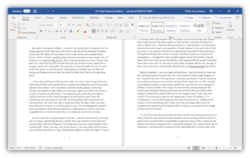 Windows 10da Microsoft Office Word matn muharriri bosh oynasi |
|
| Muallif | Microsoft Corporation |
|---|---|
| Ishlab chiqaruvchi | Microsoft |
| Chiqish sanasi | 25-oktyabr, 1983-yil (39 yil avval) (Multi-Tool Word nomi ostida) |
| Eng so‘nggi versiyasi | 2103 (16.0.13901.20400) / 13-aprel, 2021-yil (23 oy avval)[1] |
| Operatsion sistema | MS-DOS Microsoft Windows |
| Platforma | x86, x64, ARM |
| Til(lar) | koʻp tillarni qoʻllab-quvvatlaydi (xususan, oʻzbek tilini ham) |
| Status | faol |
| Janr | Matn muharriri |
| Litsenziya | Trialware |
| Vebsayt: | products.office.com/word |
| Microsoft Word Mac OS tizim uchun |
|
| Ishlab chiqaruvchi | Microsoft |
|---|---|
| Eng so‘nggi versiyasi | 16.50 (Build 21061301) / 15-iyun, 2021-yil (21 oy avval)[2] |
| Operatsion sistema | Mac OS |
| Status | faol |
| Janr | Matn muharriri |
| Litsenziya | Proprietary |
| Vebsayt: | products.office.com/word |
| Microsoft Word Android uchun |
|
| Ishlab chiqaruvchi | Microsoft |
|---|---|
| Eng so‘nggi versiyasi | 16.0.14026.20172 / 15-may, 2021-yil (22 oy avval)[3] |
| Operatsion sistema | Android |
| Status | faol |
| Janr | Matn muharriri |
| Litsenziya | Proprietary |
| Vebsayt: | products.office.com/word |
| Microsoft Word iOS uchun |
|
| Ishlab chiqaruvchi | Microsoft |
|---|---|
| Eng so‘nggi versiyasi | 2.50 / 14-iyun, 2021-yil (21 oy avval)[4] |
| Operatsion sistema | iOS |
| Status | faol |
| Janr | Matn muharriri |
| Litsenziya | Proprietary |
| Vebsayt: | products.office.com/word |
| Microsoft Word Mobile Windows 10 uchun |
|
| Ishlab chiqaruvchi | Microsoft |
|---|---|
| Operatsion sistema | Windows 10 Windows 10 Mobile |
| Status | faol |
| Janr | Matn muharriri |
| Litsenziya | Trialware |
| Vebsayt: | microsoft.com/store/productId/9WZDNCRFJB9S |
Microsoft Word (qisqacha MS Word, WinWord yoki Word) – matnli maʼlumotlarni yaratish, koʻrish va tahrir qilish uchun moʻljallangan matn muharriridir yoki matn protsessori. Microsoft korporatsiyasi tomonidan Microsoft Office paketi tarkibida chiqariladi. Ilk versiyasi Richard Brodi tomonidan 1983-yil IBM PC uchun yozilgan. Keyinroq Apple Macintosh (1984), SCO UNIX va Microsoft Windows (1989) uchun ishlab chiqilgan. Amaldagi versiyasi Windows va MacOS uchun moʻljallangan Microsoft Office Word 2016 hisoblanadi.
Tarixi[tahrir | manbasini tahrirlash]
Microsoft Word yaratilishida “Xerox PARC” taqdqiqot markazi tomonidan ishlab chiqilgan Bravo – original grafik interfeysga ega matn protsessori katta oʻrin tutadi. Bravo asoschisi Charlz Simoni PARCni 1981-yil tark etgan. Wordning MS-DOS uchun taqdimoti 1983-yil oxirida boʻlib oʻtdi. Bu tovar bozorda yomon kutib olindi.
Biroq 1985-yil Macintosh uchun moʻljallangan versiyasi qoʻlma-qoʻl boʻlib keng tarqala boshladi. Ikki yildan soʻng Macintosh uchun Word 3.01 versiyasi ishlab chiqildi. Macintosh uchun moʻljallangan boshqa dasturiy taʼminotlar kabi Word ham toʻliq WYSIWYG-muharrir edi (“what you see is what you get” tamoyili – “nima koʻrsam, shuni olaman”).
MS-DOS grafik qobiqdan mahrum matn operatsion tizimi boʻlsada, DOS uchun moʻljallangan Word dasturi IBM PC ning tahrir vaqtida yarim qora yoki yotiq matn kabi matn belgilarini koʻrsatib bera oluvchi matn protsessori edi. Biroq u hali ham toʻliq WYSIWYG-muharrir edi. WordStar va WordPerfect kabi matn muharrirlari oddiy matn ekranini belgi kodlari bilan ishlatishar edi, baʼzan matn rangli ham boʻlardi.
Ammo koʻp holda DOS dasturiy taʼminotidagi dasturlarda har bir buyruq uchun shaxsiy qiyin kombinatsiyalar qoʻllanilishi (DOS Wordda hujjat saqlashda ESC-T-S kombinatsiyasi ishlatilgan) va koʻp kotiblar faqat WordPerfectni ishlata olishi shu dasturni ishlatuvchi kompaniyalar ozroq ustunlikka ega yangi dasturga juda sekinlik bilan oʻtishgan.
1990-1995-yillar[tahrir | manbasini tahrirlash]
1989-yil Windows uchun ishlab chiqilgan Wordning ilk versiyasi $500 ga sotilgan. Windows 3.0 ishlab chiqarilishidan soʻng savdo oʻsa boshladi va uning asosiy raqobatchisi WordPerfect ustunlikni ushlay olmadi.
Keyingi versiyalarda matn muharriri doirasidan chetga chiqadigan imkoniyatlar qoʻshila boshladi. Chizish asboblari hujjatga grafika qoʻshish kabi juda oddiy amalarni bajara olardi, lekin bu maxsus dasturlar kabi emasdi. Obyektlarni qoʻshilishi, hujjat versiyalarini taqqoslash, koʻp tilli yordam va boshqa imkoniyatlar kelgusi yillarda amalga oshirildi.
Hozirgi ahvoli[tahrir | manbasini tahrirlash]
Microsoft Word hozirda keng qoʻllaniluvchi eng ommabop matn muharriri hisoblanadi. IBM OC platformasidagi “.doc” kengaytmasi Word 97-2000 ikkilamchi formatining sinonimiga aylandi. Bu formatga eksport va import qiluvchi filtrlar koʻpchilik matn muharrirlarida mavjuddir. Hujjat formati Wordning turli versiyalarida oʻzgarishlarga uchradi. Formatlash amallari dasturning eski versiyalarida uchramasligi mumkin. MS Word 2007 XML, — Microsoft Office Open XML ga asoslangan “ehtimoliy tanlangan” formatni ishlatadi. Word 97-2007 formatlarining tasnifi 2008-yilda Microsoftda eʼlon qilingan.
Microsoft Officening boshqa dasturlari kabi Word oʻz imkoniyatlarini oʻziga oʻrnatilgan makrotil vositachiligida kengaytirishi mumkin (oldiniga WordBasic, Word 97 versiyasidan soʻng VBA – Visual Basic qoʻllanilgan). Biroq bu virus xavfini oshiadi. Yaqqol misol Melissa chuvalchanggi epidemiyasi boʻloladi. Shu sababdan antivirus dasturiy taʼminotidan foydalanish ortiqchalik qilmaydi. Microsoft Word hujjatlarini zararlagan ilk virus 1994-yil dekabrda J. Mak-Namarning makroviruslar yaratish imkoniyatlarini namoyishiga moʻljallangan DMV boʻlgan. “Yovvoyi tabiatga” tushgan va dunyodagi ilk makroviruslar epidemiyasini chaqirgan ilk virus esa Concept hisoblanadi (1995-yil iyun-avgust).
2009-yil 12-avgustda Texas shtati sudi Microsoft patenti Kanada i4i kompaniyasiga tegishli boʻlgan XML-fayllarni oʻqish uslubini noqonuniy foydalanishida ayblab, AQSh hududida Word dasturlarini sotishni taqiqladi.
Dasturning rivojlanishi[tahrir | manbasini tahrirlash]
MS Word soʻnggi yillarda oʻz imkoniyatlarini kengaytirdi. Word 2003 versiyasidagi dastur asosiy ramzi Word 2007 versiyasida qisman oʻzgartirildi. Planshet, smartfon va boshqa qurilmalar uchun dastur sinxronlashtirildi. Dastur tarkibiga yangi shriftlar, turli format usullari, har bir obyekt uchun alohida sozlamalar qoʻshildi, dasturning internet orqali yangilanishi va qayta aloqa qilish tizimi takomillashtirildi. Mobil qurilmalar, planshetlar uchun Word dasturini Play Market, AppStory va boshqa internet doʻkonlardan yuklab olish mumkin.
Versiyalar tarixi[tahrir | manbasini tahrirlash]
Microsoft Windows uchun versiyalar:
| Yil | Nom | Versiya | Izoh |
|---|---|---|---|
| 1989 | Windows 1.0 uchun | 1.0 | Opus kodi ichida |
| 1990 | Windows 1.1 uchun | 1.1 | Bill the Cat kodi ichida |
| 1990 | Windows 1.1a uchun | 1.1a | Windows 3.1 uchun |
| 1991 | Windows 2.0 uchun | 2.0 | Spaceman Spiff kodi ichida |
| 1993 | Windows 6.0 uchun | 6.0 | nome in codice T3 kodi ichida |
| 1995 | Word 95 | 7.0 | Office 95 |
| 1997 | Word 97 | 8.0 | Office 97 paketi tarkibida |
| 1998 | Word 98 | 8.5 | Office 97 paketi tarkibida |
| 1999 | Word 2000 | 9.0 | Microsoft Office 2000 paketi tarkibida |
| 2001 | Word 2002 | 10.0 | Microsoft Office XP paketi tarkibida |
| 2003 | Office Word 2003 | 11.0 | Office 2003 paketi tarkibida |
| 2006 | Office Word 2007 | 12.0 | Office 2007 paketi tarkibida ( interfeysning revolutsion oʻzgarishi, OOXML formatini qoʻllay olishi — *.docx) |
| 2010 | Word 2010 | 14.0 | Office 2010 paketi tarkibida |
| 2013 | Word 2013 | 15.0 | Office 2013 paketi tarkibida |
| 2015 | Word 2016 | 16.0 | Office 2016 paketi tarkibida |
| 2018 | Word 2019 | 17.0 | Office 2019 paketi tarkibida |
MC-DOS uchun versiyalar:
| Yil | Nomi | Izoh |
|---|---|---|
| 1983 | Word 1 | |
| 1985 | Word 2 | |
| 1986 | Word 3 | |
| 1987 | Word 4 | |
| 1989 | Word 5 | |
| 1991 | Word 5.1 | |
| 1991 | Word 5.5 | Windows bilan bir xil boʻlgan interfeysga ega ilk DOS versiyasi |
| 1993 | Word 6.0 |
Macintosh (Mac OS yoki Mac OS X) uchun versiyalar:
| Yil | Nomi |
|---|---|
| 1985 | Word 1 |
| 1987 | Word 3 |
| 1989 | Word 4 |
| 1991 | Word 5 |
| 1992 | Word 5.1 |
| 1993 | Word 6 |
| 1998 | Word 98 |
| 2000 | Word 2001 |
| 2001 | Word v. X |
| 2004 | Word 2004 |
| 2008 | Word 2008 |
| 2010 | Word 2011 |
| 2015 | Word 2016 |
Apple OS-X uchun versiyalar:
| Yil | Nomi | Izoh |
|---|---|---|
| 1985, yanvar | Word 1 | Macintosh uchun |
| 1987 | Word 3 | |
| 1989 | Word 4 | |
| 1991 | Word 5le | |
| 1993 | Word 6 | |
| 1998 | Word 98 | |
| 2000 | Word 2001 | Mac OS 9 ga moslashgan soʻnggi versiya |
| 2001 | Word v.X | Mac OS X uchun ilk versiya |
| 2004 | Word 2004 | |
| 2008 | Word 2008 | |
| 2011 | Word 2011 | |
| 2015 | Word 2016 |
Apple iOS uchun versiyalar:
| Yil | Nomi | Izoh |
|---|---|---|
| 2014 | Word for iPAD | iPAD uchun |
Atari ST uchun versiyalar:
| Yil | Nomi | Izoh |
|---|---|---|
| 1988 | Microsoft Write | Microsoft Word 1.05 Mac uchun bir aloqa |
OS/2 uchun versiyalar:
| Yil | Nomi | Izoh |
|---|---|---|
| 1992 | OS/2 versione 1.1B uchun Microsoft Word |
SCO UNIX uchun versiyalar:
| Yil | Nomi | Izoh |
|---|---|---|
| Microsoft Word для UNIX Systems, Release 5.1 |
Hujjatlarining himoya tizimi[tahrir | manbasini tahrirlash]
Hozirgi kunda Microsoft Wordga 3 turdagi himoya qoʻyish mumkin:
- Hujjat ochish uchun himoya
- Hujjat oʻzgartirish uchun himoya
- Qaydlar va toʻgʻirlash kiritish uchun himoya(2003 va quyi versiyalar uchun). Yangi MS Word 2007/2010 versiyalarida bu himoya turi “Formatlash va tahrirlashni cheklash uchun himoya” deb nomlanadi.
MS Word versiyalaridan qatʼI nazar “hujjat oʻzgartirish uchun himoya” va “formatlash va tahrirlashni cheklash uchun himoya”ni hujjatdan darhol yoʻq qilish mumkin. Hujjatning haqiqiy himoyasini esa “hujjat ochish uchun himoya” taʼminlab beradi.
MS Wordning eski versiyalarida, hattoki Word 2003 da ham hujjat ochish uchun himoya muammosiz buzilishi mumkin.
MS Word 2007/2010 versiyalarida Microsoft 128 bit kalitli AES shifrlash algoritmini qoʻllamoqda. Bunda himoyani chetlab oʻtish nisbati tahminan nolga teng.
Kombinatsiyali amallar[tahrir | manbasini tahrirlash]
Kompyutеrda ishlash vaqtimizda har xil vaziyatlar boʻlishi mumkin. Shulardan eng koʻp uchraydigan bu sichqonchaning nosozligi. Foydalanuvchilarning katta qismi esa ushbu qurilma orqali asosiy amallarni bajarishadi, va shu sabali shunaqa vaziyatlarda ish toʻxtab yoki sеkinlab qoladi. Shunaqa vaziyatni yеchish uchun bizga tеzkor tugmalar yordam bеrishadi. Tеzkor tugmalar yordamida biz biror bir amallarni klaviatura yordamida tеzkor bajara olamiz. Shuning uchun ush bu tugmalarni bilish foydalanuvchilarga talab dеb qoʻyiladi. Quyidagi roʻyxatda asosiy tеzkor tugmalar koʻrsatilgan:
Ctrl + N - Yangi dokumеntni yaratish
Ctrl + O, yoki Ctrl + F12, yoki Alt+Ctrl+F2 - Mavjud boʻlgan (ilgari yaratilgan) dokumеntni koʻrish yoki oʻzgartirish uchun ochish
Ctrl + W - Ekranda ochiq boʻlgan dokumеntni bеrkitish.
Ctrl + S, yoki Shift+F12, yoki Alt+Shift+F2 - Ekranda ochiq boʻlgan dokumеntni saqlash
Ctrl + P, yoki Ctrl+Shift+F12 - Ekranda ochiq boʻlgan dokumеntni bosmaga chiqarish
Ctrl + Z, yoki Alt + Backspace - Oxirgi bajarilgan xarakatni bеkor qilish (orqaga kaytish)
Ctrl + Y, yoki F4, yoki Alt + Enter - Bеkor qilingan xarkatni qaytarish (oldinga qaytarish)
Ctrl + X, yoki Shift +Delete - Tanlab olingan matn qismi nusxasini xotiraga koʻchirib (qirqib) olish.
Ctrl + C, yoki Ctrl + Insert, yoki Ctrl + Num0 - Tanlab olingan matn qismi nusxasini xotiraga olish
Ctrl + V, yoki Shift + Insert, yoki Shift+Num0 - Xotirada joylashgan matn qismini chiqarib kursor turgan joyiga qoʻyish
Ctrl + A, yoki Ctrl + Num5 - Butun matnni tanlash
Ctrl + F - Butun matnda biror bir soʻz yoki jumlani izlash
Ctrl + H - Butun matnda biror bir suz yoki jumlani topib uning oʻrniga boshqa soʻz yoki jumla bilan almashtirish
Delete - Tanlab olingan matn qismi yoki kursordan ung tomonda joylashgan bеlgilarni oʻchirish
F7 - Butun matnning imlo xatolarini tеkshirish
Shift + F7 - Tanlangan soʻzning sinonimlarini topish
F12 - Ekranda ochiq bulgan faylni qayta nomlash
Alt + Ctrl + I - Bosmaga tayyorlangan xujjatni saxifaga joylashishini oldindan koʻrish.
Ctrl + E - Matnni (kursor turgan abzasni) markaz boʻyicha tеkislash
Ctrl + L - Matnnni (kursor turgan abzasni) chap chеgara boʻyicha tеkislash
Ctrl + R - Matnnni (kursor turgan abzasni) oʻng chеgara boʻyicha tеkislash
Ctrl + J - Matnni (kursor turgan abzasni) ikala chеgara boʻyicha tеkislash
Shift + F3 - Harflar koʻrinishini oʻzgartirish (rеgistr)
Ctrl + B, yoki Ctrl + Shift + B - Qalin harflar holatiga oʻtish yoki undan chiqib kеtish
Ctrl + I, yoki Ctrl + Shift + I - Kursiv (yotik) harflar holatiga oʻtish yoki undan chiqib kеtish
Ctrl + Shift + D - Ikkita chiziqli harflar holatiga oʻtish yoki undan chiqib kеtish
Ctrl + U - Chiziqli harflar holatiga oʻtish yoki undan chiqib kеtish
Ctrl + Shift + F - Harflar shaklini (shriftini) oʻzgartirish
Ctrl + Shift + P - Harflar kattaligini oʻzgartirish
Ctrl + D - "Format shrifta" ga tеgishli mеnyu boʻlimini ochish
Ctrl + Shift + S - Matnni stilini uzgartirish
Ctrl + q - Pastki harflar holatiga oʻtish yoki undan chiqib kеtish
Ctrl + Q - Ustki harflar holatiga oʻtish yoki undan chiqib kеtish
Ctrl + F6, yoki Alt + F6 - Boshqa aktiv dokumеnt oynasiga oʻtish
Ctrl + Shift + F6 - Xamma aktiv dokumеnt oynalarini koʻrish
Shift + strеlka - Guruxga olish (bеlgilarga tеgishli)
Ctrl + Shift + strеlka - Guruxga olish (suzlarga tеgishli)
Shift + Home yoki End - Satr boshigacha yoki oxirigacha guruxga olish
Ctrl + Shift + Home yoki End - Dokumеtnt boshigacha yoki oxirigacha guruxga olish
Ba’zi bir amallar[tahrir | manbasini tahrirlash]
Matnlarni kiritish uchun klaviaturada mavjud boʻlgan xarf va belgilardan foydalaniladi. Belgilar kiritilishi bilan ekrandagi kursor deb nomlanuvchi vertikal chiziq oʻng tomonga suriladi. Satrning oʻng chegarasiga etilgandan soʻng matn avtomatik ravishda keyingi satrga oʻtadi. Bosh xarflarni yozish uchun Caps Lock yoki Shift tugmasidan foydalanamiz. Klaviatura tugmalari bilan quyidagi amallar ham mavjud:
- Home — sаtr bоshigа оlib kеlаdi
- End — sаtr охirigа оlib kеlаdi
- Ctrl+Home — hujjаt bоshigа
- Ctrl+End — hujjаt охirigа
- PgUp — bir sахifа yuқоrigа
- PgDown — bir sахifа pаstgа
- Ctrl + — bittа soʻz оldingа
- Ctrl + — bittа soʻz оrқаgа
- Ctrl + — bir аbzаts оldingа
- Ctrl + — bir аbzаts оrқаgа
- Backspase — Matnni oxirgi harfidan boshlab oʻchiradi
- Delete — Matnni birinchi harfidan boshlab oʻchiradi
- Insert — bu tugma yordamida qoldirib ketilgan belgilarni oʻrniga qoʻyish yoki ularni boshqa belgilar bilan almashtirish mumkin
Funksiоnаl klаvishlаr[tahrir | manbasini tahrirlash]
Word dasturida funksional tugmalar mavjud boʻlib, ular quyidagi vazifalarni bajaradi:
F1 funktsiоnаl tugmаsi — bоsilsа, yordаmchi yoki mаʻlumоt оynаsi оchilаdi.
F2 funktsiоnаl tugmаsi — mаtn yoki rаsmlаrni bir jоydаn ikkinchi jоygа koʻchirish uchun qoʻllаnilаdi.
F3 funktsiоnаl tugmаsi — Автотекст elеmеntini jоylаshtirаdi.
F4 funktsiоnаl tugmаsi — охirgi аmаlni tаkrоrlаydi.
F5 funktsiоnаl tugmаsi — Oʻtish (Правка mеnyusi) dаrchаsini chаqirаdi.
F6 funktsiоnаl tugmаsi — kеyingi sоhаgа oʻtishni tаʻminlаydi.
F7 funktsiоnаl tugmаsi — Toʻgʻri yozishgа chаqirаdi. Хаtо yozilgаn mаtnni qizil rаng bilаn аjrаtib koʻrsаtаdi. (Сервис mеnyusi)
F8 funktsiоnаl tugmаsi — bоsilgаndа bеlgilаsh (blоkgа оlish) kеngаyadi. Bu tugmа yanа bir bоr bоsilgаndа bеlgilаnish chеgаrаsi kеngаyadi
F9 funktsiоnаl tugmаsi — bеlgilаngаn mаydоn хоlаtini yangilаydi.
F10 funktsiоnаl tugmаsi — mеnyu sаtrini fаоllаshtirаdi.
F11 funktsiоnаl tugmаsi — kеyingi mаydоngа oʻtishni tаʻminlаydi.
F12 funktsiоnаl tugmаsi — Fаyl mеnyusidаgi Хujjаtni qаndаy sаqlаsh mulоqоt dаrchаsini chаqirаdi.
Funksional tugmalar majmui[tahrir | manbasini tahrirlash]
SHIFT+:
- F1 – Kоntеkst mаʻlumоt dаrchаsini chаqirаdi
- F2 – Mаtn nusхаsi оlinаdi
- F3 – Hаrf rеgistri аlmаshinаdi
- F4 – Qidirish yoki kеyingisigа oʻtishni tаʻminlаydi
- F5 – Аvvаlgi toʻgʻrilаshgа qаytаdi
- F6 – Оynаning аvvаlgi sоhаsigа oʻtilаdi
- F7 — Tеzаurus ( «Сервис» mеnyusi)
- F8 – Bеlgilаshni (blоkgа оlish) kichrаytirаdi. F8-tugmаsigа tеskаri аmаlni bаjаrаdi.
- F9 – Mаydоn qiymаtini yoki kоdini koʻrsаtаdi
- F10 – Kоntеkst mеnyuni chаqirаdi.
- F11 – Аvvаlgi mаydоngа oʻtish
- F12 – Sаqlаsh buyrugʻini bеrаdi («Fаyl» mеnyusi)
ALT+:
- F1 – Kеyingi mаydоngа oʻtish
- F3 – Аvtоtеkst elеmеntini yarаtish
- F4 – Word dаn chiqish
- F5 – Оynа oʻlchаmi аvvаlgi hоlаtigа qаytаdi
- F7 – Kеyingi хаtоlik
- F8 – Mаkrоsni ishgа tushirish
- F9 – Bаrchа mаydоnlаr qiymаtini yoki kоdini koʻrsаtаdi
- F10 – Оynа oʻlchаmini yoyish
- F11 — VISUAL BASIC kоdini nаmоyon qilish. Office Visual basic dasturini ishga tushiradi.
CTRL+:
- F2 – Оldindаn (chоp etishdаn аvvаlgi) хоlаtni koʻrish
- F3 – Bеlgilаngаn frаgmеntni jаmlоvchigа yubоrish
- F4 – Оynаni yopish
- F5 – Хujjаt оynаsini аvvаlgi oʻlchаmini qаytаrаdi
- F6 – Kеyingi оynаgа oʻtish
- F7 – Jоylаshtirish (Оynа mеnyusi)
- F8 — Oʻlchаm (Оynа mеnyusi)
- F9 – Boʻsh mаydоn qoʻyish
- F10 – Хujjаt оynаsi oʻlchаmini yoyish yoki qаytа tiklаsh
- F11- Mаydоnni himоyalаsh
- F12 – Хujjаtni оchish dаrchаsi (Fаyl mеnyusi) chаqirilаdi
SHIFT+ALT+:
- F1 – Аvvаlgi mаydоngа oʻtish
- F2 – Sаqlаsh buyrugʻini bеrаdi («Файл» mеnyusi)
- F4 – Word dаn chiqish
- F9 – GOTOBUTTON yoki MACROBUTTON mаydоnini fаоllаshtirish
SHIFT+ CTRL+:
- F3 – Jаmlоvchidаgi frаgmеntlаrni qoʻyish
- F5 – «Belgilab qoʻyish oynasini» chaqiradi
- F6 – Аvvаlgi оynаgа oʻtish
- F7 – Bоgʻlаngаn mаʻlumоtlаrni yangilаsh
- F8 – Bеlgilаsh (blоkgа оlish) kеngаyadi
- F9 – Mаydоnlаr оrаsidаgi bоgʻlаnishni аjrаtish
- F10 –Linеykаni fаоllаshtirish
- F11 – Mаydоn хimоyasini (blоkkа оlishni) bеkоr qilish
- F12 – Chоp etish (Файл mеnyusi)
CTRL+ ALT+:
- F1 – Tizim (Система) hаqidа mаʻlumtоt
- F2 – Оchish («Fаyl» mеnyusi)
Tanqid[tahrir | manbasini tahrirlash]
Koʻpincha MS Word kuchsiz xavfsizlik, yopiq boshlangʻich kod kabilar uchun tanqidga uchraydi. Oldin Wordni hujjat formatining yopiqligi sabab tanqid qilishgan (2008-yil bu muammoga barham berilgan). Bu esa baʼzi tashkilotlarni OpenOffice Writer kabi boshqa matn muharrirlariga oʻtib ketishiga sabab boʻldi.
Shuningdek qarang[tahrir | manbasini tahrirlash]
- Microsoft Office
- Microsoft Excel
- Microsoft PowerPoint
- Autodesk 3ds Max
Adabiyotlar[tahrir | manbasini tahrirlash]
- Aripov M. va boshqalar Informatika va informatsion texnologiyalar. Oliy oʻquv yurti talabalari uchun darslik T.: 2005-y
- T.X. Xolmatov, N.I.Taylokov, U.A.Nazarov. Informatika. –T.: 2003
Tashqi havolalar[tahrir | manbasini tahrirlash]
- Rasmiy sayti
- ↑ „Update history for Microsoft Office 2019“. Microsoft Docs. Qaraldi: 13-aprel 2021-yil.
- ↑ „Update history for Office for Mac“. Microsoft Docs.
- ↑ „Microsoft Word: Write, Edit & Share Docs on the Go APKs“. APKMirror.
- ↑ „Microsoft Word“ (en-us). App Store.
matn hujjatlar bilan ishlash uchun ko’plab dasturlar mavjud. Lekin ular orasida yolg’iz bir tik bor. Bu men hech kompyuter texnologiyasi bilan shug’ullanish edi hammani eshitdik qaysi haqida dastur. Shuning uchun, Word bo’lgan savol, zo’rg’a to’xtatib PC foydalanuvchi zavedet.
Ba’zi onlayn resurslar uni chaqirib, dasturning noto’g’ri ta’rif berish matn muharriri. Bu tubdan noto’g’ri. Word — matn protsessori, deb emas, balki faqat siz klaviatura bilan matnni kiriting imkonini beradi, balki u mumkin bo’lgan format qiladi dastur — turli xil shrift uslubi, qator oralig’i, barmog’ingizni va intervallarni foydalaning.
So’zning versiyalari
Windows dasturining birinchi versiyasi 1989 yilda paydo bo’ldi. Bu 500 $ turadi. qo’llash deyarli o’ttiz yil mobaynida bir necha marta keskin tahrirlangan. birinchi o’zgarish Microsoft (Word rasmiy dasturchi) dasturining yangi versiyasini e’lon qildi erta, 2007 yilda foydalanuvchilar, kutilmoqda.
Word 2007 o’rtasidagi asosiy farq — buyruqlar va vazifalar yangi ko’rinishi. Dasturchilar «tasma». deb atadi Bu vidjet eng dasturlarida standart tomchi-pastga menyusini o’rnini bosadi. lenta boshqaruvini o’ylash uchun yorliqlariga bo’linadi. Bundan tashqari, yaratilgan hujjatlarni saqlash uchun yangi format ishlatilgan — docx.
Bugun tegishli Word dasturlari — 2015 yil oxirida paydo 2016 bir versiyasi hisoblanadi. Yaxshilash shunday oldingi versiyalar uchun taqqoslash dastur faoliyatini takomillashtirish, dastur interfeysi (ko’rinishi) va uning funksiyalarini tegdi.
asosiy vazifalari
Word, u dasturning vazifalarini hisobga olish zarur tushunish uchun. davlat va qo’llash professional ish uchun — An’anaviy, ular ikki guruhga tasniflanadi.
foydalanuvchilarning ko’pchiligini jalb funktsiyalari birinchi Turkum:
- typing, uning dizayni (hajmi belgilash, shrift, typeface, ranglar, paragraf ri turi) o’z ichiga oladi;
- tekshirish so’z imlo va tinish joylashtirish (noto’g’ri yozilgan so’z va vergul bedarak, Word avtomatik ravishda to’lqinli chiziq ta’kidlaydi bo’lgan joylarda);
- (An’anaviy grafika va uchinchi partiya ilovalar ob’ektlarini kabi) hujjatda ob’ektlarini joylash texnologiyasi;
- ro’yxatlar (sonli, modda Belgilangan) va jadvallar shaklida typing;
- (Oldindan ko’rish bilan) yaratilgan hujjatni chop.
nima Kalomini bilish professionallar tomonidan ishlatiladigan vazifalariga ikkinchi guruh:
- uslublar bilan formatlash;
- tartibga solish va vositalari «Eslatmalar» va «o’zgarishlar» bilan ko’rib chiqish;
- hujjatning ichidagi raqamlar va ularning raqamlar uchun unvonlari yaratish;
- adabiyot ro’yxatini boshqarish;
- tarkibi jadvali shakllantirish;
- Formulalar bilan ishlash (o’rnatish tomonidan kimyo, shu jumladan, kiritish-smaylik);
- hujjatlar shu turini (funktsiyasi «Birlashish») yaratish.
tavsiyalar
Shunday qilib, nima Kalomini hisoblanadi. Nihoyat, ko’pincha matnli hujjatlar bilan shug’ullanish kerak foydalanuvchilar uchun ikki maslahatlar:
- Dasturning so’nggi versiyasini o’rnatish;
- ilovaning yangi xususiyatlarni o’zlashtirish — ular ishini avtomatlashtirish imkonini beradi.

Microsoft Word является одним из наиболее распространённых программных продуктов для работы с текстом в мире. Он был разработан корпорацией Microsoft и выпущен в 1983 году. С тех пор он прошёл долгий путь развития и стал неотъемлемой частью повседневной работы для многих людей. В этой статье мы рассмотрим основные функции Microsoft Word, его преимущества и недостатки.
Интерфейс и основные функции
Microsoft Word предоставляет множество функций для работы с текстом, начиная от простого форматирования и заканчивая созданием сложных документов, таких как книги и научные статьи. Он имеет интуитивно понятный интерфейс, который легко освоить даже новичку.
В верхней части окна программы находятся все необходимые инструменты для работы с текстом, такие как кнопки форматирования, стилей, шрифтов и т.д. Там же есть меню, из которого можно открывать и сохранять документы, настраивать страницу, вставлять изображения и совершать многие другие действия.
Преимущества программы
Microsoft Word предлагает множество преимуществ пользователям, которые используют его для работы с текстом. Одним из основных преимуществ является его универсальность. Он может использоваться для создания любого типа документов, включая научные статьи, бизнес-документы, письма, резюме и т.д.
Кроме того, он имеет множество функций для форматирования, стилизации и вставки изображений, что делает его идеальным выбором для создания качественных документов. Также в нём есть мощный инструмент для проверки орфографии и пунктуации, что позволяет создавать профессиональные тексты без ошибок.
Недостатки
Хотя Microsoft Word имеет множество преимуществ, он также имеет некоторые недостатки. Один из них — это высокая стоимость. Не каждый может позволить себе приобрести лицензию на программу. Кроме того, Microsoft Word может оказаться сложным для некоторых пользователей, особенно для тех, кто никогда раньше не работал с подобными программами. Иногда пользователи могут столкнуться с проблемами, связанными с форматированием или работой с большими объёмами текста. Кроме того, для работы с программой требуется установленный на компьютере пакет Microsoft Office, что может быть неудобно для пользователей, работающих на других операционных системах.
Microsoft Word — отличный инструмент, который подойдёт тем, кто хочет легко и быстро создавать любые типы документов без ошибок и с возможностью форматирования и стилизации.
Теги:
Windows
Microsoft Word
 |
|

Microsoft Office 365 version of Microsoft Word, with the new redesign applied |
|
| Developer(s) | Microsoft |
|---|---|
| Initial release | October 25, 1983; 39 years ago (as Multi-Tool Word) |
| Stable release |
2209 (16.0.15629.20208) |
| Repository | none |
| Written in | C++ (back-end)[2] |
| Operating system |
|
| Platform | IA-32, x64, ARM, ARM64 |
| Type | Word processor |
| License | Trialware |
| Website | microsoft.com/en-us/microsoft-365/word |

Word for Mac running on macOS Ventura (13.2) |
|
| Developer(s) | Microsoft |
|---|---|
| Stable release |
16.64 (Build 22081401) |
| Repository | none |
| Written in | C++ (back-end), Objective-C (API/UI)[2] |
| Operating system | macOS |
| Type | Word processor |
| License | Proprietary software plus services |
| Website | products.office.com/word |

Screenshot of Microsoft Word for Android 13 |
|
| Original author(s) | Microsoft Corporation |
|---|---|
| Developer(s) | Microsoft Corporation |
| Initial release | January 29, 2015; 8 years ago[5] |
| Stable release |
16.0.15427.20090 |
| Repository | none |
| Operating system | Android Pie and later |
| License | Proprietary commercial software |
| Website | products.office.com/word |
| Developer(s) | Microsoft Corporation |
|---|---|
| Initial release | March 27, 2014; 9 years ago[7] |
| Stable release |
2.63.2 |
| Repository | none |
| Operating system | iOS 14 or later IPadOS 14 or later |
| License | Proprietary commercial software |
| Website | products.office.com/word |
| Developer(s) | Microsoft |
|---|---|
| Repository | none |
| Operating system | Windows 10 and later, Windows 10 Mobile |
| Type | Word processor |
| License | Freemium |
| Website | www.microsoft.com/store/productId/9WZDNCRFJB9S |
Microsoft Word is a word processor developed by Microsoft. It was first released on October 25, 1983,[9] under the name Multi-Tool Word for Xenix systems.[10][11][12] Subsequent versions were later written for several other platforms including: IBM PCs running DOS (1983), Apple Macintosh running the Classic Mac OS (1985), AT&T UNIX PC (1985), Atari ST (1988), OS/2 (1989), Microsoft Windows (1989), SCO Unix (1990), macOS (2001), Web browsers (2010), iOS (2014) and Android (2015). Using Wine, versions of Microsoft Word before 2013 can be run on Linux.
Commercial versions of Word are licensed as a standalone product or as a component of Microsoft Office suite of software, which can be purchased either with a perpetual license or as part of a Microsoft 365 subscription.
History[edit]
Origins[edit]
In 1981, Microsoft hired Charles Simonyi, the primary developer of Bravo, the first GUI word processor, which was developed at Xerox PARC.[13] Simonyi started work on a word processor called Multi-Tool Word and soon hired Richard Brodie, a former Xerox intern, who became the primary software engineer.[13][14][15]
Microsoft announced Multi-Tool Word for Xenix[13] and MS-DOS in 1983.[16] Its name was soon simplified to Microsoft Word.[10] Free demonstration copies of the application were bundled with the November 1983 issue of PC World, making it the first to be distributed on-disk with a magazine.[10][17] That year Microsoft demonstrated Word running on Windows.[18]
Unlike most MS-DOS programs at the time, Microsoft Word was designed to be used with a mouse.[16] Advertisements depicted the Microsoft Mouse and described Word as a WYSIWYG, windowed word processor with the ability to undo and display bold, italic, and underlined text,[19] although it could not render fonts.[10] It was not initially popular, since its user interface was different from the leading word processor at the time, WordStar.[20] However, Microsoft steadily improved the product, releasing versions 2.0 through 5.0 over the next six years. In 1985, Microsoft ported Word to the classic Mac OS (known as Macintosh System Software at the time). This was made easier by Word for DOS having been designed for use with high-resolution displays and laser printers, even though none were yet available to the general public.[21] It was also notable for its very fast cut-and-paste function and unlimited number of undo operations, which are due to its usage of the piece table data structure.[22]
Following the precedents of LisaWrite and MacWrite, Word for Mac OS added true WYSIWYG features. It fulfilled a need for a word processor that was more capable than MacWrite.[23] After its release, Word for Mac OS’s sales were higher than its MS-DOS counterpart for at least four years.[13]
The second release of Word for Mac OS, shipped in 1987, was named Word 3.0 to synchronize its version number with Word for DOS; this was Microsoft’s first attempt to synchronize version numbers across platforms. Word 3.0 included numerous internal enhancements and new features, including the first implementation of the Rich Text Format (RTF) specification, but was plagued with bugs. Within a few months, Word 3.0 was superseded by a more stable Word 3.01, which was mailed free to all registered users of 3.0.[21] After MacWrite Pro was discontinued in the mid-1990s, Word for Mac OS never had any serious rivals. Word 5.1 for Mac OS, released in 1992, was a very popular word processor owing to its elegance, relative ease of use, and feature set. Many users say it is the best version of Word for Mac OS ever created.[21][24]
In 1986, an agreement between Atari and Microsoft brought Word to the Atari ST[25] under the name Microsoft Write. The Atari ST version was a port of Word 1.05 for the Mac OS[26][27] and was never updated.
The first version of Word for Windows was released in 1989. With the release of Windows 3.0 the following year, sales began to pick up and Microsoft soon became the market leader for word processors for IBM PC-compatible computers.[13] In 1991, Microsoft capitalized on Word for Windows’ increasing popularity by releasing a version of Word for DOS, version 5.5, that replaced its unique user interface with an interface similar to a Windows application.[28][29] When Microsoft became aware of the Year 2000 problem, it made Microsoft Word 5.5 for DOS available for free downloads. As of February 2021, it is still available for download from Microsoft’s website.[30]
In 1991, Microsoft embarked on a project code-named Pyramid to completely rewrite Microsoft Word from the ground up. Both the Windows and Mac OS versions would start from the same code base. It was abandoned when it was determined that it would take the development team too long to rewrite and then catch up with all the new capabilities that could have been added at the same time without a rewrite. Instead, the next versions of Word for Windows and Mac OS, dubbed version 6.0, both started from the code base of Word for Windows 2.0.[24]
With the release of Word 6.0 in 1993, Microsoft again attempted to synchronize the version numbers and coordinate product naming across platforms, this time across DOS, Mac OS, and Windows (this was the last version of Word for DOS). It introduced AutoCorrect, which automatically fixed certain typing errors, and AutoFormat, which could reformat many parts of a document at once. While the Windows version received favorable reviews (e.g., from InfoWorld[31]), the Mac OS version was widely derided. Many accused it of being slow, clumsy, and memory intensive, and its user interface differed significantly from Word 5.1.[24] In response to user requests, Microsoft offered Word 5 again, after it had been discontinued.[32] Subsequent versions of Word for macOS are no longer direct ports of Word for Windows, instead featuring a mixture of ported code and native code.
Word for Windows[edit]
Word for Windows is available stand-alone or as part of the Microsoft Office suite. Word contains rudimentary desktop publishing capabilities and is the most widely used word processing program on the market. Word files are commonly used as the format for sending text documents via e-mail because almost every user with a computer can read a Word document by using the Word application, a Word viewer or a word processor that imports the Word format (see Microsoft Word Viewer).
Word 6 for Windows NT was the first 32-bit version of the product,[33] released with Microsoft Office for Windows NT around the same time as Windows 95. It was a straightforward port of Word 6.0. Starting with Word 95, each release of Word was named after the year of its release, instead of its version number.[34]
Word 2007 introduced a redesigned user interface that emphasized the most common controls, dividing them into tabs, and adding specific options depending on the context, such as selecting an image or editing a table.[35] This user interface, called Ribbon, was included in Excel, PowerPoint and Access 2007, and would be later introduced to other Office applications with Office 2010 and Windows applications such as Paint and WordPad with Windows 7, respectively.[36]
The redesigned interface also includes a toolbar that appears when selecting text, with options for formatting included.[37]
Word 2007 also included the option to save documents as Adobe Acrobat or XPS files,[37] and upload Word documents like blog posts on services such as WordPress.
Word 2010 allows the customization of the Ribbon,[38] adds a Backstage view for file management,[39] has improved document navigation, allows creation and embedding of screenshots,[40] and integrates with online services such as Microsoft OneDrive.[41]
Word 2019 added a dictation function.
Word 2021 added co-authoring, a visual refresh on the start experience and tabs, automatic cloud saving, dark mode, line focus, an updated draw tab, and support for ODF 1.3.
Word for Mac[edit]
The Mac was introduced on January 24, 1984, and Microsoft introduced Word 1.0 for Mac a year later, on January 18, 1985. The DOS, Mac, and Windows versions are quite different from each other. Only the Mac version was WYSIWYG and used a graphical user interface, far ahead of the other platforms. Each platform restarted its version numbering at «1.0».[42] There was no version 2 on the Mac, but version 3 came out on January 31, 1987, as described above. Word 4.0 came out on November 6, 1990, and added automatic linking with Excel, the ability to flow text around graphics, and a WYSIWYG page view editing mode. Word 5.1 for Mac, released in 1992 ran on the original 68000 CPU and was the last to be specifically designed as a Macintosh application. The later Word 6 was a Windows port and poorly received. Word 5.1 continued to run well until the last Classic MacOS. Many people continue to run Word 5.1 to this day under an emulated Mac classic system for some of its excellent features, such as document generation and renumbering, or to access their old files.
Microsoft Word 2011 running on OS X
In 1997, Microsoft formed the Macintosh Business Unit as an independent group within Microsoft focused on writing software for Mac OS. Its first version of Word, Word 98, was released with Office 98 Macintosh Edition. Document compatibility reached parity with Word 97,[32] and it included features from Word 97 for Windows, including spell and grammar checking with squiggles.[43] Users could choose the menus and keyboard shortcuts to be similar to either Word 97 for Windows or Word 5 for Mac OS.
Word 2001, released in 2000, added a few new features, including the Office Clipboard, which allowed users to copy and paste multiple items.[44] It was the last version to run on classic Mac OS and, on Mac OS X, it could only run within the Classic Environment. Word X, released in 2001, was the first version to run natively on, and required, Mac OS X,[43] and introduced non-contiguous text selection.[45]
Word 2004 was released in May 2004. It included a new Notebook Layout view for taking notes either by typing or by voice.[46] Other features, such as tracking changes, were made more similar with Office for Windows.[47]
Word 2008, released on January 15, 2008, included a Ribbon-like feature, called the Elements Gallery, that can be used to select page layouts and insert custom diagrams and images. It also included a new view focused on publishing layout, integrated bibliography management,[48] and native support for the new Office Open XML format. It was the first version to run natively on Intel-based Macs.[49]
Word 2011, released in October 2010, replaced the Elements Gallery in favor of a Ribbon user interface that is much more similar to Office for Windows,[50] and includes a full-screen mode that allows users to focus on reading and writing documents, and support for Office Web Apps.[51]
Word 2021 added real-time co-authoring, automatic cloud saving, dark mode, immersive reader enhancements, line focus, a visual refresh, the ability to save pictures in SVG format, and a new Sketched style outline.
File formats[edit]
| DOC | Legacy Word document |
|---|---|
| DOT | Legacy Word templates |
| WBK | Legacy Word document backup |
| DOCX | XML Word document |
| DOCM | XML Word macro-enabled document |
| DOTX | XML Word template |
| DOTM | XML Word macro-enabled template |
| DOCB | XML Word binary document |
Filename extensions[edit]
Microsoft Word’s native file formats are denoted either by a .doc or .docx filename extension.
Although the .doc extension has been used in many different versions of Word, it actually encompasses four distinct file formats:
- Word for DOS
- Word for Windows 1 and 2; Word 3 and 4 for Mac OS
- Word 6 and Word 95 for Windows; Word 6 for Mac OS
- Word 97 and later for Windows; Word 98 and later for Mac OS
(The classic Mac OS of the era did not use filename extensions.)[52]
The newer .docx extension signifies the Office Open XML international standard for Office documents and is used by default by Word 2007 and later for Windows as well as Word 2008 and later for macOS.[53]
Binary formats (Word 97–2007)[edit]
During the late 1990s and early 2000s, the default Word document format (.DOC) became a de facto standard of document file formats for Microsoft Office users.[citation needed] There are different versions of «Word Document Format» used by default in Word 97–2007.[54] Each binary word file is a Compound File,[55] a hierarchical file system within a file. According to Joel Spolsky, Word Binary File Format is extremely complex mainly because its developers had to accommodate an overwhelming number of features and prioritize performance over anything else.
As with all OLE Compound Files, Word Binary Format consists of «storages», which are analogous to computer folders and «streams», which are similar to computer files. Each storage may contain streams or other storage. Each Word Binary File must contain a stream called the «WordDocument» stream and this stream must start with a File Information Block (FIB).[57] FIB serves as the first point of reference for locating everything else, such as where the text in a Word document starts, ends, what version of Word created the document and other attributes.
Word 2007 and later continue to support the DOC file format, although it is no longer the default.
XML Document (Word 2003)[edit]
The .docx XML format introduced in Word 2003[58] was a simple, XML-based format called WordProcessingML or WordML.
The Microsoft Office XML formats are XML-based document formats (or XML schemas) introduced in versions of Microsoft Office prior to Office 2007. Microsoft Office XP introduced a new XML format for storing Excel spreadsheets and Office 2003 added an XML-based format for Word documents.
These formats were succeeded by Office Open XML (ECMA-376) in Microsoft Office 2007.
Cross-version compatibility[edit]
Opening a Word Document file in a version of Word other than the one with which it was created can cause an incorrect display of the document. The document formats of the various versions change in subtle and not-so-subtle ways (such as changing the font or the handling of more complex tasks like footnotes). Formatting created in newer versions does not always survive when viewed in older versions of the program, nearly always because that capability does not exist in the previous version.[59] Rich Text Format (RTF), an early effort to create a format for interchanging formatted text between applications, is an optional format for Word that retains most formatting and all content of the original document.
Third-party formats[edit]
Plugins permitting the Windows versions of Word to read and write formats it does not natively support, such as international standard OpenDocument format (ODF) (ISO/IEC 26300:2006), are available. Up until the release of Service Pack 2 (SP2) for Office 2007, Word did not natively support reading or writing ODF documents without a plugin, namely the SUN ODF Plugin or the OpenXML/ODF Translator. With SP2 installed, ODF format 1.1 documents can be read and saved like any other supported format in addition to those already available in Word 2007.[59][60][61][62][63] The implementation faces substantial criticism, and the ODF Alliance and others have claimed that the third-party plugins provide better support.[64] Microsoft later declared that the ODF support has some limitations.[65]
In October 2005, one year before the Microsoft Office 2007 suite was released, Microsoft declared that there was insufficient demand from Microsoft customers for the international standard OpenDocument format support and that therefore it would not be included in Microsoft Office 2007. This statement was repeated in the following months.[66][67][68][69] As an answer, on October 20, 2005, an online petition was created to demand ODF support from Microsoft.[70]
In May 2006, the ODF plugin for Microsoft Office was released by the OpenDocument Foundation.[71] Microsoft declared that it had no relationship with the developers of the plugin.[72]
In July 2006, Microsoft announced the creation of the Open XML Translator project – tools to build a technical bridge between the Microsoft Office Open XML Formats and the OpenDocument Format (ODF). This work was started in response to government requests for interoperability with ODF. The goal of the project was not to add ODF support to Microsoft Office, but only to create a plugin and an external toolset.[73][74] In February 2007, this project released a first version of the ODF plugin for Microsoft Word.[75]
In February 2007, Sun released an initial version of its ODF plugin for Microsoft Office.[76] Version 1.0 was released in July 2007.[77]
Microsoft Word 2007 (Service Pack 1) supports (for output only) PDF and XPS formats, but only after manual installation of the Microsoft ‘Save as PDF or XPS’ add-on.[78][79] On later releases, this was offered by default.
Features and flaws[edit]
Among its features, Word includes a built-in spell checker, a thesaurus, a dictionary, and utilities for manipulating and editing text. It supports creating tables. Depending on the version, it can perform simple calculations, and supports formatting formulas and equations.
The following are some aspects of its feature set.
Templates[edit]
Several later versions of Word include the ability for users to create their formatting templates, allowing them to define a file in which: the title, heading, paragraph, and other element designs differ from the standard Word templates.[80] Users can find how to do this under the Help section located near the top right corner (Word 2013 on Windows 8).
For example, Normal.dotm is the master template from which all Word documents are created. It determines the margin defaults as well as the layout of the text and font defaults. Although Normal.dotm is already set with certain defaults, the user can change it to new defaults. This will change other documents which were created using the template.[81] It was previously Normal.dot.[82]
Image formats[edit]
Word can import and display images in common bitmap formats such as JPG and GIF. It can also be used to create and display simple line art. Microsoft Word added support[83] for the common SVG vector image format in 2017 for Office 365 ProPlus subscribers and this functionality was also included in the Office 2019 release.
WordArt[edit]
An example image created with WordArt
WordArt enables drawing text in a Microsoft Word document such as a title, watermark, or other text, with graphical effects such as skewing, shadowing, rotating, stretching in a variety of shapes and colors, and even including three-dimensional effects. Users can apply formatting effects such as shadow, bevel, glow, and reflection to their document text as easily as applying bold or underline. Users can also spell-check text that uses visual effects and add text effects to paragraph styles.
Macros[edit]
A macro is a rule of pattern that specifies how a certain input sequence (often a sequence of characters) should be mapped to an output sequence according to a defined process. Frequently used or repetitive sequences of keystrokes and mouse movements can be automated. Like other Microsoft Office documents, Word files can include advanced macros and even embedded programs. The language was originally WordBasic, but changed to Visual Basic for Applications as of Word 97.
This extensive functionality can also be used to run and propagate viruses in documents. The tendency for people to exchange Word documents via email, USB flash drives, and floppy disks made this an especially attractive vector in 1999. A prominent example was the Melissa virus, but countless others have existed.
These macro viruses were the only known cross-platform threats between Windows and Macintosh computers and they were the only infection vectors to affect any macOS system up until the advent of video codec trojans in 2007.[citation needed] Microsoft released patches for Word X and Word 2004 that effectively eliminated the macro problem on the Mac by 2006.
Word’s macro security setting, which regulates when macros may execute, can be adjusted by the user, but in the most recent versions of Word, it is set to HIGH by default, generally reducing the risk from macro-based viruses, which have become uncommon.
Layout issues[edit]
Before Word 2010 (Word 14) for Windows, the program was unable to correctly handle ligatures defined in OpenType fonts.[84] Those ligature glyphs with Unicode codepoints may be inserted manually, but are not recognized by Word for what they are, breaking spell checking, while custom ligatures present in the font are not accessible at all. Since Word 2010, the program now has advanced typesetting features which can be enabled,[85] OpenType ligatures,[86] kerning and hyphenation (previous versions already had the latter two features). Other layout deficiencies of Word include the inability to set crop marks or thin spaces. Various third-party workaround utilities have been developed.[87]
In Word 2004 for Mac OS X, support of complex scripts was inferior even to Word 97[88] and Word 2004 did not support Apple Advanced Typography features like ligatures or glyph variants.[89]
Issues with technical documents[edit]
Microsoft Word is only awkwardly suitable for some kinds of technical writing, specifically, that which requires mathematical equations,[90] figure placement, table placement and cross-references to any of these items.[citation needed] The usual workaround for equations is to use a third-party equation typesetter.[citation needed] Figures and tables must be placed manually; there is an anchor mechanism but it is not designed for fully automatic figure placement and editing text after placing figures and tables often requires re-placing those items by moving the anchor point and even then the placement options are limited.[citation needed] This problem is deeply baked into Word’s structure since 1985 as it does not know where page breaks will occur until the document is printed.[citation needed]
Bullets and numbering[edit]
Microsoft Word supports bullet lists and numbered lists. It also features a numbering system that helps add correct numbers to pages, chapters, headers, footnotes, and entries of tables of content; these numbers automatically change to correct ones as new items are added or existing items are deleted. Bullets and numbering can be applied directly to paragraphs and converted to lists.[91] Word 97 through 2003, however, had problems adding correct numbers to numbered lists. In particular, a second irrelevant numbered list might have not started with number one but instead resumed numbering after the last numbered list. Although Word 97 supported a hidden marker that said the list numbering must restart afterward, the command to insert this marker (Restart Numbering command) was only added in Word 2003. However, if one were to cut the first item of the listed and paste it as another item (e.g. fifth), then the restart marker would have moved with it and the list would have restarted in the middle instead of at the top.[92]
Word continues to default to non-Unicode characters and non-hierarchical bulleting, despite user preference for Powerpoint-style symbol hierarchies (e.g., filled circle/emdash/filled square/endash/emptied circle) and universal compatibility.
AutoSummarize[edit]
Available in certain versions of Word (e.g., Word 2007), AutoSummarize highlights passages or phrases that it considers valuable and can be a quick way of generating a crude abstract or an executive summary.[93] The amount of text to be retained can be specified by the user as a percentage of the current amount of text.
According to Ron Fein of the Word 97 team, AutoSummarize cuts wordy copy to the bone by counting words and ranking sentences. First, AutoSummarize identifies the most common words in the document (barring «a» and «the» and the like) and assigns a «score» to each word – the more frequently a word is used, the higher the score. Then, it «averages» each sentence by adding the scores of its words and dividing the sum by the number of words in the sentence – the higher the average, the higher the rank of the sentence. «It’s like the ratio of wheat to chaff,» explains Fein.[94]
AutoSummarize was removed from Microsoft Word for Mac OS X 2011, although it was present in Word for Mac 2008. AutoSummarize was removed from the Office 2010 release version (14) as well.[95]
Other platforms[edit]
Word for mobile[edit]
Word Mobile[96] is a word processor that allows creating and editing documents. It supports basic formatting, such as bolding, changing font size, and changing colors (from red, yellow, or green). It can add comments, but can’t edit documents with tracked changes. It can’t open password-protected documents; change the typeface, text alignment, or style (normal, heading 1); create bulleted lists; insert pictures; or undo.[97][98][99] Word Mobile is neither able to display nor insert footnotes, endnotes, page headers, page footers, page breaks, certain indentation of lists, and certain fonts while working on a document, but retains them if the original document has them.[100] In addition to the features of the 2013 version, the 2007 version on Windows Mobile also has the ability to save documents in the Rich Text Format and open legacy PSW (Pocket Word).[100] Furthermore, it includes a spell checker, word count tool, and a «Find and Replace» command. In 2015, Word Mobile became available for Windows 10 and Windows 10 Mobile on Windows Store.[101]
Support for Windows 10 Mobile version ended in January 12, 2021.[102]
Word for the web[edit]
Word for the web is a free lightweight version of Microsoft Word available as part of Office on the web, which also includes web versions of Microsoft Excel and Microsoft PowerPoint.
Word for the web lacks some Ribbon tabs, such as Design and Mailings. Mailings allows users to print envelopes and labels and manage mail merge printing of Word documents.[103][104] Word for the web is not able to edit certain objects, such as: equations, shapes, text boxes or drawings, but a placeholder may be present in the document. Certain advanced features like table sorting or columns will not be displayed but are preserved as they were in the document. Other views available in the Word desktop app (Outline, Draft, Web Layout, and Full-Screen Reading) are not available, nor are side-by-side viewing, split windows, and the ruler.[105]
Password protection[edit]
Three password types can be set in Microsoft Word,
- Password to open a document[106]
- Password to modify a document[106]
- Password restricting formatting and editing[107]
The second and third password types were developed by Microsoft for convenient shared use of documents rather than for their protection. There is no encryption of documents that are protected by such passwords and the Microsoft Office protection system saves a hash sum of a password in a document’s header where it can be easily accessed and removed by the specialized software. Password to open a document offers much tougher protection that had been steadily enhanced in the subsequent editions of Microsoft Office.
Word 95 and all the preceding editions had the weakest protection that utilized a conversion of a password to a 16-bit key.
Key length in Word 97 and 2000 was strengthened up to 40 bit. However, modern cracking software allows removing such a password very quickly – a persistent cracking process takes one week at most. Use of rainbow tables reduces password removal time to several seconds. Some password recovery software can not only remove a password but also find an actual password that was used by a user to encrypt the document using the brute-force attack approach. Statistically, the possibility of recovering the password depends on the password strength.
Word’s 2003/XP version default protection remained the same but an option that allowed advanced users to choose a Cryptographic Service Provider was added.[108] If a strong CSP is chosen, guaranteed document decryption becomes unavailable and, therefore, a password can’t be removed from the document. Nonetheless, a password can be fairly quickly picked with a brute-force attack, because its speed is still high regardless of the CSP selected. Moreover, since the CSPs are not active by default, their use is limited to advanced users only.
Word 2007 offers significantly more secure document protection which utilizes the modern Advanced Encryption Standard (AES) that converts a password to a 128-bit key using a SHA-1 hash function 50,000 times. It makes password removal impossible (as of today, no computer that can pick the key in a reasonable amount of time exists) and drastically slows the brute-force attack speed down to several hundreds of passwords per second.
Word’s 2010 protection algorithm was not changed apart from the increasing number of SHA-1 conversions up to 100,000 times and consequently, the brute-force attack speed decreased two times more.
Reception[edit]
|
This section needs expansion. You can help by adding to it. (December 2021) |
Initial releases of Word were met with criticism. Byte in 1984 criticized the documentation for Word 1.1 and 2.0 for DOS, calling it «a complete farce». It called the software «clever, put together well and performs some extraordinary feats», but concluded that «especially when operated with the mouse, has many more limitations than benefits … extremely frustrating to learn and operate efficiently».[109] PC Magazine‘s review was very mixed, stating: «I’ve run into weird word processors before, but this is the first time one’s nearly knocked me down for the count» but acknowledging that Word’s innovations were the first that caused the reviewer to consider abandoning WordStar. While the review cited an excellent WYSIWYG display, sophisticated print formatting, windows, and footnoting as merits, it criticized many small flaws, very slow performance, and «documentation produced by Madame Sadie’s Pain Palace». It concluded that Word was «two releases away from potential greatness».[110]
Compute!’s Apple Applications in 1987 stated that «despite a certain awkwardness», Word 3.01 «will likely become the major Macintosh word processor» with «far too many features to list here». While criticizing the lack of true WYSIWYG, the magazine concluded that «Word is marvelous. It’s like a Mozart or Edison, whose occasional gaucherie we excuse because of his great gifts».[111]
Compute! in 1989 stated that Word 5.0’s integration of text and graphics made it «a solid engine for basic desktop publishing». The magazine approved of improvements to text mode, described the $75 price for upgrading from an earlier version as «the deal of the decade» and concluded that «as a high-octane word processor, Word is worth a look».[112]
During the first quarter of 1996, Microsoft Word accounted for 80% of the worldwide word processing market.[113]
Release history[edit]
| Legend: | Old version, not maintained | Older version, still maintained | Current stable version |
|---|
Microsoft Word 2010 running on Windows 7
| Year released | Name | Version | Comments |
|---|---|---|---|
| 1989 | Word for Windows 1.0 | 1.0 | Code-named Opus[114] |
| 1990 | Word for Windows 1.1 | 1.1 | For Windows 3.0.[115] Code-named Bill the Cat[citation needed] |
| 1990 | Word for Windows 1.1a | 1.1a | On March 25, 2014, Microsoft made the source code to Word for Windows 1.1a available to the public via the Computer History Museum.[116][117] |
| 1991 | Word for Windows 2.0 | 2.0 | Included in Office 3.0. |
| 1993 | Word for Windows 6.0 | 6.0 | Version numbers 3, 4, and 5 were skipped, to bring Windows version numbering in line with that of DOS, Mac OS, and WordPerfect (the main competing word processor at the time). Also, a 32-bit version for Windows NT only. Included in Office 4.0, 4.2, and 4.3. |
| 1995 | Word for Windows 95 | 7.0 | Included in Office 95 |
| 1997 | Word 97 | 8.0 | Included in Office 97 |
| 1998 | Word 98 | 8.5 | Included in Office 97 |
| 1999 | Word 2000 | 9.0 | Included in Office 2000 |
| 2001 | Word 2002 | 10.0 | Included in Office XP |
| 2003 | Microsoft Word 2003 | 11.0 | Included in Office 2003 |
| 2006 | Microsoft Word 2007 | 12.0 | Included in Office 2007; released to businesses on November 30, 2006, released worldwide to consumers on January 30, 2007. Extended support until October 10, 2017. |
| 2010 | Word 2010 | 14.0 | Included in Office 2010; skipped 13.0 due to triskaidekaphobia.[118] |
| 2013 | Word 2013 | 15.0 | Included in Office 2013 |
| 2016 | Word 2016 | 16.0 | Included in Office 2016 |
| 2019 | Word 2019 | 16.0 | Included in Office 2019 |
| 2021 | Word 2021 | 16.0 | Included in Office 2021 |
| Year released | Name | Version | Comments |
|---|---|---|---|
| 1985 | Word 1 | 1.0 | |
| 1987 | Word 3 | 3.0 | |
| 1989 | Word 4 | 4.0 | Part of Office 1.0 and 1.5 |
| 1991 | Word 5 | 5.0 |
|
| 1992 | Word 5.1 | 5.1 |
|
| 1993 | Word 6 | 6.0 |
|
| 1998 | Word 98 | 8.5 |
|
| 2000 | Word 2001 | 9.0 |
|
| 2001 | Word v. X | 10.0 |
|
| 2004 | Word 2004 | 11.0 | Part of Office 2004 |
| 2008 | Word 2008 | 12.0 | Part of Office 2008 |
| 2010 | Word 2011 | 14.0 | Part of Office 2011; skipped 13.0 due to triskaidekaphobia.[118] |
| 2015 | Word 2016 | 16.0 | Part of Office 2016; skipped 15.0 |
| 2019 | Word 2019 | 16.0 | Part of Office 2019 |
| 2021 | Word 2021 | 16.0 | Included in Office 2021 |
| Year released | Name | Version | Comments |
|---|---|---|---|
| 1983 | Word 1 | 1.0 | Initial version of Word |
| 1985 | Word 2 | 2.0 | |
| 1986 | Word 3 | 3.0 | Removed copy protection |
| 1987 | Word 4 | 4.0 | |
| 1989 | Word 5 | 5.0 | |
| 1991 | Word 5.1 | 5.1 | |
| 1991 | Word 5.5 | 5.5 | First DOS version to use a Windows-like user interface |
| 1993 | Word 6 | 6.0 | Last DOS version. |
| Platform | Year released | Name | Comments |
|---|---|---|---|
| Atari ST | 1988 | Microsoft Write | Based on Microsoft Word 1.05 for Mac OS |
| OS/2 | 1989 | Microsoft Word 5.0 | Word 5.0 ran both under DOS and OS/2 dual-mode as a native OS/2 application |
| OS/2 | 1991 | Microsoft Word 5.5 | Word 5.5 ran both under DOS and OS/2 dual-mode as a native OS/2 application |
| OS/2 | 1990 | Microsoft Word for OS/2 Presentation Manager version 1.1 | |
| OS/2 | 1991 | Microsoft Word for OS/2 Presentation Manager version 1.2[citation needed] | |
| SCO Unix | 1990 | Microsoft Word for Unix version 5.0[119] | |
| SCO Unix | 1991 | Microsoft Word for Unix version 5.1[120] |
References[edit]
- ^ «Update history for Microsoft Office 2019». Microsoft Docs. Retrieved April 13, 2021.
- ^ a b «C++ in MS Office». cppcon. July 17, 2014. Archived from the original on November 7, 2019. Retrieved June 25, 2019.
- ^ «System requirements for Office». Office.com. Microsoft. Retrieved March 30, 2019.
- ^ «Update history for Office for Mac». Microsoft Docs.
- ^ Lardinois, Frederic (January 29, 2015). «Microsoft’s Office For Android Tablets Comes Out Of Preview». TechCrunch. Retrieved January 28, 2023.
- ^ «Microsoft Word: Write, Edit & Share Docs on the Go APKs». APKMirror.
- ^ Cunningham, Andrew (March 27, 2014). «Microsoft brings Office to iPad, makes iPhone version free to all». Ars Technica. Retrieved January 27, 2023.
- ^ «Microsoft Word». App Store.
- ^ «Version 1.0 of today’s most popular applications, a visual tour – Pingdom Royal». Pingdom. June 17, 2009. Archived from the original on August 13, 2018. Retrieved April 12, 2016.
- ^ a b c d A. Allen, Roy (October 2001). «Chapter 12: Microsoft in the 1980s» (PDF). A History of the Personal Computer: The People and the Technology (1st ed.). Allan Publishing. pp. 12/25–12/26. ISBN 978-0-9689108-0-1. Retrieved November 7, 2010.
- ^ «Microsoft Office online, Getting to know you…again: The Ribbon». Archived from the original on May 11, 2011.
- ^ «The history of branding, Microsoft history». Archived from the original on May 28, 2009.
- ^ a b c d e Edwards, Benj (October 22, 2008). «Microsoft Word Turns 25». PC World. Archived from the original on July 4, 2012. Retrieved November 7, 2010.
- ^ Tsang, Cheryl (1999). Microsoft First Generation. John Wiley & Sons. ISBN 978-0-471-33206-0.
- ^ Schaut, Rick (May 19, 2004). «Anatomy of a Software Bug». MSDN Blogs. Archived from the original on February 1, 2010. Retrieved December 2, 2006.
- ^ a b Markoff, John (May 30, 1983). «Mouse and new WP program join Microsoft product lineup». InfoWorld. p. 10. Retrieved November 7, 2010.
- ^ Pollack, Andrew (August 25, 1983). «Computerizing Magazines». The New York Times. Retrieved April 24, 2013.
- ^ Lemmons, Phil (December 1983). «Microsoft Windows». BYTE. p. 48. Retrieved October 20, 2013.
- ^ Advertisement (December 1983). «Undo. Windows. Mouse. Finally». BYTE. pp. 88–89. Retrieved October 20, 2013.
- ^ Peterson, W.E. Pete (1994). Almost Perfect: How a Bunch of Regular Guys Built Wordperfect Corporation. Prima Publishing. ISBN 0-7881-9991-9.
- ^ a b c d e f Knight, Dan (May 22, 2008). «Microsoft Word for Mac History». Low End Mac. Retrieved November 7, 2010.
- ^ «The Piece Table».
- ^ Brand, Stewart (1989). Whole Earth Software Catalog. ISBN 9780385233019.
For a year, I waited for a heavier-duty word processor than MACWRITE. I finally got it— WORD.
- ^ a b c Schaut, Rick (February 26, 2004). «Mac Word 6.0». Buggin’ My Life Away. MSDN Blogs. Archived from the original on May 14, 2004. Retrieved June 21, 2010.
- ^ «Atari announces agreement with Microsoft». Atarimagazines.com. April 25, 2008. Retrieved June 21, 2010.
- ^ «Feature Review: Microsoft Write». Atarimagazines.com. April 25, 2008. Retrieved June 21, 2010.
- ^ «Today’s Atari Corp.: A close up look inside». Atarimagazines.com. April 25, 2008. Retrieved June 21, 2010.
- ^ Miller, Michael J. (November 12, 1990). «First Look: Microsoft Updates Look of And Adds Pull-Down Menus to Character-Based Word 5.5». InfoWorld. p. 151. Retrieved November 7, 2010.
- ^ Needleman, Raphael (November 19, 1990). «Microsoft Word 5.5: Should You Fight or Switch?». InfoWorld. p. 106. Retrieved November 7, 2010.
- ^ «Microsoft Word 5.5 for MS-DOS (EXE format)». Microsoft Download Center. Retrieved August 19, 2011.
- ^ «War of the Words». InfoWorld. February 7, 1994. pp. 66–79. Retrieved November 7, 2010.
- ^ a b Lockman, James T.W. (May 15, 1998). «UGeek Software Review: Microsoft Office 98 Gold for Macintosh». Archived from the original on December 3, 2010. Retrieved November 7, 2010.
- ^ Rose, Daniel. «Microsoft Office for Windows NT». DanielSays.com – Daniel’s Legacy Computer Collections. Archived from the original on January 27, 2015. Retrieved May 15, 2015.
- ^ Ericson, Richard (October 11, 2006). «Final Review: The Lowdown on Office 2007». Computerworld. Retrieved November 8, 2010.
- ^ Lowe, Scott (December 11, 2006). «An introduction to the Microsoft Office 2007 ribbon interface». TechRepublic. Retrieved December 14, 2021.
- ^ Shultz, Greg (February 25, 2009). «Be ready for new and improved applets in Windows 7». TechRepublic. Archived from the original on December 14, 2021. Retrieved December 14, 2021.
- ^ a b Lowe, Scott (January 26, 2007). «Explore what is new and different in Microsoft Word 2007». TechRepublic. Retrieved December 14, 2021.
- ^ Mendelson, Edward (May 11, 2010). «Microsoft Office 2010». PC Magazine. Retrieved November 8, 2010.
- ^ Mendelson, Edward (May 11, 2010). «Microsoft Office 2010: Office 2010’s Backstage View». PC Magazine. Archived from the original on December 2, 2010. Retrieved November 8, 2010.
- ^ Mendelson, Edward (May 11, 2010). «Microsoft Office 2010: Lots of Graphics Options». PC Magazine. Archived from the original on April 24, 2010. Retrieved December 14, 2021.
- ^ «Introduction to Word Web App». Microsoft. Retrieved November 8, 2010.
- ^ «Microsoft Word 1.x (Mac)». WinWorld. Retrieved December 22, 2021.
- ^ a b McLean, Prince (November 12, 2007). «Road to Mac Office 2008: an introduction (Page 3)». AppleInsider. Archived from the original on July 7, 2011. Retrieved November 7, 2010.
- ^ Tetrault, Gregory (January 2001). «Review: Microsoft Office 2001». ATPM: About This Particular Macintosh. Retrieved November 7, 2010.
- ^ Negrino, Tom (February 1, 2002). «Review: Microsoft Office v. X». MacWorld. Archived from the original on August 18, 2010. Retrieved November 7, 2010.
- ^ Lunsford, Kelly; Michaels, Philip; Snell, Jason (March 3, 2004). «Office 2004: First Look». MacWorld. Archived from the original on June 25, 2010. Retrieved November 7, 2010.
- ^ Friedberg, Steve (May 25, 2004). «Review: Microsoft Office». MacNN. Archived from the original on April 5, 2010. Retrieved November 7, 2010.
- ^ McLean, Prince (November 14, 2007). «Road to Mac Office 2008: Word ’08 vs Pages 3.0». AppleInsider. Retrieved November 7, 2010.
- ^ McLean, Prince (November 12, 2007). «Road to Mac Office 2008: an introduction (Page 4)». AppleInsider. Archived from the original on July 7, 2011. Retrieved November 7, 2010.
- ^ McLean, Prince (March 29, 2010). «New Office 11 for Mac sports dense ribbons of buttons». AppleInsider. Retrieved November 7, 2010.
- ^ Dilger, Daniel Eran (October 25, 2010). «Review: Microsoft’s Office 2011 for Mac (Page 2)». Apple Insider. Archived from the original on October 28, 2010. Retrieved November 7, 2010.
- ^ Oakley, Howard (May 2, 2015). «.why .the .extensions? Quirks in the naming of files and folders». The Eclectic Light Company. Archived from the original on February 26, 2020. Retrieved February 26, 2020.
Macs used to be the only computers that did not need filename extensions…on classic Mac systems, you can name applications, documents, and most other files almost anything that you like, as the name is not linked in any way to the type of thing that file is.
- ^ «DOCX Transitional (Office Open XML), ISO 29500:2008-2016, ECMA-376, Editions 1-5». loc.gov. January 20, 2017. Retrieved July 9, 2019.
- ^ «5 Appendix A: Product Behavior» (PDF). [MS-DOC]: Word (.doc) Binary File Format (PDF). Redmond, WA: Microsoft. Archived from the original on January 10, 2015. Retrieved January 10, 2015.
- ^ «2.1 File Structure» (PDF). [MS-DOC]: Word (.doc) Binary File Format (PDF). Redmond, WA: Microsoft. Archived from the original on January 10, 2015. Retrieved January 10, 2015.
- ^ «2.1.1 WordDocument Stream» (PDF). [MS-DOC]: Word (.doc) Binary File Format (PDF). Redmond, WA: Microsoft. Archived from the original on January 10, 2015. Retrieved January 10, 2015.
- ^ «What You Can Do with Word XML [Word 2003 XML Reference]». MSDN. 2004.
- ^ a b Casson, Tony; Ryan, Patrick S. (May 1, 2006). «Open Standards, Open Source Adoption in the Public Sector, and Their Relationship to Microsoft’s Market Dominance». In Bolin, Sherrie (ed.). Standards Edge: Unifier or Divider?. Sheridan Books. p. 87. SSRN 1656616.
- ^ «Microsoft Expands List of Formats Supported in Microsoft Office, May 21, 2008». News Center. Microsoft. May 21, 2008. Retrieved April 24, 2013.
- ^ Fulton, Scott M. III (May 21, 2008). «Next Office 2007 service pack will include ODF, PDF support options». Betanews.
- ^ Andy Updegrove (May 21, 2008). «Microsoft Office 2007 to Support ODF – and not OOXML, May 21, 2008». Consortiuminfo.org. Retrieved June 21, 2010.
- ^ «Microsoft: Why we chose ODF support over OOXML, 23 May 2008». Software.silicon.com. Archived from the original on July 21, 2009. Retrieved June 21, 2010.
- ^ «Fact-sheet Microsoft ODF support» (PDF). odfalliance. Archived from the original (PDF) on June 11, 2009. Retrieved May 24, 2009.
Microsoft Excel 2007 will process ODF spreadsheet documents when loaded via the Sun Plug-In 3.0 for Microsoft Office or the SourceForge «OpenXML/ODF Translator Add-in for Office,» but will fail when using the «built-in» support provided by Office 2007 SP2.
- ^ Microsoft. «What happens when I save a Word 2007 document in the OpenDocument Text format?». Archived from the original on March 18, 2010. Retrieved April 5, 2010.
- ^ Goodwins, Rupert (October 3, 2005). «Office 12 to support PDF creation, 3 October 2005». News.zdnet.co.uk. Archived from the original on July 23, 2009. Retrieved June 21, 2010.
- ^ Marson, Ingrid (October 6, 2005). «Microsoft ‘must support OpenDocument’, 6 October 2005». News.zdnet.co.uk. Archived from the original on July 25, 2009. Retrieved June 21, 2010.
- ^ March 23, 2006, Gates: Office 2007 will enable a new class of application Mass. holding tight to OpenDocument – ZDNet Archived July 21, 2009, at the Wayback Machine
- ^ «May 08, 2006 – Microsoft Office to get a dose of OpenDocument». Zdnet.com.au. Archived from the original on July 22, 2009. Retrieved June 21, 2010.
- ^ OpenDocument Fellowship (October 20, 2005). «OpenDocument Support: Tell Microsoft You Want It!, 20 October 2005». Opendocumentfellowship.com. Archived from the original on March 23, 2008. Retrieved June 21, 2010.
- ^ «Coming soon: ODF for MS Office, May 04, 2006». Linux-watch.com. May 4, 2006. Retrieved June 21, 2010.
- ^ LaMonica, Martin (May 5, 2006). «Microsoft Office to get a dose of OpenDocument». CNET News. Retrieved June 21, 2010.
- ^ «Microsoft Expands Document Interoperability, July 5, 2006». Microsoft.com. July 5, 2006. Archived from the original on February 4, 2007. Retrieved June 21, 2010.
- ^ Jones, Brian; Rajabi, Zeyad (July 6, 2006). «Open XML Translator project announced (ODF support for Office)». Brian Jones: Office Solutions. Microsoft. Archived from the original on January 18, 2010. Retrieved April 24, 2013.
- ^ LaMonica, Martin (February 1, 2007). «Microsoft to release ODF document converter». CNet News. Retrieved April 24, 2013.
- ^ Lombardi, Candace (February 7, 2007). «Sun to release ODF translator for Microsoft Office». CNET. Retrieved June 21, 2010.
- ^ Paul, Ryan (July 7, 2007). «Sun releases ODF Plugin 1.0 for Microsoft Office, July 07, 2007». Arstechnica.com. Retrieved June 21, 2010.
- ^ «Download details: 2007 Microsoft Office Add-in: Microsoft Save as PDF or XPS». Microsoft.com. November 8, 2006. Retrieved June 21, 2010.
- ^ Microsoft to remove PDF support from Office 2007 in wake of Adobe dispute, Friday, June 2, 2006 Microsoft to remove PDF support from Office 2007 in wake of Adobe dispute | TG Daily Archived February 1, 2009, at the Wayback Machine
- ^ Klein, Matt. «Word Formatting: Mastering Styles and Document Themes». How-To Geek. Retrieved July 9, 2019.
- ^ «Change the Normal template (Normal.dotm )». support.microsoft.com. Retrieved May 20, 2021.
- ^ in-depth explanation of Normal.dot Archived June 20, 2005, at the Wayback Machine
- ^ «Edit SVG images in Microsoft Office 365». Office Support. Microsoft. Retrieved February 4, 2019.
- ^ What’s new in Word 2010. Retrieved July 1, 2010.
- ^ Improving the look of papers written in Microsoft Word. Retrieved May 30, 2010.
- ^ How to Enable OpenType Ligatures in Word 2010, Oreszek Blog, May 17, 2009.
- ^ Such as «How to delete a blank page in Word». Sbarnhill.mvps.org. Archived from the original on May 5, 2010. Retrieved June 21, 2010.
- ^ Alan Wood. «Unicode and Multilingual Editors and Word Processors for Mac OS X».
- ^ Neuburg, Matt (May 19, 2004). «TidBITS : Word Up! Word 2004, That Is». Db.tidbits.com. Archived from the original on July 8, 2012. Retrieved June 21, 2010.
- ^ «Automatically numbering equations and other equation-related questions in Word for Mac 2011». Microsoft Community. February 6, 2013.
- ^ McGhie, John (March 26, 2011). «Word’s numbering explained». word.mvps.org.
- ^ Aldis, Margaret (March 26, 2011). «Methods for restarting list numbering». Word.mvps.org.
- ^ «How To Access Auto Summarize in Microsoft Word 2007». Sue’s Word Tips. December 14, 2011. Retrieved July 9, 2019.
- ^ Gore, Karenna (February 9, 1997). «Cognito Auto Sum». Slate. Retrieved June 21, 2010.
- ^ Changes in Word 2010 (for IT pros). Technet.microsoft.com (May 16, 2012). Retrieved July 17, 2013.
- ^ Word Mobile
- ^ Ralph, Nate. «Office for Windows Phone 8: Your handy starter guide». TechHive. Archived from the original on October 15, 2014. Retrieved August 30, 2014.
- ^ Wollman, Dana. «Microsoft Office Mobile for iPhone hands-on». Engadget. Retrieved August 30, 2014.
- ^ Pogue, David (June 19, 2013). «Microsoft Adds Office for iPhone. Yawn». The New York Times. Retrieved August 30, 2014.
- ^ a b Unsupported Features in Word Mobile. Microsoft. Retrieved September 21, 2007.
- ^ Koenigsbauer, Kirk; Microsoft 365, Corporate Vice President for (July 29, 2015). «Office Mobile apps for Windows 10 are here!». Microsoft 365 Blog. Retrieved July 11, 2020.
- ^ Office Apps for Windows 10 Mobile: End of Support for Windows Phones
- ^ Bradley, Tony (February 2, 2015). «Office Online vs. Office 365: What’s free, what’s not, and what you really need». PC World. Archived from the original on July 24, 2017. Retrieved July 16, 2020.
- ^ Ansaldo, Michael (September 28, 2017). «Microsoft Office Online review: Work with your favorite Office formats for free». PC World. Retrieved October 31, 2019.
- ^ «Differences between using a document in the browser and in Word». Office Support. Microsoft. Archived from the original on November 7, 2017. Retrieved November 1, 2017.
- ^ a b «Password protect documents, workbooks, and presentations». Microsoft Office website. Microsoft. Retrieved April 24, 2013.
- ^ «How to Restrict Editing in Word 2010/2007». Trickyways. June 22, 2010. Retrieved April 24, 2010.
- ^ «How safe is Word encryption. Is it secure?». Oraxcel.com. Archived from the original on April 17, 2013. Retrieved April 24, 2013.
- ^ Cameron, Janet (September 1984). «Word Processing Revisited». BYTE (review). p. 171. Retrieved October 23, 2013.
- ^ Manes, Stephen (February 21, 1984). «The Unfinished Word». PC Magazine. p. 192. Retrieved October 19, 2021.
- ^ McNeill, Dan (December 1987). «Macintosh: The Word Explosion». Compute!’s Apple Applications. pp. 54–60. Retrieved September 14, 2016.
- ^ Nimersheim, Jack (December 1989). «Compute! Specific: MS-DOS». Compute!. pp. 11–12.
- ^ «Data Stream». Next Generation. No. 21. Imagine Media. September 1996. p. 21.
- ^ Opus Development Postmortem
- ^ «Microsoft Word 1.x (Windows) – Stats, Downloads and Screenshots :: WinWorld». WinWorld. Retrieved July 3, 2016.
- ^ Shustek, Len (March 24, 2014). «Microsoft Word for Windows Version 1.1a Source Code». Retrieved March 29, 2014.
- ^ Levin, Roy (March 25, 2014). «Microsoft makes source code for MS-DOS and Word for Windows available to public». Official Microsoft Blog. Archived from the original on March 28, 2014. Retrieved March 29, 2014.
- ^ a b «Office 14». Office Watch. June 1, 2007.
For the sake of superstition the next version of Office won’t be called ’13’.
{{cite web}}: CS1 maint: url-status (link) - ^ Marshall, Martin (January 8, 1990). «SCO Begins Shipping Microsoft Word 5.0 for Unix and Xenix». InfoWorld. p. 6. Retrieved May 20, 2021.
- ^ «Microsoft Word: SCO announces Word for Unix Systems Version 5.1». EDGE: Work-Group Computing Report. March 11, 1991. p. 33. Retrieved May 20, 2021 – via Gale General OneFile.
Further reading[edit]
- Tsang, Cheryl. Microsoft: First Generation. New York: John Wiley & Sons, Inc. ISBN 978-0-471-33206-0.
- Liebowitz, Stan J. & Margolis, Stephen E. Winners, Losers & Microsoft: Competition and Antitrust in High Technology Oakland: Independent Institute. ISBN 978-0-945999-80-5.
External links[edit]
- Microsoft Word – official site
- Find and replace text by using regular expressions (Advanced) — archived official support website
Microsoft Word haqida tushuncha
Microsoft Word (qisqacha MS Word, WinWord yoki Word) – matnli ma’lumotlarni yaratish, koʻrish va tahrir qilish uchun moʻljallangan matn muharriridir yoki matn protsessori. Microsoft korporatsiyasi tomonidan Microsoft Office paketi tarkibida chiqariladi. Ilk versiyasi Richard Brodi tomonidan 1983-yil IBM PC uchun yozilgan. Keyinroq Apple Macintosh (1984), SCO UNIX va Microsoft Windows (1989) uchun ishlab chiqilgan. Amaldagi versiyasi Windows va MacOS uchun moʻljallangan Microsoft Office Word 2016 hisoblanadi. Microsoft Word yaratilishida “Xerox PARC” taqdqiqot markazi tomonidan ishlab chiqilgan Bravo – original grafik interfeysga ega matn protsessori katta oʻrin tutadi. Bravo asoschisi Charlz Simoni PARCni 1981-yil tark etgan. Wordning MS-DOS uchun taqdimoti 1983-yil oxirida boʻlib oʻtdi. Bu tovar bozorda yomon kutib olindi.
Biroq 1985-yil Macintosh uchun moʻljallangan versiyasi qoʻlma-qoʻl boʻlib keng tarqala boshladi. Ikki yildan soʻng Macintosh uchun Word 3.01 versiyasi ishlab chiqildi. Macintosh uchun moʻljallangan boshqa dasturiy ta’minotlar kabi Word ham toʻliq WYSIWYG-muharrir edi (“what you see is what you get” tamoyili – “nima koʻrsam, shuni olaman”).
MS-DOS grafik qobiqdan mahrum matn operatsion tizimi boʻlsada, DOS uchun moʻljallangan Word dasturi IBM PC ning tahrir vaqtida yarim qora yoki yotiq matn kabi matn belgilarini koʻrsatib bera oluvchi matn protsessori edi. Biroq u hali ham toʻliq WYSIWYG-muharrir edi. WordStar va WordPerfect kabi matn muharrirlari oddiy matn ekranini belgi kodlari bilan ishlatishar edi, ba’zan matn rangli ham boʻlardi. Ammo koʻp holda DOS dasturiy ta’minotidagi dasturlarda har bir buyruq uchun shaxsiy qiyin kombinatsiyalar qoʻllanilishi (DOS Wordda hujjat saqlashda ESC-T-S kombinatsiyasi ishlatilgan) va koʻp kotiblar faqat WordPerfectni ishlata olishi shu dasturni ishlatuvchi kompaniyalar ozroq ustunlikka ega yangi dasturga juda sekinlik bilan oʻtishgan.
1990-1995-yillar[tahrir | manbasini tahrirlash]
1989-yil Windows uchun ishlab chiqilgan Wordning ilk versiyasi $500 ga sotilgan. Windows 3.0 ishlab chiqarilishidan soʻng savdo oʻsa boshladi va uning asosiy raqobatchisi WordPerfect ustunlikni ushlay olmadi.
Keyingi versiyalarda matn muharriri doirasidan chetga chiqadigan imkoniyatlar qoʻshila boshladi. Chizish asboblari hujjatga grafika qoʻshish kabi juda oddiy amalarni bajara olardi, lekin bu maxsus dasturlar kabi emasdi. Obyektlarni qoʻshilishi, hujjat versiyalarini taqqoslash, koʻp tilli yordam va boshqa imkoniyatlar kelgusi yillarda amalga oshirildi.
Hozirgi ahvoli[tahrir | manbasini tahrirlash]
Microsoft Word hozirda keng qoʻllaniluvchi eng ommabop matn muharriri hisoblanadi. IBM OC platformasidagi “.doc” kengaytmasi Word 97-2000 ikkilamchi formatining sinonimiga aylandi. Bu formatga eksport va import qiluvchi filtrlar koʻpchilik matn muharrirlarida mavjuddir. Hujjat formati Wordning turli versiyalarida oʻzgarishlarga uchradi. Formatlash amallari dasturning eski versiyalarida uchramasligi mumkin. MS Word 2007 XML, — Microsoft Office Open XML ga asoslangan “ehtimoliy tanlangan” formatni ishlatadi. Word 97-2007 formatlarining tasnifi 2008-yilda Microsoftda e’lon qilingan.
Microsoft Officening boshqa dasturlari kabi Word oʻz imkoniyatlarini oʻziga oʻrnatilgan makrotil vositachiligida kengaytirishi mumkin (oldiniga WordBasic, Word 97 versiyasidan soʻng VBA – Visual Basic qoʻllanilgan). Biroq bu virus xavfini oshiadi. Yaqqol misol Melissa chuvalchanggi epidemiyasi boʻloladi. Shu sababdan antivirus dasturiy ta’minotidan foydalanish ortiqchalik qilmaydi. Microsoft Word hujjatlarini zararlagan ilk virus 1994-yil dekabrda J. Mak-Namarning makroviruslar yaratish imkoniyatlarini namoyishiga moʻljallangan DMV boʻlgan. “Yovvoyi tabiatga” tushgan va dunyodagi ilk makroviruslar epidemiyasini chaqirgan ilk virus esa Concept hisoblanadi (1995-yil iyun-avgust).
2009-yil 12-avgustda Texas shtati sudi Microsoft patenti Kanada i4i kompaniyasiga tegishli boʻlgan XML-fayllarni oʻqish uslubini noqonuniy foydalanishida ayblab, AQSh hududida Word dasturlarini sotishni taqiqladi.
Dasturning rivojlanishi[tahrir | manbasini tahrirlash]
MS Word soʻnggi yillarda oʻz imkoniyatlarini kengaytirdi. Word 2003 versiyasidagi dastur asosiy ramzi Word 2007 versiyasida qisman oʻzgartirildi. Planshet, smartfon va boshqa qurilmalar uchun dastur sinxronlashtirildi. Dastur tarkibiga yangi shriftlar, turli format usullari, har bir obyekt uchun alohida sozlamalar qoʻshildi, dasturning internet orqali yangilanishi va qayta aloqa qilish tizimi takomillashtirildi. Mobil qurilmalar, planshetlar uchun Word dasturini Play Market, AppStory va boshqa internet doʻkonlardan yuklab olish mumkin.
Versiyalar tarixi
|
Yil |
Nom |
Versiya |
Izoh |
|
1989 |
Windows 1.0 uchun |
1.0 |
Opus kodi ichida |
|
1990 |
Windows 1.1 uchun |
1.1 |
Bill the Cat kodi ichida |
|
1990 |
Windows 1.1a uchun |
1.1a |
Windows 3.1 uchun |
|
1991 |
Windows 2.0 uchun |
2.0 |
Spaceman Spiff kodi ichida |
|
1993 |
Windows 6.0 uchun |
6.0 |
nome in codice T3 kodi ichida |
|
1995 |
Word 95 |
7.0 |
Office 95 |
|
1997 |
Word 97 |
8.0 |
Office 97 paketi tarkibida |
|
1998 |
Word 98 |
8.5 |
Office 97 paketi tarkibida |
|
1999 |
Word 2000 |
9.0 |
Microsoft Office 2000 paketi tarkibida |
|
2001 |
Word 2002 |
10.0 |
Microsoft Office XP paketi tarkibida |
|
2003 |
Office Word 2003 |
11.0 |
Office 2003 paketi tarkibida |
|
2006 |
Office Word 2007 |
12.0 |
Office 2007 paketi tarkibida ( interfeysning revolutsion oʻzgarishi, OOXML formatini qoʻllay olishi — *.docx) |
|
2010 |
Word 2010 |
14.0 |
Office 2010 paketi tarkibida |
|
2013 |
Word 2013 |
15.0 |
Office 2013 paketi tarkibida |
|
2015 |
Word 2016 |
16.0 |
Office 2016 paketi tarkibida |
|
2018 |
Word 2019 |
17.0 |
Office 2019 paketi tarkibida |
MC-DOS uchun versiyalar:
|
Yil |
Nomi |
Izoh |
|
1983 |
Word 1 |
|
|
1985 |
Word 2 |
|
|
1986 |
Word 3 |
|
|
1987 |
Word 4 |
|
|
1989 |
Word 5 |
|
|
1991 |
Word 5.1 |
|
|
1991 |
Word 5.5 |
Windows bilan bir xil bo’lgan interfeysga ega ilk DOS versiyasi |
|
1993 |
Word 6.0 |
Macintosh (Mac OS yoki Mac OS X) uchun versiyalar:
|
Yil |
Nomi |
|
1985 |
Word 1 |
|
1987 |
Word 3 |
|
1989 |
Word 4 |
|
1991 |
Word 5 |
|
1992 |
Word 5.1 |
|
1993 |
Word 6 |
|
1998 |
Word 98 |
|
2000 |
Word 2001 |
|
2001 |
Word v. X |
|
2004 |
Word 2004 |
|
2008 |
Word 2008 |
|
2010 |
Word 2011 |
|
2015 |
Word 2016 |
Apple OS-X uchun versiyalar:
|
Yil |
Nomi |
Izoh |
|
1985, yanvar |
Word 1 |
Macintosh uchun |
|
1987 |
Word 3 |
|
|
1989 |
Word 4 |
|
|
1991 |
Word 5le |
|
|
1993 |
Word 6 |
|
|
1998 |
Word 98 |
|
|
2000 |
Word 2001 |
Mac OS 9 ga moslashgan soʻnggi versiya |
|
2001 |
Word v.X |
Mac OS X uchun ilk versiya |
|
2004 |
Word 2004 |
|
|
2008 |
Word 2008 |
|
|
2011 |
Word 2011 |
|
|
2015 |
Word 2016 |
Apple iOS uchun versiyalar:
|
Yil |
Nomi |
Izoh |
|
2014 |
Word for iPAD |
iPAD uchun |
Atari ST uchun versiyalar:
|
Yil |
Nomi |
Izoh |
|
1988 |
Microsoft Write |
Microsoft Word 1.05 Mac uchun bir aloqa |
OS/2 uchun versiyalar:
|
Yil |
Nomi |
Izoh |
|
1992 |
OS/2 versione 1.1B uchun Microsoft Word |
SCO UNIX uchun versiyalar:
|
Yil |
Nomi |
Izoh |
|
Microsoft Word для UNIX Systems, Release 5.1 |
Hujjatlarining himoya tizimi[
tahrir
|
manbasini tahrirlash
]
Hozirgi kunda Microsoft Wordga 3 turdagi himoya qoʻyish mumkin:
-
Hujjat ochish uchun himoya
-
Hujjat oʻzgartirish uchun himoya
-
Qaydlar va toʻg’irlash kiritish uchun himoya(2003 va quyi versiyalar uchun). Yangi MS Word 2007/2010 versiyalarida bu himoya turi “Formatlash va tahrirlashni cheklash uchun himoya” deb nomlanadi.
MS Word versiyalaridan qat’I nazar “hujjat oʻzgartirish uchun himoya” va “formatlash va tahrirlashni cheklash uchun himoya”ni hujjatdan darhol yoʻq qilish mumkin. Hujjatning haqiqiy himoyasini esa “hujjat ochish uchun himoya” ta’minlab beradi.
MS Wordning eski versiyalarida, hattoki Word 2003 da ham hujjat ochish uchun himoya muammosiz buzilishi mumkin.
MS Word 2007/2010 versiyalarida Microsoft 128 bit kalitli AES shifrlash algoritmini qoʻllamoqda. Bunda himoyani chetlab oʻtish nisbati tahminan nolga teng.
Kombinatsiyali amallar[
tahrir
|
manbasini tahrirlash
]
Kompyutеrda ishlash vaqtimizda har xil vaziyatlar boʻlishi mumkin. Shulardan eng koʻp uchraydigan bu sichqonchaning nosozligi. Foydalanuvchilarning katta qismi esa ushbu qurilma orqali asosiy amallarni bajarishadi, va shu sabali shunaqa vaziyatlarda ish toʻxtab yoki sеkinlab qoladi. Shunaqa vaziyatni yеchish uchun bizga tеzkor tugmalar yordam bеrishadi. Tеzkor tugmalar yordamida biz biror bir amallarni klaviatura yordamida tеzkor bajara olamiz. Shuning uchun ush bu tugmalarni bilish foydalanuvchilarga talab dеb qoʻyiladi. Quyidagi roʻyxatda asosiy tеzkor tugmalar koʻrsatilgan:
Ctrl + N — Yangi dokumеntni yaratish
Ctrl + O, yoki Ctrl + F12, yoki Alt+Ctrl+F2 — Mavjud boʻlgan (ilgari yaratilgan) dokumеntni koʻrish yoki oʻzgartirish uchun ochish
Ctrl + W — Ekranda ochiq boʻlgan dokumеntni bеrkitish.
Ctrl + S, yoki Shift+F12, yoki Alt+Shift+F2 — Ekranda ochiq boʻlgan dokumеntni saqlash
Ctrl + P, yoki Ctrl+Shift+F12 — Ekranda ochiq boʻlgan dokumеntni bosmaga chiqarish
Ctrl + Z, yoki Alt + Backspace — Oxirgi bajarilgan xarakatni bеkor qilish (orqaga kaytish)
Ctrl + Y, yoki F4, yoki Alt + Enter — Bеkor qilingan xarkatni qaytarish (oldinga qaytarish)
Ctrl + X, yoki Shift +Delete — Tanlab olingan matn qismi nusxasini xotiraga koʻchirib (qirqib) olish.
Ctrl + C, yoki Ctrl + Insert, yoki Ctrl + Num0 — Tanlab olingan matn qismi nusxasini xotiraga olish
Ctrl + V, yoki Shift + Insert, yoki Shift+Num0 — Xotirada joylashgan matn qismini chiqarib kursor turgan joyiga qoʻyish
Ctrl + A, yoki Ctrl + Num5 — Butun matnni tanlash
Ctrl + F — Butun matnda biror bir soʻz yoki jumlani izlash
Ctrl + H — Butun matnda biror bir suz yoki jumlani topib uning oʻrniga boshka soʻz yoki jumla bilan almashtirish
Delete — Tanlab olingan matn qismi yoki kursordan ung tomonda joylashgan bеlgilarni oʻchirish
F7 — Butun matnning imlo xatolarini tеkshirish
Shift + F7 — Tanlangan soʻzning sinonimlarini topish
F12 — Ekranda ochiq bulgan faylni qayta nomlash
Alt + Ctrl + I — Bosmaga tayyorlangan xujjatni saxifaga joylashishini oldindan koʻrish.
Ctrl + E — Matnni (kursor turgan abzasni) markaz boʻyicha tеkislash
Ctrl + L — Matnnni (kursor turgan abzasni) chap chеgara boʻyicha tеkislash
Ctrl + R — Matnnni (kursor turgan abzasni) oʻng chеgara boʻyicha tеkislash
Ctrl + J — Matnni (kursor turgan abzasni) ikala chеgara boʻyicha tеkislash
Shift + F3 — Harflar koʻrinishini oʻzgartirish (rеgistr)
Ctrl + B , yoki Ctrl + Shift + B — Qalin harflar holatiga oʻtish yoki undan chiqib kеtish
Ctrl + I , yoki Ctrl + Shift + I — Kursiv (yotik) harflar holatiga oʻtish yoki undan chiqib kеtish
Ctrl + Shift + D — Ikkita chiziqli harflar holatiga oʻtish yoki undan chiqib kеtish
Ctrl + U — Chiziqli harflar holatiga oʻtish yoki undan chiqib kеtish
Ctrl + Shift + F — Harflar shaklini (shriftini) oʻzgartirish
Ctrl + Shift + P — Harflar kattaligini oʻzgartirish
Ctrl + D — «Format shrifta» ga tеgishli mеnyu boʻlimini ochish
Ctrl + Shift + S — Matnni stilini uzgartirish
Ctrl + q — Pastki harflar holatiga oʻtish yoki undan chiqib kеtish
Ctrl + Q — Ustki harflar holatiga oʻtish yoki undan chiqib kеtish
Ctrl + F6, yoki Alt + F6 — Boshqa aktiv dokumеnt oynasiga oʻtish
Ctrl + Shift + F6 — Xamma aktiv dokumеnt oynalarini koʻrish
Shift + strеlka — Guruxga olish (bеlgilarga tеgishli)
Ctrl + Shift + strеlka — Guruxga olish (suzlarga tеgishli)
Shift + Home yoki End — Satr boshigacha yoki oxirigacha guruxga olish
Ctrl + Shift + Home yoki End — Dokumеtnt boshigacha yoki oxirigacha guruxga olish
Ba’zi bir amallar[tahrir | manbasini tahrirlash]
Matnlarni kiritish uchun klaviaturada mavjud bo’lgan xarf va belgilardan foydalaniladi. Belgilar kiritilishi bilan ekrandagi kursor deb nomlanuvchi vertikal chiziq o’ng tomonga suriladi. Satrning o’ng chegarasiga etilgandan so’ng matn avtomatik ravishda keyingi satrga o’tadi. Bosh xarflarni yozish uchun Caps Lock yoki Shift tugmasidan foydalanamiz. Klaviatura tugmalari bilan quyidagi amallar ham mavjud:
-
Home — sаtr bоshigа оlib kеlаdi
-
End — sаtr охirigа оlib kеlаdi
-
Ctrl+Home — hujjаt bоshigа
-
Ctrl+End — hujjаt охirigа
-
PgUp — bir sахifа yuқоrigа
-
PgDown — bir sахifа pаstgа
-
Ctrl + — bittа so’z оldingа
-
Ctrl + — bittа so’z оrқаgа
-
Ctrl + — bir аbzаts оldingа
-
Ctrl + — bir аbzаts оrқаgа
-
Backspase — Matnni oxirgi harfidan boshlab o’chiradi
-
Delete — Matnni birinchi harfidan boshlab o’chiradi
-
Insert — bu tugma yordamida qoldirib ketilgan belgilarni o’rniga qo’yish yoki ularni boshqa belgilar bilan almashtirish mumkin
Funksiоnаl klаvishlаr[
tahrir
|
manbasini tahrirlash
]
Word dasturida funksional tugmalar mavjud bo’lib, ular quyidagi vazifalarni bajaradi: F1 funktsiоnаl tugmаsi — bоsilsа, yordаmchi yoki mа’lumоt оynаsi оchilаdi.
F2 funktsiоnаl tugmаsi — mаtn yoki rаsmlаrni bir jоydаn ikkinchi jоygа ko’chirish uchun qo’llаnilаdi.
F3 funktsiоnаl tugmаsi — Автотекст elеmеntini jоylаshtirаdi.
F4 funktsiоnаl tugmаsi — охirgi аmаlni tаkrоrlаydi.
F5 funktsiоnаl tugmаsi — O’tish (Правка mеnyusi) dаrchаsini chаqirаdi.
F6 funktsiоnаl tugmаsi — kеyingi sоhаgа o’tishni tа’minlаydi.
F7 funktsiоnаl tugmаsi — To’g’ri yozishgа chаqirаdi. Хаtо yozilgаn mаtnni qizil rаng bilаn аjrаtib ko’rsаtаdi. (Сервис mеnyusi)
F8 funktsiоnаl tugmаsi — bоsilgаndа bеlgilаsh (blоkgа оlish) kеngаyadi. Bu tugmа yanа bir bоr bоsilgаndа bеlgilаnish chеgаrаsi kеngаyadi
F9 funktsiоnаl tugmаsi — bеlgilаngаn mаydоn хоlаtini yangilаydi.
F10 funktsiоnаl tugmаsi — mеnyu sаtrini fаоllаshtirаdi.
F11 funktsiоnаl tugmаsi — kеyingi mаydоngа o’tishni tа’minlаydi.
F12 funktsiоnаl tugmаsi — Fаyl mеnyusidаgi Хujjаtni qаndаy sаqlаsh mulоqоt dаrchаsini chаqirаdi.
Funksional tugmalar majmui[
tahrir
|
manbasini tahrirlash
]
SHIFT+:
-
F1 – Kоntеkst mа’lumоt dаrchаsini chаqirаdi
-
F2 – Mаtn nusхаsi оlinаdi
-
F3 – Hаrf rеgistri аlmаshinаdi
-
F4 – Qidirish yoki kеyingisigа o’tishni tа’minlаydi
-
F5 – Аvvаlgi to’g’rilаshgа qаytаdi
-
F6 – Оynаning аvvаlgi sоhаsigа o’tilаdi
-
F7 — Tеzаurus ( «Сервис» mеnyusi)
-
F8 – Bеlgilаshni (blоkgа оlish) kichrаytirаdi. F8-tugmаsigа tеskаri аmаlni bаjаrаdi.
-
F9 – Mаydоn qiymаtini yoki kоdini ko’rsаtаdi
-
F10 – Kоntеkst mеnyuni chаqirаdi.
-
F11 – Аvvаlgi mаydоngа o’tish
-
F12 – Sаqlаsh buyrug’ini bеrаdi («Fаyl» mеnyusi)
ALT+:
-
F1 – Kеyingi mаydоngа o’tish
-
F3 – Аvtоtеkst elеmеntini yarаtish
-
F4 – Word dаn chiqish
-
F5 – Оynа o’lchаmi аvvаlgi hоlаtigа qаytаdi
-
F7 – Kеyingi хаtоlik
-
F8 – Mаkrоsni ishgа tushirish
-
F9 – Bаrchа mаydоnlаr qiymаtini yoki kоdini ko’rsаtаdi
-
F10 – Оynа o’lchаmini yoyish
-
F11 — VISUAL BASIC kоdini nаmоyon qilish. Office Visual basic dasturini ishga ushiradi.
CTRL+:
-
F2 – Оldindаn (chоp etishdаn аvvаlgi) хоlаtni ko’rish
-
F3 – Bеlgilаngаn frаgmеntni jаmlоvchigа yubоrish
-
F4 – Оynаni yopish
-
F5 – Хujjаt оynаsini аvvаlgi o’lchаmini qаytаrаdi
-
F6 – Kеyingi оynаgа o’tish
-
F7 – Jоylаshtirish (Оynа mеnyusi)
-
F8 — O’lchаm (Оynа mеnyusi)
-
F9 – Bo’sh mаydоn qo’yish
-
F10 – Хujjаt оynаsi o’lchаmini yoyish yoki qаytа tiklаsh
-
F11- Mаydоnni himоyalаsh
-
F12 – Хujjаtni оchish dаrchаsi (Fаyl mеnyusi) chаqirilаdi
SHIFT+ALT+:
-
F1 – Аvvаlgi mаydоngа o’tish
-
F2 – Sаqlаsh buyrug’ini bеrаdi («Файл» mеnyusi)
-
F4 – Word dаn chiqish
-
F9 – GOTOBUTTON yoki MACROBUTTON mаydоnini fаоllаshtirish
SHIFT+ CTRL+:
-
F3 – Jаmlоvchidаgi frаgmеntlаrni qo’yish
-
F5 – «Belgilab qo’yish oynasini» chaqiradi
-
F6 – Аvvаlgi оynаgа o’tish
-
F7 – Bоg’lаngаn mа’lumоtlаrni yangilаsh
-
F8 – Bеlgilаsh (blоkgа оlish) kеngаyadi
-
F9 – Mаydоnlаr оrаsidаgi bоg’lаnishni аjrаtish
-
F10 –Linеykаni fаоllаshtirish
-
F11 – Mаydоn хimоyasini (blоkkа оlishni) bеkоr qilish
-
F12 – Chоp etish (Файл mеnyusi)
CTRL+ ALT+:
-
F1 – Tizim (Система) hаqidа mа’lumtоt
-
F2 – Оchish («Fаyl» mеnyusi)
Tanqid[
tahrir
|
manbasini tahrirlash
]
Koʻpincha MS Word kuchsiz xavfsizlik, yopiq boshlang’ich kod kabilar uchun tanqidga uchraydi. Oldin Wordni hujjat formatining yopiqligi sabab tanqid qilishgan (2008-yil bu muammoga barham berilgan). Bu esa ba’zi tashkilotlarni OpenOffice Writer kabi boshqa matn muharrirlariga oʻtib ketishiga sabab boʻldi.
Shuningdek qarang[
tahrir
|
manbasini tahrirlash
]
-
Microsoft Office
-
Microsoft Excel
-
Microsoft PowerPoint
-
Autodesk 3ds Max
 ворд |
|
| Тип | Текстовый процессор |
|---|---|
| Разработчик | Microsoft |
| Операционная система | Microsoft Windows |
| Последняя версия | 15.0.4745.1001 (11 августа 2015 год) |
| Читаемые форматы файлов | DOC |
| Создаваемые форматы файлов | DOC |
| Лицензия | Проприетарное программное обеспечение |
| Сайт | office.microsoft.com/ru-ru/word |
Microsoft Word (часто — MS Word, WinWord или просто Word) — текстовый процессор, предназначенный для создания, просмотра и редактирования текстовых документов, с локальным применением простейших формтаблично-матричных алгоритмов. Выпускается корпорацией Microsoft в составе пакета Microsoft Office. Первая версия была написана Ричардом Броди (Richard Brodie) для IBM PC, использующих DOS, в 1983 году. Позднее выпускались версии для Apple Macintosh (1984), SCO UNIX и Microsoft Windows (1989). Текущей версией является Microsoft Office Word 2016 для Windows и Microsoft Office Word 2011 для Mac.
 |
|
| Тип | Текстовый процессор |
|---|---|
| Разработчик | Microsoft |
| Операционная система | Mac OS X |
| Последняя версия | OS X: 2011,
Windows: 2013 |
| Читаемые форматы файлов | DOC |
| Создаваемые форматы файлов | DOC |
| Лицензия | Проприетарное программное обеспечение |
| Сайт | microsoft.com/rus/mac/word |
Начало[]
Microsoft Word многим обязан Bravo — текстовому процессору с оригинальным графическим интерфейсом, разработанному в исследовательском центре «Xerox PARC». Создатель Bravo Чарльз Симони (Charles Simonyi) покинул PARC в 1981 году. Тем же летом Симони переманил Броди, с которым вместе работал над Bravo.
Первый выпуск Word для MS-DOS состоялся в конце 1983 года. Он был плохо принят рынком, продажи снижало наличие конкурирующего продукта — WordPerfect.
Однако версия для «макинтоша», выпущенная в 1985 году, получила широкое распространение. Через два года «Word 3.01 для Macintosh» усилил позиции (версия 3.0 изобиловала ошибками и быстро была заменена). Как и прочее программное обеспечение для «макинтоша», Word был полностью WYSIWYG-редактором (принцип «What You See Is What You Get» — «получаю то, что вижу»).
Хотя MS-DOS и являлась текстовой операционной системой, лишённой графической оболочки, Word для DOS был первым текстовым процессором для IBM PC, который был способен отображать разметку текста, например, полужирный или курсивный текст в процессе редактирования. Однако он всё же не являлся в полном смысле WYSIWYG-редактором. Другие же текстовые процессоры, такие как WordStar и WordPerfect, использовали простой текстовый экран с кодами разметки, иногда текст был цветным.
Однако, поскольку в большинстве программного обеспечения под DOS применялись собственные труднозапоминаемые комбинации «горячих клавиш» для каждой команды (например, в Word’е для DOS сохранение файла выполнялось по комбинации ESC-T-S) и большинство секретарей умели пользоваться только WordPerfect, компании-пользователи WordPerfect весьма неохотно переходили на конкурирующие с ним продукты, имеющие сравнительно небольшие преимущества.
1990—1995 годы[]
Первая версия Word для Windows, выпущенная в 1989 году, продавалась по цене $500. Она демонстрировала выбранный компанией «Майкрософт» путь развития: как и сама Windows, она многое взяла от Macintosh и использовала стандартные клавиатурные сокращения (например, Ctrl+S для сохранения файла). После выпуска в следующем году Windows 3.0 продажи поползли вверх (Word 1.0 гораздо лучше работал с Windows 3.0, чем с более старыми версиями Windows x386 и Windows x286), главный конкурент — WordPerfect — не смог выпустить рабочую версию под Windows, что оказалось для него смертельной ошибкой. Версия 2.0 утвердила WinWord на позиции лидера рынка.
Последовавшие версии добавляли возможности, выходящие за рамки простого текстового процессора. Инструменты рисования позволяли выполнять примитивные операции вёрстки, такие, как добавление графики в документ, хотя, естественно, специализированные программы для вёрстки лучше справляются с этими задачами. Внедрение объектов, сравнение версий документа, мультиязычная поддержка и многие другие возможности были добавлены за последовавшие несколько лет.
Настоящее время[]
Microsoft Word является наиболее популярным из используемых в данный момент текстовых процессоров, что сделало его бинарный формат документастандартом де-факто, и многие конкурирующие программы имеют поддержку совместимости с данным форматом. Расширение «.doc» на платформе IBM PC стало синонимом двоичного формата Word 97—2000. Фильтры экспорта и импорта в данный формат присутствуют в большинстве текстовых процессоров. Формат документа разных версий Word меняется, различия бывают довольно тонкими. Форматирование, нормально выглядящее в последней версии, может не отображаться в старых версиях программы, однако есть ограниченная возможность сохранения документа с потерей части форматирования для открытия в старых версиях продукта. Последняя версия MS Word 2007 «использует по умолчанию» формат, основанный на XML, — Microsoft Office Open XML. Спецификации форматов файлов Word 97-2007 были опубликованы Microsoft в 2008 году[1][2]. Ранее большая часть информации, нужной для работы с данным форматом, добывалась посредством обратного инжиниринга, поскольку основная её часть отсутствовала в открытом доступе или была доступна лишь ограниченному числу партнёров и контролирующих организаций.
- Как и прочие приложения из Microsoft Office, Word может расширять свои возможности посредством использования встроенного макроязыка (сначала использовался WordBasic, с версии Word 97 применяется VBA — Visual Basic для приложений). Однако это предоставляет широкие возможности для написания встраиваемых в документы вирусов (так называемые «макровирусы»). Наиболее ярким примером была эпидемия червя Melissa. В связи с этим многие считают разумной рекомендацию всегда выставлять наивыск3424324324
ший уровень настроек безопасности при использовании Word (Меню: «Tools>Macro>Security», «Сервис>Макрос>Безопасность…» в локализованных русских версиях). Также нелишним будет использовать антивирусное программное обеспечение. Первым вирусом, заражавшим документы Microsoft Word, был DMV, созданный в декабре 1994 года Дж. Мак-Намарой для демонстрации возможности создания макровирусов. Первым же вирусом, попавшим в «дикую природу» и вызвавшим первую в мире эпидемию макровирусов (это произошло в июле-августе 1995 года), был Concept.
12 августа 2009 года суд штата Техас запретил продажу программы Word на территории США, в связи с тем, что Microsoft незаконно использует метод чтения XML-файлов, патент на который принадлежит канадской компании i4i.
История версий[]
Версии для MS-DOS:
- 1983, ноябрь Word 1
- 1985 Word 2
- 1986 Word 3
- 1987 Word 4, также известный как Microsoft Word 4.0 для PC
- 1989 Word 5
- 1991 Word 5.5
Версии для Apple Macintosh:
- 1985, январь Word 1 для Macintosh
- 1987 Word 3
- 1989 Word 4
- 1991 Word 5le
- 1993 Word 6
- 1998 Word 98
- 2000 Word 2001, последняя из версий, совместимых с Mac OS 9
- 2001 Word v.X, первая версия исключительно для Mac OS X
- 2004 Word 2004
- 2008 Word 2008
- 2011 Word 2011
Версии для Apple iOS:
- 2014 Word for iPad
Версии для Microsoft Windows:
- 1989, ноябрь Word для Windows
- 1991 Word 2 для Windows
- 1993 Word 6 для Windows (номер «6» был введён для продолжения линейки номеров DOS-версий, единой нумерации с Mac-версиями и с WordPerfect, лидером рынка среди текстовых процессоров на тот момент)
- 1995 Word 95 (Word 7)
- 1997 Word 97 (Word
- 1999 Word 2000 (Word 9)
- 2001 Word 2002 (Word 10)
- 2003 Word 2003 (также известный как Word 11, однако официально именуемый Microsoft Office Word 2003)
- 2007 Word 2007 (революционная смена интерфейса, поддержка формата OOXML — *.docx)
- 2010 Word 2010
- 2012 Word 2013
- 2015 Word 2016
Версии для SCO UNIX:
- Microsoft Word для UNIX Systems, Release 5.1
Парольная защита документов MS Word[]
На документ Microsoft Word могут быть установлены 3 типа паролей:
- Пароль для открытия документа[3]
- Пароль для изменения документа[4]
- Пароль на внесение примечаний и исправлений (для версий 2003 и ниже). В новых версиях MS Word 20072010 этот тип пароля называется «Пароль для Ограничения форматирования и редактирования»[5]
Вне зависимости от версий MS Word, в которой был создан документ, «пароль разрешения записи» и «пароль на внесение примечаний и исправлений»можно удалить из документа мгновенно[6]. Эти типы паролей служат не столь для защиты документа, как для обеспечения коллективной работы над документом. А основную защиту документа от несанкционированного доступа обеспечивает «пароль для открытия документа».
В документах ранних версиях MS Word (до MS Office 2003 включительно) пароль для открытия файла может быть без проблем взломан.
В последних версия MS Office 2007 2010 компания Microsoft использует стойкий алгоритм шифрования AES с 128-битным ключом. Формирование ключа происходит путем 50000 100000 кратного применения SHA-1 хэш функции, что делает перебор паролей крайне медленным, и при использовании стойкого пароля шансы его подобрать близки к нулю[7].
Критика[]
Чаще всего Microsoft Word подвергается критике за низкую безопасность, закрытый исходный код, отсутствие полноценной кроссплатформенности[8]. Ранее Word критиковали также за закрытый формат файлов (открытая документация на бинарные форматы появилась только в начале 2008 года). Это побудило отдельные организации перейти к использованию других текстовых процессоров, таких как OpenOffice Writer, входящего в офисный пакетOpenOffice.org. Инструментов Microsoft Word недостаточно для создания качественного полиграфического продукта[9].
Недокументированные возможности и курьёзы[]
Следующие функции вводятся в любом месте документа с начала строки. Замена их на определённый текст осуществляется при нажатии клавиши Enter.
Функция rand()[]
=rand(x,y)
В редакторе версии младше 2007 строка с командой будет заменена матрицей из панграмм:
Съешь ещё этих мягких французских булок, да выпей чаю.
Параметр x задаёт количество столбцов матрицы, y — количество строк. Параметры можно не указывать.
В редакторе Word 2007 строка с данной функцией будет заменена на отрывок из текста справки, параметр x задаёт количество абзацев, y — количество предложений в каждом абзаце. Функция =rand.old(x, y) работает как =rand(x, y) в более ранних версиях редактора.
Функция lorem()[]
=lorem()
В редакторах Word 2007 и 2010 строка с данной функцией будет заменена на отрывок из текста Lorem ipsum.
Курьёзные ошибки в модуле проверки русской орфографии версии 2003 года[]
Модуль проверки русской орфографии, поставляемый с русифицированными версиями Microsoft Word за исключением MS Word 2013, является упрощенной версией системы Орфо, производимой российской компанией ООО «Информатик».
- Набор фразы Правоспособность-способность иметь права и нести гражданские обязанности вызывает (иногда после нажатия Enter), если включена автоматическая проверка орфографии, незамедлительное закрытие приложения без сохранения изменений. Данную ошибку эксплуатирует троян «Trojan.WordCrash» (по классификации антивирусной лаборатории Dr.Web), который добавляет данную фразу во все документы с расширением *.doc и *.rtf.
- При наборе в MS Word 97—2010 фразы «Хочу избежать службу в армии» модуль проверки грамматики в качестве одного из вариантов исправлений предлагает текст «Ошибка в управлении. Глагол „избежать“ требует дополнения в родительном падеже. Например: „Никому не удалось избежать службы в армии“.» Проверка грамматики реагирует на словосочетание «избежать что-либо» (при правильном «избежать чего-либо»).
- Word 2003 не знает цвет «голубой». Более ранние версии Word этот цвет знали.
Почти все недоработки были исправлены в Microsoft Word 2003 SP3 и последующих версиях продукта.
Muallif:
Laura McKinney
Yaratilish Sanasi:
1 Aprel 2021
Yangilanish Sanasi:
10 Aprel 2023
Tarkib
- Microsoft Word nima uchun ishlatiladi?
- Microsoft Word muharriri nimaga o’xshaydi?
- Microsoft Word-ni qaerdan topasiz yoki boshlaysiz?
- Microsoft Word-dan qanday foydalaniladi?
- Microsoft Word-dagi sahifada nechta satr bor?
- Microsoft Word qanday turdagi fayllarni yaratishi va ishlatishi mumkin?
- Microsoft Word .doc fayliga misol
- Oddiy matn muharriri o’rniga nima uchun Word dan foydalanish kerak?
- Nima uchun WordPad o’rniga Wordni ishlatish kerak?
- Microsoft Word-ning turli xil versiyalari qanday?
- Windows versiyalari
- Mac versiyalari
- Tegishli sahifalar
Ba’zan chaqiriladi Winword, MS Word, yoki So’z, Microsoft Word bu Microsoft tomonidan nashr etilgan so’z protsessori. Bu Microsoft Office to’plamiga kiritilgan ofis samaradorligi dasturlaridan biridir. Dastlab Charlz Simonii va Richard Brodi tomonidan ishlab chiqilgan bo’lib, 1983 yilda birinchi marta chiqarilgan.
Microsoft Word Microsoft Windows, Apple macOS, Android va Apple iOS uchun mavjud. U WINE yordamida Linux operatsion tizimida ham ishlashi mumkin.
- Microsoft Word nima uchun ishlatiladi?
- Microsoft Word muharriri nimaga o’xshaydi?
- Microsoft Word-ni qaerdan topasiz yoki boshlaysiz?
- Microsoft Word-dan qanday foydalaniladi?
- Microsoft Word-dagi sahifada nechta satr bor?
- Microsoft Word qanday turdagi fayllarni yaratishi va ishlatishi mumkin?
- Microsoft Word .doc fayliga misol.
- Oddiy matn muharriri o’rniga nima uchun Word dan foydalanish kerak?
- Nima uchun WordPad o’rniga Wordni ishlatish kerak?
- Microsoft Word-ning turli xil versiyalari qanday?
- Tegishli sahifalar.
- Microsoft Word yordami va yordami.
Microsoft Word nima uchun ishlatiladi?
Microsoft Word sizga professional sifatli hujjatlar, hisobotlar, xatlar va xulosalar yaratishga imkon beradi. Oddiy matn muharriridan farqli o’laroq, Microsoft Word dasturida imlo tekshiruvi, grammatikani tekshirish, matn va shriftlarni formatlash, HTMLni qo’llab-quvvatlash, rasmlarni qo’llab-quvvatlash, sahifalarni takomillashtirish va boshqalar kiradi.
Microsoft Word muharriri nimaga o’xshaydi?
Quyida Microsoft Word 2010 hujjatining umumiy ko’rinishi keltirilgan.
Maslahat
Tasma haqida qo’shimcha ma’lumot olish uchun lenta sahifamizga qarang. Tasmada joylashgan narsalar haqida umumiy ma’lumot uchun qarang: Microsoft Office tasmasi haqida umumiy ma’lumot.
Microsoft Word-ni qaerdan topasiz yoki boshlaysiz?
Agar sizda Microsoft Word yoki butun Microsoft Office to’plami Microsoft Windows-da o’rnatilgan bo’lsa, Microsoft Word-ni Boshlash menyusida topishingiz mumkin.
Shuni yodda tutingki, yangi kompyuterlarda Microsoft Word mavjud emas. Uni kompyuteringizda ishga tushirishdan oldin uni sotib olish va o’rnatish kerak. Agar siz Microsoft Word-ni sotib olishni xohlamasangiz (yoki imkoni bo’lmasa), Microsoft Office veb-saytida cheklangan versiyadan bepul foydalanishingiz mumkin.
Eslatma
Bundan tashqari, Microsoft Word-ga juda o’xshash dasturlarni sinab ko’rishingiz mumkin. Qarang: Bepul matn protsessorini qaerdan olsam bo’ladi?
Agar kompyuteringizda Microsoft Word o’rnatilgan bo’lsa, lekin uni Boshlash menyusida topa olmasangiz, Microsoft Word dasturini qo’lda ishga tushirish uchun quyidagi amallardan foydalaning.
- Mening kompyuterimni oching.
- C: diskini bosing yoki tanlang. Agar Microsoft Office C: diskidan boshqa diskda o’rnatilgan bo’lsa, uning o’rniga ushbu diskni tanlang.
- Ga o’ting Dastur fayllari (x86) papkani, keyin Microsoft Office papka.
- Microsoft Office papkasida, agar mavjud bo’lsa ildiz papkani oching, ushbu papkani oching. Keyin OfficeXX papkasini oching, bu erda XX — bu Office versiyasi (masalan, Microsoft Office 2016 uchun Office16). Agar ildiz papkasi bo’lmasa, nomida «Office» bo’lgan papkani qidirib oching.
- Nomlangan faylni qidiring WINWORD.EXE va Microsoft Word dasturini ishga tushirish uchun ushbu faylni bosing yoki ikki marta bosing.
Microsoft Word-dan qanday foydalaniladi?
Microsoft Word matn protsessori bo’lib, boshqa matn protsessorlari singari foydalanuvchilarga har xil turdagi hujjatlarni yaratishda yordam berishga qodir. Masalan, foydalanuvchilar rezyume, ish shartnomasi, ko’rsatma hujjati yoki boshqa shaxsga xat tuzishlari mumkin. Matn protsessori sahifamizga matn protsessorining eng yaxshi ishlatilishi ro’yxatini kiritdik.
Microsoft Word-dagi sahifada nechta satr bor?
Odatiy bo’lib, Microsoft Word-ning bitta sahifasida 29 ta satr mavjud.
Microsoft Word qanday turdagi fayllarni yaratishi va ishlatishi mumkin?
Microsoft Word dasturining dastlabki versiyalari asosan yaratilgan va ishlatilgan .doc fayl kengaytmasi, Wordning yangi versiyalari esa yaratadi va ishlatadi .docx fayl kengaytmasi.
Microsoft Word-ning so’nggi versiyalari quyidagi turdagi fayllarni yaratishi va ochishi mumkin:
- .doc, .docm, .docx
- .dot, .dotm, .dotx
- .htm, .html
- .mht, .mhtml
- .odt
- .rtf
- .txt
- .wps
- .xps
- .xml
Microsoft Word .doc fayliga misol
Microsoft Word .doc fayl havolasini bosish orqali Microsoft Word .doc hujjatining namunasini yuklab olishingiz mumkin.
Oddiy matn muharriri o’rniga nima uchun Word dan foydalanish kerak?
Microsoft Word an’anaviy matn muharriri yoki oddiy matnli faylda bo’lmagan ko’plab xususiyatlarni taklif etadi. Oddiy matn muharriri o’rniga Microsoft Word-dan foydalanishning sabablari formatlashni o’zgartirish (masalan, markaz), shrift turini, o’lchamini va rangini o’zgartirish, rasmlarni qo’shish va boshqa ko’p narsalarni o’z ichiga oladi.
Maslahat
Yuqoridagi funktsiyalar Microsoft Windows-ga kiritilgan WordPad kabi boy matnli muharrirda ham mavjud.
Nima uchun WordPad o’rniga Wordni ishlatish kerak?
WordPad singari boy matnli muharrir Microsoft Word bilan bir xil asosiy funktsiyalarni taqdim etadi. Microsoft Word-ning farq qiladigan joyi — bu yanada rivojlangan funktsiyalarni bajarish qobiliyati. Ba’zi rivojlangan funktsiyalar qatoriga pochta birlashmalari, imlo tekshiruvi, uslublar, jadvallar, sarlavhalar va altbilgilar, WordArt, ustunlar, chekka joylar va boshqalar kiradi.
Microsoft Word-ning turli xil versiyalari qanday?
Microsoft Word butun tarixi davomida bir nechta versiyalarga ega edi. Turli xil nashrlar, chiqish sanalari bilan bir qatorda quyida keltirilgan.
Windows versiyalari
- Word 2019, 2018 yilda chiqarilgan
- 2016 yilda chiqarilgan Word 2016
- Word 2013, 2013 yilda chiqarilgan
- Word 2010, 2010 yilda chiqarilgan
- Word 2007, 2006 yilda chiqarilgan
- 2003 yilda chiqarilgan Word 2003
- Word 2002, 2001 yilda chiqarilgan
- Word 2000, 1999 yilda chiqarilgan
- Word 98, 1998 yilda chiqarilgan
- Word 97, 1997 yilda chiqarilgan
- Word 95, 1995 yilda chiqarilgan
- Word 6.0, 1993 yilda chiqarilgan
- Word 2.0, 1991 yilda chiqarilgan
- Word 1.1, 1990 yilda chiqarilgan
- Word 1.0, 1989 yilda chiqarilgan
Mac versiyalari
- Word 2019, 2018 yilda chiqarilgan
- Word 2016, 2015 yilda chiqarilgan
- Word 2011, 2010 yilda chiqarilgan
- Word 2008, 2008 yilda chiqarilgan
- Word 2004, 2004 yilda chiqarilgan
- Word v. X, 2001 yilda chiqarilgan
- Word 2001, 2000 yilda chiqarilgan
- Word 98, 1998 yilda chiqarilgan
- Word 6, 1993 yilda chiqarilgan
- Word 5.1, 1992 yilda chiqarilgan
- Word 5, 1991 yilda chiqarilgan
- Word 4, 1989 yilda chiqarilgan
- Word 3, 1987 yilda chiqarilgan
- Word 1, 1985 yilda chiqarilgan
Tegishli sahifalar
- Hujjat qanday yaratiladi.
- Microsoft Word hujjatiga sarlavha yoki altbilgi qanday qo’shiladi.
- Microsoft Word hujjatlarini Linuxda qanday ochish kerak.
- Bepul matn protsessorini qayerdan olsam bo’ladi?
- Microsoft Word bo’yicha maslahatlar
- Microsoft Word yordami va yordami.
Ish stolida nashr etish, muharrir, Google Docs, Office, Office 365, Office Online, dasturiy ta’minot shartlari, WordPad, Word protsessori, Word protsessori shartlari
Microsoft Word для Windows
Текстовый редактор, входящий в состав программ Office, является лучшим в своем роде. История этой программы началась в 1983-м году, тогда она была простым редактором, который позволял выполнять несложное форматирование документов делового предназначения.
Office 2016 презентовали в 2015-м году. Тогда разработчики из Microsoft заявили, что новый пакет программ был создан «с ноля». Между тем привычный интерфейс, набор старых инструментов и другие возможности — это все осталось на своих местах. Office 2019 стал продолжением 2016-го, но в нем появился ряд незначительных нововведений.
На протяжении многих лет программа развивалась, и сегодня это мощный инструмент, с помощью которого можно создавать документы любой сложности.
История версий
| Word | Особенности |
|---|---|
| 2007 | Новый ленточный интерфейс с удобным доступом к основным функциям, формат docx, обеспечивающий высокий уровень защиты и сжатия данных |
| 2010 | Встроенный переводчик и функция командной работы |
| 2013 | Новый «плиточный» интерфейс, инструменты для работы с электронными документами PDF, возможность встраивать в документы онлайн-видео |
| 2016 | Появился «Помощник», рукописный ввод с сенсорного экрана, функция захвата видео |
| 2019 | Функция озвучивания текста, новые инструменты для работы с сенсорными экранами, возможность вставлять векторные изображения |
Функции и возможности
Word обладает огромным множеством инструментов для работы с бумагами. Сегодня ни один аналог не может предоставить такое количество возможностей, как решение от Microsoft. При этом многие функции выходят далеко за пределы оформления документов.
Форматирование текста
В текстовом редакторе Word есть все необходимые инструменты для работы с текстом. Пользователь имеет возможность использовать неограниченное количество шрифтов, выполнять сложное форматирование текста, оформлять документы в виде колонок, работать со списками, добавлять примечания и так далее. Инструменты редактора позволяют тонко настраивать внешний вид каждого отдельного абзаца, выставляя интервалы и отступы с точностью до пикселя.
Работа с таблицами
Добавлять таблицы можно классическим способом, выбирая в соответствующей панели количество строк или столбцов, или методом рисования. Программа позволяет с точностью до пикселя устанавливать высоту и ширину ячеек, заливать их определенным цветом, назначать выравнивание текста внутри, делать поля в ячейках. Встроенные инструменты обеспечивают возможность делить таблицу на несколько отдельных, быстро удалить или добавить строки и столбцы.
Диаграммы и графики
Несмотря на то, что это текстовый редактор, здесь также присутствует мощный инструмент для создания диаграмм. В последней версии насчитывается семнадцать типов диаграмм. Это могут быть простые графики, точечные диаграммы, «солнечные лучи», биржевые, комбинированные и многие другие.
Работа с изображениями и графикой
В документ «Ворд» можно вставить любое растровое изображение. При этом непосредственно в программе легко настроить резкость, контраст, цветовую насыщенность картинки. Также изображение можно кадрировать, сделать обтекание текстом, установить положение по центру, по правому или левому краю. В новых версиях Word появилась возможность вставлять векторную графику и 3D-объекты. При этом можно вставлять как уже существующие картинки, так и рисовать их самостоятельно непосредственно в редакторе.
Формулы и уравнения
В Word присутствует мощный редактор формул и уравнений. При этом в последних версиях предусмотрена возможность писать формулы и уравнения вручную, используя сенсорный ввод. Редактор понимает все математические символы, при написании можно использовать дроби, индексы, корни, радиалы и много другое. Еще в версии Word 2007 появилась поддержка LaTeX, но с ограниченным функционалом. И только в Word 2016 стало возможно полноценно работать с этой системой верстки.
Рисунки SmartArt
SmartArt — это набор инструментов, с помощью которого можно превратить обычный документ в стильную презентацию. В последних версиях программы функционал позволяет создавать сложные логические схемы, наглядно предоставлять информацию в виде графиков, в удобном формате показывать цели, процессы, идеи. Также в наборе присутствует множество инструментов для оформления текста. Работать с SmartArt можно, используя уже готовые шаблоны, что в разы упрощает задачу.
Преимущества и недостатки
Несмотря на обилие аналогичных программ, Microsoft Word остается лучшим редактором в своем роде. К другим преимуществам следует отнести:
Преимущества
- Удобный и понятный интерфейс;
- Обилие обучающей информации в Сети;
- Огромное количество инструментов;
- Поддержка от Microsoft;
- Работает с большим количеством форматов;
- Множество готовых тем и шаблонов.
Главный недостаток программы в том, что лицензия на последнюю версию существенно подорожала. К другим недостаткам стоит отнести:
Недостатки
- Неоптимизированный исходный код документов;
- Многие функции недоступны без подключения к интернету.
Скачать бесплатно
Скачать Microsoft Word
Microsoft Word версии 2016 доступна для скачивания с помощью MultiSetup или официального сайта. Программа распространяется бесплатно, поддерживает Windows 10, 8, 7 и имеет интерфейс на русском языке.
| Windows | 10, 8, 7 |
|---|---|
| Версия | 2016 |
| Размер | 688 Мб |
| Файл | exe |




















