- 90
- 1
- 2
- 3
- 4
- 5
Операционная система: Windows
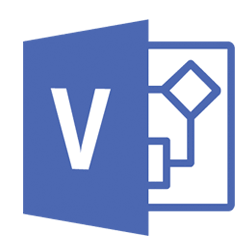
Скачать
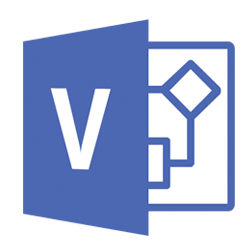
Скачать
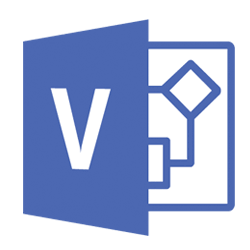
Скачать

Скачать

Скачать

Скачать
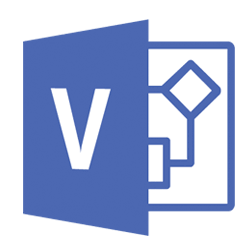
Скачать
Microsoft Visio — интуитивный редактор для создания организационных UML-диаграмм, чертежей и комплексных блок-схем в нативном конструкторе, включающем в себя достаточно крупную библиотеку фигур, компонентов и визуальных объектов, доступных для использования в WYSIWYG-интерфейсе. Данный редактор позволяет составить сборку или срезку технического изделия или конструкции; описать бизнес-процесс, используемый в производственной, сервисной, логистической или любой другой бизнес-сфере; сформировать диаграмму программного решения или разработки с поэтапной детализацией всех итераций вашего проекта. Программа Visio также может служить в качестве уникального инструмента САПР для представления графических контейнеров, выносок, соединительных линий, текстовых полей, ссылок и других объектов в наглядной, понятной визуализированной форме.
Расширенные возможности пакета Microsoft Visio
Проприетарный набор ПО Visio предоставляет следующие компоненты и средства:
- обильный ассортимент макетов и шаблонов, доступных для оформления визуальной составляющей функциональной блок-схемы, ее индивидуальных блоков и итераций
- прозрачная и продуманная оболочка, благодаря которой все действия в редакторе Visio становятся интуитивно понятными и обдуманными. Интерфейс редактора постоянно совершенствуется в результате детального изучения требований пользователя и обновления панели инструментов
- вы также можете получить справочную информацию о новых функциях, опциях меню или разделах, воспользовавшись встроенным инфо-ассистентом. После того, как вы введете соответствующий запрос в поле поиска, информационный помощник тут же предоставит вам развернутые сведения о новом для вас компоненте, перенаправив вас на нужный раздел справочного мануала
- широкий ассортимент базовых средств форматирования, присущий всем без исключения программным модулям пакета Microsoft Office. Здесь вы также можете задать практически любой размер листа, от A3 вплоть до B5. Все форматы страницы доступны для выбора прямо из главного меню, без излишних усилий и конфигурирования настроек
- импорт данных в Visio из внешних источников. Среди поддерживаемых контейнеров присутствуют книги Excel, базы данных Access, хранилища Microsoft SQL Server, списки SharePoint Foundation и другие ODBC- и OLEDB-источники
- масштабирование проекта в условиях нативной среды Visio. В качестве базовой основы для построения схем могут быть задействованы системы автоматического проектирования. В довесок, приложение позволяет создавать интерактивные панели, применяемые для различных показателей
- качественная локализация утилиты. Среди прочих разговорных форм особое внимание разработчики уделили и переводу на русский язык.
На нашем сетевом портале вы можете быстро скачать любое издание Microsoft Visio, не прибегая к регистрации и авторизации профиля на сервере. Весь доступный софт представлен исключительно на русском языке. Также каждая версия продукта сопровождается подробными системными требованиями, ознакомиться с которыми стоит для того, чтобы удостовериться в соответствии загружаемого пакета аппаратным параметрам вашего компьютера или ноутбука.
Microsoft Visio 2021 — прогрессивный, современный программный редактор для проектирования чертежей, диаграмм, схем, графиков и прочих структурных набросков для описания бизнес-моделей или принципиальной логики работы тех или иных элементов составного изделия или узла. С помощью инструментария Visio 2021 можно создавать планы этажей, сетевые графики, блок-схемы, бизнес-каркасы и другие чертежи без привязки к области их применения и прикладной сфере работы. Все элементы схем строго разбиты по определенным категориям и группам, что облегчает процесс проектирования и иерархическое структурирование компонентов бизнес-модели. Для привязки раздельных компонентов схемы пользователь может задействовать соединительные линии. Вдобавок, автор рабочего кейса Microsoft Visio 2021 вправе применить несколько слоев к своему проекту, идентифицируя их с помощью специальных цифровых маркеров. В качестве структурных элементов чертежа Visio 2021 также могут служить выделенные контейнеры и выноски, разделяемые по стилю их оформления и функциональному предназначению. Также арсенал Visio 2021 содержит в своей основе богатое разнообразие всевозможных шаблонов, макетов и подложек, призванных сделать графическое описание вашего проекта более информативным и естественным.
Важные решения в сборке Microsoft Visio 2021
- новые конструкции составных блоков и фигур облачной платформы Azure. Новые элементы схем могут быть задействованы для детализации всевозможных активностей и задач, развернутых конфигураций виртуальных станций, сетевых топологий и прочих элементов комплексного наброска процесса или функции
- реализация новых инфраструктурных блоков от крупного облачного провайдера Amazon Web Services (AWS). Теперь автор чертежа Visio 2021 может использовать новейшие контейнеры AWS для реализации своего творческого замысла
- встроенные визуальные средства для планирования социальной дистанции в офисном пространстве или другой рабочей области. Действующий шаблон Microsoft Visio 2021 предоставляет ряд фигур, шаблонов линий и заливки, в масштабе и в оригинальном размере, для облегчения механики перепланировки и ее соответствия актуальным инструкциям и прерогативам.
Системные требования Visio 2021
- дисковое устройство или накопитель: HDD или SSD хранилище с доступным файловым пространством объемом в 4 ГБ или более
- графический адаптер: визуальная подсистема должна обладать поддержкой спецификации DirectX 9 или более актуальной вехи технологии. В дополнение, подразумевается совместимость видеокарты со стандартом WDDM 2.0 или более свежего издания тулкита. Плюс ко всему, GPU должна быть способна выводить картинку на монитор в графическом разрешении 1280х768 или более высоком соотношении сторон с учетом соблюдения пропорции
- вычислительная подсистема: наличие процессора с базовой частотой 1 ГГц и мощнее на базе по крайней мере 2-х ядерной подложки
- оперативная память: RAM-модуль вместимостью в 4 ГБ и более вне зависимости от конфигурации и архитектуры ОС
- рабочая среда и инфраструктура: прикладная оболочка Windows 10/11 со всеми установленными обновлениями и сервис-паками; Windows Server 2019/Server 2022 в качестве серверной платформы
- установленный API .NET Framework издания 4.6 или более современный.
В актуальном издании Microsoft Visio 2021 реализована полноценная поддержка облачной вычислительной платформы Azure, а также топологий и блоков AWS, что делает данный продукт максимально масштабируемым и гибким при планировании и схематическом изображении объектов и конструкций на предприятии или в распределенном пространстве.
Microsoft Visio is a powerful and feature-rich app for creating diagrams and flowcharts fit for all types of occasions.
You can easily achieve professional results with MS Visio, as it offers many different tools and templates and an intuitive interface that even beginners can navigate through.
Downloading and installing the software is quite easy and does not differ from downloading and installing any other MS Office program. Here are the steps you must follow to download, install, and use Visio successfully.
Which version of Visio do you have?
First, you must find the MS Visio version that best suits your needs.
You can choose from:
- Microsoft Visio Standard
- Microsoft Visio Professional
- Microsoft Visio Pro for Office 365.
The Standard version only includes the basics, so if you need more tools, templates, and shapes, the Professional version is the right choice for you.
Microsoft Visio Edition
The editions of Microsoft Visio are
- Microsoft Visio 2003
- Microsoft Visio 2010
- Microsoft Visio 2013
- Microsoft Visio 2016
- Microsoft Visio 2019
- Microsoft Visio 2021
Buy Microsoft Visio 2021 for more updated features that still feature the basics you know and love. Depending on your Windows version, you may have to go through different steps for downloading and installing MS Visio.
Only some versions of Microsoft Visio include the desktop app.
-
You can install and use the desktop app if you have Visio Plan 2 or a non-subscription version such as Visio Professional or Visio Standard 2021, 2019, 2016, or 2013.
-
If you have Visio Plan 1, the only way for you to access Visio is via the web app version. Select the Visio for the web tab below for information about accessing Visio this way.
Pros and Cons of Microsoft Visio
Before we proceed, let’s point out some Pros and cons of MS Visio.
Pros
- Has a wide variety of diagramming shapes.
- It’s the market leader in diagramming software
- The choice of every professional
- Offers Cloud benefits
- Easily downloadable and can be used as long as it is compatible with your device
Cons
- Might come expensive
- Doesn’t run on Mobile Devices
There are also a few different ways to download the app, and below, you can find the step-by-step download and installation processes for each of them.
Select the correct way to access and install Visio depending on your Microsoft Visio version.
Install Office 2013 — 2021
Install Visio (Visio Plan 2 or Visio Professional)
The steps below describe how to install the desktop app included with Visio Plan 2, and non-subscription versions of Visio Professional or Visio Standard 2021, 2019, 2016, or 2013.
If you are using Windows 7 or Windows 10/11, find the Software Center in the Start menu and locate the MS Visio app.
If you don’t see it, simply search for it in the search box. Then, after you’ve found the right MS Visio version for your needs, you must click “install” and follow the steps. The app will be installed on your computer, and you can start using it immediately.
Remember: A license must be associated with your Microsoft or work or school account to install Visio. Which account you use depends on which version of Visio you have.
Access Visio for the web
Another way to get the MS Visio app is to go to a web browser, then simply
- Navigate to https://www.office.com. Find the Visio app there and purchase it.
- Associate Visio with your account. If prompted to sign in: Click Sign In with an existing or new Microsoft Account and enter your product key.
- Once Visio is associated with your Microsoft account, you no longer need the product key. It will always be linked to your account, and you can re-download the app or manage your license from SoftwareKeep.com.
- Click the Install Office apps drop-down button. Then, after you’ve found the right MS Visio version for your needs, all you need to do is click “install” if you have found it in the Software Center.
- Click Other install options.
- Select View Apps & Devices.
- Under My installs, next to the Visio label, click Install Visio.
- The installer will begin to download. Follow the prompts to run the downloaded file and install Visio.
If you have purchased it from the MS Office website, you will be sent an email with a link you have to click on. The link will open a custom Microsoft Office page where you have to register or sign in if you already have a Microsoft account.
After logging in, you have to go to the My Office Account page and simply select the product that you want to install, in this case — MS Visio. Then, just click install to begin installing Visio on your computer.
A pop-up window will appear in your browser, and depending on the browser you use, you have to click on Setup (for Chrome), Save File (for Firefox), or Run (for Internet Explorer). You may be asked where to save the app, so just pick a location folder or create a new one.
Once it’s installed, you can simply open the program and start using it! Be sure to check out some additional MS Visio Tips & Tricks once you’ve run through the initial setup and gotten familiar with some of the basic features.
How to Install Visio
- Depending on your browser, select Run (in Edge or Internet Explorer), Setup (in Chrome), or Save File (in Firefox).
- If you see the User Account Control prompt that says, Do you want to allow this app to make changes to your device? Select Yes.
- The installation begins.
- Your install is finished when you see the phrase, «You’re all set! Visio is installed now,» and an animation shows you where to find the Visio app on your computer.
Now, all you have to do is follow the instructions in the window to find Visio. For instance, depending on your version of Windows, select Start and then scroll to find Visio from your list of apps.
If you have purchased a product key card
You have to go to https://setup.office.com and sign up or sign in if you already have a Microsoft account. After that, type in your product key. Click on “I want to burn a disk” and download the file on the next page. Once it’s downloaded, open the saved folder and burn it to a disc.
If you don’t have a CD or a DVD disc, you can download a software solution for burning virtual CDs and DVDs. Right-click on the file you’ve downloaded and choose the option “Burn disc image.” After you’ve burned the file to a disc, in the folder that was created on the disc, you need to find the file called “setup,” right-click on it, and click on “Run as administrator.”
A new window will open, and you will be asked to agree to the Terms and Conditions before proceeding. After that, simply follow the steps for the installation. You may be asked to reboot your computer to finalize the installation when everything is done. After you restart your computer, you can start using your newly installed MS Visio app!
If you have subscribed to Office 365
You get to experience a free trial of the MS Visio app before committing to buying it. Just go to https://products.office.com/en-us/Visio. If you want to get the full version of the software, you need to go to the following page:
- https://portal.office.com/OLS/MySoftware.aspx?
- SoftwareManageLayout=Panel_Visio_ClientDownload.
You will be asked to choose your language; then, you must click on the “install” button. A pop-up window will appear in your browser, and you have to click “Run” and then click “yes” to allow the installation to run.
The installation will happen in the background, and you will get a notification in the bottom right corner of your desktop. When the installation is done, your new MS Visio app will be ready for you to explore!
Add all this to Microsoft’s consistent and trustworthy reputation as a global software leader, you can easily choose Visio 2016 Professional edition as it is a perfect value-for-your-money tool that lets you create advanced diagrams, individually or with teams.
Read: Beginners Guide To Using MS Visio [6 Step by Step]
FAQ about Downloading and installing Visio
If your issue isn’t listed here, please visit our help center to find more other information about installing Visio.
I don’t have a product key for my one-time purchase of Visio
If you got Visio Professional or Standard through one of the following ways, you might not have a product key or associated account. See these steps instead to install your version of Visio.
- Third-party seller: You bought Visio from a third party like SoftwareKeep, and you’re having problems with the product key.
-
Microsoft HUP: You bought Visio for personal use through your company HUP benefit and have a product key; see Install Office through HUP (These steps apply to all stand-alone Office products purchased through HUP.)
-
Volume license versions: IT departments often use different methods to install volume license editions of Visio in their organizations. Talk to your IT department for help.
I don’t see an option to install Visio; how can I Install it?
If you don’t see the option to install Visio or if you selected Install Office from the office.com home page and Office begins to download immediately, cancel that installation and do the following.
- From office.com select Install Office and make sure to select the link Other install options.
- From the My Account page, select Apps & devices.
- Locate Visio from the list > choose your language > choose your PC’s Bit version (the 64-bit or 32-bit) > select Install Visio. (If you have any other Office apps already installed, make sure to select the same bit version for your Visio installation).
Can I download Visio for free?
No. While Visio is not free, Microsoft allows computer owners to download a free trial version of the program. After you install Visio, you can enhance its core functionality by downloading third-party add-ins.
Is Visio included in Office 365?
Yes. But, Visio in Microsoft 365 brings core Visio capabilities to Microsoft 365 commercial subscribers at no additional cost. Create, edit, and share diagrams in Visio for the web or in Microsoft Teams as part of your Microsoft 365 subscription.
Microsoft Visio Pro for Office 365, available as a subscription through Microsoft Office 365, allows users to install Visio on up to five PCs running Windows 11, Windows 10, Windows 8, or Windows 7.
You May Also Like
» What is Microsoft Visio? Everything you Need to Know
» Microsoft Visio: Complete Guide
» Microsoft Visio Version Comparison
» Microsoft Visio: Complete Guide
»Beginners Guide To Using MS Visio [6 Step by Step]
