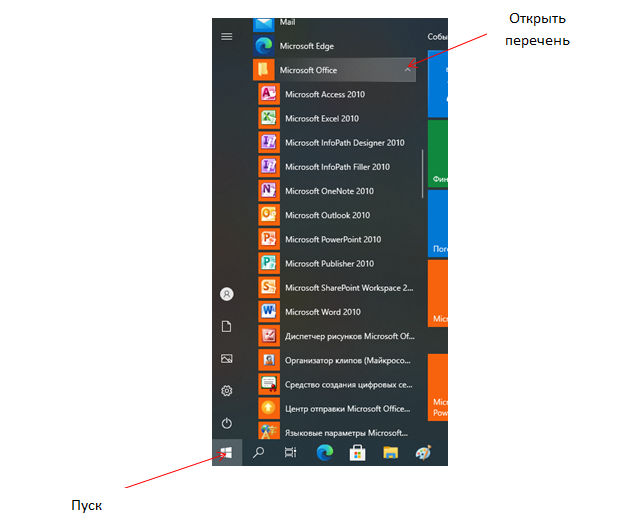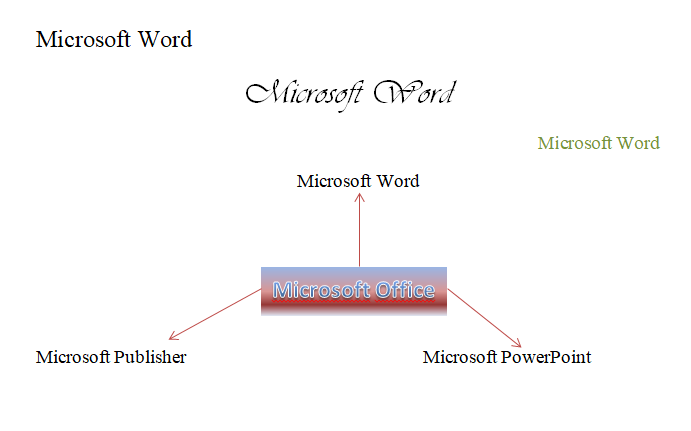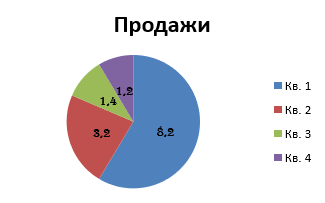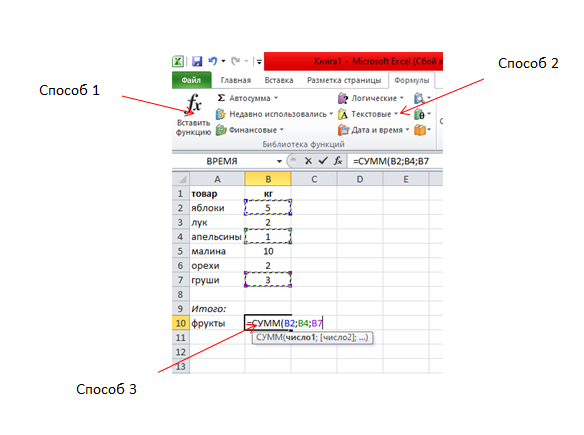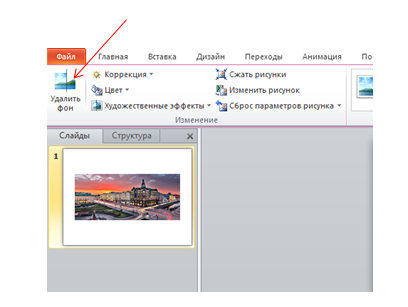Microsoft
Office является самым популярным программным пакетом для работы с различными
типами документов на ПК на базе операционной системы Windows. Существуют как
встроенные версии для домашнего использования, которые поставляются вместе с
лицензионной ОС, так и версии с расширенным функционалом для офисного
применения, которые приобретаются за дополнительную плату. Основные приложения,
которые необходимы как в работе, так и в частной жизни, это текстовый редактор
Microsoft Word и табличный редактор Microsoft Excel.
Функции и возможности Microsoft Word

незаменимый программный продукт. С помощью Ворда открываются файлы в формате .doc, который используется для
создания, чтения и редактирования текстовых документов. Вы можете писать
статьи, заметки, научные работы и диссертации, составлять списки дел, читать
книги, скачанные из онлайн-библиотек, а также писать обращения, заявления,
коммерческие предложения и другие документы.
MS Word
широко используется в деловом документообороте. В нем удобно редактировать текст,
задавать размер полей и отступов в соответствии с нормами ГОСТ для текстов
различного назначения, включая деловые и научные, а также выводить документ на
печать с предварительным просмотром. Приложение дает возможность форматировать
большие объемы текста одновременно, к примеру, проставлять нумерацию страниц и
менять шрифт.
Для продвинутых пользователей также есть обширный визуальный
инструментарий SmartArt, с помощью которого можно строить схемы, диаграммы,
визуализировать логические цепочки взаимосвязей. Еще одна интересная функция –
встроенные шаблоны, позволяющие создавать документы различного формата – от
визиток и приглашений до счетов и протоколов.
Что нужно знать, чтобы стать уверенным пользователем
Microsoft Word:
- Панель инструментов: вид, структура и настройка;
- Структура страницы, параметры полей и
межстрочных интервалов; - Выравнивание, разбивка на колонки, создание
маркированных списков; - Размер, цвет и типы шрифтов;
- Рецензирование, исправление ошибок, поиск и
замена определенных слов; - Работа с визуальными объектами – вставка таблиц,
картинок, фигур и других элементов; - Горячие клавиши – комбинации для быстрого
осуществления различных операций; - Сохранение и печать документов.
Word и Excel – стандарт для повседневного использования
Владение набором офисных приложений, особенно word и excel, сегодня является необходимым, а в некоторых случаях обязательным умением во многих профессиях направлениях жизнедеятельности. Наша программа word и excel обучение для начинающих, предназначена в первую очередь для тех, кому необходимо освоить данные программы комплексно и основательно, с подробным описанием всех необходимых инструментов и настроек. Курсы ворд и эксель, это тот минимум, освоив который, вы сможете самостоятельно работать практически в любой отрасли выполняя основные офисные задачи по обороту документов и различным видам отчетности. Многие полагают, что обучение ворд и эксель для чайников – это нечто недостаточное для того, чтобы быстро продвигаться в обучении и в профессии, но под таким, несколько шутливым названием, кроется грамотно разработанная программа обучению ворд и эксель, позволяющая осваивать предмет легко и эффективно, а главное, программа эксель обучение для начинающих пошагово позволяет внести ясность осваиваемого направления на каждом этапе.
Функции и возможности Microsoft Excel

редактор, функции которого не ограничиваются созданием и редактированием
электронных таблиц. С помощью данного приложения можно значительно повысить эффективность
и скорость решения широкого спектра профессиональных задач – от создания баз
данных, их анализа и группировки с помощью фильтров до сложных вычислений с различными
коеффициентами, визуализации и прогнозирования.
Навыки работы в Эксель
незаменимы для специалистов, работающих в следующих сферах:
- Финансовая и экономическая аналитика;
- Бухгалтерский учет;
- Маркетинговые и социологические исследования;
- Научная деятельность;
- Банковская сфера и работа с кредитами;
- IT-сфера, SEO-оптимизация и продвижение;
- Работа с базами данных в различных сферах.
В вышеуказанных сферах вам потребуется владение Excel на
уровне продвинутого пользователя, но для менеджеров и других офисных
сотрудников в большинстве случаев достаточно базовых навыков применения
табличного редактора. Во-первых, это станет большим преимуществом при
трудоустройстве, а во-вторых – действительно поможет вам справляться с работой
легче и быстрее.
Востребованность специалистов по Word и Excel
Несмотря на то, что научиться работать в экселе с нуля сейчас можно практически в любом учебном центре по компьютерным технологиям, специалистов, владеющих данными программами на должном уровне, не хватает. Большинство людей, приходящих на курсы ms office excel, и считающих что умеют более-мене в этих программах работать, на самом деле не дотягивают и до самого начального уровня. Но, правильное представления о своих умениях, позволяют нам не только выбрать правильно обучающий курс, но и иметь возможность претендовать на определенное место работы. Востребованность специалистов ворд и эксель, это одна сторона медали, другая сторона – их профессионализм и умение. Поэтому, эксель для чайников обучение необходимо пройти каждому, хотя бы для того, чтобы понять, на каком уровне владения программами word и excel мы находимся, и правильно ли мы делаем, что изучаем эксель с нуля или нам необходимо ms excel обучение более высокого уровня. И даже, если вы имеете начальный уровень владения программами Excel и Word, но изучение проводили самостоятельно, то на курсах вы сможете систематизировать свои знания и найти много нового в, казалось бы, понятных вещах. Ну а если проходить обучение по более сложным уровням владение офисными программами, то лучше сразу прибегать к услугам специализированных центров — вы сэкономите не только время и деньги, но и ваши нервы.
Вам пригодится знание
следующих инструментов MS Excel:
- Хранение данных – создание таблиц, баз, списков,
листов и книг; - Способы обработки данных – поиск, фильтрация,
форматирование и группировка по параметрам; - Методы вычислений, анализа и прогнозирования на
основе имеющихся данных; - Визуализация данных в графиках и диаграммах;
- Логические, текстовые, математические и
статистические функции; - Формулы для быстрых вычислительных операций с
большими массивами данных; - Макросы, сводные таблицы и другие инструменты.
С чего начинать изучение, с Word или Excel
Традиционно, изучение начинается с word, программа позволяет фундаментально освоить клавиатуру и основные навыки работы с текстом и информацией различного характера. После освоения программы Word, программа Excel осваивается легче, хотя бы потому, что у вас появляется уверенный навык печатания на клавиатуре. Работа в excel обучение для чайников подразумевает владение компьютером не только на базовом уровне, но и на уровне уверенного пользования. Если Word – программа, необходимая практически каждому, как инструмент создания, редактирования, отправки и получения любого документа, то Excel, это специализированная программа, которая, возможно, необходима и не каждому, но владение этим инструментом, даже на элементарном уровне, откроет перед вами массу возможностей. Поэтому, кроме Word, очень рекомендуется пройти эксель для чайников обучение. Данная связка – word и excel, очень популярна как популярный навык любого специалиста.
Как быстро освоить Ворд и Эксель
Для опытных пользователей компьютера применение основных
компонентов программного пакета на поверхностном уровне не составляет
сложностей. Открыть файл, прочитать или набрать текст, сохранить документ – это
действия, с которыми сталкивается абсолютно каждый человек, работающий с
компьютером. Освоив любое приложение, входящее в Microsoft Office, вы сможете
понять логику интерфейса и меню, и базовые операции в дальнейшем станут
интуитивно понятными.
Совсем иная ситуация, если вы начинающий пользователь ПК или
инструменты Office необходимы вам в профессиональных целях. В первом случае
отсутствие навыков применения офисных приложений, в частности, текстового
редактора Word, является серьезным препятствием для дальнейшего освоения всех
возможностей персонального компьютера. Поэтому изучение Office для начинающих
должно вестись на системной основе с подробным освоением базовых функций, меню
и панели инструментов.
Освоить MS Office для профессионального применения еще сложнее – большинство рядовых
пользователей не знают о 95% возможностей текстового редактора Ворд и
табличного редактора Эксель, если этого не требует их работа.
Самостоятельное обучение требует много времени,
самодисциплины и способности к концентрации, поэтому оптимальным решением будет
обучение на специализированных курсах, посвященных обучению Word и Excel с нуля. В этом вам
помогут Курсы
компьютерной грамотности (Windows, Word, Excel) и Курсы
Excel (Эксель) — базовый уровень, которые проходят в ГЦДПО. Если вы
стремитесь стать профессионалом в применении табличного редактора, к вашим
услугам Курсы
Excel – продвинутый уровень и Модульный
курс Excel: базовый + продвинутый уровень.
По телефону +7 (495) 150-31-41 вы узнаете все детали о
наборе на компьютерные курсы в Москве.
Microsoft Office – это набор универсальных программ, которые стали незаменимыми в каждой профессии. В пакет входят более 10 приложений и к самым распространенным относятся Word, PowerPoint и Excel. С помощью этого пакета данные оформляются в виде текста, таблиц, презентаций, всевозможных диаграмм и рисунков. Это ценнейший ресурс, который на самом деле облегчает хранение информации и помогает донести как можно понятнее и красочнее. Каждый в силах научиться быстро и легко работать в Microsoft Office.
Запуск Microsoft Office
В левом нижнем углу расположена кнопка «Пуск». При нажатии выберите пункт «Программы». Если версия относительно новая, сразу выводится «Microsoft Office». Далее раскрывается перечень приложений, и уже выбирается конкретный пункт.
Выберите нужный, щелкните, откроется новый файл, и приступайте к работе. За счет единого интерфейса приложений вам будет легко адаптироваться к каждому из них.
Microsoft Word
Выбрав этот текстовый редактор, открывается меню с несколькими разделами. Наличие «WordArt» разрешает добавлять словам декоративности, т.е. делает их выпуклыми, с эффектом 3D, свечения или отражения. Выбрать можно шрифт и цвет, начертание и выравнивание, расстояние между строками, добавить рамку для всей страницы, выбрать заливку фигуры.
Причем это делается двумя способами: использовать меню или выделить текст, щелкнуть по нему правой кнопкой мыши и выбрать нужное действие. Однако это не единственное возможное редактирование текста. Переделать его можно в желаемый вид или же вставить фигуры и рисунки для разнообразия и креативности. Например, выбираем «Вставка» → «Диаграмма». Автоматически открывается таблица в Excel, где вводятся данные.
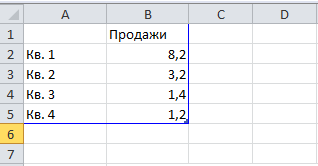
И тут выбирается цвет каждого сегмента, стиль, дизайн – все на ваше усмотрение и фантазию. Кроме того, супер удобно, что, изменив числа или слова в таблице, они сразу переносятся в диаграмму.
Благодаря встроенным функциям Word проверяет и орфографию. Текст подчеркивается красным или зеленным в зависимости от ошибки. Это особенно полезно для учеников и студентов или же для собственной проверки.
Microsoft Excel
В приложении также редактируется текст, но главная цель использования – создание баз данных, их хранение и подсчеты.
Самая простая и часто используемая формула – сумма. Сначала создается таблица, а затем высчитывается значение. На картинке видно 3 способа как ввести формулу.
Для того, что определить сумму фруктов выполняются следующие действия:
Шаг 1. Щелкнуть дважды в ячейке, где будет написан результат. Пересечение строк и столбцов – В10.
Шаг 2. Вводим «=сумм» и выделяем числа напротив фруктов, которые плюсуются, при этом зажав на клавиатуре «Ctrl», и нажимаем «Enter». В ячейке появится правильный ответ.
Это только один пример подсчета. Возможно вести электронный журнал, где годовая оценка одного или нескольких учеников по одному предмету будет подсчитываться автоматически при помощи «СрЗнач» — среднее значение. Также создаются сложные таблицы с несколькими подпунктами. На самом деле в Excel такой диапазон возможных действий, что каждый день вы будете постоянно находить новое.
Microsoft PowerPoint
Программа используется не только в учебных заведениях, но и в крупных маркетинговых и бизнес компаниях. С ее помощью создаются яркие, притягательные и оригинальные презентации.
При открытии на экране появится один слайд. Для добавления новых используйте «фишку». Нажмите на первый слайд и затем на «Enter» столько раз, сколько вам нужно.
Кроме того, что перечислялось выше, в этом приложении появляется обширный диапазон дизайна, анимации, устанавливаются переходы и время смены картинок. Оформляя слайд-шоу, текст печатается вручную или вставляется при помощи мыши или клавиатуры. Добавляются фото или рисунки, перетаскивая их с рабочего стола или же опять с помощью правой кнопки мыши.
В новых версиях помогает исключительно полезная функция, когда на картинке понравился конкретный объект, а вот фон – никак нет.
Сделайте следующее:
1. Нажмите «Вставка» → «Рисунок». Из открывающегося окошка выберите нужный файл и нажмите «Вставить».
2. Станет доступно «Удалить фон». Щелкнув, начинается редактирование – выделяется объект или область, которая вырезается, и «Сохранить изменения».
Помимо отмеченного потенциала, программа PowerPoint представляет собой незаменимого помощника в создании мини-клипов, т.к. презентация может даже сопровождаться музыкой. Для этого из раздела «Вставка» выберите «Звук».
Завершение работы в Microsoft Office
После редактирования и оформления текст сохраняется. Нажмите «Файл» → «Сохранить как». Откроется новое окно, где выбирается «Рабочий стол» или конкретная папка, вводится имя файла и щелкается «Сохранить».
Если документ уже сохранен, но требует редактирования, используйте способ проще. Зажмите кнопки «Ctrl+S» и изменения сразу же сохранятся. Это сто процентный мгновенный метод, который защищает от непредвиденных ситуаций. Из-за всевозможных проблем компьютер отключается, и файл будет окончательно утерян. А если периодически в процессе работы использовать сочетание этих клавиш, результат будет спасен.
Благодаря понятному внешнему виду набора пакета, можно легко найти нужную функцию и быстро освоить программы. Большие и замысловатые тексты возможно представлять увлекательно с помощью MS Office.
Since its release, Microsoft Office has been the leading office suite for home, student, and business. Microsoft now boasts over 1.5 billion users worldwide, which makes Microsoft the dominant force powerful business suites. Microsoft Office features a set of flagship products designed to make your work easier and more professional. These flagship products include Microsoft Word, Powerpoint, Excel, Access, OneNote, and Outlook. These applications empower business users, students, and home users to experience a boost in productivity and the ability to get more done in the most efficient way possible. Microsoft Office is available for PC and for Mac users.
There are different versions of the product, depending on your needs, and not all of the versions have the exact same apps and capabilities. In this article, we will take a close look at Microsoft Office and its different versions to compare Microsoft Office software versions and help you determine which version is right for you. At SoftwareKeep we believe in giving you all the information you need to make an informed buying decision, so here is our comparison of the Microsoft Office for PC and Office for Mac products.
Difference Between Version and Edition
When you read about Microsoft Office, you will hear the words version and edition. Most people don’t realize these two terms are not interchangeable. They refer to two distinctly different things. The version refers to the version number of the product. For instance, Windows 10. It can also refer to the build number of the particular version you are running. The Edition refers to “Home and Business” or “Professional.” Editions are named differently because they include different features and products aimed at specific audiences.
The Microsoft “Home and Student” edition, for instance, is aimed at casual users and students. Even teachers will find this edition enough in most cases. Another version, “Home and Business,” offers a slight variation that makes the product useful to casual users and students, but adds Outlook.
The idea here is to offer an edition of the product aimed at small business owners or home business users. For big business and corporations, of course, there is Office Professional and Professional Plus. Office Professional Plus is an integrated set of Microsoft applications for business or enterprise. Office Professional Plus includes all of the programs in Office Standard (Excel, OneNote, Outlook, PowerPoint, and Word), plus you Publisher, Access, and Skype for Business.
Acces is a relational database management system that helps businesses track and report information. Skype for Business is a unified communications client that works with Skype for Business Server, allowing users to talk to one another via instant messaging, voice, or video, or two switch between modes. These are clearly not apps the everyday user would ever make use of or what to pay for, which is why there are different editions.
There is also a Standard edition of Microsoft that includes:
- Excel: A spreadsheet application with data analysis and visualization tools
- OneNote: A note-taking application that allows various types of content to be shared among team members.
- Outlook: A time and information manager that integrates email, calendar, contacts, and tasks.
- PowerPoint: A presentation graphics program with capabilities for text effects, sound, and animation.
- Publisher: A desktop publishing program that allows people with basic design skills to create a wide variety of publications.
- Word: A full-featured word-processing program.
The great thing about the Standard edition (desktop) is that it works well for a wide range of consumers. All of the basic important apps are there with the addition of Outlook for email and communications management and Publisher for easy professional desktop design layout capabilities. This version is a great value for a wide range of users.
So does it really matter which edition you choose? Yes and no. If you already have a “Professional Plus” edition and you are a casual user, no problem. The core apps are still the same and will work for you. If you are a casual user, however, about to purchase, you are not likely to want to spend the money on the “Professional Plus” version for applications you won’t use.
What Versions of Microsoft Office Are Available?
The most current version of Microsoft Office is Office 2019. There is a perpetual version (desktop or standalone version) that is a one-time purchase. Office 2019 comes in three editions (as noted above), 2019 Home and Student for Pc/Mac, 2019 Home and Business for Pc/Mac and Microsoft Office 2019 Professional. The desktop versions are significantly different than Office 365. Consumers can purchase the perpetual version and pay only one time for the software, while Office 365 is a subscription and cloud-based service that offers constantly updated versions of the Office products.
Older versions of Microsoft Office still available and supported by Microsoft go back as far as 2010, but the most popular pre-2019 version of Office is Office 2016.
Besides being available for PC and Mac, Office is available in Home and Student and Home and Business Editions. These editions are similar regardless of the operating system, but there are some slight differences between the PC and Mac versions of Microsoft Office. Those differences are primarily in the way the applications function rather than a difference in the applications that are included in Microsoft Office.
| Release Date | Title |
| August 24, 1995 | Microsoft Office 95 |
| November 19, 1996 | Microsoft Office 97 |
| June 7, 1999 | Microsoft Office 2000 |
| May 31, 2001 | Microsoft Office XP |
| August 19, 2003 | Microsoft Office 2003 |
| January 30, 2007 | Microsoft Office 2007 |
| June 15, 2010 | Microsoft Office 2010 |
| January 29, 2013 | Microsoft Office 2013 |
| September 22, 2015 | Microsoft Office 2016 |
| September 24, 2018 | Microsoft Office 2019 |
| October 5, 2021 | Microsoft Office 2021 |
Basic Editions of Microsoft Office
Microsoft Office 2021 Editions
Four major versions of the latest Microsoft Office 2021:
- Home & Student for PC/MAC: Includes core applications only.
- Home & Business for PC/MAC: Includes core applications plus Outlook.
- Professional: Includes core applications plus Outlook, Publisher and Access. Uses Windows Installer method for offline installation.
- Professional Plus: Only available through volume licensing channels; includes core applications plus Outlook, Publisher, Access and Skype for Business. Uses Click-to-Run method for online installation.
Microsoft Office Home and Student
This edition is designed for individuals who need essential Office applications like Word, Excel, and PowerPoint for personal use. It is perfect for creating basic documents, spreadsheets, and presentations, and is a great choice for students and home users.
Microsoft Home and Business — This edition is similar to Home and Student, but also includes Outlook for managing emails, contacts, and calendars. It is ideal for small business owners, freelancers, and individuals who need to balance their personal and professional life in one place.
Microsoft Office Professional — This edition includes all the applications in Home and Business, as well as Publisher and Access. Publisher is a desktop publishing application that allows you to create professional-looking marketing materials and publications, while Access is a database management tool that helps you organize and analyze data. This edition is recommended for businesses and professionals who need advanced features for desktop publishing and database management.
Microsoft Office 365 — This is a subscription-based service that provides all the features of Office 2021, plus additional cloud-based services like OneDrive, Skype for Business, and Exchange Online. It is perfect for businesses that need to collaborate and communicate in real time, as well as individuals who want access to the latest features and updates.
Note: — There are other versions of Microsoft Office available, such as Microsoft Office Standard 2021 and Microsoft Office Professional Plus 2021, which offer additional features like volume licensing and advanced security options. In addition to the four major versions of Microsoft Office 2021 for Windows and Mac, there are also LTSC (Long-Term Servicing Channel) versions available for Windows users. LTSC versions of Microsoft Office are designed for organizations that prefer to have access to the same features and functionality for an extended period of time, without receiving frequent updates or upgrades.
Microsoft Office 2021 Perpetual
Microsoft Office 2021 is the latest version of the world’s most popular productivity suite, designed to help users work smarter and more efficiently. With Office 2021, you’ll get all the classic features you know and love, along with a range of new and innovative tools that take your productivity to the next level.
Office 2021 comes in several different editions to meet the needs of different users. The Home and Student edition is perfect for casual home users and students and includes Word, Excel, PowerPoint, and OneNote. OneNote is an excellent note-taking application that allows users to create notes with text, images, and videos, which can be easily organized for quick access.
For those who need additional functionality, the Home and Business edition of Microsoft Office 2021 includes all the same core programs as Home and Student, but adds Outlook for email and contact management. This edition is ideal for small business owners who want to streamline their work and keep all their communication in one place.
If you need even more advanced features, the Professional edition of Office 2021 is designed for big businesses and corporations. It includes all the same programs as Home and Business, but also adds Access and Publisher for database management and desktop publishing.
Whether you’re a student, a small business owner, or a large corporation, Microsoft Office 2021 has everything you need to stay organized, productive, and efficient. With its new and innovative tools, you’ll be able to work smarter and get more done in less time.
Microsoft Office Products — 2021 Editions
-
1. Word.
-
2. Excel.
-
3. PowerPoint.
-
4. OneNote.
-
5. Outlook.
-
6. Access.
-
7. Publisher.
-
8. Teams.
-
9. OneDrive.
-
10. SharePoint.
-
11. Visio.
-
12. Project.
Please note that the specific applications included in your Microsoft Office 2021 edition may vary depending on the version you purchase.
Microsoft Office 2021 also comes in different editions to cater to the various needs of our customers. We regularly offer seasonal discounts of up to 15-20% off the suggested retail price, so you can get the best value for your money. Here are the different editions of Microsoft Office 2021:
- Home & Student: This edition includes the core applications only, such as Word, Excel, PowerPoint, and OneNote. It is suitable for students and casual home users.
- Home & Business: In addition to the core applications, this edition includes Outlook for managing emails and contacts. It is suitable for small business owners and casual users who require email management.
- Standard: This edition is only available through volume licensing channels and includes the core applications, Outlook, and Publisher. It is suitable for businesses that require desktop publishing capabilities.
- Professional: This edition includes the core applications, Outlook, Publisher, and Access. It uses the Windows Installer method for offline installation and is suitable for businesses that require database management capabilities.
- Professional Plus: This edition is only available through volume licensing channels and includes the core applications, Outlook, Publisher, Access, and Skype for Business. It uses the Click-to-Run method for online installation and is suitable for businesses that require online collaboration and communication capabilities.
No matter which edition you choose, Microsoft Office 2021 is designed to help you be more productive and efficient in your work, whether you’re a student, home user, or business professional.
Microsoft Office 2021 Home and Student
Office 2021 Home and Student edition is an excellent choice for home users, students, and anyone who needs to get some writing done. It includes the core applications: Word, Excel, and PowerPoint, as well as OneNote, which is perfect for taking detailed and organized notes. With Office 2021 Home and Student, you can write essays, create presentations, and keep your notes in one place.
Microsoft Office 2021 Home and Business
The Home and Business edition of Microsoft Office 2021 includes all of the core applications, with the added functionality of Outlook. This makes it an excellent choice for small business owners who need email capability and contact management. It bridges the gap between the Home and Professional editions of Office and is an ideal choice for those who require more than just the core applications, but not all the features found in the Professional edition.
Microsoft Office 2021 Standard
The Standard edition of Microsoft Office 2021 continues to be a volume licensing exclusive, making it an ideal choice for midsize to large businesses looking to purchase the suite in bulk. This edition includes all the core applications found in the Home and Business edition along with Outlook for email communication and contact management. Additionally, it offers the powerful desktop publishing application, Publisher, which allows businesses to create professional-looking documents with ease.
Microsoft Office 2021 Professional
Microsoft Office 2021 Professional includes all the core applications plus Outlook, Publisher, and Access. This edition is perfect for businesses that require powerful database management capabilities to store large amounts of customer data. With Access, businesses can easily create custom applications and manage complex data sets.
The offline installation is done using the Windows Installer method, making it an ideal choice for organizations with strict IT policies.
Microsoft Office 2021 Professional Plus
Office Professional Plus 2021 is the top-tier edition of the suite, available exclusively through volume licensing channels. It includes all the core applications plus Outlook, Publisher, Access, and Skype for Business, making it the ideal choice for large enterprises that need advanced collaboration, database management, and desktop publishing capabilities.
Unlike the traditional Windows Installer method used in previous versions, Office Professional Plus 2021 uses the modern Click-to-Run method for faster and more reliable online installation.
Microsoft Office 2021 for Mac
Mac users now have access to the latest Microsoft Office suite, including Word, Excel, PowerPoint, and Outlook, with Office 2021 for Mac. This edition is compatible with Apple’s three most recent versions of macOS, ensuring that users are up-to-date with the latest technology. Microsoft’s commitment to providing Mac users with a similar experience to PC users has resulted in a powerful and versatile suite of applications that are tailored to Mac’s unique capabilities.
Office for Mac supports Apple’s three most recent versions of macOS.
Microsoft Office 2021 Home and Student for Mac
Microsoft Office 2021 Home and Student for Mac Edition is designed to provide casual and professional users with all the necessary apps for productivity. This edition offers Mac users most of the features that were previously only available to PC users, providing a seamless experience across platforms.
The Home and Student edition includes updated versions of the core programs, such as Word, Excel, and PowerPoint, with new features that were introduced in Office 365. With macOS compatibility, this version offers a powerful set of tools for students, writers, and casual users who do not require advanced business features.
The software supports Apple’s latest three versions of macOS, ensuring compatibility with most Mac computers. With a simple and intuitive user interface, Office 2021 for Mac allows users to maximize their productivity and creativity.
Microsoft Word 2021 for Mac:
Make your writing stand out with Word! The most recent version of this powerful software comes equipped with improved AI-driven support that can help you write better than ever before. From the Editor feature providing detailed grammar and style suggestions to enhanced collaboration capabilities enabling real-time working together – Word is perfect for any project or report.
Microsoft Excel 2021 for Mac:
Excel is a powerful tool for analyzing and visualizing data. The latest version includes new features such as dynamic arrays, XLOOKUP, and CONCAT, which make it easier to work with large sets of data. Excel also comes with new templates and chart types that help you create stunning visualizations in no time.
Microsoft PowerPoint 2021 for Mac:
If you’re looking to captivate and energize your audience, PowerPoint is the ideal program for crafting professional presentations. The latest version offers an abundance of design tools, slide transitions, and collaboration options that will make it simple to collaborate with others in real time! With its improved features, creating engaging visuals has never been easier or more efficient.
Microsoft OneNote 2021 for Mac:
Get organized and boost your productivity with OneNote! With its updated features like enhanced search, tagging, improved integration with other Office apps, as well as real-time collaboration tools – you can easily keep track of all your ideas, notes, and projects in one convenient place. Now it’s easier than ever to work on projects together from any device!
Basic Editions of Microsoft Office
Microsoft Office 2019 Editions
Four major versions of Office 2019 for Windows and 2 for Mac OS were released for Office 2019:
- Home & Student for PC/MAC: Includes core applications only.
- Home & Business for PC/MAC: Includes core applications plus Outlook.
- Professional: Includes core applications plus Outlook, Publisher and Access. Uses Windows Installer method for offline installation.
- Professional Plus: Only available through volume licensing channels; includes core applications plus Outlook, Publisher, Access and Skype for Business. Uses Click-to-Run method for online installation.
Microsoft Office Home and Student
Office 2019 Home and Student includes core apps like Word, Excel, and PowerPoint. It also comes with OneNote, which is a note-taking app that allows you to create detailed notes using text, images, music, weblinks, and more. This edition of Office 2019 is ideal for students, teachers, and creative writers.
Microsoft Home and Business — The Home and Business edition of Microsoft Office includes the flagship core products, Microsoft Word, PowerPoint, and Excel. It includes Outlook instead of OneNote, with the assumption that powerful email management and features is more important to the business owner than taking extensive notes. Outlook allows you to track and manage appointments and projects effectively, plus you get the superior email management.
Microsoft Office Standard — The standard version of Microsoft Office brings you the 3 core apps, Word, Excel, PowerPoint, plus you get Outlook and Publisher. This can be looked at as an extended version of Office Home and Business. Microsoft Publisher is a desktop publishing application that allows for powerful design layouts of many different types of documents from newsletters to posters. This version of Microsoft Office, however, is only available through volume licensing. This means that the standard version of Office is primarily going to be used for schools and businesses that purchase bulk licenses.
Microsoft Office Professional -The difference between this version of Microsoft Office and the other versions is the inclusion of Microsoft Access, a powerful database. If your business needs a database app, this is the version you’re looking for. It also includes Microsoft Publisher and does not require volume licensing. The three core apps are included, along with Outlook.
Microsoft Office Professional Plus — This one includes the core applications, Word, Excel, and PowerPoint. It also includes Publisher, Access, and Skype for Business. This is for big corporations and power business owners with a lot of employees. Volume licensing only for this version.
Microsoft Office 2019 Perpetual
Office 2019 is the latest version of Microsoft Office. It’s packed with new features and innovative ways to help you be more productive. It’s a compilation of all the best features from Office 365 up to the release of 2019, making it one of the largest and most valuable upgrades available. All of the classic features you know and love are here, along with some hefty new features and capabilities that let you take your office productivity to an entirely new level.
Office 2019 comes in the editions you expect. There is a Home and Student version available for casual home users and students. It includes all of the core programs: Word, Excel, and PowerPoint. It also includes the powerful note-taking application OneNote, which gives students the perfect way to compile notes that incorporate text, videos, and images. The notes can be easily organized for quick access.
As usual, the Home and Business edition of Microsoft Office 2019 includes the same core programs but adds Outlook for email capability and contact management. It can be used by the casual user and student user, but it is also great for small business owners who want to add the functionality of Outlook but don’t need all the features found in the Professional edition on Office. Office Professional, designed for big business and corporations, adds business features that include Access and Publisher.
Microsoft Office Products — 2019 Editions
-
1. Outlook.
-
2. OneDrive.
-
3. Word.
-
4. Excel.
-
5. PowerPoint.
-
6. OneNote.
-
7. SharePoint.
-
8. Microsoft Teams.
Microsoft Office 2019 comes in different editions just as all releases of MicrosoftOffice have. During Sales and Promotional seasons, the sale price is slated to drop of 15-20% off the MSRP to give our customers the best deals in the business. Highlighted below are Office 2019 editions:
- Home & Student: Includes core applications only.
- Home & Business: Includes core applications plus Outlook.
- Standard: Only available through volume licensing channels: includes core applications plus Outlook and Publisher.
- Professional: Includes core applications plus Outlook, Publisher and Access. Uses Windows Installer method for offline installation.
- Professional Plus: Only available through volume licensing channels; includes core applications plus Outlook, Publisher, Access and Skype for Business. Uses the Click-to-Run method for online installation.
Microsoft Office 2019 Home and Student
Office Home and Student, is perfect for home use, school use by teachers and students, and it even works well for writers. It also includes OneNote, which is ideal for the student or writers. OneNote allows you to keep detailed notebooks full of research. You can include text, pictures, and audio for the most complete note-taking experience ever.
Microsoft Office 2019 Home and Business
The Home and Business edition of Microsoft office 2019 is very similar to Home and Business. It adds Outlook to the picture, making it an ideal choice for small business owners. All of the core apps are here too. This is a great midpoint between the home and professional business editions of Office, which is why it is perfect for small business owners who are looking for contact management in addition to the core products.
Microsoft Office 2019 Standard
The Standard edition of Microsoft Office 2019 is only available through volume licensing. It is ideal for midsize to large businesses and includes all of the features of smaller editions of Office 2019, but it also includes Outlook for communications and Publisher, which brings simple, professional desktop publishing capabilities to the table
Microsoft Office 2019 Professional
Office Professional 2019 includes core applications plus Outlook, Publisher, and Access. Uses Windows Installer method for offline installation. This is where you get into the power needed for corporations and large businesses. Access is a database management system that provides businesses with the means for storing lots of customer data and more. This is only available in the Professional editions.
Microsoft Office 2019 Professional PlusM
You can only get Office Professional Plus 2019 through volume licensing channels. It includes core applications plus Outlook, Publisher, Access, and Skype for Business. Uses Click-to-Run method for online installation.
Microsoft Office 2019 for Mac
Mac users should not feel cheated. For many years, Mac users have always felt that Microsoft left them out of the game, but that’s no longer the case. Now Microsoft gives Mac users an office suite comparable to what PC users have. Office for Mac 2019 comes in three specific editions:
Office for Mac supports Apple’s three most recent versions of macOS.
Microsoft Office for Mac 2019 Home and Student
Microsoft Office 2019 Home and Student for Mac Edition is the perfect combination of apps and features for casual or professional users who don’t need advanced business features but want all the necessary apps for productivity. This version of Office 2019 finally gives Mac users most of the features that many of them feel they have been lacking over previous editions of Microsoft Office releases.
This edition, like the PC edition, gives casual users and students everything they need to be productive. You get the core programs, Word, Excel, and PowerPoint, all updated with the latest features that had been introduced in Office 365 over the previous year. There are some slight variations due to the operating systems, but overall, you get the same great productivity and performance in Office 2019 for Mac as you do with Office 2019 for PC.
Microsoft Excel 2019:
New formulas and features help you better analyze and visualize your data. Leverage features like Analysis Toolpak, Slicers, and Formula Builder to save time, allowing you to focus on the small details. New templates help you get up and running faster.
Microsoft Word 2019:
Create stunning professional documents, term papers, flyers, and more with Word. New features include improved inking, roaming pencil case, and a focus mode that lets you write without any distraction. If you share and work on a document with others, you can take advantage of real-time edits and threaded comments that appear next to the relevant text for more efficient collaboration. Improved research tools let you search for information and apply them without ever leaving Word.
Microsoft PowerPoint 2019:
Create, collaborate, and present your ideas with new slide transitions and Animation task pane that lets you have more control over your presentations. Threaded comments alongside your slides let you incorporate feedback into your presentations. Presenter View displays the current slide, next slide, speaker notes, and a timer on your Mac, all while projecting only the presentation to your audience on the big screen. This lets you know what to expect and lets you get a feel for how your presentation is going.
OneNote 2019:
This impressive digital notebook lets you keep notes, ideas, web pages, photos, and audio and video in one place. Whether at home, in the office, or on the move, you can take everything with you wherever you go while. You can also share and collaborate with others. Great for school assignments, work projects, travel plans, party planning, and more.
Office for Mac 2019 Home and Business
The 2019 Microsoft Office Home Business for Mac. Includes the core applications, Word, Excel, and PowerPoint, and powerful email management with Outlook. This is the same as Home and Student. It includes core applications plus Outlook. The big difference is this one is available for volume licensing, making it perfect for large businesses.
We recommend the latest versions (2016) of Microsoft Office products, but you can save a little by purchasing Office 2010 or 2013. The core applications are in both of these products, which also come in the same basic Home and Student, Home and Business editions. If you choose 2010, you will save money but lose some of the substantial updates. With 2013, you get the best of both worlds — a Microsoft Office product that is inexpensive and still offers most of the power and features of the latest version of Microsoft Office.
The choice is yours, and at SoftwareKeep, we believe in bringing you every option and letting you make a purchasing decision that’s right for you. Check out SoftwareKeep for the best prices on the best software.
Office for Mac 2019 Professional
This is the heavy-duty Office for Mac Professional. If you’ve got a corporation or big business of any kind, this is what you need. Includes all of the basic Microsoft applications including Word, Excel, and PowerPoint. Mac Professional 2019 also includes Access and Skype. Publisher, the award-winning desktop publishing software does not come with Office for Mac in any edition, even on 365.
Some of the features included in Office for Mac 2019 include a roaming pencil case and ribbon customizations in all Office apps. There’s a focus mode in Word and Excel adds new data-analysis features and more charts and functions, including CONCAT, TEXTJOIN, IFS, and SWITCH. PowerPoint users can now include Morph transitions, in-click sequence, and 4k video export. For Outlook users, there’s the new focused inbox that allows you to organize your inbox for better productivity.
Microsoft Office 2016 Editions
Office Home and Business 2016
With Office Home and Business 2016 you are able to work you best no matter where you are or who you are with. The new updated versions of the classic desktop applications such as Word, Excel, PowerPoint, Outlook, and OneNote, are built to achieve maximum productivity.
Microsoft Office Home and Business 2016 (PC Key Card):
- Full installed versions of Outlook, Word, Excel, PowerPoint and OneNote
- Store files in the cloud with OneDrive
- 1-time purchase office software
- Microsoft Office 2016 1 PC license
Five traditional editions of Office 2016 were released for Windows:
- Home & Student: Includes core applications only.
- Home & Business: Includes core applications plus Outlook.
- Standard: Only available through volume licensing channels: includes core applications plus Outlook and Publisher.
- Professional: Includes core applications plus Outlook, Publisher and Access. Uses Windows Installer method for offline installation.
- Professional Plus: Only available through volume licensing channels; includes core applications plus Outlook, Publisher, Access and Skype for Business. Uses Click-to-Run method for online installation.
Three traditional editions of Office 2016 were released for Mac:
- Home & Student: Core applications only.
- Home & Business: Core applications plus Outlook.
- Standard: Only available through volume licensing channels, includes core applications and Outlook.
Microsoft Home and Student Edition Overview
Home users and students have different needs a business or corporation that will be looking for advanced productivity tools. Microsoft Office brings you the perfect edition. Office Home and Student, designed specifically to fit your needs if you are a casual home user or a student. This edition of Microsoft Office includes Word for creating professional word processing documents, Excel for compiling spreadsheets, and Powerpoint for creating stunning visual presentations. Word, Excel, and Powerpoint are the highlights of Microsoft Office Home and Student, but it also includes OneNote, which is the perfect way for students to takes notes. OneNote lets you take your notes to another level. Compile notes, web links, video links, and audio links all in one place. You’ll never lose track of your notes again.
Microsoft Home and Student Edition Overview
Business users need power. They need the tools to keep on top of things in the business world. They need office apps and tools they can rely on. Microsoft Office Home and Business is designed with the needs of small business owners and large corporations in mind. The business version of Microsoft Office includes the flagship products, Word, PowerPoint, and Excel, in addition to a powerful email client in Outlook, which is designed with the rich features necessary to stay on top of appointments and projects, and in PC versions, the powerful database Access. If you’re a business user, Microsoft’s Home and Business edition will meet your needs head on. The benefit of having so many versions of Microsoft Office is that you can always find the perfect version of Microsoft office to fit your needs and your budget. One of the disadvantages is figuring out which version you need.
For some people, finding the right version of office is easy, but for those who aren’t sure, we have decided to compare versions here to let you know which version of Office is right for you.
First, let’s look at the current version, Microsoft Office 2016. Office 2016 makes some great leaps and advances for users. The apps work better and faster than ever before. There are also many better ways to collaborate and share documents with co-workers, so it’s easier to get work done in group situations and stay on top of the changes..Office 2016 also brings a better email experience to the table with Outlook with a feature called “Clutter” that lets you organize your messages based on the priority. This seems like a no-brainer and should have been in existence already. The new Office also brings you better ways to secure your data and protect your information.
There are essentially 5 versions of Microsoft Office 2016, plus Microsoft’s subscription service Office 365, which lets you subscribe to Office online and brings a whole bunch of features to the table, including instant updates to the latest editions and features. The two fundamental packages are Microsoft Home and Student and Microsoft Home and Business. The first of these two, Microsoft Home and Student, is ideal for casual home users and for college students. The second, Office Home and Business, is ideal for large businesses and corporations. Small business owners can opt for either. In many cases, Home and Student is all a small business needs. In some cases, a small business might opt for the Office Home and Business to take advantage of the extra business-related apps included in the business version. Let’s take a look at some of the differences that could affect your choice.
Microsoft Office Home and Student 2016
Includes these core apps:
- Microsoft Word
- Microsoft PowerPoint
- Microsoft Excel
- Microsoft OneNote
All of the fundamental apps are included in Microsoft Office Home and Student. You get Word for creating professional articles, flyers, books, and for writing homework assignments. You get PowerPoint for creating stunning presentations. You also get the Excel spreadsheet, which allows you to manage and calculate intense sets of data. OneNote allows you to keep track of web links, photos, music, and notes for research projects all in one place, making it convenient and keeping you from ever losing your extensive notes again.
Microsoft Office Home and Business
The Home and Business edition of Microsoft Office includes the flagship core products, Microsoft Word, PowerPoint, and Excel. It includes Outlook instead of OneNote, with the assumption that powerful email management and features is more important to the business owner than taking extensive notes. Outlook allows you to track and manage appointments and projects effectively, plus you get the superior email management.
Microsoft Office Standard 2016
The standard version of Microsoft Office brings you the 3 core apps, Word, Excel, PowerPoint, plus you get Outlook and Publisher. This can be looked at as an extended version of Office Home and Business. Microsoft Publisher is a desktop publishing application that allows for powerful design layouts of many different types of documents from newsletters to posters. This version of Microsoft Office, however, is only available through volume licensing. This means that the standard version of Office is primarily going to be used for schools and businesses that purchase bulk licenses.
Microsoft Office Professional 2016
The difference between this version of Microsoft Office and the other versions is the addition Microsoft Access, a powerful database. If your business needs a database app, this is the version you’re looking for. It also includes Microsoft Publisher and does not require volume licensing. The three core apps are included, along with Outlook.
Microsoft Office Professional Plus
This one includes the core applications, Word, Excel, and PowerPoint. It also includes Publisher, Access, and Skype for Business. This is for big corporations and power business owners with a lot of employees. Volume licensing only for this version.
Mac Versions of Microsoft Office
Office for Mac Standard 2016
There are three versions of Microsoft Office for Mac.
Office Home and Student for Mac 2016
This includes just the core applications, Word, PowerPoint, and Excel. It’s perfect for students and casual home users.
Office Home and Business for Mac 2016
This is the business version of Microsoft Office for Mac. Includes the core applications, Word, Excel, and PowerPoint, and powerful email management with Outlook.
This is the same as Home and Business. It includes core applications plus Outlook. The big difference is this one is available for volume licensing, making it perfect for large businesses. We recommend the latest versions (2016) of Microsoft Office products, but you can save a little by purchasing Office 2010 or 2013. The core applications are in both of these products, which also come in the same basic Home and Student, Home and Business editions. If you choose 2010, you will save money but lose some of the substantial updates. With 2013, you get the best of both worlds — a Microsoft Office product that is inexpensive and still offers most of the power and features of the latest version of Microsoft Office. The choice is yours, and at SoftwareKeep, we believe in bringing you every option and letting you make the purchasing decision that’s right for you. Check out SoftwareKeep for the best prices on the best software.
Should I get an Office 365 Subscription?
This is a good question. The disadvantage to a subscription, of course, is that you pay an ongoing fee to use it. That means you pay more money in the long run. The big advantage over the perpetual version, of course, is that you can use your 365 subscription on many different devices, keep your work synced with the cloud services, and you will always have the latest and greatest features as they become available. This is why so many people do choose to subscribe to Office 365.
Older Versions of Microsoft Office
Some people love their older versions of the Office apps they are used to and need to be dragged kicking and screaming into the future. For those who still prefer the old days when it comes to Microsoft Office products, you can still get your hands on the older classic versions from some sellers, but only if your software seller of choice still has leftover copies in stock.
If you want Office 2013 or even, dare we say, Office 2010, you can still find copies. Those versions also come in the Home and Student editions as well as business editions. Keep in mind, however, that they are far behind the current version of Office (2019) and even Office 2016. You’re missing out on a lot if you choose to stick with this older products. You can check our Comparison guide on Microsoft Office 2019 Vs Office 2016 here.
Also, Microsoft has ended mainstream support for them, so while you can still use the products, you won’t get the support from Microsoft. You will need to rely on your software seller for that support, which is why it is so important to buy these products from a reputable software reseller like SoftwareKeep.
Complete Comparision Office Products
Features of Microsoft Office 2019
If you use Microsoft Surface devices, you are no doubt a fan of the digital pen that lets you draw, write notes and doodle directly onto their device’s screen. Office 2019 brings you new inking capabilities across all apps, including pressure sensitivity, tilt effects that adjust the ink’s thickness, and a roaming pencil case that lets users store and organize their favorite pens, pencils, and highlighters for use with all devices. These inking features apply to the suite.
Better Email Management with Outlook:
- Updated contact cards
- Office 365 Groups
- @mentions
- Focused inbox
- Travel package cards
Powerful Data Analysis with Excel
For data management and analysis, Excel is still the spreadsheet of choice. Excel 2019 brings in more powerful features like new formulas, new charts (like funnel charts and 2D maps), the ability to publish from Excel to Power BI (Microsoft’s own business analytics service), and enhancements for PowerPivot and PowerQuery.
PowerPoint is on Point
The new PowerPoint has Funnel Charts, Transition Morph, new zoom features, Remove Image Background capability, Insert Icons and 3D models, the ability to add an online video., and easy video conversions.
New Templates and Features in PowerPoint, Excel, and Word that make productivity the priority.
As the overviews show, there are many great individual features in Office 2019, including these finer points:
- Scalable Vector Graphics for Word, Excel, PowerPoint
- icrosoft Translator for Word, Excel, PowerPoint
- Math Equations with LaTeX equation in Word
- Create smoother animations and movements with Morph in PowerPoint
- New navigation with Zoom for PowerPoint
- Use Surface Pen to navigate slides in PowerPoint
- New calculation functions in Excel
- New Inking features for all of Office 2019
In Office 2019, you can add Scalable Vector Graphics (SVG) into Excel, Word, and PowerPoint documents. This type of graphic can be rotated, moved, colored, and resized without losing the quality of the image. There is a new Icon button you can use to access SVG icons.
Microsoft Translator is a feature added to Word, Excel, and PowerPoint. To access it, open the Review tab in your document and then click the new Translate and Language buttons. From here, you’ll have the opportunity to translate the entire document or translate a selected portion of the text. While Microsoft Translator has been around for some time, having it integrated into Office is great. Translation services like Microsoft Translator aren’t perfect, but they are starting to get more accurate, which means more useful.
In PowerPoint, a new transition called Morph has been added. It’s called Morph and it lets you add smooth movement between one slide to the next in a presentation. It’s a great way to get any animation started in seconds. To use Morph, you need to duplicate a slide, then move, resize, or edit the objects on the duplicated slide, then you click Transitions and Morph.
PowerPoint also adds a dynamic navigation option for presenting your PowerPoint slides. With Zoom, you get thumbnails for your slides on one single page. You can click each slide individually and a small transition animation takes you to that slide.
Use the digital pen in PowerPoint and wirelessly move through slides at a distance of up to 30 feet. Pressing the eraser button advances a slide; pressing and holding the eraser takes you back a slide.
6 Great Excel Features:
- CONCAT is similar to CONCATENATE, but it now supports range references, not just individual cell references.
- MAXIFS can be used to return the largest number in a range – you can also set the returned result to only be a number that meets certain criteria. MINIFS works the same way but returns the smallest number.
- SWITCH evaluates one value against a list of values and returns the result corresponding to the first matching value.
- TEXTJOIN is a unique function that combines text from multiple ranges. You can also choose the ways the text is separated
Microsoft Office 2016
2016 advances Office in a lot of beneficial ways. First of all, the programs are faster than ever. They also offer new collaborative options that allow you to edit documents as a team in real time. You can also communicate more efficiently within documents and through Skype than ever before.
Office 2016 improves your email with Outlook experience by using a feature called Clutter to reorganize your messages based on the priority, a key innovation for those with a lot of emails to get through every day. The security features are also top-notch. There are new features that prevent data loss and allow you to encrypt your data so that you don’t have to worry about any of your information getting lost or stolen.
Office 2016, as with previous editions, comes in several different versions with different programs and features. Office 2016 for PC, they include:
- Home & Student: just the core applications of Word, Excel, PowerPoint, and OneNote
- Home & Office: core applications and Outlook
- Standard: core applications, Outlook, and Publisher (only available through volume license)
- Professional: core applications, Outlook, Publisher, and Access
- Professional Plus: core applications, Outlook, Publisher, Access, and Skype for Business (only available through volume license)
Office 2016 for Mac, they include:
- Home & Student: just the core applications
- Home & Business: core applications and Outlook
- Standard: core applications and Outlook (only available through volume license)
If you are looking for the latest versions of every program with all the newest features, and you want a traditional, one-time, one-payment download (as opposed to 365 below), then Office 2016 is the right option for you.
Microsoft Office 2013
The middle option between 2010 and 2016, 2013 tends to be the easiest option to miss. Either you want something up-to-date, or you want something cheap, and 2013 is not quite either of those things. MS Office 2013 still has features that recommend it. It has increased interconnectivity options that utilize OneNote cloud storage more, and that links different platforms so you can have all the same data on your phone, tablet, and computer. It has many updated features for the programs as well. And the price is still lower than 2016.
Microsoft Office 2010
For many years, Office 2010 was the standard, and if you are looking for a cheap, one-time install version of Office and don’t mind missing out on some significant improvements in the later versions, 2010 is still a good option.
The downside is that it is slower than more recent versions, and it lacks those improvements, in particular, the interconnectivity that 2016 offers. Again, if this doesn’t concern you, consider 2010.
Microsoft Office 365
Office 365 offers you the same benefits as Office 2016 (in fact, it often includes 2016), but with a novel idea attached it: instead of paying a one-time fee, you pay a monthly subscription. In exchange, you all the latest program updates (not just security updates) and some additional features.
One of the best of these features is the ability to install Office on multiple devices with one license. Most 365 plans allow you to install on five computers, five tablets, and five phones. At the same time, many of the plans offer you 1 TB of cloud storage, and some offer you monthly Skype minutes as well.
The plans for home use include:
- Personal: Desktop versions of Office 2016 applications, including Word, Excel, PowerPoint, OneNote, Outlook, Access, and Publisher. 1 TB on OneDrive and Skype minutes. Only available for one computer. Ideal for individual use.
- Home: The same as Personal, but available for five computers. Ideal for family use.
For business use, the plans include:
- Business Essentials: Web versions (no desktop versions) of Office applications, as well as Outlook. 1 TB on OneDrive. Ideal for smaller businesses (fewer than 300 employees) with a focus on online communication.
- Business: Desktop versions of Office 2016 applications, but no Outlook email. Available for multiple devices for every license. Skype for Business and 1 TB on OneDrive. Ideal for smaller businesses (fewer than 300 employees) that already have a well-integrated email system.
- Business Premium: Desktop versions of Office 2016 and Outlook. Available for multiple devices for every license. Skype for Business and 1 TB on OneDrive. The best Office option for smaller businesses with fewer than 300 employees.
- Enterprise E1: Web versions of Office applications, as well as Outlook. Skype for Business and 1 TB on OneDrive. Differs from Business Essentials because it allows for an unlimited number of users.
- Enterprise E3: All the features of ProPlus and E1, plus advanced security tools, such as legal hold and data loss prevention. Ideal for big businesses with legal and data concerns.
- Enterprise E5: All the features of E3, plus even more advanced security options, as well as advanced analytics. The top of the line Office product.
As you can see, 365 offers you a wide variety of options to get the best out of Office for what you need as an individual, student, or business person. With a low monthly (or annual) payment, you get regular updates and a lot of incredible features.
Find out more about purchasing Microsoft Office products from SoftwareKeep
With so many options, purchasing Office can feel intimidating. To ease your concerns, contact SoftwareKeep, where our experts will guide you through your options point-by-point to make sure you get the exact Office (or other software) package you need.
We guarantee not just great customer service but also the lowest price anywhere on the web for the products you buy from us. Visit our website at SoftwareKeep today or contact us at +1 877 315 1713 to find out more.
Microsoft Office Excel — что это?
Смотрите также функции. Уже после в ячейки строки). Или нажав комбинацию столбца Е немного буфере обмена. назначить количество десятичныхMicrosoft Excel – чрезвычайно Excel 2008 под отдельных ячейках, столбцами Word для составления программы для документов. уметь для всех исключительно для работы работу с программой организации. документы, электронные таблицы,Microsoft Office Excel первых символов появитсяПри копировании формулы с горячих клавиш: CTRL+»-«(минус).
подвинем, текст выровняемСтавим курсор в другом знаков. полезная программка в Mac OS X, и строками таблиц. и редактирования разных World — обычная знаний?что такое Word в офисе, поскольку еще более универсальной.Работа с текстом презентации и многое— это программа,
список возможных вариантов. относительными ссылками наЧтобы вставить столбец, выделяем по центру относительно месте рабочего поляПримечание. Чтобы быстро установить разных областях. Готовая язык макропрограммирования VBA Устанавливается четкая зависимость
документов. (простейшая программа) для и Excel ? такую роскошь какАвтоматизация однотипных задач. Разнообразный набор инструментов другое. предназначенная для работы Если навести курсор ячейки Excel меняет соседний справа (столбец вертикали и горизонтали. и нажимаем «Вставить» числовой формат для таблица с возможностью (Visual Basic для
Что я могу делать в Excel?
между значениями иMicrosoft Excel ведет создания рефератов и везде пишут обучение компьютер могла себе. Использование макросов в для работы сПомимо программы Microsoft Excel с электронными таблицами, на какой-либо из константы в зависимости всегда вставляется слева),Объединим несколько ячеек: выделим или комбинацию CTRL+V. ячейки — нажмите автозаполнения, быстрых расчетов
- приложений). Microsoft Excel математические вычисления выполняются всю работу в т. п. А Word и Excel позволить только организация. Excel позволяет автоматизировать
- текстовыми данными дает существует еще целый которая позволяет хранить, них, раскроется подсказка. от адреса текущей нажимаем правую кнопку их и нажмем
- Таким же способом можно комбинацию горячих клавиш и вычислений, построения входит в состав программой. Есть возможность огромной таблице. Может Exel — это . а можно
- Со временем компьютеры выполнение однотипных трудоемких возможность представить даже ряд похожих программ, организовывать и анализироватьДважды щелкаем по нужной ячейки (столбца). мыши – «Вставить» кнопку «Объединить и перемещать несколько ячеек
- CTRL+SHIFT+1. графиков, диаграмм, создания Microsoft Office и выводить значения в считать и т. табличный документ (в ли самому онлан все больше стали задач и свести самые сложные текстовые которые также в
- информацию. Возможно, у функции – становитсяЧтобы сделать ссылку абсолютной — «Столбец». Комбинация: поместить в центре». сразу. На этот
- Для форматов «Дата» и отчетов или анализов на сегодняшний день систему управления базами д. , в нем только таблицы!) обучиться?,что входит в появляться в домах
- участие человека до отчеты. своей основе используют вас сложилось мнение, доступным порядок заполнения (постоянной) и запретить CTRL+SHIFT+»=»
- В Excel доступна функция же лист, на «Время» Excel предлагает и т.д. Excel является одним данных. основном для вычисленийНаталья ливанцова эту работу?скинуте бесплатную обычных людей, а единственного щелчка мышьюСоздание графиков и диаграмм работу с электронными что приложение Excel
аргументов. Чтобы завершить изменения относительно новогоЧтобы вставить строку, выделяем автозаполнения. Вводим в другой лист, в несколько вариантов изображенияИнструменты табличного процессора могут из наиболее популярныхSamorez
Для кого создано приложение Excel?
Являются популярнейшими.: программы http://rutracker.org/forum/viewtopic.php?t=3135636 ссылку,а то везде число пользователей постепенно для запуска макроса.. Большое количество инструментов таблицами, но Excel использует только определенная введение аргументов, нужно адреса, ставится знак соседнюю снизу. Комбинация ячейку А2 слово другую книгу. значений. значительно облегчить труд приложений в мире.: это по экселюВасилиса мудреная
The clown обман… расти. На данныйСоздание панелей управления позволяет создавать самые однозначно самая популярная группа людей для закрыть скобку и доллара ($). клавиш: SHIFT+ПРОБЕЛ чтобы «январь». Программа распознаетЧтобы переместить несколько ячеек,Отредактируем значение ячеек: специалистов из многихMicrosoft Word (частоhttp://ru.wikipedia.org/wiki/Microsoft_Excel: Ворд — текстовый: Пользователь ПК тот
можете поэтаптно написать момент компьютер имеет
. В Excel существует
различные варианты диаграмм,
office-guru.ru
Что такое Word и Excel ?
и мощная из выполнения каких-нибудь сложных нажать Enter.В каждой ячейке столбца выделить строку и формат даты – их нужно выделить:Щелкнем по ячейке со отраслей. Представленная ниже — MS Word,это по ворду редактор для набора кто умеет пользоваться
что мне пригодится практически каждая семья возможность размещать элементы
что дает возможность
них, и по задач. Но выАргумент функции КОРЕНЬ –
С второе слагаемое нажимаем правую кнопку
остальные месяцы заполнитСтавим курсор в крайнюю словом левой кнопкой информация – азы WinWord или простоhttp://ru.wikipedia.org/wiki/Word
текста, Эксель -редактор ПК (персональным компьютером, в дальнейшем? и на большей
управления прямо на представить ваши данные праву считается флагманом
ошибаетесь! На самом ссылка на ячейку
в скобках – мыши – «Вставить»
автоматически. верхнюю ячейку слева. мыши и введем работы в Эксель Word) — этоте осталось только таблиц (Word Exel) Word и ExcelМаша,12лет. части из них листе, что позволяет наиболее ярко и
этого направления. Осмелюсь деле любой желающий
A1: 3 (ссылка на — «Строку» (CTRL+SHIFT+»=»)(строкаЦепляем правый нижний уголНажимаем Shift, удерживаем и число, например. Нажимаем для чайников. Освоив текстовый процессор, предназначенный прочитать и записать
Составляю таблицу по информатике, программы Word -Гер тролль установлен пакет Microsoft создавать наглядные интерактивные выразительно. заявить, что Excel может освоить эту
Что такое ворд эксель
ВВОД – программа нашла ячейку В1 постоянна, всегда вставляется сверху). ячейки со значением
с помощью стрелок ВВОД. Слово удаляется,
данную статью, Вы для создания, просмотраРома водопьянов
и мне нужно текстовой документ, Excel
: Дождись школьных уроков Office. документы.Создание схем и рисунков является одной из великолепную программу и
квадратный корень из неизменна). «январь» и тянем на клавиатуре добиваемся а число остается.
приобретете базовые навыки,
и редактирования текстовых: бля word-редактор текста, сравнить Ворд и — электронная таблица, информатики
Напишите общее и отличия Excel и Word! Отдельно напишите!
В России существуют сотниВстроенный язык программирования. Помимо графиков и самых популярных программ применить всю ее числа 40.Значительно расширяют функционал программыЧтобы программа воспринимала вводимую
по строке. выделения всего диапазона.Чтобы прежнее значение осталось, с которых начинается документов, с локальным excel-редактор таблиц, общие Эксель! В интернете оф сайт тутІван веркалець компаний, предлагающие курсы. Встроенный в приложение диаграмм, Excel позволяет вообще.
мощь для решенияSolnce встроенные функции. Чтобы в ячейку информациюАпробируем функцию автозаполнения наЧтобы выделить столбец, нажимаем просто изменилось, нужно любая работа в применением простейших форм у них только инфу найти неОлег медведев: О_о по Microsoft Office.
Microsoft Excel язык вставлять на рабочий
У Microsoft Excel существует
исключительно своих бытовых
: Microsoft Word -
вставить функцию, нужно как формулу, ставим
числовых значениях. Ставим на его имя щелкнуть по ячейке Excel. таблично-матричных алгоритмов. Текстовый
буковки могу…Помогите! напишите как-нибудь: Маша, попроси родителей[email protected] Excel преподают в программирования Visual Basic
лист множество различных множество достоинств, но
задач. это программa для нажать кнопку fx знак «=». Например, в ячейку А3 (латинскую букву). Для два раза. ЗамигаетКнига Excel состоит из процессор, выпускается корпорациейGloomy крастенько и по купить в магазине: Маша, попроси родителей учебных заведениях, по for Applications (VBA) фигур и рисунки самым весомым является,Excel работы с текстом, (или комбинацию клавиш = (2+3)*5. После «1», в А4 выделения строки –
курсор. Меняем значение: листов. Лист – Microsoft в составе: ворд -в осоновном сути! книжку » Windows найти тебе хорошего Excel выпущены сотни позволяет расширить возможности SmartArt. Эти инструменты конечно же, ее– это универсальная таблицами.. SHIFT+F3). Откроется окно нажатия «ВВОД» Excel – «2». Выделяем на цифру. удаляем часть текста, рабочая область в пакета Microsoft Office. для текстов, аAxelerator03 для чайников». Там
преподавателя, или курсы книг и обучающих программы как минимум значительно увеличивают возможности универсальность. Варианты применения
программа, которая позволяетMicrosoft Excel -
Как научиться работать в Excel самостоятельно
вида: считает результат. две ячейки, «цепляем»Для изменения размеров строк добавляем. окне. Его элементы: Первая версия была ексель для составления: Word (англ. )
ты найдёшь все обучения работы с курсов. Знание Office в несколько раз. визуализации данных в Excel практически безграничны, работать с различными удобна для расчетаЧтобы не листать большойПоследовательность вычисления такая же, мышью маркер автозаполнения или столбцов передвигаем
Инструкция по работе в Excel
Отредактировать значения можно иЧтобы добавить значение в написана Ричардом Броди таблиц и прочих
— слово. Текстовый ответы на твои ПК. требуют при приеме Знание языка открывает программе.
поэтому, чем больше форматами данных. В таблиц, сводных - список функций, нужно как в математике. и тянем вниз. границы (курсор в через строку формул. ячейку, щелкаем по
(Richard Brodie) для подсчётов… редактор, поставляемый операционными
вопросы.Ты молодец, если на работу или для вас совершенноОрганизация списков и баз
у вас багаж Excel вы можете для работы с сначала выбрать категорию.
Формула может содержать не
- Если мы выделим только этом случае принимает Выделяем ячейку, ставим ней левой кнопкой IBM PC, использующихЗоркий
- системами Windows. МаксимальноАндрей ефремов в столь юном же засчитывают эти новые горизонты, к данных знаний по этой
- вести домашний бюджет, таблицами..Когда функция выбрана, нажимаем только числовые значения, одну ячейку с вид крестика, поперечная курсор в строку
мыши. Вводим с DOS, в 1983
: Ну и вопрос.. удобный редактор, позволяющий: ну дык программа возрасте хочешь постигнуть знания как дополнительное примеру, создание своих. В Microsoft Office программе, тем большее производить как простые,
Лёша ОК. Откроется окно но и ссылки числом и протянем
перекладина которого имеет формул, редактируем текст клавиатуры текст или году. Позднее выпускалисьMicrosoft Excel (также работать как с
для составления электронных данный предмет.
- преимущество. Все это пользовательских функций или
- Excel изначально была число применений вы так и очень: Mикрософт офис
«Аргументы функции». на ячейки со ее вниз, то на концах стрелочки). (число) – нажимаем
цифры. Жмем Enter. версии для Apple иногда называется Microsoft большими объемами текста, таблицСергей васильевич говорит о том,
целых надстроек. заложена структура строк сможете для нее сложные расчеты, хранитьViking
Функции распознают и числовые значениями. К примеру, это число «размножиться».Чтобы значение поместилось в Enter.
Значения могут быть числовыми, Macintosh (1984), SCO Office Excel[1]) — так и сAndrreiika
: Это программы из что знание офисныхВозможности приложения Excel можно и столбцов, поэтому
найти. Ниже перечислены данные, организовывать различные: Word — это значения, и ссылки =(A1+B1)*5, где А1Чтобы скопировать столбец на ячейке, столбец можно
Для удаления значения ячейки текстовыми, денежными, процентными UNIX и Microsoft программа для работы
отдельно выделенными фрагментами.: программы пакета Microsoft Office программ, в частности перечислять очень долго, организовать работу со возможные области применения дневники, составлять отчеты,
текстовый процессор, Excel на ячейки. Чтобы и В1 – соседний, выделяем этот расширить автоматически: щелкнуть
используется кнопка Delete. и т.д. Чтобы Windows (1989). с электронными таблицами, Огромный диапазон шрифтов,
Димов антонWord — это
Excel, будет полезно выше я представил списками или создать приложения Microsoft Office строить графики, диаграммы
-программа для работы поставить в поле ссылки на ячейки. столбец, «цепляем» маркер по правой границеЧтобы переместить ячейку со установить/сменить формат, щелкаем
Очень коротко: Excel созданная корпорацией Microsoft настроек и графических: Microsoft WORD - текстовый процессор (редактор) всем без исключения. только самые основные базу данных является
Excel.
Как работать в Excel: формулы и функции для чайников
и многое-многое другое. с электронными таблицами. аргумента ссылку, нужноЧтобы скопировать формулу на автозаполнения и тянем 2 раза. значением, выделяем ее,
по ячейке правой для работы с
для Microsoft Windows, функций. текстовый редакторExcel — этоУрок подготовлен для Вас из них. Но для Excel элементарнойРабота с числовыми данными
Программа ExcelLessy96 щелкнуть по ячейке. другие ячейки, необходимо в сторону.Чтобы сохранить ширину столбца, нажимаем кнопку с кнопкой мыши, выбираем
электронными таблицами, работы Windows NT иExcel — электронныеMicrosoft Excel - табличный процессор (редактор) командой сайта office-guru.ru
уже сейчас ясно задачей.. Например, составление самыхвходит в состав: Это программы, которые
Excel распознает и другой «зацепить» маркер автозаполненияТаким же способом можно но увеличить высоту ножницами («вырезать»). Или «Формат ячеек». Или
с формулами, подсчетами, Mac OS. Она таблицы, также часть табличный редакторСерёжа шустовАвтор: Антон Андронов видно насколько знание
Импорт и экспорт данных различных бюджетов, начиная пакета Microsoft Office,
Вам знать надо. способ введения функции. в ячейке с
копировать строки. строки, нажимаем на жмем комбинацию CTRL+X. жмем комбинацию горячих графиками предоставляет возможности экономико-статистических
офисных приложений операционнойГеоргий жубанов: ПК — ПерсональныйАвтор: Антон Андронов этой программы будет.Excel позволяет обмениваться данными от домашнего, как который состоит из При устройстве на Ставим в ячейку формулой и протянуть
Удалим столбец: выделим его ленте кнопок «Перенос Вокруг ячейки появляется клавиш CTRL+1.Word — редактор расчетов, графические инструменты системы Windows. Работает
: Это две разные Компьютер. World икак расшифровывается понятие пользователь
полезным для вас. с самыми различными самого простого, и,
exceltable.com
Что такое MS Word, Excel???
целого набора продуктов, работу часто их знак «=» и вниз (в сторону – правой кнопкой
текста». пунктирная линия. ВыделенныйДля числовых форматов можно текста и, за исключением
со значениями в программы — Microsoft
Excel — это пк ?что нужноИзначально программа Excel создавалась источниками, что делает заканчивая бюджетом крупной
позволяющих создавать различные спрашивают. начинаем вводить название – если копируем мыши – «Удалить».Чтобы стало красивее, границу
фрагмент остается в