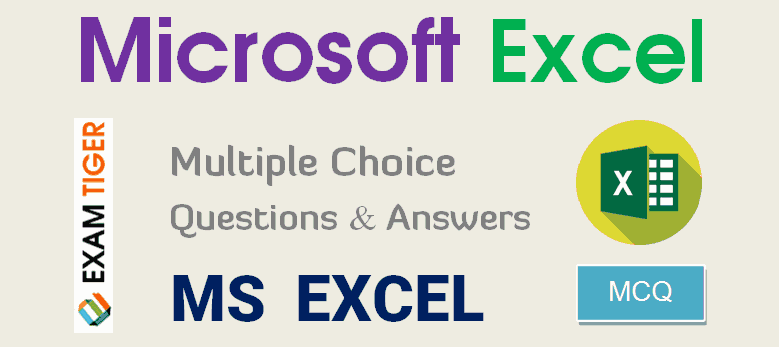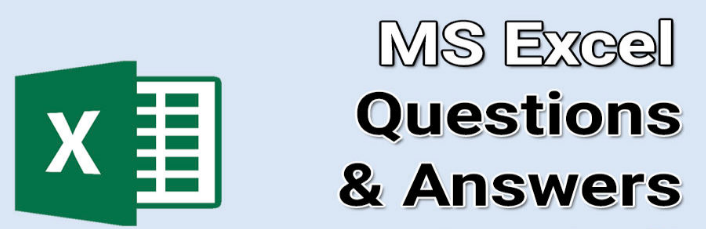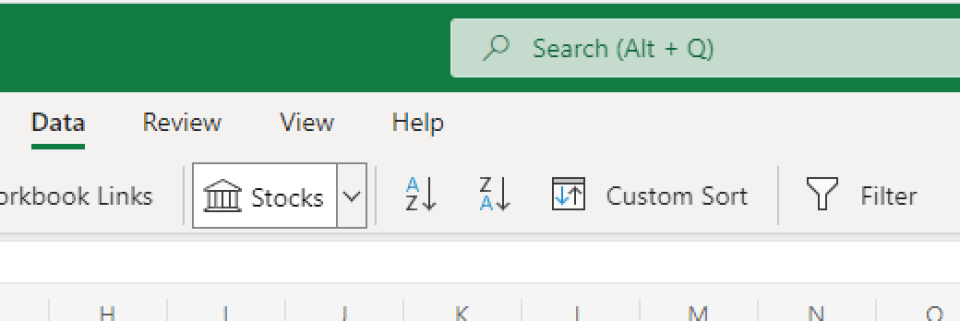Here are Microsoft Excel interview questions and answers for fresher as well as experienced candidates to get their dream job.
1) What is Microsoft Excel?
Microsoft Excel is an electronic spreadsheet application that enables users to store, organize, calculate and manipulate the data with formulas using a spreadsheet system broken up by rows and columns. It also provides the flexibility to use an external database to do analysis, make reports, etc. thus saving lots of time.
👉 Free PDF Download: Microsoft Excel Interview Questions & Answers >>
2) What is ribbon?
Ribbon refers to the topmost area of the application that contains menu items and toolbars available in MS-Excel. Ribbon can be shown/hidden using CTRL+F1. The ribbon runs on the top of the application and is the replacement for the toolbars and menus. The ribbons have various tabs on the top, and each tab has its own group of commands.
3) Explain Spreadsheet and its Basics.
Spreadsheet can be compared to a paper ledger sheet. It consists of rows and columns and their intersection called cells.
4) How many data formats are available in Excel? Name some of them.
Eleven data formats are available in Microsoft Excel for data Storage. Example:
- Number – Stores data as a number
- Currency – Stores data in the form of currency
- Date – Data is stored as dates
- Percentage – Stores numbers as a percentage
- Text Formats – Stores data as string of texts
5) Specify the order of operations used for evaluating formulas in Excel.
The order of operations in Microsoft Excel is same as in standard mathematics. It’s defined by the term “PEMDAS” or “BEDMAS”.
- Parentheses or Brackets
- Exponent
- Multiplication
- Division
- Addition
- Subtraction
6) How can you wrap the text within a cell?
You must select the text you want to wrap, and then click wrap text from the home tab and you can wrap the text within a cell.
7) Explain Macro in MS-Excel.
Macros are used for iterating over a group of tasks. Users can create macros for their customized repetitive functions and instructions. Macros can be either written or recorded depending on the user.
 Which are the two macro languages in MS-Excel?
Which are the two macro languages in MS-Excel?
XLM and VBA (Visual Basic Applications). Earlier versions of Excel used XLM. VBA was introduced in Excel 5 and mostly used now.
9) Is it possible to prevent someone from copying the cell from your worksheet?
Yes, it is possible. To protect your worksheet from getting copied, you need to go into Menu bar >Review > Protect Sheet > Password. By entering a password, you can secure your sheet from getting copied by others.
10) What are charts in MS-Excel?
To enable graphical representation of the data in Excel, charts are provided. A user can use any chart type, including column, bar, line, pie, scatter, etc. by selecting an option from Insert tab’s Chart group.
11) How can you sum up the Rows and Column number quickly in the Excel sheet?
By using SUM function, you can get the total sum of the rows and columns, in an Excel worksheet.
12) Explain few useful functions in Excel.
Following are the functions available in Excel for manipulating the data:
- Math and Financial Functions – SQRT, DEGREE, RAND(), GCD
- Logical Functions – IF, AND, FALSE, TRUE
- Date and Time functions – NOW(), DATEVALUE(), WEEKDAY(NOW())
- Index Match – VLOOKUP and INDEX MATCH
- Pivot tables
13) What does a red triangle at the top right of a cell indicate?
The red triangle indicates that some comment is associated with the cell. Hover the mouse over it, and you can read the full comment.
14) How can you add a new Excel worksheet?
To add a new Excel worksheet, you should insert worksheet tab at the bottom of the screen.
15) What is the use of NameBox in MS-Excel?
Name Box is used to return to a particular area of the worksheet by typing the range name or cell address in the name box.
16) How can you resize the column?
To resize the column, you should change the width of one column and then drag the boundary on the right side of the column heading till the width you want. The other way of doing it is to select the Format from the home tab, and in Format you have to select AUTOFIT COLUMN WIDTH under cell section. On clicking on this, the cell size will get formatted.
17) Explain pivot tables and its uses.
A pivot table is a tool that allows for quick summarization of large data. It automatically performs a sort, count, total or average of the data stored in the spreadsheet and displays result in another spreadsheet. It saves a lot of time. Allows to link external data sources to our Excel.
18) What are three report formats that are available in Excel?
Following are the types of report formats
- Compact
- Report
- Tabular
19) How would you provide a Dynamic range in “Data Source” of Pivot Tables?
To provide a dynamic range in “Data Source” of Pivot tables, first, create a named range using offset function and base the pivot table using a named range created in the first step.
20) Is it possible to make Pivot table using multiple sources of data?
If the multiple sources are different worksheets, from the same workbook, then it is possible to make Pivot table using multiple sources of data.
21) Which event do you use to check whether the Pivot Table is modified or not?
To check whether the pivot table is modified or not we use “PivotTableUpdate” in worksheet containing the pivot table.
22) How can you disable automatic sorting in pivot tables?
To disable automatic sorting in pivot tables:
Go To > More Sort Options > Right Click ‘Pivot tables’ > Select ‘sort menu’ > select ‘More Options’ > deselect ‘Sort automatically’.
23) What is Freeze Panes in MS-Excel?
To lock any row or column, freeze panes is used. The locked row or column will be visible on the screen even after we scroll the sheet vertically or horizontally.
24) What could you do to stop the pivot table from loosing the column width upon refreshing?
Format loss in a pivot table can be stopped simply by changing the pivot table options. Under the “Pivot Table Options” turn on the “Enable Preserve Formatting” and disable “Auto Format” option.
25) Explain workbook protection types in Excel.
Excel provides three ways to protect a workbook:
- Password protection for opening a workbook
- Protection for adding, deleting, hiding and unhiding sheets
- Protection from changing size or position of windows.
26) Explain the difference between SUBSTITUTE and REPLACE function in MS-Excel?
The SUBSTITUTE function substitutes one or more instances of old text with the new text in a string.
Syntax: SUBSTITUTE(text, oldText, newText, [instanceNumber])
Example: Let text at A2 be Guru99,Guru99
SUBSTITUTE(A2,”9″,”8″,1) =>Guru89,Guru99
SUBSTITUTE(A2,”9″,”8″,2) =>Guru88,Guru99
SUBSTITUTE(A2,”9″,”9″) =>Guru99,Guru99
The REPLACE function swaps part of the text string with another set of text.
Syntax: REPLACE(oldText, startNumber, NumberCharacters, newText)
Example: Let text at A2 be Guru99
REPLACE(A2,5,1,”00″) =>Guru009
27) Difference between COUNT, COUNTA, COUNTIF and COUNTBLANK in Ms-Excel.
COUNT is used to count cells containing numbers, dates, etc. any value stored as number excluding blanks.
COUNTA or Count All is used to count any cell value containing numbers, text, logical values, etc. any type of value excluding blanks.
COUNTBLANK count blank cells or cells with an empty string.
COUNTIF and COUNTIFS count cells matching a certain criteria.
28) What is IF function in Excel?
To perform the logic test IF function is performed. It checks whether certain conditions is true or false. If the condition is true, then it will give result accordingly if the condition is false then the result or out-put will be different.
Example: For example, you select the cell, and you want to display that cell as “Greater than five,” when value is true (=5 or 5) and “less than five” when value is false (<5). For that by using IF condition you can display result.
=IF (Logical test, value if true, value if false)
=IF (A1>5, “Greater than five, “Less than five”)
29) Can we create shortcuts to Excel functions?
Yes. ‘Quick Access Toolbar’ above the home button can be customized to display most frequently used shortcuts.
30) What is the use of LOOKUP function in Excel?
In Microsoft Excel, the LOOKUP function returns a value from a range or an array.
31) How can you apply the same formatting to every sheet in a workbook in MS-Excel?
Right Click ‘Worksheet tab’ > Choose ‘Select All Sheets’. Now any formatting done will be applied to the whole workbook. To apply to a particular group of sheets, select only those sheets that need formatting.
32) What are left, right, fill and distributed alignments?
Left /Right alignment align the text to left and right most of the cell.
Fill as the name suggests, fill the cell with same text repetitively.
Distributed, spread the text across the width of the cell.
| LEFT | FILL | DISTRIBUTED |
|---|---|---|
| Ab | abababababababab | a b |
| A | aaaaaaaaaaaaaaaa | A |
33) To move to the previous worksheet and next sheet, what keys will you press?
To move to the previous worksheet, you will use the keys Ctrl + PgUp, and to move to the next sheet you will use keys Ctrl + PgDown.
34) What filter will you use, if you want more than two conditions or if you want to analyze the list using database function?
You will use Advanced Criteria Filter, to analyze the list or if more than two conditions should be tested.
35) What is the quick way to return to a particular area of a worksheet?
The quick way to return to a specific area of the worksheet is by using name box. You can type the cell address or range name in name box to return to a specific area of a worksheet.
36) Which function is used to determine the day of the week for a date?
WEEKDAY () returns the day of the week for a particular date counting from Sunday.
Example: Let date at A1 be 12/30/2016
WEEKDAY(A1,1) =>6
37) What is the benefit of using formula in Excel sheet?
Calculating the numbers in Excel sheet, not only help you to give the final ‘sum up’ of the number but, it also calculates automatically the number replaced by another number or digit. Through Excel sheet, the complex calculations become easy like payroll deduction or averaging the student’s result.
38) What is the “What If” condition in Excel formulas?
The “What If” condition is used to change the data in Microsoft Excel formulas to give different answers.
Example: You are buying a new car and want to calculate the exact amount of tax that will be levied on it then you can use the “What If” function. For instance, there are three cells A4,B4, and C4. First cell says about the amount, the second cell will tell about the percentage (7.5%) of tax and the final cell will calculate the exact amount of tax.
39) How can you disable the automating sorting in pivot tables?
To disable the automating sorting in pivot tables,
Go to > “More Sort Options”> Right Click “Pivot table” > Select “Sort” menu > Select “More Options” > Deselect the “Sort automatically when the report is created.”
40) What is the AND function does in Excel?
Like IF function, AND function also does the logical function. To check whether the output will be true or false the AND function will evaluate at least one mathematical expression located in another cell in the spreadsheet. If you want to see the output of more than one cells in a single cell, it is possible by using AND function.
Example: If you have two cells, A1 and A2, and the value you put in those two cells are >5 and you want result should display as ‘TRUE’ in cell B1 if value>5, and ‘False’ if any of those values<5. You can use AND function to do that.
41) How cell reference is useful in the calculation?
In order to avoid writing the data again and again for calculating purpose, cell reference is used. When you write any formula, for specific function, you need to direct Excel the specific location of that data. This location is referred as, cell reference. So, every time a new value added to the cell, the cell will calculate according to the reference cell formula.
Prep Up For your Job Interview!!! Go through Microsoft Excel Training Tutorial to be better prepared.
This detailed MS Excel interview questions pdf will help you to clear the doubts about Microsoft Excel interview questions and will also help you to crack the interview.
These interview questions will also help in your viva(orals)
MS Excel Questions Answers (MCQ -Multiple Choice, Objective Type) Online test : Microsoft Excel is a spreadsheet software and is part of the widely used MS Office Package. Here you will find a great collection of Multiple Choice (MCQ)Questions in the category of Microsoft Excel with answer. Most of the questions are applicable to all versions of MS Excel (including Excel 97-2003, XP, 2007, 2010, etc.). Sometimes question from this category are asked as part of the computer operation general knowledge section of basic computer awareness test.
Here you will find a list of common important questions on microsoft excel in MCQ quiz style with answer for competitive exams and interviews. These frequently asked sample questions on MS Excel are given with correct choice of answer that you can check instantly. Presently we have added total 5 sets of questions on microsoft excel for you to practice. We will keep adding more questions and provide this question bank in PDF format, so that you can download them instantly in E-book style.
Following section consists of some important multiple choice questions (mcq) on microsoft excel Basic Computer with answers.
TEST INSTRUCTION:
CLICK A CHECKBOX TO MARK IT AS YOUR ANSWER.
What is the intersection of a column and a row on a worksheet called ?
Column
Value
Address
Cell
Show Answer Discuss
What type of chart is useful for comparing values over categories ?
Pie Chart
Column Chart
Line Chart
Dot Graph
Show Answer Discuss
Which functionin Excel tells how many numeric entries are there ?
NUM
COUNT
SUM
CHKNUM
Show Answer Discuss
A features that displays only the data in column (s) according to specified criteria
Formula
Sorting
Filtering
Pivot
Show Answer Discuss
Statistical calculations and preparation of tables and graphs can be done using
Adobe Photoshop
Excel
Notepad
Power Point
Show Answer Discuss
MICROSOFT EXCEL Questions :-
1. Which of the following methods cannot be used to enter data in a cell
a. Pressing an arrow key
b. Pressing the Tab key
c. Pressing the Esc key
d. Clicking on the formula bar
2. Which of the following will not cut information?
a. Pressing Ctrl + C
b. Selecting Edit>Cut from the menu
c. Clicking the Cut button on the standard
d. Pressing Ctrl+X
3. Which of the following is not a way to complete a cell entry?
a. Pressing enter
b. Pressing any arrow key on the keyboard
c. Clicking the Enter button on the Formula bar
d. Pressing space bar
4. You can activate a cell by
a. Pressing the Tab key
b. Clicking the cell
c. Pressing an arrow key
d. All of the above
5. Text formulas:
a. Replace cell references
b. Return ASCII values of characters
c. Concatenate and manipulate text
d. Show formula error value
6. How do you insert a row?
a. Right-click the row heading where you want to insert the new row and select Insert from the shortcut menu
b. Select the row heading where you want to insert the new row and select Edit >Row from the menu
c. Select the row heading where you want to insert the new row and click the Insert Row button on the standard toolbar
d. All of the above
7. Which of the following is not a basic step in creating a worksheet?
a. Save workbook
b. Modify the worksheet
c. Enter text and data
d. Copy the worksheet
8. How do you select an entire column?
a. Select Edit > Select > Column from the menu
b. Click the column heading letter
c. Hold down the shift key as you click anywhere in the column.
d. Hold down the Ctrl key as you click anywhere in the column
9. How can you print three copies of a workbook?
a. Select File>Properties form the menu and type 3 in the Copies to print text box.
b. Select File >Print from the menu and type 3 in the Number of copies text box.
c. Click the Print button on the standard toolbar to print the document then take it to Kinko’s and have 2 more copies made
d. Press Ctrl+P+3
10. To create a formula, you first:
a. Select the cell you want to place the formula into
b. Type the equals sign (=) to tell Excel that you’re about to enter a formula
c. Enter the formula using any input values and the appropriate mathematical operators that make up your formula
d. Choose the new command from the file menu
11. To center worksheet titles across a range of cells, you must
a. Select the cells containing the title text plus the range over which the title text is to be centered
b. Widen the columns
c. Select the cells containing the title text plus the range over which the title text is to be enfettered
d. Format the cells with the comma style
12. How do you delete a column?
a. Select the column heading you want to delete and select the Delete Row button on the standard toolbar
b. Select the column heading you want to delete and select Insert Delete from the menu
c. Select the row heading you want to delete and select Edit>Delete from the menu
d. Right click the column heading you want to delete and select delete from the shortcut menu
13. How can you find specific information in a list?
a. Select Tools > Finder from the menu
b. Click the Find button on the standard toolbar
c. Select Insert > Find from the menu
d. Select Data > Form from the menu to open the Data Form dialog box and click the Criteria button
14. When integrating word and excel, word is usually the
a. Server
b. Destination
c. Client
d. Both b and c
15. When a label is too long to fit within a worksheet cell, you typically must
a. Shorten the label
b. Increase the column width
c. Decrease the column width
d. Adjust the row height
16. The name box
a. Shows the location of the previously active cell
b. Appears to the left of the formula bar
c. Appears below the status bar
d. Appears below the menu bar
17. Comments put in cells are called
a. Smart tip
b. Cell tip
c. Web tip
d. Soft tip
18. Which is used to perform what if analysis?
a. Solver
b. Goal seek
c. Scenario Manager
d. All of above
19. You can use the horizontal and vertical scroll bars to
a. Split a worksheet into two panes
b. View different rows and columns edit the contents of a cell
c. Edit the contents of a cell
d. view different worksheets
20. Multiple calculations can be made in a single formula using
a. standard formulas
b. array formula
c. complex formulas
d. smart formula
21. Hyperlinks can be
a. Text
b. Drawing objects
c. Pictures
d. All of above
22. To activate the previous cell in a pre-selected range, press
a. The Alt key
b. The Tab key
c. The Enter key
d. None of the above
23. Which button do you click to add up a series of numbers?
a. The auto sum button
b. The Formula button
c. The quick total button
d. The total button
24. When the formula bar is active, you can see
a. The edit formula button
b. The cancel button
c. The enter button
d. All of the above
25. To copy formatting from one area in a worksheet and apply it to another area you would use:
a. The Edit>Copy Format and Edit>Paste Format commands form the menu.
b. The Copy and Apply Formatting dialog box, located under the Format>Copy and Apply menu.
c. There is no way to copy and apply formatting in Excel – You have to do it manually
d. The Format Painter button on the standard toolbar
26. In a worksheet you can select
a. The entire worksheet
b. Rows
c. Columns
d. All of the above
27. When you link data maintained in an excel workbook to a word document
a. The word document cannot be edit
b. The word document contains a reference to the original source application
c. The word document must contain a hyperlink
d. The word document contains a copy of the actual data
28. Which area in an excel window allows entering values and formulas
a. Title bar
b. Menu bar
c. Formula bar
d. Standard toolbar
29. To hold row and column titles in place so that they do not scroll when you scroll a worksheet click the
a. Unfreeze panes command on the window menu
b. Freeze panes command on the window menu
c. Hold titles command on the edit menu
d. Split command on the window menu
30. To edit in an embedded excel worksheet object in a word document
a. Use the excel menu bar and toolbars inside the word application
b. Edit the hyperlink
c. Edit the data in a excel source application
d. Use the word menu bar and toolbars
31. To create a formula, you can use:
a. Values but not cell references
b. C ell references but not values
c. Values or cell references although not both at the same time
d. Value and cell references
32. Status indicators are located on the
a. Vertical scroll bar
b. Horizontal scroll bar
c. Formula bar
d. Standard toolbar
33. Which of the following is the oldest spreadsheet package?
a. VisiCalc
b. Lotus 1-2-3
c. Excel
d. Star Calc
34. Rounding errors can occur
a. When you use multiplication, division, or exponentiation in a formula
b. When you use addition and subtraction in a formula
c. Because excel uses hidden decimal places in computation
d. When you show the results of formulas with different decimal places that the calculated results
35. You can copy data or formulas
a. With the copy, paste and cut commands on the edit menu
b. With commands on the shortcut menu
c. With buttons on the standard toolbars
d. All of the above
36. You cannot link excel worksheet data to a word document
a. With the right drag method
b. With a hyperlink
c. With the copy and paste special commands
d. With the copy and paste buttons on the standard toolbar.
37. Which of the following is a popular DOS based spreadsheet package?
a. Word
b. Smart cell
c. Excel
d. Lotus 1-2-3
38. An excel workbook is a collection of
a. Workbooks
b. Worksheets
c. Charts
d. Worksheets and charts
39. Excel files have a default extension of
a. Xls
b. Xlw
c. Wk1
d. 123
40. You can use the format painter multiple times before you turn it off by
a. You can use the format painter button on ly one time when you click it
b. Double clicking the format painter button
c. Pressing the Ctrl key and clicking the format painter button
d. Pressing the Alt key and clicking the format painter button
41. You can use the formula palette to
a. Format cells containing numbers
b. Create and edit formulas containing functions
c. Enter assumptions data
d. Copy a range of cells
42. You can convert existing excel worksheet data an charts to an HTML document by using
a. FTP wizard
b. Internet assistant wizard
c. Intranet wizard
d. Import wizard
43. A circular reference is
a. Geometric modeling tool
b. A cell that points to a drawing object
c. A formula that either directly or indirectly depends on itself
d. Always erroneous
44. Which of following is Not one of Excel’s what-if function?
a. Goal seek
b. Solver
c. Scenario manager
d. Auto Outline
45. When you insert an excel file into a word document. The data are
a. Hyperlinked placed in a word table
b. Linked
c. Embedded
d. Use the word menu bar and toolbars
46. Which of the following is not information you can specify using the solver?
a. Input cells
b. Constraints
c. Target cell
d. Changing cells
47. Each excel file is called a workbook because
a. It can contain text and data
b. It can be modified
c. It can contain many sheets including worksheets and chart sheets
d. You have to work hard to create it
48. Excel probably considers the cell entry January 1, 2000 to be a
a. Label
b. Value
c. Formula
d. Text string
49. You can enter which types of data into worksheet cells?
a. Labels, values, and formulas
b. Labels and values but not formulas
c. Values and formulas but not labels
d. Formulas only
50. All worksheet formula
a. Manipulate values
b. Manipulate labels
c. Return a formula result
d. Use the addition operator
MS EXCEL MCQs with Answers Pdf ::
51. Which of the following is a correct order of precedence in formula calculation?
a. Multiplication and division exponentiation positive and negative values
b. Multiplication and division, positive and negative values, addition and subtraction
c. Addition and subtraction, positive and negative values, exponentiation
d. All of above
52. The Paste Special command lets you copy and paste:
a. Multiply the selection by a copied value
b. Cell comments
c. Formatting options
d. The resulting values of a formula instead of the actual formula
53. The numbers in our worksheet look like this: You want them to look like this: $1,000.How can you accomplish this?
a. None of these
b. Select Format > Money from the menu
c. Click the Currency Style button on the formatting toolbar
d. You have to retype everything and manually add the dollar signs, commas, and decimals.
54. Which of the following is not a valid data type in excel
a. Number
b. Character
c. Label
d. Date/time
55. Excel worksheet cells work very similarly to what common element of the windows graphical user interface
a. Option buttons
b. List boxes
c. Text boxes
d. Combo boxes
56. Which of the following options is not located in the Page Setup dialog box?
a. Page Break Preview.
b. Page Orientation
c. Margins
d. Headers and Footers
57. You want to track the progress of the stock market on a daily basis. Which type of chart should you use?
a. Pie chart
b. Row chart
c. Line chart
d. Column chart
58. Without using the mouse or the arrow keys, what is the fastest way of getting to cell A1 in a spreadsheet?
a. Press Ctrl +Home
b. Press Home
c. Press Shift + Home
d. Press Alt + Home
59. Which of the following methods can not be used to edit the contents of a cell?
a. Press the Alt key
b. Clicking the formula bar
c. Pressing the F2 key
d. Double clicking the cell
60. If you begin typing an entry into a cell and then realize that you don’t want your entry placed into a cell, you:
a. Press the Erase key
b. Press Esc
c. Press the Enter button
d. Press the Edit Formula button
61. to view a cell comment
a. click the edit comment command on the insert menu
b. click the display comment command on the window menu
c. position the mouse pointer over the cell
d. click the comment command on the view menu
62. When you want to insert a blank embedded excel object in a word document you can
a. Click the object command on the insert menu
b. Click the office links button on the standard toolbar
c. Click the create worksheet button on the formatting toolbar
d. Click the import excel command on the file menu
63. To save a workbook, you:
a. Click the save button on the standard toolbar from the menu
b. Press Ctrl+F5
c. Click Save on the Windows Start button
d. Select Edit>Save
64. You can edit a cell by
a. Clicking the formula button
b. Double clicking the cell to edit it in-place
c. Selecting Edit>Edit Cell from the menu
d. None of above
65. You can select a single range of cells by
a. Clicking the upper-left cell in a group of cells and then pressing the Shift key while clicking the lower right cell in a group of cells
b. Pressing the Ctrl key while dragging over the desired cells
c. Pressing the Shift key and an arrow key
d. Dragging over the desired cells
66. Which elements of worksheet can be protected from accidental modification
a. Contents
b. Objects
c. Scenarios
d. All of above
67. You can use the drag and drop method to
a. Copy cell contents
b. Move cell contents
c. Add cell contents
d. a and b
68. It is acceptable to let long text flow into adjacent cells on a worksheet when
a. Data will be entered in the adjacent cells
b. No data will be entered in the adjacent cells
c. There is no suitable abbreviation of the text
d. There is not time to format the next
69. How can you delete a record?
a. Delete the column from the worksheet
b. Select Data > Form from the menu to open the Data Form dialog box, find the record and Click the Delete button
c. Select Data > Delete Record from the menu
d. Click the Delete button on the Standard toolbar
70. Right clicking something in Excel:
a. Deletes the object
b. Nothing the right mouse button is there for left handed people
c. Opens a shortcut menu listing everything you can do to the object
d. Selects the object
71. Documentation should include
a. Destination and users of the output data
b. Source of input data
c. Information on the purpose of the workbook
d. All of the above
72. Files created with Lotus 1-2-3 have an extension
a. DOC
b. XLS
c. 123
d. WK1
73. To delete an embedded objects, first
a. Double click the object
b. Select the object by clicking it
c. Press the Shift + Delete keys
d. Select it and then press the delete key
74. Comments can be added to cells using
a. Edit > Comments
b. Insert > Comments
c. File > Comments
d. View > Comments
75. Which of the following is not a worksheet design criterion?
a. Efficiency
b. Aditibility
c. Description
d. Clarity
76. To copy cell contents using drag and drop press the
a. End key
b. Shift key
c. Ctrl key
d. Esc key
77. Which of the following is the latest version of Excel
a. Excel 2000
b. Excel 2002
c. Excel ME
d. Excel XP
78. When you copy a formula
a. Excel erases the original copy of the formula
b. Excel edits cell references in the newly copied formula
c. Excel adjusts absolute cell references
d. Excel doesn’t adjust relative cell references
79. The autofill feature
a. extends a sequential series of data
b. automatically adds range of cell values
c. applies a boarder around the selected cells
d. none of the above
80. Which menu option can be sued to split windows into two
a. Format > window
b. View > window > split
c. Window > split
d. View > split
81. Which of the following is an absolute cell reference?
a. !A!1
b. $A$1
c. #a#1
d. A1
82. What symbol is used before a number to make it a label?
a. ” (quote)
b. = (equal)
c. _ (underscore)
d. ‘ (apostrophe)
83. Which symbol must all formula begin with?
a. =
b. +
c. (
d. @
84. Which of the following formulas is not entered correctly?
a. =10+50
b. =B7*B1
c. =B7+14
d. 10+50
85. Which of the following formulas will Excel Not be able to calculate?
a. =SUM(Sales)-A3
b. =SUM(A1:A5)*.5
c. =SUM(A1:A5)/(10-10)
d. =SUM(A1:A5)-10
86. A typical worksheet has …. Number of columns
a. 128
b. 256
c. 512
d. 1024
87. How many characters can be typed in a single cell in Excel?
a. 256
b. 1024
c. 32000
d. 65535
88. A worksheet can have a maximum of …. Number of rows
a. 256
b. 1024
c. 32000
d. 65535
89. Which of the following is not an example of a value?
a. 350
b. May 10, 2001
c. 0.57
d. Serial Number 50771
90. The chart wizard term data series refers to
a. A chart legend
b. A collection of chart data markers
c. A set of values you plot in a chart
d. A data label
91. The Chart wizard term data categories refers to;
a. A chart plot area
b. A horizontal axis
c. The organization of individual values with a chart’s data series
d. The data range that supply chart data
92. A worksheet range is a
a. A command used for data modeling
b. A range of values such as from 23 to 234
c. A group of cells
d. A group of worksheets
93. Getting data from a cell located in a different sheet is called …
a. Accessing
b. Referencing
c. Updating
d. Functioning
94. Tab scrolling button
a. Allow you to view a different worksheet
b. Allow you to view additional worksheet rows down
c. Allow you to view additional worksheet columns to the right
d. Allow you to view additional sheets tabs
95. A numeric value can be treated as a label value if it precedes with
a. Apostrophe (&lsquo
b. Exclamation (!)
c. Hash (#)
d. Ampersand (&
96. Concatenation of text can be done using
a. Apostrophe (&lsquo
b. Exclamation (!)
c. Hash (#)
d. Ampersand (&)
97. Data can be arranged in a worksheet in a easy to understand manner using
a. auto formatting
b. applying styles
c. changing fonts
d. all of above
98. You can use drag-and-drop to embed excel worksheet data in a word document
a. By dragging a range of excel data to the word button on the taskbar while pressing the Ctrl key
b. By dragging a range of excel data to the word button on the taskbar while pressing Shift key
c. By dragging a range of excel data to the word button on the taskbar while pressing Alt key
d. None of above
99. The auto calculate feature
a. Can only add values in a range of cells
b. Provides a quick way to view the result of an arithmetic operation on a range of cells
c. Automatically creates formulas and adds them to a worksheet
d. A and c
100. Excel uniquely identifies cells within a worksheet with a cell name
a. Cell names
b. Column numbers and row letters
c. Column letters and row numbers
d. Cell locator coordinates
If you’re interested in a career in data analysis or business intelligence (BI) in 2023, you will need strong Excel skills. And if you have any upcoming interviews, not only should you be prepared to answer programming interview questions, but you’ll also need to tackle Excel related interview questions, as these will almost certainly come up.
MS Excel continues to be a diverse and essential program for working with data, meaning there are lots of potential Excel interview questions for data analysts and BI.
To help you prepare, we’ve compiled a comprehensive list of 42 common MS Excel questions and answers, with options for beginners, intermediate users, and advanced Excel wizards.
What to Expect With Excel Interview Questions
Microsoft Excel is an exceptionally common and important skill in various roles and industries. Chances are, if you’ve ever dealt with any data, you’ve used Excel.
And while most people know a little Excel, distinguishing yourself as a power user can give you the edge over the competition when applying for data analytics and business intelligence roles.
When it comes to Excel questions for interviews, your interviewer will have a large list of Excel questions to determine your skill level, and on occasion, they may forego verbal Microsoft Excel interview questions in favor of technical interview questions.
If you do encounter Excel technical interview questions, you’ll be expected to solve problems in real-time with an Excel simulation. But just remember to take your time and think through the solution.
Beginner-Level Excel Interview Questions
These basic Excel interview questions cover the fundamentals, so anyone that’s worked with Microsoft Excel should be able to answer these fundamental questions on MS Excel. Let’s dive into Excel basic interview questions.
1. What Is a Cell?
A cell is the basic unit of a worksheet, in which you enter data. Each cell has an address, denoted by a column letter and row number. For example, the address of the cell in the image above is B5.
2. What Is the Difference Between a Range and a Cell?
A range is a group of cells adjacent to each other. A cell is part of a range if it is adjacent to at least one other cell in the range. You can select a range of cells either moving vertically (across a column) or moving horizontally (across a row).
3. What Is the Difference Between a Column and a Row?
A column is a vertical grouping of cells in a worksheet. A row is a horizontal grouping of cells in a worksheet.
4. How Do You Enter and Format Text in a Cell?
To enter text into a cell, simply type it directly in the cell. You can also use the keyboard shortcut Ctrl+Enter to enter text into a cell. To format the cell, you can use the ribbon bar.
5. What Can a Cell Contain?
A cell can contain any type of text, number, date, or formula that calculates a solution. A cell can even contain a URL. A cell cannot contain images. While you can paste images into Excel, they won’t be held in a specific cell.
6. How Do You Format Numbers in a Cell?
To format numbers in a cell, select the cell number(s) and then use the formatting options available on the ribbon. You can change the format, decimal places, and thousands separators. For example, some countries stylize $1,000 as “$1,000,” while others use “$1.000.”
7. What Is an Excel Formula?
A formula is an equation that calculates a result based on the values of other cells in a worksheet. Formulas always start with an equals sign (=).
8. How Do You Enter a Formula Into a Cell?
To enter a formula into a cell, type it in the cell as a value. Every formula will start with the equals sign (=). You can also use the keyboard shortcut Shift+Enter to enter a formula into a cell.
9. How Do You Edit a Formula?
To edit a formula, double-click on the cell that contains the formula. This opens up the Formula Editor, where you can change the formula. As you edit a formula, suggestions will pop up; the auto-suggest can be very useful for remembering the parameters of a formula.
10. What Is a Function?
A function is a predefined equation that calculates a result based on given values. For example, the SUM() function calculates a given sum of values. You can use a function in a formula by typing it in along with its parameters.
11. How Do You Use a Function in a Formula?
To use a function in a formula, simply type the function name into the Formula Editor and then provide the required values. For example, the SUM() function requires you to specify a range of cells to add up.
12. How Do You Change the Page Formatting or Margins in a Worksheet?
To change the margins or page options in a worksheet, go to the Page Layout section of the ribbon. In older versions of Excel, you may need to use File > Page Setup to open the Page Setup dialog box, where you can adjust the margins for your worksheet.
Like Microsoft Word, a header and footer in Excel are displayed at the top and bottom of each page in a worksheet. You can customize these headers and footers to include the date, time, sheet name, and more.
14. What Is a Worksheet?
A worksheet is a document that contains data and information. A worksheet is divided into rows and columns to organize and group data. Each Microsoft Excel worksheet is one sheet in a total workbook.
Intermediate questions delve a little deeper than basic questions of Excel, so if you use Microsoft Excel for many of your job functions, you should be able to answer intermediate questions on Microsoft Excel. These slightly harder interview questions for Excel will cover topics you should know if you’ve had one to two years of Excel experience.
15. What Are the Major Competitors of Excel?
Google Sheets, Zoho Sheet, and LibreOffice are common spreadsheet applications and alternatives to Excel. For analytics purposes, MATLAB and PowerBI are ideal, and you can even create an SQL database like MySQL to crunch larger volumes of more complex data.
16. What Are the Benefits of Microsoft Excel?
Microsoft Excel is easy to use, portable, and universal, meaning you can import and export it into many utilities. Most people have some familiarity with Microsoft Excel, making it easily shareable, and Microsoft Excel is also available on desktops and online.
17. What Are the Downsides of Microsoft Excel?
Microsoft Excel is a proprietary, paid solution, so not everyone uses it. Some prefer free solutions like Google Sheets. Microsoft Excel is primarily used as a spreadsheet to collect data and perform minor analysis functions, so it might not be ideal for complex database tasks.
18. What Are Some of the Most Popular Microsoft Excel Functions?
SUM() is likely the most popular Microsoft Excel function, as it adds up given values. Another common Microsoft Excel function is AVERAGE(), which will return the mean value for a range of numbers. More advanced users often use IF() functions and LOOKUP() functions.
19. How Do You Sort Data in Excel?
Once data has been entered into Excel, it can be automatically sorted and filtered. Go to Data in the ribbon, and use either Sort ascending, Sort descending, or Custom sort shortcut. You could also use a FILTER function or the SORT function.
20. What Is the Order of Operations in Excel?
Excel follows PEMDAS: parentheses, exponents, multiplication, division, addition, and subtraction. If you type in “=1 + 2/4” the answer will be 1.5 rather than 0.75.
21. What is VLOOKUP?
The Excel VLOOKUP() function is designed to find data within exceptionally large spreadsheets. It can be used to find data that is identical to or similar to a given string and locate associated data. This means VLOOKUP() is a bit like a database function, even though Excel is not a database
As an aside, Excel now has the XLOOKUP, which can search both vertically and horizontally.
22. What Charts Are Available in Excel?
Excel has many types of charts, including column charts, pie charts, line charts, area charts, scatter charts, bubble charts, surface charts, and donut charts. Of these, column charts, pie charts, and line charts are the most popular.
23. What Are Comments, and How Do You Use Them?
On a cell, you can right-click and add a comment. Comments are useful for conveying information to others viewing an Excel sheet without directly editing the data.
24. Why Would You “Freeze Panes” in Microsoft Excel?
Freezing a pane means that a section of the sheet will never move, even if you’re scrolling through other data. It is frequently used to create a static element (such as an index) on a page.
25. What Does It Mean to “Hide” a Sheet?
When you “hide” a sheet, it’s no longer visible in your sheet navigation. The sheet is still there and can still be revealed and manipulated unless you take further action to protect the workbook. Hiding a sheet can be useful for “archiving” old information, although the information will still be present in the file.
26. How Do You Protect a Workbook in Excel?
You can protect workbooks with a password. The “Protect Workbook” tool provides numerous options: read-only, password encryption, sheet and workbook protection, and digital signatures. You get there by heading to File > Info > Protect Workbook.
27. What Does “Merge” Do in Excel?
Merge combines multiple cells into a single cell, which is useful for formatting. You can combine all the cells in a row, for instance, to create a title.
Advanced Excel Interview Questions and Answers for Excel Experts
Advanced Excel interview questions are much harder than intermediate and basic questions on Excel, as they involve complex features like Questions on MS SQL.
Most Microsoft Excel users won’t need to know these advanced interview questions, as these questions are for power users and people who use Excel extensively for operations pushing the boundaries of Excel’s capabilities.
28. What Is a Pivot Table in Excel, and How Would You Use One?
A pivot table performs a deeper data analysis by creating a view to reorganize, average, count, or otherwise analyze data held within a table.
29. What Is a Macro in Excel, and How Would You Use One?
A macro is a hard-coded sequence of events, such as opening a spreadsheet and entering specific text into the header. Macros can be used to save time and can be very powerful when in the hands of the right programmer.
30. What Is a What-if Analysis in Excel?
Excel’s what-if analysis uses your spreadsheet data to conduct data-driven simulations. Under the what-if analysis, you can select certain cells that will change to get different reporting metrics.
31. Where Can You Import Data From Into Excel?
Excel can import data directly from SQL Server Database, Microsoft Access Database, Analysis Services, and SQL Server Analysis Services. Excel can also bring in Google Sheets, CSV, and several other popular formats.
32. What Is a Surface Chart in Excel?
A surface chart is a unique 3D topological map that can be used with data that provides the correct coordinates.
33. What Is a Bubble Chart in Excel?
A bubble chart is a special type of scatter chart. While a scatter chart tracks two variables (X and Y) a bubble chart tracks a third variable, which is represented by the size of the scatter chart dot, creating a bubble. Put simply, a bubble chart has larger bubbles for larger numbers.
34. What Is a Donut Chart in Excel?
A donut chart uses concentric rings. Like most Excel charts, donut charts can provide a powerful visualization depending on the data that’s being presented. It is similar to a pie chart but does not have a center, hence the name.
35. What Is VBA Code and How Is It Used?
VBA code is a type of Visual Basic used to create Excel macros. For example, the following VBA would open a workbook:
Workbooks.open(“test.XLSX”)
VBA is a powerful scripting language and one of the most advanced uses of Microsoft Excel. You can edit VBA code directly through the Excel sheet or create standalone code snippets that the program will run.
36. What is XLM?
Today, Microsoft Excel sheets use VBA. But in the past, they used XLM for macros, a language that was designed specifically for Excel. If you’re working with older Excel sheets, you may be called upon to code in XLM.
37. How Can You Import Data From Another Workbook?
Microsoft Excel makes it easy to import data from another workbook. You can create an external reference between workbooks by typing the source workbook name and the sheet you are pulling data from, as shown in the command below.
data from: =[SourceWorkbook.xlsx]Sheet1!$A$1
Note that if the file is moved, the sheet is renamed, or the data is shifted, the data that is pulled will be incorrect.
38. What Is a Logical Test in Excel?
Excel can be used to perform basic logical tests with the IF() function. The IF() function produces a test scenario and an output based on the scenario. The following code would produce “Yes” if a number was greater than 0 but “No” if a number was equal to or less than 0.
39. What Is a Timeline Used for in Excel?
When crunching data, a timeline can separate data based on a given sequence of dates. A powerful form of analysis, a timeline shows how the information changes over time. You can interactively sort dates by year, quarter, month, or day.
40. How Can You Create a Pivot Table With Multiple Data Sources?
You can create a pivot table using multiple data sources with the Pivot Data Modeling function. Data can be pulled dynamically into the pivot table for a broader analysis.
41. How Can You Debug Code in VBA?
The most basic method of debugging code in VBA is to press the F8 button to go through code execution. Code execution shows you exactly where your code may be failing. You can also use breakpoints (F9).
42. What Are the Major Types of Errors You Can Encounter in Excel?
There are six major types of error:#N/A, #DIV/0, #VALUE, #REF, #NAME, and #NUM. Each of these refers to an element that is either missing or incorrect, except for DIV/0 (which is a division by 0 error).
As an example, the #VALUE and #REF errors refer to a value or a reference that is either the wrong type (such as a text being used as a number) or simply unavailable.
7 Tips for an Excel Interview
Beyond the Excel basic questions, what do you need to know about Excel for an interview? This depends on the position, as the MS Excel interview questions for someone that’s pursuing data analysis will differ to interview questions related to Excel for a simple desk position.
Some positions list “Excel” as a skill when all they really need is for you to be able to make a worksheet. On the other hand, some positions will need you to dig deeper, use macros, and handle merging.
Either way, let’s look at 7 tips to feel prepared that extend beyond the Excel practical questions.
- Know the basics: Refresh yourself on the basic features of Excel. Create a workbook, enter data into a cell, and practice making a sheet. Another great way to refresh skills for interview questions on MS Excel is to look over Excel cheat sheets.
- Consider taking an Excel class: Taking an Excel class or tutorial might only take an hour or two, but it can teach you vital information for interviews. Microsoft Excel changes with every new release, so while you may know a lot about Excel, a course can help. Udemy has a fantastic Excel class to progress from beginner to advanced.
- Think about real-world situations: When interviewers ask you questions, think about a situation you might be in where you’d need to manipulate this data in real-life. This can help if you’re having trouble thinking abstractly.
- Remain calm when you don’t know an answer: Because Excel is such a common but complex program, everyone’s experience with Excel can be vastly different. You can learn as long as you’re relatively competent in the program.
- Practice simulations: Many interviews today include a technical exam requiring you to manipulate data in a simulated Excel window. Practicing these simulations in advance can help.
- Use your experience as examples: When answering interview questions on Excel, try to use examples from your real-life experience. This helps you come across as experienced and adds personality to your answers.
- Don’t lie: If you’re asked a question, and you don’t know the answer, try to respond to the best of your ability, but don’t lie. Make sure to stress that you are aware of your limits and are willing to work on them.
Overall, don’t be afraid to clarify or say that you don’t know something. Excel skills are very trainable, and your interviewer is likely trying to ascertain your skill level rather than discount your experience. Do the prep work, and you’ll be ready for basic questions on MS Excel.
Conclusion
And there you have it, 42 of the most common Excel interview questions and answers you need to know in 2023 if you’re planning to attend an interview for a job in data analytics or business intelligence.
As long as MS Excel continues to be an essential program for working with data, there will be a need to remain ready to tackle potential Excel interview questions for data analysts and BI. But with our comprehensive list of MS Excel questions and answers, you’ll be ready to ace any interview question, whether you’re a beginner, intermediate user, or power user.
Frequently Asked Questions
1. How Do You Test Excel Skills in an Interview?
Sometimes interviewers will ask basic, intermediate, or advanced questions. Other times, interviewers will ask you to make a spreadsheet and perform certain functions.
2. What Should You Expect in an Excel Interview?
If the position is Excel-centered, then you may have a technical interview (simulations) and various questions to determine your experience level with Excel. If the position merely includes Excel, you may face three to four questions about Excel and how you’ve used it in the past. If the position is solely based on Excel, you may need to prepare for a more robust interview, including an exam.
3. What Should I Say in an Excel Interview?
Talk about a time when you used Excel to solve a specific problem. Discuss the features you used, what worked, what didn’t work, and how you learned from it.
People are also reading:
- Best SQL Server Certifications
- Best SQL Certifications
- SQL Cheat Sheet
- Difference between NoSQL and SQL
- What is MongoDB?
- DBMS Interview Questions
- Differences between MongoDB and MySQL
- MongoDB Interview Questions
- MariaDB vs MySQL
- PL-SQL Interview Questions and Answers
1000+ Reading Comprehension Questions and Answers Pdf More
April-14-2023
| Meritnotes
1000+ IBPS Bank Exam Questions and Answers Pdf More
April-13-2023
| Meritnotes
1000+ Bank of Abyssinia Interview Questions and Answers More
April-12-2023
| Meritnotes
1000+ Reading Comprehension for Bank Exams Pdf More
April-12-2023
| Meritnotes
1000+ Banking Previous Year Question Paper Pdf More
April-12-2023
| Meritnotes
5,000+ Latest Bank Exams Questions and Answers More
April-12-2023
| Meritnotes

 Which are the two macro languages in MS-Excel?
Which are the two macro languages in MS-Excel?