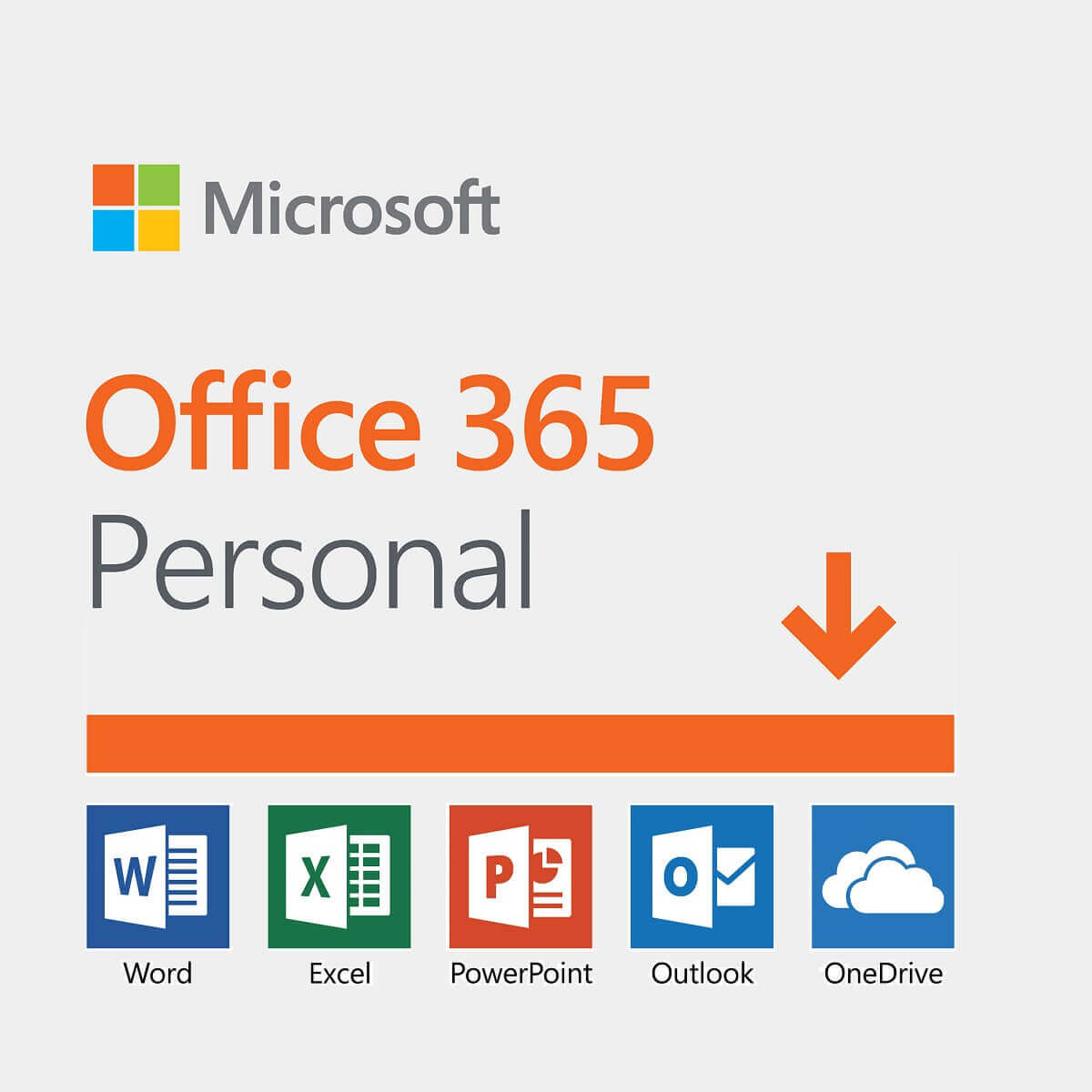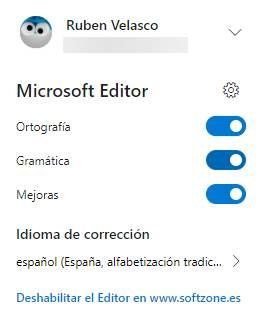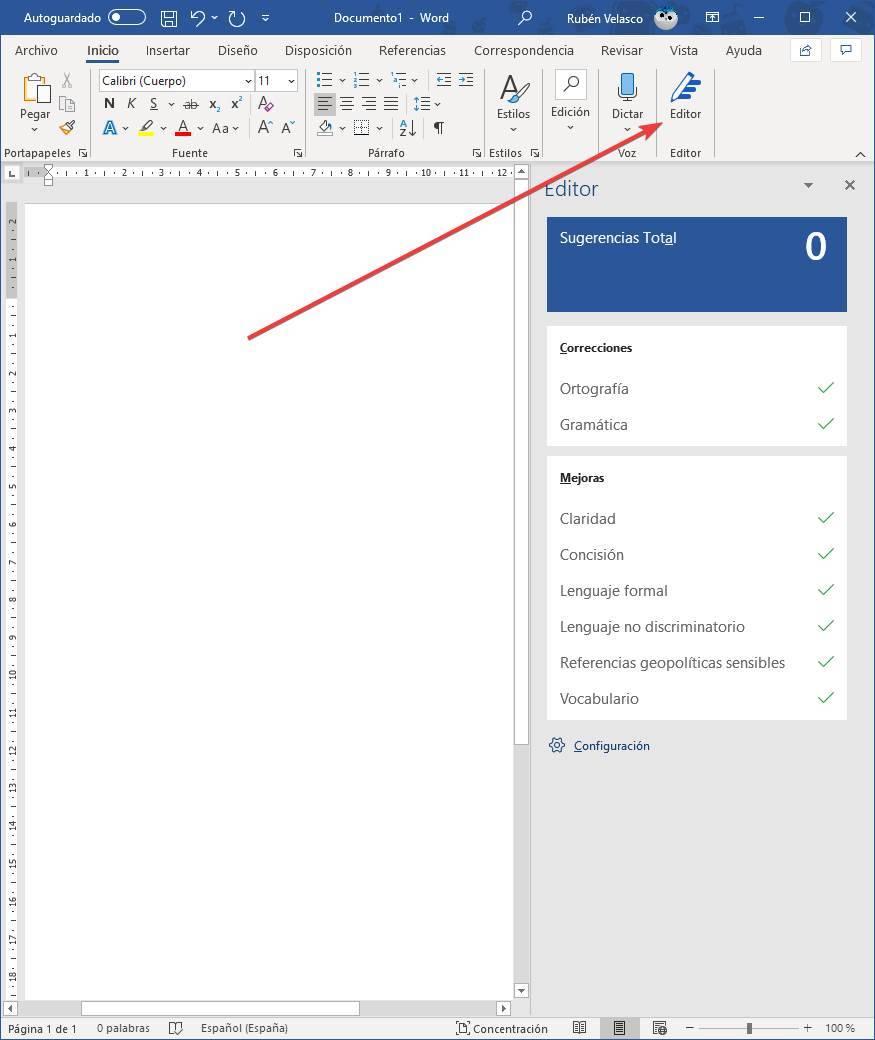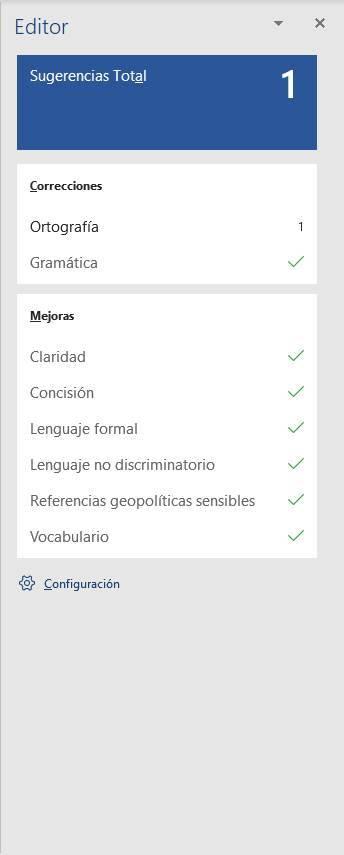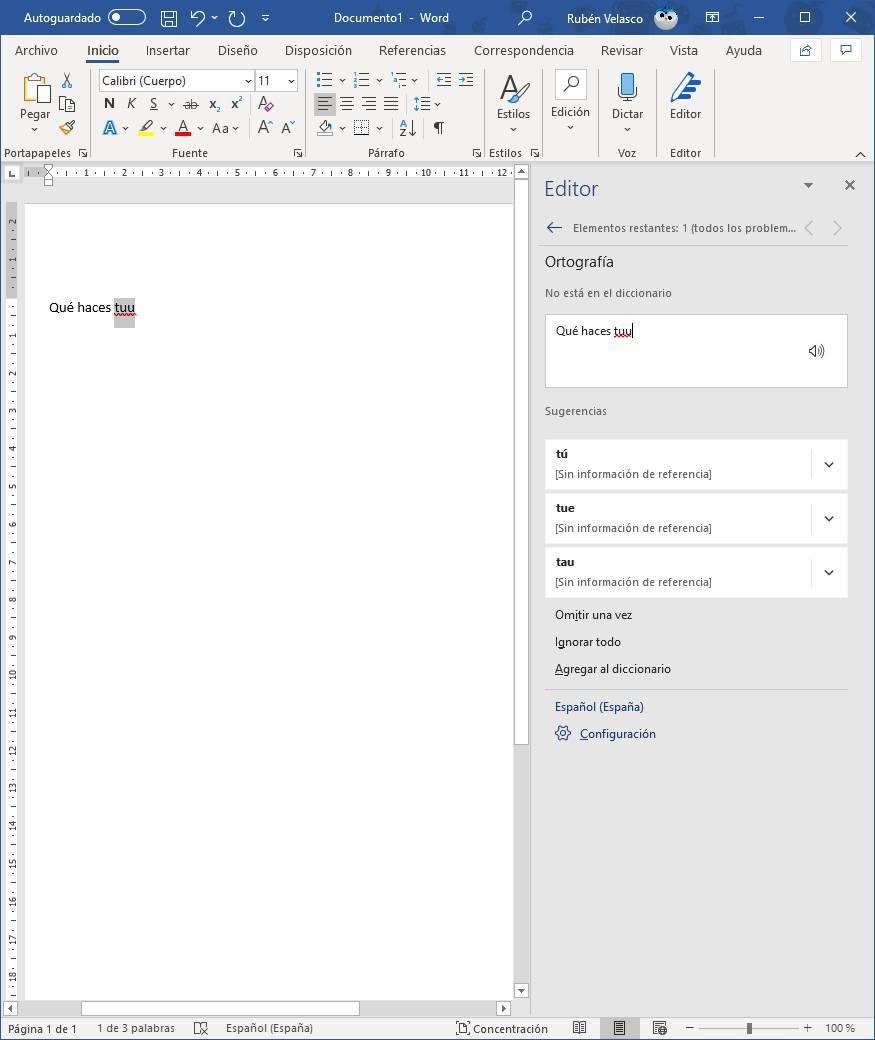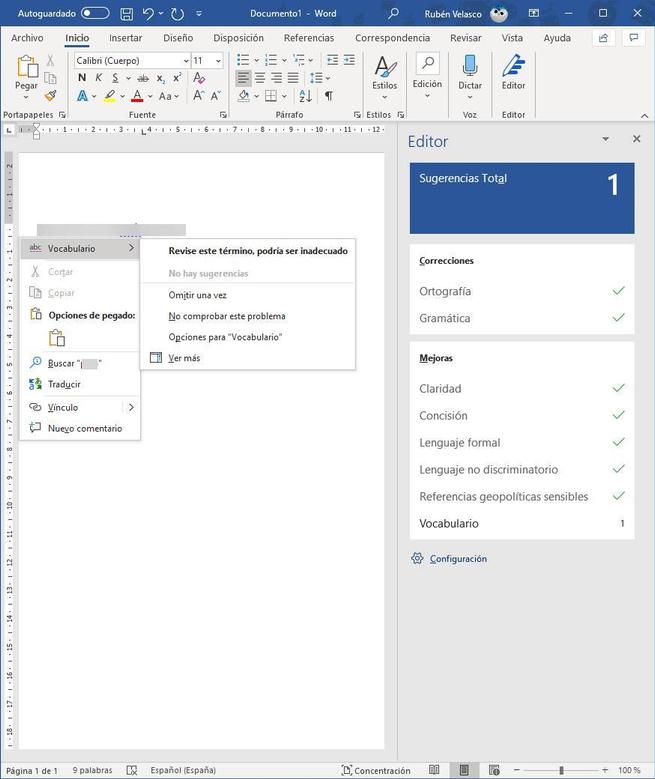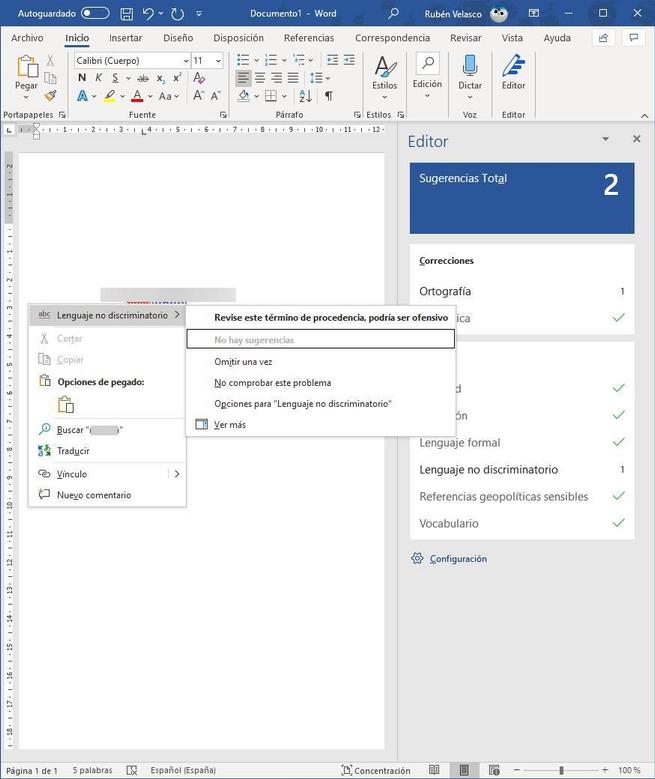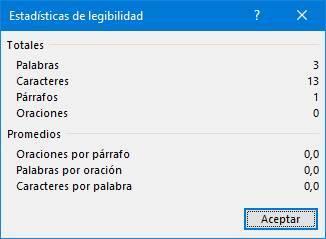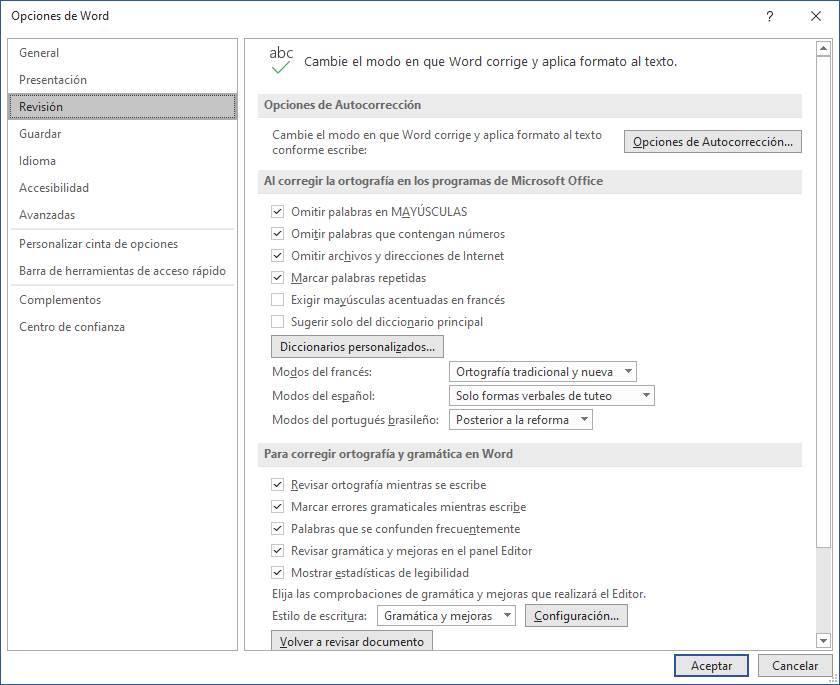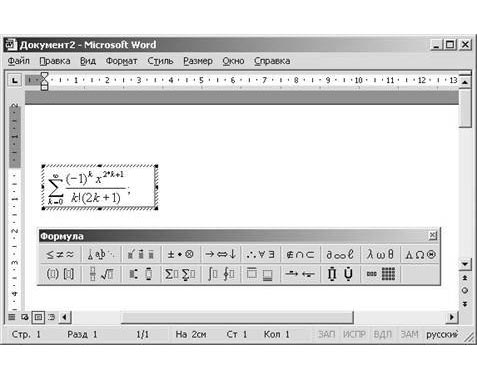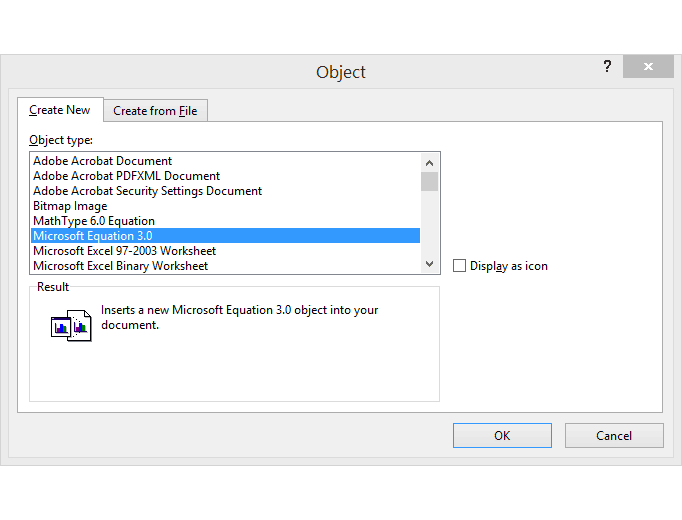Microsoft Editor is an AI-powered service that helps bring out your best writer in more than 20 languages, whether you are writing a Word doc, composing an email message, or posting on a website like LinkedIn or Facebook.
Editor underlines the issues it finds. Select the underlined word or phrase to accept or ignore the suggestion.
Editor is available as a browser extension for Edge and Chrome, and it’s being added to Word and Outlook apps. The free service lets you nail the basics of grammar and spelling. Additionally, with a Microsoft 365 subscription, Editor offers advanced grammar and style refinements like clarity, conciseness, formality, vocabulary suggestions, and more. Bring out your best writing anywhere you write with Microsoft Editor.
Microsoft Editor in Edge
Editor is built into Microsoft Edge with advanced writing assistance in a variety of languages. Editor in Microsoft Edge offers enhanced spellchecking, grammar checking, and text predictions to help you write confidently across the web.
Editor in Microsoft Edge runs in textboxes where spellcheck isn’t already supported by websites.
Spelling and grammar
When Microsoft Editor is selected, Edge sends your typed text to a Microsoft cloud service that processes the text to detect spelling and grammar errors. Typed text data sent for spelling and grammar check is not stored and is deleted after processing.
Text prediction
When Use text prediction is turned on, typed characters and text predictions are cached for up to 30 days for service quality and performance improvement purposes.
Note: Text prediction is only offered in select languages and regions.
Basic spellcheck
If you select Basic under the Use writing assistance in edge://settings/languages, Microsoft Edge will perform only local spellchecking on the device, and no data will be sent to Microsoft cloud for spellchecking services.
Learn more about how Microsoft Writing Assistance uses your data Microsoft Edge Privacy Whitepaper.
Microsoft Editor browser extension
As a browser extension in Edge or Chrome, Editor helps you compose and correct Gmail messages, social media posts, and anything you write on the web. Sign in with your Microsoft account for free to get basic spelling and grammar checking. Or sign in with your Microsoft 365 account to get refinements beyond the basics.
For more information about the browser extension, see Check grammar and spelling with the Microsoft Editor browser extension.
Word for the web
Editor is included in Word for the web. Sign in with your Microsoft account for free to get basic spelling and grammar checking. Or sign in with your Microsoft 365 account to get refinements beyond the basics, including readability statistics.
Customers who sign in with an Microsoft 365 account should see Editor right away. It will take a few weeks for Editor to roll out to all user accounts.
For more information about Editor in Word for the web, see Check grammar, spelling, and more in Word for the web.
Word for Microsoft 365
Editor has been updated in the Windows version of Word for Microsoft 365 to check for more issues than it did in Word 2016 and 2019. The updated user interface is more closely aligned to Word for the web. Look for Editor on the Home tab.
For more information about Editor in Word for Microsoft 365, see Check grammar, spelling, and more in Word.
Outlook.com and Outlook on the web
Editor is included in Outlook on the web and Outlook.com when you’re signed in with your Microsoft 365 account. If you don’t see Editor right away, check back later; it will take several weeks for Editor to be available to all user accounts.
For more information about Editor in Outlook.com and Outlook on the web, see Check spelling, grammar, and clarity in Outlook.com and Outlook on the web.
See also
To try Microsoft Editor for yourself, download the Editor in Word Tutorial.
Need more help?
Want more options?
Explore subscription benefits, browse training courses, learn how to secure your device, and more.
Communities help you ask and answer questions, give feedback, and hear from experts with rich knowledge.
Try out the new Microsoft feature on your devices
by Vladimir Popescu
Being an artist his entire life while also playing handball at a professional level, Vladimir has also developed a passion for all things computer-related. With an innate fascination… read more
Updated on September 19, 2022
Reviewed by
Vlad Turiceanu
Passionate about technology, Windows, and everything that has a power button, he spent most of his time developing new skills and learning more about the tech world. Coming… read more
- Microsoft Editor is here to help you improve your writing skills.
- With a Microsoft 365 account, you get premium Editor features in Word and Outlook.
- The Editor can be turned off via Settings if it bothers you.
Recently, Microsoft released the new Microsoft Editor for Microsoft Office 365 Word and Outlook. In addition to this, it also released a Microsoft Editor extension for Chrome and Edge.
By offering AI-powered writing suggestions, Microsoft Editor goes beyond the usual corrections and becomes more powerful than its competitors.
The AI-based tool aims to improve your writing in Word, Outlook, Chrome, and Edge. Below, we compiled a few steps on how you can use and install it.
How can I use Microsoft Editor?
1. Use the Editor in Word
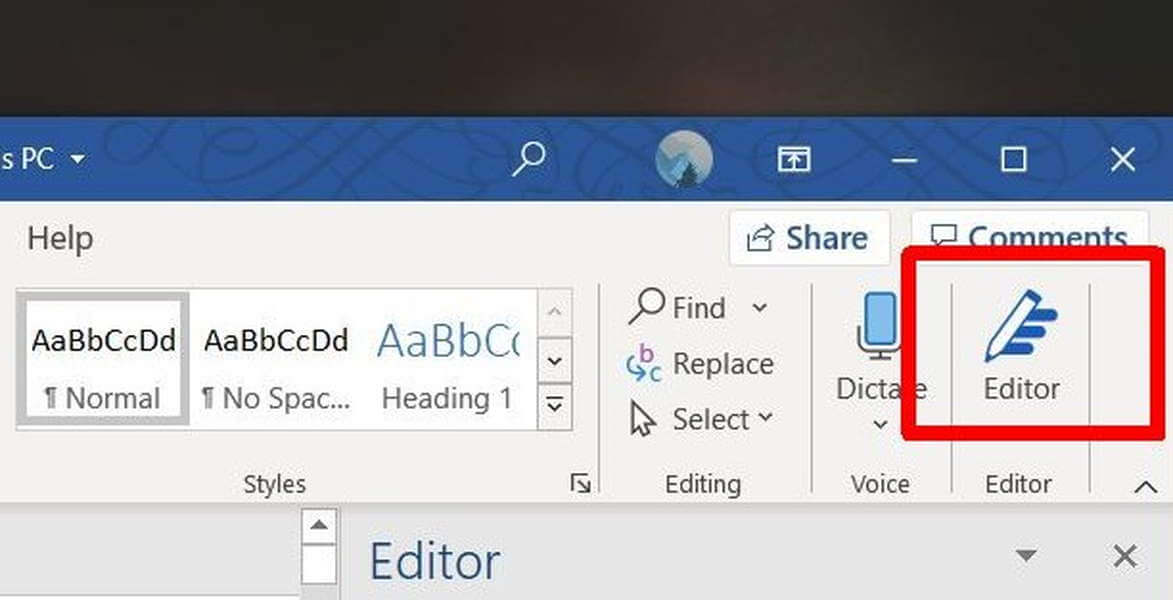
Microsoft Editor is included in Word for the web. Once you sign in to your Microsoft account, you should see the editor right away in the menu bar.
To use the Editor, go to the Home tab and choose Editor. Now you can use Microsoft Editor to check your document on different issues such as clarity or grammar.
2. Use Microsoft Editor for Outlook
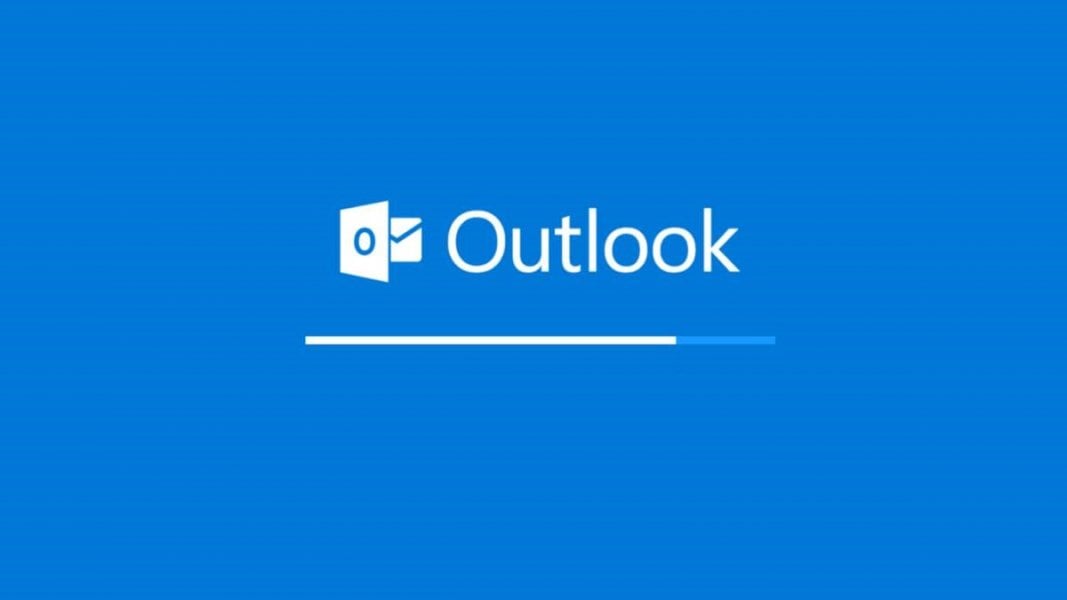
1. Launch Outlook.
2. Navigate to Settings.
3. Go to Account.
4. Click on Editor to toggle it on or off.
5. If you decide to use the Editor, you can select or deselect suggestion types (Spelling, Grammar, or Writing Refinement).
The Microsoft Editor is included on the Outlook app by default or with a Microsoft 365 subscription for Outlook.com. However, if it is not turned on, you can to it manually turn the Editor on via the app’s Settings. Likewise, it can be turned back off just as easily.
- Microsoft’s Word Editor gets cleaner and easier to use
- Word Editor pane updated with new features to help users write better
- 6 Ways to Fix Office Update Error 30015-26
3. Add the editor to Chrome
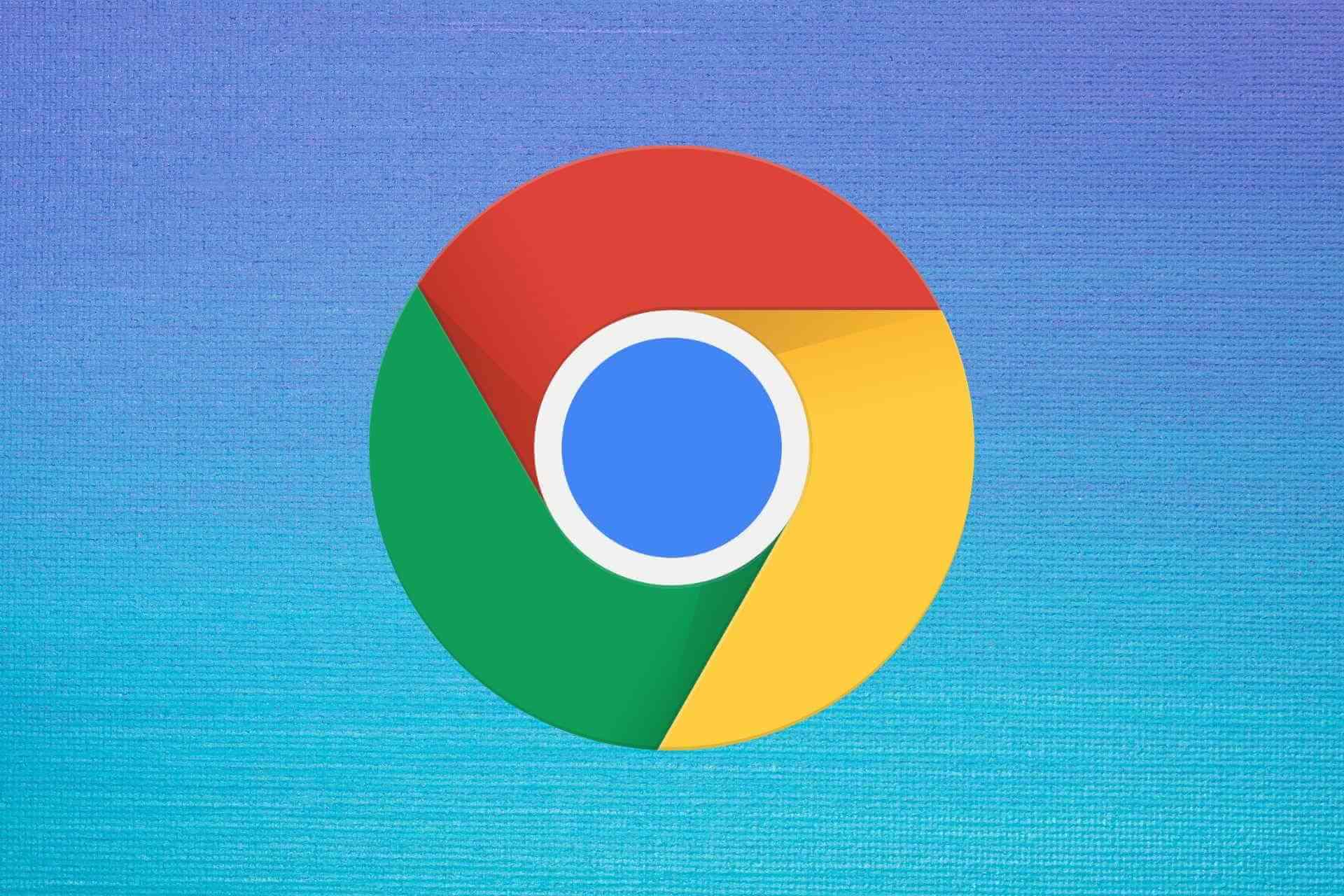
- Open Google Chrome
- Go to Microsoft Editor on Chrome
- Click on Add to Chrome
- Next click on Add extension
- Choose the extension button in the toolbar
- Sign in with your Microsoft Account (or register a new one)
4. Add the Editor to Edge

- Open Microsoft Edge
- Go to Microsoft Editor on Edge Add-ons web site.
- Click on the Get button
- Click on Add extension
- Click on the extension button in the toolbar
- Sign in with your Microsoft Account (or register a new one)
5. Use the Microsoft Editor on Mac

You can use the Editor on Mac as long as you have purchased a Microsoft 365 subscription. It can be found as soon as you press the Home button in Word.
We hope this guide was useful and you can easily install and start writing using the AI grammar assistant – Microsoft Editor.
If you have any useful recommendations on working with Microsoft Editor, feel free to use the comments section below.
Newsletter
Microsoft Editor — это новая система исправления орфографии и грамматики, которая помогает нам обнаруживать и исправлять любые ошибки, которые мы могли допустить при написании документ в Word , Или e-mailв Outlook. Этот консилер доступен в двух разных версиях. Этот инструмент предлагает следующие исправления:
Нормальные исправления (типичные орфографические и грамматические ошибки):
- Орфография
- Grammar
Улучшения текста (рекомендации по повышению профессионализма и стиля письма):
- ясность
- Краткость
- Формальный язык
- Недискриминационный язык
- Деликатные геополитические ссылки
- словарь
Этот редактор включен и активирован по умолчанию в приложении Office 365 Word. И это мы объясним позже. Но, если мы не хотим устанавливать пакет Microsoft, мы также сможем использовать его на любом веб-сайте в браузере благодаря его официальному расширению.
Редактор Microsoft на любом сайте
Расширенный редактор Microsoft также можно использовать в любом веб-браузере на основе Хром, автор: установка простого расширения. Кроме того, у нас может быть два режима работы. Во-первых, если мы являемся бесплатными пользователями, что даст нам доступ к обычным исправлениям на любом веб-сайте, а во-вторых, если мы являемся пользователями Office 365, что позволит нам наслаждаться улучшениями текста.
Это расширение работает на большинстве веб-сайтов, на которых мы можем писать (WordPress, Gmail, Outlook и т. Д.), И оно будет проверять то, что мы пишем, в режиме реального времени и давать нам предложения по улучшению текста. Мы также можем деактивировать его на определенных веб-сайтах, если мы не хотим, чтобы он работал, и даже выбрать те предложения по улучшению текста, которые мы хотим или не хотим применять в Интернете.
Как это часто бывает со всеми этими типами функций (корректоры, переводчики и т. Д.), Они предназначены специально для работы с английским языком. В Испанский, Сервисы Microsoft действительно работают очень хорошо, но есть функции, которыми мы не можем пользоваться на нашем языке. Например, удобочитаемость или редакционная пунктуация. Возможно, мы сможем воспользоваться этими функциями в будущих обновлениях.
Как использовать редактор Microsoft в Word
Если у нас есть Управление 365 , и мы установили пакет Microsoft на наш компьютер, редактор Microsoft будет доступен и активирован по умолчанию. Если мы не являемся пользователями версии Office 365, тогда мы можем пользоваться только базовой и простой проверкой в Word, обычной.
Наблюдения и советы этой статьи мы подготовили на основании опыта команды Редактор Microsoft находится на вкладке «Главная» Word. Нажав на нее, мы увидим новую раскрывающуюся панель, которая появится в правой части текстового процессора. Эта панель расскажет нам, как идет наш текст, в соответствии с правилами, которые мы можем настроить, и предложит нам способы его улучшения.
По мере написания мы будем видеть слова или фразы, которые отображаются красным или синим цветом, в зависимости от типа исправления, которое необходимо сделать. Кроме того, все фолы и ошибки будут отмечены на панели справа.
Если мы нажмем на » Всего предложений »Мы можем увидеть общее количество предложений и исправлений, которые есть в нашем тексте. И мы можем решать по одному.
Word покажет нам возможные исправления, которые мы можем применить к тексту, а также ряд синонимов, чтобы помочь нам выбрать исправление, которое лучше всего подходит для нашего текста, и даже, если мы захотим, изменить слово на один из этих синонимов.
Также редактор Microsoft поможет нам исправить и улучшить текст другими способами. Например, он пригласит нас на измените плохие слова (ругательства) или другие выражения, которые могут быть оскорбительными (например, расовые оскорбления), которых не должно быть в профессиональном документе.
Когда текст будет исправлен, мы увидим резюме читабельности документа. Мы сможем увидеть слова, символы и предполагаемое время чтения.
Текст уже исправлен. Но если мы хотим иметь более персонализированную коррекцию, перед завершением мы увидим все параметры настройки, которые мы можем найти для Microsoft Editor.
Настроить корректор Word
Под панелью предложений редактора мы видим кнопку «Настройки». Щелкаем по нему, чтобы перейти в окно настройки проверки орфографии программы.
Отсюда мы сможем настроить поведение параметров исправления Office. Например, если мы хотим, чтобы слова, удовлетворяющие определенным условиям, были опущены (например, заглавными буквами или числами), а также если мы хотим, чтобы повторяющиеся слова были отмечены. Мы также можем выбрать словарь (или словари), который мы хотим использовать, и режимы разных языков.
Word также позволит нам выбрать способ проверки орфографии. Например, мы можем попросить вас проверять орфографию по мере ввода и отмечать ошибки в режиме реального времени. Если мы используем Microsoft Editor (то есть, если мы Пользователи Office 365 ) мы также сможем указать, хотим ли мы, чтобы он рекомендовал улучшения в режиме реального времени.
И последнее, но не менее важное: настройте редактор Microsoft. Если мы нажмем кнопку «Настройки», которая появится рядом с Стиль письма ”Мы можем увидеть все параметры, которые можно активировать в этом редакторе грамматики.
Мы сможем выбрать, какие грамматические ошибки мы хотим, чтобы программа отметила для нас, а также улучшения текста, которые мы хотим, чтобы редактор Microsoft проанализировал и рекомендовал. Мы также можем деактивировать все, что мы не хотим проверять и поэтому не будет отображаться в Microsoft Word редактор.
Если мы воспользуемся кнопкой «Сбросить все», мы сможем вернуть в редакторе значения по умолчанию.
From Wikipedia, the free encyclopedia
| Developer(s) | Microsoft |
|---|---|
| Written in | JavaScript |
| Included with | Microsoft Word |
| Size | 1.92MiB Chrome Web Store |
| Available in | 20+ languages Arabic — Czech — Danish — Dutch — English — Finnish — French — German — Hebrew (not yet available in the desktop Word app) — Hungarian — Italian — Japanese — Korean — Norwegian (Bokmål) — Polish — Portuguese (Brazil) — Portuguese (Portugal) — Russian — Spanish — Swedish — Turkish |
| Website | https://www.microsoft.com/en-us/microsoft-365/microsoft-editor |
Microsoft Editor is a closed source AI-powered writing assistant available for Word, Outlook, and as a Chromium browser extension part of Office 365. It includes the essentials in a writing assistant, such as a grammar and spell checker. Microsoft provides a basic version of Editor for free but users need to have a Microsoft account.[1][2][3][4][5][6]
| Version | Price |
|---|---|
| Microsoft 365 Personal | $6 monthly |
| Microsoft 365 Family | $9 monthly |
Tools and features[edit]
Editor score using :[1]
- Corrections:
- Spelling
- Basic Grammar: Flags capitalization, subject verb agreement, hyphen use, and other basic grammar errors
- Advanced Grammar (paid version) Flag indirect questions, misheard phrases, commonly confused phrases, and other more complex grammar issues
- Refinements (paid version):
- Clarity: Flags incorrect use of words, uncommon jargon, abstract words, passive voice, and double negatives.
- Conciseness: Flags wordiness, conjunction overuse
- Formality: Flags slang, informal phrases, colloquialisms, contractions, and other markers of casual, more conversational language.
- Inclusiveness: Flags slurs and deprecated descriptors of people
- Perspectives
- Punctuation conventions: Flags unnecessary commas, punctuation with quotes, sentence spacing, and other issues related to punctuation.
- Sensitive geopolitical references: promotes using official or neutral names and phrases, and tries to help when names of places have changed over time.
- Vocabulary: Flags vague adjectives, weak verbs, clichés, and other issues related to word choice. Recommends idiomatic collective nouns, such as beds of oysters over collections of oysters.[7] Recommends using terms specific to the reader’s country or region, such as parkade over parking garage for Canadian readers.[7] Editor recommends avoiding words that are specific to a US region; for example, it will suggest replacing bubbler with water fountain.[7]
Geopolitical references[edit]
As described by Microsoft’s Detailed descriptions of grammar and refinement guidance of June 2020, the guidance on sensitive geopolitical references promotes[7]
- using official place names, such as Canada over Republic of Canada,
- using the most politically neutral place name, such as Sea of Japan (East Sea) over East Sea,
- avoiding geopolitical terms that may imply bias, so it suggests using East Asia instead of Orient,
- avoiding the word ‘dialect’ for some languages,
- using current geopolitical terms such as Czech instead of Czechoslovak,
- using current place names, such as St. Petersburg over Leningrad,
- avoiding technological terms that evoke geopolitical or humanitarian issues, so it suggests using secondary database over slave database,
- using modern transliterations, such as Chongqing over Chungking,
- double-checking names of defunct geopolitical entities in modern contexts, such as asking if Eastern Germany is beautiful in summer might be more appropriate than The GDR is beautiful in summer,
- using official names of languages, such as Persian over Farsi, or European Spanish or Spanish over standard Spanish,
- and double-checking place names whose meaning has changed over time, such as Akmolinsk versus Tselinograd.
Platform support[edit]
- Windows supported / Linux unsupported [8]
- Microsoft Edge
- Google Chrome[1]
- Brave[6]
See also[edit]
- LanguageTool
- Microsoft Graph
- Grammarly
References[edit]
- ^ a b c Gunnell, Marshall. «What Is Microsoft Editor, and How Do I Use It?». How-To Geek. Archived from the original on 2020-10-12. Retrieved 2020-11-15.
- ^ «Microsoft Editor for Word, Edge, and Outlook makes you a better writer». Windows Central. 2020-03-30. Archived from the original on 2020-04-01. Retrieved 2020-11-15.
- ^ «Microsoft launches Researcher and Editor in Word, Zoom in PowerPoint». VentureBeat. 2016-07-26. Archived from the original on 2020-11-08. Retrieved 2020-11-15.
- ^ «Microsoft brings Teams to consumers and launches Microsoft 365 personal and family plans». TechCrunch. 30 March 2020. Archived from the original on 2020-11-15. Retrieved 2020-11-15.
- ^ Tung, Liam. «Microsoft: Chrome, Edge, Word and Outlook get this free Editor AI grammar assistant». ZDNet. Archived from the original on 2020-11-15. Retrieved 2020-11-15.
- ^ a b Andrew Braun (2020-06-02). «Grammarly vs. Microsoft Editor: Which One Should You Use?». Make Tech Easier. Archived from the original on 2020-09-23. Retrieved 2020-11-15.
- ^ a b c d
«Detailed descriptions of grammar and refinement guidance». Microsoft. 2020-06-30. Archived from the original on 2021-06-27. Retrieved 2021-08-02.This document provides explanations and examples for the grammar and refinement guidance provided in the Microsoft Editor service.
- ^ «Microsoft Edge Dev is updated to version 88.0.692.0». BCFocus. Archived from the original on 2020-11-15. Retrieved 2020-11-15.
Описание и рекомендации
Equation Editor – редактор формул для Word, длительное время входивший в состав приложения. Непосредственно компонент предлагался бесплатно, но пакет Microsoft Office требует приобретения лицензии.
В последних релизах многофункционального текстового редактора этот инструмент для создания формул отсутствует. Разработчик заменил компонент фирменным языком математической разметки OMML. Изменения коснулись издания Office 2007 и последующих выпусков.
Причины отказа от инструмента
Проблема с Microsoft Equation Editor возникла после обнаружения уязвимости в программном модуле. Оказалось, что исполняемый файл редактора уравнений Eqnedt32 имеет уязвимость.
Злоумышленник получал возможность выполнять произвольный код в обход пользователя через внедрение OLE-объектов. Проблема существовала 17 лет, начиная с момента компиляции Eqnedt32 в 2000. Устранить уязвимости выпущенные патчи не смогли.
Было принято решение отказаться от редактора. Непосредственно Word продолжает отображать формулы, набранные в инструменте. Но редактировать такие уравнения невозможно.
Microsoft Equation 3.0 для Word 2016/2010
Текстовый редактор также сохранил возможность внедрять в документ формулы, созданные «старым способом». Это выражения, которые формировались через модуль Microsoft Equation 3.0. Созданные в нем уравнения впоследствии можно вставить в Word 2013 или другие версии, как объекты.
Для корректного отображения формул дополнительно потребуется шрифт MT Extra. Убедитесь, что он присутствует в вашей библиотеке. Если шрифта нет, необходимо скачать его отдельно (доступен ниже).
Пользователям Office 2010 корпорация предлагает две альтернативы. Первый вариант – установить надстройку Microsoft Mathematics, где математический редактор дополнен функциями построения 2D и 3D графиков. Второе предложение – использовать пакет MathType, актуально для выпусков Word 2016, 2019.
Работа с формулами в Office XP
Для владельцев ПК с уже неподдерживаемой системой Equation Editor также актуален. Внедрить редактор уравнений можно в выпуски Office 2000, 2003 и XP.
Инструкция для добавления инструмента универсальна:
- запустить «Панель управления»;
- перейти к пункту «Установка и удаление программ»;
- указать в списке приложений Microsoft Office;
- выбрать действие «Изменить»;
- использовать команду «Добавить или удалить компоненты»;
- раскрыть список утилит Office через «+»;
- нажать на стрелку рядом с Equation Editor.
Остается указать, что запуск инсталлятора будет произведен с компьютера и кликнуть клавишу «Обновить сейчас».
Заключение
На сайте описаны способы установки и возможные ограничения Microsoft Equation. Имеются альтернативные редакторы формул. Дополнительно доступен шрифт MT Extra, инсталлятор MathType.
Скриншоты

Другие версии
Скачать шрифт Microsoft Equation (ZIP)
Скачать MathType 7.5.0.125 for Office Tools (EXE)
Скачать MathType 7.4.10.53 for Office Tools (EXE)
Скачать MathType (Microsoft Store)