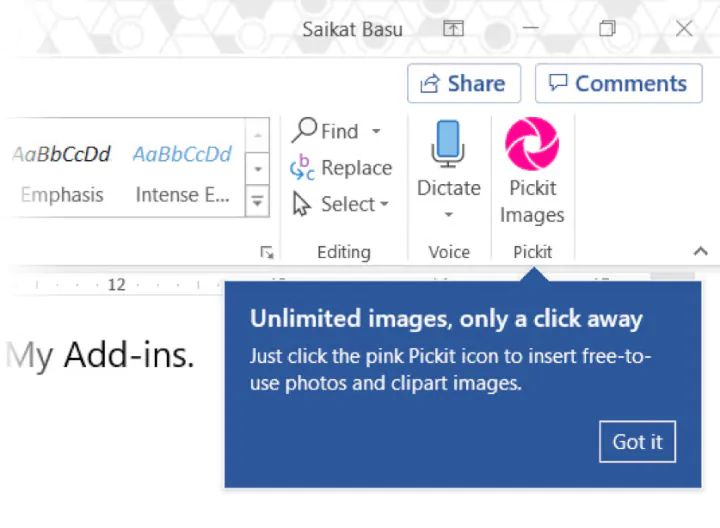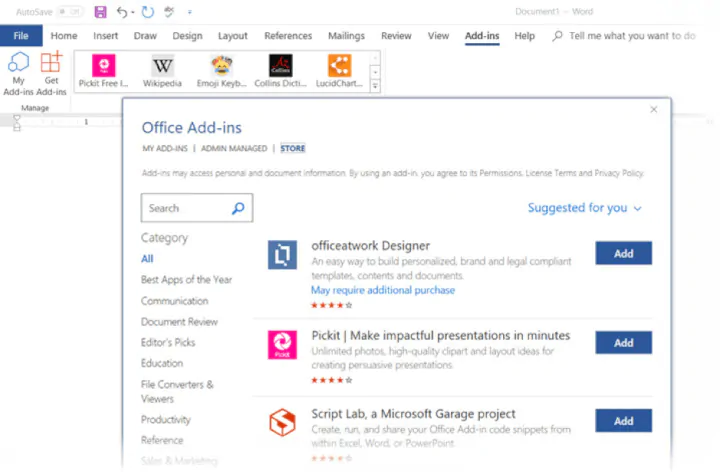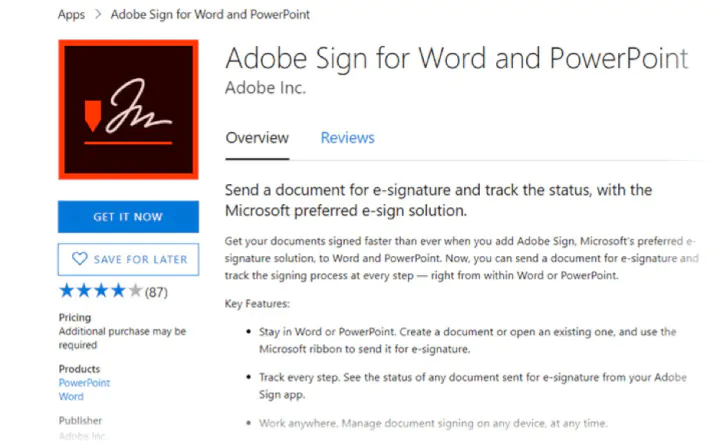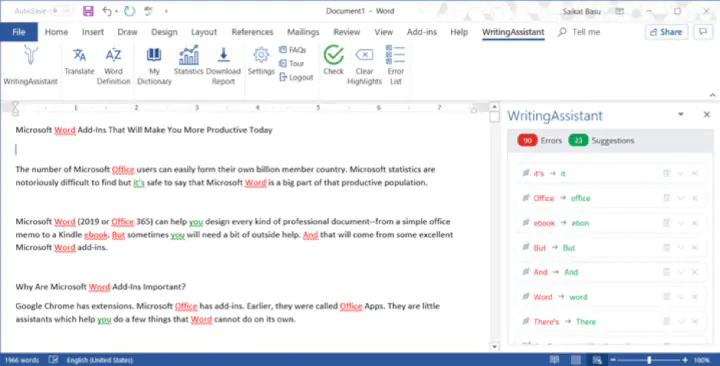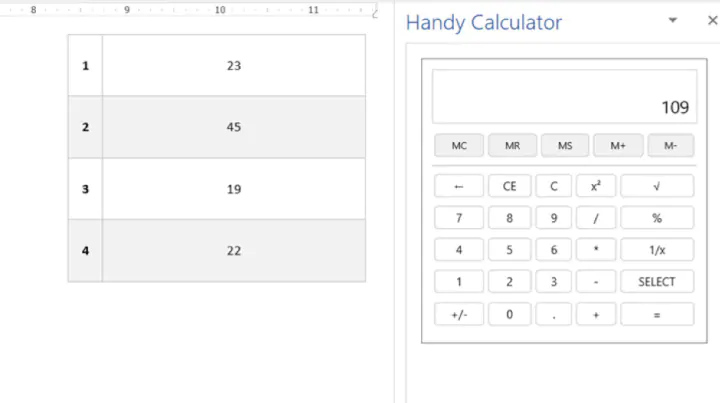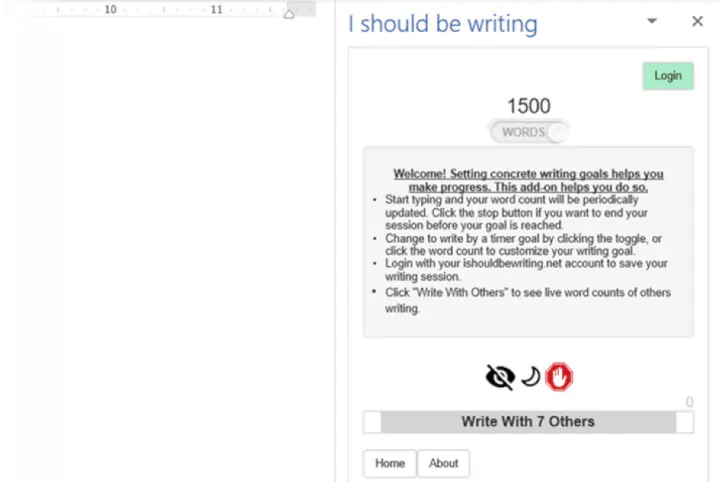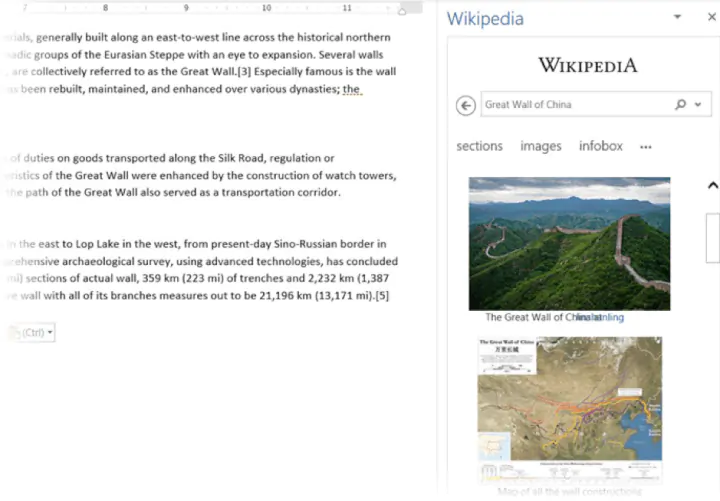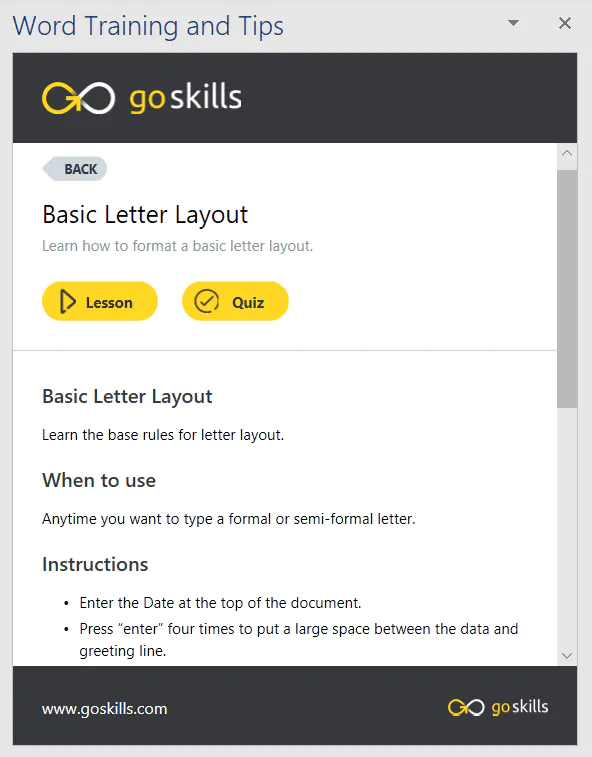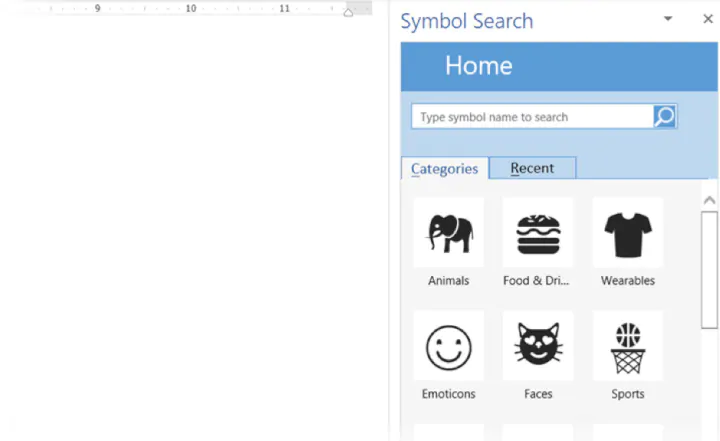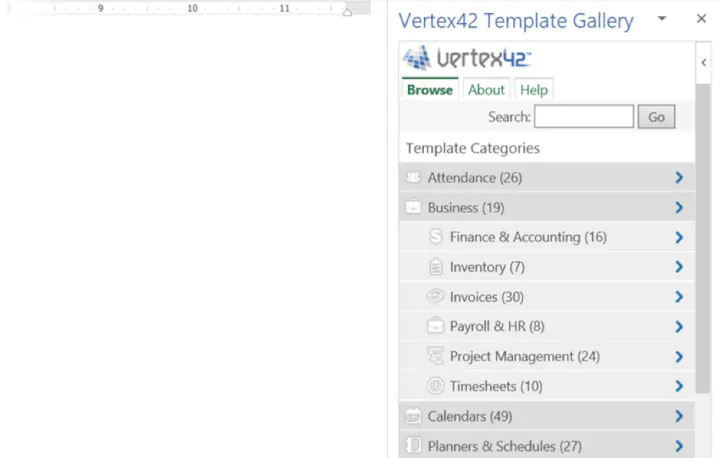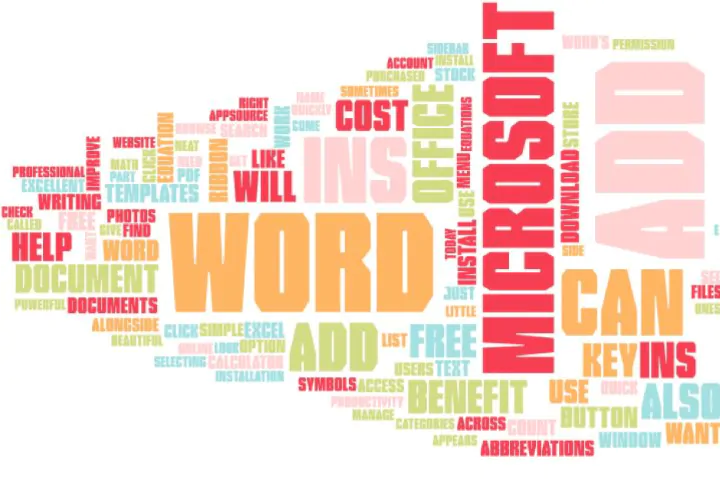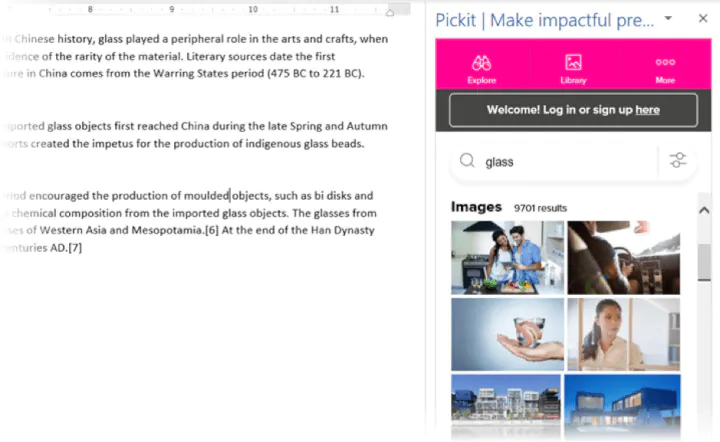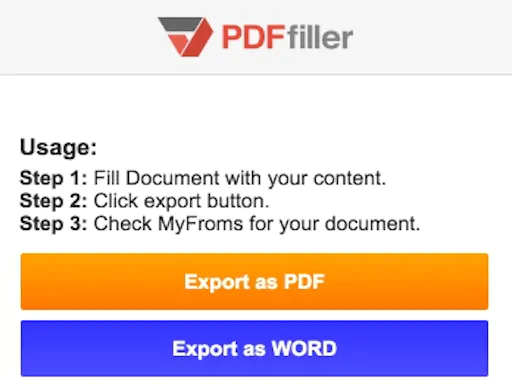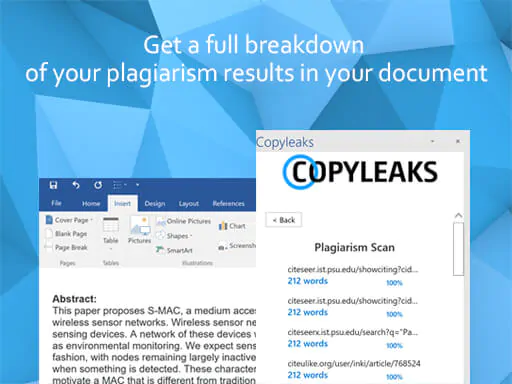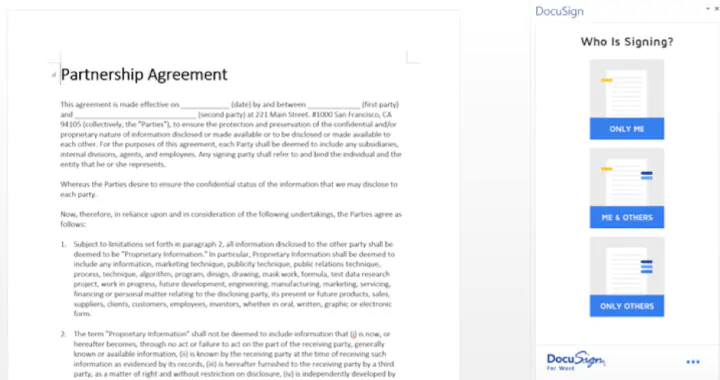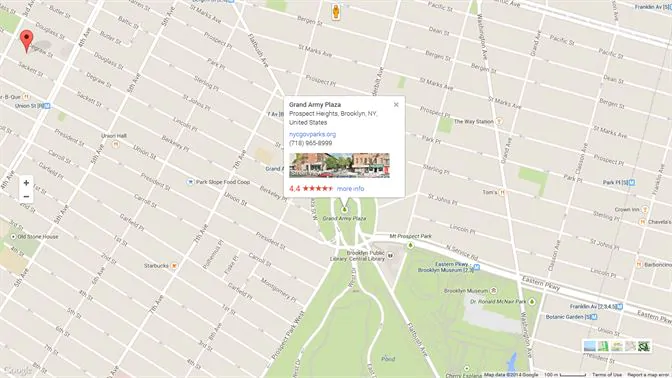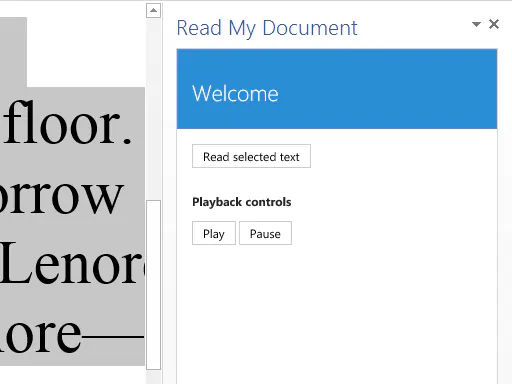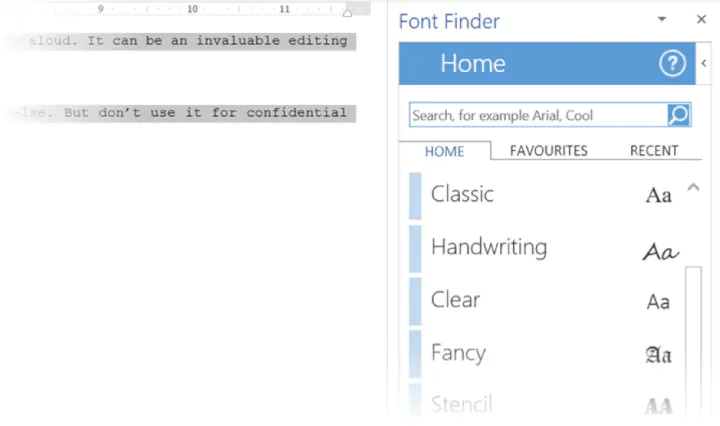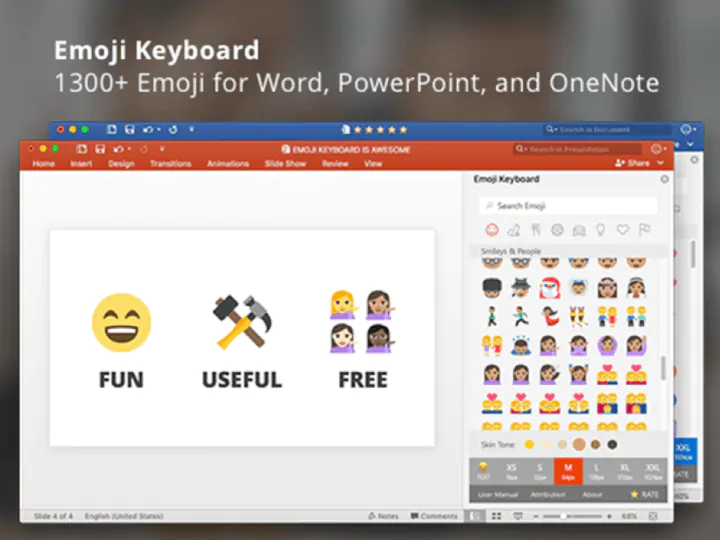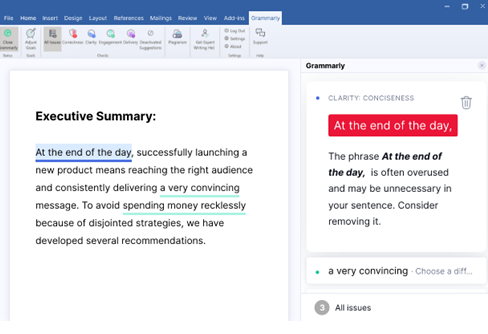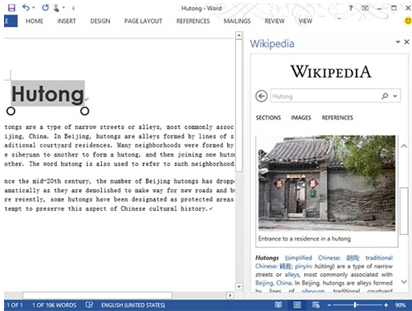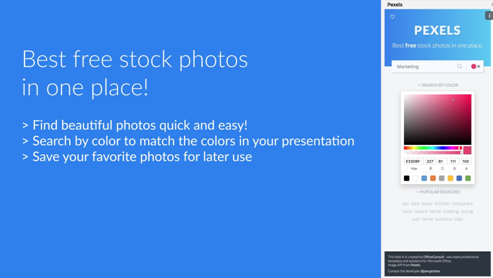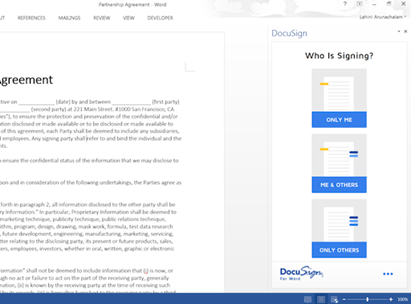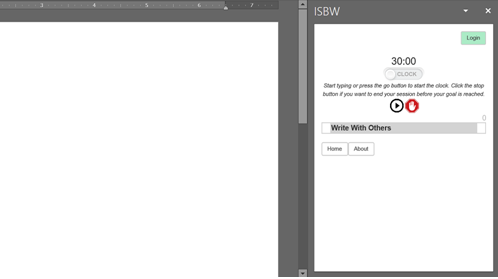The number of Microsoft Office users today, estimated to be over 1.2 billion, can easily form their own country. And it’s safe to say that Microsoft Word users are a big part of that productive population.
Microsoft Word (2019, 2016, or Microsoft 365) can help you design virtually every kind of professional document — from a simple office memo to a Kindle e-book. But sometimes you could use a bit of extra oomph in your Word documents. That’s where a roster of excellent and mostly free Microsoft Word add-ins can help.
Why are Microsoft Word add-ins so important?
Google Chrome has extensions. Microsoft Office has add-ins. Earlier, they were called Office Apps. These are little assistants which help you do a few things that Word cannot do on its own.
Want to send a document for an e-signature and track its status? Maybe you are a student who wants to add math equations quickly? Or do you just want to grab some beautiful stock photos for a document?
Add-ins can do all that and make Microsoft Word seem more powerful than it already is.
Today, we will look at how to install and manage these little tools and suggest a few of the best Microsoft Word add-ins you should install to improve your productivity.
Most of these add-ins will work with Microsoft Word 365, 2016, 2019, and Microsoft Word Online.
Get your free Word shortcuts cheatsheet!
Download the print-ready shortcut cheatsheet for Word.
Which add-ins should you install?
There are more than 2000 Microsoft Office add-ins. Microsoft Office organizes all add-ins in neat categories. You can also filter them by:
- Rating
- Name
Microsoft Office also automatically suggests a few add-ins to you. And there’s a category called Editor’s Picks, which displays a few highly-rated selections. Work through the choices and pick the ones that fit your workflow.
How to install and manage Microsoft Word add-ins
There are two simple routes to browse and download the add-ins you want.
1. Microsoft Word has a dedicated Office Store (AppSource), which lists all add-ins available for all Office applications.
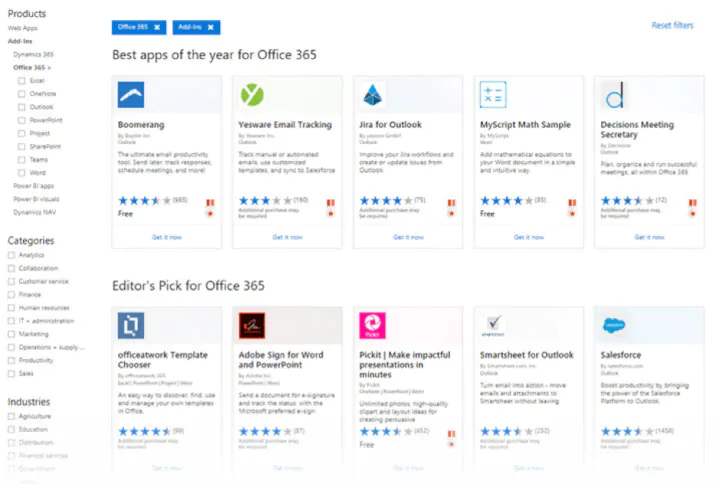
How to download add-ins from the Office Store
The Office Store can be browsed like any other website. Filters on the left help you drill down to the add-ins you need.
Do read the reviews for each add-in and check the ratings. The better add-ins will be strong in both areas.
1. Click the blue Get It Now button.
2. Sign into AppSource with your Microsoft account.
3. Give Microsoft permission to install the add-in.
4. Continue the installation by selecting the application you want it for.
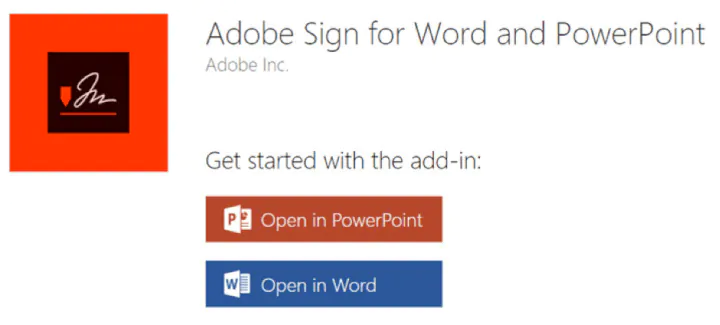
How to download add-ins from inside Microsoft Word
1. Go to Ribbon > Add-Ins > Get Add-Ins.
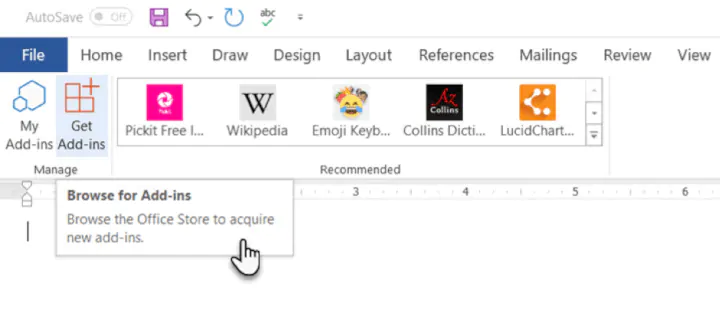
3. Give your permission to Microsoft and allow the installation to proceed.
As in the download from the website, the add-in appears as a button on the Ribbon. When you are done with an add-in, you can close it by clicking the “X” button in the sidebar.
All free and purchased add-ins are part of your Microsoft account. After you’ve added them, you’ll have quick access to them from the My Add-ins button on the menu. The Manage My Add-ins link on the window will also take you to a page where you can see more details.
For e.g. an option to hide an add-in if you don’t want to see it on your list.
If you don’t use an add-in, then you can always delete them to clean up your list.
How to delete add-ins you don’t want
1. When you want to remove an add-in, go to Ribbon > Add-ins > My Add-ins. If you don’t see your add-in, then click on the Refresh link at the top of the window.
2. In the Office Add-ins window, click the menu option (three dots) for the specific add-in and click on Remove.
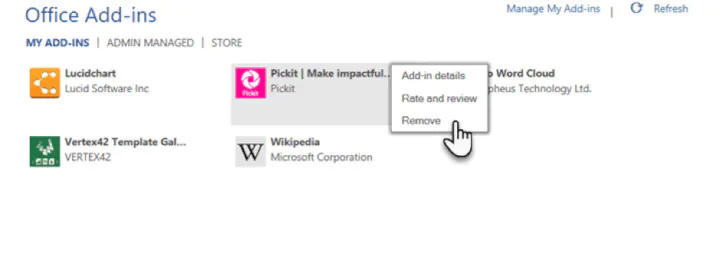
The best free Microsoft Word add-ins for everyday productivity
It’s a tough job selecting add-ins from a stock of 2000+. But let’s look at a few which can cut across all sections of users — from the layman to the white-collar worker.
Also, the focus of the list is on free add-ins. A few excellent add-ins with trial accounts have been thrown into the mix to demonstrate how you can extend Word when your needs demand it.
1. WritingAssistant
Cost: Free.
Key Benefit: Improve your English with AI.
When English isn’t your first language, then you should welcome some help. Writing Assistant is an artificial intelligence-powered text checker that flags errors in your grammar. It claims to adapt to your context and offer suggestions.
Use it alongside Word’s own Grammar and Spell Checker to improve your writing.
Also: Grammarly is popular, and it also has a powerful add-in for Word and Outlook.
2. MyScript Math Sample
Cost: Free.
Key Benefit: A math equation editor that works like a scratchpad.
In Word, go to Insert > Equation. You can use the gallery of equations in Word or manually type it out (or use Ink Equation). If this seems like hard work, try the MyScript Math Sample add-in now.
Use the side panel to write an equation with a finger, stylus, or the mouse. The add-in supports more than 200 symbols. Thanks to real-time handwriting recognition, your input is instantly converted to a clear typed equation. It just feels more intuitive, and you can combine it with Word’s own equation features.
3. Handy Calculator
Cost: Free.
Key Benefit: Use it like a built-in calculator for Microsoft Word.
There could be a calculator sitting in your taskbar. But Handy Calculator saves you a few seconds as it works alongside your open Word document in a task pane. The calculator supports all common functions and the usual memory keys to recall any value stored in memory.
If you work a lot with Word and Excel, then use the Select button for quick cell calculations.
4. I Should Be Writing
Cost: Free.
Key Benefit: Keeps you motivated with a timer and a word count tracker.
Writing is a lonely job and sometimes you just have a word count to aim for. This simple add-in does this well by allowing you to set a countdown timer or a word count goal.
A Write with Others setting nudges your motivation with a live word count of other users or your team.
5. Wikipedia
Cost: Free.
Key Benefit: Simplify the search for facts.
It can be a college essay or a research paper. The world’s favorite encyclopedia is often the first source for facts. So, don’t jump between your Word document and the browser.
The Wikipedia add-in can work alongside Word’s Researcher function to help you crosscheck information and improve accuracy.
6. Word Training and Tips
Cost: Free.
Key Benefit: Become a better Microsoft Word user.
This add-in gives you access to GoSkills “how-to” cheat sheets from the popular Microsoft Word course. Get handy step-by-step instructions on formatting, styles, and more right within your Word document.
7. Symbol Search
Cost: Free.
Key Benefit: Search and use high-quality symbols in your documents.
Microsoft Word has a nice Icons gallery on the Ribbon to help you communicate with symbols. But it’s always useful to have quick access to more. Symbol Search has a categorized lineup and a handy search box to find a unique symbol.
Click on More (three-dot menu option) and find the registered symbol, double asterisks, subscript numbers etc.
8. Vertex42 Template Gallery
Cost: Free.
Key Benefit: Select from 300+ professionally designed templates for Word and Excel.
There’s a sameness to the default templates in Microsoft Office. Vertex42 specializes in templates for Word and Excel and it shows in the variety they offer.
The collection of 431 documents is organized in neat categories that cover personal, educational, and professional templates.
Also: Look at Spreadsheet123 and its collection of 200 templates for Word and Excel.
Get your free Word shortcuts cheatsheet!
Download the print-ready shortcut cheatsheet for Word.
Get your free Word shortcuts cheatsheet!
Download the print-ready shortcut cheatsheet for Word.
9. Pro Word Cloud
Cost: Free.
Key Benefit: Visualize your text and get your point across.
Word clouds add a visual element to any document or presentation. If it’s text dense, then you can use a word cloud to check the frequency of your main keyword. It can also help summarize the core idea of any document for your readers.
You can customize the word clouds with different sizes, fonts, layouts, and color schemes.
10. Pickit
Cost: Free for 7 days, $5.00/month after.
Key Benefit: Find the right photo or clipart to use from a vast image bank.
Pickit is a stock illustration site that can complement your documents with beautiful photos and clipart. PowerPoint designs aside, you can create impactful Word documents too by breaking up text with a photo that sends a visual message.
The add-in is free to download but you have to subscribe for premium features after seven days.
Also: Looking for a completely free alternative with Creative Commons licensed photos? Try the excellent Word add-in that sources images from Pexels.
11. PDFfiller
Cost: Free trial, $6.00/month after.
Key Benefit: Edit, sign, and share PDF files stored in OneDrive.
Word can open PDF files and even edit them. But it’s not perfect as lines and pages can break. PDFFiller opens a fillable, printable PDF in its own editor from OneDrive. Edit, sign, and share the files again from the same window within Word.
You can save a lot of time as you do not have to download or upload the files from the desktop.
12. Copyleaks Plagiarism Checker
Cost: Free with a limited number of scans.
Key Benefit: Check if any document is original.
No one wants to be called a plagiarist. And Copyleaks has built its reputation as a search engine for avoiding that charge. The cloud-based app uses its algorithms to scan any document and ensure its integrity. Copyleaks also supports multiple languages.
The Word add-in allows you to scan 10 pages a month for free. If you are a heavy user, then go for an additional purchase.
13. Lucidchart Diagrams for Word
Cost: Free with a limited number of diagrams.
Key Benefit: Draw flowcharts, mockups, mind maps, and business process charts easily.
Sometimes, a flowchart or a business process diagram can make a complex concept simpler. Lucidchart is an industry-leading software that offers this add-in for Word users. Use the library of shapes and lines to quickly create your own diagrams. The learning curve is shallow.
Lucidchart also supports collaboration and version control. You can download the add-in for free and create a limited number of free documents. Additional upgrades need to be purchased.
14. DocuSign for Word
Cost: Free to try. Additional purchases are required.
Key Benefit: Sign or request eSignatures for important documents without leaving Word.
Digital signatures have become foolproof and legally binding identification tools for critical documents. In many countries, they are the same as physical signatures on paper documents. Sign in with your Microsoft 365, Microsoft, or DocuSign account. Email a completed copy of the signed documents, and automatically save them in DocuSign or on a cloud platform for collaboration.
DocuSign offers a free trial (sign and send 5 documents with a Microsoft 365 account and 10 documents with a Microsoft account).
15. Qorus
Cost: Free to try. Additional purchases are required.
Key Benefit: Make business documents effortlessly.
Qorus is a business document builder. It works seamlessly across Outlook, Word, and PowerPoint to create personalized business documents like requests for proposals, pitches, and NDAs. Qorus includes tools that can quickly create fresh documents from templates, answer queries with a bank of reusable content, and even collaborate on documents with a team.
Qorus is a bid and proposal management solution on its own. The advantages can outweigh the costs if your enterprise needs it. Try it with a 14-day trial.
16. GetMpas
Cost: Free.
Key Benefit: Show locations on documents quickly.
Making an event flyer in Microsoft Word? Why not help your guests by displaying a small map that shows exactly where it will take place? There is Google Maps, but this little touch saves everyone a few seconds.
The add-in allows you to customize the appearance and size of the map.
17. Read My Document
Cost: Free.
Key Benefit: Go easy on your eyes.
Read My Document is a text-to-speech converter that reads your Microsoft Office documents aloud. It can be an invaluable editing aid when you are proofreading a document. Pick a voice and the speech speed to begin.
Alternatively, you can multitask by letting it read a document while you do something else. But don’t use it for confidential documents as the engine can send data over the internet.
18. Woodpecker
Cost: Free.
Key Benefit: Reuse your most important legal documents.
Legal documents should always be standardized. It makes it not only easier to understand them but also saves a lot of time when you need to reuse them. Woodpecker is an easy-to-use add-in that removes the chore of re-creating legal docs every time you need to change a minor detail.
Woodpecker also promises secure document management and collaboration with your own account. Project managers can try this add-in to enhance the role of their Word templates.
19. Font Finder
Cost: Free.
Key Benefit: Select and save your favorite fonts.
It is surprising that desktop publishing software like Microsoft Word still does not have an adept font management system. For instance, you cannot save your favorite fonts. You can create styles for them, but that is a roundabout way. Font Finder makes it easier.
Use the add-in tab screen to browse through the categorized fonts. Search for the font you want to use and set them as favorites with a click on the star. However, a small pitfall is that it seems to ignore fonts that do not come with Word.
20. Emoji Keyboard
Cost: Free.
Key Benefit: Give your communication some color.
Microsoft Word add-ins shouldn’t be all sober and somber. Why not give it a bit of color with the Emoji Keyboard? After all, emojis are stuck to our digital tongues. And this keyboard gives you 1300 to choose from.
Get more work done today with these add-ins
We hope these useful and mostly free Microsoft Word add-ins help you plug a few productivity gaps, reduce a few steps and add up to a more efficient workflow at the end of your day!
If you are looking to sharpen your Microsoft Office skills, check out our Microsoft Word course to learn time-saving tips and tricks for formatting, margins, mail merges, and much more.
Ready to master Microsoft Office?
Start learning for free with GoSkills courses
Start free trial
Here’s how to find your add-in and start using it.
-
Make sure you’re signed in to Office.
- Open any Office application and, in the top right corner, click Sign in.
- Type the email address and password you use with Office.
-
If you’re using Word, Excel or PowerPoint, press Insert > My Add-ins.
-
In the Add-ins for Office box, find your add-in. If you don’t see it, verify that you’re signed into Office. Press Refresh to update the list.
- Double-click the add-in to start it.
Return to the Office Store
Microsoft Word is without a doubt among the most used software in the entire world, used to write simple letters, create contracts, write academic papers or reports and many other uses. As other Office applications, Word is open to third-party tools adding features to it to make the Word experience easier and more complete. Here is a list of 60+ add-ins, plugins and apps that will save you time and effort when working on Word documents.
1. Power-user l Our add-in for Word, PowerPoint and Excel will give you some great superpowers to save countless hours. Here are some of the main features it offers:
-
1+ million high-quality pictures and company logos

-
7,000 icons and flags
-
Hundreds of templates

-
350 maps

-
Advanced charts: Waterfall, Mekko, Sankey, Tornado and Gantt charts

-
Smart diagrams like value chains, relationship, pyramids
-
Harmonize fonts and colors
-
Automate basic formating
-
Create Agenda pages in PowerPoint
-
Advanced Excel functions like SumColor, CountColor, CountVisible, CAGR, etc.
-
… and more
2. Grammarly — Free but subscription may be required l Grammarly is one of the most famous solution for helping you improve your writing process. It will check your text’s grammar, spelling but also suggest alternatives to improve the style, clarity and precision of your speech. It works with Word on Windows, Mac iOS or the web.
3. ProWritingAid — $0 to $140 l ProWritingAid is an interesting tool that lets Word users improve their writing. The add-in needs an Internet connection to work, and highlights overused words, displays a grammar report and sentence length report, analyzes your writing style, and other useful feedback for you to improve your writing. Starting with $40 a year (or $140 for a lifetime license), the premium version will let you also improve on writing with Gmail, WordPress, Google Documents, etc. and will work faster. This add-in is not available on Mac.

4. Link Checker — €7.95 l This add-in helps you manage internal and external links within your documents. It provides you with a tree view of those links, can find suspicious links, and let you edit or remove them. Link Checker works with Word 2003 to 2013 on Windows, but is not available for Mac.

5. QuillBot — Free but subscription may be required l This add-in helps write faster thanks to the AI’s capability to rewrite sentences and paraphrase in order to improve your writing style and clarity, find synonyms, improve your vocabulary and more. QuillBot works on Windows 2013 and above on PC, Mac and Word online.
6. Proposal Pack Wizard — $69 l This add-in works as a contract and proposals assistant for Word. It helps you manage business documents such as proposals, quotes, bids, contracts, etc. It also provides some features to help you manage multiple proposals. The software works on Word for Windows 2003 to 2019, but is not available on Mac computers.
7. NXPowerLite Desktop 8 — $50 l This tool works with Word as well as PowerPoint, Excel, and and JPEG or PDF files. NXPowerLite compresses files and optimize them for screen, print or mobile devices. You can also enable it to automatically compress your email’s attachment files. NXPowerLite works on Windows but not on Mac iOS.

8. Selection Diff Tool — €3.99 l How often do you need to compare several Word documents, or multiple versions of a document? Well, this add-in lets you compares two strings of text and will show you what the differences are. If you are working on a document where someone did not use Track Change, you will still be able to avoid the terrible pain of manually identifying the differences. Selection Diff Tool works on Word and Excel 2013 and later. It is not supported by Mac computers.

9. Pro Word Cloud — Free l Use this tool for Word and PowerPoint to create word cloud images in your document or presentation. Word clouds are a great solution to introduce a word into a conversation by showing how it is related to other ideas. The more frequent a word is, the more prominent it will be on the image. There are multiple size, fonts, layouts and colors you can use. Word cloud are based on your own text, and can be used and shared freely. Pro Word Cloud works on Word and PowerPoint 2013 and later for Windows. It does not work on Mac computers.

10. IconScout — Free but subscription required l This app gives you access to millions of icons, graphics, illustrations etc. to insert in your Word documents. It runs on Word and PowerPoint 2013 and later on PC, Mac or Online.

11. Office Tabs — Free l If you are tired of moving between your Office windows this add-in is made for you. Office tabs creates a simple interface to switch between open windows of a Microsoft Office application. It creates a tab bar on your standard Word, Excel or PowerPoint window, with all the currently open documents of the same kind. You can click on a document’s title and it will switch the window to this document. Also, you can save all currently open documents with just 1 click, instead of saving them one by one. Office Tabs works on Office 365 and all versions of Office from 2003 to 2019, but does not work on Mac.
Nota Bene: this is comparable to the Tab Explorer feature included in the Power-user add-in alongside dozens of other tools for PowerPoint, Excel and Word.

12. Microsoft Dynamics — Free l Microsoft Dynamic is a great CRM solution provided by Microsoft. You can use this add-in to work on Word templates that will be updated with data directly coming from Microsoft Dynamics. You can also connect your Excel spreadsheet to your Microsoft Dynamics data, read it, analyze it or feed your dashboard, and publish data changes back into Microsoft Dynamics. If your company uses Dynamics, you will probably enjoy this app. It works for Word and Excel 2016 and later, on Windows computers only.

13. Epsillion — $400 | Epsillion helps you create reports with a professional design in very little time. Upload some unformatted text with Epsillion, define a few parameters like the number of columns, do the same with some charts and get a great-looking PDF or HTML. This tool also lets you sync figures with Excel to save time refreshing your reports. It integrates with Word and Excel.
14. vIcons — $99 l Insert icons directly into your documents with this add-in. It provides 600 icons for you to illustrate your words. Icons can be searched using keywords you can just pick them up from the library. vIcons works with Word, PowerPoint and Excel 2007, 2010 and 2013 for Windows. It is not available on Mac.

15. Excel-to-Word Document Automation — Free | This great plugin for Word allows you to update content from Excel in Word and PowerPoint, such as text, tables, charts, pictures and lists. It can save you a considerable amount of time, sparing you the effort of manually copy-pasting your content in Word every time you need to update. It works with Word 2016 and later on Windows, Mac and Online.

16. Vertex42 Templates Gallery — Free l Access the Vertex42 library of over 150 professionally designed templates for Word and Excel. Those templates include calendar, planners, budgeting, inventory, invoices or financial statements. The Vertex add-in works on Word and Excel versions 2013 and later for Windows. It is not available for Mac.

17. Decisions Meeting Documents Manager — Free but subscription required l Everyone in an organization has been in one of those countless meetings and needed to write minutes. This tool actually offers a solution to generate minutes from the meeting agenda, access minutes templates, create and assign tasks synced with Planner, To Do or Excel and share minutes for review. It works on Word 2013 and later on PC, Mac and Online.
18. QR4Office — Free l Create QR codes on your documents or slides with this app. The QR code will open a url of your choice. You can use QR4Office to make more engaging and interactive documents or presentation, have your audience use their smartphone to check a website or vote for a poll, for instance. QR4Office is available for versions of Word, PowerPoint and Excel later than 2013 on Windows. It is also available on Mac starting with version 2016.

19. Template Chooser — €20.28/y l This add-in for the Office suite provides a cloud template management solution for organizations. Templates are stored online on a SharePoint website. Template Chooser requires an Office 365 subscription and works with Word, PowerPoint and Excel for Windows. It is not available on Mac iOS.

20. Handy Calculator — Free l If you often need to make some quick calculation aside from your work, you might love this add-in. It provides a calculator next to your Word, PowerPoint and Excel documents. It even makes it easy for you to directly insert the the results in your documents with a Select button. Handy Calculator is available on Office applications starting from version 2013. It also works on the Mac 2016 version.

21. Sticky Text — Free l This Office plugin lets save words, sentences or paragraphs that you believe you will use frequecalcuntly. It also enables web searches without opening a browser, directly from your document. Sticky Text is available with Word and PowerPoint 2013, 2016 and 2019for Windows and 2016 on Mac.
22. Intento Translator — Free but subscription required l This tool lets you translate documents in Microsoft Word or Excel. You can select words and sentences, and then use it to understand content from another language or insert the translation in your document. This app can integrate with DeepL, Google, Baidu and other services so you can choose the best translation. It works with Word 2013 or higher, as well as Word on Mac, iPad or Online.
23. Translation by Text United — Variable l This is an interesting add-in that allows you to send files to a network platform of freelance translators to review or translate your documents. Once your account is created, you just need to select a language and level for the translation, and copy-paste your text. Professionals will make the translation at a given price. You can then ask them to make changes if you need before validating the order. The plugin allows you is available directly from SharePoint so you can send any file directly.

24. Spreadsheet123 — Free l Although initially designed for Excel, Spreadsheet123 is now a Word add-in as well. Instead of starting a document from scratch, pick up a template in their library. The templates include financial statements, budgeting, payroll, invoicing, time sheets, checklists or inventory management templates. Spreadsheet123 works with Word and Excel 2013 Service Pack 1 or later as well as Word and Excel online. This add-in is however not supported on Mac computers.

25. Document Wizard — $4.99/mo l This Word add-in lets you update information such as author, brand name, organizational unit or legal disclaimer of a document with just a click. Documents need first to be configured for working with the Document Wizard. This tool works only on Word 2016 and later versions, for Windows and for Mac., as well as Word online.

26. DocuSign for Word — OnQuote l DocuSign lets you send documents for eSignature. You can securely sign yourself documents, or send it for a colleague or client to sign it. You can also store all your signed documents in a dedicated OneDrive folder. DocuSign meets legal standards. Although DocuSign claims to be an Office App Award 2015 Winner of the Most Business Value, the reviews for this app are really negative and people complain about errors when trying to connect. DocuSign is compatible with Word 2013 and later on Windows, Word 2016 on Mac, Word for iPad and Word Online.

27. Mendeley Citation Plugin — Free l As the name suggests, this add-in lets you search for citations without leaving your Word document. If you are writing academic documents such as thesis or publications, you will love this tool. Just type your keywords and the add-in will search in your Mendeley Library. This tool works with Word and LibreOffice on Windows, Mac and Linux.
28. ImageVault Connect for Office — $2.99/mo l The Image Vault Connect for Office add-in lets you search or browse in your existing media library with ImageVault. You can then insert your resources in your document with a single click. You need an existing ImageVault server and credentials before you can use it. This app works with Word and PowerPoint 2013 and later on Windows, as well as Word Online.

29. Wikipedia — Free l This app for Office lets you quickly access Wikipedia content for your Office documents. It also makes it simpler to reference text and images. Search results will appear in a task pane, and you can choose to show text and images, or just images. The Wikipedia app works with Word and Excel 2013 or later, on Word and Excel 2016 for Mac, on Word and Excel for iPad as well as on Word and Excel Online.

30. RefWorks for Word — £11.99/y l The RefWorks app lets you insert in-text citations directly from your Word documents, move and remove citations and auto-generate or update your bibliography. This is clearly meant for students, academics or researchers who are writing papers with many references. You need to be a subscriber of RefMe Plus and RefMe Institute before you can actually use it. The app is available on Word 2016 on Windows and Word for iPad.

31. CRM Word Interface — Free l This app can be used to generate Word documents from Microsoft CRM. Typically, you can use it to bring customer data from your CRM into a mail or contract template in Word.

32. Adobe Sign — Free but a subscription is required l With this Adobe add-in, you can electronically send Word and PowerPoint documents for electronic signature to colleagues, partners or clients. A subscription is required to use the service. It does not work on Mac and is available for Word and PowerPoint 2013 or later on Windows.

33. Qorus — Free but a subscription is required l The Qorus add-in lets you save time when working on Word documents, with features to automatically generate new documents, searching and inserting existing content from your SharePoint site, ensuring documents are up to date or cleaning them before sending. Qorus requires a subscription to use the service. It is available on Word 2013 or later for Windows. Qorus is not available on Word for Mac.

34. Lexis for Microsoft Office — Free l This add-in from the famous law services firm LexisNexis helps create and review legal documents. You can use this tool to make searches, get cited documents, verify quotes, manage citations format and more. It works with Word 2016 and 2019 on Pc, Mac, iPad and Online.

35. Read my Document — Free l This tool can read your Word documents, using text-to-speach technology so you can hear the content of your file without even looking at it. The app works with Word 2013+, Word Online and Mac iOS.
36. Pickit Presentation Images — Free but a subscription is required for HD images l Pickit Presentation Images is an add-in that lets you browse for images from Word and PowerPoint. Images can be previewed from a task pane, and you can search pictures, icons, 3D or moving images without leaving your application. Although the app is free, you will need a subscription if you want pictures to be in HD. Pickit works with Word and PowerPoint 2013 and later on Windows, as well as Word and PowerPoint 2016 on Mac and Word and PowerPoint Online.
Nota Bene: A feature comparable to this tool also exists within the Power-user suite, allowing you to browse over 100,000+ high-quality pictures and it’s 100% free, without requiring a subscription.

37. Symbols and Characters — Free l This Office add-in helps you insert special characters and symbols in your Word documents. Contrary to the native Symbols button in Office, it uses contextual information to suggest relevant symbols based on your selection. It can be very convenient to easily find currency, mathematical, copyright or language-specific symbols. The app works with Word, PowerPoint and Excel 2013+, on PC, Mac and Online.

38. Rhymes.net — Free l If you have the mind and soul of a poet, this app is definitely made for you. It lets you go through a rhyming dictionary to find the rhymes that will sound just right with your words. You can search by senses as well. Rhymes.net works with Word 2013 and later on PC, and 2016 on Mac.

39. Easy Code Formatter — Free l With this app you can easily format your text as code in Word 2013 on PC or Mac iOS.
40. Sciwheel — Free but subscription required l This Word add-in is great for citing easily in research papers. This tool will help you manage references, can suggest citations and will easily format your bibliography. It works for Word 2016 or later on Windows, Mac or Word Online.

41. Microsoft Mathematics — Free l Microsoft Mathematics is an add-in that lets you plot charts, solve equations or inequalities in Word and OneNote. The add-in works with Microsoft Word 2007 and 2010, as well as OneNote 2010 on Windows.
42. Adobe Document Generation — Free l This ADobe add-in lets you easily create templates for documents with consistent branding using Adobe Document Generation API. Such templates can be invoices, contracts, reports and more. It works on Word 2016 and later on Windows, Mac and on the Online version.
43. Word Training and Tips — Free l If you are beginning with Word, this GoSkills add-in will help you learn some tips & tricks to improve your command of the software with Word cheat sheets. Subscribing will give you access to training as well. The plugin works with Word 2013 or later on Windows, as well as the 2016 Mac version and Word Online.

44. Writer — Free but subscription may be required l Writer is meant for companies wanting a
unified style, voice and terminology on all their documents. It can check the usual grammar and, but also approved terms, pronouns, compliance and more. It is compatible with Word 2016 and later on Windows, Mac and Online.
45. PROMT Dictionary and Translator — Fee l Make sure you don’t use an unwise word that will cause some incident, by getting the exact definition with this add-in. The dictionary also provides translations with multiple choices of words, and translations can be inserted in your documents with just a click. The app supports English, French, German, Italian, Portuguese, Japanese, Russian and Spanish. It requires an Internet connection to work, as well as Word, Excel, PowerPoint or Project version 2013 or later, or the 2016 Mac version.

46. vLex — Free but subscription may be required l This add-in is made for legal teams and can help drafting legal advice, identify legal citation and case law validity, get recommendation and more. The app works on Word 2013 and later on Windows, Mac, iPad and Word Online.
47. Easy Code Formatter — Free l If you are developer, this plugin will let you edit your code in a Word document following the properly formatted syntax. Highlight your code and select the coding language, and your code will be formatted to look just like in any code editor. This app works with Word 2013 on Windows, and on the 2016 version for Mac and Online.
48. Pictographr — Free l Insert visual content to your Office documents (Word, Excel, PowerPoint and Outlook). Use this to add a design layer to your work and illustrate it with vivid visuals. Pictographr works with Office 2016 and later on Windows and Mac.

49. Pixabay Images — Free l The Pixabay add-in lets you search for online pictures available on Pixabay, without leaving Word or PowerPoint. And the best of it is that all pictures are available under Creative Common CC0, i.e. they are in the public domain and you don’t have to pay nor to give attribution to the author. Pixabay Images works with Word and PowerPoint 2013 or later on Windows as well as Word and PowerPoint 2016 on Mac and Online.
Nota Bene: this is comparable to the Pictures library included in the Power-user add-in alongside other tools and which includes over 100,000 pictures.

50. IMG Effector — Free l Once you have inserted images in your document, you might want to rework them a bit to give them nice visual effects. This free tool can apply 15 different effects to images in your documents. It works on Word 2013 or later on Windows only.

51. Spell checker and Grammar checker by Scribens — Free or Premium l This plugin lets you detect and correct 250 types of grammar mistakes within Word documents, but also improve your style by avoiding repetitions for instance. The app works with Word 2016 or later on Windows and on Word 2016 on Mac.

52. PDFfiller — Free l This tool lets you open and edit files stored on OneDrive as printable PDFs. This add-in requires Word 2013 or later on Windows or Word Online. It is not supported by Mac iOS.
53. Resume CV Template Builder & Optimizer — Free l Let this app guide you into designing your resume. Enter your data and let it make the design part for you. You can also import your Linkedin profile to get a CV in a matter of minutes. This Word app requires version 2016 or later on Windows or Word 2016 on Mac.

54. Semrush SEO Writing Assistant — Free but subscription may be required l This app designed by famous SEO website Semrush will help you optimize your Word content for high performance on search engines. It will offer suggestions based on best performing content on Google’s SERPs, based on competitors and defined target audience and keywords. This is a great idea for copywriters and anyone writing on Word content that will end up on a website. This tool works with Word 2013 or later on Windows, Mac and Word Online.
55. Woodpecker — Free l Woodpecker is a Word app made to help small businesses save time by providing a templates creation and management solution. Templates can be shared with a team so that people can collaborate on it and Woodpecker provides automated formatting. Woodpecker works on Microsoft Word version 2013, 2016 and 2019 for PC, Word 2016 on Mac and Word Online.

56. Emoji Keyboard — Free l This funny app lets you insert smileys for various emotions in your word document with a single click. The app works with Word, PowerPoint and Excel 2013 and later on Windows, as well as the 2016 Mac version.
57. 300Editors — Free l This add-in will let you hire professional editors around the globe to proofread your text. You can get your document read in real time. The app requires a Microsoft account attached to OneDrive, and works on Word 2013 or later on Windows or Word Online.

58. Consistency Checker — Free l This add-in scans your document and detects consistency mistakes in your text. It looks into hyphenation (e.g. ‘part time’ and ‘part-time’), spelling (e.g. ‘color’ and ‘colour’), use of numbers in sentences, etc. It’s always good to run a little consistency check before you submit your document! The app works on Word and Excel 2013 or later, the Mac 2016 and the Online versions.

59. Lucidchart Diagrams — Free but requires subscription l This add-in lets you insert HTML5 diagrams, flowcharts, UML, wireframes, Mind maps, org charts, etc. The app works on Word 2013 or later on Windows and on Word 2016 on Mac.
60. Dolphin Compose — Free l Dolphin Compose is a common phrase library. The idea behind it is great: you or your organization often use and reuse the same phrases, contract clauses or commercial arguments. This add-in will let you search, edit or reuse such phrases, ensuring correctness, brand consistency and up to date content. You will need to host your library on SharePoint, OneDrive or Dolphin365, and the app will run on Word 2013 or later on Windows, as well as the Mac 2016 and the Online versions.

Conclusion:
Although not exhaustive, this list of add-ins for Microsoft Word provides a wide range of useful tools that will enhance you experience of working with Word. Add-ins have the potential to save you a tremendous amount of time and give you new perspectives.
If you are interested in PowerPoint add-ins as well, check our list of 40+ add-ins, plugins and apps for Microsoft PowerPoint.
If you are also interested in Excel add-ins, check our list of 75+ add-ins, plugins and apps for Microsoft Excel.
Quite many of us use Microsoft Word as our primary text editor for writing all kinds of content. But, knowingly or unknowingly, what hampers our productivity is when we have to shuffle between documents, references, and emails to do a myriad of tasks. For enhancing our productivity, we can take the help of Microsoft Word add-ins. In this blog, we’ll talk about 7 add-ins that simplify some of your daily tasks.
How Do You Add A Microsoft Word Add-In Or Add-On
If you know how to add an add-in, you can skip
- Click on the Insert
- Choose Add-ins and select Store
- When you click on the Store, you can search for your desired add-in
- Once you find the add-in click on Get It Now button, you will find it on the left-hand side.
- Enter your Microsoft Account in the AppSource and give permissions
- Continue with the installation after you have selected the Open in Word option for installation
- You will now see the add-in in the extreme right of the ribbon
Top 10 Microsoft Word Add-Ins
With that out of the way, let’s look at some of the Add-ins for Microsoft Word that will make you more productive and take your documents to a whole new level.
1. Grammarly
It could be anything – a report, a story, an article, a blog, a simple email, or any piece of content. The fact is that it has to be impeccable, to begin with. Mistakes are just not allowed.
Proofreading can be a pesky job if you have to manually sift through an important document and look for grammatical errors.
Get Grammarly! An excellent Microsoft Word add-in that checks your document for all grammar rules, spelling errors, contextual errors, and even makes suggestions related to the writing style.
Let’s have a look at some other Grammar checkers as well, shall we?
2. Wikipedia
If you are someone who writes a lot of research-based articles and blogs, you probably use Wikipedia a lot (At least the first place that you go to find definitions and facts is Wikipedia, isn’t it?). Without any doubt, it is indeed one of the most extensive open source encyclopedias online.
So, how about having Wikipedia right in front of you while you are working on a document? You can easily search for content by simply typing in your queries in the search bar. The only thing is that you won’t be able to contribute to a Wikipedia page. The best part is when you’ll even type a search phrase; the plug-in will bring up an article for you the add-in Word 2013 or later.
3. Pexels
For an excellent looking blog or article, it is important to substitute the text with relevant images. And, you cannot just throw in any image. Mind you, if an image is of poor quality, you might just end up losing readers (and probably your job too!). That’s precisely why you need a Microsoft Word to add on like Pexels.
It lets you search for high-quality stock images right from the Word document itself. These are free of cost. This means you won’t have to buy a license or get into any sort of attributions or get into any legal fuzz. This Microsoft Word add-in works on Microsoft Word 2013 Service Pack 1 or later.
Are you a seasoned photographer and want to sell images? These are the places to be!
4. DocuSign
We have already talked about some of the best electronic signature apps to testify your documents securely. Here’s Microsoft add-on that lets you sign a document while you are editing. You needn’t leave your word document.
What’s even better? Before sending the document to someone, you can add tags and specify spots where the person is required to sign. All you have to do is simply drag and drop the tags. Once done with a document, you can email it, save it to DocuSign or create a central location where documents will be easily accessible.
The free trial includes five free document sends with a Microsoft account and 10 free documents sends if you have an Office 365 account.
5. I Should Be Writing
As a writer, sometimes, you have to race against words and time. You have no choice, but you just have to meet that word length. There are times when you have to drag your eyes to the bottom of the document to see if you have matched the word length, or sometimes you even have to copy the text switch tabs and paste this text onto a word counter.
How about if you can see the word length in real-time? Talking of the time, you can assign a timer so that you are on-point with the deadline you are working on.
6. Excel-to-Word Document Automation
If you are someone who shuffles between Excel and Word a lot and manually copies items from one place to another, this extension will make your life a zillion times easier. Charts, tables, images, lists, bring in anything and update everything, right as it is in excel.
This Microsoft Word extension helps you in avoiding any clerical errors that occur when you manually update documents, eliminate redundant copy-pasting, and delivers robust links that otherwise can break when you conduct native office linking.
7. Office Tabs
There are several circumstances when you don’t just work on one document alone. You have several documents opened. While you may be using some to research whereas you could be editing the others, now, switching tabs or opening several documents can be nasty at times. Your productivity does plummet down.
How about a Microsoft Word Add-on which allows you to access all documents once by neatly
arranging them in tabs just as in a web browser. Wouldn’t that be awesome?
8. Vertex42 Template Gallery
A professional looking word document can win you accolades and let you climb the success ladder. Sounds like a dream, right? But knowing the fact that there are hundreds of formats, your reverie does break. Though Word itself has an array of templates, sometimes, you just wish to go out of the box, isn’t it?
Worry not! Be it inventory, planners, checklists, minutes of the meeting, etc.; you can now choose from over 300 templates for any document.
9. Dictate
Sometimes it feels like we might just end up typing for a lifetime. Our wrists and fingers take a lot of beating. That’s why speech to text is getting quite popular, and why won’t that happen? It makes life so much easier. You don’t have to put your finger to the keypad, all you have to do is speak, and the words appear. Wish you had something like that for word? Ever wished that the awesome impromptu speech you gave on the video was documented?
Dictate does that for you. Once installed, it appears on the right-hand side ribbon as an add-in. Just click on the start button and speak! That’s it, see what you speak on the document.
10. Copyleaks Plagiarism Checker
If you are a writer like me, you know how important it is to write an unplagiarized copy. To check plagiarism, you probably copy the text, close the document, and head on to the web. Once there, you paste the text and check your copy for plagiarism. You might not realize it, but that is tedious.
After installing the Copyleaks plagiarism checker Microsoft add-on for Word, you won’t have to leave your document. Hit the scan button, and the text will be checked from right within the document.
That’s It, Folks!
Give these add-ons for Microsoft Word a try, and you are going to love them just as much as we did. And, if there’s specifically an add-on that has won your heart, do let us know in the comments section below. Follow us on social media – Facebook, Instagram and YouTube.
Microsoft Word — отличный инструмент для создания профессиональных файлов и документов. Даже если вы никогда не использовали его раньше, вы все равно можете собрать достойный документ, не обладая какими-либо специальными навыками или знаниями. Программное обеспечение является интуитивно понятным и простым в использовании, а самое главное, вы можете получить Microsoft Word бесплатно.
Word уже поставляется со всеми необходимыми компонентами для работы с документами. Однако вы можете пойти еще дальше, установив несколько удобных надстроек Microsoft Word. Как плагин, который поможет вам улучшить ваше письмо, или тот, который поможет вам интегрировать сервис обмена изображениями в Word.

Мы выбрали лучшие надстройки для Word, чтобы вам не пришлось тратить время на просмотр множества различных плагинов в Microsoft Office.
Если вы решили оживить Word, добавив несколько дополнительных плагинов, вам не нужно далеко ходить, чтобы найти их. Вы можете просмотреть все надстройки в официальном магазине Microsoft Office. Там вы можете прочитать о каждом плагине, прежде чем принять решение добавить его в Word.
Как установить надстройки для Word
Выбрав плагин, который вы хотите добавить, выполните следующие действия, чтобы установить его.
- Откройте документ Word.
- В главном меню ленты вверху найдите Вставить Вкладка.
- Под Вставить, Выбрать Add-Ins,
- Это приведет вас к Офисные надстройки меню.
- Когда вы найдете плагин, который вам нравится, нажмите Добавить установить его в ваше слово. Затем вы можете просмотреть плагины, которые вы уже добавили в том же меню под Мои надстройки,
Давайте теперь посмотрим на некоторые из лучших надстроек Microsoft Word, которые мы нашли.
Хотя Википедия не считается одним из самых надежных источников для получения вашей информации, она по-прежнему остается одной из крупнейших энциклопедий с открытым исходным кодом, которую вы можете найти в Интернете. И это может быть удобно иметь в качестве виджета на стороне вашего письма или редактирования.
Вы можете просматривать статьи Википедии, введя вашу запись в строку поиска. Или просто выделите слово или фразу в вашем документе, и плагин автоматически выведет подходящую статью.
Даже если вы не можете внести свой вклад в страницу Википедии, используя это дополнение, получение дополнительных знаний по теме, над которой вы работаете, может быть желанным отвлечением.
Эта надстройка позволяет связывать документы Excel и Word и, таким образом, связывать и обмениваться данными взад-вперед, не копируя их вручную.
Теперь, если вам когда-нибудь понадобится обновить документ Word данными Excel, вы можете вставить его из электронных таблиц прямо в файл Word. И это будет выглядеть лучше, чем если бы вы просто попытались вставьте лист Excel в документ Word,
Типы данных, которые вы можете связать, включают в себя текст, списки, таблицы, изображения и диаграммы.
MyScript Math Simple — это полезная надстройка для Microsoft Word, если вы используете много уравнений при работе в Word. Особенно, если вы не хотите тратить время на поиск правильной формулы в галерее уравнений Word.
Чтобы добавить уравнение, просто напишите его в окне плагина с помощью мыши или пальца. Надстройка распознает математические символы и автоматически преобразует их в типизированное уравнение.
Надстройка Vertex42 может помочь вам повысить эффективность и сэкономить время. Он предлагает широкий спектр шаблонов, которые иначе недоступны в Word.
Шаблоны в Vertex организованы по категориям. Вы можете просмотреть более 300 шаблонов, которые служат десяткам различных целей, от составления бюджета до журналов тренировок. Он также включает некоторые из наших любимых шаблонов протоколов встреч.
Pixabay — это бесплатный веб-сайт для обмена фотографиями с одним из крупнейших каталогов изображений Creative Commons. В их базе данных вы можете найти что угодно: от классической фотографии до векторных изображений, иллюстраций и даже некоторых видеороликов. Все это полезно, когда вы работаете над презентацией или листовкой в Word.
Чтобы получить доступ ко всему каталогу pixabay, установите плагин Pixabay Images, а затем введите ссылку на изображение в строке поиска сбоку.
Проверка целостности — это необходимая надстройка для Microsoft Word, если вы надеетесь в один прекрасный день писать как профессионал. Это не простая проверка орфографии. Эта надстройка обещает найти в вашем тексте ошибки, которые «ни один другой грамматик не может найти».
Помимо грамматики и орфографии, плагин будет проверять, насколько последовательны ваши письма. Это включает использование чисел в предложениях, различных международных написаний, переносов и прочего. Если вы пишете официальный документ, надстройка перехватит любую сокращенную форму слова, которую вы используете, и предложит вам ее прописать. В конце ваш текст будет полностью вычитан и готов к работе.
Я должен писать — простой плагин для повышения производительности. Он объединяет в себе функции таймера и счетчика слов и разработан для того, чтобы сделать ваше письмо более эффективным.
Включите его в режим таймера, если вы гоняетесь в срок. Или переключите его в режим счетчика слов для дополнительной мотивации. После того, как ваша письменная сессия закончена, вы можете посмотреть статистику своей работы и проанализировать свои результаты.
Вы можете использовать классическую дневную версию плагина или перейти в модный темный режим. Приятным бонусом также является возможность привлечь других пользователей и превратить ваше письмо в конкурс.
Пройдите лишнюю милю с помощью надстроек Microsoft Word
Умение максимально эффективно использовать любое программное обеспечение может упростить вашу жизнь и улучшить общее восприятие пользователя. Точно так же, когда Word становится опытным пользователем, он может поднять вашу работу на совершенно новый уровень.
Изучение некоторых важных советов и приемов Microsoft Word может стать для вас идеальным первым шагом. Тогда начало использования надстроек Microsoft Word будет хорошей секундой.
Какие плагины Microsoft Word вы используете? Это каким-то образом улучшило ваш рабочий процесс и производительность? Поделитесь своим опытом с нами в комментариях ниже.