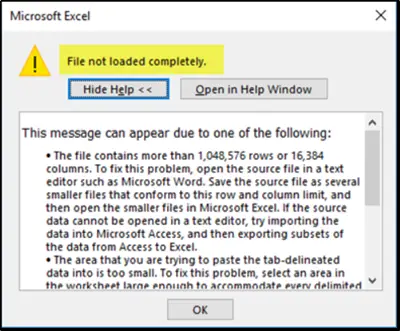The maximum number of possible columns and rows in Microsoft Excel is not unlimited. Instead, the limit differs from program version to program version and is moreover depending on whether the file format is XLSX or XLS.
Here is a table of previous versions and formats of Excel as well as the maximum number of rows and columns allowed for the corresponding version and format.
| Version | Format | Max. Rows | Max. Columns |
| Excel 365 | XLSX | 1.048.576 | 16.384 (XFD) |
| Excel 2021 | XLSX | 1.048.576 | 16.384 (XFD) |
| Excel 2019 | XLSX | 1.048.576 | 16.384 (XFD) |
| Excel 2016 (16.0) | XLSX | 1.048.576 | 16.384 (XFD) |
| Excel 2013 (15.0) | XLSX | 1.048.576 | 16.384 (XFD) |
| Excel 2010 (14.0) | XLSX | 1.048.576 | 16.384 (XFD) |
| Excel 2007 (12.0) | XLSX | 1.048.576 | 16.384 (XFD) |
| Excel 2003 (11.0) | XLS | 65.536 | 256 (IV) |
| Excel 2002 (10.0) | XLS | 65.536 | 256 (IV) |
| Excel 2000 (9.0) | XLS | 65.536 | 256 (IV) |
| Excel 97 (8.0) | XLS | 65.536 | 256 (IV) |
| Excel 95 (7.0) | XLS | 16.384 | 256 (IV) |
| Excel 5.0 (1993) | XLS | 16.384 | 256 (IV) |
| Excel 4.0 (1992) | XLS | 16.384 | 256 (IV) |
| Excel 3.0 (1990) | XLS | 16.384 | 256 (IV) |
| Excel 2.0 (1987) | XLS | 16.384 | 256 (IV) |
| Excel 1.0 (1985) | XLS | 16.384 | 256 (IV) |
In the first versions of Excel from 1985 on, only 16,384 lines and 256 columns were allowed. This made it possible to use the columns from column A to column IV. The last usable field in the lower right corner was accordingly the field IV16384. With this, a maximum of 4,341,760 cells of the XLS sheet could be used in the Excel versions from 1.0 to 7.0.
Starting with Excel 97 (version 8.0), the maximum number of lines for the XLS format was increased to 65,536, the maximum number of columns remained unchanged. So, a maximum of 16,777,216 cells are usable in an XLS sheet.
First ten years later with Excel 2007 (version 12.0) and the introduction of the XLSX format, there was a further increase in the number of permitted fields. From this time on, 1,048,576 rows and 16,384 columns (that is from column A to the XFD column) were possible. Til today, this number has not been increased again. Overall, a current Excel spreadsheet can therefore comprise 17,179,869,184 cells. Incidentally, this increase only applies to the XLSX format. If you use a current version of Excel to store a sheet in the old XLS format, the limit of 65,536 lines and 256 columns introduced with Excel 97 is there still today. If you nevertheless try to save a spreadsheet that exceeds this range in XLS format, Excel will issue an error message and not save the corresponding field(s).
Since Excel 2016 up to the current Excel 365 offered in a subscription model, Microsoft has not only kept the same number of permitted rows and columns, but has also frozen the version number on 16, since instead of discrete versions, there should be continuously new features rolled out via the Windows update in future. It remains to be seen whether Microsoft someday will give us more columns or more rows via this update again.
Worksheet and workbook specifications and limits
|
Feature |
Maximum limit |
|---|---|
|
Open workbooks |
Limited by available memory and system resources |
|
Total number of rows and columns on a worksheet |
1,048,576 rows by 16,384 columns |
|
Column width |
255 characters |
|
Row height |
409 points |
|
Page breaks |
1,026 horizontal and vertical |
|
Total number of characters that a cell can contain |
32,767 characters |
|
Characters in a header or footer |
255 |
|
Maximum number of line feeds per cell |
253 |
|
Sheets in a workbook |
Limited by available memory (default is 1 sheet) |
|
Colors in a workbook |
16 million colors (32 bit with full access to 24 bit color spectrum) |
|
Named views in a workbook |
Limited by available memory |
|
Unique cell formats/cell styles |
65,490 |
|
Fill styles |
256 |
|
Line weight and styles |
256 |
|
Unique font types |
1,024 global fonts available for use; 512 per workbook |
|
Number formats in a workbook |
Between 200 and 250, depending on the language version of Excel that you have installed |
|
Names in a workbook |
Limited by available memory |
|
Windows in a workbook |
Limited by available memory |
|
Hyperlinks in a worksheet |
65,530 |
|
Panes in a window |
4 |
|
Linked sheets |
Limited by available memory |
|
Scenarios |
Limited by available memory; a summary report shows only the first 251 scenarios |
|
Changing cells in a scenario |
32 |
|
Adjustable cells in Solver |
200 |
|
Custom functions |
Limited by available memory |
|
Zoom range |
10 percent to 400 percent |
|
Reports |
Limited by available memory |
|
Sort references |
64 in a single sort; unlimited when using sequential sorts |
|
Undo levels |
100 |
|
Fields in a data form |
32 |
|
Workbook parameters |
255 parameters per workbook |
|
Items displayed in filter drop-down lists |
10,000 |
|
Noncontiguous cells that can be selected |
2,147,483,648 cells |
|
Maximum limits of memory storage and file size for Data Model workbooks |
32-bit environment is subject to 2 gigabytes (GB) of virtual address space, shared by Excel, the workbook, and add-ins that run in the same process. A data model’s share of the address space might run up to 500 – 700 megabytes (MB), but could be less if other data models and add-ins are loaded. 64-bit environment imposes no hard limits on file size. Workbook size is limited only by available memory and system resources. Beginning with Excel 2016, Large Address Aware functionality lets 32-bit Excel consume twice the memory when users work on a 64-bit Windows operating system. For more information, see Large Address Aware capability change for Excel. Note: Adding tables to the Data Model increases the file size. If you don’t plan to create complex Data Model relationships using many data sources and data types in your workbook, uncheck the Add this data to the Data Model box when you import or create tables, pivot tables, or data connections. For more information, see Data Model specification and limits. |
|
Processor Cores |
64 |
|
File name length |
218 characters — This includes the file path. For example, C:UsernameDocumentsFileName.xlsx. |
Calculation specifications and limits
|
Feature |
Maximum limit |
|---|---|
|
Number precision |
15 digits |
|
Smallest allowed negative number |
-2.2251E-308 |
|
Smallest allowed positive number |
2.2251E-308 |
|
Largest allowed positive number |
9.99999999999999E+307 |
|
Largest allowed negative number |
-9.99999999999999E+307 |
|
Largest allowed positive number via formula |
1.7976931348623158e+308 |
|
Largest allowed negative number via formula |
-1.7976931348623158e+308 |
|
Length of formula contents |
8,192 characters |
|
Internal length of formula |
16,384 bytes |
|
Iterations |
32,767 |
|
Worksheet arrays |
Limited by available memory |
|
Selected ranges |
2,048 |
|
Arguments in a function |
255 |
|
Nested levels of functions |
64 |
|
User defined function categories |
255 |
|
Number of available worksheet functions |
341 |
|
Size of the operand stack |
1,024 |
|
Cross-worksheet dependency |
64,000 worksheets that can refer to other sheets |
|
Cross-worksheet array formula dependency |
Limited by available memory |
|
Area dependency |
Limited by available memory |
|
Area dependency per worksheet |
Limited by available memory |
|
Dependency on a single cell |
4 billion formulas that can depend on a single cell |
|
Linked cell content length from closed workbooks |
32,767 |
|
Earliest date allowed for calculation |
January 1, 1900 (January 1, 1904, if 1904 date system is used) |
|
Latest date allowed for calculation |
December 31, 9999 |
|
Largest amount of time that can be entered |
9999:59:59 |
Charting specifications and limits
|
Feature |
Maximum limit |
|---|---|
|
Charts linked to a worksheet |
Limited by available memory |
|
Worksheets referred to by a chart |
255 |
|
Data series in one chart |
255 |
|
Data points in a data series for 2-D charts |
Limited by available memory |
|
Data points in a data series for 3-D charts |
Limited by available memory |
|
Data points for all data series in one chart |
Limited by available memory |
PivotTable and PivotChart report specifications and limits
|
Feature |
Maximum limit |
|---|---|
|
PivotTable reports on a sheet |
Limited by available memory |
|
Unique items per field |
1,048,576 |
|
Row or column fields in a PivotTable report |
Limited by available memory |
|
Report filters in a PivotTable report |
256 (may be limited by available memory) |
|
Value fields in a PivotTable report |
256 |
|
Calculated item formulas in a PivotTable report |
Limited by available memory |
|
Report filters in a PivotChart report |
256 (may be limited by available memory) |
|
Value fields in a PivotChart report |
256 |
|
Calculated item formulas in a PivotChart report |
Limited by available memory |
|
Length of the MDX name for a PivotTable item |
32,767 |
|
Length for a relational PivotTable string |
32,767 |
|
Items displayed in filter drop-down lists |
10,000 |
Workbooks with the «Allow changes by more than one user…» setting enabled
If the Allow changes by more than one user… setting is on for a workbook, then the following information applies. This setting is accessible by clicking the Review tab > Share Workbook. Note that in newer versions of Excel, the Share Workbook button has been hidden. To unhide it, click File > Options > Quick Access Toolbar. Open the list under Choose commands from and select All Commands. Scroll down that list until you see Share Workbook (Legacy). Select that item and click Add. Click OK. The Share Workbook button is now at the top of the Excel window.
|
Feature |
Maximum limit |
|---|---|
|
Users who can open the file at the same time |
256 |
|
Personal views in the workbook |
Limited by available memory |
|
Days that change history is maintained |
32,767 (default is 30 days) |
|
Workbooks that can be merged at one time |
Limited by available memory |
|
Cells that can be highlighted |
32,767 |
|
Colors used to identify changes made by different users when change highlighting is turned on |
32 (each user is identified by a separate color; changes made by the current user are highlighted with navy blue) |
|
Excel tables in the workbook |
0 (zero) Note: A workbook that contains one or more Excel tables cannot have the Allow changes by more than one user… setting enabled. |
Worksheet and workbook specifications and limits
|
Feature |
Maximum limit |
|---|---|
|
Open workbooks |
Limited by available memory and system resources |
|
Total number of rows and columns on a worksheet |
1,048,576 rows by 16,384 columns |
|
Column width |
255 characters |
|
Row height |
409 points |
|
Page breaks |
1,026 horizontal and vertical |
|
Total number of characters that a cell can contain |
32,767 characters |
|
Characters in a header or footer |
255 |
|
Maximum number of line feeds per cell |
253 |
|
Sheets in a workbook |
Limited by available memory (default is 3 sheets) |
|
Colors in a workbook |
16 million colors (32 bit with full access to 24 bit color spectrum) |
|
Named views in a workbook |
Limited by available memory |
|
Unique cell formats/cell styles |
65,490 |
|
Fill styles |
256 |
|
Line weight and styles |
256 |
|
Unique font types |
1,024 global fonts available for use; 512 per workbook |
|
Number formats in a workbook |
Between 200 and 250, depending on the language version of Excel that you have installed |
|
Names in a workbook |
Limited by available memory |
|
Windows in a workbook |
Limited by available memory |
|
Hyperlinks in a worksheet |
65,530 hyperlinks |
|
Panes in a window |
4 |
|
Linked sheets |
Limited by available memory |
|
Scenarios |
Limited by available memory; a summary report shows only the first 251 scenarios |
|
Changing cells in a scenario |
32 |
|
Adjustable cells in Solver |
200 |
|
Custom functions |
Limited by available memory |
|
Zoom range |
10 percent to 400 percent |
|
Reports |
Limited by available memory |
|
Sort references |
64 in a single sort; unlimited when using sequential sorts |
|
Undo levels |
100 |
|
Fields in a data form |
32 |
|
Workbook parameters |
255 parameters per workbook |
|
Items displayed in filter drop-down lists |
10,000 |
|
Noncontiguous cells that can be selected |
2,147,483,648 cells |
|
Processor Cores |
64 |
Calculation specifications and limits
|
Feature |
Maximum limit |
|---|---|
|
Number precision |
15 digits |
|
Smallest allowed negative number |
-2.2251E-308 |
|
Smallest allowed positive number |
2.2251E-308 |
|
Largest allowed positive number |
9.99999999999999E+307 |
|
Largest allowed negative number |
-9.99999999999999E+307 |
|
Largest allowed positive number via formula |
1.7976931348623158e+308 |
|
Largest allowed negative number via formula |
-1.7976931348623158e+308 |
|
Length of formula contents |
8,192 characters |
|
Internal length of formula |
16,384 bytes |
|
Iterations |
32,767 |
|
Worksheet arrays |
Limited by available memory |
|
Selected ranges |
2,048 |
|
Arguments in a function |
255 |
|
Nested levels of functions |
64 |
|
User defined function categories |
255 |
|
Number of available worksheet functions |
341 |
|
Size of the operand stack |
1,024 |
|
Cross-worksheet dependency |
64,000 worksheets that can refer to other sheets |
|
Cross-worksheet array formula dependency |
Limited by available memory |
|
Area dependency |
Limited by available memory |
|
Area dependency per worksheet |
Limited by available memory |
|
Dependency on a single cell |
4 billion formulas that can depend on a single cell |
|
Linked cell content length from closed workbooks |
32,767 |
|
Earliest date allowed for calculation |
January 1, 1900 (January 1, 1904, if 1904 date system is used) |
|
Latest date allowed for calculation |
December 31, 9999 |
|
Largest amount of time that can be entered |
9999:59:59 |
Charting specifications and limits
|
Feature |
Maximum limit |
|---|---|
|
Charts linked to a worksheet |
Limited by available memory |
|
Worksheets referred to by a chart |
255 |
|
Data series in one chart |
255 |
|
Data points in a data series for 2-D charts |
Limited by available memory |
|
Data points in a data series for 3-D charts |
Limited by available memory |
|
Data points for all data series in one chart |
Limited by available memory |
PivotTable and PivotChart report specifications and limits
|
Feature |
Maximum limit |
|---|---|
|
PivotTable reports on a sheet |
Limited by available memory |
|
Unique items per field |
1,048,576 |
|
Row or column fields in a PivotTable report |
Limited by available memory |
|
Report filters in a PivotTable report |
256 (may be limited by available memory) |
|
Value fields in a PivotTable report |
256 |
|
Calculated item formulas in a PivotTable report |
Limited by available memory |
|
Report filters in a PivotChart report |
256 (may be limited by available memory) |
|
Value fields in a PivotChart report |
256 |
|
Calculated item formulas in a PivotChart report |
Limited by available memory |
|
Length of the MDX name for a PivotTable item |
32,767 |
|
Length for a relational PivotTable string |
32,767 |
|
Items displayed in filter drop-down lists |
10,000 |
Workbooks with the «Allow changes by more than one user…» setting enabled
If the Allow changes by more than one user… setting is on for a workbook, then the following information applies. This setting is accessible by clicking the Review tab > Share Workbook.
|
Feature |
Maximum limit |
|---|---|
|
Users who can open and share the file at the same time |
256 |
|
Personal views in the workbook |
Limited by available memory |
|
Days that change history is maintained |
32,767 (default is 30 days) |
|
Workbooks that can be merged at one time |
Limited by available memory |
|
Cells that can be highlighted in the workbook |
32,767 |
|
Colors used to identify changes made by different users when change highlighting is turned on |
32 (each user is identified by a separate color; changes made by the current user are highlighted with navy blue) |
|
Excel tables in the workbook |
0 (zero) Note: A workbook that contains one or more Excel tables cannot have the Allow changes by more than one user… setting enabled. |
Worksheet and workbook specifications and limits
|
Feature |
Maximum limit |
|---|---|
|
Open workbooks |
Limited by available memory and system resources |
|
Total number of rows and columns on a worksheet |
1,048,576 rows by 16,384 columns |
|
Column width |
255 characters |
|
Row height |
409 points |
|
Page breaks |
1,026 horizontal and vertical |
|
Total number of characters that a cell can contain |
32,767 characters |
|
Characters in a header or footer |
255 |
|
Maximum number of line feeds per cell |
253 |
|
Sheets in a workbook |
Limited by available memory (default is 3 sheets) |
|
Colors in a workbook |
16 million colors (32 bit with full access to 24 bit color spectrum) |
|
Named views in a workbook |
Limited by available memory |
|
Unique cell formats/cell styles |
65,490 |
|
Fill styles |
256 |
|
Line weight and styles |
256 |
|
Unique font types |
1,024 global fonts available for use; 512 per workbook |
|
Number formats in a workbook |
Between 200 and 250, depending on the language version of Excel that you have installed |
|
Names in a workbook |
Limited by available memory |
|
Windows in a workbook |
Limited by available memory |
|
Hyperlinks in a worksheet |
65,530 hyperlinks |
|
Panes in a window |
4 |
|
Linked sheets |
Limited by available memory |
|
Scenarios |
Limited by available memory; a summary report shows only the first 251 scenarios |
|
Changing cells in a scenario |
32 |
|
Adjustable cells in Solver |
200 |
|
Custom functions |
Limited by available memory |
|
Zoom range |
10 percent to 400 percent |
|
Reports |
Limited by available memory |
|
Sort references |
64 in a single sort; unlimited when using sequential sorts |
|
Undo levels |
100 |
|
Fields in a data form |
32 |
|
Workbook parameters |
255 parameters per workbook |
|
Filter drop-down lists |
10,000 |
Calculation specifications and limits
|
Feature |
Maximum limit |
|---|---|
|
Number precision |
15 digits |
|
Smallest allowed negative number |
-2.2251E-308 |
|
Smallest allowed positive number |
2.2251E-308 |
|
Largest allowed positive number |
9.99999999999999E+307 |
|
Largest allowed negative number |
-9.99999999999999E+307 |
|
Largest allowed positive number via formula |
1.7976931348623158e+308 |
|
Largest allowed negative number via formula |
-1.7976931348623158e+308 |
|
Length of formula contents |
8,192 characters |
|
Internal length of formula |
16,384 bytes |
|
Iterations |
32,767 |
|
Worksheet arrays |
Limited by available memory |
|
Selected ranges |
2,048 |
|
Arguments in a function |
255 |
|
Nested levels of functions |
64 |
|
User defined function categories |
255 |
|
Number of available worksheet functions |
341 |
|
Size of the operand stack |
1,024 |
|
Cross-worksheet dependency |
64,000 worksheets that can refer to other sheets |
|
Cross-worksheet array formula dependency |
Limited by available memory |
|
Area dependency |
Limited by available memory |
|
Area dependency per worksheet |
Limited by available memory |
|
Dependency on a single cell |
4 billion formulas that can depend on a single cell |
|
Linked cell content length from closed workbooks |
32,767 |
|
Earliest date allowed for calculation |
January 1, 1900 (January 1, 1904, if 1904 date system is used) |
|
Latest date allowed for calculation |
December 31, 9999 |
|
Largest amount of time that can be entered |
9999:59:59 |
Charting specifications and limits
|
Feature |
Maximum limit |
|---|---|
|
Charts linked to a worksheet |
Limited by available memory |
|
Worksheets referred to by a chart |
255 |
|
Data series in one chart |
255 |
|
Data points in a data series for 2-D charts |
32,000 |
|
Data points in a data series for 3-D charts |
4,000 |
|
Data points for all data series in one chart |
256,000 |
PivotTable and PivotChart report specifications and limits
|
Feature |
Maximum limit |
|---|---|
|
PivotTable reports on a sheet |
Limited by available memory |
|
Unique items per field |
1,048,576 |
|
Row or column fields in a PivotTable report |
Limited by available memory |
|
Report filters in a PivotTable report |
256 (may be limited by available memory) |
|
Value fields in a PivotTable report |
256 |
|
Calculated item formulas in a PivotTable report |
Limited by available memory |
|
Report filters in a PivotChart report |
256 (may be limited by available memory) |
|
Value fields in a PivotChart report |
256 |
|
Calculated item formulas in a PivotChart report |
Limited by available memory |
|
Length of the MDX name for a PivotTable item |
32,767 |
|
Length for a relational PivotTable string |
32,767 |
Workbooks with the «Allow changes by more than one user…» setting enabled
If the Allow changes by more than one user… setting is on for a workbook, then the following information applies. This setting is enabled when using Shared Workbooks.
|
Feature |
Maximum limit |
|---|---|
|
Users who can open and share the workbook at the same time |
256 |
|
Personal views in the workbook |
Limited by available memory |
|
Days that change history is maintained |
32,767 (default is 30 days) |
|
Workbooks that can be merged at one time |
Limited by available memory |
|
Cells that can be highlighted |
32,767 |
|
Colors used to identify changes made by different users when change highlighting is turned on |
32 (each user is identified by a separate color; changes made by the current user are highlighted with navy blue) |
|
Excel tables in the workbook |
0 (zero) Note: A workbook that contains one or more Excel tables cannot have the Allow changes by more than one user… setting enabled. |
Top of Page
Download PC Repair Tool to quickly find & fix Windows errors automatically
The theoretical limit of rows and columns in the Microsoft Office application, Excel is well defined. If you exceed this mark, you are prompted with a ‘File not loaded completely’ popup message. It bears the following description:
- The file contains more than 1,048,576 rows or 16,384 columns. To fix this problem, open the source file in a text editor such as Microsoft Office Word. Save the source file as several smaller files that conform to this row and column limit, and then open the smaller files in Microsoft Office Excel. If the source data cannot be opened in a text editor, try importing the data into Microsoft Office Access, and then exporting subsets of the data from Access to Excel.
- The area that you are trying to paste the tab-delineated data into is too small. To fix this problem, select an area in the worksheet large enough to accommodate every delimited item.
So, what’s the maximum number of rows and columns supported in an Excel worksheet? Let’s find out!
Excel supports three Worksheets in a Workbook file, and each Worksheet can support up to 1,048,576 rows and 16,384 columns of data. Workbooks, however, can have more than 3 Worksheets if the computer supports enough memory for the additional data.
A handful of Office users seem to believe that 64-bit Excel can support more rows or columns than the 32-bit version. Is it true? While it might seem possible theoretically or remotely, it’s certainly not true as the number of rows/columns is limited by the version of the product and not by a number of ‘BITS’ it supports.
Moreover, having larger worksheet sizes exclusively for 64-bit Excel would cause some sorts of unknown compatibility issues. Microsoft strongly desires to keep its Worksheet accessible to all copies of Excel and version, regardless of whether it is 32-bit and 64-bit. Only when data is inserted into a Worksheet, other factors like how much memory the computer has, play a role in defining the rows, columns, cells limits.
Having said that, there’s one way via which you can find the number of rows and columns in Excel Worksheet and answer the question yourself. Here’s how!
- For determining the maximum number of rows, place the cursor in an empty column and press Ctrl + Down Arrow. The action will take you to the last row.
- Similarly, to find the maximum number of columns, place the cursor in an empty row and press Ctrl + Right Arrow. This will take you to the last column.
For other additional information, you can visit this Office Support Page.
A post-graduate in Biotechnology, Hemant switched gears to writing about Microsoft technologies and has been a contributor to TheWindowsClub since then. When he is not working, you can usually find him out traveling to different places or indulging himself in binge-watching.
By default, each worksheet contains more than 100,000 rows and 16,000 columns to input data. But it is rare to use all of these rows and columns. We can manage to make the maximum number of columns or the maximum number of rows visible and restrict the others to add more rows or columns in the worksheet.

How to Limit Number of Rows
We can put the row limit after a certain number of rows to remain invisible to others by hiding them easily. It allows us to hide the irrelevant data and put a limit for entering data. We can do it by following these steps.
- Click on the row number below the last row we want to make it visible to others and press Ctrl+Shift+Down Arrow keys to select all the remaining rows of the worksheet.
- In the Cells group on Home tab, click on Format down arrow > From Hide $ Unhide section select the Hide Rows.
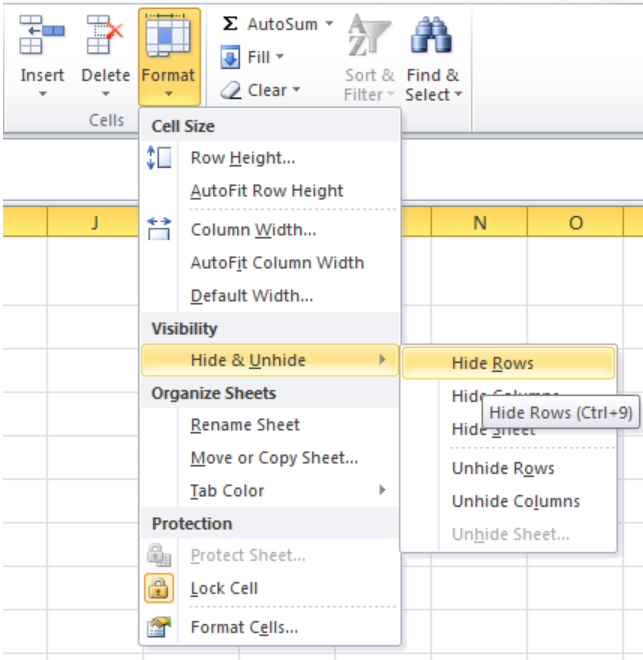
- All the remaining rows will be hidden below the last used row that we keep visible.

How to Limit Number of Columns
We can limit maximum columns visible or accessible to others by hiding the unused or remaining columns of the worksheet. It helps to put a limit on the number of columns available to view or enter data in. Follow the below steps to do this easily;
- Click on the column number after the last column we want to keep it visible or accessible to others and press Ctrl + Shift + Right Arrow keys to select all the remaining columns of the worksheet.
- On Home tab from the Cells group, click on Format down arrow, click on Hide $ Unhide and select the Hide Columns.

- Unused columns will be hidden leaving maximum columns visible.

Instant Connection to an Expert through our Excelchat Service
Most of the time, the problem you will need to solve will be more complex than a simple application of a formula or function. If you want to save hours of research and frustration, try our live Excelchat service! Our Excel Experts are available 24/7 to answer any Excel question you may have. We guarantee a connection within 30 seconds and a customized solution within 20 minutes.
- Remove From My Forums
-
Question
-
Actually i need to get the whole excel data into text format. I want to loop through all the rows and cells and want to get the data, but it is showing max column number and max row number always even though they don’t have any data. So How to find the maxRowCount and Max column count.
Regards,
Durga Prasad P.V.
pvdp
Answers
-
<<Can Any body else help me on this issue?>>
There is no guarantee of a response in the forum within any given time span. If you need immediate assistance there is paid support.
Actually i need to get the whole excel data into text format. I want to loop through all the rows and cells and want to get the data, but it is showing max column number and max row number always even though they don’t have any data. So How to find the maxRowCount and Max column count.
Your question isn’t central to the VSTO technology, but more about workign with the Excel application. The primary place to get «How do I…» for an application is that application’s newsgroup, where the application specialists congregate. You’ll find a description of VSTO and links to the newsgroups in the forum’s Please Read First message.
When you ask questions, it’s very important you provide the version of the Office application as well as the version of VSTO you’re working with. Feature availability and optimal approaches differ between versions.
On reading your question, I have to wonder with automation is the most optimal approach. Do you require user interaction for your task? Wouldn’t it be easier to set up a data connection to the workbook to extract the data?
If automation is required, have you considered saving the workbook to a text file format, then extracting the data from that?
FWIW, the UsedRange property of a worksheet is usually the way to restrict processing to only those cells that have been used.
Cindy Meister, VSTO/Word MVP
-
Marked as answer by
Wednesday, February 11, 2009 4:19 PM
-
Marked as answer by
-
ThankYou meister,
The UsedRange property of the worksheet worked perfectly for my case , and i am able to parse the data of the active excel file.
Thanks.
pvdp
-
Marked as answer by
durga prasad p.v_
Wednesday, February 11, 2009 12:00 PM
-
Marked as answer by