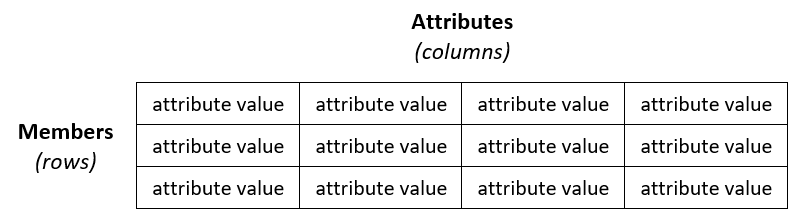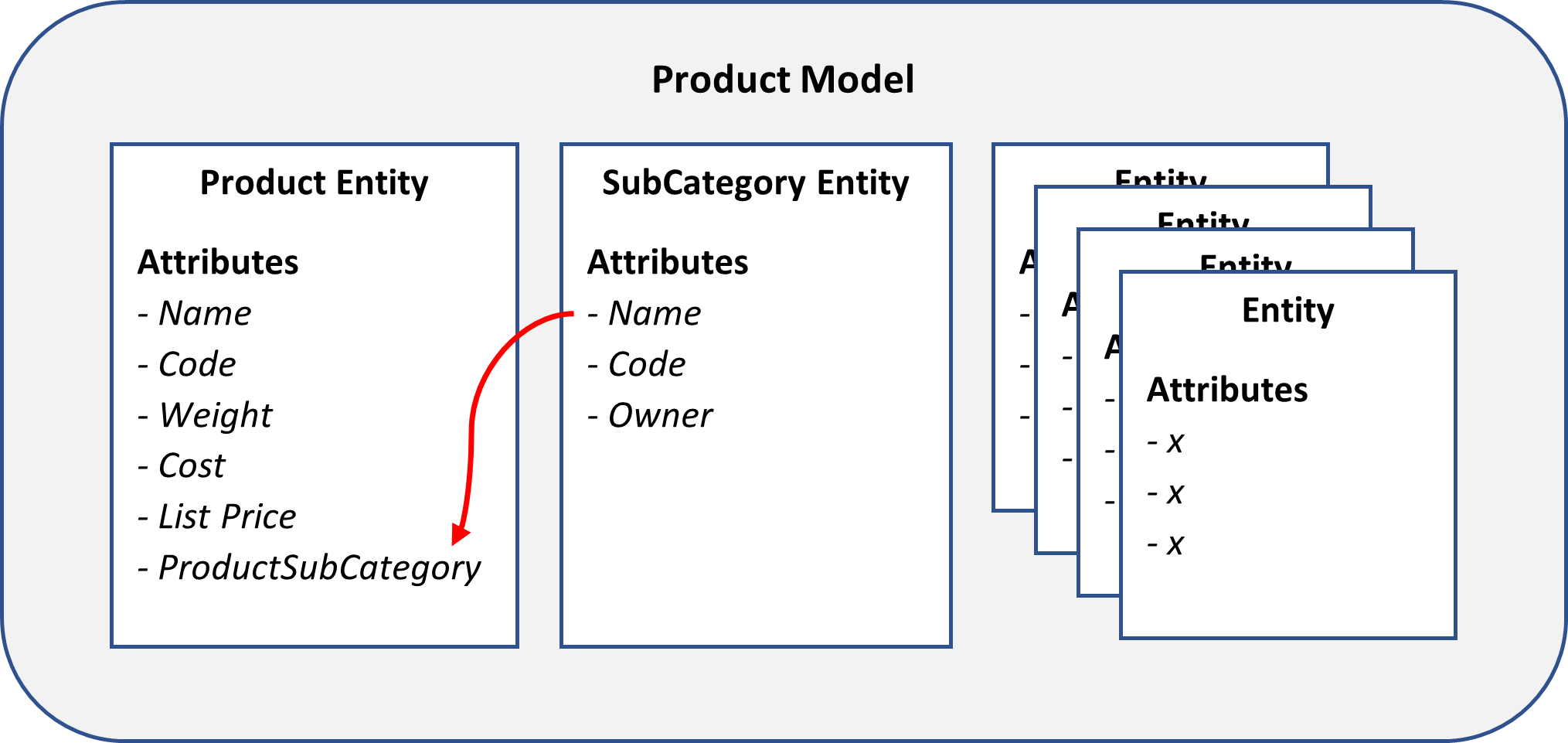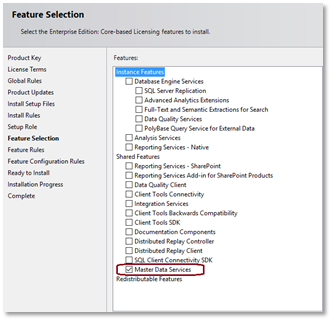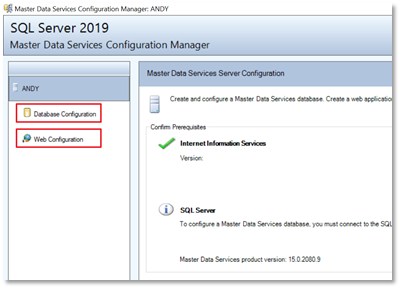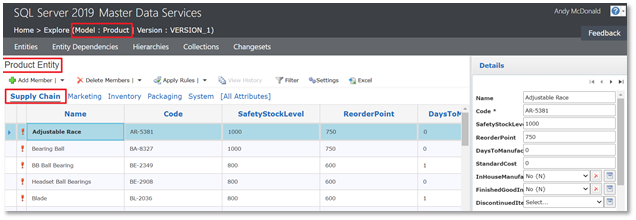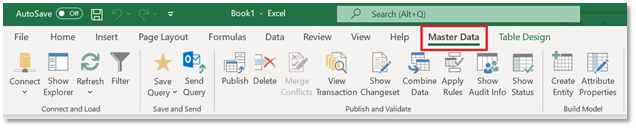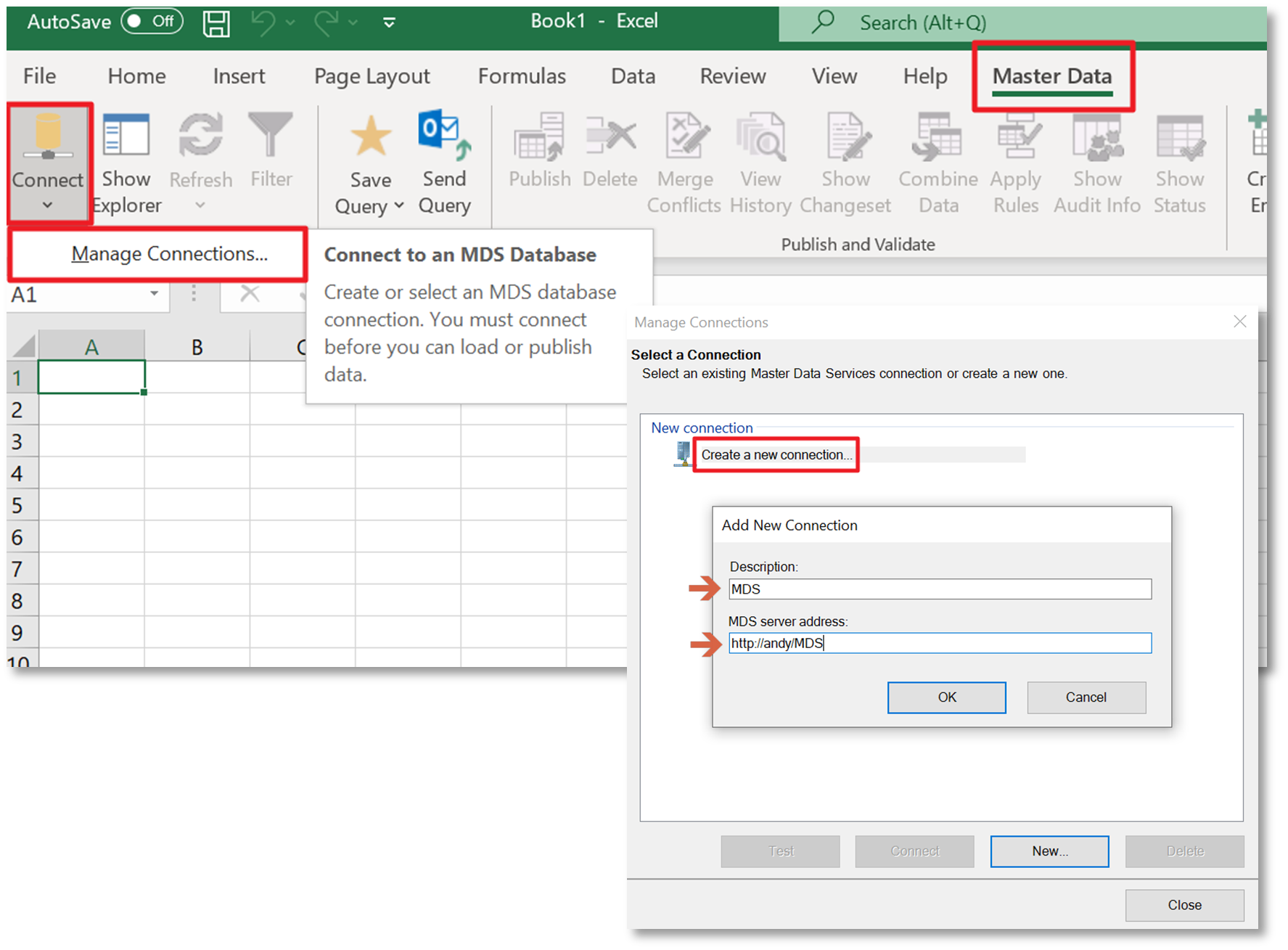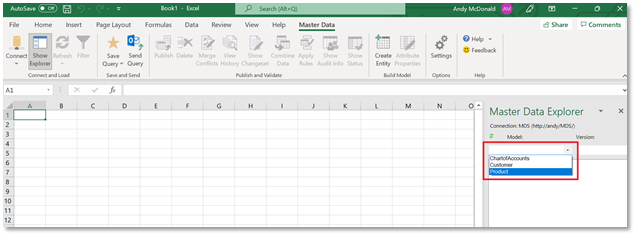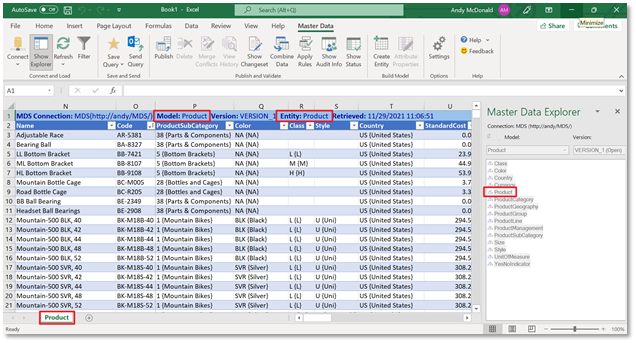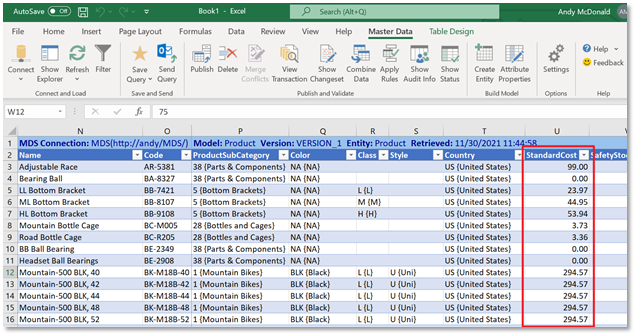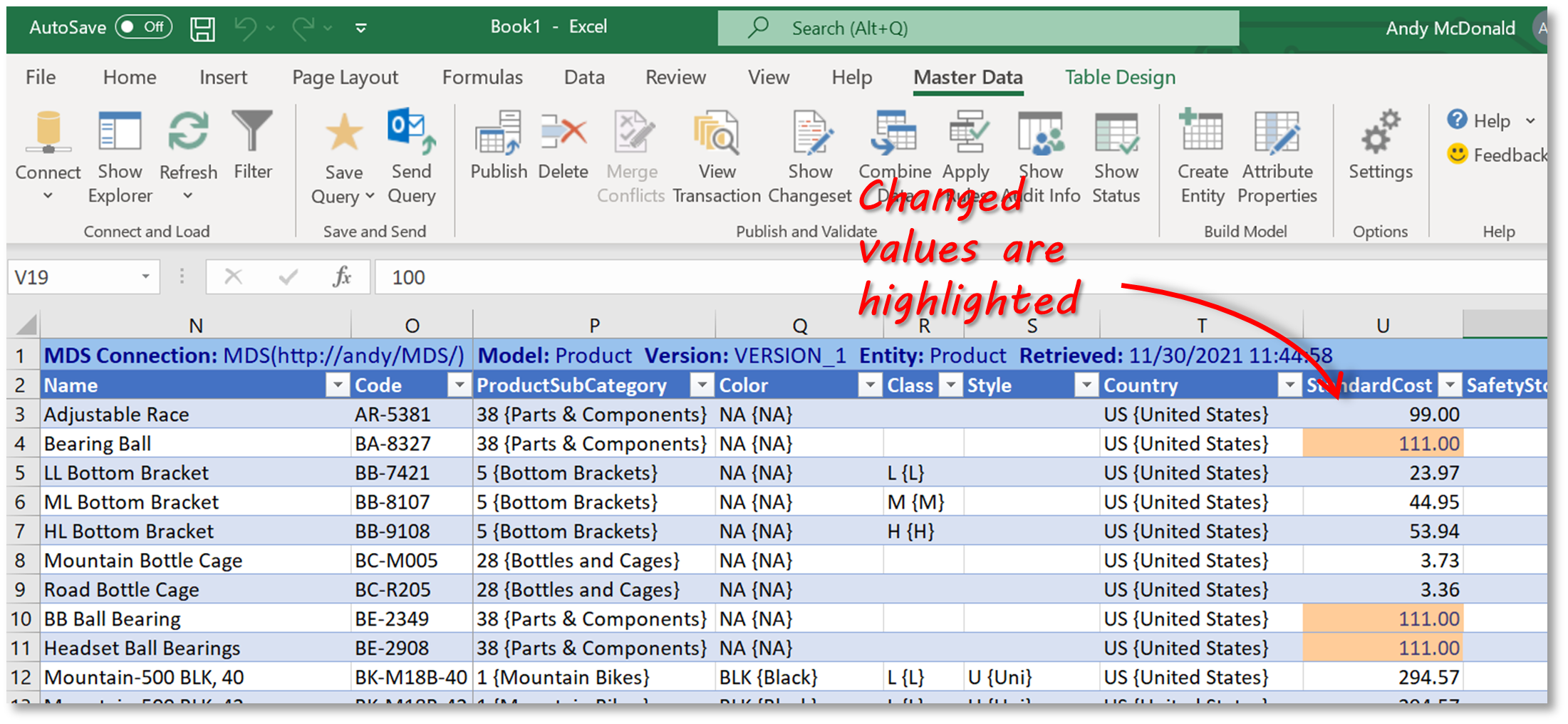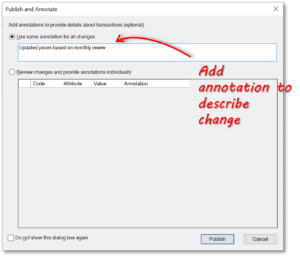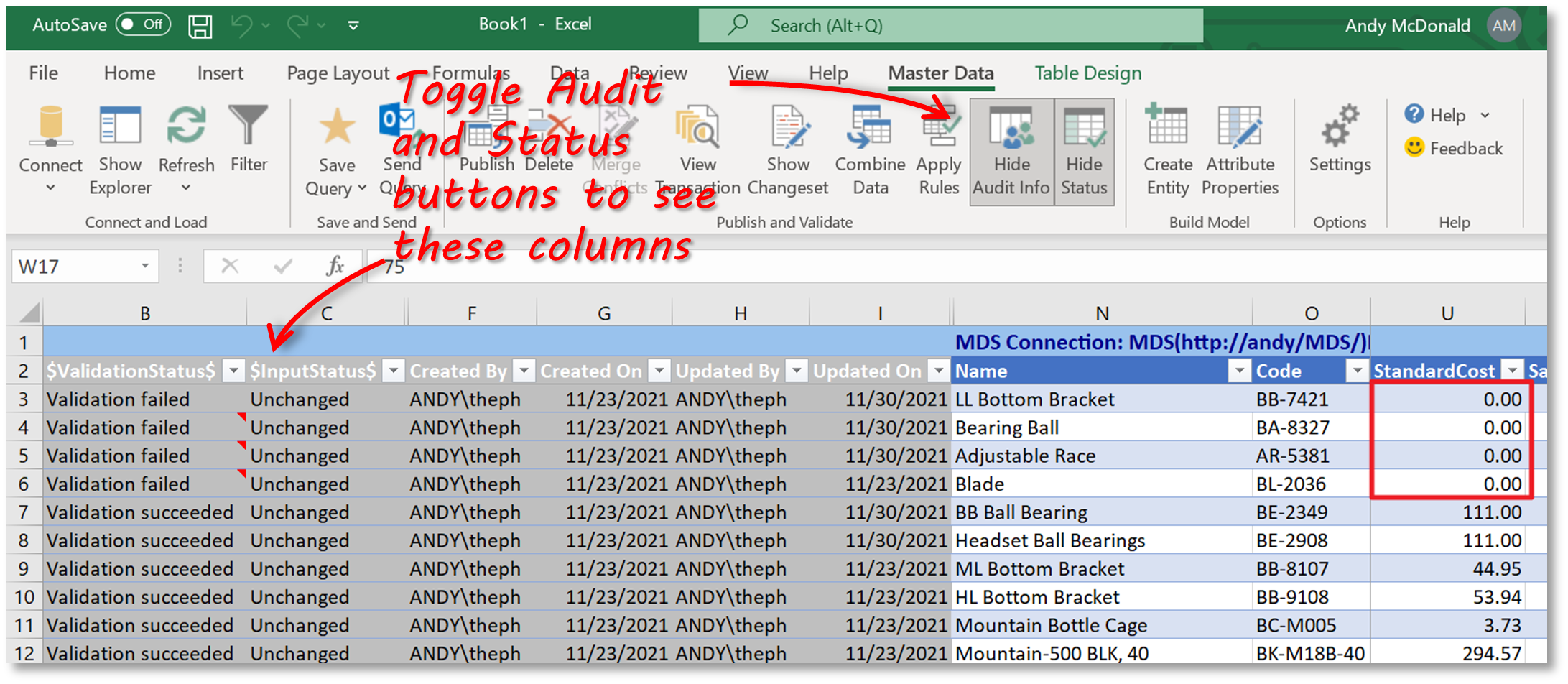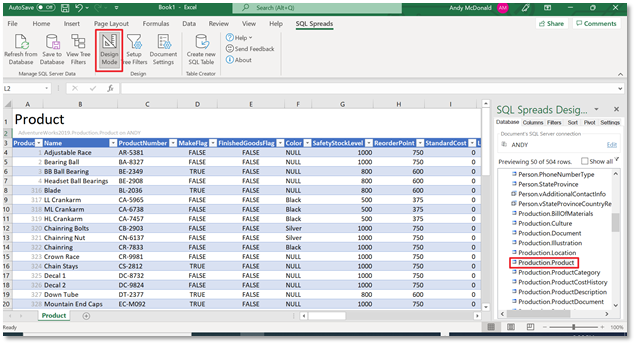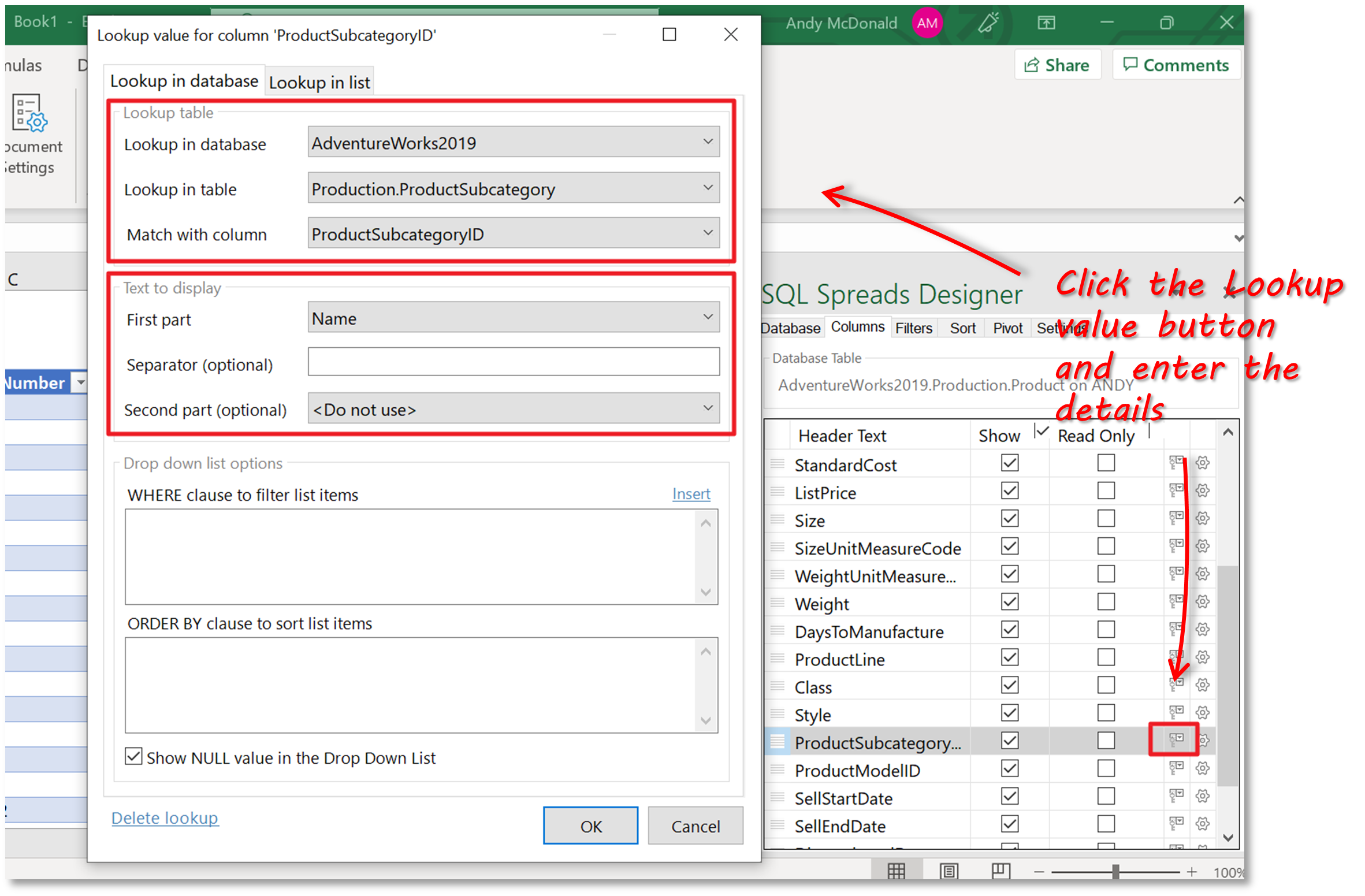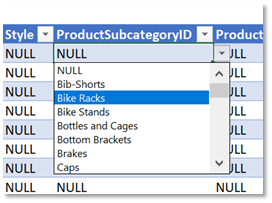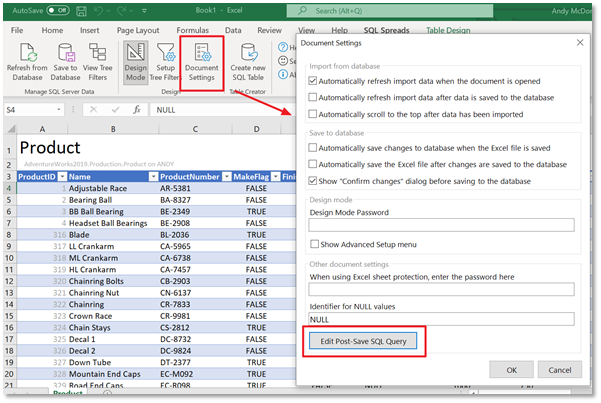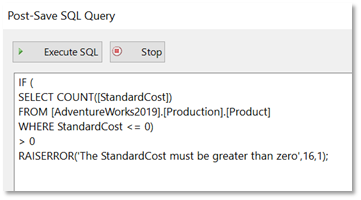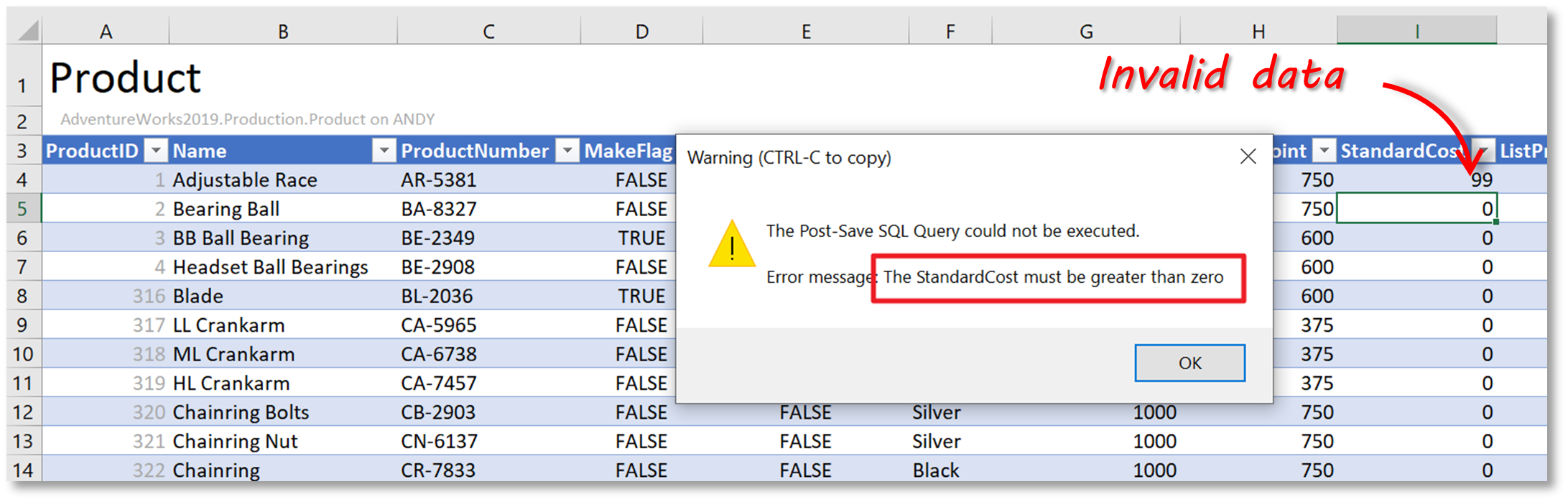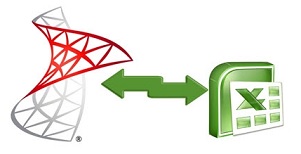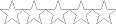| title | description | author | ms.author | ms.date | ms.service | ms.subservice | ms.topic | ms.custom |
|---|---|---|---|---|---|---|---|---|
|
Master Data Services Add-in for Microsoft Excel |
Learn how to load data from Master Data Services into Excel, and then publish it back to MDS by using the Master Data Services Add-in for Excel. |
CordeliaGrey |
jiwang6 |
03/20/2023 |
sql |
master-data-services |
conceptual |
microsoft-excel-add-in |
Master Data Services Add-in for Microsoft Excel
[!INCLUDE SQL Server Windows Only — ASDBMI]
With the [!INCLUDEssNoVersion] [!INCLUDEssMDSshort] [!INCLUDEssMDSXLS], you can load filtered lists of data from Master Data Services (MDS) into Excel and then work with it just as you would any other data. When you are done, you can publish the data back to MDS where it’s centrally stored. Security level determines which data you can view and update.
If you’re an administrator, you can use the [!INCLUDEssMDSXLS] to create entities and attributes, which you can load with data. This process eliminates the need to use other tools to load data into your models.
With the [!INCLUDEssMDSXLS], you can use Data Quality Services (DQS) to match data before loading it into MDS. This feature helps to prevent duplicate data in MDS.
[!NOTE]
Be aware of the following size limitations when interacting with the workbook in MDS Excel add-in.
- Excel on the web has a payload size limit for requests and responses of 5 MB. A
RichAPI.Errorwill be thrown if that limit is exceeded.- A range is limited to five million cells for get operations.
Downloads
- Master Data Services Add-in for Excel for SQL Server 2016 SP2.
- [[!INCLUDEssMDSshort] [!INCLUDEssMDSXLS] for SQL Server 2017](https://go.microsoft.com/fwlink/?linkid=836867).
- Master Data Services Add-in for Excel for SQL Server 2019.
- Master Data Services Add-in for Excel for SQL Server 2022.
[!NOTE]
The Master Data Services Add-in for Excel requires the Office Automation Security to be set to one of the following:
- Level 1 : Macros enabled (default)
- Level 2 : Use application macro security level
Terms
When working with the add-in, you might come across the following terms. For more information about these concepts, see Master Data Services Overview (MDS).
-
The MDS repository is where all master data is stored. It’s a [!INCLUDEssNoVersion] database configured to store MDS data. To work with data from the repository, you load it into Excel. When you’re done working with it, you publish the changes back to the repository. Administrators can add new entities and attributes to the repository.
-
MDS-managed data is data stored in the MDS repository. When you load MDS-managed data into Excel, it’s displayed as highlighted rows. You can also add data to your Excel worksheet that’s not MDS-managed. Such data won’t be affected if you refresh the MDS-managed data.
-
A model is a data container. You can create versions of these containers. The latest version is usually the most recent. For more information, see Models (Master Data Services).
-
An entity is a list of data, like a table in a database. For example, the Color entity might contain a list of colors. For more information, see Entities (Master Data Services).
-
A member is a record or a row of data. Each entity contains members. For example, Blue could be a member of the Color entity. For more information, see Members (Master Data Services).
-
An attribute is a column of data. Each member has attributes. For example, the Code attribute for the Blue member is B. For more information about attributes, see Attributes (Master Data Services).
Related tasks
| Task Description | Topic |
|---|---|
| Create a connection to a [!INCLUDEssMDSshort] repository. | Connect to an MDS repository |
| Load MDS-managed data into Excel. | Export data to Excel from Master Data Services |
| Save a shortcut query to open the currently displayed MDS-managed data in the future. | Save a shortcut query file |
| Share shortcuts with others. | Email a shortcut query file |
| View all the changes that have been made to a member. | View all annotations or transactions for a member |
| Find duplications before publishing new data. | Match similar data |
| Publish data from a worksheet into the MDS repository. | Import data from Excel to Master Data Services |
| Create a new entity by using data in the worksheet. (Administrators only) | Create an entity |
| Create a domain-based attribute or a constrained list. (Administrators only) | Create a domain-based attribute |
| Set properties for loading and publishing data. (Administrators only) | Setting properties |
Related content
- Connections (MDS Add-in for Excel)
- Overview: Exporting data to Excel (MDS Add-in for Excel)
- Shortcut query files (MDS Add-in for Excel)
- Refreshing data (MDS Add-in for Excel)
- Overview: Importing data from Excel (MDS Add-in for Excel)
- Validating data (MDS Add-in for Excel)
- Data quality matching in the MDS Add-in for Excel
- Building a model (MDS Add-in for Excel)
- Setting properties for Master Data Services Add-in for Excel
- Security (Master Data Services)
Содержание
- Надстройка Master Data Services для Microsoft Excel
- Файлы для загрузки
- Термины
- Master Data Services Add-in for Microsoft Excel
- Downloads
- Terms
- Name already in use
- sql-docs / docs / master-data-services / microsoft-excel-add-in / master-data-services-add-in-for-microsoft-excel.md
- Задание свойств надстройки Master Data Services для Excel
- Параметры надстройки Excel
- Setting Properties for Master Data Services Add-in for Excel
- Excel Add-in Settings
Надстройка Master Data Services для Microsoft Excel
Применимо к: SQL Server — только Windows Управляемый экземпляр SQL Azure
С помощью надстройки SQL Server Master Data Services для Excel можно загружать отфильтрованные списки данных из Master Data Services (MDS) в Excel, а затем работать с ним так же, как и с любыми другими данными. Когда все будет готово, вы можете опубликовать данные обратно в MDS, где они хранятся централизованно. Уровень безопасности определяет, какие данные можно просматривать и обновлять.
Если вы являетесь администратором, вы можете использовать надстройку для Excel для создания сущностей и атрибутов, которые можно загружать с данными. Этот процесс избавляет от необходимости использовать другие средства для загрузки данных в модели.
Надстройка для Excel позволяет использовать службы Data Quality Services (DQS) для сопоставления данных перед их загрузкой в MDS. Эта функция помогает предотвратить дублирование данных в MDS.
Файлы для загрузки
Для надстройки Master Data Services для Excel необходимо задать для параметра Office Automation Security одно из следующих компонентов:
- Уровень 1: макросы включены (по умолчанию)
- Уровень 2. Использование уровня безопасности макроса приложения
Термины
При работе с надстройкой вы можете столкнуться со следующими терминами. Дополнительные сведения об этих понятиях см. в разделе Обзор Master Data Services (MDS).
MDS repository — место, где хранятся все основные данные. Это SQL Server база данных, настроенная для хранения данных MDS. Для работы с данными из репозитория их нужно загрузить в Excel. Завершив работу с ним, вы публикуете изменения обратно в репозиторий. Администраторы могут добавлять в репозиторий новые сущности и атрибуты.
Данные, управляемые MDS , — это данные, хранящиеся в репозитории MDS. При загрузке данных, управляемых MDS, в Excel они отображаются в виде выделенных строк. Вы также можете добавить данные на лист Excel, который не управляется MDS. Эти данные не будут затронуты при обновлении данных, управляемых MDS.
Модель — это контейнер данных. Вы можете создавать версии этих контейнеров. Последняя версия обычно является самой последней. Дополнительные сведения см. в разделе Модели (Master Data Services).
Сущность — это список данных, например таблица в базе данных. Например, сущность Цвет может содержать список цветов. Дополнительные сведения см. в разделе Сущности (Master Data Services).
Элемент — это запись или строка данных. Каждая сущность содержит элементы. Например, blue может быть членом сущности Color . Дополнительные сведения см. в разделе Members (Master Data Services).
attribute — столбец данных. Каждый элемент имеет атрибуты. Например, атрибут Code для синего элемента — B. Дополнительные сведения об атрибутах см. в разделе Атрибуты (Master Data Services).
Источник
Master Data Services Add-in for Microsoft Excel
Applies to: SQL Server — Windows only Azure SQL Managed Instance
With the SQL Server Master Data ServicesВ Add-in for Excel, you can load filtered lists of data from Master Data Services (MDS) into Excel and then work with it just as you would any other data. When you are done, you can publish the data back to MDS where it’s centrally stored. Security level determines which data you can view and update.
If you’re an administrator, you can use the Add-in for Excel to create entities and attributes, which you can load with data. This process eliminates the need to use other tools to load data into your models.
With the Add-in for Excel, you can use Data Quality Services (DQS) to match data before loading it into MDS. This feature helps to prevent duplicate data in MDS.
Downloads
The Master Data Services Add-in for Excel requires the Office Automation Security to be set to one of the following:
- Level 1 : Macros enabled (default)
- Level 2 : Use application macro security level
Terms
When working with the add-in, you might come across the following terms. For more information about these concepts, see Master Data Services Overview (MDS).
The MDS repository is where all master data is stored. It’s a SQL Server database configured to store MDS data. To work with data from the repository, you load it into Excel. When you’re done working with it, you publish the changes back to the repository. Administrators can add new entities and attributes to the repository.
MDS-managed data is data stored in the MDS repository. When you load MDS-managed data into Excel, it’s displayed as highlighted rows. You can also add data to your Excel worksheet that’s not MDS-managed. Such data won’t be affected if you refresh the MDS-managed data.
A model is a data container. You can create versions of these containers. The latest version is usually the most recent. For more information, see Models (Master Data Services).
An entity is a list of data, like a table in a database. For example, the Color entity might contain a list of colors. For more information, see Entities (Master Data Services).
A member is a record or a row of data. Each entity contains members. For example, Blue could be a member of the Color entity. For more information, see Members (Master Data Services).
An attribute is a column of data. Each member has attributes. For example, the Code attribute for the Blue member is B. For more information about attributes, see Attributes (Master Data Services).
Источник
Name already in use
sql-docs / docs / master-data-services / microsoft-excel-add-in / master-data-services-add-in-for-microsoft-excel.md
- Go to file T
- Go to line L
- Copy path
- Copy permalink
Copy raw contents
Copy raw contents
Master Data Services Add-in for Microsoft Excel
With the [!INCLUDEssNoVersion] [!INCLUDEssMDSshort] [!INCLUDEssMDSXLS], you can load filtered lists of data from Master Data Services (MDS) into Excel and then work with it just as you would any other data. When you are done, you can publish the data back to MDS where it’s centrally stored. Security level determines which data you can view and update.
If you’re an administrator, you can use the [!INCLUDEssMDSXLS] to create entities and attributes, which you can load with data. This process eliminates the need to use other tools to load data into your models.
With the [!INCLUDEssMDSXLS], you can use Data Quality Services (DQS) to match data before loading it into MDS. This feature helps to prevent duplicate data in MDS.
[!NOTE] Be aware of the following size limitations when interacting with the workbook in MDS Excel add-in.
- Excel on the web has a payload size limit for requests and responses of 5 MB. A RichAPI.Error will be thrown if that limit is exceeded.
- A range is limited to five million cells for get operations.
- Master Data Services Add-in for Excel for SQL Server 2016 SP2.
- [[!INCLUDEssMDSshort] [!INCLUDEssMDSXLS] for SQL Server 2017](https://go.microsoft.com/fwlink/?linkid=836867).
- Master Data Services Add-in for Excel for SQL Server 2019.
- Master Data Services Add-in for Excel for SQL Server 2022.
[!NOTE] The Master Data Services Add-in for Excel requires the Office Automation Security to be set to one of the following:
- Level 1 : Macros enabled (default)
- Level 2 : Use application macro security level
When working with the add-in, you might come across the following terms. For more information about these concepts, see Master Data Services Overview (MDS).
The MDS repository is where all master data is stored. It’s a [!INCLUDEssNoVersion] database configured to store MDS data. To work with data from the repository, you load it into Excel. When you’re done working with it, you publish the changes back to the repository. Administrators can add new entities and attributes to the repository.
MDS-managed data is data stored in the MDS repository. When you load MDS-managed data into Excel, it’s displayed as highlighted rows. You can also add data to your Excel worksheet that’s not MDS-managed. Such data won’t be affected if you refresh the MDS-managed data.
A model is a data container. You can create versions of these containers. The latest version is usually the most recent. For more information, see Models (Master Data Services).
An entity is a list of data, like a table in a database. For example, the Color entity might contain a list of colors. For more information, see Entities (Master Data Services).
A member is a record or a row of data. Each entity contains members. For example, Blue could be a member of the Color entity. For more information, see Members (Master Data Services).
An attribute is a column of data. Each member has attributes. For example, the Code attribute for the Blue member is B. For more information about attributes, see Attributes (Master Data Services).
Источник
Задание свойств надстройки Master Data Services для Excel
Применимо к: SQL Server — только windows Управляемый экземпляр SQL Azure
Параметры надстройки Master Data Services для Excel определяют, каким образом данные загружаются в MDS из надстройки Excel, а также способ публикации данных из надстройки Excel в службы MDS.
Чтобы задать параметры надстройки Excel, откройте Excel, затем меню Основные данные и выберите пункт Параметры. Любой пользователь с доступом к Excel может изменить эти параметры. Параметры применяются к компьютеру, на котором открыт Excel.
Параметры надстройки Excel
| Вкладка и раздел | Параметр | Описание |
|---|---|---|
| Параметры: Публикация | Показывать диалоговое окно Публикация и заметки при публикации | Выберите параметр для отображения диалогового окна Публикация и заметки после нажатия кнопки Опубликовать. В этом окне можно ввести общую заметку для всех изменений или ввести по одной заметке для каждого из изменений. |
Снимите флажок, чтобы выбрать инициацию процесса публикации без отображения диалогового окна Публикация и заметки . В этом случае нельзя ввести заметки. Параметры: Версия Выбор версии Выберите версию основных данных, которые будут загружены в надстройку Excel. Возможны следующие варианты:
Нет , чтобы по умолчанию не использовалась ни одна версия.
Источник
Setting Properties for Master Data Services Add-in for Excel
Applies to: SQL Server — Windows only Azure SQL Managed Instance
Master Data Services Add-in for Excel settings determine how data is loaded from MDS into the Excel Add-in and how data is published from the Excel Add-in into MDS.
To make settings for the Excel Add-in, open Excel, click the Master Data menu, and then click Settings. Anyone with access to Excel can change these settings. The settings apply to the computer that Excel is open on.
Excel Add-in Settings
| Tab and Section | Setting | Description |
|---|---|---|
| Settings: Publishing | Show Publish and Annotate dialog box when publishing | Select to display the Publish and Annotate dialog box after you click Publish, enabling you to enter a single annotation for all changes or to enter an annotation for each change. |
Deselect to specify that the Publish process is initiated without the Publish and Annotate dialog box being displayed. You will not have the opportunity to enter an annotation. Settings: Version Version selection Select the version of the master data that will be loaded into the Excel Add-in. Can be:
None to have the version not default to any version
Источник
In a previous article, we provided an overview of Master Data Management (MDM). In this article, we’re going to look at Microsoft’s platform for supporting the discipline of MDM: “Master Data Services”. Specifically, we’re going to look at how the Master Data Services Excel Add-in can be used to organize your MDM data models and manage the data update processes. We’ll also look at a simple alternative to MDS using the SQL Spreads Excel Add-In.
Master Data Services (MDS): An overview
What is Master Data Services?
Master Data Services (MDS) is Microsoft’s platform for supporting the discipline of Master Data Management (MDM). MDS allows you to manage a master set of your organizations’ data, which typically involves the following:
- Organizing master data using a model data structure
- Creating rules for updating the data
- Controlling who updates the data
- Sharing the master data set with key stakeholders
We’ll look at these in more detail below:
MDS Models
In MDS, the model is the highest-level container in the structure of your master data. You create a model to manage groups of similar data, for example, to manage product data.
A model contains one or more entities, and entities contain members that are the data records. A model is therefore like a database, and entities are like tables.
Attributes are objects that are contained in MDS entities. Attribute values describe the members of the entity. Members are the physical master data and are like rows in a table.
The diagram below shows part of a model to manage product data. Note that the ProductSubCategory attribute uses the SubCategory entity.
MDS Business Rules
Business rules are used to ensure the quality and accuracy of your master data. They are used to validate data before updates are made to the master data set. Validation typically involves checking to see if entered values meet specific criteria for an attribute (eg Cost must be > 0) and then taking an action (eg flagging an error or setting a default).
MDS Permissions and Roles
Permissions and roles in MDS are used to ensure that users have access to the specific master data necessary to do their jobs and to prevent them from accessing data that should not be available to them. They are also used to define who can create and edit models, and who can approve data updates.
Where do I get Master Data Services?
MDS ships as a part of the Microsoft SQL Server relational database management system. It can be enabled as a feature when you run the SQL Server setup.exe.
At this point, I need to warn you that installing and configuring MDS is not as simple as you might hope. At some stage, you may well end up cursing as yet another obscure missing pre-requisite is flagged at some stage of the process.
The main steps in the process are summarized below and detailed instructions can be found here.
- Install Master Data Services using SQL Server Setup. In the installation wizard, select Master Data Services on the Feature Selection page under Shared Features. This will install Master Data Services Configuration Manager, various assemblies, folders, and files for Web applications and services.
- Run the Master Data Services Configuration Manager. Here you’ll create and configure the MDS database and Web application. Once this is done, you can use the web UI to manage models and business rules.
- Deploy the Sample Models and Data. The MDS installation includes sample models and data files which you should install as they’ll help you understand the model structure. To install the samples, you need to deploy the model package files using a command-line utility called MDSModelDeploy.
The web UI screenshot below shows the Supply Chain group of attributes in the Product entity in the Product model.
There are two ways to interact with master data in MDS: the web UI or the MDS Add-in for Excel. There is some overlap in the capabilities of each, but generally, the web UI is aimed at administrators that need to create models or business rules, whilst the Excel Add-in is for users to make updates to master data using Excel.
Using the MDS Add-in for Excel
The installation of the Master Data Services Excel Add-in is not included in the main installation process. Installation is, however, a simple process and you can download it here.
Once installed, the Master Data menu will be available on the ribbon in Excel.
The next step is to create a connection to the MDS database that you created in the MDS Configuration Manager. Click on the ‘Connect’ button and then click the ‘Manage Connections’ button to bring up the Manage Connections dialog. Click on ‘Create a new connection’ and enter a name for the connection and the MDS Server address – this is the address you created in the configuration manager.
Once the connection has been created, the Master Data Explorer is displayed on the right-hand side.
You can now select a Model from the drop-down list to load the data into Excel. When you select a model, the entities within the model are displayed in the data explorer. You can now select the entity you want to work on and the data will load into the active sheet in Excel. Note that once you have loaded data into a sheet in Excel, the data explorer is disabled. To view data in other entities you need to create a new sheet in Excel and select the Model > Entity from the data explorer.
Ok, you now have your Master Data in Excel – what next? The most common use cases for the MDS Excel Add-in are:
- Updating Master Data: this could include making updates to attribute values or adding in additional members (rows).
- Viewing Master Data: sometimes you need to look up or reference master data when preparing reports or other documents.
- Auditing Master Data: this could involve checking when and by whom data was updated, or the validation status of attributes.
Updating Master Data
Making updates to master data is the most common use case. Let’s look at an example to see how the process works.
In the screenshot below you can see the data for the Product entity. We’re going to update the values for the StandardCost attribute.
As you make changes to data in Excel, the updated cells are highlighted. These will remain highlighted until you publish the data back to the MDS database in SQL Server.
Once you have made all your changes, you can click the ‘Publish’ button. When you do this, the following happens:
- You are required to enter annotations for the changes. You can either enter one annotation to cover all the changes or specific annotations for each change.
- When you click ‘Publish’ on the dialog box, any Business Rules are applied, and data is also checked against allowed attribute values (for example, number of characters or type of data).
- If the MDS Administrator has configured an entity to require approvals before any changes are published, you’ll be prompted to save the pending changes to a change set. The relevant person will then need to approve the change set before the changes are written back to SQL Server.
Auditing Master Data
You can view when and by whom changes were made by clicking on the ‘Show Audit Info’ button. The status of any business or validation rules can be viewed by clicking on the ‘Show Status’ button.
In the screenshot below you can see that validation against one of the business rules has failed for some of the members because the rule ‘StandardCost > 0’ has not been met.
3 Reasons to Consider an Alternative to MDS
Microsoft’s Master Data Services platform ticks plenty of boxes when it comes to Master Data Management. It does, however, also come with some negatives:
- Complexity: Despite offering an Excel Add-In to support the adoption of the platform across a range of users, MDS can still feel overly complex for organizations that are starting on their MDM journey.
- Installation & configuration: MDS has been well thought out in terms of architecture and is built on a robust SQL foundation, but the installation and configuration process is not as straightforward as it could be.
- Limited community: MDS does not seem to have a large community from which to get advice or guidance.
SQL Spreads: An alternative to MDS
SQL Spreads is an Excel add-in that allows you to use Excel as a front-end to update and manage data in SQL Server. It includes features which support a Master Data Management initiative, including change tracking, data validation, role-based access, and more. Let’s look at a simple example to see how this could work.
We’re going to use the AdventureWorks database for our example. In the screenshot below we’ve used SQL Spreads to connect to the AdventureWorks database and import the Products table into Excel.
We’re now going to assume that we are a data steward for the Product data and we’re going to do the following:
- Set up data validation for specific fields: (1) make the values in the ProductSubCategoryID column use a look-up from the ProductSubCategory table; (2) add a data validation rule to ensure that the StandardCost column has values greater than zero.
- Enable change tracking so that we can see when values in rows were changed and by whom
- Make changes to some values and save the changes back to the Product table in SQL Server.
Data Validation
By default, SQL Spreads will always validate all entered values against the Data Types in SQL Server. There are a couple of other ways that we can enforce validation.
The first is to force the user to select from drop-down lists when entering certain data types such as categories, colors, sizes – master or reference data, in other words. You can either specify a static list in SQL Spreads or lookup values in another SQL Server table. Lookups are set up in the Columns tab in the SQL Spreads Designer. The screenshot below shows how we specify that we want to look up the ProductSubcategoryID in the ProductSubcategory table and return the Name field to display in the cell.
Once this is done, the user is limited to selecting from the values for Subcategory that are contained in the ProductSubcategory table.
The second way is to use a data post-processing script in SQL Spreads. The data post-processing script is a SQL query that will be executed as the last step in the transaction that updates the database with the changes made in Excel.
To add a Data Post-processing script in SQL Spreads, open Document Settings and click the Edit Post-Save SQL Query button.
In the Post-Save SQL Query dialog box, we can now enter our validation script. The validation script contains the logic that we want to check and an error message that we can display to the user.
The example below shows a SQL query that checks if any of the values entered in the StandardCost column of the Product table are invalid (ie less than or equal to 0).
Now, if the user enters an invalid value in the StandardCost column, when trying to save to the database, the following message will be displayed, and the update transaction will be rolled back.
Change Tracking
To enable change tracking you need to specify the columns in your SQL table into which the username and date/time will be inserted whenever changes are made in Excel.
In the Product table in SQL, we therefore need to add the following columns:
ALTER TABLE Production.Product
ADD CreatedBy VARCHAR(255),
ModifiedBy VARCHAR(255),
CreatedOn DATETIME,
ModifiedOn DATETIME;Once these columns have been added, 0pen the SQL Spreads Designer and click on the Settings tab. You can now select the CreatedBy, CreatedOn, ModifiedBy, and ModifiedOn columns from the drop-downs as shown below.
Now, when we make changes and save them to the database, these columns will be populated.
Data Changes
The process of making changes to the data is obviously easy, as we are working in the familiar environment of Excel. With the kind of validation and lookup fields that we’ve described above, users can be comfortable working with critical data in the knowledge that mistakes are unlikely to happen.
If required, additional settings can be applied to, for example, limit users to only changing data or adding rows and not allowing row deletion.
Summary
In this article, we’ve looked at Microsoft’s MDM platform – Master Data Services.
Under the hood, MDS is a powerful enterprise-grade solution for a Master Data Management initiative. Microsoft’s release of the Master Data Services Excel Add-In makes it easy for a wide range of users to manage their master data.
As we’ve seen, however, MDS may be too much for some organizations that would like to perform a simplified version of MDM. In which case, the use of a simple tool like SQL Spreads can go a long way to instilling some of the basic MDM principles into an organization.
Download a trial version of the SQL Spreads Excel Add-in, or get in touch to find out how SQL Spreads can help you get started with Master Data Management.
Andy McDonald
Andy has worked 20+ years in the Engineering, Financial, and IT sectors with data analysis and presentation using tools such as SQL Server, Excel, Power Query and Power BI.
Writes for SQL Spreads about Excel and SQL Server and how to tie those two together.
When using the
Master Data Services Add-in for Excel, you may experience issues while installing or working with data. This article contains troubleshooting tips and will be updated over time.
For general tips for working in the Add-in for Excel, see
this article.
Downloads and Installation TipsThe download and installation of the MDS add-in is not included on the DVD/ISO for SQL Server 2012.
It is part of the additional Feature-Pack downloads from the Microsoft download website.
- The latest Cumulative Update release after SP1 release of SQL Server 2012
http://www.microsoft.com/en-us/download/details.aspx?id=35581- Contains CU7 fix as described in
http://support.microsoft.com/kb/2885671 - Contains CU4 fix as described in
http://support.microsoft.com/kb/2840658
- Contains CU7 fix as described in
- The SP1 release of MDS SQL Server 2012 — Jun 11, 2012 11.0.3000.0 — since removed and replaced by the latest patch above.
- The RTM release of MDS SQL Server 2012 — Mar 6, 2012 — 11.0.2100.60 —
http://go.microsoft.com/fwlink/?LinkID=237667 - Older prerelease beta builds have been removed
- 11.0.1750.32 (November 2011) is SQL Server 2012 «Denali» Release Candidate 0 prerelease trial edition
- 11.0.1440.19 for SQL Server Denali CTP3
Prereqs: Be sure to note the Prerequisites are installed prior to installing the add-in as explained in detail on the download landing page linked above. A few tips:
1. Your Windows version should be at least the minimum version describe in the prerequisites. Windows Service Pack 2 is a minimum version requirement for Windows 2008 Server and Windows Vista for example.
2. Your Microsoft Office install should include the Excel features, and can be
Office 2007 or Office 2010, 32-bit or 64-bit.
3.. Check which bitness (32-bit or 64-bit) of Office and Excel you have installed. This does not have to match the bitness of Windows itself. 64-bit Windows operating systems can typically run 32-bit or 64-bit Office application.
The bitness of the MDS Add-in for Excel that you download and install needs to match your Excel bitness exactly.
To determine which one you have —
A. Open Excel. Click the File tab on the ribbon. Select the
Help page. If you do not see the Help button (Excel 2013 for example) click
Account > ? About Excel button.
B.On the right pane note About Microsoft Excel
For example the text Version: 14.0.1760.1000 (32-bit) indicates that the Excel installation is 32-bit.
C. If you install the 32-bit version of Excel, you must download use the 32-bit version of the MDS Add-in. If you install the 64-bit version of Excel, you must use the 64-bit version of the Add-in. The two are not interchangeable.
- ENUx64MasterDataServicesExcelAddin.msi == 64-bit MDS Add-in for Excel
- ENUx86MasterDataServicesExcelAddin.msi == 32-bit MDS Add-in for Excel
4. Most computers will require the additional download and installation of
Visual Studio 2010 Tools for Office Runtime http://www.microsoft.com/en-us/download/details.aspx?id=35594
Choose the correct bitness to match your Windows operations system — vstor40_x64.exe
for 64-bit Windows computers, and vstor40_x64.exe for 32-bit Windows computers.
5. You need SQL Server 2012 Master Data Services installed either on a remote SQL server that is accessible from the client computer, or you can install both MDS and the Excel on the same computer. Without MDS there is little reason to download to have the
Add-in for Excel.
Note: The older Master Data Services from SQL Server 2008 R2 release is
not supported with the MDS Add-in for Excel, so you cannot connect from Excel to MDS 2008 R2 (versions 10.5.*)
Confirm Installation
and Enable the Add-in
One way to confirm the add-in is present is to open Excel and see if the
Master Data ribbon tab is displayed.
Sometimes the add-in can become disabled. To troubleshoot a missing
Master Data ribbon or menu follow the steps below:
To determine whether or not the Add-in is installed and enabled, complete the following steps:
1. In Excel 2012, click the File tab. In Excel 2007, click the round Office button in the upper left.
2. Click Options.
3. Click Add-Ins.
The Master Data Services Add-in for Excel should be listed under the heading
Active Application Add-ins as shown here at the top of the listing.
If it appears under the heading of Disabled or Inactive Application Add-ins. If it not, at the bottom of the dialog box, in the
Manage list, select Disabled Items or COM Add-ins and click
Go. The check box for the Add-in must be selected for the Add-in to be enabled.
In this screenshot the box is unchecked, and you should manually check the box for «Master Data Services Add-in for Excel» to enable it.
To check the version of the MDS Add-in for Excel
During the SQL Server 2012 prerelease time frame, the version of the Master Data Services Addin for Excel should closely match the version of the MDS server installation. For example, you should not use the CTP3 build of the MDS Add-in for Excel to connect
to a RC0 MDS Server.
1. Locate the installation folder for the add-in.
- The default installation folder for the 32-bit MDS Add-in for Excel is «C:Program Files (x86)Microsoft SQL Server110Master Data ServicesExcel Add-In»
- The default installation folder for the 64-bit MDS Add-in for Excel is «C:Program FilesMicrosoft SQL Server110Master Data ServicesExcel Add-In»
2. Locate the two dll files named Microsoft.MasterDataServices.ExcelAddIn.dll and file
Microsoft.MasterDataServices.ExcelAddInCore.dll
The file version may vary between the two in normal circumstances, so notice the higher version of the two files to indicate the build number.
3. Right click on this file, and view the
Properties.
4. On the properties dialogue, click the Details tab.
5. Note the File version and the Product version fields.
For example 11.0.2100.60 is the version number for SQL Server 2012 RTM with no patches installed.
And 11.0.3368.0 indicates SQL Server 2012 with Service Pack 1, etc.
Note: Installing a SQL Server Cumulative Update Hotfix or Service Pack does not patch the Master Data Services Excel Add-in, so updates will have to be installed separately as needed on client computers.
Getting Connected by providing the URL to your MDS website To get connected from your Master Data Services Add-in for Excel to your MDS Server,
1. First as a prerequisite make sure your MDS website is operational and working via the Internet Explorer browser. Visit the URL and ensure the site displays correctly. If the website does not display, please troubleshoot the website before continuing to use
the MDS Add-in for Excel
Note: The MDS Add-in for Excel is only compatible with connections to SQL Server 2012 (Denali) server installations of Master Data Services, and cannot connect to SQL Server 2008 R2 Master Data Services server.
2. Open Excel and open a new or existing Excel file. Click the File
tab, Click New, and create a Blank workbook for example.
3. Click the Master Data tab in the Excel ribbon.
4. Click the Connect button on the far left of the ribbon. Make a New Connection. Click the
New… button.
5. On the Add New Connection dialogue,
A. Provide a Description as a user friendly label for this connection that you will recognize.
B. Provide the MDS server address website URL. The formatting of the URL is important.
- For the SQL Server Denali CTP3 prerelease builds the URL format should include «service.svc» in the URL suffix. An example URL is http://computer/service.svc for the default MDS web site, or http://computer/site/service.svc for MDS installed
as a subsite named site, or http://computer:123/site/service.svc where 123 is a port number.
- For the SQL Server Denali RC0 prerelease builds (November 2011), the site URL with no suffix should be provided. For example
http://computer/ or http://computer/site/ or http://computer:123/site/ . Note the suffix services.svc or default.aspx should
not be added into the URL in RC0 or later builds or an error will occur.
6. Click OK to save the connection.
7. Highlight the newly added Existing connection showing the description you provided, and click the
Test button. If the test succeeds the information message will be displayed «Connection succeeded.»
Common Error: The Master Data Manager Web Application is Older than the Add-in Version
You may get the error message:
- The connection failed because the Master Data Manager web application version is older than the Add-in version.
As of September, 2011, this is because the MDS Add-in for Excel works with data in a Denali installation of MDS only. In the future, this error message may also apply to versions of the Add-in. For example, after Denali is released, if the web application
is still running CTP3, it must be upgraded before you can work in the Excel Add-in.
This error may also occur if the MDS Server Address provided in the connection string is not accurate. The address should be something similar to
http://computer/site. If you enter
http://computer/site/default.aspx or a similar string, this error may be displayed.
Common Error: A Formula or Sheet Contains the Name ‘Leaf<GUID>’
You may get the error message:
- A formula or sheet you want to move or copy contains the name ‘Leaf7859783…’, which already exists on the destination worksheet. Do you want to use this version of the name
This issue occurs when you copy and paste MDS-managed data between workbooks. It does not occur when you copy and paste between worksheets in the same workbook. The workaround for this issue is to paste values only.
Tip: When you want to share data with other users, you should publish it to the MDS repository and then share a shortcut query file with the other user. You should not copy and paste MDS-managed data between worksheets.
Enabling Diagnostic Logging for advanced troubleshootingYou can log the client side activities from the MDS Add-in for Excel and also log the server side activity from the MDS web application itself.
Typically both sides of the conversation are necessary to troubleshoot issues with the MDS Add-in for Excel.
A> Follow this KB article to edit the web application .config file to enable the server side logging for your MDS web application.
http://support.microsoft.com/kb/2423478
B> Also enable the logging in the Master Data tab in Excel.
To Enable Logging In SQL Server 2012 Release Candidate 0 (Nov 2011) and later prereleases of the MDS Add-in for Excel, to enable logging complete the following steps:
1. Open Excel, and click on the Master Data ribbon tab.
2. Click the Settings button
3. On the Settings tab check the box «Turn on detailed logging»
4. Reproduce the failure or error condition you are troubleshooting.
5. Visit the output folder to find the log output using Windows Explorer or My Computer to browse the C drive.
The log output goes to the directory as designated by the user’s temp environment variable in Windows.
For example, each user may have a folder such as: C:Users<username>AppDataLocalTempMDSLogs
If unsure of the temp location, type %temp% in the Explorer window address bar as a wildcard location to find the temp directory for the current user.
6. Multiple files may be present in the MDSLogs folder. The file name will include the date and time stamp to help locate the appropriate log file, as well as the Process identifier.
For example file EXCEL.EXE_20111130_163640272_PID3944_MDSLogFile was created on Nov 30, 2011 at 16:36:40pm.
Note: If multiple Excel.exe processes are running at any given time, you can use the PID number to identify each distinct process, and correlate that with the
Process tab in Windows Task Manager.
A. Open Task Manager, select the View menu Select Columns…
and choose the column PID (Process Identifier).
B. On the Applications tab in Task Manager, highlight the row for the Excel process and workbook which you want to further troubleshoot.
C. Right click on the item and choose Go To Process. Task Manager will jump to the
Processes tab, and will highlight the matching Excel.exe.
D. On the highlighted process, note the PID value for that row, and correlate this PID number with the number in the log file name.
To Enable Logging for SQL Server 2012 «Denali» Community Technology Preview (CTP3) and prior releases, to get more detailed logging, complete the following steps:
1. Click Start.
2. Right-click Computer and choose Properties.
3. Click Advanced system settings.
4. Click Environment Variables.
5. In the User variables section, click New.
6. In the Variable name box, type VSTO_SUPPRESSDISPLAYALERTS.
7. In the Variable value box, type 0.
8. Click OK.
Restart Excel. The next time you encounter the error, more verbose help will be displayed.

Категория: MDM, НСИ, DQ
Опубликовал:
28.09.2014
К списку статей
Довольно часто Бизнесу требуется быстро, за 1-2 дня организовать многопользовательский учет каких-либо списков: например, реестр аккредитованных риск-менеджментом компаний, список клиентов для рассылки предложений и фиксации обратной связи и т.д. Что же можно предложить Бизнесу в качестве Rapid Application Development?
- Самостоятельно выполнить собственную (in house) разработку. В таком случае придется обращаться, становиться в очередь к IT, у которых заданий и заказов, как правило, на год вперед. Постановка требований к функциональности, к интерфейсу пользователей (GUI), разделению доступа; тестирование, приемка, развитие, обеспечение минимально необходимой инфраструктуры, обоснование бюджета …
- Воспользоваться возможностями существующей в компании ERP-системой (например, вездесущей 1C) или CRM-системой (например, Oracle Siebel CRM). Снова нужно обращаться к IT. Вряд ли Бизнес-владелец системы будет рад / повышать приоритет требованиям навесить на систему дополнительные учетные подзадачи. Доработки, дополнительные лицензии, …
- Прибегнуть к функциональности корпоративного web-портала на основе промышленного решения (например, MS SharePoint). Развернута ли подобная платформа в вашей компании? Разрешено ли Бизнесу, умеет ли Бизнес самостоятельно администрировать собственные разделы сайта? Опять же могут оказаться критичными требования к функциональности интерфейса пользователя …
Безусловно, наиболее системным решением является вариант №2. Однако на практике выходит, что при всем богатстве возможностей выбор останавливается на … MS Excel. Сколько этих Excel-файлов в компаниях! Какого качества учетные данные в них, насколько они систематизированы и взаимоувязаны между собой, масштабируемость, безопасность, издержки сопровождения и интеграции — все это «прелести» наколенного учета.
Приступая к очередному проекту по реинжинирингу управленческой отчетности, мне хотелось перевести учет планов продаж, справочных данных, вспомогательных коэффициентов и т.п. на промышленную платформу. В декабре 2013г. на рабочей встрече в Microsoft Rus Иван Косяков порекомендовал посмотреть в сторону Master Data Services — серверная служба из состава Microsoft SQL Server 2012 Enterprise / BI Edition. Предыдущую версию MDS в составе MS SQL Server 2008R2 я исследовал двумя годами ранее, и, надо сказать, осталось слабое впечатление. В версии 2012 появилось несколько существенных улучшений. Сразу после Новогодних праздников, за несколько дней мною было разработано и внедрено решение по учету и расчету вознаграждений компаниям-контрагентам с применением службы Master Data Services 2012.
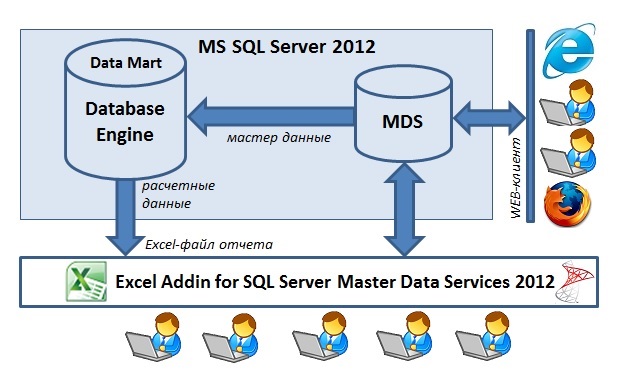
В данной задаче пользователи вводят параметры договоров, используя web-клиент или бесплатный Excel AddIn для Master Data Services. Данные сохраняются в базе данных, в подготовленной модели, проходят проверку на соответствие определенным бизнес-правилам (checks).
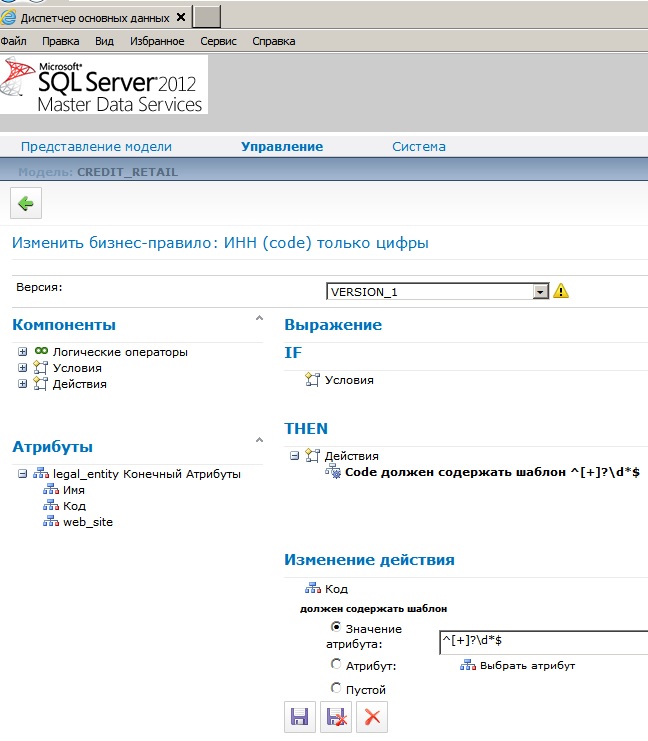
Валидированные данные тотчас же доступны для использования в расчетных процедурах. Уполномоченные пользователи имеют право запускать на выполнение серверную хранимую процедуру T-SQL (для этого используется небольшой макрос в Excel-файле). Хранимая процедура выбирает необходимые факты из витрины данных, подхватывает данные из Master Data Services, расчитывает суммы вознаграждений по договорам и результаты возвращает в тот же Excel-файл, который является также и готовым отчетом.
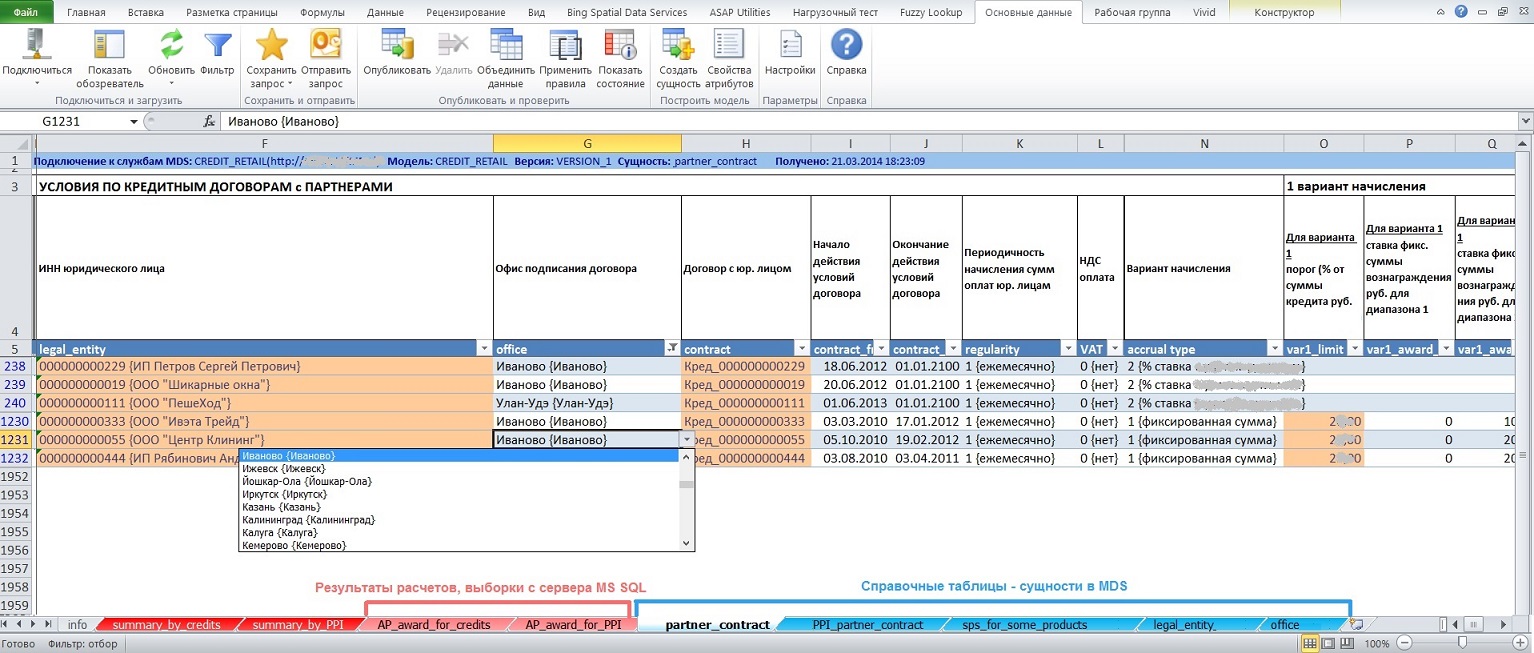
Возможные бизнес кейсы по использованию Master Data Services
- Собственно ведение мастер данных корпоративных справочников в заранее подготовленной, согласованной модели. Заинтересованные Бизнес-пользователи, обладающие компетенцией в своей предметной области, готовы выполнять функции Data Officer в привычной для себя экосистеме — MS Excel. И такие примеры есть;
- В продолжение п.1 — сопровождение перекодировочных таблиц, таблиц сопоставления данных, например, сопоставление произвольных / сокращенных / ошибочных наименований должностей клиентов из CRM-систем к унифицированным названиям должностей;
- Ввод, учет плановых показателей с целью последующего осуществления план-фактного анализа;
- Ведение метаданных, настроечных таблиц информационных систем;
- Использование бизнес-сущностей MDS в качестве буферных серверных таблиц, в которые пользователи могут легко загружать свои данные для последующей обработки, расчетов службой IT;
- Быстрое масштабирование Excel-файлов задач класса первичного учета: хранение данных на промышленном сервере MS SQL, совместная многопользовательская работа с данными.
Чего не хватает в MS Master Data Services 2012 / 2014
Административная часть, ядро системы
- — Создание описаний (длиной 500 — 1000 символов) не только к сущностям, но и атрибутам, бизнес-правилам; отображение описаний в клиентских приложениях: web-интерфейсе и Excel AddIn for MDS;
- — Возможность создания логических папок для разнесения сущностей по категориям. В модели, насчитывающей несколько сотен сущностей, трудно ориентироваться;
- — Необходима визуализация взаимосвязей сущностей между собой (особенно полезно для больших моделей), например, в виде ER-диаграммы, желательно интерактивной — по щелчку в контекстном меню переход к просмотру, редактированию данных или редактированию структуры;
- — Возможность создания доменных атрибутов, ссылающихся на сущности из другой модели;
- — Для доменных атрибутов — возможность указания совокупности атрибутов из родительских сущностей, значения которых должны отображаться в качестве заголовка. В версии MDS 2012 для доменного атрибута в фигурных скобках отображается только наименование {Name} ключевого атрибута непосредственно «старшей» сущности. (например, в сущности «Контрагент» для доменного атрибута «География» нужно видеть и название населенного пункта, и название региона и название страны. Вариант сбора в символьном коде конкатенации вида «Ханты-Мансийск_Тюменская_Россия» — накладно, да и названия могут изменяться, что чревато для ключей;
- — Возможность создания штатными средствами представлений (viewes) с включением дополнительных атрибутов из других связанных сущностей. Этого можно достичь, создав в SQL Management Studio свое view поверх базового view, но в этом случае контроль за валидным состоянием представления придется осуществлять самостоятельно;
- — Конструктор бизнес-правил должен быть более дружественным, например, как конструктор MDX-выражений в SQL Server Analysis Services, с возможностью написания выражения полностью вручную с последующей проверкой синтаксиса;
- — Необходимо дополнить встроенные функции — строковые, числовые, дата, преобразования (T-SQL functions in the business rules), например, REPLACE(), UPPER(), LOWER(), LTRIM(), RTRIM(), SUBSTR() — через правила-хранимые процедуры — это долгое решение; также не помешало бы наличие готовых шаблонов регулярных выражений — например, допускается ввод только цифр, проверка email;
- — Для бизнес-правил возможность задания уровня (число) серьезности ошибки, эти числа дожны быть видны в представлении-подписке; тогда подписчикам можно было бы более гибко обрабатывать записи, принимать решения о том, как использовать записи;
- — Возможность маскировать, скрывать содержание текстовых/доменных полей, например, для атрибутов персональных данных, атрибута «Password» вместо паролей в таблице Excel и web GUI показывать *******;
- — Возможность уведомления по Email при добавлении, изменении, удалении записей ответственных пользователей, список должен быть настраиваемым — не только отдельному доменному пользователю, локальной или доменной группе, но и нескольким доменным пользователям (мультиселект);
- — Возможность в бизнес-правилах оперирования данными из разных записей сущности, для реализации более сложных правил проверки (наподобие триггеров), например, сумма значений элементов атрибута «Убыток по региону» не более 10 млн. рублей;
- — Возможность создания правил для цветовой раскраски ячеек таблиц в зависимости от значений атрибутов (наподобие свойств BackColor, ForeColor в SQL Server Analysis Services);
- — Возможность задания для атрибутов не только системных наименований, но и бизнес-наименований = translation (длиной <=255 символов) и их отображение в заголовках столбцов в клиентских приложениях;
- — Необходима возможность более тонкой настройки прав доступа: раздельные права только на добавление, только на редактирование, только на удаление записей;
- — Возможность просмотра прав доступа как со стороны пользователей (кому что разрешно / запрещено), так и со стороны сущностей (что кому разрешно / запрещено);
- — В списке пользователей необхоимо отслеживать (можно по нажатию специальной кнопки) доменные логины, удаленные из Active Directory;
- — Возможность создания нескольких учетных записей с полномочиями администратора системы;
- — Возможность физического удаления записей (hard delete) из конкретной сущности (таблицы базы данных) через интерфейсы web и Excel, при наличии у пользователя соответствующих полномочий;
- — В целях быстрого создания сущности: создание сущности на основе существующей сущности (клонирование) вместе с бизнес-правилами, чтобы в клонированной сущности уже добавлять/изменять атрибуты;
- — Возможность создания в интерактивном режиме пакетов распространения моделей вместе с данными. В версии MDS 2012 с помощью Wizard можно создавать только пакеты распространения, содержащие только структуры моделей, без данных. Создание пакетов распространения с включением данных модели возможно только через утилиту командной строки:
C:Program FilesMicrosoft SQL Server120Master Data ServicesConfigurationMDSModelDeploy.exe; - — Создание пакетов распространения почему-то не подразумевает копирование-перенос описаний (Descriptions) сущностей, атрибутов;
- — Необходим функционал по сопоставлению структур моделей, возможность быстрого копирования сущностей, атрибутов, бизнес-правил, представлений подписки из одной модели в другую;
- Необходим функционал по сопоставлению, выявлению различий в данных, хранящихся в сущностях разных моделей;
- — Как показала практика, с точки зрения обеспечения производительности представления подписки необходимо материализовывать — данные нормативно-справочных сущностей приземлять в обычные таблицы, к которым предоставлять доступ подписчикам для использования данных в прикладных задачах.
Web-клиент
Необходима большая функциональность элемента управления табличной части (как в интерфейсе пользователей, так и разделе администрирования):
- — управление видимостью, размерами отдельных столбцов;
- — «заморозка» отдельных строк (как предусмотрели возможность заморозки столбцов!); при вводе данных в другие записи иногда полезно смотреть, опираться на зафиксированные записи;
- — сохранение на сервере всех персональных настроек табличной части (ширина, порядок колонок, сортировка, количества строк на странице). Функциональность современных web-интерфейсов (GUI) обеспечивает пользователям комфортную работу, например, см. Infragistics Web Grid;
- — необходимы текстовые поля для быстрых фильтров (сверху над заголовками полей), должна быть фильтрация записей в одно касание);
- — возможность прямого ввода значений для доменных атрибутов (direct code entry for the domain attribute), например, проще, быстрее ввести ИНН, чем выбор юридического лица из модального окна;
- — создание новой строки на основе имеющейся: дублирование текущей строки для последующего редактирования значений отдельных полей. Это позволяет ускорить ввод данных;
Отсутствует кнопка «Обновить» (Refresh), чтобы перезапросить данные с сервера;
Замена Silverlight на HTML5 и jQuery, т.к. в рамках корпоративной интрасети не всегда разрешена установка библиотеки Silverlight.
Excel AddIn for MDS
- — В Excel AddIn for MDS версии 2012 для доменного атрибута возможен либо прямой ввод значения кода (code) либо выбор из выпадающего списка (combobox), что не комфортно при количестве элементов более 100 и возмутительно при количестве элементов свыше 500. Необходима возможность выбора значения из модального окна + быстрые фильтры. Например, быстрые фильтры — это TextBox-ы над заголовком каждого поля для поиска по вхождению;
- — Скорость извлечения данных с сервера — 50+ тыс. записей, на мой взгляд, могла бы быть выше;
- — Скорость публикации данных на сервере также могла бы быть выше;
- — При публикации данных на MDS-сервер необходимо выключать обычные Excel-штатные фильтры столбцов, так как можно получить ошибку; ошибка плавающая, не всегда воспроизводимая;
- — Были случаи, когда для доменного атрибута после успешного сохранения данных на сервере и выполнения команды «Обновить» (Refresh) либо совсем ничего не показывалось (скорее сбой, глюк внутри файла Excel), либо показываются только значения code без значений {name}. Ситуация проявлялась на разных машинах при количестве записей в «родительской» сущности ~ 24-30 тыс. записей. Случаи подтверждаются в версии 2012, 2014;
- — Как в Excel AddIn, так и в web-клиенте фильтр запроса данных с сервера некорректно интерпретирует значение даты. Так, дата 30 мая 2014г. не воспринимается ни в виде 30.05.2014, ни в виде 05.30.2014;
- — Данный плагин очищает буфер обмена данных (Clipboard), что не есть хорошо;
- — Было бы удобнее, если бы в случае ошибок применения бизнес-правил, в отдельных столбцах показывался не только статус проверки, но собственно сообщение об ошибке (сейчас сообщение об ошибке показывается только как всплывающая подсказка, примечание (ToolTipText);
- — После применения команды «Фильтр» для отбора записей с сервера таблица в листе Excel перемещается снова в первую строку так, что, если ранее выше строки заголовков были вставлены строки для бизнес-заголовков, шапки и т.п., эти строки будут потеряны (break the layout of the sheet);
- — Возможность запоминания настроенного формата ячеек: в Excel AddIn for MDS версий 2012, 2014 при обновлении данных с сервера настройки Excel-форматирования ячеек слетают (игнорируются);
- — Возможность просмотра, изменения иерархий;
- — Возможность администрирования бизнес-правил;
- — Возможность связывания в Excel двух таблиц, которые в MDS связаны по доменному атрибуту; например, на листе сущность «Регионы» и на этом же листе правее — подчиненная сущность «Города»; при перемещении по таблице «Регионы» в таблице «Города» показываются только города текущего региона;
- — Как в Excel так и в Web-клиенте показывать прямо в таблице показывать поля:
— кто создал запись (логин и ФИО пользователя);
— когда была создана запись (дата время);
— кто последним редактировал запись (логин и ФИО пользователя);
— когда было последнее изменеие записи (дата время); - — Возможность отправки изменений на сервер в пакетном режиме по принципу всё или ничего: либо все модифицированные/ новые записи успешно сохраняются на сервере либо ни одно изменение не сохраняется (откат транзакции);
- — Excel AddIn for MDS включить в базовую инсталляцию Excel (возможно, после установки плагин может быть выключен) — внутри большой компании это избавляет от необходимости каждому пользователю оформлять заявки на установку плагина
Ресурсы по MS Master Data Services
Официальные ресурсы:
Microsoft TechNet — Master Data Services 2016
MSDN — Master Data Services 2014
Блог Master Data Services
Ресурс Microsoft, посвященный Master Data Services»
Видео презентации Ивана Косякова, посвященные Microsoft Master Data Services:
MDS в Denali
Совместное использование SQL Server 2012 DQS, MDS и IS
Бизнес-правила, статусы, журнал в MDS SQL Server 2008R2
Еще несколько видео роликов по Microsoft Master Data Services:
Что нового в MDS 2016
Видео ролики от Microsoft по теме SQL Server 2012 Master Data Services
New Features in Microsoft SQL Server 2012 Master Data Services
SQL Server 2012 EIM Demo Part 3 — MDS Excel Add-In
SQL Server 2012 EIM Demo Part 4 — MDS and SSIS
Развитие
Ничто не стоит на месте, всё течёт и изменяется. С момента публикации данной статьи произошли некоторые изменения: 05 января 2015г. была выпущена версия 12.0.2468.0 плагина Microsoft SQL Server 2014 Master Data Services для Microsoft Excel, которая в 4 раза быстрее (4-x faster) извлекает данные с сервера MDS в таблицу Excel. Это достигается за счет:
- 4-х параллельных потоков загрузки данных (4 parallel threads of data load);
- поддержки сжатия данных;
- отказа от запросов лишних метаданных.
Также разработчики из Microsoft обещают дальнейшее развитие, улучшения Master Data Services. Уже заявлены полезные дорабтки в следующей версии MS SQL Server 2016, в частности:
- + Возможность ссылаться на сущности другой модели;
- + Возможность создания пользовательских бизнес-правил — программируемых SQL функций;
- + Возможность создания для сущности некластерного индекса по одному атрибуту или списку атрибутов (составной индекс) с целью повышения производительности запросов;
- + Возможность разделение прав доступа пользователей на добавление, редактирование, удаление записей;
- + Возможность просматривать и управлять историей изменений как по сущности, так и по элементам; если пользователь имеет право на редактирование, то сможет выполнить откат к предыдущей версии элемента;
- + Возможность использования наборов изменений: если для измененных данных сущности требуется одобрение, их можно будет сохранить как ожидающие изменения в наборе изменений и отправить на утверждение администратору;
- + Возможность получения уведомлений по электронной почте при каждом изменении состояния набора изменений сущности, который требует утверждения;
+ Возможность полного удаления (purge) записей в указнной сущности, помеченных как удаленные (soft-deleted) и потому не видимых в Web-интерфейсе / Excel AddIn;
- + В Web-интерфейсе появится возможность создания новой строки на основе имеющейся;
- + В Excel AddIn for MDS будет доступно администрирование бизнес-правил.
Похоже, в Microsoft команда разработки Master Data Services набрала существенные обороты по доработке продукта. Так, 27.01.2016г. через Microsoft Connect я дал обратную связь о необходимости реализации партиционирования таблиц, а 11.03.2016г. получил ответ: «Table partitioning has been implemented in SQL Server 2016 release for MDS to improve performance. You can download the latest public release and try it out.». Такой вектор и темп развития MDS очень кстати, посколько согласно Приложению 3 к Положению №483-П от 06.08.2015 Банк России выставляет серьезные требования к качеству данных, используемых банками.
Пример внедрения MS Master Data Services
Крупнейший частный универсальный Банк, ТОП-7. В Розничном Блоке введен в промышленную эксплуатацию справочник торговых точек (POS) потребительского кредитования на базе серверной службы Microsoft Master Data Services 2012. Справочник является неотъемлемой частью системы аналитической отчетности и источником данных для базовых систем Банка.
Ниже перечислены основные профиты от внедрения Microsoft MDS
- Обеспечение качества данных за счет настраиваемых бизнес-правил проверки, ссылочной целостности данных на уровне серверной службы (доменных атрибутов), а, следовательно, повышение и обеспечение качества операционной деятельности и аналитической отчетности;
- Многопользовательский режим работы как в привычной среде через бесплатную Excel-надстройку, так и через web-интерфейс;
- Легкая интеграция для потребителей данных из других подразделений (в том числе региональных), доступность данных: подписчики могут получать почти on-line (данные актуализируются в интерфейсной таблице каждый час в рабочее время);
- Масштабируемость решения: обеспечение работоспособности по мере роста объема данных;
- Надежность хранения данных: в частности, штатными средствами MSSQL выполняется автоматическое создание резервных копий базы данных MDS;
- Обеспечение безопасности данных: разграничение доступа к сущностям и атрибутам осуществляется по доменным учетным записям на уровне сервера;
Какие работы были проведены:
- Проанализированы данные бывшего Excel-справочника POS, поля формализованы в логическую 3NF структуру нового справочника, в результате чего из плоской структуры были выделены не менее 7 базовых сущностей;
- Разработана физическая структура: созданы сущности в MDS;
- Сформулирована логика проверки данных и реализована в виде правил-ограничений штатными средствами MDS;
- Парсинг, довосполнение, устранение критичных ошибок в данных, которые накопились за 7 лет эксплуатации имевшегося справочника;
- Разработаны отчеты, в том числе для обратной совместимости, для поддержки существующих технологических процессов;
- Созданы интерфейсы (views) для потребителей данных других подразделений;
- Проведено обучение сотрудников;
- Осуществлена полная миграция данных, которая выполнялась в несколько итераций; приостановка деятельности отдела по вводу новых данных была только на 1 день;
- Дана обратная связь в Microsoft: пожелания по доработке/ развитию MDS, некоторые из которых взяты в работу.
Стоимость лицензий = 0 рублей, поскольку MDS является одной из служб MS SQL Server 2012 EE, который используется в Банке. Все работы были выполнены внутренними силами бизнес-подразделения, без отрыва от основной деятельности.
Эксплуатация осуществляется на ежедневной основе, количество операторов — 11 человек (в 2017г. — уже свыше 100 человек). Общее количество нормативно-справочных таблиц для аналитической OLAP и мотивационной отчетности потребительского кредитования свыше 100, зарегистрированных активных бизнес-пользователей (data officer) ~ 60 сотрудников (в 2017г. — уже свыше 130 сотрудников), в том числе из региональных подразделений.
dvbi.ru
2014-09-28 23:00:00Z
Последнее изменение: 2021-12-12 22:55:54Z
Возрастная аудитория: 14-70
Комментариев: 0
Теги: Примеры
Связанные статьи:
Пожалуйста, проголосуйте и ниже поставьте лайк:
Следующая статья:
SSAS — права доступа и MDS
Предыдущая статья:
Redmine — система управления проектами
К списку статей