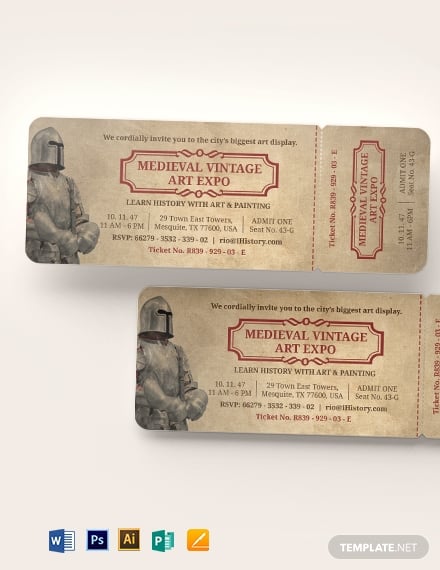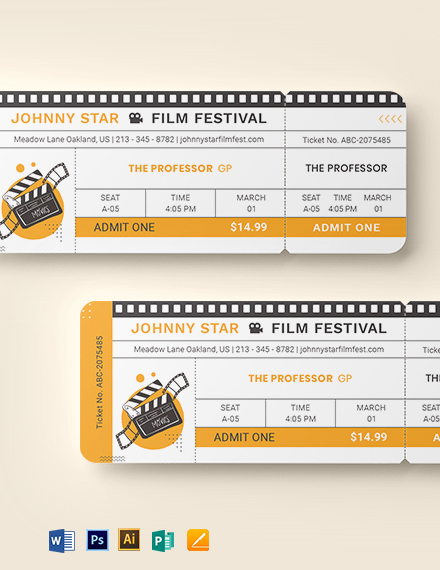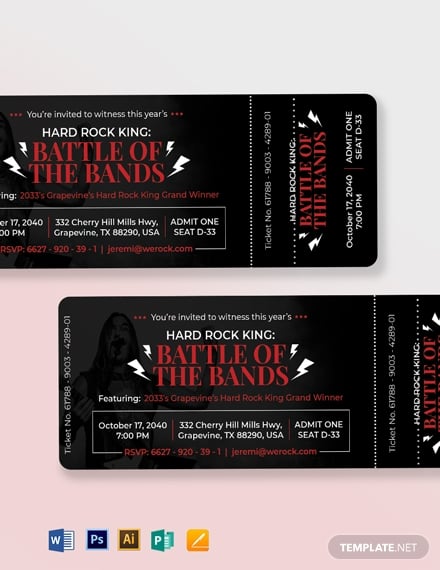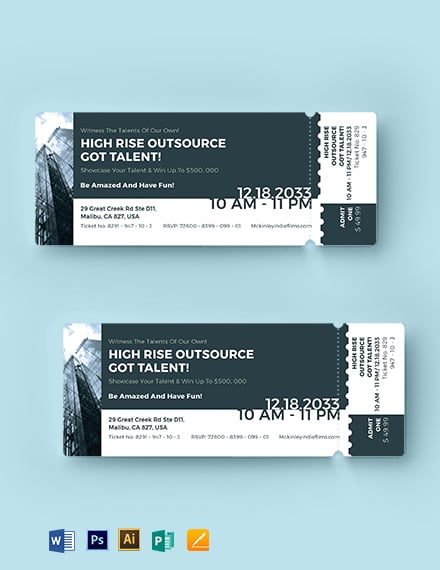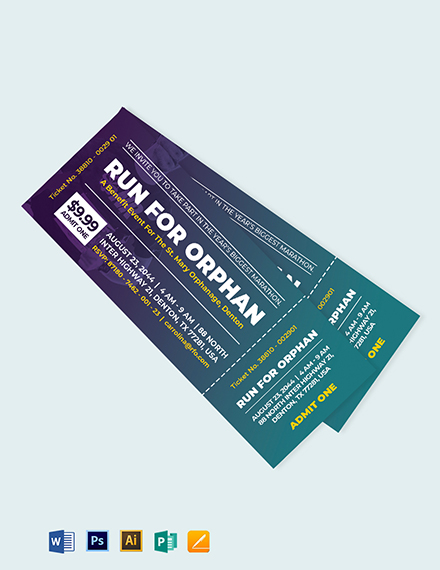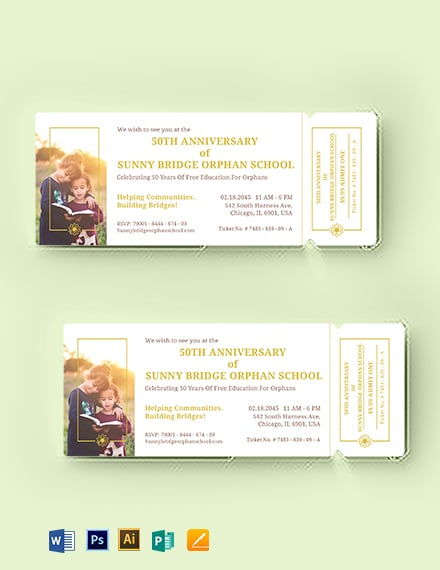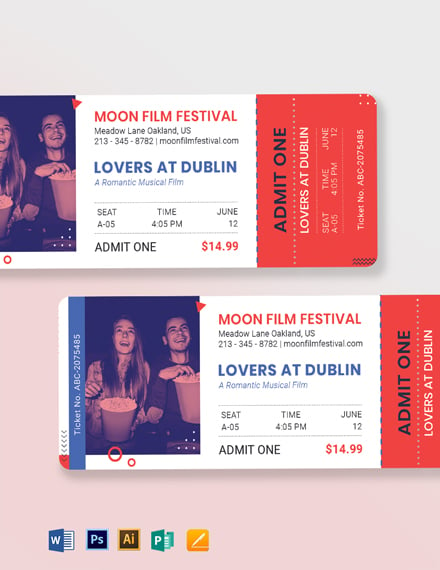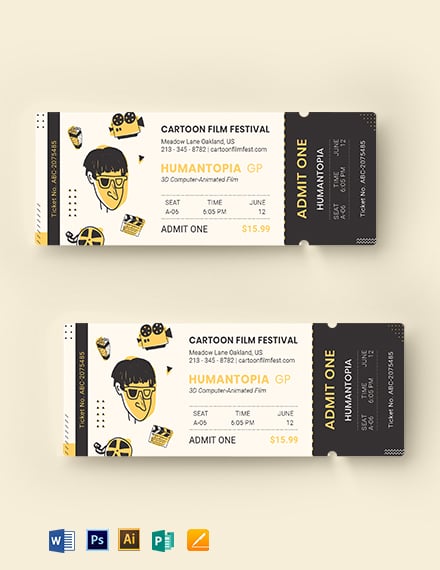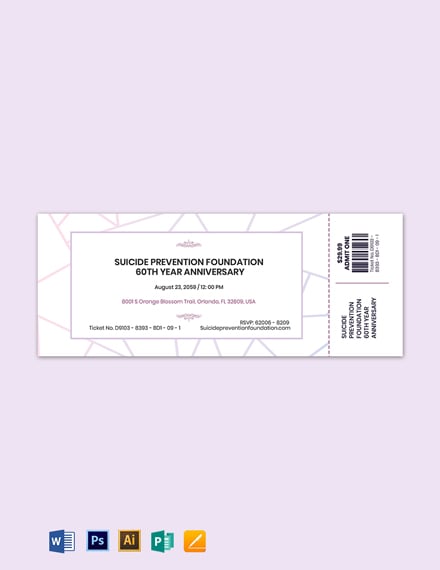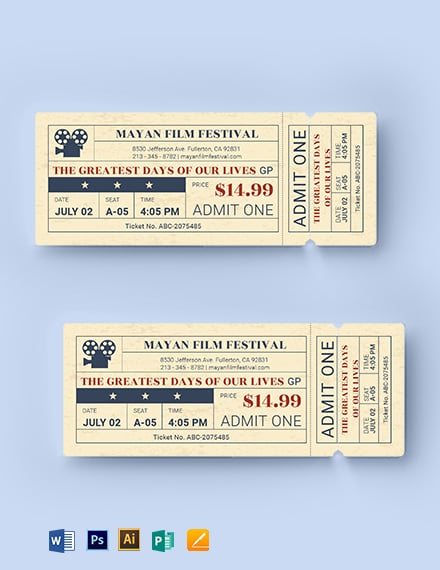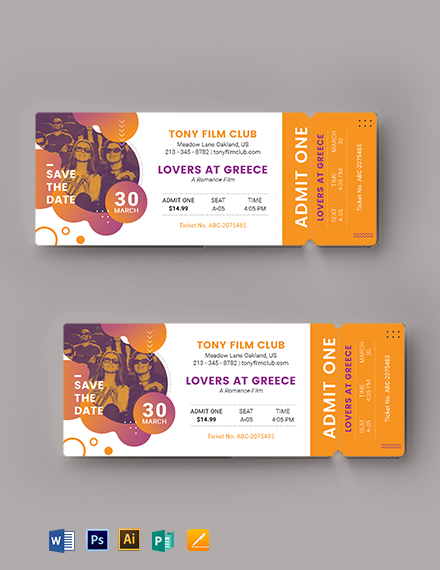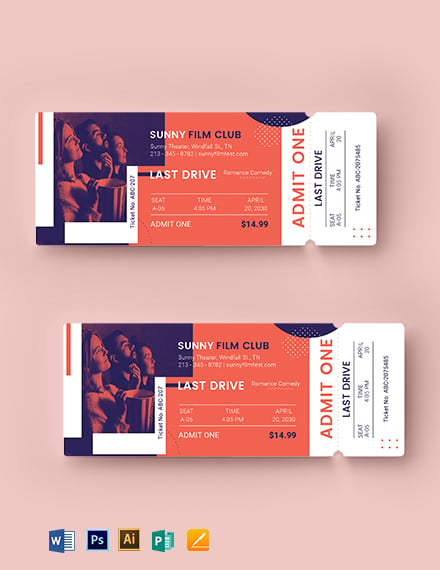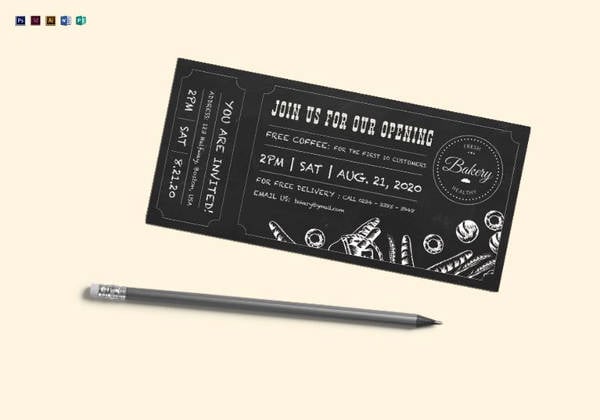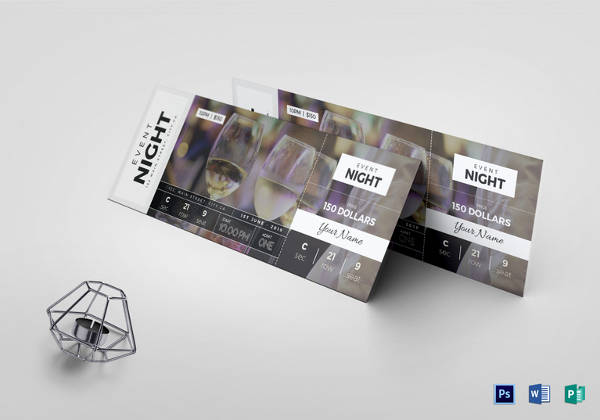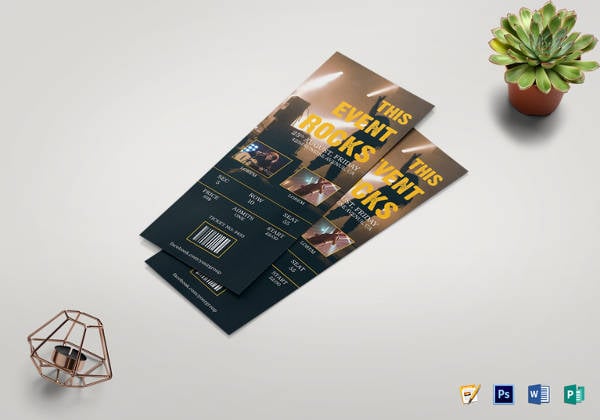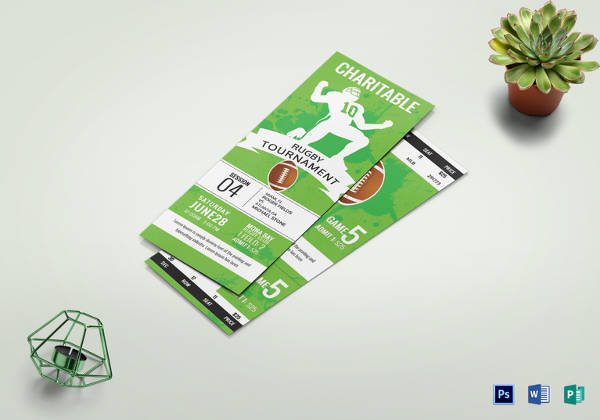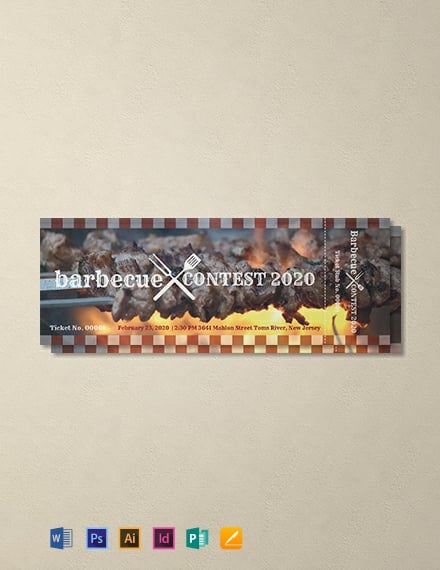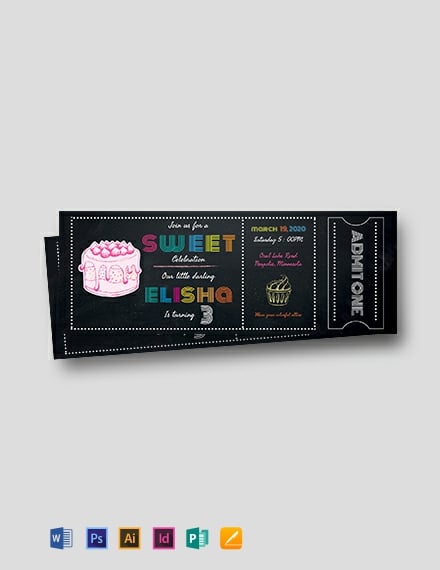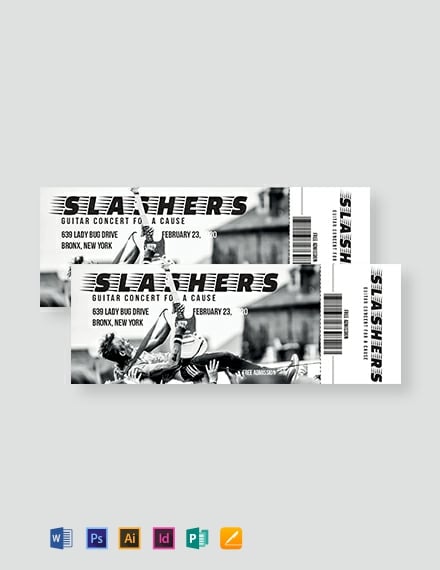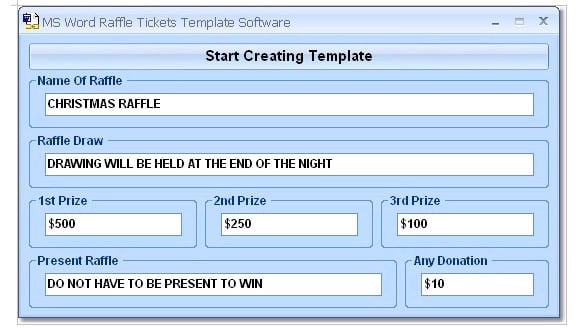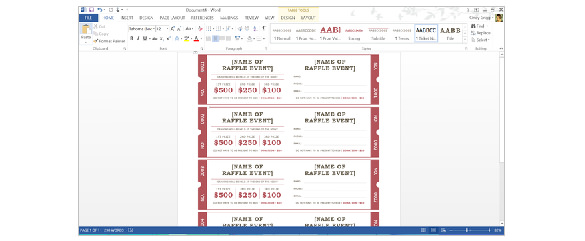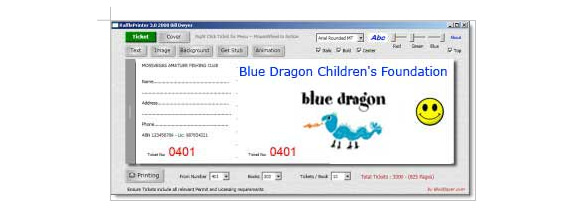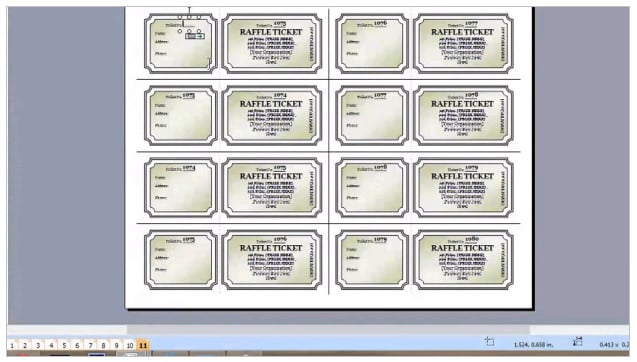Microsoft Word is a writing program included in the Office suite. You can quickly generate resumes, brochures, instructional manuals, and other documents utilizing Word. They also have a large number of ticket templates that are updated regularly. Learning how to make tickets in Microsoft Word will enable you to design any sort of ticket for any occasion.
Process of Making Tickets on Word
Implementing Microsoft Word to create tickets is a simple process. In no time, you’ll be able to produce tickets exactly how you want them by executing the four simple steps below.
Step-1: Load Microsoft Word and Type “Tickets” Into the Search Box
Open Microsoft Word and put ‘tickets’ into the search field. After that, all of Word’s ticket templates will be loaded. You may refine your selection by being more precise, such as looking for ‘Event Tickets.’ Choose a template that you wish to utilize.
Step-2: Replace the Placeholder Text
On the ticket, you’ll notice that there are several placeholder text fields. Phrases such as ‘YOUR EVENT NAME HERE’ or ‘COMPANY NAME’ is commonly featured. Fill in the essential details for your occasion in these fields. The simplest approach to incorporate numbers into your tickets is to use a mail merge, which involves listing all of the numbers in an Excel file.

Step-3: Insert a photo
This might be the event banner or any other visual that attracts attention to the occasion. If the design you choose already contains a photo, you may change it by right-clicking on it and selecting Change Picture from the menu bar. After that, you choose the image you wish to utilize. If the design doesn’t contain an image, you may easily add one using the insert feature in the top menu of your display.
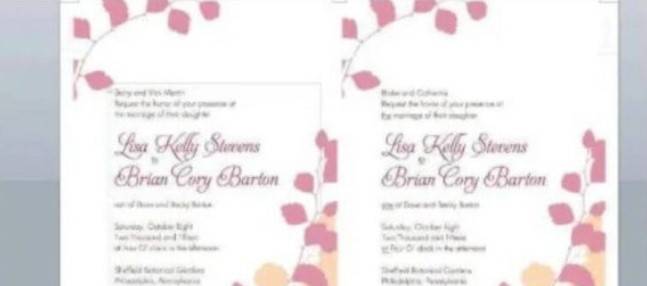
Step-4: Make a Copy of the Original Ticket to Create Duplicates
Finally, select the ticket you just generated and right-click to replicate it. Paste the information on the generic template by right-clicking again. Repeat the process for each ticket you’d like to make.
This completes all of the procedures for using Microsoft Word to produce any sort of ticket using Microsoft’s templates. If you don’t like the templates that Word currently offers, you may download them online and follow the procedures above.
How to Make Numbered Tickets in Word
If you are unfamiliar with all of Word’s features, making numbered tickets in Word may appear complex or even inconceivable. There is a simpler method if you have considered running to the Word template area and have failed or are annoyed with all the choices and questions. Finding available templates that can be modified and customized to meet your needs is the simplest method for producing numbered tickets.
From an open Word document, navigate to the Help menu. The Help menu is generally found at the very top of the tab, on the far-right side. A menu will appear when you left-click the Help symbol, allowing you to pick the type of assistance you desire.
Step-2: Find “Create numbered tickets.”
Select “Microsoft Office Word Help” from the menu. To the right of your document window, a help box will appear. Type “Create numbered tickets” in the box marked “Search for” and press the green arrow. Within that section, the Help feature will search and give a list of alternatives.
Step-3: Load Ticket Template
Pick the “Raffle tickets 6 per page” template. Word will show you a glimpse of the template before asking if you want to download it. When you select download, Word will update your current document with a raffle ticket template, which you may customize.
Step-4: Begin Editing Tickets
Put your pointer over “your organization name” on the template and start typing the name of the group or event for which the tickets are being offered.
Step-5: Make Necessary Adjustments
By highlighting the terms or otherwise changing or removing the current content, update all other original material to reflect the right date and awards. With the font panel above the document, you may alter the font size and layout. Pictures may be inserted by selecting them from the Insert option in the toolbar, then following similar steps as when inserting photos into a Word file.
Step-6: Replicate Tickets
Generate a range of tickets. Once all of the material has been changed, copy and paste the whole page as many times as necessary to make numerous tickets.
Step-7: Ensure Number Sequence
You can edit and modify the sequence of the rest of the tickets by marking the numbers and right-clicking on them. You may edit the field using a drop-down menu, and the program will update the numbers in order. Prior to printing, each ticket must be changed separately.
Your numbered tickets are prepared, and you may generate as many as you like by following the simple seven-step process shown above!
Read More :
- Word Document Won’t Open when Double Clicked- FIXED
- How to Indent Second Line in Word
- How to Print Multiple Pages on One Page
- Where Does Word Save Autorecover Files
- How to Recover Unsaved Word Document 2016?
- How to Remove Footer Sections in Word?
Frequently Ask Questions (FAQ):
Is there a ticket template available in Word?
Yes, Microsoft Word provides a variety of ticket templates that may be customized. Microsoft’s website also has templates available for download.
Is it necessary to number Raffle Tickets?
To make it easier to maintain track of the tickets, they should be numbered. Despite having the printer mark the tickets cost extra, it is well worth it.
What font should be used on tickets?
Ticketing is a usually prescribed font largely inspired by the pixel-style writing of e-ticketing, created for readability when printed in small sizes at a low cost. Averta is Ticketmaster’s primary font, combining elements from early European ghouls and American Gothics.
Conclusion
Microsoft Word provides a variety of templates that allow you to use your imagination to create nearly any sort of document. If you know how to make tickets in Microsoft Word, creating unique and innovative tickets will be a delight. The methods provided in this article will enable you to make one or as many as you desire!
Tutorials
Generating numbered tickets in Microsoft Word document might seem quite challenging and a taxing task if you are a novel user who is not adept in handling Word documents. You might have made numerous attempts in exploring Word templates and might have been fruitless, depressed and annoyed with all the alternatives and problems that you might have come across while trying to comprehend how to create tickets sample in Word.
Simple Movie Ticket Template
Details
File Format
- Illustrator
- MS Word
- Pages
- Photoshop
- Publisher
Size: 5.5×2 inches with Bleed
Download
Check out this simple movie ticket design that gives you complete freedom to personalize its content. It has an impressive design that is sure to go well with the moviegoers. You can edit and customize this ticket design template to suit the necessities of the upcoming movie. It is simple and hassle-free to use, so download now and take advantage of this minimal ticket template!
Vintage Expo Ticket Invitation Template
Details
File Format
- Illustrator
- Photoshop
- Word
- Publisher
- Pages
Size: 5.5×2 inches with Bleed
Download
Make use of this retro-themed ticket invitation look that is sure to keep the vintage lovers hooked for an upcoming event. This template is easy to use as it has customizable features and images that even beginners can take advantage of. This ticket design also comes with an attractive color scheme and well-written content that can be personalized to match your preference.
Blank Movie Ticket Template
Details
File Format
- Illustrator
- MS Word
- Pages
- Photoshop
- Publisher
Size: 5.5×2 inches with Bleed
Download
Here’s a ready-made movie ticket design that you can use to create movie tickets apart from also inviting people for a movie-themed party. This “Blank Movie Ticket” template comes with bright colors, striking designs, graphics, and layouts so that any user can customize this with ease. You can modify the content of this blank ticket template by using Adobe Photoshop, Illustrator, MS Word, Publisher, or Pages.
Why are Tickets Used?
These days, it is practically impossible to attend any event without a ticket! Yes, that is the level of prominence that a ticket holds. The ticketing system has been around for a really long time and if you are wondering why they are used in day-to-day life, it is to mainly show that an individual has paid for the services or event that he/she is about to attend. It basically acts as proof, which is why they are used everywhere! To name a few places where tickets are most commonly used, they would be transportation services, movies, exhibitions, sports events, entertainment shows, museums, and so on.
Simple Ticket Invitation Format
Details
File Format
- Illustrator
- Photoshop
- Word
- Publisher
- Pages
Size: 5.5×2 inches with Bleed
Download
Office Event Ticket Template
Details
File Format
- Illustrator
- Photoshop
- Word
- Publisher
- Pages
Size: 5.5×2 inches with Bleed
Download
Elegant Movie Ticket Template
Details
File Format
- Illustrator
- MS Word
- Pages
- Photoshop
- Publisher
Size: 5.5×2 inches with Bleed
Download
Blank Ticket Invitation Template
Details
File Format
- Illustrator
- Photoshop
- Word
- Publisher
- Pages
Size: 5.5×2 inches with Bleed
Download
Classic Movie Ticket Template
Details
File Format
- Illustrator
- MS Word
- Pages
- Photoshop
- Publisher
Size: 5.5×2 inches with Bleed
Download
Anniversary Event Ticket Template
Details
File Format
- Illustrator
- MS Word
- Pages
- Photoshop
- Publisher
Size: 5.5×2 inches with Bleed
Download
Date Night Movie Ticket Template
Details
File Format
- Illustrator
- MS Word
- Pages
- Photoshop
- Publisher
Size: 5.5×2 inches with Bleed
Download
Cartoon Movie Ticket Template
Details
File Format
- Illustrator
- MS Word
- Pages
- Photoshop
- Publisher
Size: 5.5×2 inches with Bleed
Download
Christmas Movie Ticket Template
Details
File Format
- Illustrator
- MS Word
- Pages
- Photoshop
- Publisher
Size: 5.5×2 inches with Bleed
Download
Vintage Movie Ticket Template
Details
File Format
- Illustrator
- MS Word
- Pages
- Photoshop
- Publisher
Size: 5.5×2 inches with Bleed
Download
Diamond Jubilee Event Ticket Template
Details
File Format
- Illustrator
- MS Word
- Pages
- Photoshop
- Publisher
Size: 5.5×2 inches with Bleed
Download
Old Time Movie Ticket Template
Details
File Format
- Illustrator
- MS Word
- Pages
- Photoshop
- Publisher
Size: 5.5×2 inches with Bleed
Download
Save The Date Movie Ticket Template
Details
File Format
- Illustrator
- MS Word
- Pages
- Photoshop
- Publisher
Size: 5.5×2 inches with Bleed
Download
Old School Movie Ticket Template
Details
File Format
- Illustrator
- MS Word
- Pages
- Photoshop
- Publisher
Size: 5.5×2 inches with Bleed
Download
Movie Theater Ticket Template
Details
File Format
- Illustrator
- MS Word
- Pages
- Photoshop
- Publisher
Size: 5.5×2 inches with Bleed
Download
The uncomplicated , straight forward and trouble free method for creating numbered tickets (movie ticket template) is to search for existing templates which can be modified and attuned to suit your requirements. Today umpteen numbers of Microsoft word files which provide a wide variety of ticket designs are available throughout the net space. You can either make use of them as they are or you are free to make them unique by making your own alterations. You can insert images or texts that you desire and make them your own!
Plane Boarding Ticket Template
Details
File Format
- Illustrator
- InDesign
- MS Word
- Photoshop
- Publisher
Size: A4
Download
Live Event Ticket Template
Details
File Format
- MS Word
- Photoshop
- Pages
- Publisher
Size: US
Download
Easy to Print Chalkboard Ticket Template
Details
File Format
- Illustrator
- InDesign
- MS Word
- Photoshop
- Publisher
Size: A4
Download
Multi-Purpose Show Ticket Template in PSD
Details
File Format
- Illustrator
- InDesign
- MS Word
- Photoshop
- Publisher
Size: A4
Download
Easy to Edit Event Ticket in Word
Details
File Format
- Photoshop
- Publisher
- MS Word
- Pages
Size: US
Download
Multipurpose Event Ticket
Details
File Format
- MS Word
- Pages
- Photoshop
- Publisher
Size: US
Download
Printable Music Concert Event Ticket
Details
File Format
- MS Word
- Publisher
- Pages
- Photoshop
Size: US
Download
Editable Rugby Tournament Ticket
Details
File Format
- MS Word
- Pages
- Photoshop
- Publisher
Size: US
Download
Subsequently you have to select the template named Raffle tickets 6 per page. Microsoft Word will make available a preview of the chosen template and then inquires whether you wish to download the particular template. Now choose the option to download. Consequently your current word document gets replaced with the template of raffle ticket which is ready to undergo editing in your hand.
Simple Festival Concert Ticket Template
Details
File Format
- MS Word
- Pages
- Photoshop
- Publisher
Size: US
Download
BBQ Event Ticket Template
Details
File Format
- Illustrator
- InDesign
- MS Word
- Pages
- Photoshop
- Publisher
Size: 2×5.5 inches + Bleed
Free Download
Birthday Admission Ticket PSD Template
Details
File Format
- Illustrator
- InDesign
- MS Word
- Pages
- Photoshop
- Publisher
Size: 2×5.5 inches + Bleed
Free Download
Simple Concert Admission Ticket Template
Details
File Format
- Illustrator
- InDesign
- MS Word
- Pages
- Photoshop
- Publisher
Size: 2×5.5 inches + Bleed
Free Download
Vintage Wedding Ticket Template
Details
File Format
- Illustrator
- InDesign
- MS Word
- Pages
- Photoshop
- Publisher
Size: 2×5.5 inches + Bleed
Free Download
Printable Fundraising Ticket Template
Details
File Format
- Illustrator
- InDesign
- MS Word
- Pages
- Photoshop
- Publisher
Size: 2×5.5 inches + Bleed
Free Download
Movie Admission Ticket Template to Edit
Details
File Format
- Illustrator
- InDesign
- MS Word
- Pages
- Photoshop
- Publisher
Size: 2×5.5 inches + Bleed
Free Download
If you are wondering how to create tickets in Word, Your burden will be lessened if you follow the below mentioned steps carefully:
The very first step you need to do is to drag your cursor towards the Help icon in the new word document. This icon usually appears in the right part of the top portion of the tool bar listing. It is depicted by a question mark symbol. You have to left click on this menu with your mouse and you need to opt from the type of help listed in the drop-down carte du jour. (Ticket Invitation Templates Download)
Now click on the Microsoft Office Word Help option. Consequently, to the right side of the word document, a support box will pop up. You can easily look for the option Search for and after you find this box, you need to type Create numbered tickets and hit on the green arrow. This Help feature will do all the work for you and it will enlist a number of relevant choices in the area of your search. (501 Microsoft Templates)
Currently, look for the option your organization name on the downloaded template and bring the cursor over it so as to type the name of your organization or charity concerns, for whichever purpose the ticket is intended for.
Now it’s time to edit all the text to check for the exact date, rewards, and prizes. You can modify or delete whatever is not applicable. Care has to taken to highlight significant words in the text of the template. There are even options to change the style and size of the font of your characters.
Drag your cursor on the Font toolbar on the top of the ms word document and formulate necessary alterations. If you are troubling to find ways to include images to make your ticket look appealing and rich, then you need not worry. Just put your cursor on the Insert option in the toolbar and hit on it to add appropriate images befitting the occasion.
Now, what if you want to create multiple tickets for your organization? It is a hassle-free and easy process. Once you have done with your editing and typing of the document, you just need to copy and paste the complete word template over and over again to generate multiple tickets.
At this point of time, do not forget to bring up to date the series of numbers of tickets already copied. This can be achieved by just highlighting the number and hitting on the right side of the mouse. The word document will let down a drop-down menu that will provide you all the necessary options to revise and keep up to date the field.
After facilitating appropriate modifications, the number in the ticket series will automatically get updated by the system. Another key factor that you have to bear in mind before clicking on the print option is to check whether the tickets are updated without any errors.
More in Tutorials
Creating a ticket template in Microsoft Word is a relatively straightforward process. To make your own tickets, follow these steps:
1.Launch your word processing program and create a new document.
2. Once the document is open, enable the “Ticket” design style. You can enable this style by selecting the “Design” tab and then selecting the “Gallery” option. From here, scroll down to “Tickets” and select a suitable ticket style.
3. Once the “Ticket” design style has been selected, make changes to its markdowns and margins. To do this, select your ticket style and select the “Format” option. From here, select “Margins” and “Indents and Spacing”.
Adjust the margins and markdowns to your desired settings.
4. Copy and paste this ticket style to every page in your document. To do this, select the “Page Layout” tab and then select “Multiple Pages”. From here, select the “Mirror Margins” option and then select “Apply”.
5. Once the margins of each ticket have been properly mirrored, add text and images where necessary. To do this, select your ticket and select the “Insert” option. From here you can add text boxes, pictures, shapes and other elements.
6. Once your ticket has been properly formatted with images, text and other elements, save and print it. To save the document, select the “File” option and then select the “Save As” option. From here, you can select a suitable save location and file name.
To print, select the “File” option and then select the “Print” option. From here, adjust the print settings to your preferences and then select the “Print” button.
Following these steps, you should now have a ticket template in Microsoft Word.
How do I print tickets from word?
Printing tickets from Microsoft Word can be done in several ways. The simplest way to print tickets from Word is to use a template. Microsoft Word comes with several ticket templates that can be customized to fit your needs.
To use a ticket template, open Word and head to the “File” menu. Then select “New”, followed by “Templates on Office. com”. Scroll through the list of available templates until you find one that looks suitable for your tickets.
Select your template and edit the design in Word. You can also add images, logos, text, and colors to suit your taste.
Once you’re done with editing, go to “File” and click on “Print”. Select the number of copies you want to print and adjust other printing preferences such as the paper size. When the printing is completed, your tickets will be ready.
In addition to using templates, you can create and print tickets using Word’s design and text tools. Start by creating ticket-sized rectangles around the text “Ticket” and some placeholder information (e.
g. event name, date, venue, etc. ). You can then find suitable fonts and colors from Word’s Font and Color menus. Finally, adjust the layout and text sizes as well as the spacing between different sections of your ticket.
When you are satisfied with the design, go to the “File” menu and click “Print”.
You can also create and print tickets from Word by downloading a ticket template from the internet. Just search for “ticket templates for Word” in your favorite search engine and you’ll be presented with several websites that offer free and paid ticket templates for Microsoft Word.
After downloading a template to your computer, open it in Word and customize it to fit your needs. Finally, click “Print” and you’ll have your tickets ready.
What is ticket template?
A ticket template is a type of document used to issue tickets for an event or a service such as a theatre or concert performance. A ticket template will generally include information such as the name of the event, the venue, seating area, and ticket price.
Many ticket templates will also include the logo or artwork of the event. Some ticket templates may require the purchaser to sign or provide other identifying information to complete the purchase. Ticket templates can be printed and customized with additional features such as barcoding and ticket numbering.
They can also be used to create tickets with unique designs, allowing event venues to customize them to their needs. With the aid of software and technology, event organizers can quickly produce a large number of tickets.
Ticket templates are also helpful when it comes to handling the ticket sales process for an event, including bookings and payment. The use of ticket templates enables event organizers to more easily account for tickets and prevent fraudulent activities.
Ultimately, the use of ticket templates helps to improve the efficiency of the ticket sales process, which helps both event organizers and customers.
How do I make numbered tickets in Word?
Creating numbered tickets in Microsoft Word is quite straightforward. Here is a step-by-step guide to help you create your own numbered tickets:
1. Open up a new document in Microsoft Word.
2. Click on the ‘Insert’ tab and then in the ‘Text’ section click on ‘Text Box’.
3. Select the ‘Draw Text Box’ option and then draw a text box on your document.
4. In the ‘Home’ tab, click on the ‘Numbering’ icon.
5. Choose the numbered list option and select the format of the numbering style you want to use.
6. Enter the starting number for your ticket numbering and choose whether you’d like each ticket to increment by one or by another number.
7. Once you’re happy with the format and the starting number of your tickets, click ‘OK’.
8. Copy the text box and then paste it as many times as you need to create the desired number of tickets.
9. You can then add any additional content or text to each ticket, such as a name, guest name, or a special message.
10. Finally, save the document and then print it out to create your tickets.
Does Word have a citation generator?
Yes, Word does have a citation generator. In Word 2016 and Word 2019, Microsoft introduced an integrated citation generator that makes it simple to create citations in MLA style. It’s only available in Word Online; if you’re using the desktop version, you’ll need to resort to a third-party software or website.
To use the built-in generator, open your Word document and click on the References tab. You can then choose from several different citation styles, including APA, Chicago, Harvard, and MLA. When you select a style, a box will appear where you can enter your source information.
After entering this information, you can then insert the citation into your document.
Does Microsoft Word have a draw function?
Yes, Microsoft Word does have a draw function. This function is found in the “Insert” tab of the main toolbar and then “Shapes”. Upon clicking, a selection of shapes will appear, including line, rectangle, oval, and more.
The draw function also has a “Freeform” option, which allows you to draw in your own shapes using your mouse or track pad. Furthermore, other options enable you to choose from objects such as arrows, equations, and flowchart symbols.
You can also modify the look of your shapes by changing the fill color, line color, line width style and effects, and more. Text can be added to a shape, and rotating them is easy. To add more to the draw function, dropping a picture into a shape is possible, as well as 3D shapes.
You can also group shapes together and break them apart. This gives you the ability to draw and make diagrams to help visualize your work.
How do you make tickets on Google Docs?
Creating tickets on Google Docs is a relatively straightforward process. First, you will need to open a new document and click on the “File” menu. From there, select “Page Setup” and set the page type to “Tickets.
” In the ticket layout options, you can choose to use the predefined ticket size, or you can enter custom measurements. Once you have done that, you will need to add the elements of the ticket. This can include text, shapes, images, and lines.
Text: You can add text within the ticket area by clicking on the “Text” icon in the menu on the right. From there, you can start typing in the text field.
Images: To add images to the ticket, you must click the “Insert” option in the toolbar and select “Image” to select an image from your files.
Lines: By clicking the “Insert” option, you will also be able to insert vertical and horizontal lines, which will be useful for creating boxed out sections on the ticket.
Once you have added all of the necessary elements, you can adjust the size and formatting of the ticket by clicking on the “Format” menu. You can also add or delete elements as needed.
Finally, when you have completed the ticket layout, you can choose to duplicate it for multiple tickets by going to the “File” menu and clicking “Duplicate.”
Creating tickets on Google Docs is a straightforward and simple process. With the relatively easy layout tools, anyone can make custom tickets quickly and easily.
How does a dummy ticket work?
A dummy ticket is a type of ticket that can be used as a placeholder in a system or within an application. It acts as a “key” for a particular part of the system and it contains the minimum information necessary to identify that part or task.
It can also be used in processes where it is necessary to have a certain sequence of steps in order to get to a certain result. For example, a dummy ticket can be used to reserve a seat on a plane or book a hotel room when the actual process of booking the ticket doesn’t require entering any credentials.
In that case the dummy ticket acts as a placeholder in the system until the credentials are given. Another example is when a system allows users to select a given task, but there are multiple ways it can be achieved.
In this case the dummy ticket can be used as a placeholder until the user decides which process to follow. Dummy tickets have no actual value and can be discarded once the desired result has been achieved.
Therefore, they are helpful in scenarios where a certain order needs to be followed in order to achieve a result.
Can you print directly off of Canva?
Yes, you can print directly off of Canva. To do this, you first need to create your design in Canva. Once inside Canva, you can select the ‘Download’ option in either the top-right corner or the left-side menu.
You will then have the choice to download your design as an image, PDF, and PowerPoint, among other formats. Select the option which suits your needs and when prompted, choose the ‘Print’ option. This will open the design in your computer or laptops’ print dialog and settings.
Once your settings are correctly adjusted, you can then click on ‘OK’ to print off your design.
What is the way to print from Canva?
The easiest way to print from Canva is to use the print options that are available directly in the Canva editor. From the Canva editor, click on the “File” tab, then select “Print” from the drop-down menu.
This will open a pop-up window where you can select the paper size, orientation, and printing options for your design. You can also preview your design before printing by clicking on the “Preview” button.
Once you are ready to print, just click on the “Print” button and your design will be sent to your printer. If you have access to a professional printer, you can also use the Canva Print Service to have your design professionally printed.
To use this service, simply go to the “File” tab in the Canva editor and select either “Canva Print” or “Canva Print (Premium). ” From there, you can choose your paper size, orientation, and quantity of prints and then place your order.
Your design will be professionally printed and delivered to your doorstep.
Technology has provided mankind with all kinds of tools that help them extensively in their day-to-day functions. With technology, quality of life has changed drastically because it has made tasks easier, and the invention of user-friendly machines has opened new horizons.
In the field of entertainment, technology plays an important role because it touches almost every front of human life. All the recreational events and functions that bring people together are based on the assistance provided by the products of technology. People organize parties and events to gather people from different backgrounds and enjoy themselves. Mostly these events are tickets based which limits the number of attendees.
Paper-based entry passes
Tickets are paper-based entry passes for an event that helps organizers in keeping the event limited. These tickets are available for the public to purchase, weeks before the event so that all interested individuals can buy them according to their convenience. Tickets can be made in various applications provided by different manufacturers. These applications are equipped with tools for making tickets for any event.
MS Word is an application of Microsoft Office that helps greatly in creating content and other related material. It is mostly used by students for making assignments and other educational material. It also includes tools for making tickets, receipts, and other relevant designs.
MS Word provides many useful tools
For making tickets, MS word provides a wide range of shapes, textures, colors, and gradients that helps an individual in customizing a ticket according to their liking.
The whole process of making a ticket in MS Word includes the following points,
- Open the application of MS Word and in the insert tab, look for an appropriate shape for a ticket.
- Select the shape and design it by adding desired colors and applying different gradients and textures.
- Select an appropriate border for the ticket because it enhances shape.
- Add the information related to the event for which the ticket is designed.
- Spell-check and proofread to avoid any mistakes.
- Print the ticket on desired paper and it can be used instantly for its purpose
Design
Tickets are designed depending on the event that they are made for. These designs may vary from vibrant to simple, but they mostly serve the purpose of entry at any event.
The design of tickets can be made by adding images or graphics depending on the theme of the event. Pictures of the related image make for a great background. A mixture of colors can also be used as a background. Simple tickets use a solid color against dark color font.
Furthermore, the use of appropriate font size and style further beautifies the ticket. MS Word provides a wide array of font styles to choose from. In addition to choosing font size and style, the color of fonts can also be selected based on the background.
Mostly, MS Word is used for designing tickets for all sorts of events because it provides a wide range of tools and options to choose from. It is the preferred application for customizing cards, tickets, worksheets, and receipts.
Download, Edit, and Print tickets for MS Word

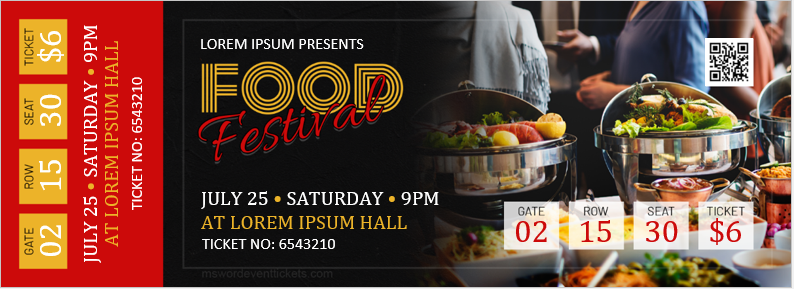

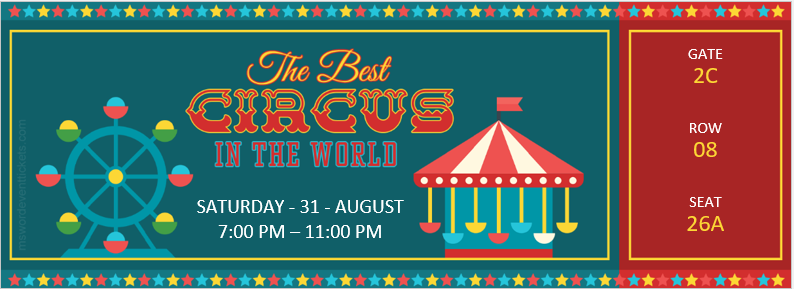
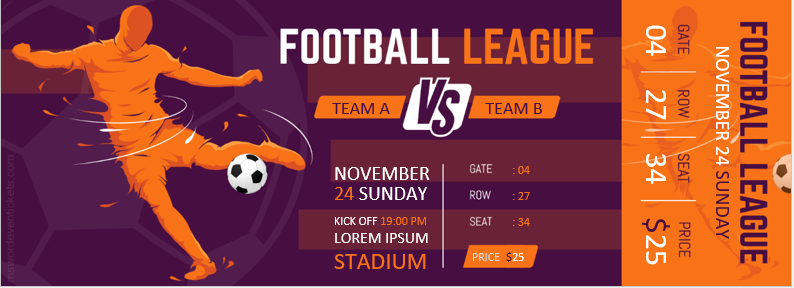

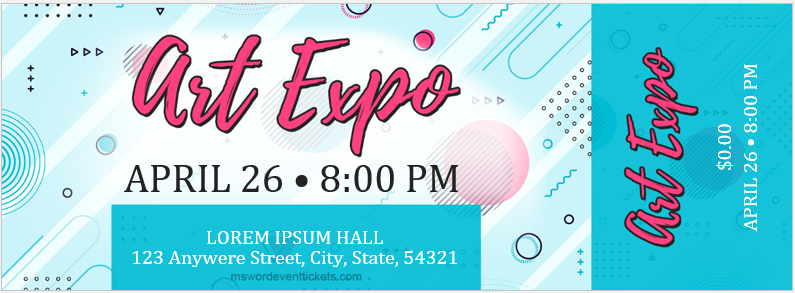



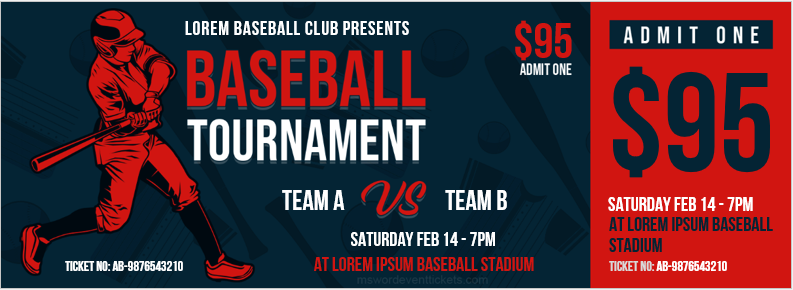



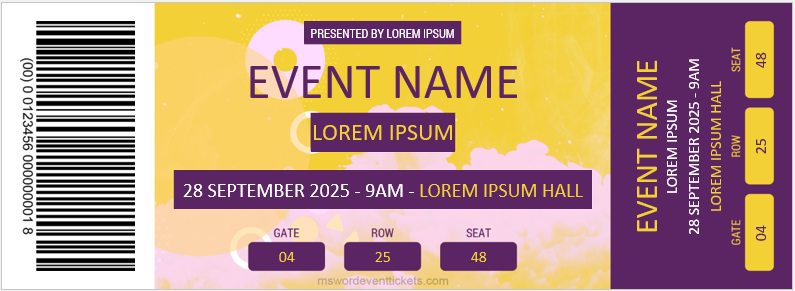

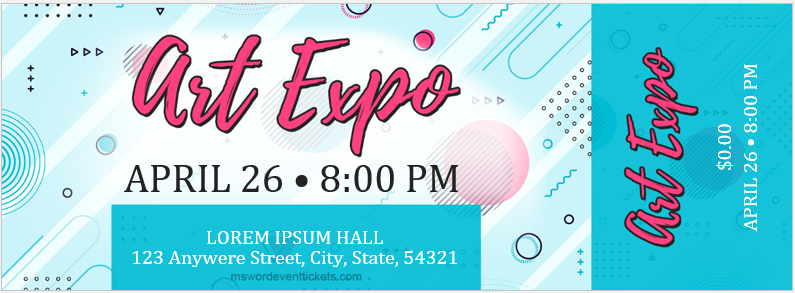




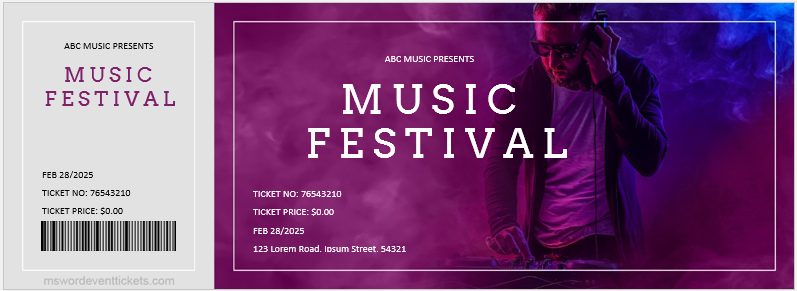




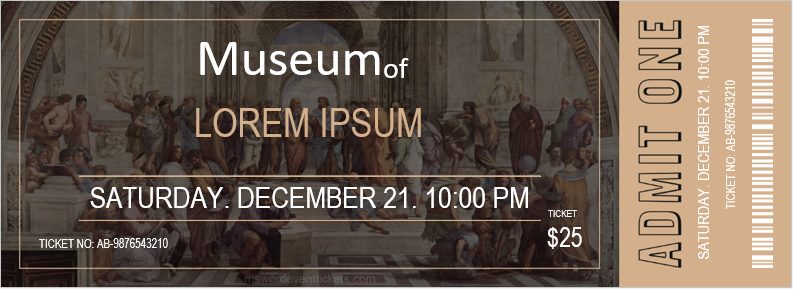
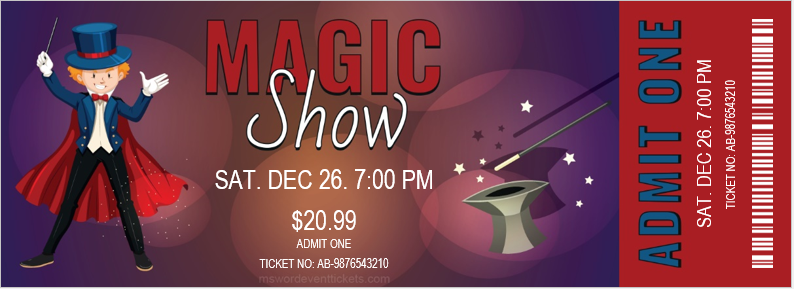





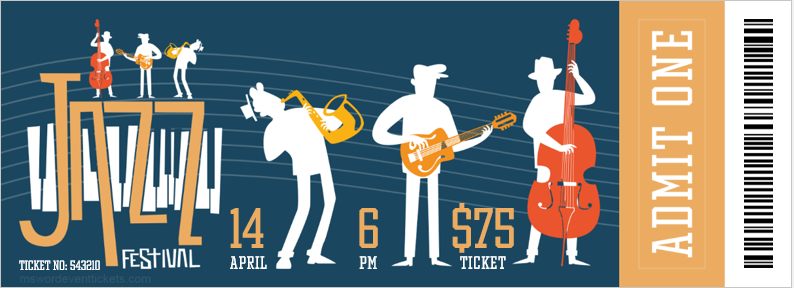
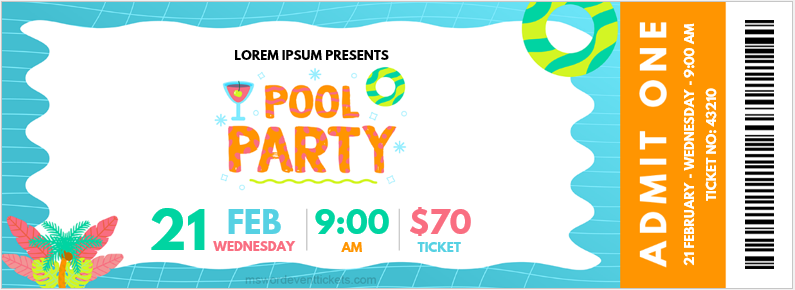


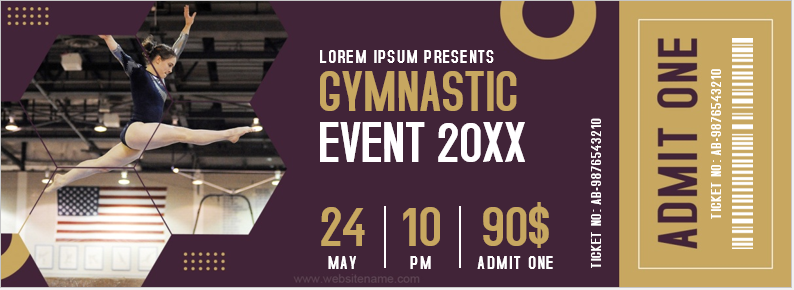



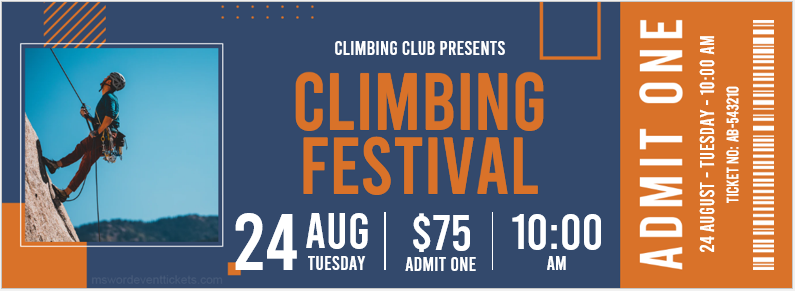
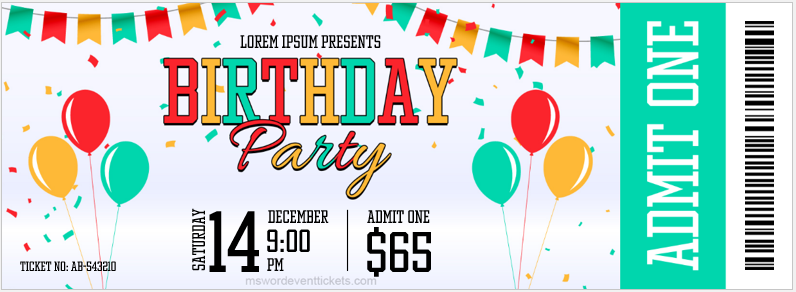
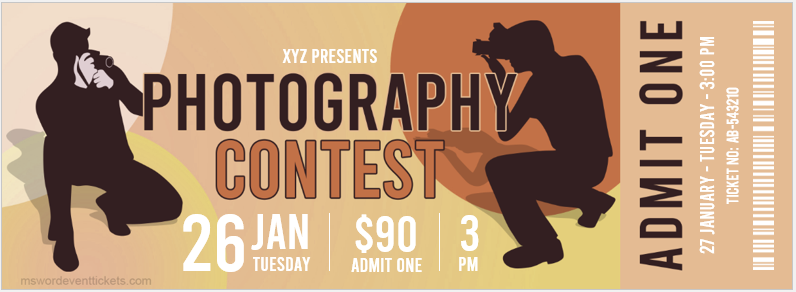
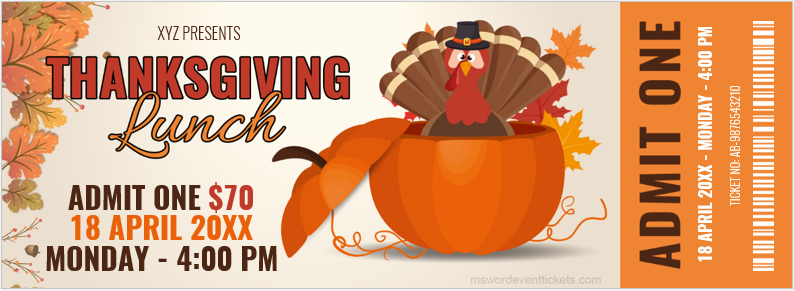
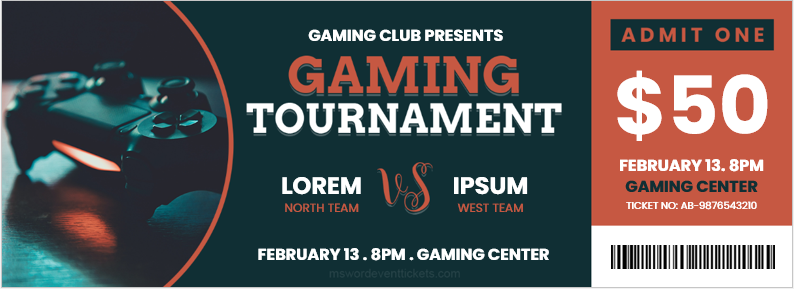
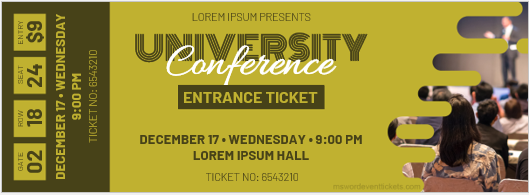
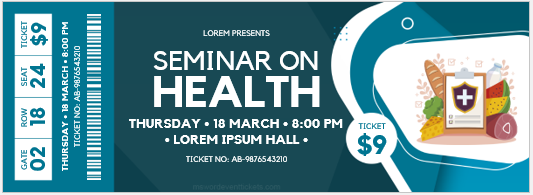
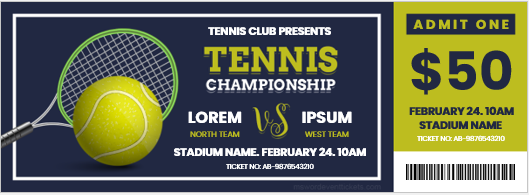
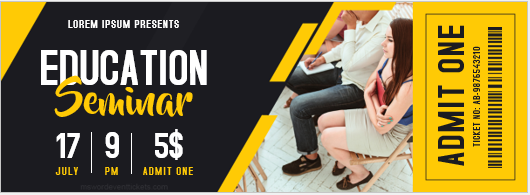

Microsoft Word is part of the Office package that assists you with word processing. Using Word, you can easily create a wide range of documents such as resumes, labels, instructional guides, and more. They also offer an extensive range of ticket templates and are adding to these regularly.
There is a learning curve to using Microsoft Word to its full potential. There are also many keyboard shortcuts you can use to speed up the process of creating and designing new documents.
How to Make Tickets on Microsoft Word
Step 1: Launch Microsoft Word and Search for Tickets
Launch Microsoft Word, and in the search bar, type in ‘Tickets.’ This will then load all of the templates that Word has available for tickets. You can narrow down your search by being more specific, for example, searching for ‘Event Tickets.’ Decide which template you want to use.
Step 2: Change the Placeholder Text
You will see that there are some placeholder text boxes on the ticket. These will usually display text like ‘YOUR EVENT NAME HERE’ or ‘COMPANY NAME.’ Update these boxes with the relevant information for your event. If you want to add numbers to your tickets, the easiest way is to do a mail merge, where you have all the numbers listed in an Excel sheet.
Step 3: Add an Image
This can be the event logo or any other image to draw attention to the event. If the template you chose already has a picture, you can right-click on the image and then click on change picture from the dropdown list. Then you select the image you want to use. If the template does not have an existing image, you can simply insert one using the insert function at your screen’s top menu.
Step 4: Copy Ticket Over to Others
Now highlight the ticket you’ve just created and right-click and choose ‘Copy’ (or use the keyboard shortcut Ctrl+C). Then highlight the next ticket that still contains the generic template information and right-click and select ‘Paste’ (or use the keyboard shortcut Ctrl+V). Do this for all the tickets on the page.
Design and Create
Use these templates to your advantage and start making your event tickets from the comfort of your computer. There’s no reason you need to pay someone to do it for you with Microsoft Words’ extensive range of templates.
Making Tickets On Microsoft Word. First, decide how many tickets you will need. In addition to using event ticket templates to help you create seating charts, you might also want to think about using them for other types of event tickets.
Publisher will import the word file into a text box and as necessary link to and add additional pages. I need to know how to create numered event tickets. Within that section, the help feature will search and give a list of alternatives.
How To Print Tickets With Word.
On the first hand, you need to initiate microsoft publisher. Step by step tutorial showing how to make ticket invitations in ms word. I need to know how to create numered event tickets.
Does Publisher Have A Ticket Template?
Listed below are a few important tips to remember when making a ticket: To print tickets with word, create a table that fills the entire page, create each. At this point you need to check the selected ticket.
Load Microsoft Word And Type Tickets Into The Search Box.
When using a template to create your ticket, choose one that is closest to your theme. A spreadsheet with ticket numbers (ticket numbers file) a ticket template (template design file) an image preview More › 318 people used
To Begin, Navigate To Tools > Letters & Mailings > Mail Merge Next, A Mail Merge Wizard Should Have Popped Up.
Open publisher > insert tab > text group > insert file > browse to where you stored your word file on your local computer and select it. Hi all, i was just googling how to create numbered tickets automatically without manually editing them one by one. Create your own raffle tickets with this template designed to work with avery 8371 perforated paper.
Turn Your Show/Hide Button On.
Choose an orientation, style, and format. You can view a magnifying glass icon and you need to hit. Create raffle or event tickets in microsoft word design the ticket.
Microsoft Word is a word processor with great versatility to create all kinds of documents or raffle templates, in this case. But if you want to get the most out of it, you need to know how it works and everything that can be achieved there. If you want to know how to make a raffle, in this guide. Learn how to make printable raffle tickets in Word. That later you can distribute, in the same way, we will also teach you how to get printable formats of raffle tickets ready online.
How to make raffle tickets with WORD? – Print and distribute
In turn, we will mention some websites where you can create your own printable raffle ticket formats in a matter of minutes. If you have never carried out any activity similar to this and you do not know how to make a raffle, by getting these tickets you are achieving the most important part. Until he manages to make a complete checkbook, with his list of numbers and his raffle tickets.
Index( )
- What information should a raffle ticket contain?
- How to make my own raffle tickets with word
- style and editing
- Correct size to print nine tickets per sheet
- Open sheet margin in Word
- What other tool can I use to make a raffle and its tickets?
- Canva
- Adobe Spark
What information should a raffle ticket contain?
The information that the raffle tickets must carry in the checkbooks varies a lot depending on the person. Generally, on the stub book, make a space to put the name of all the participants who purchase a raffle ticket next to the list of numbers on the same stub. In turn, information such as the name and surname, the digit belonging to the list of numbers and in some cases the prizes to be distributed.
If you want to skip the hassle of making a ticket and creating a printable raffle ticket template from scratch, you can download a pre- designed raffle template or print-ready format. This saves you a lot of time and work. You just have to print them and distribute them. The Microsoft Office Templates website contains thousands of unique templates for every occasion you can imagine.
Enter the type of design you are looking for in the search engine (for example: ‘raffle tickets’, “printable raffles” or “printable formats”) and browse the results until you find the ideal one. It is also possible to do this search from Microsoft Word. In ‘File’, open ‘New’ and use the search bar to find a style that suits you.
Alternatively, you can download the ‘Raffle Tickets’ template from the Templates English site. The file will be automatically installed in the version of Word you have. Then, you can insert it into a document from ‘New’. Although its original text is in English, it will let you use the option to edit it and take advantage of its great ticket design. This way you will get your raffle tickets ready to print, avoiding the work of making tickets from scratch, remember to print the number of tickets necessary to create your checkbook, and with the list of updated numbers.
How to make my own raffle tickets with word
In case you are looking for something more personalized, the tools that it offers you in Word are many, the creation options that you use to make tickets in Word. For example, with this office software it is possible to create certificates or diplomas, tables with lists of numbers and even make tickets for a raffle starting from scratch.
Either way, you should always make sure that your raffle tickets comply with legal regulations. Showing the data of the event, the organizer and the prizes. Even so, a high degree of knowledge is not required, it is enough to follow some simple instructions within a blank Word document that is used in the creation of raffle tickets to print until making the checkbook with the list of complete numbers.
style and editing
The first step is to create a table within the sheet. This option is found in the ‘Insert’ tab. Next, open the ‘Merge’ section to split the cells into two columns and one row. The first must contain the lines of contact information that the participant has to fill in to validate the ticket.
The second column corresponds to the information of the event, its title, schedule, cost of the ticket and the details about the prize. Remember to include in this column the digit of the ticket that belongs to the list of numbers manually or using Word’s auto-numbering.
In the end, you have to know how you protect your document so that no one else gets to change it and ensure that the printable format you made doesn’t find an option to edit. Remember that making a ticket in Word is not a complicated job, it is just a matter of spending a little time following the instructions mentioned.
Correct size to print nine tickets per sheet
Depending on the style you decided on when making tickets from the raffle tickets, you may need to change the page orientation in Word to landscape and which is more suited to the printable format you want. This is necessary if you want to be able to print up to nine tickets on a single sheet. It is also essential to configure the size of the internal tables and cells, thus making enough space for the raffle templates that you want to obtain. The exact measurements depend on the type of sheet where you are going to print.
For the letter size configuration, each bill must be 12 cm wide and 6 cm high. Also, you have to divide the sheet into two vertical divisions. After creating your ticket model, you copy and paste it until you fill the pages you want. The inner columns use these width distances: 4 cm on the left vertical; and 8 cm for the right column, this is just one of the measures that optimize the space of the hours and manage to have 9 raffle tickets to print on the page.
Open sheet margin in Word
In order to take advantage of all the space on each sheet and thus get more printable raffle tickets per page, you should reduce the default margins in Word. With the sheet placed horizontally, open ‘Page Layout’. Set the margins to 1 cm on the top and bottom and 1.5 cm on the right and left.
What other tool can I use to make a raffle and its tickets?
If you still don’t know how to use the tools to make raffle tickets in Word. Which is a handy tool, but if you still don’t know how to use its options efficiently, you can go to Google and go to a website to design. There are many platforms with different applications, which facilitate their uses. Helping to achieve professional results.
For example, Google sites, is a site for creating web pages easily, or Google Workspace, which provides custom domains (URL or DNS) and helps in many office aspects. Simple to use, these sites generally have a very intuitive and easy-to-understand interface for all types of users. In addition, they offer a multitude of models with styles that adapt to any occasion, such as formats to print and fill in or raffle templates, there are some that even allow you to share your creations on social networks such as WhatsApp.
Even professional designers employ these web services. Google sites for web pages, Google Workspace, which apply it to more professional jobs, with custom URLs or DNS, Canva or Adobe Spark in designs, to give a few examples. Because unlike what happens in Word, these are much more practical, which describes their great quality and functionality. They contain all the necessary tools and do not require you to download or install anything. Learn about the main web platforms where you can design raffle tickets to print and learn how to use them and easily create your tickets in a few minutes.
Canva
This is the quintessential platform for novice and professional designers alike. It offers all the resources that help create a template, in this case printable raffle tickets. Which come very complete with the proper space where the pertinent information is placed and the place to make the list of numbers.
Also, you can choose all kinds of designs that fit any image you can imagine . Even the possibility of getting formats to print ready or some editable. You can also share your creations through applications like WhatsApp. Although it should be noted that Canva requires a paid subscription to download your design in the highest quality.
Despite this, it is very easy to use. On its home page, select the ‘Prints’ category and enter the type of design you’re looking for. Once you find a style you like, you can start by giving yourself the opportunity to edit it and add your event details to it. Its editing options are so extensive that, for example, you can add color gradients to photos.
Adobe Spark
Creative Cloud Express, is the way it is known today, it is an Adobe web tool that serves as an editor and creator of all kinds of formats to print in minutes. Among them, those of raffles to print that you are looking for. In addition, it has a mobile application, so you can make your raffle tickets from your cell phone if you wish. This platform requires registration, after creating your account, you can browse through its thousands of designs to edit and customize.
Use the search engine and you will get a more precise result. You can add your own images to the raffle ticket or apply professional effects from the web, and add space on the tickets to list the numbers. When finished, you can download the final product and save it in any format to print and distribute later or share on WhatsApp with your friends.
We hope this article has helped you create the raffle tickets you want. Likewise, here we mention other spaces that you can get through Google. That are useful in everyday life, such as Google sites, or Google Workspace, which if they catch your attention, can be used to carry out any type of work, such as web page design or personalization of web addresses (URL or DNS) .

How to Make Tickets on Microsoft Word in 3 Fast Steps: Microsoft Word is a part of the Office package that assists you with word processing.
Using Word, you can easily create a wide range of documents such as resumes, labels, instructional guides, and more. They also offer a wide range of ticket templates and are adding them regularly.
There is a learning curve to use Microsoft Word to its full potential. There are also several keyboard shortcuts that you can use to speed up the process of creating and designing new documents.
Step 1: Launch Microsoft Word and Find Tickets
Launch Microsoft Word, and in the search bar, type ‘tickets.’ After that all the templates available for tickets in Word will be loaded. You can narrow your search to be more specific, for example, searching for search event tickets. ‘Decide which template you want to use.

Step 2: Replace Placeholder Text
You will notice that there are some placeholder text boxes on the ticket. These usually feature lessons such as EV Your EVENT NAME HERE ‘or AME Company NAME’. Update these boxes with relevant information about your event.
If you want to add numbers to your tickets, the easiest way is to do a mail merge, where you have all the numbers listed in the excel sheet.

Step 3: Add an Image
This event can occur to attract attention to the logo or any other image. If the template you selected already contains a picture, you can right-click the image and then click the change picture from the dropdown list.
Then you select the image you want to use. If there is no existing image in the template, you can simply insert one using the Insert function in the top menu of your screen.

Step 4: Copy the ticket over to others
Now highlight and right-click the ticket you created and select (Copy ‘(or use the keyboard shortcut Ctrl + C). Then highlight the next ticket that still contains the generic template information and right-click And choose ‘Paste’ (or use the keyboard shortcut Ctrl + V). Do this for all tickets on the page.

Design and create
Use these templates to your advantage and start creating your event tickets from the comfort of your computer. With a wider range of Microsoft terms, you don’t have to pay someone to do it for you.
from ekdumzakaas https://ift.tt/2QS2pRi
About Post Author
Admin
Morbi leo risus, porta ac consectetur ac, vestibulum at eros. Fusce dapibus, tellus ac cursus commodo, tortor mauris condimentum nibh, ut fermentum massa justo sit amet risus.
You may also like
Contents
- 1 How do I make a raffle ticket in Word?
- 2 Does Word have a raffle ticket template?
- 3 How do you make tickets on Microsoft Word?
- 4 Does Word have a ticket template?
- 5 How do I make event tickets?
- 6 How do you make a ticket on Powerpoint?
- 7 How can I make a small ticket?
- 8 How do I put numbers on a raffle ticket?
- 9 How can I get free event tickets?
- 10 How do I create a BBQ ticket?
- 11 How can I sell event tickets online for free?
- 12 How do I create a ticket URL?
- 13 How much does it cost to sell tickets online?
- 14 How can I sell my tickets fast?
- 15 Is it legal to buy tickets and resell them?
- 16 How do you get a sold out ticket?
- 17 How do you promote raffle ticket sales?
- 18 How do I price my raffle?
- 19 Can you profit from a raffle?
- 20 How much do 50/50 tickets sell for?
How do I make a raffle ticket in Word?
Does Word have a raffle ticket template?
Create your own raffle tickets with this template designed to work with Avery 8371 perforated paper. Fill out the information for your event, create the number sequence you prefer, change the colors and print.
How do you make tickets on Microsoft Word?
Does Word have a ticket template?
This printable ticket template is designed with cut guidelines so you can print easily, use as-is or customize using Word. This ticket template includes tickets that are 3.5 x 2 inches (business card size) and print ten per page.
How do I make event tickets?
Create Your Own Tickets for Events and Fundraisers
- Enter the Product Number.
- Choose a Ticket Format.
- Choose a Design Template.
- Customize the Design.
- Add Sequential Numbering to the Ticket.
- Add Sequential Numbering to the Ticket Stub.
- Preview & Print.
- Save.
How do you make a ticket on Powerpoint?
Ticket Invitation Designed in Powerpoint
- Step 1: Creating the Background. So to start a ticket shaped invitation you need to begin with a ticket shaped design.
- Step 2: Adding the Details. Now its time to add the details to make the rectangle shapes look more like a ticket.
- Step 3: Adding the Text.
- Step 4: Print and Cut Out.
- 5 Comments.
How can I make a small ticket?
How to make tickets in 5 fast steps
- Choose your ticket template.
- Upload your images.
- Add more personalization with your text and fonts.
- Customize your colors, shapes, and more.
- Download, share, or print.
How do I put numbers on a raffle ticket?
How can I get free event tickets?
How to make an event ticket
- Open a blank page. Launch Canva in desktop or mobile.
- Select a template. Find event ticket templates for every industry and theme, from music to theatre to raffle.
- Experiment with features.
- Customize your ticket.
- Download and print.
How do I create a BBQ ticket?
5 Steps on How to Create a BBQ Ticket
- Step 1: Pick the right size. The first step is to choose the appropriate size for your ticket.
- Step 2: Choose a theme. In this case, a BBQ party is your theme.
- Step 3: Personalize with images.
- Step 4: Describe with engaging text.
- Step 5: Print and use.
How can I sell event tickets online for free?
How to sell your event tickets online
- Create and customize your event. List your event online for free in minutes.
- Publish and promote your event. Promote your event with “book now” links.
- Start selling tickets online. Easily embed TicketSource in your site or Facebook page.
- Manage your audience.
How do I create a ticket URL?
To create a ticket link, you must use a valid ticket URL. This is typically a link directly to a ticket provider like Ticketmaster, Eventbrite or AXS. Click the green “Create link” button in the upper right-hand corner of your dashboard, choose “Tickets” and click “Continue”.
How much does it cost to sell tickets online?
When a ticket is sold, the company charges 4.9% of the ticket value, plus $0.59 per ticket, along with an additional 3.5% for credit card processing. Stubhub is a platform that you can sell and buy tickets, for event organizers as well as individuals. For Stubhub, it is free to list tickets for sale.
How can I sell my tickets fast?
How to increase event ticket sales
- Sell tickets on mobile.
- Create scarcity.
- Start a referral program.
- Use email drip campaigns.
- Share on social media seven simple ways.
- Feature video content.
- Showcase great speakers.
- Share testimonials from last year’s event.
Is it legal to buy tickets and resell them?
In California, ticket scalping is illegal when done on the grounds of the event. While that may be illegal, it is legal to purchase resale tickets online from valid ticket websites such as SeatGeek, StubHub, and Ticketmaster.
How do you get a sold out ticket?
- Cash or Trade. Sites like Cash or Trade allow buyers to deal directly with sellers, and sellers at CoT sell tickets at face value (i.e. the selling price of the ticket) or below.
- Craigslist. People sell everything on Craigslist, including tickets.
- eBay and StubHub.
- Ticketmaster Ticket Exchange.
- SeatGeek.
- viagogo.
- Vivid Seats.
How do you promote raffle ticket sales?
To maximize the sales of raffles tickets one might want to pick a decent time to start and make sure they have time to spread the word and to have a deadline. Spread the word about a raffle using all of these social media sites we have now a days. Put it on Facebook or Twitter or even Instagram.
How do I price my raffle?
First, add up all of the costs of the event. As an example, $75 for Raffle Tickets, $500 for prizes, and $50 for additional marketing materials would give us a total cost of $625. The next step is to add the fundraising goal to that value.
Can you profit from a raffle?
Lotteries – or raffles – cannot be run for any commercial gain or profit, such as selling your house or a car. They can only be run for good causes – such as charities, hospices, air-ambulance services or other not-for-profit causes.
How much do 50/50 tickets sell for?
Sell tickets.
Typical prices are $1, $5 and $10, with $1 being the most common. Bundles can go for $2 for 3 tickets or $4 for 5, or an arm’s length for $10 (just don’t use long-armed volunteers!). Be sure to offer tickets to everyone and let them know how much they could win.