Create a single label with a graphic
-
Start by creating a New Document of labels. For more info, see Create a sheet of nametags or address labels.
-
Insert a graphic and then select it.
-
Go to Picture Format > Text Wrapping, and select Square. Select X to close.
-
Drag the image into position within the label. and type your text.
-
Save or print your label.
Note: To create a full sheet of labels, from your sheet with a single label, go to Mailings > Labels and select New Document again. This creates a sheet of labels with the graphic label repeated. Save or print that one, and delete the single label sheet.
You can create up to a full sheet of different labels with different graphics, just repeat each step with a different label.
This way is more involved than the previous method, but it sometimes works better on some graphic elements.
-
Follow the single label steps and create the label in the first position on the sheet.
-
Go to Mailings > Start Mail Merge.
-
Select Labels, and then select Cancel (we’re not really doing a mail merge.)
-
Select Update Labels to create a full sheet of labels.
-
On one of the labels, highlight «Next Record», and press Ctrl + C.
If you see {NEXT} instead, right-click it, and select Toggle Field Codes. Then select and copy «Next Record».
-
Press Ctrl + H to open the replace dialog. You should see «Next Record» in the Find what field. If not, select the field and press Ctrl + V.
-
Clear the Replace with field if it’s not empty, and select Replace All.
-
Select Close.
-
You should now have a full sheet of labels ready to print or save.
See also
To create a page of different labels, see Create a sheet of nametags or address labels
To print one label on a partially used sheet, see Print one label on a partially used sheet
To create a page of the same labels, see Create and print labels
To create labels with a mailing list, see Print labels for your mailing list
Create a single label with a graphic
-
Start by creating a New Document of labels. For more info, see Create a sheet of nametags or address labels.
-
Insert a graphic and then select it.
-
Go to Picture Tools > Format > Wrap Text and select Square.
-
Drag the image into position within the label. and type your text.
-
Save or print your label.
You can create up to a full sheet of different labels with different graphics, just repeat each step with a different label.
This technique is a little tricky, but it allows you to create a single label with your text and graphics in the row 1, col 1 position, then multiply it to the whole page. It also lets you do more extensive formatting and editing on the label than the first procedure allows.
-
Follow the single label steps and create the label in the first position on the sheet.
-
Go to Mailings > Start Mail Merge.
-
Select Labels, and then select Cancel (we’re not really doing a mail merge.)
-
Select Update Labels. This creates a full sheet of labels.
-
On one of the labels, highlight «Next Record», and press Ctrl + C.
If you see {NEXT} instead, right-click it, and select Toggle Field Codes. Then select and copy «Next Record».
-
Press Ctrl + H to open the replace dialog. You should see «Next Record» in the Find what field. If not, select the field and press Ctrl + V.
-
Clear the Replace with field if it’s not empty, and select Replace All.
-
Select Close.
-
You should now have a full sheet of labels ready to print or save.
See also
To create a page of different labels, see Create a sheet of nametags or address labels
To print one label on a partially used sheet, see Print one label on a partially used sheet
To create a page of the same labels, see Create and print labels
To create labels with a mailing list, see Print labels for your mailing list
Create a single label with a graphic
-
Start by creating a New Document of labels. For more info, see Create a sheet of nametags or address labels.
-
Select Mail Merge (we’re creating a blank sheet).
-
Insert a graphic and then select it.
If you’re going to create a full page of the same labels, create the label in position Row 1, Col 1. Otherwise, create it anywhere.
-
Go to Picture Format > Wrap text and select Square.
-
Drag the image into position within the label. and type your text.
-
To just make a single label or you have different labels on the sheet, go save or print now.
Expand the single label to a full sheet
-
Follow the single label steps with the label in the first position on the sheet and then select Mailings > Update Labels.
-
On one of the labels, select «Next Record», and press Command (⌘)+ C.
If you see {NEXT} instead, Ctrl + click or right-click and select Toggle Field Codes. Then select and copy «Next Record».
-
Press Shift + Command (⌘)+ H to open the replace dialog. You should see «Next Record» in the Find what field. If not, select the field and press Command (⌘) + V.
-
Clear the Replace with field if it’s not empty, and select Replace All.
-
Select OK if you need to.
-
You should now have a full sheet of labels ready to print or save.
See also
To create a page of different labels, see Create a sheet of nametags or address labels
To print one label on a partially used sheet, see Print one label on a partially used sheet
To create a page of the same labels, see Create and print labels
To create labels with a mailing list, see Print labels for your mailing list
Word for the web doesn’t directly support creating labels, but you can create labels from a template. For label templates, go to templates.office.com and search for labels.
Creating and printing labels in Word is very easy. Use this article to learn how to make address labels, mailing labels, product labels, and more with a few simple steps. Note: The steps may be slightly different depending on your operating system.
Steps
Method 1 of 2: Method 1: Microsoft Word 2008 Mac
Step 1. Open Microsoft Word and create a new word document
Step 2. In the menu in the top bar, click on «Tools» and then on «Labels»
Step 3. Click «Options» if you want to do any of the following:
- Choosing a specific brand of labels
- Selecting the style (address, business card, etc.)
- Changing Printer Information
Step 4. Write the text as you want it on the label
Step 5. Select how many labels you want to print on one page
Step 6. Click «OK» and check how the labels will look
Step 7. Print the labels
Don’t forget to put the blank sheets of labels in the printer.
Method 2 of 2: Method 2: Microsoft Word 2007 PC
Step 1. Make the Labels:
-
Start Microsoft Word.
LabelsInWord 1 1 -
Click the «New Document» button.
LabelsInWord 1 2 -
Click on «Mailings». Click on «Labels» on the left.
LabelsInWord 1 3 -
Now the «Envelopes and Labels» window opens. Click Options and select the type of labels, click OK. Click on «New Document».
LabelsInWord 1 4 -
You can create a new template by clicking the «New…» button. Enter the measurements and click OK.
LabelsInWord 1 6 Step 2. Type the label text and format:
-
Turn on gridlines so that you can organize the labels better: In the Table group, click on «Show Gridlines».
LabelsInWord 2 1 -
If you create a page with labels that all have to look the same, you can create one label and copy and paste the rest.
LabelsInWord 2 2 Step 3. Copy and Paste:
-
Select what you want to duplicate.
LabelsInWord 3 1 -
Click Edit > Copy.
LabelsInWord 3 2 -
Place the cursor where you want to place the information.
LabelsInWord 3 3 -
Click Edit > Paste.
LabelsInWord 3 4 Step 4. Save your labels:
-
Click File > Save.
LabelsInWord 4 1 -
Specify the desired location, type a name and press Save.
LabelsInWord 4 2 Step 5. Preview your labels:
-
Click File > Print Preview.
LabelsInWord 5 1 -
Click Print Preview.
LabelsInWord 5 2 -
Click Close when you’re done.
LabelsInWord 5 3
-
-
-
-
1. Right-click the image that you want to label and click the option Format Picture. 2.In the Format Picture window, click this icon.
- Click the picture you want to add a caption to.
- Click References > Insert Caption.
- To use the default label (Figure), type your caption in the Caption box.
Contents
- 1 How do I label my photos?
- 2 How do I create a picture label in Word?
- 3 How do I label digital photos?
- 4 Can you write on photos?
- 5 How do I fill a label in Word?
- 6 How do I create labels in Word 2016?
- 7 What is label in MS Word?
- 8 How do you label a JPEG?
- 9 How do I scan photos into labels?
- 10 How do I write on a JPEG image?
- 11 How do you write on photo paper?
- 12 How do you put captions on pictures?
- 13 How do I edit text in a picture in Word?
- 14 How do I make labels the same in Word?
- 15 How do I make decorative address labels in Word?
- 16 How can I turn a jpeg into a PDF?
- 17 How do I add text to a JPEG image in paint?
- 18 Can you write on a scanned document?
How do I label my photos?
Sorry for the confusion, but the original post was about Android.
Add a description.
- Select and open a photo in Google Photos.
- Select the overflow : menu in the upper right.
- Select Info.
- Add a description and exit to save.
How do I create a picture label in Word?
Create a single label with a graphic
- Start by creating a New Document of labels. For more info, see Create a sheet of nametags or address labels.
- Insert a graphic and then select it.
- Go to Picture Format > Text Wrapping, and select Square.
- Drag the image into position within the label.
- Save or print your label.
How do I label digital photos?
First of all, make sure that your open window is large enough to display the metadata at the bottom. Navigate to the folder where your photos reside. Select a photo or photos, find the “Title” field at the bottom of the screen (and also the “tag” field if you want to add tags or keywords), and type in your caption.
Can you write on photos?
Write on the back of your photos, along the edge, and keep your notes succinct. There are two main reasons why professional archivists recommend using a regular #2 pencil. It is reversible—it can usually be easily erased. Pen and marker ink is not reversible—it can’t be erased or undone.
How do I fill a label in Word?
Formatting Labels
- Click or tap the “Mailings” tab on the command ribbon and then click or tap “Labels” in the Create group.
- Enter the text for your label in the Address box on the Labels tab.
- Click or tap the radio button for “Full page of the same label.”
- Click or tap “Options” to open the dialog box.
How do I create labels in Word 2016?
Follow these steps:
- Click the Mailings tab.
- In the Create group, click the Labels button.
- Ensure that the proper label format is chosen in the lower-right part of the dialog box.
- Type the label’s text into the Address box.
- Ensure that the item Full Page of the Same Label is chosen.
- Click the New Document button.
What is label in MS Word?
Labels refer to the information or Address (in particular) we want to get displayed on products, banners, etc. We can also set the quantity of the labels we want and can print them instantly. Follow the steps to get labels in MS Word: Step 1: Go to the Mailings bar and select the Labels option under the Create bar.
How do you label a JPEG?
Select “Markup,” tap the “+” icon and select “Text.” When the text box appears on the photo, double-tap it to raise the keyboard. Type the caption and use the options at the bottom of the screen to change the font, color and size. Drag the caption to wherever you want it and tap “Done.”
How do I scan photos into labels?
Get started scanning your pictures in five easy steps.
- Buy the Right Equipment. You’ll need a computer and a scanner to scan your old family photos.
- Clean Your Scanner and Prepare Photos for Scanning.
- Adjust Your Settings.
- Start Scanning.
- Label and Edit Your Images.
How do I write on a JPEG image?
How to Add Text to an JPG Image
- Open your photo editing program. How you open programs will depend on your operating system.
- Open the JPEG image.
- Click your program’s “Text” tool.
- Click on the image where you want to insert the text.
- Type your text.
- Select your font color, size and typeface.
How do you write on photo paper?
When it comes to writing on glossy paper, it’s best to go for those with alcohol or oil-based ink since they dry faster. It’s best to avoid gel pens when writing on photos. Gel pen ink, made from an oil and water emulsion, will likely smear on photographs.
How do you put captions on pictures?
- Choose a Photo Caption That Fits the Platform.
- Use a Conversational Tone and Present Tense.
- Decide on the Purpose of Your Caption.
- Know Who Your Audience Is.
- Identify the Main People in Your Photo.
- Use a Quote or Lyrics Wisely.
- Add Value with Your Photo Caption.
- Create Involvement With Your Photo Caption.
How do I edit text in a picture in Word?
Click the picture to reveal the “Format” tab. Press the “Corrections” option to reveal the dropdown. This will reveal to you how to edit image text in word. Apply the required correction to complete the process in full.
How do I make labels the same in Word?
Microsoft Word: Create a Sheet of the Same Label
- From the Mailings tab, click the Labels button in the Create group on the left.
- In the Address box at the top, type the address or other information that will be on each label.
- In the Print box on the left, select Full page of the same label.
How do I make decorative address labels in Word?
- Choose your shape. Beginning with a blank document, click on the “Insert” tab, select “Shapes,” and choose the desired shape for your label.
- Adjust your outline and fill settings.
- Add a layer, if desired.
- Add your text.
- “Group” your label.
How can I turn a jpeg into a PDF?
How to convert JPG to PDF online:
- Upload your image to the JPG to PDF converter.
- Adjust the letter size, orientation, and margin as you wish.
- Click ‘Create PDF now!’ and wait for the conversion to take place.
- And that’s all there is. Save the converted PDF to your computer.
How do I add text to a JPEG image in paint?
To add a text box in Paint, open an image with the program and locate the “A” symbol in the “Tools” group of the “Home” tab. Click the “A” and then click on the image and drag the mouse pointer to place a text box. To resize the text box, click and drag one of the small squares around the edge of the box.
Can you write on a scanned document?
Browse to the scanned document and double-click it, then click the “OK” button to insert it. Format the text in the text box the same way you would when typing text in a Word document, using the Font section of the ribbon. You can try to match the text in your text box with any text already on your scanned document.
-
1
Obtain the labels you need. Labels come in different sizes and for different purposes, for everything from regular, no. 10 envelopes to legal-sized mailings and CD covers. Get the labels that are best-suited for your project.
-
2
Create a new Microsoft Word document. Double-click the blue app that contains or is shaped like a «W«, then double-click Blank Document» in the upper-left part of the opening window.
Advertisement
-
3
Click the Mailings tab. It’s at the top of the window.
-
4
Click Labels under the «Create» menu. It’s at the far-left of the toolbar.
- If prompted, click OK to grant Word access to your contacts.
-
5
Add text to the label. Do so by typing a recipient’s address, name badge text, CD label, etc., in the Delivery Address field or by clicking the address book icon to the right of the field, selecting a recipient and clicking Insert.
-
6
Click Font…. This dialog box allows you to customize the look of the labels by selecting a font, text size, text color, and style.
-
7
Customize the label text and click OK.
-
8
Click Options…. It’s a button in the Label section of the dialog box.
-
9
Click the radio button next to your printer type.
-
10
Click the «Label products» drop-down menu.
-
11
Select your label manufacturer.
- If your manufacturer isn’t listed, examine the label packaging for the label dimensions and the number per sheet. With this information, you can select an equivalent product.
-
12
Click the «Product number» drop down.
-
13
Click the product number for your label. It should be clearly marked on the packaging.
-
14
Click OK.
-
15
Select the number of labels you’re printing.
- Click Full page of the same label to print a full sheet of the label
- Click Single label and then identify the row and the column on the label sheet where you’d like the label to be printed.
-
16
Insert the blank label sheet into your printer. Make sure you have them aligned correctly for your printer.
-
17
Click Print….
- Make sure the print preview of the labels looks the way you want it to.
-
18
Click Print. Your label(s) will print.
- Click File in the menu bar and Save if you want to save this label template for future use.
Advertisement
-
1
Obtain the labels you need. Labels come in different sizes and for different purposes, for everything from regular, no. 10 envelopes to legal-sized mailings. Get the labels that are best-suited for your project.
-
2
Prepare your mailing list. Word can pull names and addresses from an Excel spreadsheet, an Access database, your Outlook contacts, or on Mac, your Apple contacts or a FileMaker Pro database. You can also type a new mailing list during the merge, if you prefer.
-
3
Create a new Microsoft Word document. Double-click the blue app that contains or is shaped like a «W«, then double-click Blank Document» in the upper-left part of the opening window.
-
4
Click the Mailings tab. It’s at the top of the window.
-
5
Click Start Mail Merge and Labels…. It’s at the far-left of the toolbar.
- If prompted, click OK to grant Word access to your contacts.
-
6
Click the radio button next to your printer type.
-
7
Click the «Label products» drop-down menu.
-
8
Select your label manufacturer.
- If your manufacturer isn’t listed, examine the label packaging for the label dimensions and the number per sheet. With this information, you can select an equivalent product.
-
9
Click the «Product number» drop down.
-
10
Click the product number for your label. It should be clearly marked on the packaging.
-
11
Click OK.
-
12
Click Select Recipients…. It’s at the left of the toolbar.
-
13
Select your mailing list. Click on the source of the addresses you want to put on the labels.
- If you want to create a new list at this point, click Create a new List….
- If you don’t want to create labels for your entire mailing list, click Edit Recipient List and select the recipients you want to include.
-
14
Click Address Block.
- On Mac, click a line near the top of the first label, and click Insert Merge Field, then select a field you want to include, such as «First_Name.» Repeat this process for each field you want to include, adding the appropriate spacing and address formatting.
-
15
Select the elements you want to include on the labels. These include name format, business, name, etc.
-
16
Click OK.
-
17
Click Update Labels. It’s an icon in the toolbar with a green «refresh» symbol.
-
18
Click Preview Results in the toolbar. Make sure the labels look the way you want them to.
-
19
Insert the blank label sheets into your printer. Make sure you have them aligned correctly for your printer.
-
20
Click Finish & Merge and Print Documents…. It’s at the far right of the toolbar.
-
21
Click Print. Your label(s) will print.
- Click File in the menu bar and Save if you want to save this label template for future use.
Advertisement
Add New Question
-
Question
When I type a sheet of labels, sometimes a second blank page appears. How do I remove the second page?
Go to the bottom of the first page, and hit the ‘delete’ key — it should go away.
-
Question
How do I print labels that are all different addresses?
Use a mail merge. Add all of the different addresses, then print each one.
-
Question
How do I make a full page of address labels?
There should be an option called «mail merge.» You need a mailing list and your document; the list can be a spreadsheet, an Outlook directory etc.
See more answers
Ask a Question
200 characters left
Include your email address to get a message when this question is answered.
Submit
Advertisement
Thanks for submitting a tip for review!
About This Article
Article SummaryX
1. Create a new Word document.
2. Click Mailings.
3. Click Labels.
4. Add the label text.
5. Customize the printing layout.
6. Choose your label manufacturer.
7. Click OK.
8. Click Print.
Did this summary help you?
Thanks to all authors for creating a page that has been read 702,273 times.
Is this article up to date?
Contents
- 1 How do I insert a picture into an Avery label?
- 2 How do I create custom labels in Word?
- 3 How do I make custom labels?
- 4 How can I make my own labels for free?
- 5 How do I design and print labels?
- 6 Are online labels free?
- 7 How can I get free UPS sticker sheets?
- 8 What size labels for 8oz jar?
- 9 What size labels for 2oz jars?
- 10 What size labels for 1 oz bottles?
- 11 What size labels for 2oz bottles?
- 12 How do you measure a label for a bottle?
- 13 What is the size of a mini water bottle label?
- 14 How big is a 1 oz bottle?
- 15 Is 1 oz the same as 1 fl oz?
- 16 Is 1 oz the same as 30ml?
- 17 Is a cap 1 oz?
- 18 Is seafoam cap 1 oz?
- 19 How do I measure one ounce of seafoam?
- 20 How many Oz is ONR cap?
- 21 Is ONR a quick detailer?
How do I insert a picture into an Avery label?
To add your graphic, click on the placeholder graphic in the layout, then click the Insert Clip Art button on the Avery Wizard toolbar (Tip: it’s the small box with an icon of a person inside. Hover over it, and the description “Insert Clip Art” will appear).
How do I create custom labels in Word?
1) Start Microsoft Word. 2) Click the New Document button. 3) From the Tools menu, select Letters and Mailings, then select Envelopes and Labels. 4) Select the Labels tab, click Options, select the type of labels you want to create and then click OK.
How do I make custom labels?
How can I make my own labels for free?
With Canva’s online label maker, creating a sleek label is free and easy. Customize hundreds of designer-made templates within a few clicks, choosing from millions of fonts, images, illustrations, and colors. Or, upload your own images and logos to create a label that reflects your brand’s style.
How do I design and print labels?
7 Easy Steps on How to Design and Print Labels
- Start with a basic layout.
- Create a brand-consistent design.
- Pick the right label size for your container.
- Use the right label stock and coating that matches your design.
- Choose an online printing company that offers free proof.
- Review the proof to ensure no mistakes.
- Take note of turnaround and shipping time.
Are online labels free?
Launch Maestro Label Designer and click “Create an account – it’s free!” You can still use Maestro Label Designer without an activation code for printing with watermarks or to order custom printed labels.
How can I get free UPS sticker sheets?
What size labels for 8oz jar?
Label Sizes Chart
| Container Size | Oval | |
|---|---|---|
| Mason Jars | 8 oz. | 1.5″ x 2.5″ |
| Status Jars | 12 oz. | 2″ x 3-1/3″ |
| 21 oz. | 3″ x 5″ | |
| Straight-Sided Jars | 4.6 oz. | 1.5″ x 2.5″ |
What size labels for 2oz jars?
Dashleigh 2 oz jar labels – 3.4 x 0.93 in.
What size labels for 1 oz bottles?
Dropper Bottle Labels for 1-Ounce Bottles
The label size for this one ounce bottle is 3” wide by 1.5” high.
What size labels for 2oz bottles?
The ideal label size for our 2oz Boston Round bottle is 4 7/8″ x 2 1/8″.
How do you measure a label for a bottle?
What is the size of a mini water bottle label?
7.5″ x 1.5″ Water Bottle Labels – OL5450.
How big is a 1 oz bottle?
Click to shop by bottle size or scroll down for more detailed measurement information.
| Container Size | = | drams |
|---|---|---|
| 30 ml | = | 8.12 |
| 1 oz. | = | 8 |
| 2 oz. | = | 16 |
| 4 oz. | = | 32 |
Is 1 oz the same as 1 fl oz?
1 ounce (oz) = 0.958611419 fluid ounces (fl oz). Ounce (oz) is a unit of Weight used in Standard system. Fluid Ounces (fl oz) is a unit of Volume used in Standard system. The US fluid ounce, defined as 1/128 US gallon, equals to 29.5735295625 milliliters.
Is 1 oz the same as 30ml?
oz) use 1 fl. oz. = 30 mL to convert.
Is a cap 1 oz?
1 Glug = 1.5 oz. True in Bartending and Detailing.
Is seafoam cap 1 oz?
Pour the Seafoam very slowy and do NOT let the engine stall. For a 150cc scoot, this pour should be about 1oz while the engine is running at fast idle (Do NOT stall the engine while doing this.
How do I measure one ounce of seafoam?
How many Oz is ONR cap?
If you do not have measuring cups, you can use the cap that comes with your ONR. The cap is approximately 0.5oz so you need to add 16 0.5 caps to make 8oz.
Is ONR a quick detailer?
Re: ONR as a quick detailer
And yes it works as a QD as well but do look into Optimum Instant Detailer and Gloss Enhancer for this purpose as well.
For many people, an important part of getting mail is the address label. It’s the first thing that your recipient sees and sets an impression. In this tutorial, I’ll show how to make address labels in Word including an image such as your logo. Adding graphics to labels is easier than you think.
It goes without saying that adding return address labels to envelopes and packages is a good idea. No one wants their mail to end up in the dead letter office because we forgot one. Although this tutorial is for making labels with graphics you could use the same steps for any identical label where the contents are the same or have a “write-in” area such as name badges, book plates, gift tags, and so on. And yes, it’s easier than Word mail merge or creating your own gift certificates.
Select Mailing Label Type & Vendor
Microsoft Word offers many label vendors and product sizes. For this tutorial, I used Microsoft as the vendor and 30 labels per page. However, you’re free to choose different label sheets.
- Open a new Microsoft Word document.
- Click Mailings from the top menu.
- Select Labels from the Create group.
- In the Envelopes and Labels dialog box, click the Labels tab.
- Click the Options… button to find your address label size.
- In the Label Options dialog box, select your Label supplier from the drop-down menu
- Select your Product number (label type) from the menu.
- Click OK. You should see your label selection shown with a graphical representation.
- Click the New Document button.
You should now have a document showing blank address labels.
Add Your Label Graphics
The size of your image will vary depending on your label dimensions and how you plan to use it. For example, the logo image I’ll use was trimmed and resized using the SnagIt editor. This is not a requirement, but I find SnagIt’s editing tools easier to use especially if I want a transparent background.
- Click in your first label area.
- Press your space bar and then Enter. (This provides a little buffer room.)
- Click Insert from the top menu.
- Click the Pictures button in the Illustrations group.
- Navigate to where your image is stored.
- Click Insert.
- Use the sizing handles to adjust the image size.
Your image should show in the first label slot.
Add Address Text & Formatting
Now we want to add a mailing address to the right of the image. Ideally, you want your image to be the same height as your label so you don’t encounter spacing issues.
- Right-click your image.
- From the menu, select Wrap Text and then Through.
- Click to the right of your image.
- Add your mailing address.
- Apply any styling to the text.
At this stage, we’ve completed the first address label.
Create Full Sheet of Labels
The last part is to copy our first label to the rest of the mailing labels. And this is where it may get a little tricky as this first method doesn’t seem to work in newer Word versions. I’ll provide alternative solutions. Think of this first part as building a label template.
- Use your mouse to copy the mailing label contents we just created, including the image.
- The contents will highlight.
- Click Mailings from the top menu.
- Click Labels.
- Paste your contents.
- Make sure the Full page of the same label radio button is enabled.
- Click New Document.
You should see a full sheet of labels with your image and address. If you plan on printing your custom labels regularly, you should save the document and use it as a template.
Alternate Solutions
For some reason, the graphic image doesn’t always come through. At first, I thought maybe it was because I was using an SVG image. But that wasn’t the case. It failed for me with JPG and PNG images. One option is to simply copy the first label with the image to the blank label slots. If you have a few custom labels, this works fine.
However, if you use a sheet with lots of labels, a better solution is to do a “pseudo mail merge”. Sorry, that’s the best name to define the process. Don’t worry, we won’t be doing a mail merge and adding a source file.
- Create your first image label as before.
- From the top menu, select Mailings.
- Click the Start Mail Merge button.
- Select Labels.
- In the Label Options dialog box, click the Cancel button.
- From the Write & Insert Fields group, click Update Labels.
You should now have a full page of image labels but with unnecessary merge field codes. We’re almost there.
- Highlight and copy the merge code. In my example, it’s «Next Record».
- Press Ctrl + h. This opens the Find and Replace dialog box.
- On the Replace tab, paste your merge code to the Find what: field.
- Keep the Replace with: field blank.
- Click Replace.
- A small box appears asking if you want to search the rest of document. Click Yes.
- Save your document.
- How to Add Watermark in Microsoft Word
- How to Make a Letterhead Template
- How to Wrap Text in Word
- How to Create a Distribution List in Gmail
How To Make 21 Labels On Microsoft Word — How to Create Labels in Microsoft Word (with Pictures … / Click on the insert tab at the top of the page.. An entire page of the same label and a. Learn how to make labels in word with this quick and simple tutorial. Follow along with the video below or continue scrolling to read through the. If you have microsoft word, it’s a cinch, and it’s not just about making envelope address labels, it’s about adding your own personal, creative touch to each one. It’s also a powerful and versatile application for most of your mailing and labeling needs.
To learn how, review our article on how to create a table of contents in microsoft word. Microsoft word offers a robust template library with templates for most major label brands. If you have microsoft word, it’s a cinch, and it’s not just about making envelope address labels, it’s about adding your own personal, creative touch to each one. Just read on and we will give you more. Follow along with the video below or continue scrolling to read through the.
What are the labels of microsoft one way is to use microsoft word.
A quick tutorial on how i made my own labels in microsoft word. Click on the insert tab at the top of the page. Then how about making labels with different addresses? Follow along with the video below or continue scrolling to read through the. Make social videos in an instant: Microsoft word offers a robust template library with templates for most major label brands. Well, you can start printing them out instead! How to create labels on an imac. Regardless if it’s for personal, professional, or commercial use. All the tools and tricks you need to select the right label. Learn how to make labels in word with this quick and simple tutorial. Since microsoft word is still the leading word processor, i will discuss how to print labels with it. When word collapses, it is absolutely a huge devastating disaster especially to some of.
The custom label will be added to the list with the descriptive name you. Create and print labels office support. Select new label in the label options box and enter the dimensions in the label details dialog box. Modifying word styles is also possible. Use custom templates to tell the right story for your business.
Просмотров 21 тыс.3 года назад.
Create and print labels office support. Microsoft word offers a robust template library with templates for most major label brands. For example, return address labels or a single label on a sheet. This is a tutorial showing you step by step how to print address or mailing labels on avery mailing labels in microsoft word 2016. Just read on and we will give you more. Best of all, some of the options will update your table of heading 1 should be a major section, while heading 2 should be a subsection, for example. It’s also a powerful and versatile application for most of your mailing and labeling needs. Click on the insert tab at the top of the page. Select new label in the label options box and enter the dimensions in the label details dialog box. Learn how to make labels in word with this quick and simple tutorial. All you need to know is what you need to print, label size, and how many labels you want to create and print. Creating labels in microsoft word lets you customize everything from envelopes to file folders to outgoing packages. Modifying word styles is also possible.
You can do it easily (and for free) on microsoft word! Microsoft word isn’t just for documents, resumes, or letters. Within a microsoft word document: Use custom templates to tell the right story for your business. Printing labels in word is a breeze.
How to create labels on an imac.
Word lets you insert special symbols into your text through the symbol dialog. An entire page of the same label and a. A quick tutorial on how i made my own labels in microsoft word. All you need to do is provide the text you want on the labels to use labels with word, i’ve always had the best success when using avery labels, although you can look how do i print labels to different people at the same time? To make sure everything looks ok, click the preview results button, which should. They can be made on microsoft word and this website gives step by step guides on how to accurately create such labels. Using word to create and print labels is a snap. This package came with three sheets @ $9.99. All the tools and tricks you need to select the right label. Make social videos in an instant: You can do it easily (and for free) on microsoft word! Are you getting the most from microsoft word 2016 and 2019 for windows? Microsoft word can make designing a label quick and easy.
Create 21 Label Template Word / How To Create Labels In Microsoft Word (With Pictures …. The 30 per page option creates 30 labels of the same size on a4 paper, and so on. With dozens of unique label templates for microsoft word to choose from, you will find a solution for all. Download your label template by clicking the number that corresponds to your product. Creating your own word template is also easy if you know how to use microsoft word. Many people will download a word document onto their computer the 21 label template that i have used comes with some amazing features.
Download your label template by clicking the number that corresponds to your product. Choose from hundreds of easy to use us, a4, etc. I need to create labels in microsoft word with two company logos. Discover 4 ways to use label templates in microsoft word. Instantly download label templates, samples & examples in microsoft word (doc) format.
The 30 per page option creates 30 labels of the same size on a4 paper, and so on.
No matter what sort of label design template you down load hundreds of design templates files via templatesdoc. How to add graphic into a. 25 unique label templates ideas on pinterest word label template 21 per sheet294369 create custom label template word label 21 labels per sheet template word 2010 also sample word label template 21 per sheet220282 21 labels per sheet template word and 2 x 4 label template. A label is a text entry that helps you create your own fields and columns to arrange your content more proficiently. Free label templates on the products or packages to be mailed are used to give identification to the product. These samples can be used for almost any kind of. Create a template in word 2003. Word for microsoft 365 word for microsoft 365 for mac word for the web word 2019 word 2019 for mac word 2016 word 2013 word select a label template when you create a new document. Instantly download label templates, samples & examples in microsoft word (doc) format. Creating your own word template is also easy if you know how to use microsoft word. How to create address labels (free templates). This video will show you how to create custom labels in microsoft word by adding your own label measurements. Microsoft word 2013 makes this simple intended for you to create several types of label template word 21 per sheet.
It makes it easy to create, print, and distribute invoices quickly and effectively. No matter what sort of label design template you down load hundreds of design templates files via templatesdoc. Perfectly line up your address labels to get accurate and precise printing. You can also go to. Then download a template to go with whatever herma label you’ve chosen.
Creating your own word template is also easy if you know how to use microsoft word.
For label templates select more templates when you create a new document in word for the web. How to add graphic into a. It makes it easy to create, print, and distribute invoices quickly and effectively. How to create address labels (free templates). Before such big numbers of individuals utilize this application to pull off the word handling and now even some visual depiction work, it completely with ease may be amazingly useful to utilize. No matter what sort of label design template you down load hundreds of design templates files via templatesdoc. Perfectly line up your address labels to get accurate and precise printing. And you can work in your familiar program environment, with all of its functions. Many people will download a word document onto their computer the 21 label template that i have used comes with some amazing features. Would you like to design your labels with word? Then download a template to go with whatever herma label you’ve chosen. A label template is simply a document that consists of a label layout. Word and publisher offer many unique sizes and settings to get shelf label choices.
See a step by step breakdown showing you. A word label template allows you to insert information/images into cells sized and formatted to corresponded with your sheets of labels so that when you print your labels, the information and design is aligned correctly. How to create labels with pages macworld. There’s no need to take measurements or set up margins. Com rectangular labeling with curved corners — label template word 21.
And you can work in your familiar program environment, with all of its functions.
We have 21 styles of round corner address labels in a variety of layouts, sizes and quantity of labels per sheet. Bring your ideas to life with more customizable templates and new create custom labels for all your cds and dvds using a cd case insert label template. The cost of the label is credited to your paypal account within about 21 days. Once you’ve established a baseline label template, you can come back to it again and again whenever you need to print more labels. Download your label template by clicking the number that corresponds to your product. Before such big numbers of individuals utilize this application to pull off the word handling and now even some visual depiction work, it completely with ease may be amazingly useful to utilize. How to create address labels (free templates). How to create labels with pages macworld. Plus, creating custom interactive templates for special projects. This video will show you how to create custom labels in microsoft word by adding your own label measurements. Word 2010 can make it quite basic to printing labels with simply a few clicks. You can also go to. Templates are in.doc format and will open up in all versions of.
How To Make 21 Labels On Microsoft Word ~ How To Make A Label Template In Word With A Picture. When word collapses, it is absolutely a huge devastating disaster especially to some of. Steps on how to use the microsoft word mail merge feature to merge contacts into printable labels. To speed up handling mail, use microsoft word to design and print address labels. You can add page numbers in word to the header or footer sections of a document using the page numbers you can make slight adjustments to your page number formatting. Creating labels in microsoft word lets you customize everything from envelopes to file folders to outgoing packages.
You’ve just learned how to make a checklist in word, specifically one that’ll be printed out and marked on paper. Creating labels in microsoft word lets you customize everything from envelopes to file folders to outgoing packages. In microsoft word, on the office ribbon, click mailings, start mail merge, and then labels. Select new label in the label options box and enter the dimensions in the label details dialog box. The custom label will be added to the list with the descriptive name you.
Despite of word’s various features, it’s still vulnerable to mistakes and even attacks from virus.
In this article, you will learn how to create two types of labels: When word collapses, it is absolutely a huge devastating disaster especially to some of. You can also use microsoft word check boxes to create a. A quick tutorial on how i made my own labels in microsoft word. Tired of writing addresses on your outgoing letter mail? Select new label in the label options box and enter the dimensions in the label details dialog box. An easy and convenient way to make label is to generate some ideas first. As a rule of thumb, laser printers and toner based photocopiers are suitable for printing on labels of all types. Despite of word’s various features, it’s still vulnerable to mistakes and even attacks from virus. How to make pretty labels in microsoft word + free printable. Since microsoft word is still the leading word processor, i will discuss how to print labels with it. For example, return address labels or a single label on a sheet. {label gallery} get some ideas to make labels for bottles, jars, packages, products, boxes or classroom activities for free.
They’re used in commercial kitchens and classrooms. Making flashcards by hand can take a long time. This tip will help you print a single label or a full sheet of labels with the now print the labels on a regular sheet of paper and hold them up to a blank sheet of labels to make sure they will print appropriately. To use the default label (figure), type your caption in the caption box. Click on protect document in the protect section of the.
Then how about making labels with different addresses?
Dont panic , printable and downloadable free how to print one label on a sheet microsoft word 2013 we have created for you. An easy and convenient way to make label is to generate some ideas first. This tip will help you print a single label or a full sheet of labels with the now print the labels on a regular sheet of paper and hold them up to a blank sheet of labels to make sure they will print appropriately. Here’s what you need to do You can add page numbers in word to the header or footer sections of a document using the page numbers you can make slight adjustments to your page number formatting. Like word for macos users, windows users with microsoft word can also include the total page. In microsoft word, on the office ribbon, click mailings, start mail merge, and then labels. You can also use microsoft word check boxes to create a. All you need to do is provide the text you want on the labels to use labels with word, i’ve always had the best success when using avery labels, although you can look how do i print labels to different people at the same time? To speed up handling mail, use microsoft word to design and print address labels. This microsoft word tutorial will show you exactly how to make your own invoice customized for your purposes from the array of template options offered with within this tutorial series you will learn how to make fax cover sheets, invoices, purchase orders, labels, and receipts using microsoft word and. A quick tutorial on how i made my own labels in microsoft word. How to print labels in word.
Our free label templates for word together with our online help make it very easy for you to print on our labels. Microsoft word’s labels feature automatically creates customized labels that suit your needs. One thing word 2013 does easily and reliably is print labels. You can print an entire sheet of for some weird and unexplained reason, microsoft appears as the label vendor in the label options neither should you adjust the page margins or paragraph formatting. Before you can begin with the design process, though, you need to have a template.
Steps on how to use the microsoft word mail merge feature to merge contacts into printable labels.
But before you can get started with designing, you need the template. Steps on how to use the microsoft word mail merge feature to merge contacts into printable labels. From the mailings tab, in the create group, click on labels. To use the default label (figure), type your caption in the caption box. Microsoft word’s labels feature automatically creates customized labels that suit your needs. Just read on and we will give you more. I must admit, i am just a teensy bit obsessed with labels. I want 5 labels to joe, 10. Like word for macos users, windows users with microsoft word can also include the total page. You’ve just learned how to make a checklist in word, specifically one that’ll be printed out and marked on paper. How do i fix microsoft word if all of the functions are grayed out (unable to edit, copy, or paste)? Making flashcards by hand can take a long time. How do i make a word document with fillable fields?
































































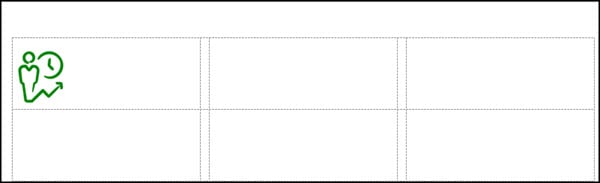
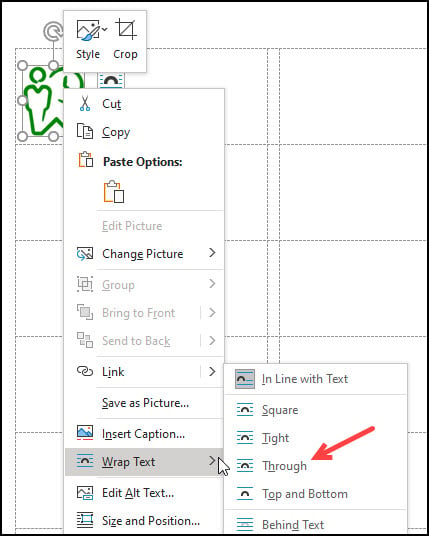
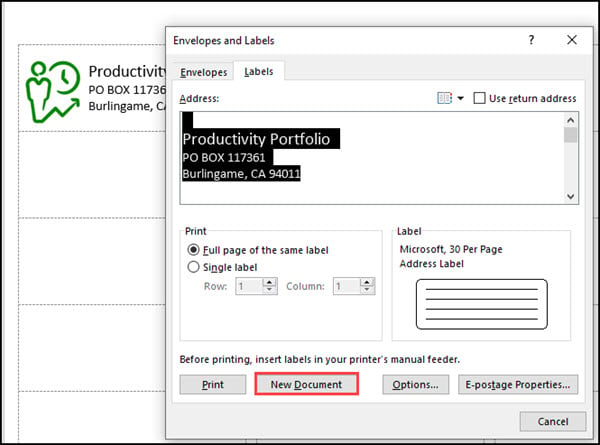
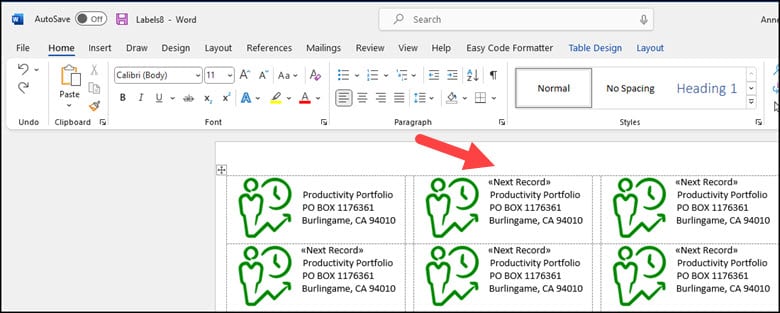

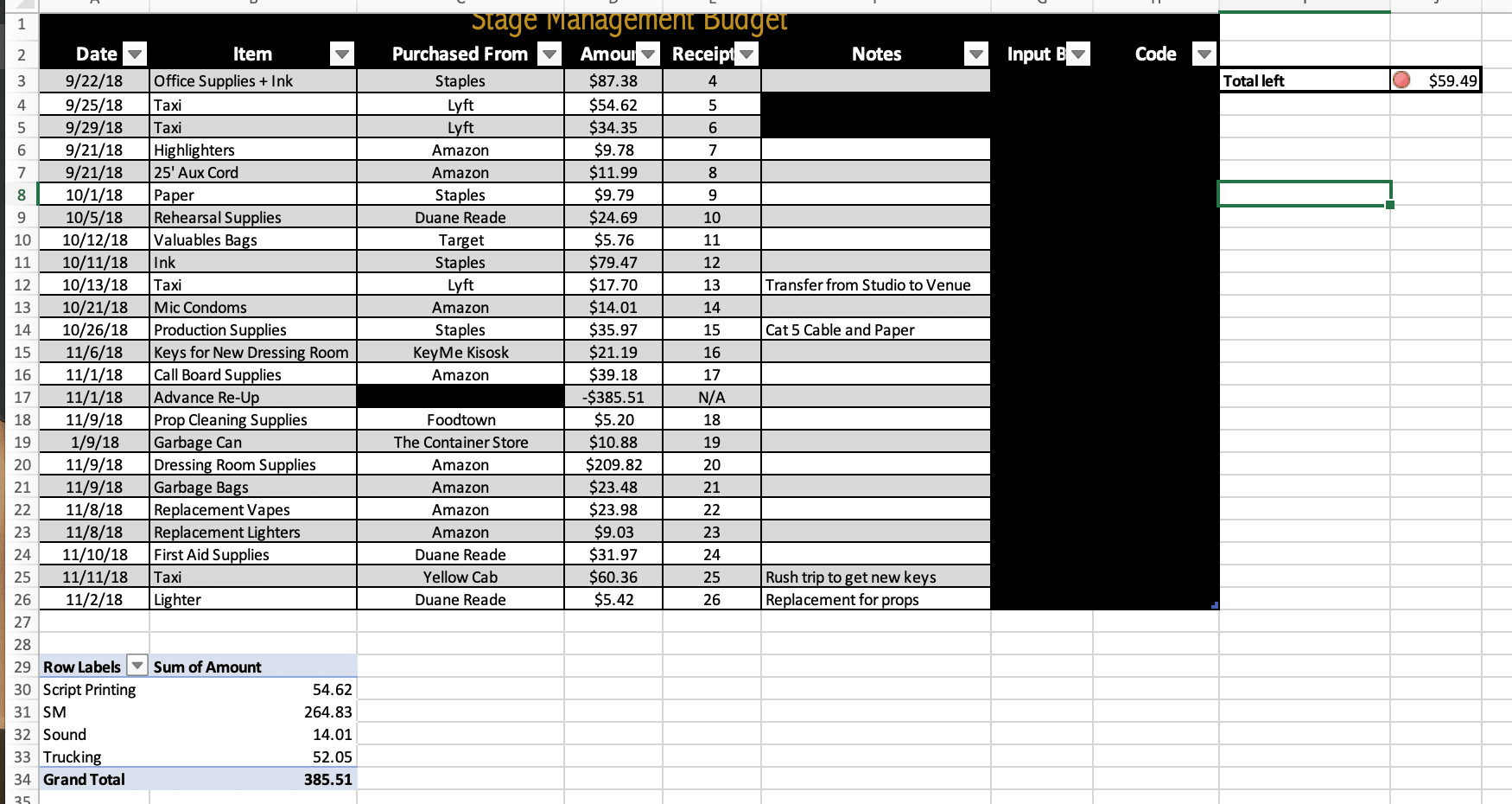



:max_bytes(150000):strip_icc()/002-how-to-print-labels-from-word-951807cd267347c890c31b1e7547e660.jpg)