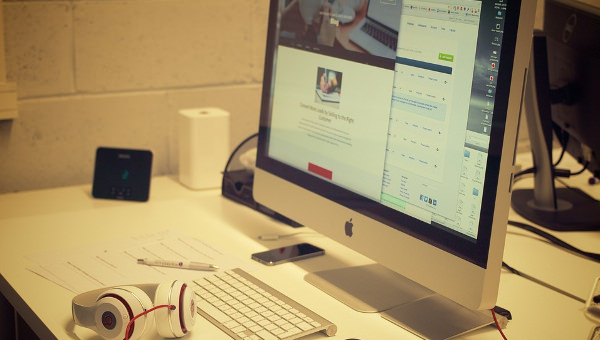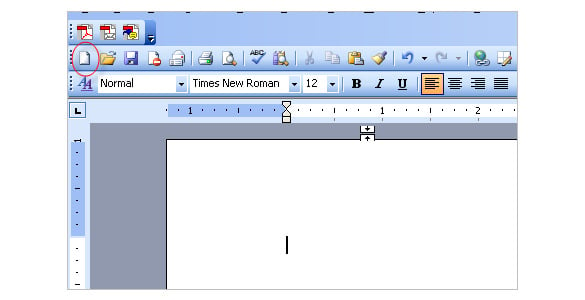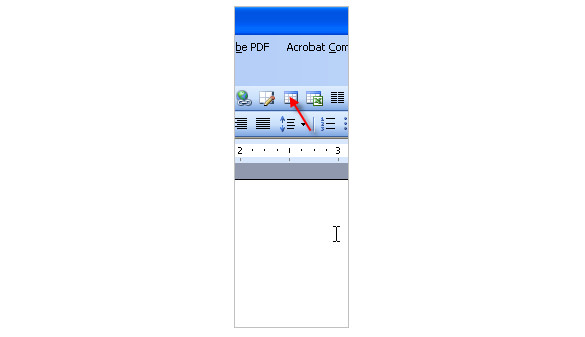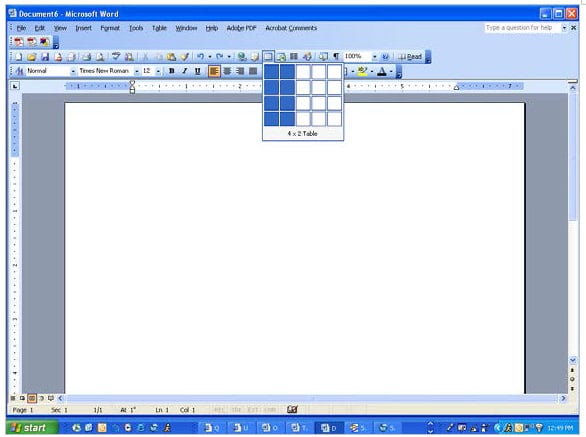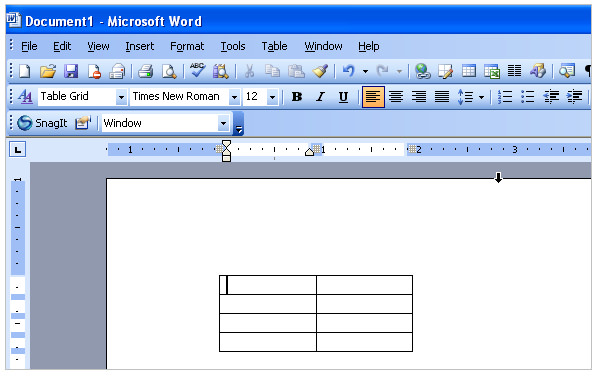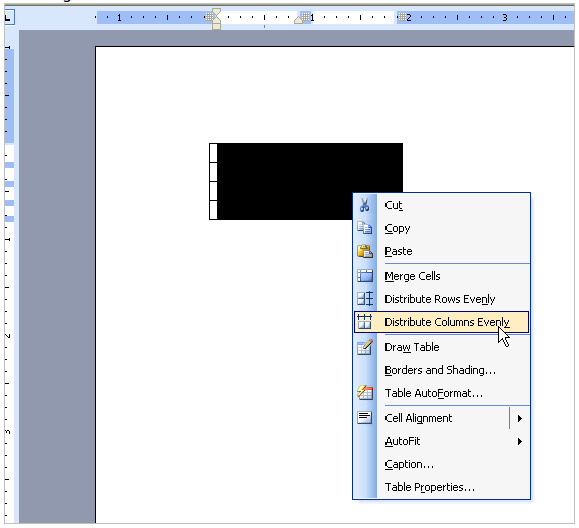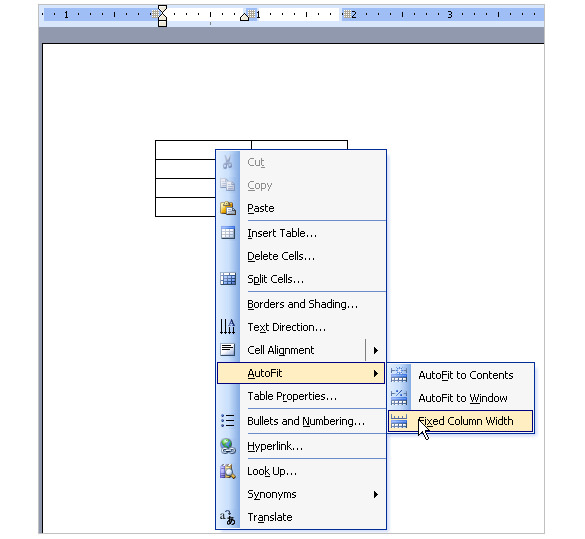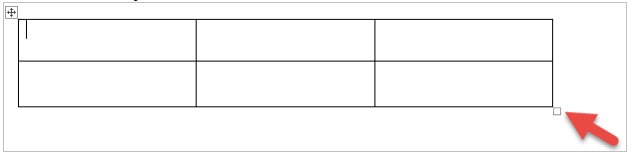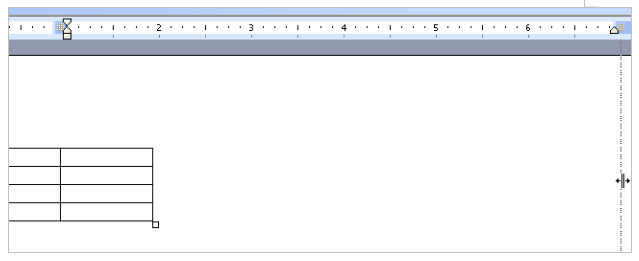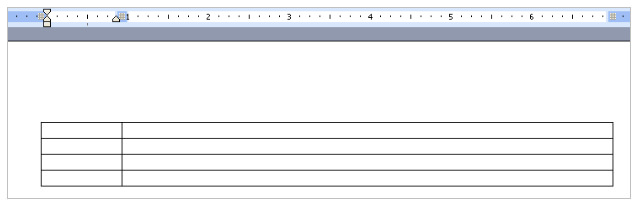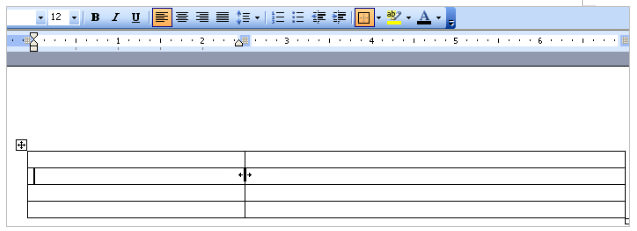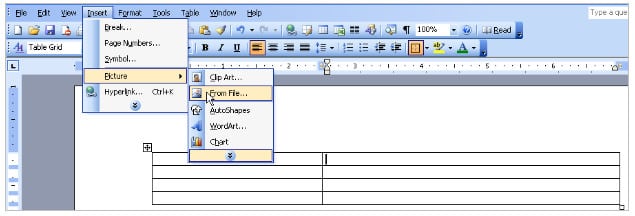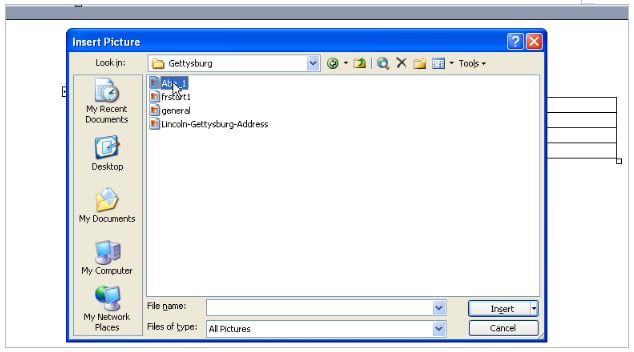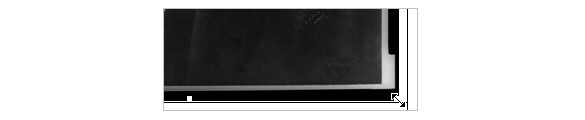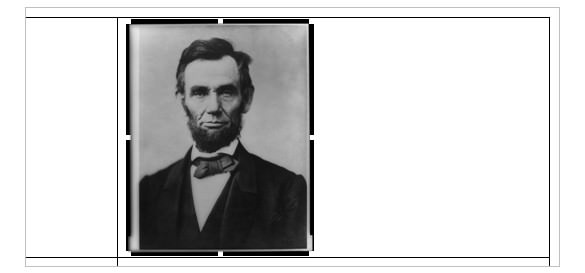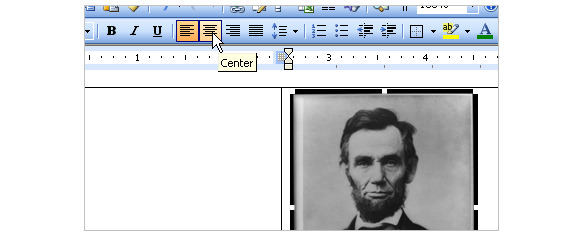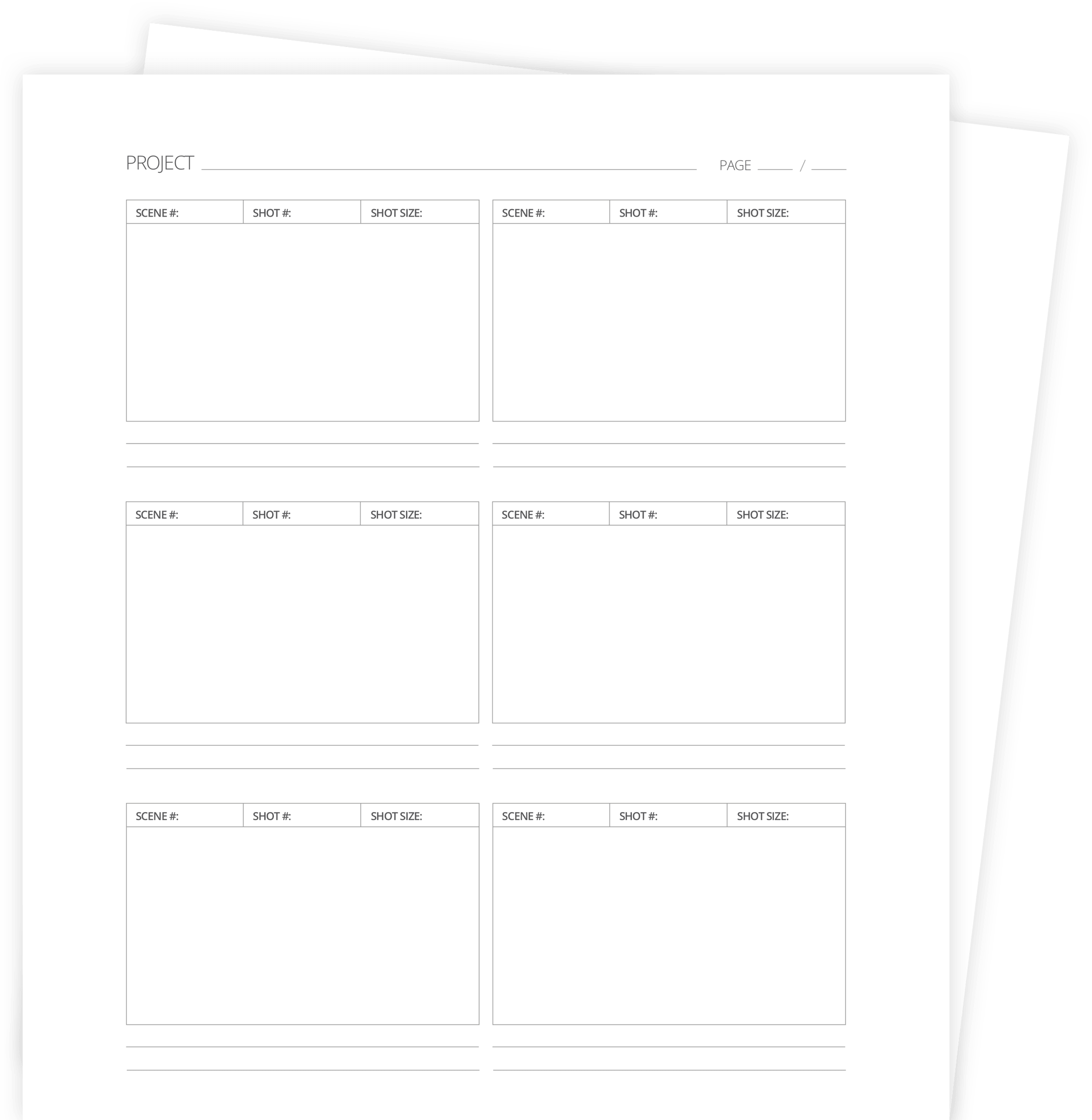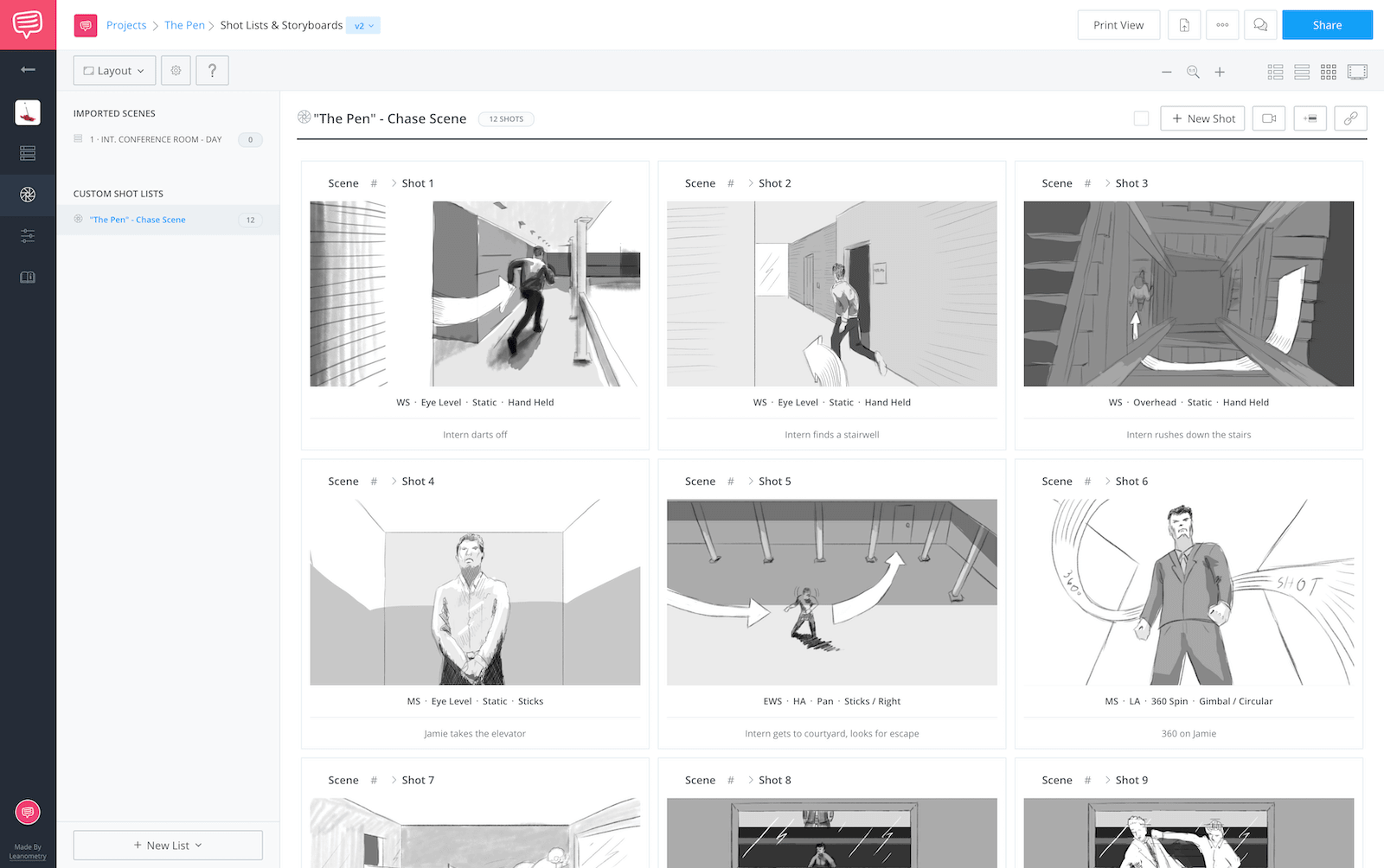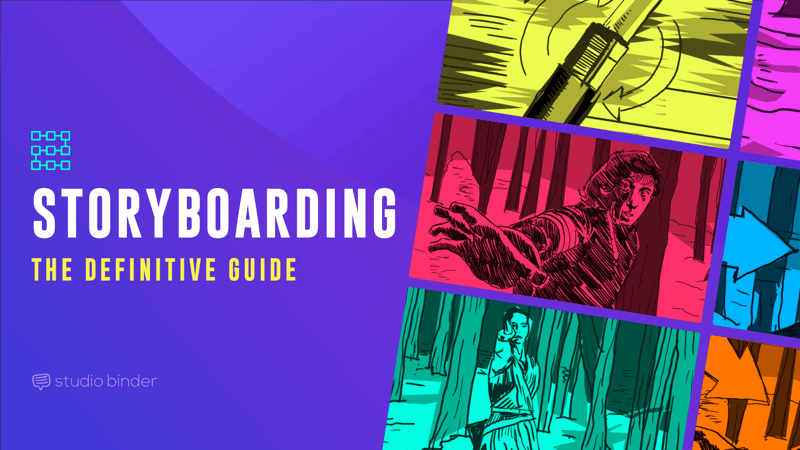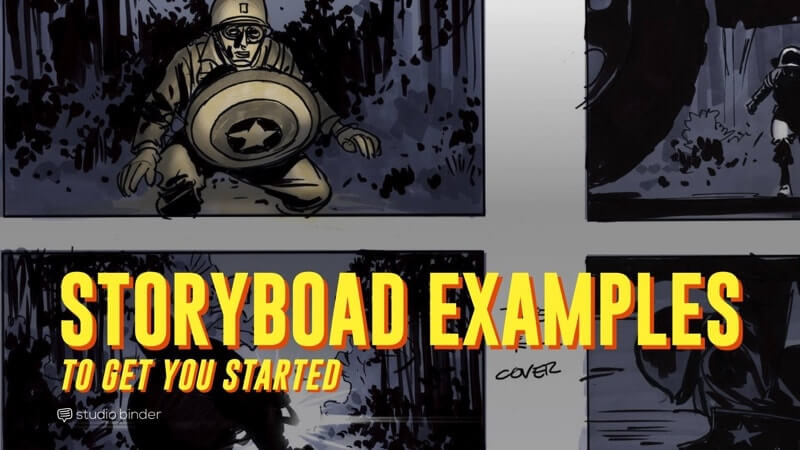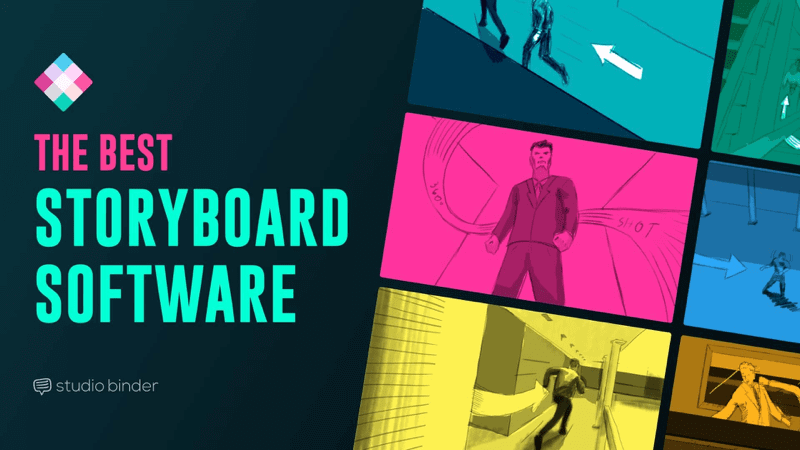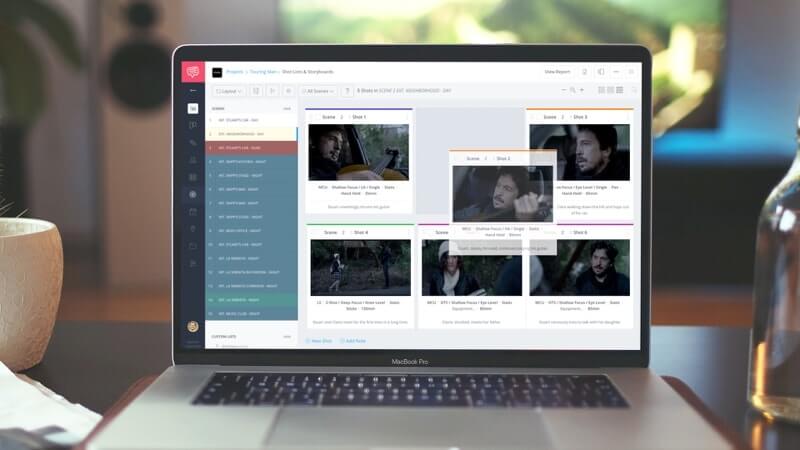Brainstorming in your office may make you think of white boards and easel paper covered in scribbles, but there’s a more portable and changeable way to get your ideas onto paper. When you create a storyboard for an upcoming marketing effort, financial plan or product change, you get to map out the entire idea process from start to finish. Storyboards let you see your ideas linearly with benchmarks along the way, and when you make them in Microsoft Word, you can edit them, keep them for reference and even share them with your colleagues as digital files.
Step 1
Start Word and open the document in which you want to create a storyboard.
Step 2
Click the “Page Layout” tab, click the “Orientation” button and choose “Landscape.” Click the “View” tab and choose “One Page” so you can see the entire Word document on your screen.
Step 3
Click the “Insert” tab, click the “Text Box” button and choose the first option, “Simple Text Box.” When Word inserts the text box onto the page, drag it into the top left area, making sure not to drag the text box off the edge of the document page.
Step 4
Click a corner of the text box and drag it until it is your preferred storyboard square size. Keep in mind that each square in the storyboard must be the same size and will need to fit each “idea.”
Step 5
Click the text box and press “Ctrl-C” to copy it. Click into the white space of the Word page and press the “Ctrl-V” to paste the square. Drag it next to the first, leaving a slight bit of white space between the two.
Step 6
Press “Ctrl-V” again to paste a third square. Move it to the right of the first. Continue pasting squares, creating additional rows, until the page is full.
Step 7
Click into the first square on the storyboard. Type over the placeholder Word text with the title of the storyboard, your company’s name or your preferred storyboard starting text. To format the text, highlight it, click the “Home” tab and use the menu items in the Font section of the ribbon.
Step 8
Click into the second square on the first line of the storyboard. Add the first line of the storyboard scenario, which may be a character speaking, a narration or a description of the product.
Step 9
Continue to fill in the text of the storyboard squares. Add one line, idea or general description of the action to take place per square.
Step 10
Replace the placeholder text with an image by clicking the “Insert” tab, clicking the “Picture” button, browsing to an image on your network and double-clicking it. Drag the picture until it is inside that square. This is also the way to add your company logo, such as into the last square on the storyboard. Adjust the image size by pressing the “Shift” key while clicking a corner of the image and dragging it.
Step 11
Add other images to the storyboard by clicking «Insert» and “Clip Art.” Browse the search field for a term related to that part of the storyboard, then double-click a resulting image and drag it into the square.
Step 12
Click “File,» click «Save As,» enter a title for the storyboard document into the «File name» field, set where you want to save the file on your network or computer (if necessary) and click the «Save» button.
References
Writer Bio
Fionia LeChat is a technical writer whose major skill sets include the MS Office Suite (Word, PowerPoint, Excel, Publisher), Photoshop, Paint, desktop publishing, design and graphics. LeChat has a Master of Science in technical writing, a Master of Arts in public relations and communications and a Bachelor of Arts in writing/English.
Tutorials
Many of us view story boarding in Word to be a tiresome additional stride in the course of digital storytelling. Nevertheless, it is deemed that generating a storyboard is an important step in the technique of digital storytelling. This modus operandi facilitates the user to outline every significant rudiments of the digital story, whether it is the written script or any image that has been designed or even downloaded. It also allows you to depict any music whichever is suited to the story. You can also add any text, effects or transitions you want to make your digital story appear rich.
How to Create / Draw a StoryBoard
On the first hand, you have to plan and organize all the ingredients before laying your hands on creating the storyboard template. Planning and categorizing ahead helps the user to envisage how to arrange the story and to plug any gaps that might have crept into the story. One of the advantageous of storyboarding is that the user gets enlightened with new ideas and thoughts for producing a brilliant digital story.
You can find below a tutorial of storyboard which lay bare before you the tips on how to create a storyboard in Word. It is definitely an easy, trouble free and straight forward method for crafting a business story board. As a digital story teller, if you wish to use advanced software, you are free to do so. If you are new to the technique of digital storytelling, it is always better to use well known platforms like Microsoft Word.
Carry out the following steps:
1. Open a fresh Word document
2. Place in a table into the Word document
3. Introduce a table with four rows and two columns
4. This is how it looks like
5. Now left- click the mouse and pull the cursor over the table so as to highlight the whole table. Subsequently, right click the mouse on highlighted area and opt for select Distribute Columns Evenly by scrolling down the cursor.
6. Keeping the table selected, right click on the mouse and scroll down the cursor and choose Auto Fit. Next left click on your mouse, and scroll above and select the option Fixed Column Width.
7. linger your cursor above the right border of your table or you can select it so that you notice this icon
8. Then Left-click on your mouse and pull the right column of the table border over to 7 inches on the ruler showed at the top of the Word document.
9. Now your screen appears like this
10. Linger the cursor over the right border of the left column and drag it so that it equals 2.5 inches on the ruler on the top. This allows adequate space for you to include your text in the left column. You can also include images in the right column.
11. At this time you can place in appropriate images into the storyboard. Move your cursor on the left crook of the right column, and then click the Insert option on the toolbar. Now left click, and roll down to Pictures option, subsequently left click, and select the option ‘From File’.
12. You can browse and select the image you want to insert and left click on the picture you wish to insert into the file.
13. If your picture is too big for the story board, you may need to reduce it to a thumbnail size. For doing so, you can Click on the image and make use of the handlebar in the right corner below to decrease the size so that it fits in the table.
14. A resided version of the image is thus produced.
15. If you want to center the image in the cell, then you need to click on the image and then on the tool bar, select the center button option.
16. At this point you can insert your texts into the storyboard from the already drafted script. Your text will find its place in the left hand column.
17. You can even make your digital story telling rich by customizing it too include narration, effects, music, and titles .Using various colors to highlight each element of the story make it even the more attractive.
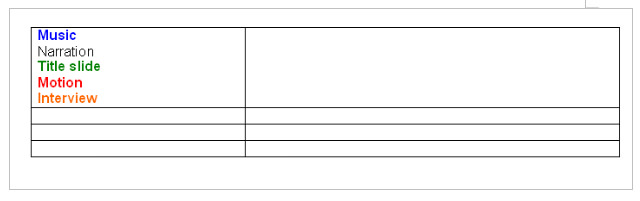
More in Tutorials
Use your storyboard to pair videos and images with narration, songs, stage directions or camera angles.
- Open a new Microsoft Word document.
- Drag your mouse across the drop-down menu to create a table with four rows and two columns.
- Left-click anywhere on the screen.
How can I make a storyboard for free?
How to make a storyboard
- Open Canva. Launch Canva on your desktop or through the mobile app.
- Browse templates. Find storyboard templates for every theme.
- Explore features. Discover millions of images, icons, stickers, illustrations and other graphics.
- Keep customizing.
- Publish and share.
How do you make a storyboard if you can’t draw?
The following are seven ways to create awesome storyboards, even if you can’t draw.
- Write a prose storyboard.
- Work with a storyboard artist.
- Make storyboards with an app.
- Pull frames from other movies and use them to create storyboards.
- Shoot stills and line them up to create storyboards.
What should be included in a storyboard?
Here are the key elements that every storyboard should include:
- Shot images: Individual panels featuring 2D drawings to show what’s happening—actions, characters—throughout a video.
- Shot number: The number indicating when a shot appears according to a video’s shot list.
- Action: The primary activity happening in a shot.
What comes first storyboard or shot list?
You should make your shot list after finishing your script, at the same time as creating your storyboard. Your shot list will help you visualise what you want. It’ll make it easier to organise the cast, crew, equipment, and locations that bring your vision to life.
What is the difference between wireframe and storyboard?
Storyboards are the more detail presentation of the wireframe ,wheras wireframe is the planning of the scene in a more linear approach,using line drawing or a rough sketch planning all the camera angles need to be executed on the storyboard Panel.
What is a storyboard for an app?
The goal of a storyboard is to show each screen in the app or website. No need for details. Just show the most important actions on each screen. When you’re done, you can use your storyboard as a reference for the next step in the UX design process: Paper Prototyping.
How do I create a storyboard for my website?
How to Storyboard Your Web Site
- Collect the information that you want to include on the Web site.
- Sort the information into topics.
- For each page of the Web site, determine page title, headings, sub headings and content.
- Plan the structure of the information and how the pages will link.
- Layout your template page.
- Test the layout.
What is a storyboard in HTML?
The Storyboard. A storyboard is the blueprint for a web project. It is a simple, flexible tool which can be used to display the elements on a single Web page such as images, banners, navigation, graphic elements and text.
How do you create a storyboard in PowerPoint?
How to Create a Storyboard in PowerPoint
- Open PowerPoint on your computer.
- We can use a storyboard template PowerPoint to create a storyboard in PowerPoint.
- To find a PowerPoint storyboard template, type storyboard in the search bar.
- Click on any template.
- When the download is finished, the storyboard template will open in the editor.
How do you make a storyboard for beginners?
Follow these steps to create your first storyboard.
- Make a shot list. Take a scene from your script and make a shot list.
- Sketch it out. Whether you’re working on a feature film or a short animation, choose one of the more complex sequences, and scope out a vision for the scene.
- Fill in details.
- Add words.
Do storyboards have words?
Storyboards can be simple or complex. They’re usually hand-drawn, although some people prefer to use storyboarding software to create their images. A storyboard is similar to a script, but the two aren’t quite the same – storyboards are visual, while scripts are text-based.
Who prepares the storyboard?
Work. A storyboard artist visualizes stories and sketches frames of the story. Quick pencil drawings and marker renderings are two of the most common traditional techniques, although nowadays Adobe Flash, Adobe Photoshop, Storyboard Pro, and other storyboard applications are often used.
What are the types of storyboard?
Here are some different types of storyboards:
- Traditional. Traditional storyboards involve a series of conceptual pencil sketches that help the writer, producer, and director to visualise their initial idea before any filming or animating starts.
- Thumbnail.
- Digital.
Do you storyboard every shot?
Storyboards are more useful when trying to articulate to someone else (DP, etc) what the shot should look like so they know how to make it work. Totally agree here, no need to storyboard every scene, especially when some will mainly be a two-shot and some closes of dialogue.
What should be included in a shot list?
Typically, a shot list includes:
- The scene number.
- Shot number.
- Location.
- Shot description.
- Framing.
- Action/dialogue.
- Actors involved.
- Props needed.
Why do animators use storyboards?
As you can see, storyboards are a pivotal step in the animation process. They provide a map from beginning to end. They help animators and production teams tell a complete story, While working quickly and efficiently. Finally, storyboards are a great first step for all members of a team.
Who is the father of animation?
J. Stuart Blackton
How many frames does a storyboard have?
1000-3000 frames
How can I get better at storyboarding?
If you need to tell stories for any kind of commercial work, try storyboarding by following these tips.
- Get your story ideas onto paper.
- Cut and shuffle ideas into storyboard panels.
- Don’t linger on the opening sequence.
- Keep things flexible.
- Embrace random ideas.
- Explore character narratives.
- Make every frame count.
How much money does a storyboard artist make?
The lowest 10% earn less than $22,020, and the highest 10% earn more than $101,400. For storyboard artists working in the animation industry, note that multimedia artists and animators average $72,520. The lowest 10% earned less than $40,870, and the highest 10% earned more than $124,310.
Why is a storyboard necessary before filmmaking?
The storyboard is a very important part of the pre-production process because it clearly conveys how the story will flow, as you can see how your shots work together. It also allows you to see potential problems that would not go unnoticed, ultimately saving you time and money.
What makes a good storyboard artist?
Storyboard artists need skills in storytelling and possibly a good background in acting. A skilled board artist needs to understand a character’s personality and how they feel in any scene to create realistic poses. This is why the job can be so demanding for newer artists.
Storytelling can incorporate many elements, including text, music, images and video. Creating a storyboard allows you to lay out and arrange all elements of your story before you put it together. You do not need to purchase expensive software to make a storyboard; in fact, using Microsoft Word, you can make a storyboard by inserting a table into any document. Use your storyboard to pair videos and images with narration, songs, stage directions or camera angles.
-
Open a new Microsoft Word document. Click «Insert» at the top of the window and then click the «Table» icon. A drop-down menu appears.
-
Drag your mouse across the drop-down menu to create a table with four rows and two columns.
-
Left-click anywhere on the screen. Hold down the left mouse button and drag the cursor over the table. This highlights the table.
-
Right-click the table and select «Distribute Columns Evenly.»
-
Left-click on the table and then right-click it on it. Click «AutoFit» and «Fixed Column Width.»
-
Align your mouse cursor with the right edge of the table. A thick black line appears with two arrows on the left and right side.
-
Left-click and drag the table edge to the 7-inch mark on the ruler at the top of the screen.
-
Hover the mouse cursor over the line in the center of the table. When the cursor icon changes, drag the line to the 2.5-inch mark on the ruler.
-
Left-click in the top-right table box. Click «Picture.» The «Insert Picture» window opens.
-
Browse or search for the first picture you want to insert. Double-click the picture to add it to the storyboard.
-
Resize the picture, if necessary. Click on any corner and drag the mouse to increase or decrease the size of the picture.
-
Left-click on the top-left table box. Type the text that goes along with the picture in the top-right box. For example, add descriptions such as «Narration,» «Music» or «Video.»
We have two free options for you! Make a storyboard online with StudioBinder’s Storyboard Creator, or download a free storyboard template for Microsoft Word below.
What is a Microsoft Word Storyboard?
A Microsoft Word storyboarding template is a graphic layout that sequences illustrations and images inside Microsoft Word with the purpose of visually telling a story. A storyboard communicates how a scene will play out and is often used for motion pictures, television, animation, commercials, pre-visualizations or interactive media. Storyboard panels can be comprised of custom drawings, screenshots from comparable videos, or photos taken on location.
A storyboard template for Word or storyboarding software can make the process of assembling and sharing a storyboard much easier.
Preview and download 60+ free storyboard templates, ideal for video, film, TV, animation or simply pitching a story. Available for Photoshop, Powerpoint, Word, or as a PDF.
Storyboard Quick Links:
- Storyboard Templates
- Online Storyboard Creator
- Storyboard Examples
Microsoft Word Storyboard Templates
Whether shooting a film, online video or commercial, a good storyboard template for Word (docx) will make it easy to communicate your vision with clarity. You can even import it directly into Google Docs. Need shot inspiration? Check out our Ultimate Guide to Camera Shots & Angles
2-Frame Vertical Storyboard Template
3-Frame Vertical Storyboard Template
3-Frame Vertical with Checkboxes
6-Frame Vertical Storyboard Template
Create a video storyboard online
Tired of templates? See how to create a video storyboard online using StudioBinder.
Storyboard Example
With a storyboard creator you can create a professional storyboard in the cloud, collaborate, and share storyboards, like the one below:
Types of Storyboards Supported:
Animation Storyboard • Video Storyboard • Movie Storyboard • Film Storyboard Powerpoint Storyboard • Digital Storyboard • Comic storyboard • Commercial Storyboard
«StudioBinder has the best storyboard template for Word I’ve found online.»
Gabriel Hardman, Storyboard Artist for Interstellar and Inception
More Storyboarding Resources
There’s more to a good video storyboard than how it’s laid out. Explore these essential articles to take your work to the next level.
EXPLORE STORYBOARD ARTICLES
A step-by-step guide to creating a storyboard. Includes plenty of storyboard examples to get you started.
A collection of DGA-released professional storyboard examples from world-renowned storyboard artists working in entertainment.
Design, upload, share and collaborate better using storyboard software. Here’s a list of the best storyboard apps in the market right now.