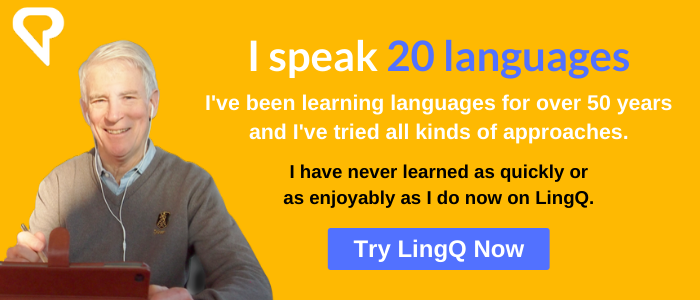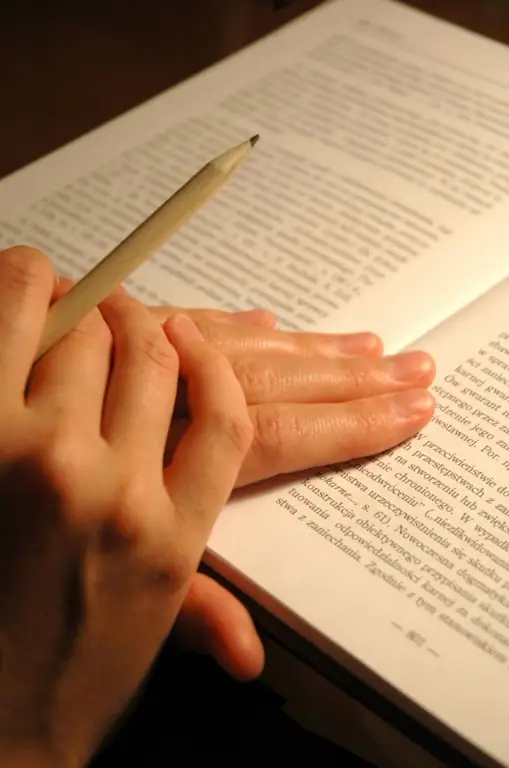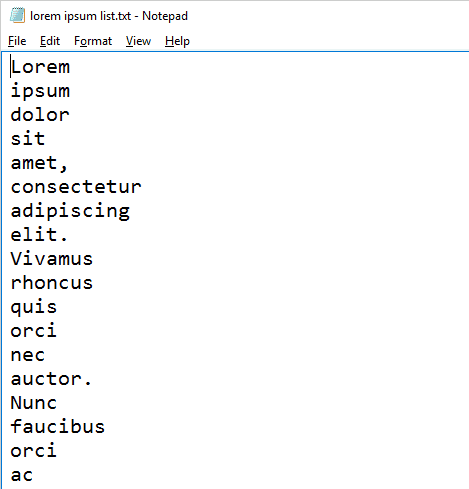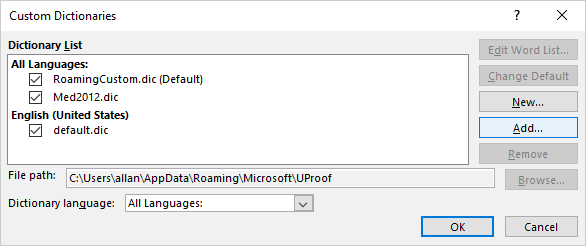When it comes to learning a new language, some learners like dictionaries. They read them. They treasure them. They worry about getting the best possible dictionary. Some people even like monolingual dictionaries, in other words dictionaries that explain the meaning of a foreign language word in the language that they are learning. I prefer to treat dictionaries as a quick hint to the meaning of a word, to get me through what I am reading or listening to. I know that I have to meet a new word many times in different contexts to get a proper sense of what it means, the scope of its meaning, and what words are usually used together with it.
So the dictionary meaning is just a hint, a first step towards learning a new word. Furthermore, a dictionary search should be recorded so that I know, when I next meet the word, in a different context, that I have seen it before, even though I will likely have forgotten what it means, and may have to figure out a different nuance of meaning to suit the new context. To me, this process is like creating my own dictionary.
The Best Method for Me
I don’t like using traditional dictionaries. Using them is like one-way love. I put a lot of effort into looking words up. I think things are fine when looking at the meaning in the dictionary, but as soon as I close the dictionary very little remains. I’ve already forgotten what I just saw there. I’m left feeling empty. Without the ability to create a record of my search, to add these words to a retrievable database of words and phrases I have already come across, I feel that I could be wasting time.
Things are even worse with a monolingual dictionary, since the explanation of the meaning of the word I am looking up often contains words that I don’t know. I would have to look up those other words in order to understand the explanation, and these explanations may also have words that I don’t know. I don’t want to spend my study time leafing through a dictionary. I just want to go in and out, as fast as possible, and get back to the text I am reading.
Of course, I need a dictionary to help me read new and difficult texts in another language, especially languages like Chinese, Japanese, and Korean where different writing systems make it even more time consuming to use traditional dictionaries. I often have to look up the same word more than once since I forget the translation so quickly. So, in my view, the less time I spend looking things up in a traditional dictionary the better.
So what I do, at least at the early stages of learning a language, is to just read online and use online dictionaries. In this way I get instant explanations and translations that help me through the text I’m reading. I can just stay focused on the meaning of what I’m reading, and not focused on dictionaries.
When reading away from the computer I simply let the unknown words go by me. I ignore them with the knowledge that if I continue reading, mostly online, I will eventually come across these words again and either understand them, or look them up online. Traditional dictionaries are simply too time consuming and inefficient. I prefer to rely on building up my own dictionary in my database of saved words and phrases.
Using an Online Dictionary is not Enough
I want the feeling that the words I looked up are not lost. I may want to be able to review them occasionally. I even want to be reminded that I have seen them before. What I need is a dynamic database of my new words and phrases, linked to real examples of these words in use, related to my reading and listening, hopefully consisting of real or authentic content.
What I mean by real content is anything that I’m genuinely interested in, not just learner content, written for language learners. By staying engrossed in meaningful content, I learn languages, and new vocabulary, faster than by focusing on the dictionary. The dictionary is just a tool to enable me to learn from my listening and reading.
It was my frustration over conventional learning material, with relatively uninteresting content, that caused me to develop LingQ. I was faced with a choice. If I used learner material, I had access to a glossary or word list. But referring to the word list, often on another page, was a distraction from my reading. It seemed that many of the words I wanted to know were not on the glossary list, while words that I already knew were there. So LingQ is a method for accessing interesting content while building up a database of words, both on my computer or iPhone and eventually in my own mind.
You Can Create Your Own Dictionary!
At LingQ I can either find something of interest in the LingQ library or import something of interest from another source. I can save new words and phrases to my personal database for later study. The saved words or phrases, called LingQs, provide an explanation and translation. These LingQs are then highlighted for me when they appear in other texts later on. I can use Flash Cards and other tools to review them whenever I want. Furthermore, these LingQs help create the statistics that track my learning activity and progress while I just focus on listening to and reading content of interest.
I like my language learning to be efficient and effective! I really don’t have a lot of time to devote to the language, maybe an hour or so a day.I want that time to be spent enjoyably, so that I will stay with it. I feel that whenever I take time away from listening, reading or speaking, such as when I am reading the dictionary, I’m not using my time efficiently, and certainly not enjoyably. But that’s just me, and it is up to each person to find their own way. On the other hand, I have learned 20 languages, including 11 since the age of 60.
In practice, there are foreign texts with a large number of unfamiliar words. It is not very efficient to constantly look into the dictionary. Things go much faster if you first go through the text and underline all unfamiliar words with a pencil. Then write them out in the dictionary. And only after that start reading the text. A homemade dictionary is good because it accumulates phrases specifically on your topic.
It is necessary
- — general notebook
- — felt-tip pen
- — scissors
- — ruler
- — pencil
Instructions
Step 1
Find a notebook suitable for the dictionary. To do this, count how many letters there are in the alphabet of the target language. Please note that not all letters can be included in the dictionary. For example, in Russian, the dictionary does not need the letter «ь», because words do not begin with it. To determine the number of pages in a notebook, multiply the number of letters by 5. Thus, 5 sheets of the dictionary will be allocated for each letter. If you think you need a different amount, do your calculations. In addition, some letters are of little use at the beginning of words and require fewer pages. Focus on a printed dictionary.
Step 2
Cut the sheets like an alphabet book. See how the diaries are arranged and cut out unnecessary strips from the notebook. Immediately mark the beginning of each letter on the sheets with a simple pencil so as not to cut too much. As a result, all the letters of the alphabet will be visible on the right side of the notebook.
Step 3
Sign all letters with a felt-tip pen. Erase the pencil sketches, and write the letters neatly with a felt-tip pen. Your alphabet book is ready. Now you can jump to any letter in the dictionary very quickly.
Step 4
Divide each page vertically into 3 sections. In the left column you will write a word in a foreign language, in the middle — a transcription, in the right column — a translation. Pages can be drawn with a ruler and pencil. This work will take several hours, but the dictionary will be ready to serve you.
Step 5
Sign the dictionary. Write your coordinates on the outside or inside of the cover. If the dictionary is ever lost, it will be returned to you.
Learning a foreign language is something that people experience differently as individuals. We struggle with different elements of a language. It could be the gendered nouns of European languages that throw us into a spin, or the tonal pronunciation of Mandarin, or the completely novel sounds and writing systems of languages like Arabic and Russian.
The image above is from Port of Barcelona, Spain! Visit our log in page to see amazing images from every country on the planet.
Since we all face unique challenges in the realm of language learning, we should also do everything we can to cater to our individual needs. One of those things we can do is to create a personalized language dictionary to use for review and private study!
📗 What do we mean by “Language Dictionary”?
Are we suggesting that you sit down for 10 years and write your own version of a Spanish or Chinese dictionary? No, of course not! What we are really saying amounts to you keeping a small handy notebook secreted somewhere about your person or within a bag you regularly carry, complete with a working pen. The idea is that you can jot down particular words, phrases and grammatical knowledge that you have singularly difficult to master so you can better focus your attention on them in your downtime.
Your notes might include example sentences, particular notes on the context in which you learned it, as well as any additional information your teacher passed on to you during a conversation.
📵 Why not just carry a smartphone with a dictionary app?
You could indeed simply turn to Google translate or some other dictionary app that will remember recent searches you’ve made, but you will quickly discover that this approach will not yield great results. Why? Put simply, such software is not designed for you to quickly review and practice previous words, nor do you have the freedom to arrange the words in note form with additional remarks, examples and more.
🤔 What are the benefits of such a language dictionary?
There are several key advantages to this approach that will help streamline your language learning journey:
1.) Your notes are tailored precisely to your own experience
You can use the language dictionary to write down words and phrases that you need for your own life. These may not be found in textbooks or other common materials, but can be learned and noted from conversations with native speakers. In this way, your dictionary steadily becomes more valuable as a resource than any textbook because it’s like creating a language manual designed specifically for your life and experiences.
2.) Your resource is easy to read and can be studied anywhere
With the language dictionary, you create an invaluable tool for review that you can keep in your pocket and review whenever you’re on public transport, or standing in line for coffee, or any other time you’re free. Combine that with the relevance of the material that we mention in the first benefit above, and you’ve done something that no smartphone app has yet proven itself able of doing.
3.) More efficient review process
Breaking your language study down into these more manageable bite-size chunks is a much more effective way of learning than trying to sit down for three hours each night and cram everything in during one session. A little here and a little there makes for a continued and sustained learning process that you carry out during the course of the day. The knowledge is more likely to stick in your mind when you learn this way.
📑 Where’s best to get the source material?
In the end, creating your language dictionary depends on you having a reliable source of information that you can use to build up that bank of words and expressions. The best source available to you will always be native speaker teachers who can furnish you with the most up-to-date and accurate expressions to translate your real life into a whole new language. Newspapers and online news articles are another great source, as they use common words and phrases you’ll hear in everyday life!
🎉 Get started!
Are you interested in really, finally learning a new language? Here at LanguageConvo we connect you with a professional, native-speaking teacher for affordable, customized private lessons. Get started with a 100% free trial lesson by clicking here.
Here’s how to do it!
There are two approaches.
Method 1.
Create a new custom dictionary in Word. We’ll call ours “lorem.”
Set it to be the default custom dictionary.
Enter the contents for your custom into a Microsoft Word document. A simple «copy and paste» can do that.
Then spell check that document adding all of the misspelled words to Word.
That’s method 1.
Here’s Method 2
Enter your words into a text document using a text editor such as Microsoft Notepad or Apple TextEdit.
Format the document as a single column, one word per line, each line ending with a line break; hit the <Enter> key to place the line break.
Save the file as Unicode with file extension .dic.
Import (Add) your new custom dictionary to Word.
That’s method 2.
Test.
Open a blank Word document and paste ten to twenty words from your new custom dictionary into it. Run a spell check on them. They should all pass it.
Be advised
Building your own custom dictionary can take a lot of time and patience. But you might need spelling help now. If that is the case, consider trying one of our «pre-made» spelling dictionaries. We have medical, legal, scientific, and technical, and a combo speller that contains them all. Check them out.
Please let me know if you have any comments, questions, or suggestions.
Thank you.
Teddi Gray at Inductel, Inc.
Answer
- First open the document you want to add the dictionary to and click the “Tools” menu item.
- From the Tools menu, select “Options.”
- In the Options dialog box, select the “Advanced” tab and under the “Word Options” heading, click the “Dictionaries” button.
- In the “Dictionaries” dialog box, click the “New” button.
How to Edit Your Custom Dictionary in Microsoft Word
How do you make your own dictionary?
There are a few ways to make your own dictionary. One way is to use an online dictionary service. Another way is to use a word processor and create a dictionary file.
How do I import a custom dictionary into word?
There are a few ways to import a custom dictionary into word. The easiest way is to use the “File” menu and select “Import…” Then, select the file you want to import and click “Open.
How do I automatically create a glossary in word?
There are many ways to create a glossary in word. One way is to use the “Glossary” command on the “Tools” menu.
How do I add multiple words to dictionary in word?
There are a few ways to add multiple words to your dictionary. One way is to use the “Add Word” button on the main dictionary page. Another way is to use the “Add New Term” button on the search results page.
Where is the dictionary box in word?
The dictionary box is located in the upper right hand corner of the word document.
Where is the dictionary in Outlook?
Outlook 2013 and Outlook 2016 include a built-in dictionary.
How do you display a definition for the selected word?
There are a few ways to display a definition for the selected word. One way is to open up the definitions panel and click on the word’s icon. Another way is to use the keyboard shortcut Ctrl+F (or Cmd+F on a Mac) and type in the word’s definition.
How do you show a definition in word?
You can use the definition lookup feature in most word processors.
How do I create a list of KeyWords in word?
There are a few ways to do this. One way is to use a search engine like Google or Bing and type in the keywords you’re looking for. You can also use a tool like Keyword Planner to help you find keywords that are popular among your target audience.
Where is the custom dictionary stored in Windows 10?
The custom dictionary is stored in the %USERPROFILE% AppDataLocalMicrosoftWindowsDictionaries folder.
Why can’t I add to dictionary in word?
There are a few reasons why you might not be able to add to the dictionary in Word. One possibility is that you don’t have the correct permissions set up for the dictionary. You can check this by opening Word and going to File > Properties. In the General tab, make sure that the “Allow Editing of This File” checkbox is checked.
What is dictionary in MS word?
Dictionary is a collection of word definitions.
Can I make my own dictionary?
Yes, you can make your own dictionary. There are a few different ways to go about it. The easiest way is to use an online dictionary. There are many free online dictionaries available, such as Google Dictionary and Merriam-Webster Online Dictionary. Another option is to use a word processor or text editor and create your own dictionary. You can find instructions for creating your own dictionary online or in books like The Oxford English Dictionary.
How do you create a dictionary image?
There are a few ways to create a dictionary image. One way is to use the built-in dictionary in Google Photos. To do this, open Google Photos and go to the “Dictionary” section. On the left, you will see a list of dictionaries. Select the one you want to use and click on the “Create” button. Another way to create a dictionary image is to use a online dictionary. To do this, go to https://www.dict.
How do you create a data dictionary?
There is no one definitive answer to this question.