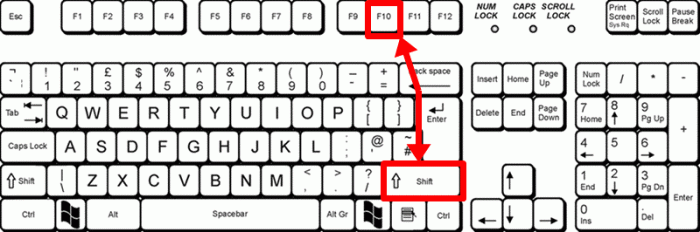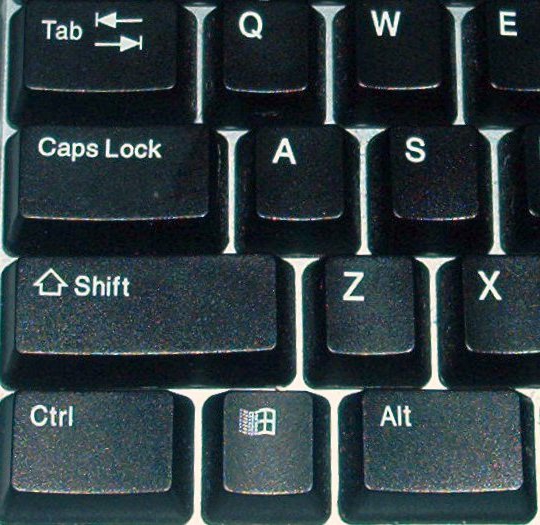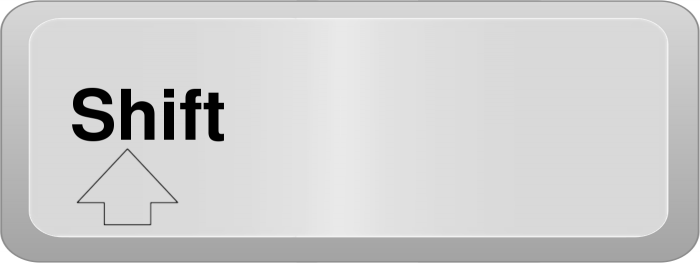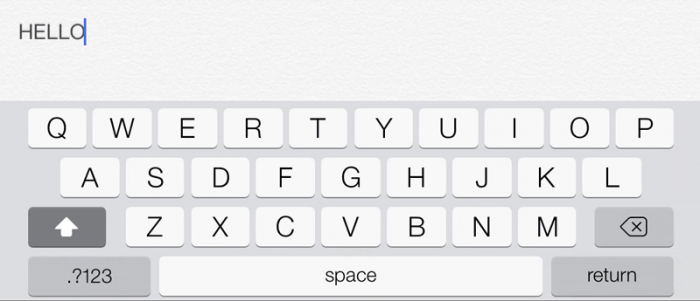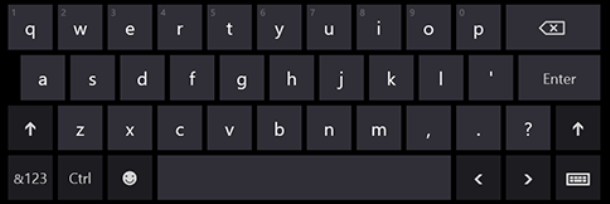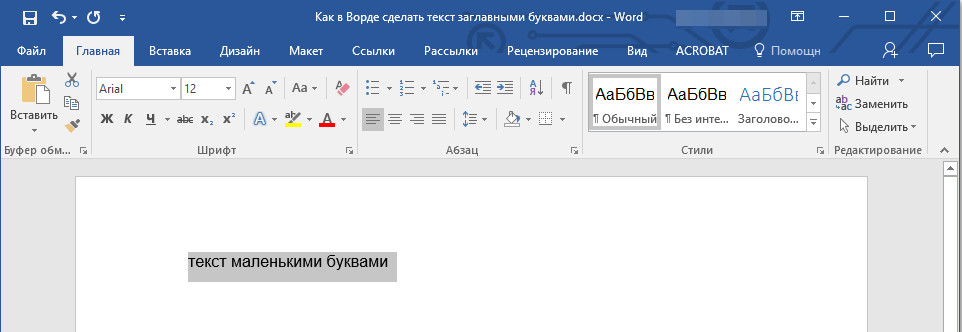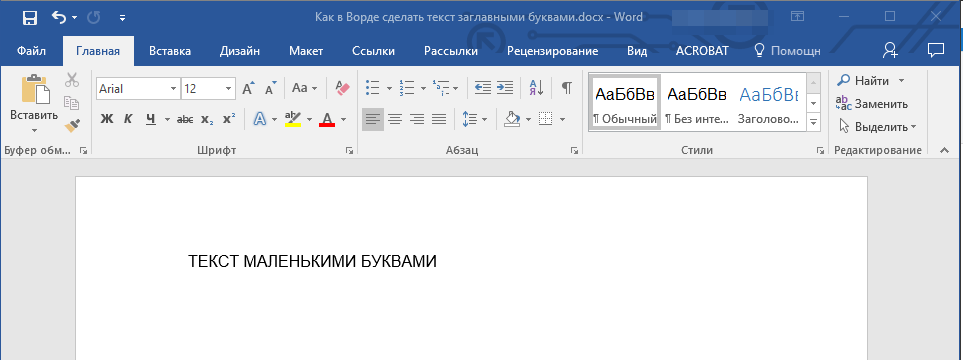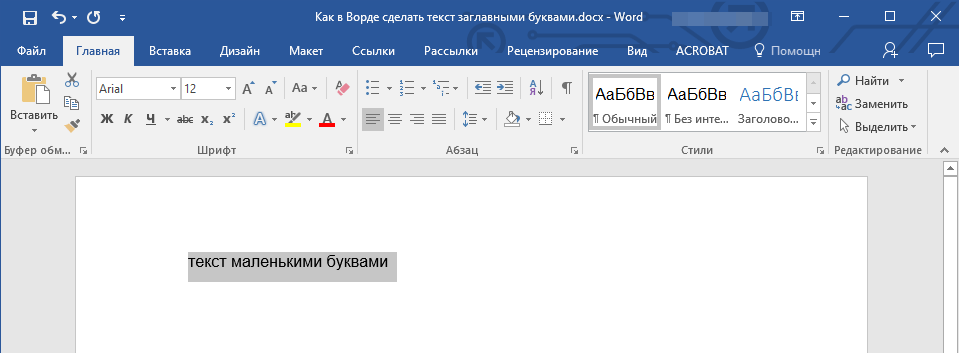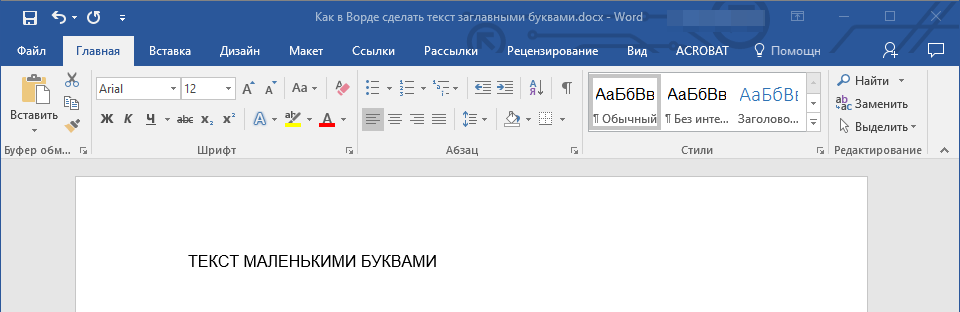You can change the capitalization, or case, of selected text in a document by clicking a single button on the Home tab called Change Case.
Change case
To change the case of selected text in a document, do the following:
-
Select the text for which you want to change the case.
-
Go to Home > Change case
.
-
Do one of the following:
-
To capitalize the first letter of a sentence and leave all other letters as lowercase, click Sentence case.
-
To exclude capital letters from your text, click lowercase.
-
To capitalize all of the letters, click UPPERCASE.
-
To capitalize the first letter of each word and leave the other letters lowercase, click Capitalize Each Word.
-
To shift between two case views (for example, to shift between Capitalize Each Word and the opposite, cAPITALIZE eACH wORD), click tOGGLE cASE.
Tips:
-
To apply small capital (Small Caps) to your text, select the text, and then on the Home tab, in the Font group, click the arrow in the lower-right corner. In the Font dialog box, under Effects, select the Small Caps check box.
-
To undo the case change, press CTRL+ Z.
-
To use a keyboard shortcut to change between lowercase, UPPERCASE, and Capitalize Each Word, select the text and press SHIFT + F3 until the case you want is applied.
-
See also
Insert a drop cap
Choose AutoCorrect options for capitalization
Change case
To change the case of selected text in a document, do the following:
-
Select the text for which you want to change the case.
-
Go to Home > Change case
.
-
Do one of the following:
-
To capitalize the first letter of a sentence and leave all other letters as lowercase, click Sentence case.
-
To exclude capital letters from your text, click lowercase.
-
To capitalize all of the letters, click UPPERCASE.
-
To capitalize the first letter of each word and leave the other letters lowercase, click Capitalize Each Word.
-
To shift between two case views (for example, to shift between Capitalize Each Word and the opposite, cAPITALIZE eACH wORD), click tOGGLE cASE.
Tips:
-
To apply small capital (Small Caps) to your text, select the text, and then on the Format menu, select Font, and in the Font dialog box, under Effects, select the Small Caps box.
Small Caps shortcut key: ⌘ + SHIFT + K
-
To undo the case change, press ⌘ + Z .
-
To use a keyboard shortcut to change between lowercase, UPPERCASE, and Capitalize Each Word, select the text and then press fn+ SHIFT + F3 until the style you want is applied.
-
See also
Insert a drop cap
Choose AutoCorrect options for capitalization
PowerPoint for the web supports changing case. See the procedure below.
Word for the web doesn’t support changing case. Use the desktop application to open the document and change text case there, or else you can manually change the casing of text in Word for the web.
-
Select the text you want to change.
-
Go to Home > More Font Options > Change case.
-
Choose the case you want to use.

How do I make large letters in Word?
0:070:45How to Print Large Letters on Single Sheets of Paper — YouTubeYouTubeStart of suggested clipEnd of suggested clipLet’s go open a Word document. Create a new page for every letter you will type click on the centerMoreLet’s go open a Word document. Create a new page for every letter you will type click on the center icon at the top set the font size to 700 type the letters one letter per paper sheet.
How do you make the first letter big on pages?
0:197:16Using the New Drop Caps Feature Of Mac Pages — YouTubeYouTubeStart of suggested clipEnd of suggested clipYou could turn the drop cap on by simply checking the box or choosing a style that will also checkMoreYou could turn the drop cap on by simply checking the box or choosing a style that will also check the box I’ll. Check it and it will choose the default drop cap.
Which feature is used to enlarge the first letter?
✍️ A drop cap is the first letter of a paragraph and it is of much bigger size than the regular text that follows. ✍️ Use drop caps to give your Word document a dramatic and polished look.
How do I make letters bigger than 72 in Word?
Make the font size larger than 72 points
- Select the text that you want to change.
- Click the Format tab under Text Box Tools, type a point size in the Font Size list. . For example, type 592.
- Press ENTER.
How do I make letters bigger?
To make your font size smaller or larger:
- Open your device’s Settings app .
- Tap Accessibility Font size.
- Use the slider to choose your font size.
What does Dropcap mean?
A drop cap (dropped capital) is a large capital letter used as a decorative element at the beginning of a paragraph or section. The size of a drop cap is usually two or more lines. The following illustration shows your options for positioning a drop cap.
Can you do a drop cap in pages?
To add a drop cap, tap or click to place an insertion point inside the paragraph that you want to begin with a drop cap. Tap or click the Format button , tap or click Text, then select Drop Cap in the inspector. To remove a drop cap, deselect Drop Cap in the inspector.
Where is the drop cap in Word?
To add a drop cap in Word, select the letter to which to add a drop cap. Click the “Insert” tab in the Ribbon. Then click the “Drop Cap” drop-down button in the “Text” button group. To add a drop cap that is part of the document, choose the “Dropped” option from the “Drop Cap” drop-down button’s menu.
How many lines can be applied to drop cap?
Solution(By Examveda Team) For a drop cap maximum number of lines 10 and minimum number of line 1 can be set. By default it is 3.
What is the biggest font size on word?
You are able to use larger font size up to a max of 1638 pt.
How to make large letters in Word document?
How to Make Large Letters in Word. Create a new document. Select the font you want to use from the drop-down list in the «Font» section of the toolbar at the top of the page. Common options include Times New Roman, Arial and Helvetica. Click the «Center» icon in the «Paragraph» section on the toolbar, if you want to center your letter on the page.
How to capitalize the first letter of each word in Microsoft Word?
If you want to capitalize all of the text in a document, press «CTRL+A.». 2. Click the «Home» tab to make available the Font section of the Ribbon. 3. Click the «Aa» drop-down menu located in the Font section of the Ribbon, and then select «Capitalize Each Word.».
How to increase the font size in word?
This is a good idea if you want to know how to make a banner in word, because it keeps the letters evenly-spaced. Click the arrow on the «Font Size» box next to the «Font» box on the toolbar. This gives you the option of increasing text size to a maximum of 72 points.
How do you make a block letter in Microsoft Word?
Click and drag one circle in a corner to resize the box and the text. If your word is more than a few letters long or you want your block lettering to be larger, you may need to re-orient your document to landscape style. Simply click on the «Page Layout» tab (or find it in the «File» menu) and find the «Orientation» option.
Как и в любой другой программе, в текстовом редакторе Word во время рабочего процесса легко можно ошибиться. Думаю, не ошибусь, если скажу, что самая распространенная ошибка пользователей заключается в том, что они забывают включить или, наоборот, выключить волшебную кнопочку .
Например, бывает так, что вы печатаете текст, а потом оказывается, что он должен быть выполнен исключительно большими буквами. Не перепечатывать же все заново! Разумеется, нет, предусмотрительные разработчики позаботились о том, чтобы вы могли выполнить это действие в считанные минуты! Итак, поговорим о том, как сделать большие буквы в ворде.
Благодаря богатым словарям и очень обширному автозаполнению пользователь может написать много ошибок, и клавиатура исправит их для него. Авто также является облаком производителя, который позволяет синхронизировать словари и персонализированную информацию между несколькими устройствами. Этот инструмент также позволяет вам отмечать, вырезать, копировать, вставлять или удалять часть сообщения.
У нас также есть возможность изменять громкость кнопок, устанавливать время вибрации смартфона, нажимать клавиши или менять шрифт клавиатуры. Он характеризуется «магическим действием» — поскольку мы изучаем наш стиль письма, он очень хорошо говорит слова, которые мы хотим использовать, часто позволяя писать, просто отмечая законченные слова. Приложение обеспечивает доступ к десяткам словарей, в том числе польских. Эквалайзер и подсказка одновременно используют многие словари для «изучения» того, что мы печатаем, и на основе этого мы выбираем базовый словарь.
Способ первый
Знакомясь с возможностями Word, вы наверняка обращали внимание на то, что практически все действия в нем можно выполнить несколькими способами. И это очень удобно, ведь все люди разные, и то, что один привык делать по-своему, другому может вовсе не подойти. Сделать все буквы текста большими можно также несколькими способами, с которыми я вас и познакомлю.
Для тех, кто предпочитает писать жест, этот вариант также доступен. Но варианты персонализации на этом не заканчиваются. Вы можете выбрать одну из доступных тем раскладки клавиатуры, изменить макет, высоту клавиш в портретной и альбомной ориентации или изменить силу вибрации при нажатии клавиш. После установки приложение предоставит нам краткое руководство по использованию программы и попросит вас дать ему разрешение в качестве основной клавиатуры на вашем смартфоне или планшете.
Мы также будем использовать возможность устанавливать приложение в соответствии с нашими предпочтениями для ввода и прогнозирования большего количества слов, а также, например, двойного нажатия с пространством, вставленным в предложение. Через некоторое время он стал доступен другим пользователям и теперь доступен почти всем. Он характеризуется небольшими требованиями, быстрой эксплуатацией и широкими параметрами конфигурации, хотя видимость представляется очень простым приложением. Несомненным преимуществом является функция жестов так называемого.
Начнем с первого способа, на мой взгляд, самого простого и доступного для восприятия:
- На клавиатуре зажмите комбинацию клавиш Ctrl+A, после чего .
- После этого нажмите Shift+F3, и все слова, которые были выделены, станут большими. Очень просто, не так ли?
Способ второй
Если вы не ищете легких путей, предлагаю воспользоваться другим способом, суть которого вот в чем: выделите весь текст комбинацией Ctrl+A. Теперь кликните правой кнопкой мыши по любой выделенной области, и в выпавшем меню выберите строчку «Шрифт». Далее откроется окошко, и в блоке «Видоизменение» необходимо поставить галочку напротив пункта «Все прописные». После того, как вы нажмете «ОК», все маленькие буквы превратятся в большие. В этом же окне вы сможете .
Помимо экрана по умолчанию с буквами, он также включает в себя дополнительные номера и основные символы, а третий — еще больше. Он поддерживает непрерывную капитализацию и запись жестов с использованием так называемого. В своем заявлении производитель также включил словари и систему ввода текста, которая позволяет быстро исправлять ошибку слова или быстрее печатать до того, как пользователь завершит это слово. Благодаря этому можно писать одним пальцем, а не нажатием и свободно перемещать его по экрану.
Ключевыми преимуществами этой клавиатуры являются облачная синхронизация и отличная система распознавания речи и рукописного ввода. В сочетании с используемыми обширными словарями это действительно дает вам невероятные результаты. Кроме того, со временем она узнает, что пользователь вводит и пытается стать лучше и лучше.
Кстати, если у вас еще нет текста, но вы хотите напечатать его, используя исключительно большие буквы, просто перед началом процесса включите кнопку .
Напечатав нужный материал, снова нажмите на нее, чтобы она отключилась.
Способ третий
И, наконец, еще один простенький способ, который поможет сделать буквы в Word большими. Опять-таки, выделите текст в своем документе так, как это было предложено сделать выше. Теперь откройте вкладку «Главная», категорию «Шрифт». В нижней правой части есть маленькая кнопка с надписью «Аа». После клика на нее, выпадет небольшая менюшка, выберите из перечисленных пунктов «Все прописные». Теперь, как по заказу, весь ваш текст написан большими буквами.
Итак, сегодня нам предстоит узнать, что такое клавиша переключения
регистров клавиатуры. Кроме этого, нужно четко понять, о чем пойдет речь
вообще. То есть постараемся раскрыть понятие регистра клавиатуры на
компьютере. На самом деле все пользователи сталкиваются с данной темой,
только далеко не каждый знает, что он работает именно с регистром в
операционной системе. Не стоит думать, что тут все очень сложно для
понимания. Наоборот — проще простого. Название клавиши переключения
регистров клавиатуры имеет несколько вариантов. И сегодня мы попытаемся
разобраться, что за «имена» даны данным кнопкам, а также за что (помимо
регистра) они отвечают.
Что такое регистр
Первое, на что стоит обратить
внимание, это на то, с чем нам с вами сегодня предстоит работать. Речь
идет о регистре клавиатуры. Что это такое? Многие даже и не подозревают,
что они когда-либо контактировали с данной «службой».
Нетрудно
догадаться, что клавиша «переключение регистров клавиатуры» меняет
значение регистра. Но о чем речь? Дело все в том, что данное понятие
применимо к редактированию текстовой информации. В частности, к
написанию текста на компьютере.
Разумеется, всем известно, что в
тексте есть заглавные, а есть прописные буквы. Вот как раз это и есть
регистр на компьютере. Иными словами, это маленькие и большие буквы,
которые пишутся в текстовом редакторе. И они очень важны. А клавиша
переключения регистров клавиатуры отвечает как раз за их отображение и
написание. То есть, нажав да определенную кнопку, у вас начнут
печататься заглавные или прописные буквы. Теперь стоит посмотреть, какие
именно команды помогают осуществлять данное действие.
Вариант «Привычный»
Вас спросили: «Назовите
клавиши переключения регистров клавиатуры», а вы не знаете, что
ответить? Тогда давайте попытаемся исправить данную ситуацию. Начнем с
того, что изучим наиболее привычную для всех кнопку. На клавиатуре, как
правило, их две.
Название клавиши переключения регистров
клавиатуры звучит как Shift. Это очень распространенный вариант, который
можно использовать для осуществления смены регистра на компьютере. Для
удобства каждая клавиатура имеет две такие кнопочки. Одну — с правой
стороны (около панели-стрелочек), а другую — с левой. Только вот на
практике, если честно, используется именно левая клавиша. Так привычнее и
удобнее.
Действие Shift
Клавиша переключения регистров
(Shift) используется, как правило, при написании текстов на компьютере.
Она очень удобна. Но каким образом происходит ее работа? Сейчас узнаем.
К
примеру, вы набираете текст маленькими буквами к «Ворде». Заканчиваете
предложение — после этого необходимо поставить заглавную букву, а затем
снова писать прописными. Для этого зажмите Shift и кликните на нужную
кнопку на клавиатуре. Теперь отпустите ее и начните печатать текст
вновь. Что же у нас получилось?
А на деле вышло, что клавиша
переключения регистров клавиатуры временно поменяла исходный параметр.
То есть если вы изначально писали маленькими буквами, то с зажатым Shift
вы будете набирать большие. Но только до тех пор, пока вы держите
данную кнопку. Это очень удобно. Особенно когда вы печатаете большой
текст. Но это еще далеко не все, чем полезна клавиша переключения
регистров на клавиатуре. Давайте попытаемся разобраться, как еще ее
можно использовать.
Вторичное использование
Shift, как мы с вами
выяснили, отвечает за кратковременное изменение параметра регистра
клавиатуры. Но не только для этой цели была создана данная кнопка. Есть у
нее и другое применение. И сейчас мы с вами разберемся с самыми
популярными вариантами развития событий.
Например, данная клавиша
служит также для переключения раскладки клавиатуры. Только в этом случае
ее приходится использовать в сочетании с Ctrl или Alt — в зависимости
от ваших системных настроек. Причем для осуществления смены алфавита на
«клаве» довольно часто нажимают на левый Shift. Так тоже удобнее и
привычнее для пользователя.
Кроме того, в играх данная клавиша
переключения регистров клавиатуры помогает осуществлять бег. Именно этой
кнопке, как правило, во многих игрушках присвоена функция осуществления
быстрого перемещения персонажа. В крайнем случае (обычно в старых
приложениях) Shift обозначает «атаку» или «действие». Иными словами,
очень даже полезная кнопка. Если вы играете в онлайн-игры, то можете
также пользоваться «Шифтом» для написания предложений в чате заглавными
буквами. Но это еще не все, что может касаться нашей сегодняшней темы.
Постоянство
Есть
и еще одно название клавиши переключения регистров. И, соответственно,
для данной задумки имеется иная кнопка. Только ее используют не так
часто, как «Шифт». Ведь она дает нам немного другое изменение параметра
настроек регистра клавиатуры. О чем идет речь?
Дело
все в том, что в левой части вашей клавиатуры имеется такая кнопка, как
Caps Lock. Именно это и есть иное название клавиши переключения
регистров клавиатуры. Данная кнопка отвечает за постоянное изменение
состояния настроек набираемых символов. Если по умолчанию у вас
выставлены все прописные буквы (так на каждом компьютере), то при
нажатии (без удерживания) на «Капс Лок» вы переведете регистр клавиатуры
в состояние написания одних только заглавных буковок.
На самом деле это очень удобно. Особенно если вам
необходимо написать предложение или длинное слово только большими
символами. При нажатом «Капсе» (так называют Caps Lock) сделать это
проще простого.
Для того чтобы понять, в каком изначально
состоянии у вас находится «Капс Лок», придется внимательно посмотреть на
правую часть «клавы». Или же на панель (обычно нижнюю) на ноутбуке. Там
есть специальные лампочки-индикаторы. Все они подписаны. Если у вас
горит Caps Lock, то при попытке написания текста получатся только
заглавные. В случаях, когда индикатор не подсвечивается, вы сможете
набирать текст маленькими буквочками.
Как
видите, переключение регистров клавиатуры — это то, с чем ежедневно
сталкивается каждый пользователь при работе с компьютером. Только есть
еще несколько очень важных моментов, о которых мы пока не упомянули.
Например, что будет, если одновременно применить «Шифт» и «Капс Лок», а
также о скрытых функциях данных кнопок.
Последствия применения
Изменение
регистра клавиатуры может привести к некоторым последствиям. Особенно
это касается Caps Lock. Ведь при нечаянном нажатии на данную кнопку
настройки регистра изменятся.
Что ждет пользователя, который
ошибся регистром? Как правило, многие веб-страницы оснащены системой,
чувствительной к данному параметру. Это значит, что при включенном
режиме написания заглавных букв и при настройках «по умолчанию» один и
тот же пароль/логин будет восприниматься как два разных. Таким образом,
обычно возникают проблемы с авторизацией на многих страницах в
Интернете. Точнее, почти на всех.
Кроме того, если вы печатаете
сообщение в чате, и при всем этом нечаянно нажали на «Caps Lock», то
рискуете обидеть кого-то. Ведь во всемирной паутине слово (фраза,
предложение), написанное заглавными буквами, трактуется как крик.
Фактически, вы накричите на собеседника. А если учесть, что нынче
виртуальное общение почти заменило реальное, то это не очень приятная
ситуация. Таким образом, всегда следите за индикатором на клавиатуре,
под которым написано Caps Lock.
Одновременное применение
Что
же будет, если вы одновременно решите применить «Капс Лок» и «Шифт»?
Все зависит от последовательности нажатия на данные кнопки. Почему?
Давайте попытаемся с вами разобраться в этом.
Дело
все в том, что одна клавиша у нас временно изменяет настройку регистра
клавиатуры, а другая — постоянно. Если вы сначала зажмете «Шифт», а
потом нажмете на «Капс», то ничего особенного не произойдет. Вы сможете
напечатать одну заглавную букву «Шифтом», а потом включите постоянное
написание оных при помощи Caps Lock.
А вот в случаях, когда
сначала был нажат «Капс», дело проходит несколько иначе. При активации
Caps Lock у вас, как уже было сказано, будет изменен параметр регистра.
Когда вы параллельно применяете Shift, вы временно установите прописные
буквы в тексте. То есть, нажав на «Капс», а затем удерживая «Шифт», вы
сможете писать прописью. Стоит отпустить клавишу, как все буквы вновь
начнут печататься большими. На самом деле иногда это можно счесть очень
удобным приемом.
Секреты
Наши сегодняшние кнопки также
используются и для еще одной цели. Только она реализуется в режиме
«английской раскладки» на русских клавиатурах. Или же на клавишах с
цифрами на любом языке.
Как уже могли заметить пользователи,
некоторые кнопки имеют около цифр и букв дополнительные символы. И
именно они печатаются с применением клавиш переключения регистров
клавиатуры. Например, на английском языке очень часто ставят кавычки с
применением «Капса» или «Шифта».
А если обратить внимание на
цифирную панель над алфавитом на клавиатуре, то можно сказать, что
данный прием печатания символов работает на любом языке. Достаточно
нажать на «Шифт», а затем на желаемый знак — он будет напечатан на
компьютере. Очень часто такой прием используется при русской раскладке.
Хотите, к примеру, поставить «звездочку» в тексте? Тогда зажимаете при
русском языке «Шифт», а затем кликаете по цифре «8» на
алфавитно-цифровой клавиатуре. Попробуйте разные варианты — у вас все
обязательно получится.
Заключение
Итак,
сегодня мы с вами выяснили название клавиши переключения регистров
клавиатуры. Как видите, их несколько. Кроме этого, нам удалось понять,
какие функции могут осуществлять на компьютере «Шифт» и «Капс Лок».
Изученные
нами сегодня кнопки очень разнообразны в своем применении. Только вот
пользоваться ими необходимо с осторожностью. Не стоит забывать о
последствиях. Например, о невозможности авторизации на каких-либо
веб-страницах. Обращайте внимание на состояние «Капса», прежде чем
приступать к работе с клавиатурой.
Знакома ли вам ситуация, когда вы набираете текст в документе, а затем смотрите на экран и понимаете, что забыли отключить CapsLock? Все буквы в тексте получаются заглавными (большими), их приходится удалять, а затем заново набирать.
О том, как решить эту проблему, мы уже писали. Однако, иногда возникает необходимость выполнить кардинально противоположное действие в Ворде — сделать все буквы большими. Именно об этом мы и расскажем ниже.
Урок: Как в Word сделать маленькими большие буквы
1. Выделите текст, который должен быть напечатан большими буквами.
2. В группе “Шрифт”, расположенной во вкладке “Главная”, нажмите кнопку “Регистр”.
3. Выберите необходимый тип регистра. В нашем с вами случае — это “ВСЕ ПРОПИСНЫЕ”.
4. Все буквы в выделенном фрагменте текста изменятся на заглавные.
Сделать заглавными буквы в Ворде можно и с помощью использования горячих клавиш.
Урок: Горячие клавиши в Word
1. Выделите текст или фрагмент текста, который должен быть написан прописными буквами.
2. Нажмите дважды “SHIFT+F3”.
3. Все маленькие буквы станут большими.
Вот так просто можно в Ворде сделать прописные буквы из маленьких. Желаем вам успехов в дальнейшем изучении функций и возможностей этой программы.
Еще статьи по данной теме:
Помогла ли Вам статья?
How to change uppercase and lowercase text in Microsoft Word
- Highlight all the text you want to change.
- Hold down the Shift and press F3 .
- When you hold Shift and press F3, the text toggles from sentence case (first letter uppercase and the rest lowercase), to all uppercase (all capital letters), and then all lowercase.
Just so, How do I make large letters in Word?
How do you use drop caps? Add a drop cap
- Select the first character of a paragraph.
- Go to INSERT > Drop Cap.
- Select the drop cap option you want. To create a drop cap that fits within your paragraph, select Dropped. To create a drop cap that is in the margin, outside of your paragraph, select In margin.
Similarly, What is gutter margin?
A gutter margin adds extra space to the side margin, top margin, or inside margins of a document that you plan to bind. A gutter margin helps ensure that text isn’t obscured by the binding. Go to Layout > Margins. Select Custom Margins.
What is alt text in Word?
You can create alternative text (Alt Text) for shapes, pictures, charts, SmartArt graphics, or other objects in your Office document. Alt Text helps people with visual impairments understand pictures and other graphical content.
Why drop cap is used?
A brief history of drop caps
Drop caps are a specific kind of initial letter, large letters that appear at the beginning of a block of text. … On the web, we use drop caps for similar reasons: both as a design accent, and as a visual cue to draw the reader’s eye toward an important piece of text.
How do I drop a letter in Word?
Where are drop caps used in a document?
A drop cap is a large capital letter at begin of a paragraph that, typically, has the depth of two or more lines of normal text.
What is gutter position?
Gutter position: In a document with two-sided pages, the term gutter refers to a margin setting that adds extra space to the side or top margin of a document you plan to bind. A gutter margin ensures the binding doesn’t hide text. The default gutter position is left. You shouldn’t need to change the gutter default.
What is mirror margin?
Use mirror margins to set up facing pages for double-sided documents, such as books or magazines. The margins of the left page are a mirror image of those on the right page. That is, the inside margins are the same width and the outside margins are the same width. … Under Multiple Pages, choose Mirrored.
What is a column gutter?
A gutter is the space between columns that helps separate content. Gutter widths are fixed values at each breakpoint range. To better adapt to a given screen size, gutter widths can change at different breakpoints.
How do I add an alternative text?
How to add alt text to an object?
- Do one of the following: Right-click the object and select Edit Alt Text. Select the object. Select Format > Alt Text.
- In the Alt Text pane, type 1-2 sentences in the text box to describe the object and its context to someone who cannot see it.
How do you write text in alt text?
Here’re some tips to help you get it right:
- Be specific, and succinct. Describe the content of the image without editorialising. …
- Never start with “Image of …” or “Picture of …” …
- Use keywords sparingly. …
- Include text that’s part of the image. …
- Don’t repeat yourself. …
- Don’t add alt text to ‘decorative’ images.
How do you alt text infographics?
Quick tips for writing image alt descriptions
- Keep it conversational – use proper sentences, not keywords or phrases.
- Don’t write “an image of…”
- Stick to 1-2 sentences.
- If you need a longer description, write a brief summary in the alt text, and include the full description underneath the image.
What’s a line spacing?
Line spacing is the distance between lines of text. Loose line spacing can make text much more readable, while tight line spacing can fit more text in a space. To change the line spacing, select the lines you want to change. … The line spacing button triggers a dropdown menu from which you can select a line spacing.
How do I make the first letter big in Powerpoint?
Select the “Insert” tab and click on “Drop Cap.” Select “Dropped.” This creates a drop cap with the first letter.
What is drop cap types?
There are two types of drop cap: Dropped: Wraps text around the drop cap. In Margin: Isolates drop cap into the left margin.
How do you do quick print?
Quick Print
- Click the drop-down arrow on the right side of the Quick Access toolbar.
- Select Quick Print if it is not already checked. Adding Quick Print to the Quick Access toolbar.
- To print, click the Quick Print command. The Quick Print command.
How do you do moderate effect in Word?
Click the Drawing Tools Format tab. In the Shape Styles group, click the More button to open the Shape Styles gallery. See this figure. Select Moderate Effect, Plum, Accent 1.
How do I insert text into an object in Word?
Microsoft Word 2016
- Open the first document.
- Place the cursor where you want the second document to be inserted.
- From the Insert tab, Text group, click on the down arrow next to Object and choose Text from file.
- Select the file to be inserted.
- Click on Insert.
What is a drop cap?
A drop cap is a large capital letter that you can insert in text to add style and emphasis. You can add drop caps to body text or text within a shape or text box on your iPhone, iPad, iPod touch, or Mac.
How do you do a drop cap in PowerPoint?
How to Make a Drop Cap in PowerPoint
- Open a new, blank Word document, and type the text you want in the PowerPoint slide. …
- Format the text using the ribbon’s font section on the “Home” tab. …
- Select the “Insert” tab and click on “Drop Cap.” Select “Dropped.” This creates a drop cap with the first letter.
How do you drop cap in Google Docs?
To create a drop cap, please follow these steps:
- Put your cursor at the beginning of the paragraph.
- Go to Insert > Drawing.
- In the Drawing panel, select Actions > Word art.
- Type the letter you need into the box that appears and press the Return/Enter key.
- To change the font, click on the font option in the menu bar.
Contents
- 1 How do I print oversized letters?
- 2 How do I print large text on multiple pages?
- 3 How do I make large letters in Word?
- 4 How do you use drop caps?
- 5 What is printing handwriting?
- 6 How many letters are in the alphabet?
- 7 How do I print a large picture?
- 8 How do I print a multi page poster in Word?
- 9 How do I scale an image to Print?
- 10 Can you Print on poster paper?
- 11 Why drop cap is used?
- 12 How do you insert a drop cap in a text box?
- 13 What is the difference between handwriting and printing?
- 14 How can I make my handwriting look like prints?
- 15 What kind of handwriting is best?
How do I print oversized letters?
Type “600” into the “Font Size” box to get started and press the “Enter” key on your keyboard. Type your letter on the page. If the letter is too big or too small, highlight it with your mouse, type a bigger or smaller number into the “Font Size” box and press “Enter” to change it.
How do I print large text on multiple pages?
Click the drop-down menu next to “Page Scaling” and select “Tile Large Pages” if you wish to print pages that are larger than printing paper (8.5″ x 11″) across multiple sheets while printing normal-sized pages on single sheets.
How do I make large letters in Word?
Make the font size larger than 72 points
- Select the text that you want to change.
- Click the Format tab under Text Box Tools, type a point size in the Font Size list. . For example, type 592.
- Press ENTER.
How do you use drop caps?
Add a drop cap
- Select the first character of a paragraph.
- Go to INSERT > Drop Cap.
- Select the drop cap option you want. To create a drop cap that fits within your paragraph, select Dropped. To create a drop cap that is in the margin, outside of your paragraph, select In margin.
What is printing handwriting?
Print handwriting is a style where letters appear to be disconnected. It can also be called block letters, print script or manuscript. The print handwriting styles are often used to write on official forms.This writing style incorporates both print and cursive handwriting styles together.
How many letters are in the alphabet?
26 letters
Letters in the alphabet:
The English Alphabet consists of 26 letters: A, B, C, D, E, F, G, H, I, J, K, L, M, N, O, P, Q, R, S, T, U, V, W, X, Y, Z.
How do I print a large picture?
How to Enlarge an Image to Print
- Double-click your file to open it in preview.
- In the menu bar, click on “Tools”.
- Select “Adjust Size” in the “Tools” dropdown menu.
- Choose “inches” for Width and Height and “pixels/inch” for Resolution.
- Uncheck the “Resample Image” checkbox and set your Resolution to 300 pixels/inch.
How do I print a multi page poster in Word?
Select File > Print, then hit the “Print” button. You will see the following page. Select how many pages you want to tile horizontally and vertically (how big) you want the poster, what size paper (letter or legal), and the orientation (portrait or landscape).
How do I scale an image to Print?
Right click on the image and select “Print” or press the menu button (three dots) and select “Print”. Under “More settings” select “Custom” next to “Scale” as shown in the red circle circle below. Increase or decrease the scale. Finally, press “Print”.
Can you Print on poster paper?
However, large-format printers are required to print the poster on oversized paper. Consider tiling the poster and printing on your home printer as an alternative to purchasing a large-format printer or sending the document to a printing service.
Why drop cap is used?
To begin a paragraph with a large dropped initial capital letter.
How do you insert a drop cap in a text box?
Click anywhere in the paragraph you want to change. On the Text Box Tools Format tab, click Drop Cap, and then select the drop cap format you want.
What is the difference between handwriting and printing?
As nouns the difference between handwriting and printing
is that handwriting is the act or process of writing done with the hand, rather than typed or word-processed while printing is (uncountable) the process or business of producing printed material by means of inked type and a printing press or similar technology.
How can I make my handwriting look like prints?
Don’t pick up your hand to move it every few words; you should be using your whole arm to move your hand smoothly across the page as you write. Keep your wrist as stable as possible. Your forearms should move, your fingers should guide the pen into different shapes, but your wrist should not flex very much.
What kind of handwriting is best?
Choose a style.
Most tend to prefer cursive handwriting, where uppercase and lowercase letters flow together on a piece of paper. Writers with particularly good penmanship may even choose a career in hand lettering and typography design.
Make the font size larger than 72 points
- Select the text that you want to change.
- Click the Format tab under Text Box Tools, type a point size in the Font Size list. . For example, type 592.
- Press ENTER.
Additionally, Why is my Google so small?
You inadvertently shrunk Chrome.
Just enlarge the Chrome window or its font. To do so: When Chrome is open, the top right corner has little icons. … Hold down the Ctrl button and press the + button multiple times until you get the fonts to the proper reading size.
Also, How do I print a large number?
Click the “Font Size” drop-down menu, type “72” and press “Enter.” Check how much of the page each number takes up. Increase or decrease the font size depending on how much space it takes up. Click “Print” on the menu toolbar, then “Print” again to print your large numbers.
How do I print a large letter on multiple pages? In Adobe Reader (which is free) you can:
- Select the poster option which will split a single image into multiple pages.
- Make the tile scale bigger which will split it into more pages.
- Press the Print button.
Furthermore Why is my Google so small on iPhone?
If you are using Safari, try going to Settings > Safari > Page Zoom and check it is not smaller than you need. If the issue continues, try clearing your website data. See how here: Clear the history and cookies from Safari on your iPhone, iPad, or iPod touch.
Why is my Google print so small?
Change font and image size
Open the Chrome browser. icon in the upper-right corner of the browser window. Near the top of the drop-down menu that appears, you can use the + (plus) or – (minus) in the Zoom section of the menu to increase or decrease the font size. Chrome’s default zoom setting is 100%.
How do I increase font size on Google?
Set page or font size for all webpages
- On your computer, open Chrome.
- At the top right, click More. Settings.
- Under “Appearance,” make the changes you want: Change everything: Next to “Page zoom,” click the Down arrow . Then select the zoom option you want. Change font size: Next to “Font size,” click the Down arrow .
How do I print out numbers?
Print a spreadsheet
- Choose File > Print, then specify print options in the Print Setup pane. By default, Numbers scales your content so that it fits the width of one page. …
- To edit the header or footer, click the header or footer fields, then type your text. …
- Click Print.
What is the size of A4 paper?
| Paper | mm | inches |
|---|---|---|
| A3 | 297 x 420 mm | 11.7 x 16.5 inches |
| A4 | 210 x 297 mm | 8.3 x 11.7 inches |
| A5 | 148.5 x 210 mm | 5.8 x 8.3 inches |
| A6 | 105 x 148.5 mm | 4.1 x 5.8 inches |
• 22 mai 2020
How do I print letter size on A4 paper?
For Adobe Acrobat / Reader DC:
- Open the PDF file.
- On the top toolbar, go to File > Print.
- Go to Page Setup.
- Change the Paper > Size to A4. Then click OK.
- Click Print.
How do I enlarge a PDF to print on multiple pages?
You can magnify or reduce a PDF by an exact percentage.
- Choose File > Print.
- From the Page Scaling pop-up menu, select Tile All Pages to expose the Tile Scale % option. …
- For Tile Scale, type the percentage you want to magnify or reduce the PDF. …
- Click OK or Print.
How do I print bigger than the size of paper?
Click the drop-down menu next to “Page Scaling” and select “Tile Large Pages” if you wish to print pages that are larger than printing paper (8.5″ x 11″) across multiple sheets while printing normal-sized pages on single sheets.
How do I print multiple pages on one page?
Choose File > Print. From the Page Scaling pop-up menu, select Multiple Pages Per Sheet. From the Pages Per Sheet pop-up menu, select a value. Click OK or Print.
How do I fix the Google screen size on my iPhone?
You can make everything on a web page larger or smaller with ‘Zoom in’ and ‘Zoom out’.
- On your iPhone or iPad, open Chrome .
- At the bottom right, tap More .
- Select Zoom text…
- At the top of the screen, use the zoom options to: Make everything larger: Tap Zoom in . Make everything smaller: Tap Zoom out .
How do I get Google back to normal size on my iPhone?
How to restore your Home screen to the default layout on iPhone
- Open Settings and tap on General.
- Swipe down and tap on Reset.
- Tap Reset Home Screen Layout and confirm by tapping Reset Home Screen.
Why is my Google zoomed in on iPhone?
Turn off Zoom in Settings on your device
If you can’t access Settings because your Home screen icons are magnified, double tap with three fingers on the display to zoom out. To turn off Zoom, go to Settings > Accessibility > Zoom, then tap to turn Zoom off.
Why is my Google text so small?
The Chrome Android browser has its own separate setting for increasing text size across the web: Open Chrome, tap the three-dot menu icon in the upper-right corner, and select “Settings” Tap “Accessibility,” then adjust the “Text scaling” slider until the text is comfortable for you to read.
How do I increase the font size on Google on my iPhone?
Zoom in or out
- On your iPhone or iPad, open Chrome .
- At the bottom right, tap More .
- Select Zoom text…
- At the top of the screen, use the zoom options to: Make everything larger: Tap Zoom in . Make everything smaller: Tap Zoom out .
How do I make the font bigger on Google on iPhone?
To get started, open the “Chrome” app on your iPhone or iPad. Next, visit the web page that you want to increase the text size of (You can also transfer an active tab from another device.). From the bottom toolbar, tap the three-dot menu button. Choose the “Zoom Text” option.
How do I print Numbers without gridlines?
With the cell selected, tap on the paintbrush icon on the toolbar. Select the table menu and then table options at the bottom of the table window. Slide the Table Border on/off button to off. Viola!
How do I print all tabs in Numbers?
Print All Sheets at One Go
- Click the File tab.
- Click on the Print option.
- In the Print page, click on the Print setting drop-down.
- Click on Print Entire Workbook.
- Click on Print.
How do you set print area in Apple Numbers?
Question: Q: Set print area in numbers
Numbers is not as “print oriented” as Excel. However, a simple way (much simpler than it sounds) to print a particular range of cells is to select them, command-c to copy to the clipboard, and in Preview command-n to make a new document from the clipboard. Then print from Preview.
What is half the size of A4 paper called?
For example, the dimensions of A4 paper are 210x297mm, and half of A4 equals A5, and double A4 equals A3. Starting from A0, all subsequent A paper sizes are determined by halving the paper on its longest size. A0 halves to become A1, which halves to become A2, all the way down to A10.
What is the size of letter paper?
Page sizes and dimensions
| Paper Size | Dimensions |
|---|---|
| Letter | 8.5 x 11 inches |
| Letter Wide | 11 x 8.5 inches |
| Legal | 8.5 x 14 inches |
| Legal Wide | 14 x 8.5 inches |
Why is A4 paper that size?
So why is A4 paper called A4? A4 is half an A3, or one quarter of A2, but more importantly, it’s one sixteenth of A0. A0 has an area of one square metre (but it isn’t a square), and every other paper size in the A series is based on A0.
Many regular documents in Microsoft Word won’t use fonts much larger than 20 pt. But when you are making a flyer or a banner, you might need really big text.
Our tutorial below will show you a simple way to go above the seeming 72 pt font limit that Word appears to have in place.
How to Use Really Big Font Sizes in Word
- Open your document.
- Select the text to resize.
- Choose the Home tab.
- Click inside the Font size field and delete the current value.
- Type your desired font size and press Enter.
Our guide continues below with additional information about using font sizes bigger than 72 pt in Microsoft Word, including pictures of these steps.
Microsoft Word includes a lot of options that let you customize the way your text looks. Whether you want to make small caps in Word, or italicize your text, Word makes it possible to do so.
When you are making certain types of documents with Microsoft Word, you might feel like your design choices are being limited by the seemingly small “maximum” font size of 72pt.
However, this isn’t the actual maximum size of the text that you can use in your document, it is merely the smallest listed size.
This can be an issue when you are using things like cursive fonts that might be very small or thin and require much larger font styles.
It may not seem like it, but the field that is displaying the font size is something into which you can type a value.
This allows you to use any font size that you want (with a value between 0 and 1638) for your document purposes.
So you can go bigger than the 72 pt font size that is listed in Word 2013. You can also use the same technique if you want to go lower than 8 pt font sizes, too.
How to Go Bigger than 72 pt Fonts in Word 2013 (Guide with Pictures)
The steps in this article were performed in Microsoft Word 2013. The result of completing these steps is that text in your document can use a bigger font size than the 72 that is available from the dropdown menu. You are able to use larger font sizes up to a max of 1638 pt.
Step 1: Open your document in Word 2013.
Step 2: Select the text for which you want to increase the font size.
If you haven’t added the text yet you can skip this step.

Step 3: Click the Home tab at the top of the window.
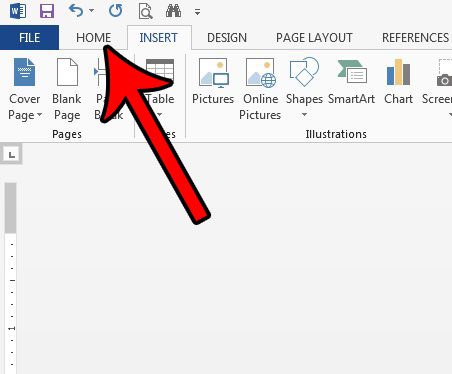
Step 4: Click inside the Font Size field in the Font section of the ribbon, delete the current value, enter your new font size, then press Enter on your keyboard.
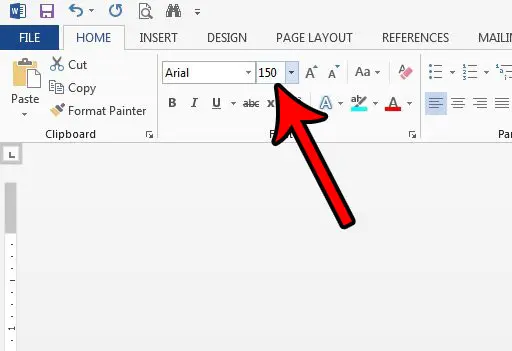
Note that this can make your text very large. If you attempt to enter a font size greater than 1638 you will get an error notification.
Frequently Asked Questions
What is the largest font size in Microsoft Word?
You can use font sizes up to 1638 pt in Microsoft Word.
For anything larger than 72 pt you will need to use the steps above where you manually enter the desired point size in the Size field on the Home tab.
What is the largest font size in Google Docs?
If you are also using Google’s word-processing software you can make a similar adjustment there with the same steps.
However, the largest font in Google Docs is 400 pt.
How do I increase the page size in Microsoft Word?
Once you start using larger font sizes in your documents you will probably find that they don’t fit too well on letter or legal-sized paper.
You can change paper sizes in Microsoft Word by selecting the layout tab at the top of the window, clicking the Size button in the Page Setup group, then choosing one of the options there.
You could also elect to choose the More Paper Sizes option, then click the Paper size dropdown menu and select Custom size at the bottom of the list.
You can then manually enter your own paper size if you need something other than the default options listed.
You can use a similar technique to make very large text in Photoshop, too. It can be very helpful with high-definition images where the 72 pt listed maximum is way too small.
Matthew Burleigh has been writing tech tutorials since 2008. His writing has appeared on dozens of different websites and been read over 50 million times.
After receiving his Bachelor’s and Master’s degrees in Computer Science he spent several years working in IT management for small businesses. However, he now works full time writing content online and creating websites.
His main writing topics include iPhones, Microsoft Office, Google Apps, Android, and Photoshop, but he has also written about many other tech topics as well.
Read his full bio here.

 .
.