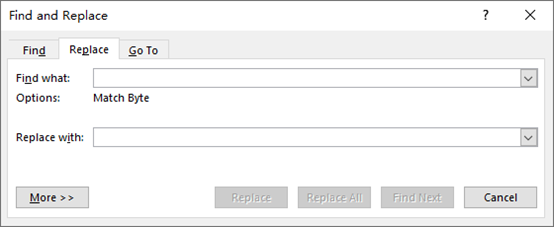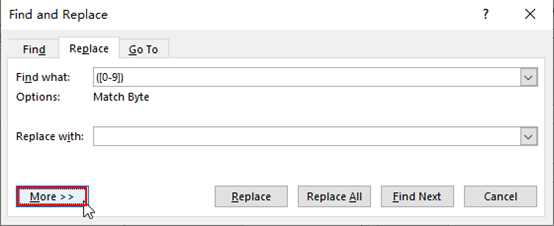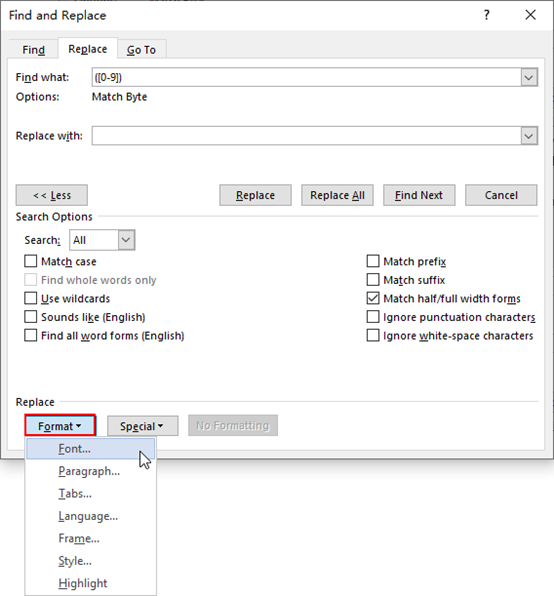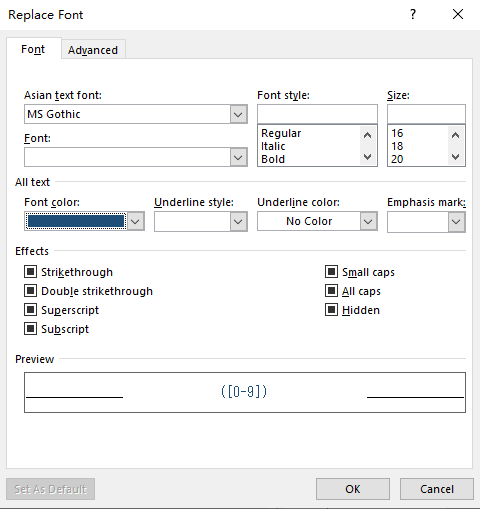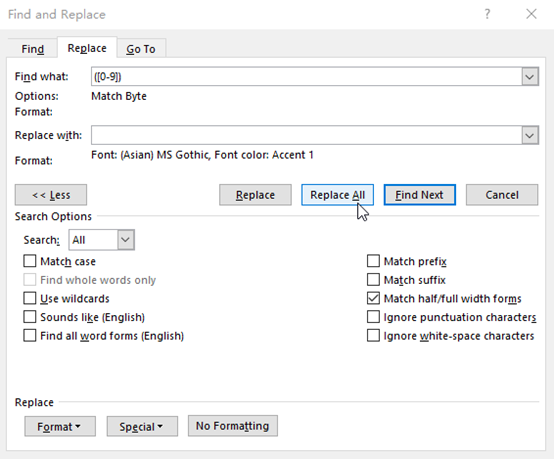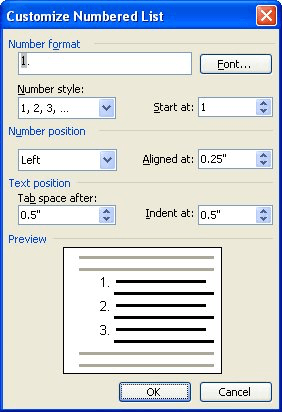By default, Word uses Arabic numbers (1, 2, 3, etc.) when you create numbered lists. However, you can change the numbers to a different type or to letters. The character after the number or letter can also be changed.
NOTE: We used Word 2016 to illustrate this feature, but this procedure works in 2013 as well.
Highlight the text you want to convert to a numbered list. Click the down arrow on the “Numbering” button in the “Paragraph” section of the “Home” tab. Some number formats are available in the “Numbering Library” section on the drop-down menu that displays. If you’ve created at least one numbered list in the current document, the number formats used in the document display in the “Document Number Formats” section of the drop-down list. Any number formats used recently in the document are listed in the “Recently Used Number Formats” section. You can choose from any of these formats for your current numbered list. If the format you want is not on the drop-down menu, select “Define New Number Format”.
On the “Define New Number Format” dialog box, select a style from the “Number style” drop-down list.
You can select any of the following number and letter types for use on your numbered lists.
- Arabic: 1, 2, 3, 4
- Uppercase Roman: I, II, III, IV
- Lowercase Roman: i, ii, iii, iv
- Uppercase Alphabetic: A, B, C, D
- Lowercase Alphabetic: a, b, c, d
- Ordinals: 1st, 2nd, 3rd, 4th
- Word Numbers: One, Two, Three, Four
- Word Ordinals: First, Second, Third, Fourth
- Leading Zeros: 01, 02, 03, 04
In the “Number format” edit box, there is a period after the number or letter by default. If you want to change that to another character, such as a parenthesis (“)”), dash (“-“), or colon (“:”), delete the period and type the character you want.
The “Alignment” drop-down list allows you to specify whether the number or letter is aligned left, centered, or right in the space allotted for the numbering. The default choice is “Left”. Select “Centered” or “Right” if you want to change the alignment. To change the font of the numbers or letters on your list, use the “Font” button. When you’re finished making your changes, click “OK”. The numbered list is created similar to the example in the image at the beginning of this article.
If you’re going to customize the numbering on your list, you might want to turn off automatic numbered lists so Word doesn’t automatically apply the default numbering as you type your items.
You can also easily skip numbering in numbered lists and create numbered lists using the keyboard in Word.
READ NEXT
- › How to Format the Numbers or Bullets in a List in Microsoft Word
- › How to Change the Alignment of the Numbers in a Numbered List in Microsoft Word
- › HoloLens Now Has Windows 11 and Incredible 3D Ink Features
- › BLUETTI Slashed Hundreds off Its Best Power Stations for Easter Sale
- › How to Adjust and Change Discord Fonts
- › The New NVIDIA GeForce RTX 4070 Is Like an RTX 3080 for $599
- › Google Chrome Is Getting Faster
- › This New Google TV Streaming Device Costs Just $20
How-To Geek is where you turn when you want experts to explain technology. Since we launched in 2006, our articles have been read billions of times. Want to know more?

The numbers million, billion, trillion etc. must be capitalized. However, there are a few exceptions here as well: Numerals that are used as nouns and designate a specific digit are capitalized: the Roman eight, the number eight, a one in math.
How do you spell 36?
Convert numbers into words1 with 3 zerosthousand1 with 30 zerosquintillion1 with 33 zerosquintbillion1 with 36 zerossextillion1 with 39 zerossextbillion193 more lines
How do you spell numbers in words correctly?
According to DUDEN, there is a simple rule for this: Numbers written as a word or in words are written together if they are less than one million. If they are greater than a million, they are written separately. In addition, everything up to the million is always lowercase.
How Do You Spell Euro?
The currency unit is generally to be written after the amount because it is only spoken after the number. So you write in continuous texts, business letters, etc. 3.45 €; EUR 270.00 etc.
How do you spell 4000?
Numbers over one)thousand2000twothousand3000threethousand4000fourthousand5000fivethousand4
How do you write numbers in text?
In the past, the numbers from one to twelve were written as words, all others as numbers. In the meantime, this is no longer seen as strictly. Today, you can write out the numbers, but you don’t have to.
How do you spell 78?
Convert number: 78 in Roman numerals (Roman numerals, numerals, numerals), how do you write? 78 = LXXVIII; is a group of numbers in additive notation.
How is 32 spelled?
Numbers from 1-100 translated from German to EnglishNumber, numberNumber written out GermanNumber written out English31one and thirty one32two and thirty thirty two33 three and thirty thirty three34 four and thirty four96
How is 13 spelled?
Numbers in EnglishNumberBasic numberOrdinal number11eleveneleventh12twelvetwelfth13thirteenthirteenth14fourteenfourteenth39
How is the number 30 written?
Thirty (30) is the natural number between twenty-nine and thirty-one.
How is seven written?
Seven7RepresentationRomanVIIDual11111
Is seven capitalized or lowercase?
With the seven/seven mountains, however, the regulation does help. Basic numbers are usually written in lower case: the mountaineers stretched out on all fours at the edge of the ice field, exhausted. It was now five to twelve and the two had to start from scratch again.
Is zero uppercase or lowercase?
Only when zero is formally linked to the article, i.e. formally recognizable as a noun, is it now capitalized: the zero, the digit zero – such as e.g. B. She too is afraid of thirteen, The pointer approaches eleven.
Visit the rest of the site for more useful and informative articles!
Sometimes you may need to change the format of all the numbers or letters in a Word document for typesetting purpose. If the document is not very long, it’s no problem to do the work manually, otherwise you’d better try another way to batch modify the format.
One simple solution for this situation is Find and Replace. Let’s take a look at the detailed steps.
1. Press the shortcut keys [Ctrl+H] to evoke Find and Replace.
2. If you want to change the format of numbers, input “([0-9])” in the textbox of Find what. Similarly, “([a-z])” refers to all the lowercase letters and “([A-Z])” refers to all the capital letters. You can also combine these factors such as “([a-zA-Z0-9])“.
3. Then place the cursor in the text box of Replace with. Click More at the left lower corner.
4. Click Format, you can set the detail format here.
In my case, I select Font and then customize the style in the popping out window. After all these settings, click OK to implement it.
5. Click Replace All.
Now the format of all numbers in the document has been modified as I customized. You can also batch modify the format of small letters or large letters in similar way.
Copyright Statement: Regarding all of the posts by this website, any copy or use shall get the written permission or authorization from Myofficetricks.
Subjects>Electronics>Computers
Wiki User
∙ 12y ago
Best Answer
Copy
it all depends on what font, you’re in, whether you’ve got your
Caps Lock button on or try pressing Ctrl+Shift+A together mate,
that should fix your problem depending on what it is.
Wiki User
∙ 12y ago
This answer is:
Study guides
Add your answer:
Earn +
20
pts
Q: How do you type lower case numbers in Microsoft Word?
Write your answer…
Submit
Still have questions?
Related questions
People also asked
Updated: 12/30/2021 by
In Microsoft Word, you can use the keyboard shortcut Shift+F3 to change selected text between uppercase, lowercase, and title case.
Selecting a case
- Highlight all the text you want to change. If you want to change the case for the whole document you can use the Ctrl+A keyboard shortcut to select everything.
- Hold down Shift and press F3.
- When you hold Shift and press F3, the text toggles from sentence case (first letter uppercase and the rest lowercase), to all uppercase (all capital letters), and then all lowercase.
Note
If you are using a laptop or an Apple Mac, the function keys may not be enabled without the use of the Fn key. You may need to hold Fn, in addition to Shift, when you press F3.
If you’re not able to get Shift+F3 to work in Microsoft Word 2007 or later, you can try the following option instead.
- In the menu bar, on the Home tab, click the Change Case icon, which has an uppercase ‘A’ and lowercase ‘a.’
- Select the appropriate option from the list of values. For example, if you want to change to all uppercase letters, select the UPPERCASE option. If you want to change to all lowercase letters, select the lowercase option.
Tip
Use our text tool to convert any text from uppercase to lowercase.
Last Update: Jan 03, 2023
This is a question our experts keep getting from time to time. Now, we have got the complete detailed explanation and answer for everyone, who is interested!
Asked by: Carrie Dare
Score: 4.1/5
(48 votes)
To use a keyboard shortcut to change between lowercase, UPPERCASE, and Capitalize Each Word, select the text and press SHIFT + F3 until the case you want is applied.
How do you change lowercase to uppercase in Word without retyping?
Select the text you want to change the case of, using your mouse or keyboard. On the Home tab of the Ribbon, go to the Fonts command group and click the arrow next to the Change Case button.
Can you turn lowercase into capitals?
Selecting a case
Highlight all the text you want to change. Hold down the Shift and press F3 . When you hold Shift and press F3, the text toggles from sentence case (first letter uppercase and the rest lowercase), to all uppercase (all capital letters), and then all lowercase.
How do I unlock capital letters in Word?
If you ever need to use text in all uppercase, click Shift + F3 until the text appears in all uppercase. Bonus tip: Click Ctrl + Shift + K and your text will revert to small caps. Small caps make great headings in documents.
Why is my Word document typing in all caps?
The Caps Lock button on the keyboard is turned on. One of the Shift keys on the keyboard has physically jammed. A font type has been selected that only has upper case letters. The case settings under the font options on the Home menu have been changed to all uppercase.
37 related questions found
How do I turn off auto capitalization in Word?
To turn off automatic capitalization, follow these steps:
- Go to Tools | AutoCorrect Options.
- On the AutoCorrect tab, deselect the Capitalize First Letter Of Sentences check box, and click OK.
Is lowercase one word?
Both «lowercase» and «lower case» (with a space) are correct. However, you should only use one form in your writing. According to The Associated Press Stylebook and the Microsoft Manual of Style, write «lowercase» as one word when used as an adjective and as a noun.
Which key is used to type capital letters when the Caps Lock is off?
Pressing the ‘shift’ key allows you to type capital letters and the symbols at the top of the keys. The ‘shift’ keys are on the left and right of the keyboard, with the arrow pointing upwards. For capital letters, hold down the ‘shift’ key and hold and type the letter.
How do you type lowercase only?
About This Article
- Open Settings.
- Tap General.
- Tap Accessibility.
- Tap Keyboard.
- Slide Show Lowercase Keys to «on».
How do I change the spacing between lines in word?
Change the line spacing in a portion of the document
- Select one or more paragraphs to update. …
- Go to Home > Line and Paragraph Spacing.
- Select Line Spacing Options and choose an option in the Line spacing box.
- Adjust the Before and After settings to change spacing between paragraphs.
- Select OK.
What are uppercase and lowercase characters?
Upper case letters (also called capital letters) are used at the beginning of a sentence or for the first letter of a proper noun. Lower case letters are all the other letters that don’t begin sentences and aren’t the first letter of a proper noun.
How do you clear the formatting in word?
Clear formatting from text
- Select the text that you want to return to its default formatting.
- In Word: On the Edit menu, click Clear and then select Clear Formatting. In PowerPoint: On the Home tab, in the Font group, click Clear All Formatting .
How do I make my keyboard lowercase automatically?
Open the messaging app of your choice.
- On the on-screen keyboard, tap the gear icon. …
- In the Settings menu, select «Text correction.» …
- Swipe up on the Text Correction menu until you locate «Auto-capitalization.» …
- Tap the slider next to «Auto-capitalization» so that it appears gray instead of blue.
Why do people type in lowercase?
Typing in lowercase signals familiarity. It says: “We know each other and don’t need to be fancy.” Lowercase text can read as honest, unedited, and approaching something like a stream of consciousness — more like actual speech.
How do you know what words to capitalize in a title?
The rules are fairly standard for title case:
- Capitalize the first and the last word.
- Capitalize nouns, pronouns, adjectives, verbs (including phrasal verbs such as “play with”), adverbs, and subordinate conjunctions.
- Lowercase articles (a, an, the), coordinating conjunctions, and prepositions (regardless of length).
Which row begins with Caps Lock key?
Answer: The row which begins from caps lock key is called ● home row.
What is the difference between Caps Lock and Shift key?
Hey there! The caps lock key is different from the shift key. To type in CAPITAL letters, you press the caps lock key and then type, but when you press the shift key with a letter, that Letter becomes capital and the rest text remains small.
What is a lowercase word?
Lowercase letters aren’t capitalized — they’re the smaller versions of each letter. For example, this is a lowercase «a» while this its big brother: the capital «A.» Sometimes people get sloppy and write in all lowercase letters on email.
What is a lowercase number?
Lower Case Numbers (also called «traditional» or «old style») are digits which may descend below the baseline, as opposed to Upper Case Numbers (also called «lining»), which do not descend below the baseline.”
What does lowercase mean in writing?
What does lowercase mean? Lowercase is used to describe the shorter, smaller versions of letters (like w), called lowercase letters, as opposed to the bigger, taller versions (like W), which are called uppercase letters or capital letters.
How do I automatically capitalize the first letter?
First, double-tap the word in question to highlight the word, then tap the shift button (the up arrow) on the keyboard to capitalize the first letter. Done!
How do I turn off auto capitalization in Word 2016?
To turn off the automatic capitalization and text corrections.
- On the Tools menu, click AutoCorrect.
- Click the AutoCorrect tab, and then clear the check boxes for the options that you want to turn off.
What is slide to type?
You can slide your finger from letter to letter to spell out words. Android iPhone & iPad. More. More.
How do I change all caps to lowercase on iPhone?
All replies
- Select the text you want to change, or click where you want to type new text.
- Choose Format > Font > Capitalization and choose an option from the submenu. All Caps: Choose to change the text to capitals. Small Caps: Choose to change the text to smaller capitals with larger capitals for uppercase letters.

This article is written for users of the following Microsoft Word versions: 97, 2000, 2002, and 2003. If you are using a later version (Word 2007 or later), this tip may not work for you. For a version of this tip written specifically for later versions of Word, click here: Changing the Types of Numbers in a Numbered List.
Written by Allen Wyatt (last updated June 11, 2021)
This tip applies to Word 97, 2000, 2002, and 2003
When you are working with numbered lists, Word uses Arabic numerals, by default, to number the items. This number is followed by a period. You can change the numbering scheme Word uses to number your lists. Any of the following numbering types can be selected:
| Type | Selection | |
|---|---|---|
| Arabic | 1, 2, 3, 4 | |
| Uppercase Roman | I, II, III, IV | |
| Lowercase Roman | i, ii, iii, iv | |
| Uppercase Alphabetic | A, B, C, D | |
| Lowercase Alphabetic | a, b, c, d | |
| Ordinals | 1st, 2nd, 3rd, 4th | |
| Word Numbers | One, Two, Three, Four | |
| Word Ordinals | First, Second, Third, Fourth | |
| Leading Zeroes | 01, 02, 03, 04 |
You can also change the type of character that follows the numbered list number. It can be either a period (the default), a colon, or a right parenthesis. You can also specify that there should be no character following the number. To change the numbering type and the character following the number, follow these steps:
- Select the paragraphs you want included in your numbered list.
- Choose Bullets and Numbering from the Format menu. You will see the Bullets and Numbering dialog box.
- Make sure the Numbered tab is selected. (See Figure 1.)
- Choose one of the eight preset numbering formats. You should pick one that most closely resembles the type of numbering you wish to do.
- Click on the Customize button. The Customize Numbered List dialog box appears. (See Figure 2.)
- In the Number Style drop-down list, select a numbering format.
- In the Number Format box, add any other text you want besides the actual number.
- Choose a starting number for your list in the Start At field.
- Modify the position of the number and the text, if desired.
- Click on OK to close the Customize Numbered List dialog box.
- Click on OK to close the Bullets and Numbering dialog box.
Figure 1. The Numbered tab of the Bullets and Numbering dialog box.
Figure 2. The Customize Numbered List dialog box.
WordTips is your source for cost-effective Microsoft Word training.
(Microsoft Word is the most popular word processing software in the world.)
This tip (1078) applies to Microsoft Word 97, 2000, 2002, and 2003. You can find a version of this tip for the ribbon interface of Word (Word 2007 and later) here: Changing the Types of Numbers in a Numbered List.
Author Bio
With more than 50 non-fiction books and numerous magazine articles to his credit, Allen Wyatt is an internationally recognized author. He is president of Sharon Parq Associates, a computer and publishing services company. Learn more about Allen…
MORE FROM ALLEN
Accessing a Footnote Number in VBA
If you are working with a document that includes footnotes, you might use a macro to do some processing of that document. …
Discover More
Converting From Numbers to Text
If you have a range of numeric values in your worksheet, you may want to change them from numbers to text values. Here’s …
Discover More
Displaying Multiple Filtered Colors
The filtering capabilities of Excel are quite helpful in taming a large amount of data. While you can filter by color, …
Discover More
More WordTips (menu)
Using Outline Numbering in a Table
If you have worked with tables in Word, you probably know how to navigate through the cells with keyboard shortcuts. This …
Discover More
Removing a List
If you have lists in your document, either bulleted or numbered, you may want to change them back to regular text at some …
Discover More
Resetting to Factory Defaults for Bulleted Lists
If you use bulleted lists a lot in your documents, you might notice that the formats have changed over time. Resetting …
Discover More
Converter: Integer & Decimal Numbers to Words in (US) American English
Entered numbers are written out (converted, spelled out) in words in (US) American English in: (1) lowercase (2) UPPERCASE (3) Title Case (4) Sentence case (5) Start Case (6) camelCase (7) Hyphen-Case (8) Snake_Case.
The last 13 numbers written out in words (converted to, spelled out in words, with letters), in (US) American English
| Write out (convert) the number 838.82 in words, in (US) American English (spelled out with letters) | Apr 14 08:48 UTC (GMT) |
| Write out (convert) the number 335,339,999,985 in words, in (US) American English (spelled out with letters) | Apr 14 08:48 UTC (GMT) |
| Write out (convert) the number 111,845.375 in words, in (US) American English (spelled out with letters) | Apr 14 08:48 UTC (GMT) |
| Write out (convert) the number 2,865.39 in words, in (US) American English (spelled out with letters) | Apr 14 08:48 UTC (GMT) |
| Write out (convert) the number 170,308 in words, in (US) American English (spelled out with letters) | Apr 14 08:48 UTC (GMT) |
| Write out (convert) the number 22,161,470 in words, in (US) American English (spelled out with letters) | Apr 14 08:48 UTC (GMT) |
| Write out (convert) the number 1,332.7 in words, in (US) American English (spelled out with letters) | Apr 14 08:48 UTC (GMT) |
| Write out (convert) the number 4,911.09 in words, in (US) American English (spelled out with letters) | Apr 14 08:48 UTC (GMT) |
| Write out (convert) the number 639.01 in words, in (US) American English (spelled out with letters) | Apr 14 08:48 UTC (GMT) |
| Write out (convert) the number 698.64 in words, in (US) American English (spelled out with letters) | Apr 14 08:48 UTC (GMT) |
| Write out (convert) the number 4,622,383 in words, in (US) American English (spelled out with letters) | Apr 14 08:48 UTC (GMT) |
| Write out (convert) the number 657,403 in words, in (US) American English (spelled out with letters) | Apr 14 08:48 UTC (GMT) |
| Write out (convert) the number 420,306.31 in words, in (US) American English (spelled out with letters) | Apr 14 08:48 UTC (GMT) |
| All the numbers that were written out in words (spelled out in words, with letters), in (US) American English |
How to write out numbers in words in (US) American English
1. How to convert natural numbers (positive integers) to (US) American English words, how to write them out (spell them out)?
1.1. To know how to write a number in words we must know the place value of each digit.
- For example, the number 12,345 has a 1 in the ten thousands place, a 2 in the thousands place, a 3 in the hundreds place, a 4 in the tens place and a 5 in the ones place.
- 12,345 in words =
- = one ten thousands (10,000) + two thousands (2,000) + three hundreds (300) + four tens (40) + five ones
- = ten thousands (10,000) + two thousands (2,000) + three hundreds (300) + four tens (40) + five ones
- = ten thousand + two thousand + three hundred + forty + five
- = (ten + two) thousand + three hundred + forty-five
- = twelve thousand + three hundred + forty-five
- = just remove the plus sign, +, and get the number written out in words
- = twelve thousand three hundred forty-five.
1.2. Notes:
- 1: Note the hyphen (or the minus sign) in «thirty-four» above. Technically, it’s correct to hyphenate all compound numbers from twenty-one (21) through ninety-nine (99).
- 2: In American English, when writing out natural numbers of three or more digits, the word «and» is not used after «hundred» or «thousand». So it is «one hundred twenty-three» and not «one hundred and twenty-three», though you may hear a lot of people using the last, informally.
In British English, the word «and» is used after «hundred» or «thousand» in numbers of three or more digits. - 3. Do not use commas when writing out numbers above 999: so it is «one thousand two hundred thirty-four» and not «one thousand, two hundred thirty-four».
- 4. For clarity, use commas when writing figures of four or more digits: 1,234, 43,290,120, etc. In other countries a point is used to group digits by 3 and a comma to separate the decimals, ex: 1.234,55, 43.290.120,84. In some other countries a space is used to group digits by 3, ex: 1 234, 43 290 120.
2. When to write out numbers in words?
- Spell out all numbers beginning a sentence, «Forty years ago,…» Not «40 years ago,…».
- The Chicago Manual of Style calls for the numbers zero through one hundred to be written out — this would include forms like «one hundred million».
- Using words to write short numbers makes your writing look clean and classy. In handwriting, words are easy to read and hard to mistake for each other. Writing longer numbers as words isn’t as useful, but it’s good practice while you’re learning.
- Otherwise, clarity should matter, for example when two numbers are used in a row allways spell one out: «They needed five 2-foot copper pipes to finish the job. There were 15 six-foot tall men on the basketball team roster.».
- Be consistent within a sentence, phrase… Do not write «… one million people…» and «… 1,000,000 cars…»; stick to one or another, not both.