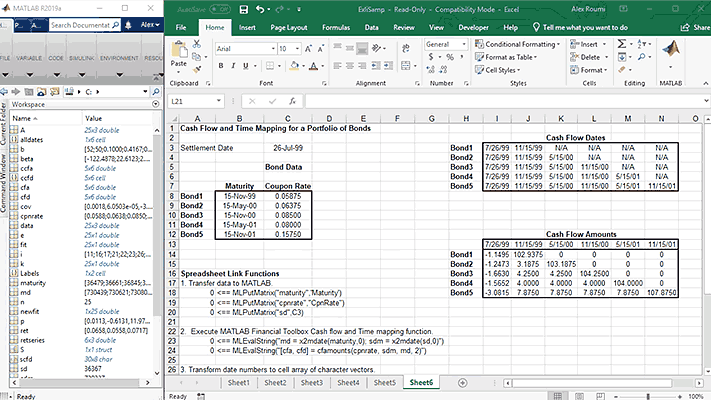Use MATLAB from Microsoft Excel
Spreadsheet Link™ connects Excel® spreadsheet software with the MATLAB® workspace, enabling you to access the MATLAB environment from an Excel spreadsheet. With Spreadsheet Link software, you can exchange data between MATLAB and Excel, taking advantage of the familiar Excel interface while accessing the computational speed and visualization capabilities of MATLAB.
Excel Spreadsheet Add-in
Interactively access MATLAB capabilities from the MATLAB group menu in Excel.
MATLAB Functions in Microsoft Excel
Execute built-in and custom functions in MATLAB directly from Excel or via Visual Basic for Applications (VBA) Macros.
Exchanging Data Between Excel and MATLAB
Transfer data between Excel and MATLAB in both directions using the MATLAB group menu in Excel, VBA macros, or the Spreadsheet Link toolbar.
Product Resources:
“When you deal with numbers all day and work with sophisticated analytical models, having an integrated environment is invaluable. With MATLAB we visualize data, conduct back-testing, and plot graphs to see the results of changes we make, all in one environment, and that saves time.”
Simone Visonà, A2A
Get a Free Trial
30 days of exploration at your fingertips.
Ready to Buy?
Get pricing information and explore related products.
Are You a Student?
Your school may already provide access to MATLAB, Simulink, and add-on products through a campus-wide license.
What’s Next?
MATLAB Runtime
Run compiled applications or components without installing MATLAB
Apply MATLAB analysis and visualization capabilities to Excel data
When it comes to data analysis and visualization, technical professionals who use Excel® often encounter functional limitations. MATLAB supplements the capabilities of Excel by providing access to pre-built mathematical and analysis functions, visualization tools, and the ability to automate your analysis workflows.
3 ways to use MATLAB and Excel together:
- Import Excel data into MATLAB
- Access MATLAB from Excel
- Package MATLAB code as Excel add-ins
Import Excel Data into MATLAB
The Import Tool makes it easy to bring data from an Excel spreadsheet into MATLAB. It shows the data both as it exists in Excel and how it will be represented in MATLAB, and recommends the best format for the data in MATLAB. Data import can be integrated into an automated analysis workflow in MATLAB, either by using code automatically generated by the Import Tool, or by calling MATLAB commands readtable and xlsread directly.
Excel data is naturally represented in MATLAB as a table, which organizes tabular data into columns of a single variable.
Access MATLAB from Excel
Spreadsheet Link™ connects Excel with the MATLAB workspace, enabling you to access the MATLAB environment from an Excel spreadsheet. You can exchange data between MATLAB and Excel, taking advantage of the familiar Excel interface while gaining access to MATLAB algorithms in image processing, data analytics, and control engineering.
Package MATLAB Code as Excel Add-ins
With MATLAB Compiler™, you can package math, graphics, and user interfaces created in MATLAB as Excel add-ins to perform analyses with Excel. These Excel add-ins can be distributed royalty-free to users who do not have MATLAB, and require no VBA programming.
With the addition of MATLAB Compiler SDK™, you can deploy add-ins to MATLAB Production Server™ for multiple Excel clients to access your MATLAB algorithms. This deployment ensures that users access the latest version of your analytics automatically with updates made to the algorithms deployed on the server.
Examples and How To
Software Reference
See also:
desktop and web deployment,
creating MATLAB apps,
data analysis,
data science
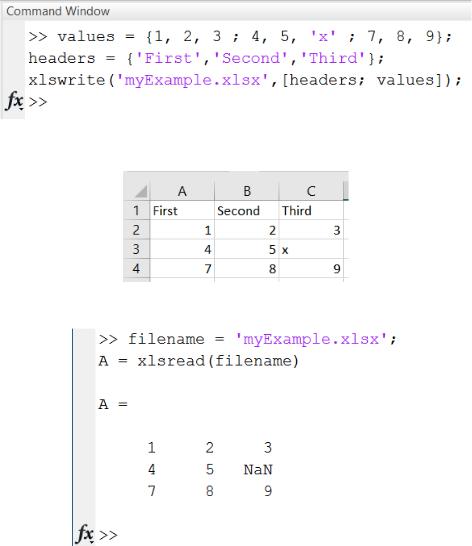
ячейки ввода, определяются в строках Width и Height и раскрывающемся списке Units.
Ячейки вывода с окончательными результатами преобразовываются в текст выбором пункта Undefine Cells меню Notebook. Пользователь может переопределить стили шаблона m-book.dot так же, как и любого другого стиля, выбрав в меню Формат пункт Стили и форматирование и произведя нужные установки в появившемся диалоговом окне.
Квадратные скобки, ограничивающие ячейки и группы ячеек, пропадают при выборе пункта Hide Cell Markers меню Notebook. Пункт Show Cell Markers служит для отображения скобок в документе. При печати М- книги скобки не выводятся.
Чтение рабочего листа Excel в числовую матрицу Matlab
Создадим файл Excel с именем myExample.xlsx в рабочем каталоге Matlab. Для этого в окне Matlab выполним следующие команды
Лист с именем Лист1 в файле myExample.xlsx содержит следующие данные:
Прочтем числовые данные с первого рабочего листа Excel.
11

Чтение диапазона ячеек
Прочтем заданный диапазон ячеек из файла Excel определенного в предыдущем примере.
Чтение столбца
Прочтем второй столбец из файла Excel из первого примера.
Для получения лучшего результата рекомендуется в задаваемый диапазон включать номера строк, например, ‘B2:B4’.
Получение числовых, текстовых и необработанных данных
Примерполучениячисловых,текстовыхинеобработанных(комбинированных) данных из файла Excel, созданного в первом примере.
12

Вычисление функции на рабочем листе Excel
В Редакторе Matlab (Editor – New – Function) создадим функцию, оперирующую с данными, расположенными на рабочем листе Excel. Значениям, выходящим за пределы диапазона [0.2,0.8] будем присваивать значения 0.2 или 0.8. Функцию сохраним в файле SetMinMax.m в рабочем каталоге.
13

В Command Window добавим случайные данные к файлу myExample.xlsx.
Порезультатамвыполненияэтихкомандпоявляетсяинформационное предупреждение о том, что к заданному файлу произошло добавление нового рабочего листа и в этот лист занесены определенные нами данные.
Рабочий лист с именем MyData содержит величины в диапазоне от 0
до 1.
14
This is a tutorial to show the installation of Spreadsheet Link EX for use with MATLAB and Excel.
Procedures
-
First, make sure you can find the
excllink.xlamfile under your MATLAB program directorymatlabroottoolboxexlink. -
Click Open. In the Add-Ins dialog box, the Spreadsheet Link EX for use with MATLAB and Excel checkbox is selected.
The Spreadsheet Link EX Add-In loads now and with each subsequent Excel session. The MATLAB group appears on the top right of the Home tab in your Excel worksheet. Open the Menu and click Start MATLAB.
The MATLAB Command Window button appears on the Microsoft Windows taskbar. Spreadsheet Link EX is ready for use.
Now, you can see a list of the MATLAB options in the context menu when you right-click a cell in Excel.
Keep on reading:
- Matrix Conversion between MATLAB and Microsoft Equation Editor
- Expand shorten URLs in MATLAB
- File I/O and File System in MATLAB
- My MATLAB Package and Toolbox Picks
Используйте MATLAB от Microsoft Excel
- Информация о релизах
- PDF-документация
Spreadsheet Link™ соединяет Excel® программное обеспечение электронной таблицы с MATLAB® рабочая область, позволяя вам получить доступ к среде MATLAB из электронной таблицы Excel. С программным обеспечением Spreadsheet Link можно обмениваться данными между MATLAB и Excel, используя в своих интересах знакомый интерфейс Excel при доступе к вычислительной скорости и возможностям визуализации MATLAB.
Запуск
Изучите основы Spreadsheet Link
Запуск и завершение работы
Опции начала и завершения работы
Индивидуальная настройка
Измените настройки
Экспорт данных в MATLAB
Экспортируйте, удалите или измените данные в рабочем пространстве MATLAB, не покидая Microsoft® Среда Excel
Импорт данных из MATLAB
Импортируйте данные из рабочего пространства MATLAB в среду Microsoft Excel
Функции MATLAB в Microsoft Excel
Выполните функции MATLAB с помощью данных в Microsoft Excel и отобразите результаты в электронных таблицах
Поиск и устранение проблем в Spreadsheet Link
Решите неожиданные вопросы в Spreadsheet Link