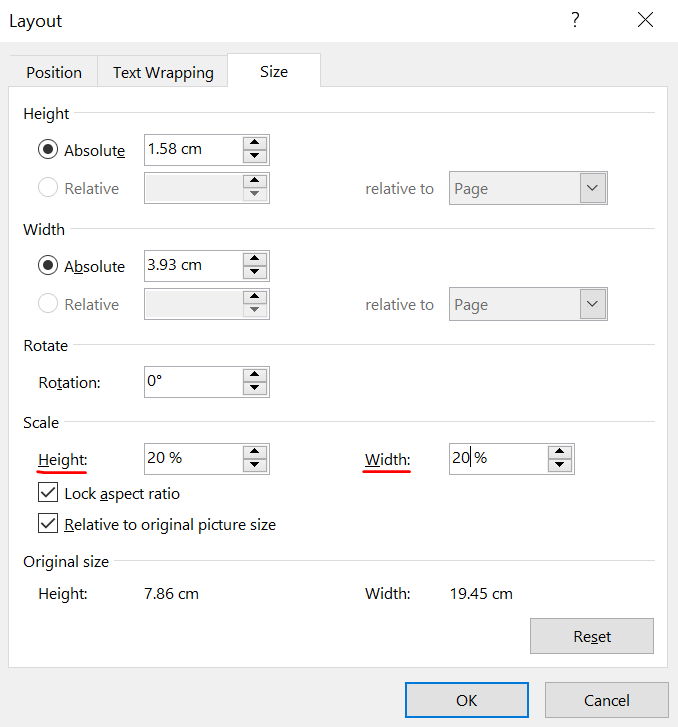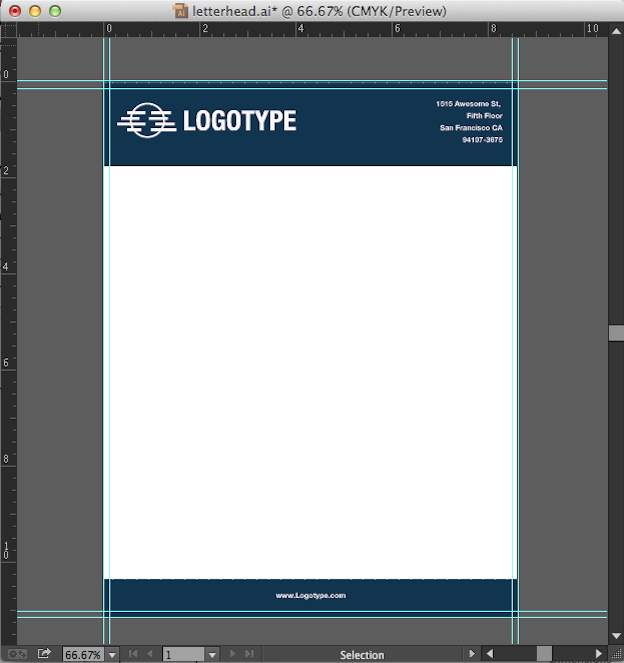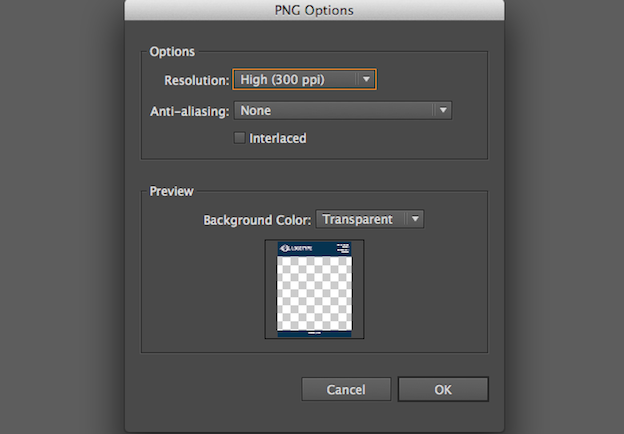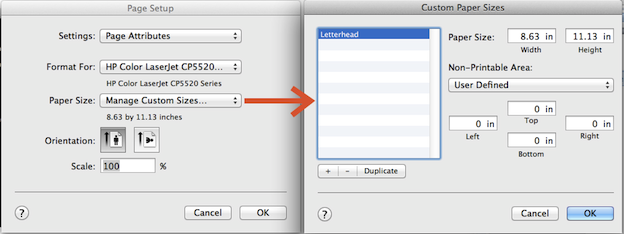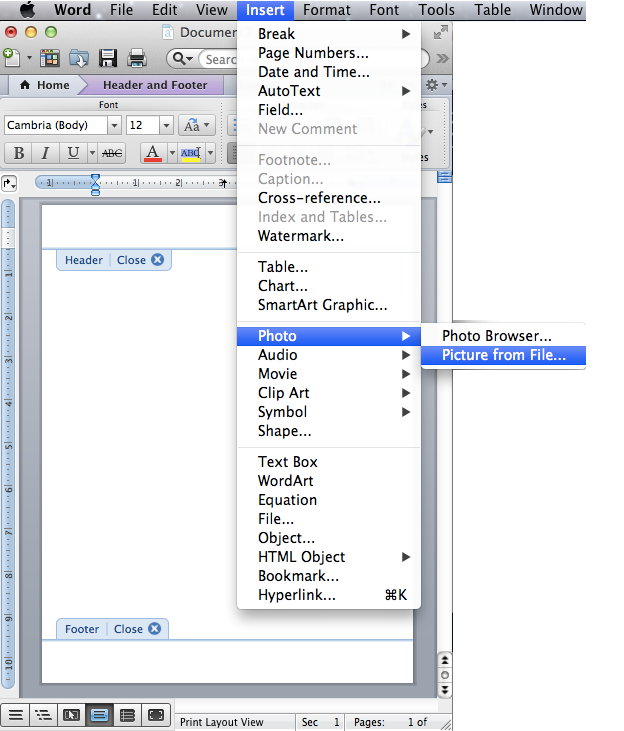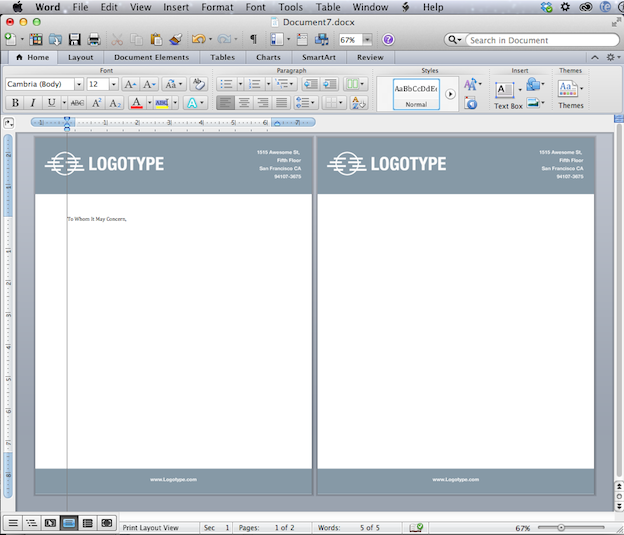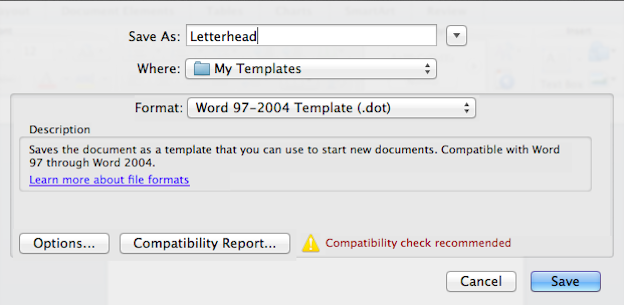Have you ever wanted to make a custom letterhead to impress clients? Or, maybe you’ve decided to set up a home business? Either way, you don’t need to order from a printer or graphic designer. This easy tutorial will show you how to create a letterhead in Word without needing design skills.
I’ll use Microsoft Word for this step-by-step tutorial, which is included in Microsoft 365 (Formerly Office 365). I’ve also done a Google Docs letterhead as well. In addition, you can use a letterhead when doing a mail merge.
Informational & Design Elements
The key to letterhead design is deciding what you want to display first. Although creating the template is simple, you should do some planning. It helps to take a blank sheet of paper and sketch your design. Nothing fancy, as this is a mockup. This will help you choose the starting page header. The good news is once you grasp the power of templates, you can make changes or use different versions.
While creating your templates, you might consider using Quick Parts to add reusable assets to the Building Block Organizer. Then, you can easily find and insert those parts into other document areas.
The list of elements can vary based on whether you’re an individual, organization, or company. For example, if you’re doing a company letterhead, you might not have a slogan, or if you’re a law firm, you may not have social media addresses. To get you started, here are some visual elements to consider:
- Brand Logo
- Slogan or tagline
- Name
- Address
- Phone numbers (office and mobile)
- Web address
- Email address
- Professional license numbers
- Memberships and awards
- Established date
- Social media addresses
- color scheme
Once you’ve identified the items to include, you should determine their placement. For example, I split my elements between Microsoft’s Word header and footer.
Template Graphics Considerations
Images or logos can improve the design and be impactful. But images can pose design problems. For example, you may find a great graphic, but your office printer doesn’t do it justice. This is because your printer’s capabilities aren’t good enough to display the image. And we all know how pictures differ when you’re running low on printer ink.
The flip side is when you have a superb printer, but the image file isn’t as good as it should be. This could result from reducing the image file size too much, so it appears pixelated.
Another issue is that the image you pull in has too much white space, so you need to crop or adjust the image. But, again, an image capture program like SnagIt can do crops and adjustments.
If you work for a company or organization, you should check if they have an identity or “style guide.” They often have approved graphics they can give you in the appropriate image size and file format. Just like templates, style guides can range from simple to complex. For example, HubSpot has a lengthy article that includes examples.
In this tutorial, I’ll create a simple template starting from a blank document. It shares some of the steps we used for our Cornell Notes template. The page header will have my site logo, and the page footer will have my postal address. And yes, Microsoft Word could handle my new logo, which is an SVG file.
- Start with a blank Word document.
- Click the View menu and select Print Layout.
- From the Insert menu, select Header. It’s in the Header & Footer group. Microsoft Word will display a list with numerous starting Header styles.
- Click the style you prefer. I will use the top Blank style. You’re now in “Design” mode and you should see a Header marker tab to the left and placeholder text above.
- While on the Design menu, click Pictures from the Insert section. If your image is too large, it will scale down to fit the width.
- The Insert File dialog box will open. Find your graphic file and click Insert.
- Review your image to see if it’s balanced. In the example below, I think my logo is twice the size I prefer.
- Right-click your image and select Size and Position…
- A dialog appears with various resizing options. My initial logo was 20% and I reduced it down to 10%.
- Click OK to accept the new image size. The image will left-align.
- Click the image.
- Click Home.
- Click the Center Alignment button in the Paragraph section.
- Optional: Add any other text you might like in this area.
I include my address with a smaller font and a vertical line or pipe sign in the footer area. I also centered the text.
- From the Insert menu, select Footer. Word will display a series of Footer styles.
- Click the style you prefer. A placeholder footer appears.
- Add in your text such as your address.
- If you wish to change the font, highlight your text and right-click. This will open the mini format bar.
- Optional: If you wish to center your text, click the Home menu and then the Center text button.
- Double-click the small Footer marker at the top left to get out of footer design mode.
This is also a good time to print your custom letterhead to check any artwork’s color and clarity. Your online version may show colors that are muted but print fine. You may also need to adjust your printer settings if they are in draft or economical print mode.
If you need to edit the header or footer to get into design mode, double-click anywhere in the header or footer area. The small tab markers will show to the far left.
Save the Letterhead Template – (*.dotx)
Aside from tweaking your header and footer, you may want to adjust other properties before saving the file. For example, you might change the margins, fonts, or style.
- From the File menu, select Save As…
- In the Save As dialog, change the Save as type: to Document Template (*.dotx).
- Provide a descriptive name for your template such as “letterhead”.
- Click Save.
Using Your Letterhead Template
When you saved the template, Microsoft Word stored it in a templates folder. However, you can create a custom location if you prefer.
To use the letterhead template,
- Open Microsoft Word and select New either from the File menu or Backstage view.
- Click Personal.
- Double-click the template you wish to use. A new document will open based on your selection.
Finding Your Templates Folder
Microsoft stores your templates in a designated folder. You can find the location using these steps.
- Click the File menu from the ribbon.
- From the left navigation pane, click Options.
- From the Word Options dialog box, click Advanced.
- Scroll to the General section. It’s towards the bottom.
- Click the File Locations… button.
- In the File Locations dialog box, double-click User templates.
- Windows File Explorer will open the folder.
- Click the Cancel button.
If you need to find the full file path, you can shift + right-click on the file name.
Show Me How Video
This 4-minute video was recorded using Microsoft Office 365. Click the image below to see the video page.
Key Takeaways
Making a letterhead template won’t take care of your correspondence. You’ll still have to write your letters. But you won’t have to type in your contact details each time. And you can also use this template to bulk-print your letterhead. Many commercial printers can use a Word or PDF file for a print run.
Letters
Have you ever noticed the small description on top of the page from an institution or an organization? This is called a letterhead document and this description normally contains the logo of the company, the name, contact details, and other important details of the entity. Even the smallest of the institution have letterheads as this makes the person reading it understand who it is. You can Quickly Create Letterhead using Template.net Ready-Made Letterhead Templates and Letterheads in Word.
Table of Content
- Letter Pad Model
- Baseball Sports Camp Letterhead Template
- Basic Tax Preparer Letterhead Template
- Sample Medical Doctor Letterhead Template
- Simple Real Estate Letterhead Template
- Technology Solutions Letterhead Template
- Software Development Letterhead Template
- Simple IT Letterhead Template
- Blank HR Letterhead Template
- Simple Construction Letterhead Template
- Business Marketing Letterhead Template
- Free Blank High School Letterhead Template
- Editable Business Letterhead Template
- Small Business Letterhead Template
- Legal Letterhead Template
- IT Company Letterhead Template
- Security Company Letterhead Template
- Church Letterhead Template
- Doctor Letterhead Template
- Free Agency Letterhead Template
- Creative Pub Letterhead Template
- Photographer Letterhead Template
- Printable Startup Letterhead Template
- Factory Letterhead Template
- Stationery Pastor Letterhead Template
- Air Force/Airlines Letterhead Template
- Free CA Letterhead Template
- Real Estate Construction Letterhead Template
- Professional Letterhead Template
- Modern Letterhead Template
- Free Company Letterhead Template
- Doctor Letterhead Format
- Hospital Letterhead Template
- Non-Profit Organization Letterhead Template
- Free Sports Letterhead Template
- Free Agriculture Letterhead Template
- Photography Header & Footer Letterhead Template
- Free Fashion Red Letterhead Example
- Simple Kindergarten Letterhead Template
- Advocate Letterhead Downloadable Template
- Business Blue Letterhead Download MS Word Format
- Personal Letterhead Word Format Template
- MS Word Formal Business Letterhead Example
- Bold Office Letterhead Example MS Word Format
- Design Letterhead in Word Format Template
- Sophisticated Green Letterhead Template Word 2010
- Stylish Design Letterhead MS Word Template
- Letterhead With Invoice Template in Word Format
- Word Format Effective Corporate Letterhead Template
- Microsoft Word Modern Green Letterhead Template
- Corporate letterhead in MS Word Format
- Printable Black and White Letterhead MS Word Template
- What Is a Letterhead?
- How to Create a Letterhead (5 Steps)
- Types of Letterheads
- Tips While Creating Letterheads:
- Conclusion:
- 1. What is the purpose of a letterhead?
- 2. What are the components of a letterhead?
- 3. Is a letterhead a legal document?
- 4. Which fonts can you use for a letterhead?
Letter Pad Model
A simple letter pad is a stack of paper sheets with premade letterhead designs. In these designs, you can find borders, backgrounds, and other graphical elements standard for a letterhead. There are also branding components that showcase information about the manufacturer. However, custom-made letterheads can feature the sender’s address, company, name, and more.
Baseball Sports Camp Letterhead Template
Details
File Format
- MS Word
- Google Docs
Download
Basic Tax Preparer Letterhead Template
Details
File Format
- MS Word
- Google Docs
Download
Sample Medical Doctor Letterhead Template
Details
File Format
- MS Word
- Google Docs
Download
Simple Real Estate Letterhead Template
Details
File Format
- MS Word
- Google Docs
- Illustrator
- InDesign
- Photoshop
- Apple Pages
Download
Technology Solutions Letterhead Template
Details
File Format
- MS Word
- Google Docs
Download
Software Development Letterhead Template
Details
File Format
- MS Word
- Google Docs
Download
Simple IT Letterhead Template
Details
File Format
- MS Word
- Google Docs
- Illustrator
- InDesign
- Photoshop
- Apple Pages
Download
Blank HR Letterhead Template
Details
File Format
- MS Word
- Google Docs
- Illustrator
- InDesign
- Apple Pages
Download
Simple Construction Letterhead Template
Details
File Format
- MS Word
- Google Docs
- Illustrator
- InDesign
- Photoshop
- Apple Pages
Download
Business Marketing Letterhead Template
Details
File Format
- MS Word
- Publisher
- Illustrator
- Photoshop
- Apple Pages
Download
Free Blank High School Letterhead Template
Details
File Format
- MS Word
- Google Docs
Download
Editable Business Letterhead Template
Details
File Format
- Illustrator
- InDesign
- MS Word
- Pages
- Photoshop
- Publisher
Size: A4, US
Download
No matter what business field you are in, you need to make sure you have an appropriate and professional-looking letterhead for your company. If you do not have the time to make a new one, you can download this business letterhead that allows you easily customize the contents to make it fit your brand.
Small Business Letterhead Template
Details
File Format
- Illustrator
- InDesign
- MS Word
- Pages
- Photoshop
- Publisher
Size: A4, US
Download
If you are a startup company, then you will find this small business letterhead template super useful. It allows you to highlight your business, your company logo, and your contact information so clients will know who you are. Feel free to personalize it however you want to by downloading it now!
Legal Letterhead Template
Details
File Format
- Illustrator
- InDesign
- MS Word
- Pages
- Photoshop
- Publisher
Size: A4, US
Download
Promote your brand in the best way possible by using this legal letterhead template that is guaranteed to live up to your expectations. We guarantee this item will live up to any expectations you may have for it. Having this at your disposal will ensure that your firm’s brand is properly promoted with every document that you use with it. You can mention the name of your firm at the topmost position on the document, then followed by the logo and other contact details at the end of the page. Personalize this product in any way you see fit. Check it out now!
IT Company Letterhead Template
Details
File Format
- Illustrator
- InDesign
- MS Word
- Pages
- Photoshop
- Publisher
Size: A4, US
Download
If you’re an IT Company, then you should take a look at this IT Company letterhead with logo that is specially designed for you. You can customize it by editing the name of your company and the contact details in a way that suits you best. All information is presented in the top right corner of the document.
Security Company Letterhead Template
Details
File Format
- Illustrator
- InDesign
- MS Word
- Pages
- Photoshop
- Publisher
Size: A4, US
Download
If you run a security agency and want to make your brand appear more professional in representing itself, then this company IT letterhead will help you achieve just that. It is one of a kind template that is beautiful and can be printed from the convenience of your home or office.
Church Letterhead Template
Details
File Format
- Illustrator
- InDesign
- MS Word
- Pages
- Photoshop
- Publisher
Size: A4, US
Download
If you find yourself in need of a letter for your church documents, then you have come to the right place. All you have to do is download the church letterhead you like best at the touch of a button on your selected device and make all the necessary changes. As this template is not just limited to the electronic device, you can download it with ease on any device as and when needed. Try it out now!
Doctor Letterhead Template
Details
File Format
- Illustrator
- InDesign
- MS Word
- Pages
- Photoshop
- Publisher
Size: A4, US
Download
Being a doctor, you might want your letterhead to look as professional and formal as possible. To help you with just that, we have this elegant doctor letterhead that is designed to match your business standards. Promote your professional brand as a doctor by downloading this template now.
Free Agency Letterhead Template
Details
File Format
- Google Docs
- MS Word
Download
Creative Pub Letterhead Template
Details
File Format
- MS Word
- Google Docs
Download
Photographer Letterhead Template
Details
File Format
- MS Word
- Google Docs
Download
Printable Startup Letterhead Template
Details
File Format
- PSD
- Illustrator
- InDesign
- Word
- Publisher
Download
Factory Letterhead Template
Details
File Format
- MS Word
- Google Docs
Download
Stationery Pastor Letterhead Template
Details
File Format
- MS Word
- Google Docs
Download
Air Force/Airlines Letterhead Template
Details
File Format
- MS Word
- Google Docs
Download
Free CA Letterhead Template
Details
File Format
- PSD
- Ai
- Microsoft Word
- Publisher
- Apple Pages
Size: A4, US
Free Download
With this editable CA Basic Letterhead, you can prepare a company letter for chartered accounts. This letterhead comes with a logo, header, footer, and other elements you can freely edit. It sports a colorful yet modern design that’s perfect for any business. Edit using various MS Office versions (Microsoft Word 2003, Microsoft Word 2007, Word 2010, Word 2013, Word 2016, Word 2019, Word 2021) and send it online.f
Real Estate Construction Letterhead Template
Details
File Format
- PSD
- Doc
- Ai
- Publisher
- Apple Pages
Size: A4, US
Free Download
Let’s say, if you are offering a job to someone, you need to hand over an offer letter to them in writing, with the letterhead. A letterhead must be professional and well-designed. It is the first and foremost thing people notice about your organization. While judging a book by the cover is wrong, there is no denying the fact that the Word letterhead you use creates an impression on the minds of the recipients and as they say, the first impression is the last.
Professional Letterhead Template
Details
File Format
- PSD
- Doc
- Ai
- Pages
- Publisher
Size: A4, US
Free Download
Modern Letterhead Template
Free Company Letterhead Template
Details
File Format
- PSD
- Doc
- Ai
- Publisher
- Apple Pages
Size: A4, US
Free Download
Doctor Letterhead Format
Details
File Format
- PSD
- Ai
- Doc
- Publisher
- Apple Pages
Size: A4, US
Free Download
Hospital Letterhead Template
Non-Profit Organization Letterhead Template
Details
File Format
- PSD
- Doc
- Publisher
- Apple Pages
Size: A4, US
Free Download
Free Sports Letterhead Template
Free Agriculture Letterhead Template
Details
File Format
- PSD
- Doc
- Publisher
- Apple Pages
Size: A4, US
Free Download
Free Fashion Red Letterhead Example
Simple Kindergarten Letterhead Template
Advocate Letterhead Downloadable Template
Details
File Format
- PSD
- AI
- Doc
- Publisher
- Apple Pages
Size: A4, US
Free Download
Business Blue Letterhead Download MS Word Format
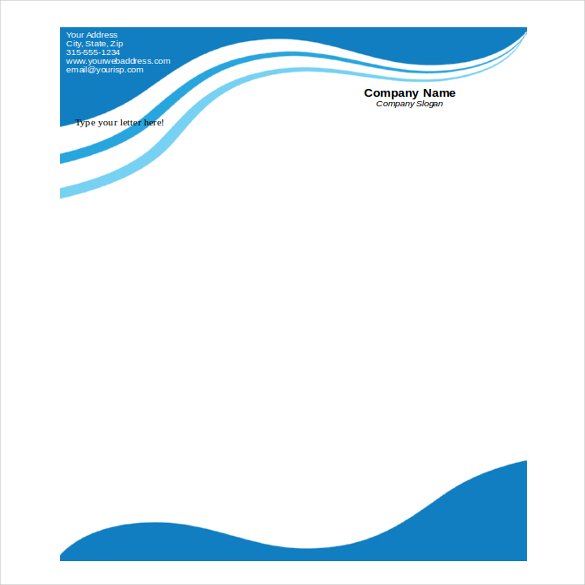
Details
File Format
- WORD
Size: 15 KB
Download
Personal Letterhead Word Format Template
MS Word Formal Business Letterhead Example

Details
File Format
- WORD
Size: 4 KB
Download
Bold Office Letterhead Example MS Word Format
Design Letterhead in Word Format Template
Details
File Format
- DOC
Size: 7.7 KB
Download
Sophisticated Green Letterhead Template Word 2010
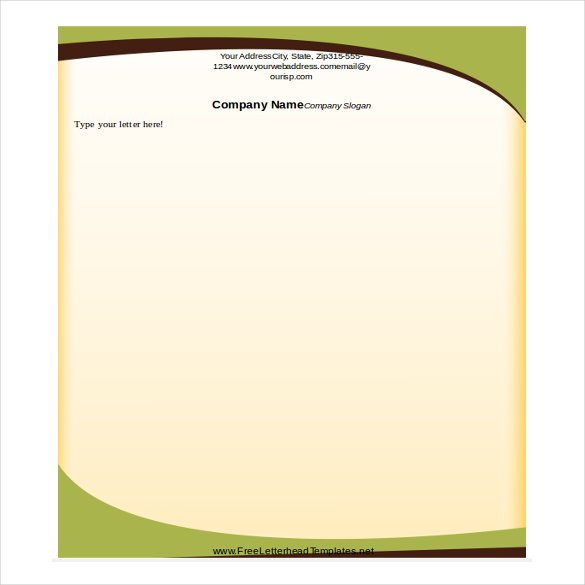
Details
File Format
- WORD
Size: 43 KB
Download
Stylish Design Letterhead MS Word Template
Letterhead With Invoice Template in Word Format
Word Format Effective Corporate Letterhead Template
Microsoft Word Modern Green Letterhead Template
Corporate letterhead in MS Word Format
Printable Black and White Letterhead MS Word Template
What Is a Letterhead?
A letterhead is an official business document that consists of details of an large organization, such as its name, logo, address, and contact information. It is a physical document wherein the information is printed at the very beginning of the sheet. When sending business documents in pages, making use of a letterhead would communicate professionalism to the recipient and increase the credibility of your business.
Sending business documents is essential in any company. According to the United States Postal Service, they process more than 19 million mailpieces hourly.
Statistics show that when your company has a signature color, there will be an 80% increase in brand recognition. So use it in your letterhead design!
Moreover, you can expect a 33% in your business’s revenue if you are consistent in presenting your brand.
How to Create a Letterhead (5 Steps)
-
Step 1 : Open a Document
You can start creating a letterhead by firstly opening a blank document in MS Word or MS Publisher. If not, then you can also check the ready-made templates of letterheads that are available on our website for more.
-
Step 2: Company Name
The name of your company or business must be placed at the uppermost position of the document or template. You can also edit the ready-made template with your brand name. You can also check out custom letterhead.
-
Step 3: Company Logo
The company logo is very important as it represents your brand image. Therefore, place it next to your brand name or at the bottom corner of the sheet. Don’t make the logo too big or too small. It should be placed in the perfect size.
-
Step 4: Contact Information
The contact information can either be placed at the bottom or, any corner of the document. You must include the company address, phone numbers, email address, website links, etc so that it is easier for people to contact you in case they have any queries. Check the format of Simple Service letterhead for more.
-
Step 5: Save and Print
Once things are all placed in their respective places on the document, you can save it in the file format you wish to use it for and print it. You can also share this document digitally if needed. There are many letterhead templates available in InDesign as well, so you may check them out.
Types of Letterheads
There are several kinds of letterheads. and the most common ones are:
- Standard letterhead – This kind of letterhead is generalized and is targeted at everyone. For instance, a sample letter produced by a company executive would contain such a corporate letterhead. It has a standard pattern and format.
- Specialized letterhead – A specialized letterhead will be from a specific department of a company. For example, the marketing department of a company will have a distinct clinic/hospital letterhead, while the sales department will have its letterhead.
- Executive letterhead – This kind of letterhead is even more specific than the specialized letterhead. They usually come from one individual. For example, if you were to receive a sample letter from the CEO of a company, his letter would contain an executive letterhead.
- Custom letterhead – This kind of letterhead resembles an executive one in many ways, however, it is usually used as a sample memo in the corporate letterhead world Custom Letterhead.
Tips While Creating Letterheads:
A good letterhead can change the face of your business for good. That is why you need to keep the following in mind while creating them
- First, you need to decide what you want on the letterhead. Do you want just the name of the company? Or do you want other details like contact numbers, designations if MS Word is for a particular individual, and so on?
- Once you have decided on the content, you need to then decide the type. If you want a specialized or custom letterhead, you can narrow down your search for samples accordingly.
- The logo of the company must be at the top. Even if it is a specialized letterhead, the logo of the institution is necessary to make the letterhead valid. You may also see company Work letterhead templates.
Conclusion:
Now that you know how important letterheads are, you need to understand that it is always better to leave it to the professionals when it comes to creating one. These have been custom-made, and you can edit them to suit your needs. You may also see our collection of the best business letterhead templates.
Regardless of the type of letterhead, you will find an endless collection to choose from, thus you can decide which letterhead templates to pick from. Save a lot of time and effort as you do not have to create letterheads from scratch. We are here to help! If you have been looking for amazing letterheads in MS Word to make your job easy, then you must visit template.net today!
1. What is the purpose of a letterhead?
A letterhead is more than just a means of correspondence, it plays a prominent role in the physical representation of your organization or company. A letterhead is used for communicating notices, approval, legal services notices, and inter-departmental communication.
2. What are the components of a letterhead?
A letterhead must include the following components:
- Name and address of the company
- Logo or corporate design
- Contact details
- Website URL
3. Is a letterhead a legal document?
A letterhead is often considered to be a legal letterhead document as it is used in all official correspondences of the company. Apart from that, a well-designed business letterhead also increases the credibility and professionalism of your company.
4. Which fonts can you use for a letterhead?
If you want your Startup letterhead to be easily readable, you can make use of fonts such as Times New Roman, Calibri, Futura, Helvetica, or Century Gothic amongst many others. The font size of a letterhead should be a minimum of 10 or 12.
More in Letters
Want to make a good first impression for your business? Use a letterhead template Word design that portrays your business as professional and credible.
A great company letterhead template Word 2023 design has benefits. It expresses your visual branding and conveys your value proposition.
You could commission a designer or agency to design your corporate letterhead. Or do it yourself with the help of Microsoft Word templates. By starting from a letterhead format in Word, you can achieve a professional and impressive design.
Some of the best letterhead template Word designs are actually premium templates. You’ll find these on Envato Elements. In this post, we share some top premium company letterhead template Word files. For tight budgets, we’ll also share some free letterhead template Word options.
Find the Best Premium Business Letterhead Templates on Envato Elements (2023)
Envato Elements is the place to look for premium Microsoft Word letterhead templates. Free letterhead templates for Word are often not as robust as professional premium templates. But with Envato Elements, you get unlimited downloads of high-quality templates.
Explore Word Letterhead Templates
Premium letterhead design Word templates include professional options. Plus, company letterhead template Word 2023 designs go far beyond. Free letterhead template Word options from around the web can’t compete.
To create a variety of corporate letterhead designs, look to Envato Elements. Download an unlimited number of templates. Plus, you get all the fonts, icons, photos, and other design elements you want—all for one fixed subscription price. It’s a terrific deal if you make many marketing and communication assets.
10 Best Premium Letterhead Templates for Word From Envato Elements (Unlimited Downloads)
Below are just a few letterhead examples of the premium business letter templates for Word available from our marketplace:
1. Modern Letterhead Office Template
This letterhead design in Word features a modern and clean design, perfect for any business purpose. The MS Word letterhead template also comes in PSD format, includes five color variants and it’s print-ready! Consider this a top premium alternative to free Word letterhead templates.
2. MS Word Letterhead Office Template
Do you need an MS Word letterhead template with a fresh design? This letterhead format in Word is perfect if you don’t want a hard, corporate look for your letterhead.
The floral abstract letterhead design in Word is easy to customize and print-ready. The pack includes Photoshop and Illustrator files as well. This file is a great alternative to free business letterhead templates for Word.
3. Letterhead Office Template 04
Stop looking online for free business letterhead templates for Word. Check out Letterhead Template 04. The modern and colorful company letterhead format in Word has two color options built in. But you can also customize it with your own brand colors. Available in both A4 and US letter sizes, this template is also compatible with Adobe InDesign and Photoshop. These features aren’t common in many letterhead Word template free downloads.
4. Letterhead Office Template by LeafLove
This company letterhead template Word file delivers. It features free fonts and editable files. Every object, color, and text in these A4-sized templates are editable. Aside from Word, the files in this template pack are also compatible with all versions of Adobe InDesign. Normally free business letterhead templates for Word don’t include that many features.
5. Letterhead Example Template 03
The simplicity of this header template for Word makes it an instant favorite for a number of businesses. The letterhead design in Word is modern, clean, and professional.
This company letterhead template Word also includes PSD and AI files. Not many free business letterhead templates for Word offer this flexibility.
7. Simple Letterhead Example for Word

If you’re looking for a colorful Microsoft Word letterhead template, this is a great option for you. This company letterhead format in Word has useful features, like:
- modern and corporate header template for Word
- fully editable Microsoft Word letterhead template
- ready for printing
- Word letterhead template available for Photoshop and Illustrator
Try it out instead of a letterhead Word template free download.
9. Clean Format Letterhead in Word

This letterhead design Word template has a unique look. The olive lines and icons draw attention to your branding. This Microsoft letterhead template format in Word also has a signature placeholder and space for contact information.
Start editing this Microsoft Word letterhead template.
10. Professional Letterhead — Microsoft Word Template

The subtle design of this company letterhead template for Word is made to impress. It’s filled with small details that don’t distract from the content of your pages. This Word letterhead template file lets you customize it with three color variations.
You’ll get a letterhead format Word template, as well as an Illustrator and Photoshop file. Whichever application you choose, you’ll find this letterhead Word template a top choice over a free download.
20 Free Letterhead Examples for Word For 2023
Before looking for a free letterhead design in Word on the web, check Envato’s free offerings first. Try out various premium template files (not always MS Word letterhead templates) at no cost to you.
Here’s the deal:
-
Every month, Envato Elements offers 12 different hand-selected files. (Like fonts, presentations, videos, and more). Create a free account to download this month’s free premium files now.
Premium Word letterhead templates are better than free letterhead template Word options. But if you’re on a tight budget, you may have no choice. Are you looking for letterhead template Word free downloads? Here I’ve rounded up some of the most interesting and versatile designs. Check these free letterhead examples:
1. Free Word Letterhead Templates (Sales Stripes Design)
This company letterhead format in Word features stripes that are customizable by editing the file in the software. Get this amazing letterhead template for Word with free download and start using it for your business.
2. Company Free Word Letterhead Templates With Blue Waves
Are you looking for free letterhead templates for Word? The cascading waves in this letterhead format in Word free download make it suitable for specific industries.
3. Blue Curve Free Word Letterhead Templates
Here’s another free company letterhead format in Word with blue waves. Blue Curve Letterhead is slightly more formal. This is a nice letterhead template Word free download.
4. Free Word Letterhead Templates for Business
Download this free letterhead template for word with a thin border, a striking shape for the company logo, and geometric shapes. These characterize this free letterhead template Word option.
5. Business Free Word Letterhead Templates 08
This letterhead template Word file offers partial upper and lower borders. You could also use it as a free personal letterhead design in Word.
6. Letterhead Word Template — Free Download
This company letterhead template Word 2023 design has a specific look. It’s for businesses and organizations related to nature, science, and the like. Your content will look amazing with this free letterhead template for Word.
7. Rose Letterhead Word Template Free Download
Rose-colored circles with a hand-drawn effect stand out in this free letterhead template for Word. These make this letterhead Word template unique.
8. Formal Business Letterhead Word Template Free Download
As the name implies, this letterhead format in Word free download makes for a more formal, traditional letterhead. Sometimes formal free letterhead templates for Word are all you need to send a corporate message to someone.
9. Business Letterhead Word Template Free Download
Blue circles of varying shapes provide the accent in this company letterhead format in Word. Use it if you’re after free Word letterhead templates.
10. Free Bold Logo Letterhead Word Template Free Download
This letterhead template Word free download puts all the emphasis on the logo. Your business needs a free Word letterhead template like this one to fit your brand.
11. Letterhead Template Word Free Download — Example 01
Colored bands in the header and footer of this free Word letterhead template give it a unified look.
12. Green Wave — Letterhead Template Word Free Download
This free Word letterhead template in Word is called Green Wave for a good reason. It features a wavy green graphic across the top and bottom of the page. It’s hard to find free Word letterhead templates online that look like this one! Get it while you can.
13. From The Desk Of — Letterhead Template Word Free Download
This free MS Word letterhead template features a simple layout and fancy script font. This modern letterhead template with free download is suitable for personal branding.
14. Purple Letterhead Template Word Free Download
The purple Word letterhead template is bolder than most options, thanks to its colors. This is a good modern letterhead template with free download for Word.
15. Sophisticated Green Letterhead Template for Word — Free Download
A colored background and curvy green and brown stripes make this letterhead format in Word free download unique. Start working with this modern letterhead template with free download.
16. Technical Letterhead Template Word for Free
This company letterhead template Word 2023 design works well for many industries. Try this letterhead template Word free download for your engineering or technology company.
17. Hexagon Letterhead Template Word for Free
Do you need nice free business letterhead templates for Word? Consider this simple letterhead format Word template. This modern letterhead template with free download is a minimal choice for your documents.
18. Globe Letterhead Template for Word — Free
Looking for a different letterhead template Word free download? The globe icon and metallic band make this business letter template for Word unique.
19. Green Forest Letterhead Template Word — Free
This unique company letterhead format in Word gives plenty of space for a photo without overshadowing the business logo. Send modern letterheads with this template for free download.
20. Legal Business Letterhead Template for Word Free
This letterhead template Word free download features a maroon sidebar and justice scale icon. It’s designed specifically for organizations related to the law.
This closes our selection of free business letterhead templates from around the web.
How to Make Great Corporate Letterhead Designs in MS Word
The time and energy you spend at this point will be well-spent. Everyone in your office can use the customized template for their business correspondence. It’ll give your business a consistent and professional image.
After you’ve chosen a Microsoft Word letterhead template, it’s time to customize it and make it your own. Download the template file and copy it, so you can revert to the original should you need it again. (If you’re new to Microsoft Word, read this tutorial on how to create, save, and open files in Word.)
Follow the steps below to transform the template below. Learn to create a personalized template with your company branding and information.
For this letterhead example, I am using premium Letterhead Template 04 from Envato Elements.
Let’s get started with our Word header templates:
Step 1. Add Your Logo to Your Word Header Templates
Select and delete the placeholder logo image. Insert your business logo, then resize and drag into place as needed.
Step 2. Add Your Tagline to Your Word Header Templates
Most company letterhead templates for Word include a placeholder for your company’s tagline. If not, insert a text box for it. Place it underneath the logo.
Step 3. Personalize Your Word Header Templates With Your Contact Information
Replace the template text with your business address, telephone number, and website URL. And any other contact information you want to include.
Step 4. Apply Your Brand Fonts to Your Word Header Templates
After you’ve added all the text you want in your letterhead template, it’s time to use your brand fonts.
Select the text, then choose the font you wish to use from the font selector. You can change the font size as well.
It may be necessary to change the size of the text box to maintain the page layout.
Some templates use styles to automatically apply format to specific types of paragraphs. If the template you’re using is based on styles, the below tutorial shows how to format your document.
Step 5. Apply Your Branding Colors to Your Letterhead Template in Word
Finally, it’s time to apply your branding colors to the letterhead template. Double-click on an object to select it. The Shape Format dialog box opens.
Choose your branding colors from the color selection panel and add them to your letterhead template in Word.
The business letterhead template has been customized using Word.
5 Quick Design Tips for Your Letterhead Templates in Word
You’ve seen our best premium MS Word letterhead templates and some free business letterhead templates. Now, let me share some business identity design tips with you so you can create an effective and professional letterhead:
1. Give Your Letterhead Template in Word a Simple Design
Remember that the purpose of a business document is to communicate a formal message. So, while the letterhead design is an important aspect, it’s more important to never let the design overpower the content of the letter.
Simplicity is key in your letterhead design. It doesn’t mean you need to choose a boring design. Instead, choose a clean design with just the necessary elements.
Don’t go for a cluttered, too colorful, or too distracting design. Your message won’t be taken seriously.
2. Apply a Hierarchy to Your Letterhead Template in Word
Decide the information hierarchy you’ll apply to your letterhead Word templates design. Think about the information details that need to be on the letterhead Word templates and establish a hierarchy. Key information should be positioned obviously and accessible. The less important bits can be smaller and placed in less visible areas of your letterhead Word templates.
Here are the elements a header template in Word should include:
- Company logo. This is the visual identification of your business. It should be well-fitted, clear, and visible.
- Company name. It can be placed at the top or bottom of the logo.
- Contact information. Include the phone number, email, website, and postal address.
- Company’s slogan. Place this at the bottom of the page, in the footer.
3. Consider Your Audience for Your Word Letterhead Template
Another important tip is to think about who will receive your business letters. Will they be sent to high-level business directors? To every employee? To investors? To young people in startup businesses?
The audience will determine the type of design you can go for. Choose a sober, formal design if you’re sending it to high-level positions and the rest of the employees. Choose a more relaxed, modern design if you’re in creative fields.
4. To Print or Not To Print Your Word Letterhead Template
Letterheads used to be designed only for printing, but in the digital era, perhaps your letterhead design in Word won’t make it to a piece of paper. If your business letters will circulate online, you don’t need to think about printing specifications. You can add more color or use detailed designs.
But if you’re printing your business stationery, keep in mind these details:
- Always verify the file format and make sure the resolution is at least 300 dpi if you’re working with Photoshop or InDesign.
- If you’re printing at your office, use generous page margins and avoid light colors.
- Choose a high-quality paper to print your letterhead design in Word.
5. Represent Your Brand in Your Letterhead Microsoft Word Template
A format letterhead in Word is the perfect opportunity to show your business brand. Add your logo but don’t stop there. Also include your company color scheme, fonts, and brand design. The letterhead design in Word should fully represent your brand.
This premium corporate branding set is the perfect way to incorporate branding identity to stationery.
5 Top Design Trends for Letterheads in Microsoft Word Templates for 2023
After choosing the format letterhead in Word template that you want to use, you’ll want to customize it. Here are some of the latest letterhead trends:
1. Contrasting Color Format for Your Letterhead in Word
Adding contrasting colors is a way to add color to your letterhead design in Word without going over the top. Contrasting colors in your letterhead design in Word is a popular trend. This trend adds a modern look to your template without distracting the reader.
2. Logo in the Letterhead Microsoft Word Template
When adding a logo, whether it’s a company logo or brand logo, to your MS Word letterhead template, a trend is to add the logo to the top of your letter. The logo is how the reader will recognize your brand or company, so you want it to stand out. Consistent branding is important to remember when designing your MS Word letterhead template.
3. Solid Background Format for Your Letterhead in Word
A new and bolder trend is to create your letterhead design Word template with a solid background color. This trend will cause your template to stand out among all the black-and-white letters. When your letterhead design Word template stands out, it becomes more memorable for the reader.
4. Colorful Border to Your Letterhead Microsoft Word Template
If having a solid background on your Microsoft Word letterhead template is too bold, you could have a colorful border instead. The colorful border gives your Microsoft Word letterhead template a pop of color without being too risky or bold. A colorful border is simple but can be effective in making your letter unique.
5. Give Your Letterhead for Word a Geometric Design
If you want to add a modern touch to your business letterhead template Word design or a geometric design is the way to go. A geometric design is simple but yet eye-catching and creative. There are many business letterhead templates for Word that have different types of geometric designs for you to choose from.
Discover More Letterheads for Word
Do you need more letterhead design inspiration after going through our MS Word letterhead templates? Check these useful resources about letterhead design in Word and other design software:
5 Benefits of Using the Best Letterheads for Word Templates in 2023
Are you not sure if you want to use a premium MS Word letterhead template or a free letterhead template for Word? There are benefits of using a premium template. Do you know the benefits?
Here are five benefits of using a premium letterhead for Word template for your next project:
- Save time. When using a premium MS Word letterhead template, you start with an already-built design. All you need to do is add your information and images.
- Professionally designed. When a Microsoft Word letterhead template is professionally designed, you end up with a nice clean letterhead. Most people cannot design a template as well as the professionals.
- Prebuilt color schemes. Your letterhead template for Word comes with prebuilt color schemes. But you can easily customize it to incorporate your company colors.
- Easily customizable. Even though the MS Word letterhead template is prebuilt, you can still customize anything you want in the template. Premium templates allow you to fully customize the template without sacrificing quality.
- The letterhead stands out. When you use a premium template, people will notice the professionalism of your letterhead design in Word. Your letterhead design in Word stands out because it’s unlikely that coworkers have used premium templates.
Benefits of Envato Elements
Envato Elements is a subscription service where you pay a low monthly flat rate price. In the subscription, you get thousands of premium templates for unlimited use.
When you sign up for Envato Elements, you not only get premium templates but also you get graphics, fonts, images, and more.
Common Microsoft Word Questions Answered (FAQ)
After downloading a template and customizing it, you might have some questions. Here are five common questions and their answers:
1. I Don’t Have A Brand. What Do I Do?
If you don’t have a personal brand, that’s okay. Personal brands can help a client recognize you immediately. For information on how to create a personal brand so that you can include it in your letterhead design in Word, here’s a helpful guide:
2. How Do I Quickly Format Images in Microsoft Word?
Images can help a reader understand your business better. If you need to add images to your business letterhead template in Word but aren’t sure how to do it, we can help. Study this article on how to add images and format them in Microsoft Word:
3. How Do I Create a New Document in Word?
There are many reasons you may need to open a new document in Word. If you need to open a new document in Microsoft Word but aren’t sure how, here’s an article explaining how:
4. Can I Change My Text Style in Word?
If you don’t like the text style that your template comes with, you can change the style. To learn how to format and change the text style check this article out:
5. What Are Some Keyboard Shortcuts That I Can Use?
There are many different keyboard shortcuts you can use in Microsoft Word. There are Keyboard shortcuts for managing documents, editing, formatting text, and for graphics. For a full list of shortcuts and what they do, here’s an article that showcases Word shortcuts:
Learn More About MS Word
Microsoft Word might be one of the most popular and most used software packages in the world, but there are always new tricks to learn. Check these cool resources and our complete guide here: Learn How to Use Microsoft Word (Beginner Tutorial Guide). Here are more resources:
Use Letterhead for Word Templates
Convey professionalism in your business communications by using a well-designed letterhead template. Word makes it easy for you to customize a template with your own information and branding. You and your colleagues will use the company letterhead template for Word for all your business correspondence. So, it pays to choose a good Word business letter template to begin with.
That’s why we recommend using a premium letterhead template for Word, although free templates are available. For unlimited downloads of letterhead templates, start a 7-day free trial of Envato Elements. You’ll find professionally designed letterhead templates for Word that you can easily customize. There are thousands of templates for other marketing materials you’ll be needing as well.
It’s easier than ever to create a letterhead template in Word that supports your business branding and goals.
Editorial Note: This post has been updated with contributions from Sarah Joy, Maria Villanueva, Nathan Umoh, and Gonzalo Angulo. Sarah is a freelance instructor for Envato Tuts+. Maria is an Associate Editor with Envato Tuts+ Design and Illustrations. Nathan and Gonzalo are staff writers with Envato Tuts+.
Did you find this post useful?
Marketing & Communications Professional and Lifelong Learner/Canada
Lexi Rodrigo is a marketing and communications professional, copywriter, and course creator who helps remarkable brands and people get seen, heard, and known. Writing for the web since 2008, she has over 100+ blog posts published on Envato Tuts, Acadium, Mirasee, Vero, Copyblogger, FreelanceFolder, Business2Community, and others.
Lexi has supported multimillion-dollar companies and nonprofits in various marketing and communication roles. She has driven results like tripling the organic search traffic of a blog in three months and generating over $65 million in revenues, donations, and sponsorships.
She has a Bachelor of Arts degree in communications. She is also the co-author of «Blog Post Ideas: 21 Proven Ways to Create Compelling Content and Kiss Writer’s Block Goodbye.» When she’s not reading or writing, Lexi bakes bread, grows food, and takes long walks.
instantprint
Posted: 12 Feb 2021
12 Feb 2021
If you’re sending out a professional letter on behalf of your business, using letterheaded paper ensures you’re including all the information your recipient needs to know and reinforces your brand. In this guide, we’ll walk you through exactly how to create a company letterhead design in Microsoft Word so your communications show you off in the best possible way.
What is a Letterhead?
A letterhead is a sheet of paper with a heading at the top that identifies the sender. Businesses usually design their letterheads then order them in bulk from a printer, ready to send out at a moment’s notice. When you need to send a letter using a letterhead, you put your letterheads in your office printer and print your letter straight onto them.
Sometimes, letterheads use a more premium, thicker paper than what you’d normally use in your printer as this gives letters a more prestigious feel.
What Should You Include on a Letterhead?
Depending on the type of business you run and the communication you’re sending, there are different things you’ll need to have on your letterhead.
However, according to the Companies Act, you’ll need at least the following information on every letterhead you send:
- Your business’s name
- Where in the UK your business is registered
- Your registered company number
- The address of your registered office
To be on the safe side, you can acquaint yourself with all the different letterhead legal requirements here.
Although it’s not always necessary, in recent times it’s become popular to add your social media handles to your contact information on a letterhead. So, if your business is primarily accessed through this channel, we say go for it!
How to make letterheaded paper in Word
1. Set up your file
The first step to designing anything is getting your canvas ready. This also means you’ll not need to mess about with changing the size of your Microsoft Word document near the end!
- Open up Microsoft Word and open a new blank document
- Go to View and make sure ‘Print Layout’ is selected
- Go to Insert > Header
- Choose a header style from the options provided
If you want to also add a footer to your letterhead design:
- Go to Insert > Footer
- Choose a footer option
2. Add your logo
Your logo is one of the main aspects of your letterhead design. To add this:
- Make sure you’re adding to your header by double-clicking inside the header
- Go to Design > Image
- Add your logo image file from your computer
To resize your logo:
- Right-click the image and select Size and Position
- Alter the height and width of your logo under the Size tab
- Click OK when you’re happy with it
3. Add your text
Next, you’ll need to add your important information outlined at the beginning of this guide, like your business’ name. You can add this to either your header or footer.
- Click into your header or footer
- Type your information in
- Highlight the text and choose the font, size and colour under the Home tab
4. Save your design
Once you’re happy with your design, you’ll need to save it in a format that’s suited to printing. Here’s what we recommend:
- Go to File > Save As
- Choose where you want to save your design
- Name your file
- Change the ‘save as type’ box to ‘PDF’
Once you have made a letterheaded paper in Microsoft Word, you can upload your artwork as soon as you’ve added letterheads to your basket. We’ll then run our 10 point check, add bleed and, if necessary, tweak the colours to make sure it prints perfectly.
And there you have it – a perfectly designed letterhead that’s ready to print! If you have more questions about creating letterheads in Word or business stationery, feel free to get in touch with our team and we’ll be happy to help. feel free to get in touch with our team and we’ll be happy to help. Or why not try designing a letterhead online with our free design tool?
About the Author
I’m Amy, a Studio Team Leader at instantprint. I love using my design knowledge to give customers the confidence they need to create incredible looking print every time.
At the end of a letterhead design project, it’s pretty common to hear your client say: “I want this as an editable letterhead template in Microsoft Word.” They usually don’t own or know how to use advanced graphics-editing programs like Adobe Illustrator, InDesign or Photoshop, and it simply doesn’t make sense for them to purchase those expensive programs.
Microsoft Word is pretty low-tech compared to Illustrator or InDesign; however, that’s what your clients are using and your letterhead design is useless to them if they can’t edit and add content to it, so knowing how to create a Microsoft Word letterhead template is key. Let’s get started.
1. Create your letterhead design
We’ve created this example in Illustrator, but Photoshop and InDesign can be used to create letterhead designs too. We’re using a full bleed design in this example with a 1/8″ bleed, which will give s us a document that is about 8.63 x 11.13 inches.
Create your design in CMYK color mode, and if you’re using photos or complex graphics make sure that they 300ppi or higher, because Microsoft Word compresses all images that you place into it. There’s a great full-bleed letterhead template that you can download here.
2. Export your letterhead design as a high res PNG file
To do this, click File > Export > PNG. Make sure you select 300 ppi as the resolution. You can also save your design as a JPG and even as a TIFF; however TIFF files will dramatically increase files size and loading times in Microsoft Word for your client.
3. Set up your Microsoft Word document
Next, set up a Word document to insert your letterhead design into. Click File > New Blank Document. While the document opens, click File > Page Setup > Paper Size > Manage Custom Sizes. Set the paper size to 8.75 x 11.13 to accommodate your full bleed design, set all the margins to “0”, and set the Non-Printable Areas to “User Defined.” Doing this lets you set up your letterhead as a full bleed instead of conforming to Word’s default margins.
4. Place your letterhead design into your Microsoft Word document
Your letterhead design is going to be placed into the Header and Footer section of your Word document, which will automatically repeat on all additional pages. Go to View > Header and Footer. Now some guidelines for headers and footers will show up on the document. Click Insert > Photo > Picture from File. Select your PNG file. Now your .png file will appear centered in the middle of the page. Select the png image, click Format > Picture.
A “Format Picture” menu will pop up. First, go to Size.Word automatically scales down your artwork, but you can fix that by setting the height and width to 100%.
Next, click on the Layout tab, and select the “Behind the text” option. Click the “Advanced” button and make sure the Horizontal and Vertical Absolute positions are set to Page. Now hit ok to apply all these picture formatting adjustments. Your letterhead design should now appear at 100%. Adjust the positioning if needed.
Go to View, and uncheck Header and Footer so that you can leave the Header and Footer area and start editing your text area. Now that you’re not in header and footer editing mode the letterhead design will appear to be faded, but it won’t actually print that way so let your client know that. Adjust your margins and paragraph styles as desired. If you hit return until word creates a new page for you, you’ll notice that the same design has appeared on the next page. This is because you inserted your design into the header and footer section of the document, and the design will automatically repeat on every additional page.
5. Save it as a template
Go to File > Save As. Choose .dot as your format and Save. Now you can send your editable Microsoft Word letterhead template to your client!
6. Prepare the Microsoft Word letterhead template for printing
If your client is printing the Microsoft Word letterhead template at a printer who is able to print full-bleed pages, tell your client to save the finished file as a PDF file for better printing results. Printing directly from a Microsoft Word document can have mixed results. To save the template as a PDF, go to File > Print > Save to PDF. Now the file is ready to print 🙂
It’s important to let your client know the colors in your Microsoft Word letterhead template will display the colors slightly differently than the original design. In creating the template, the trick is to get its colors as close to the original design as possible – they simply won’t display the exact same way no matter what, and are bound to look different when printed. On the chance that your client has Adobe Acrobat or Adobe Reader, you should recommend they edit their letterheads in those programs instead because the print quality will be higher than in Microsoft Word.
Additionally, if the design is full bleed and your client wants it as a Microsoft Word letterhead template, make sure to inform them that it cannot be printed properly on a typical home or office printer, as this will result in a white margin around the edges. They need to take the full-bleed design to a professional printer who can print full-bleed designs.
Microsoft Word has a lot of disadvantages and is simply not on par with other more advanced graphics-editing programs, but it’s likely what your clients know and you have to work with that.







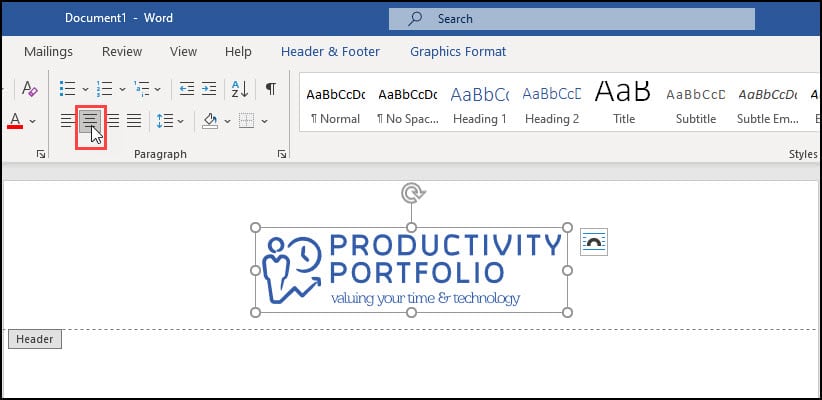







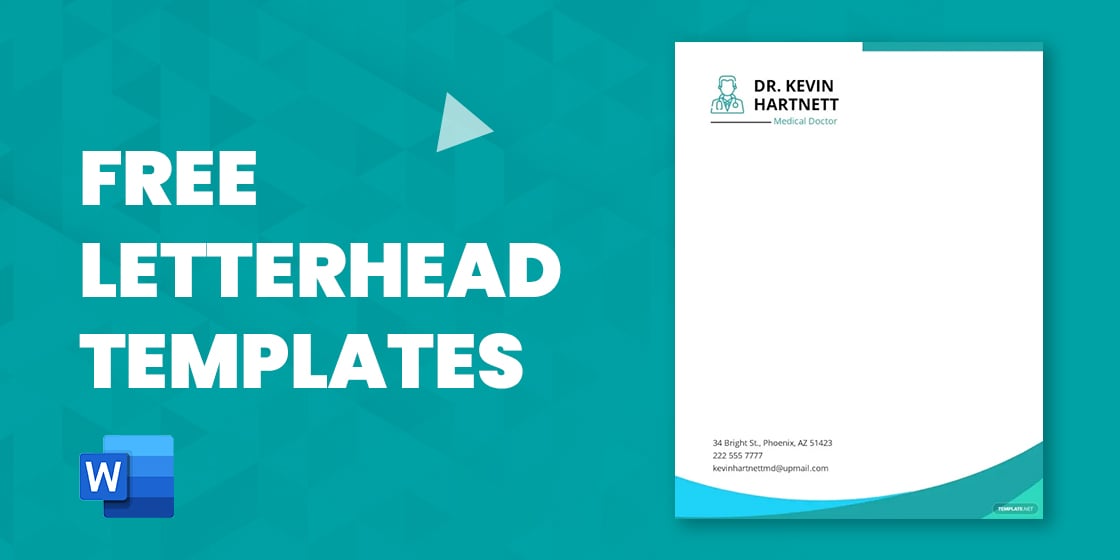
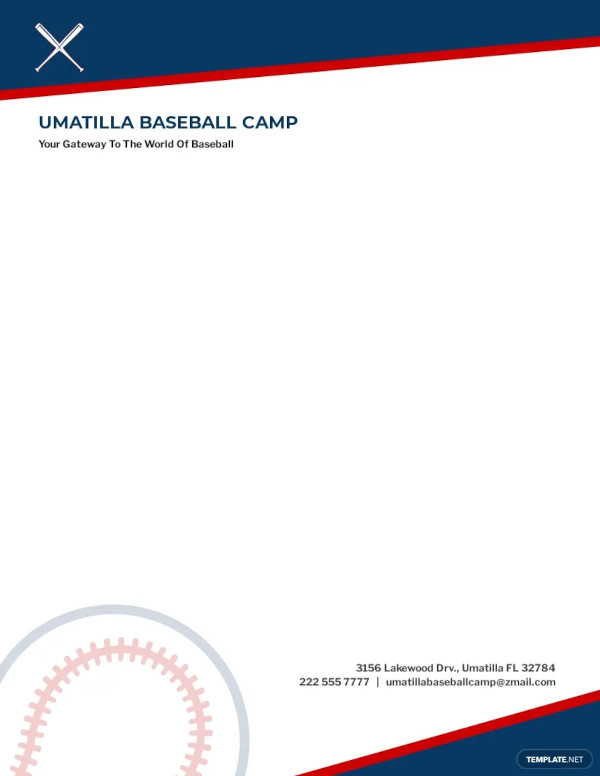
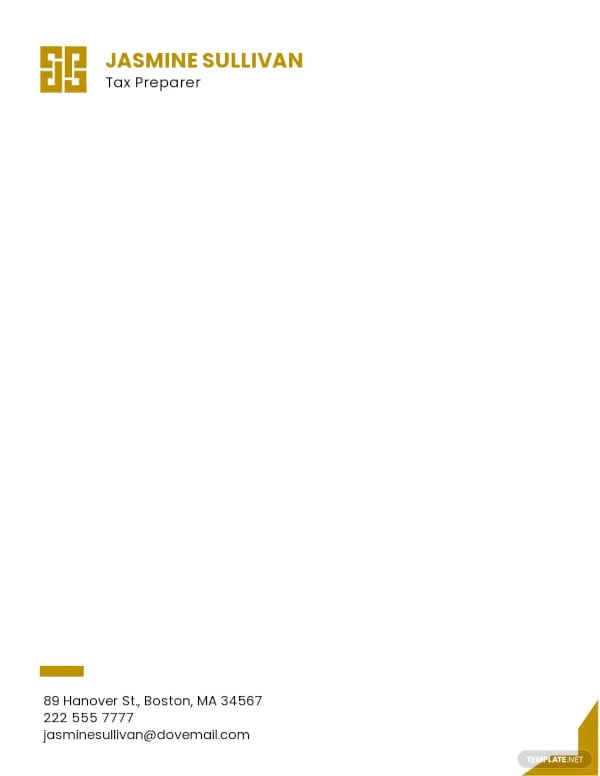
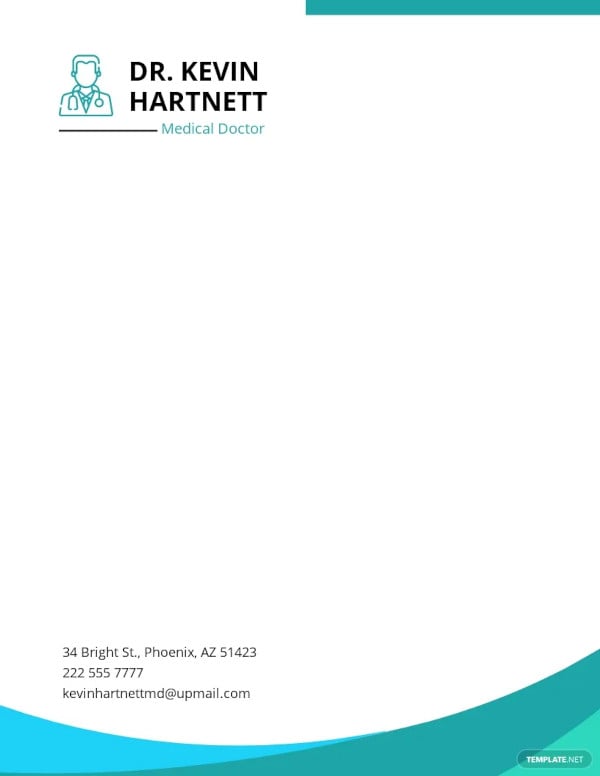
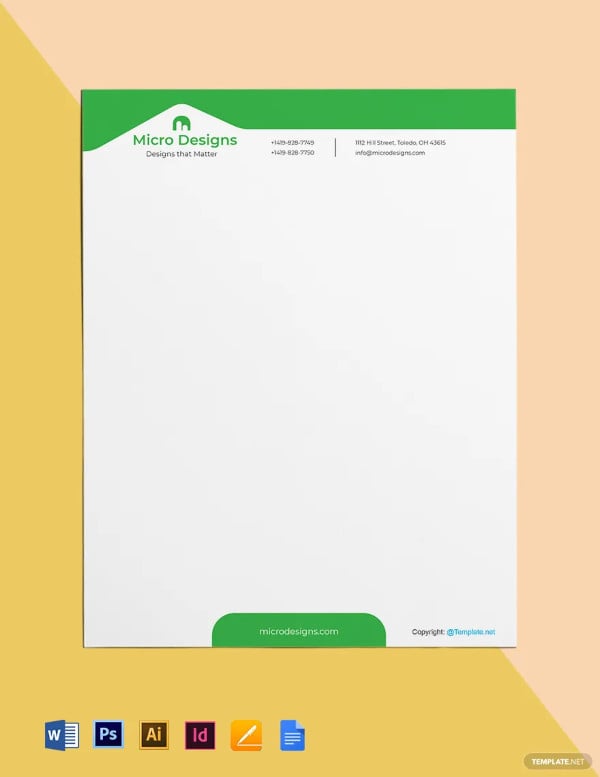
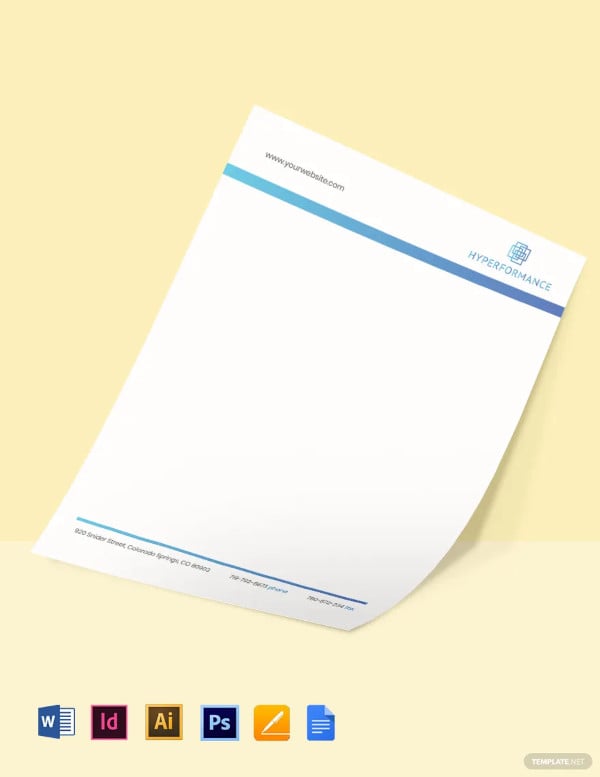
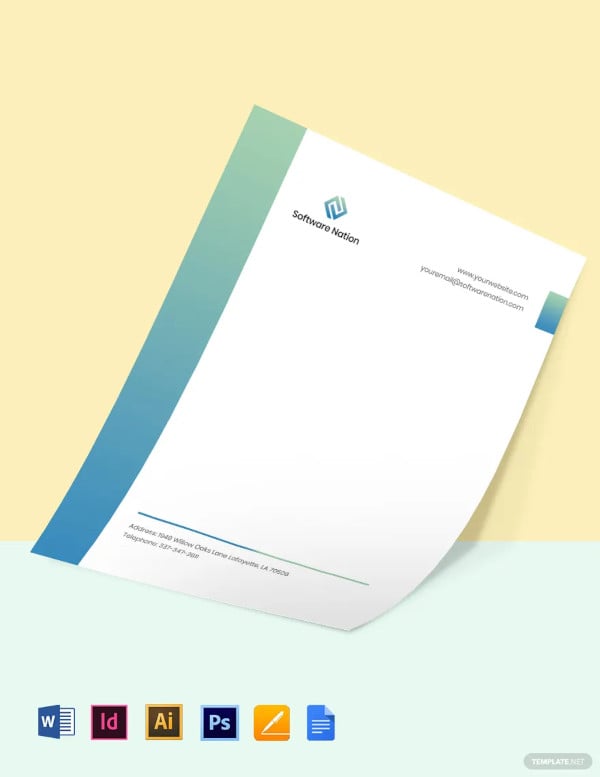
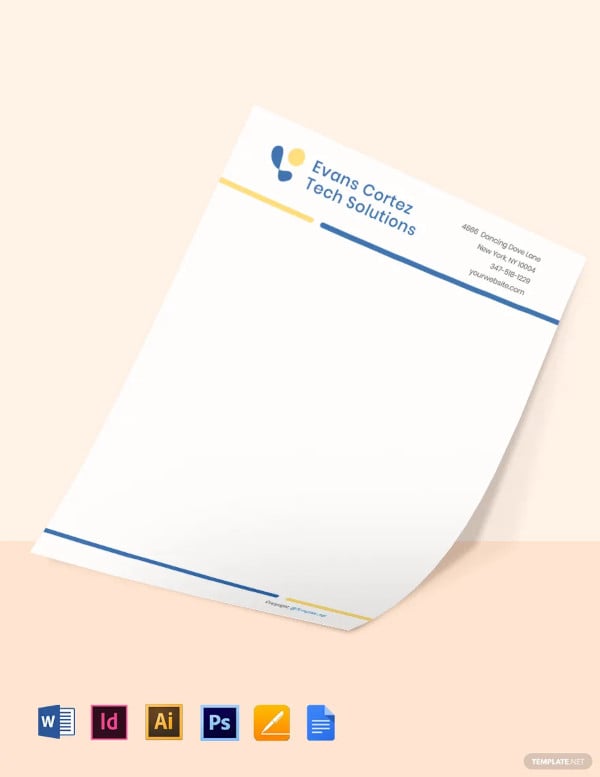
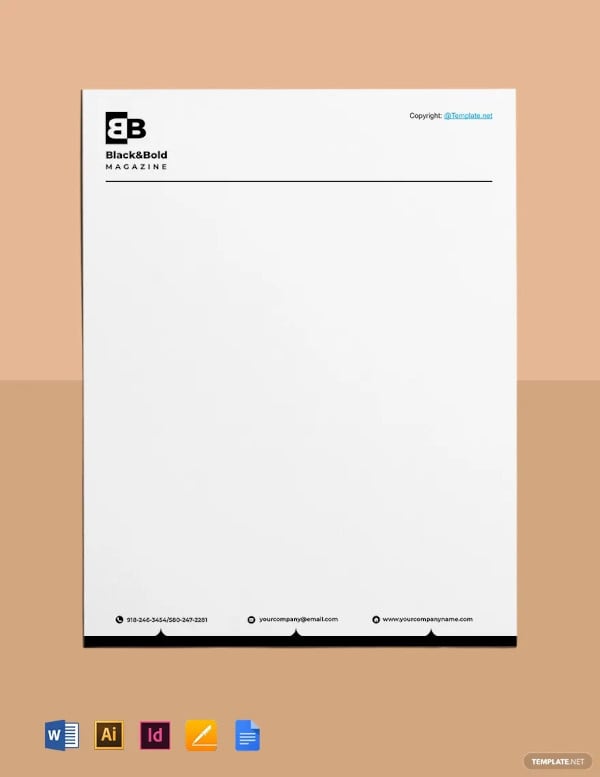
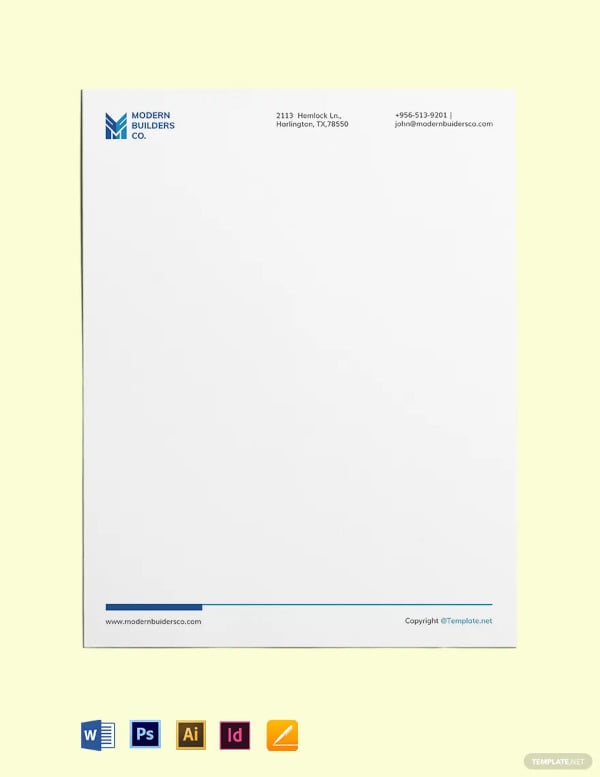

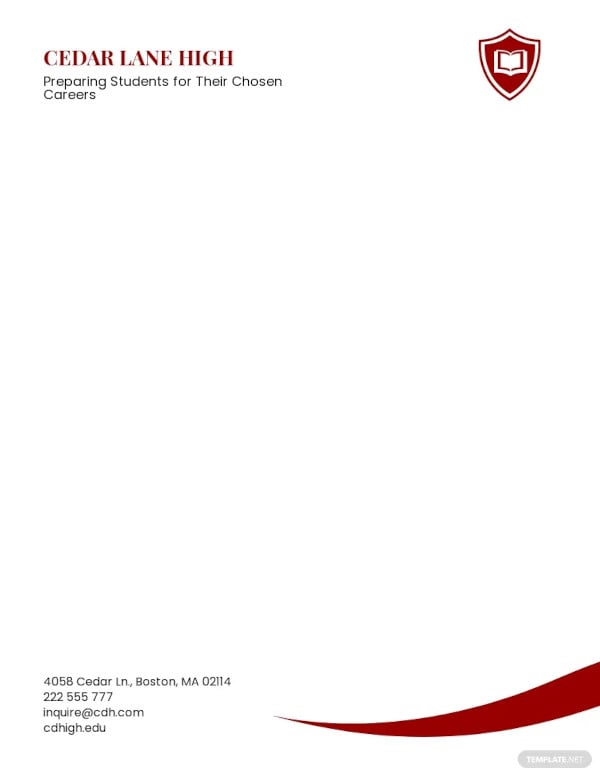
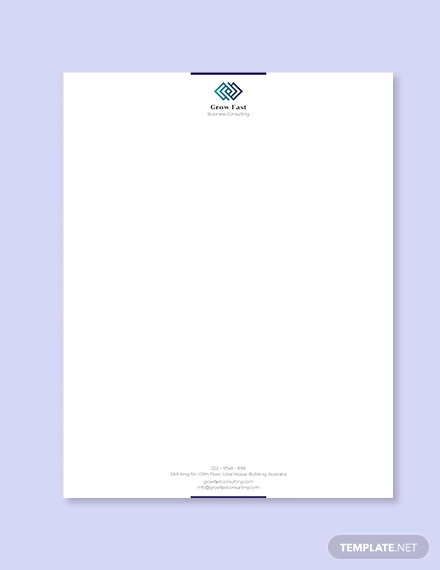
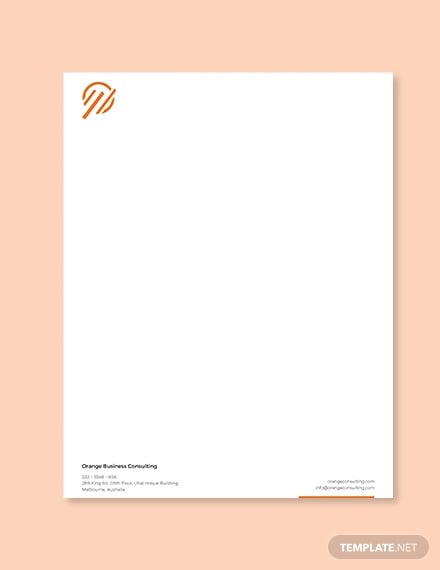
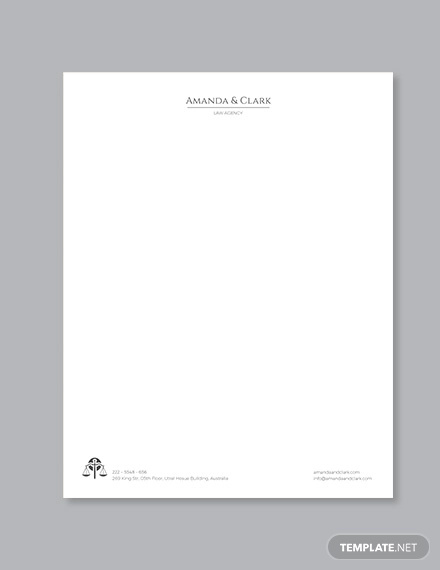
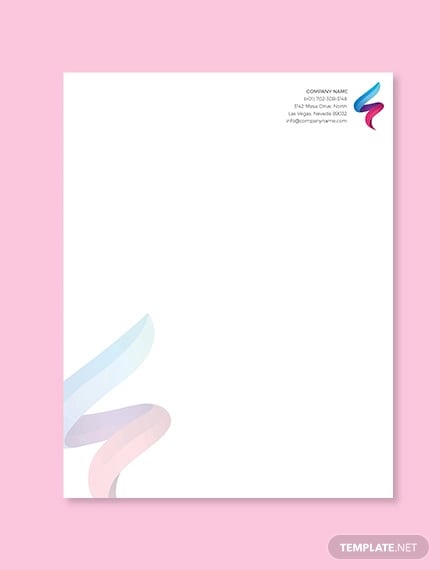
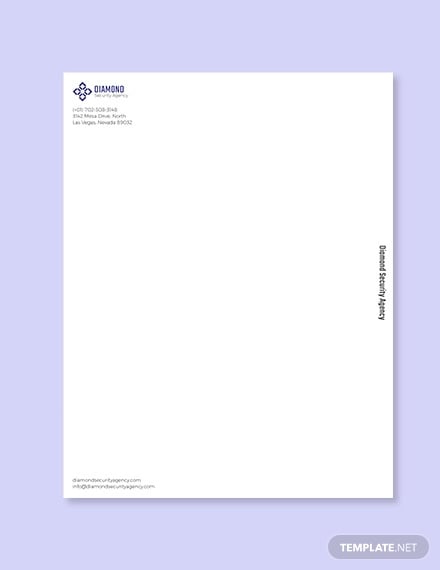
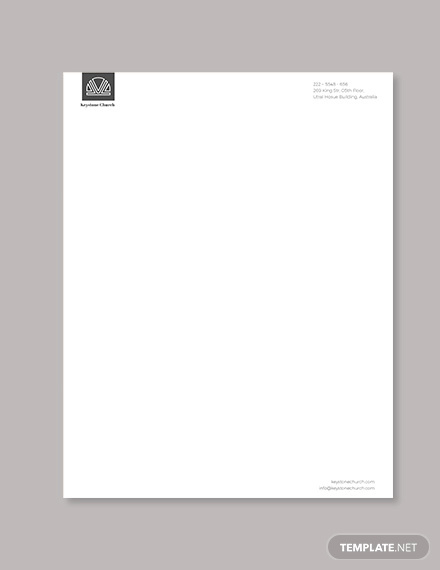
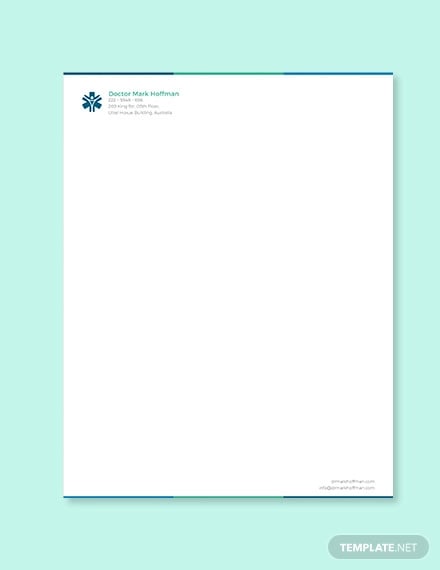
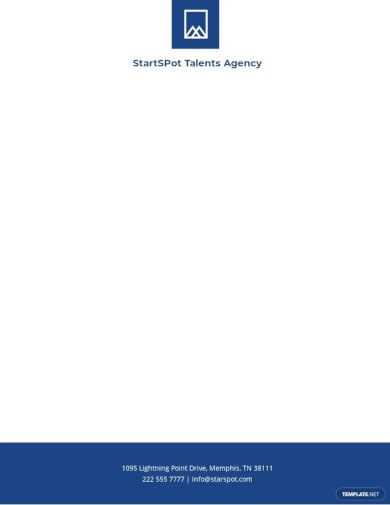
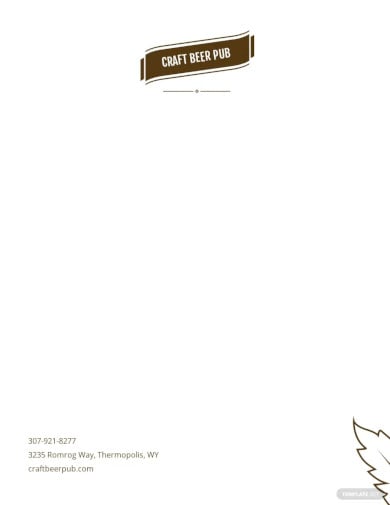
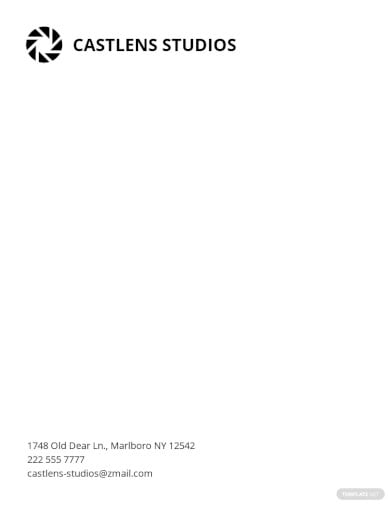
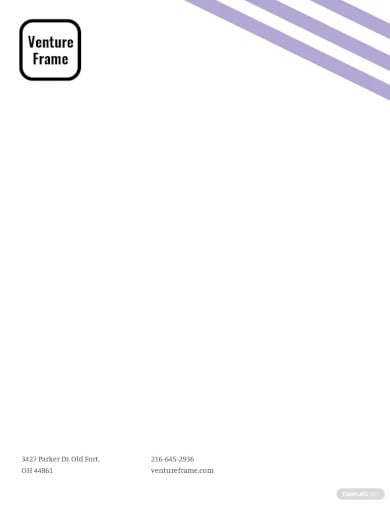
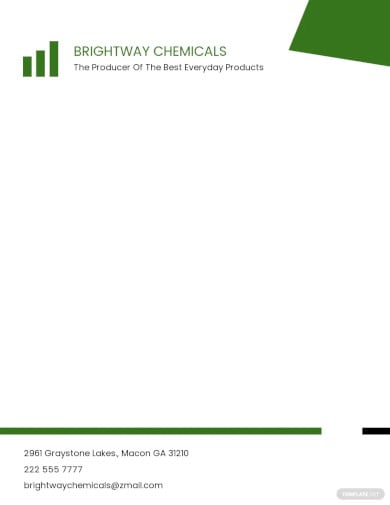
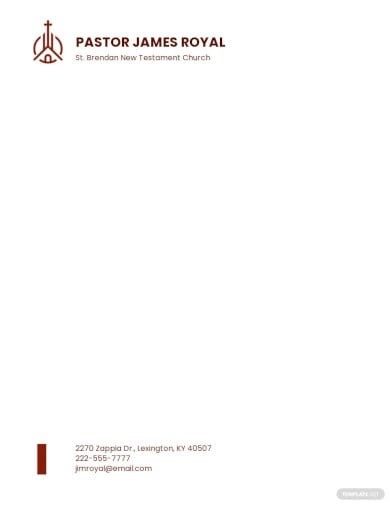
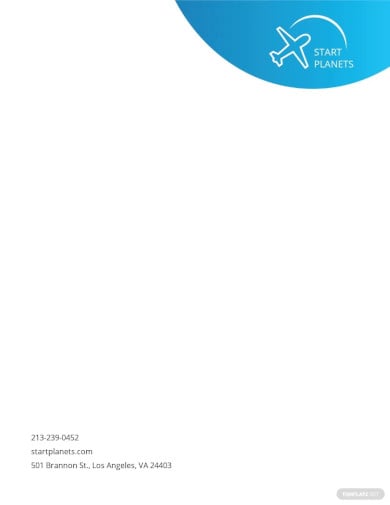

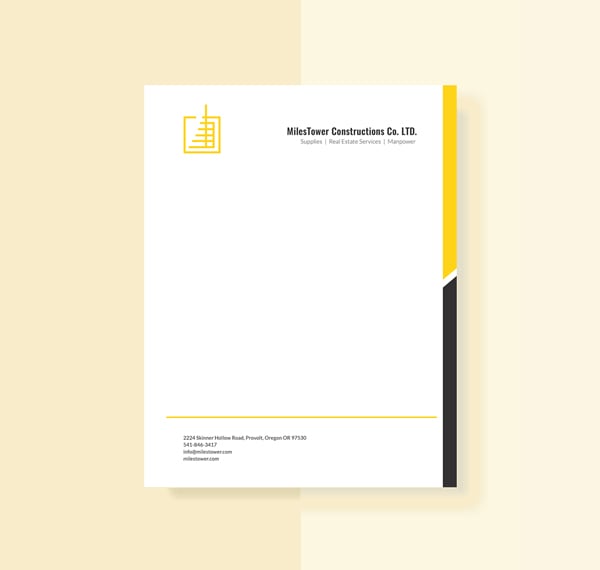
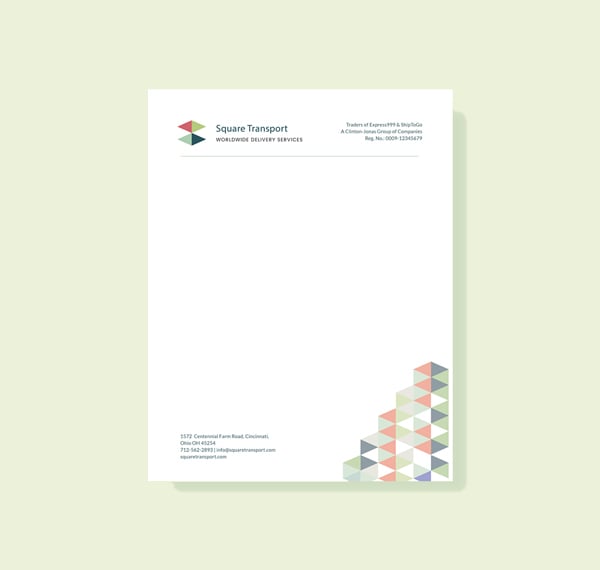
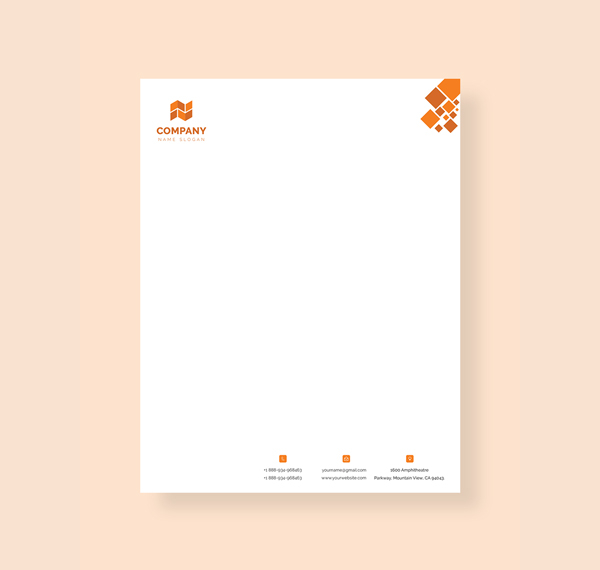

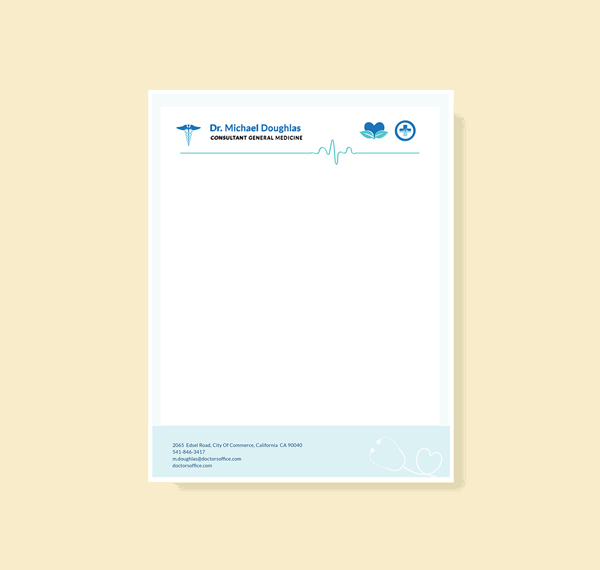
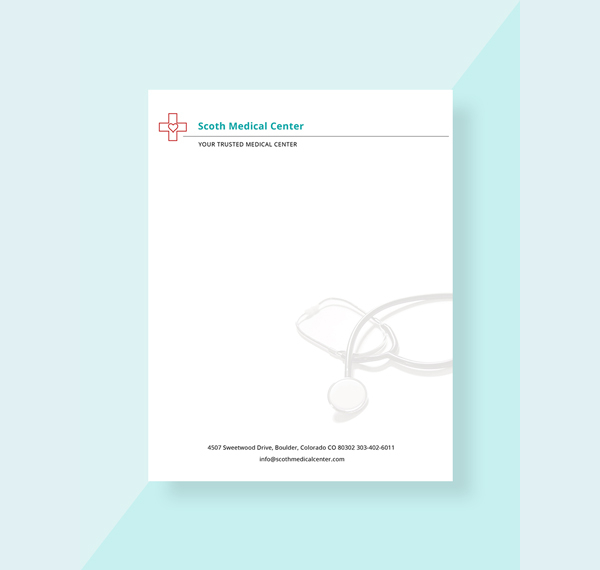
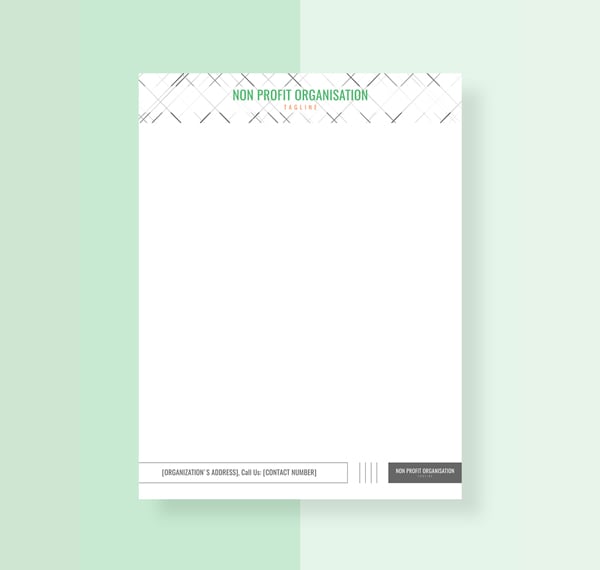
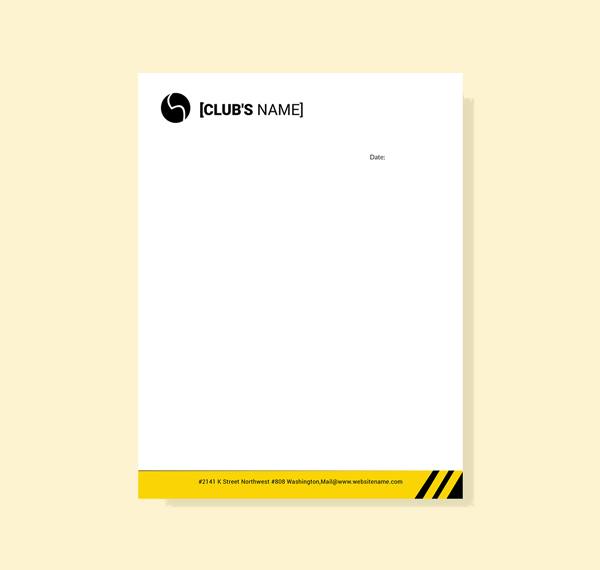
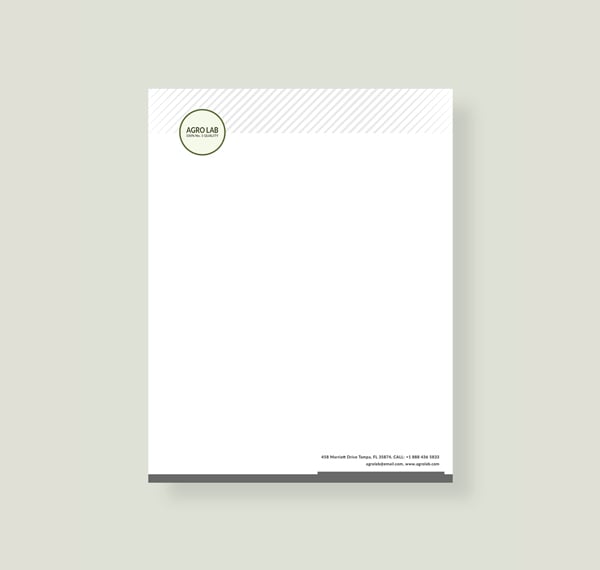
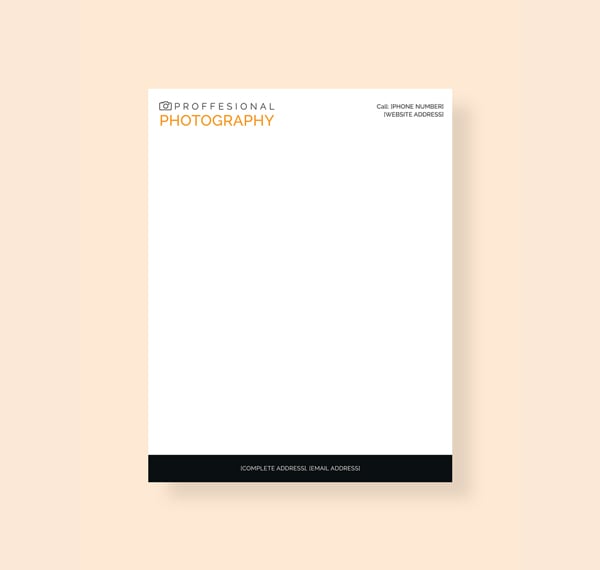

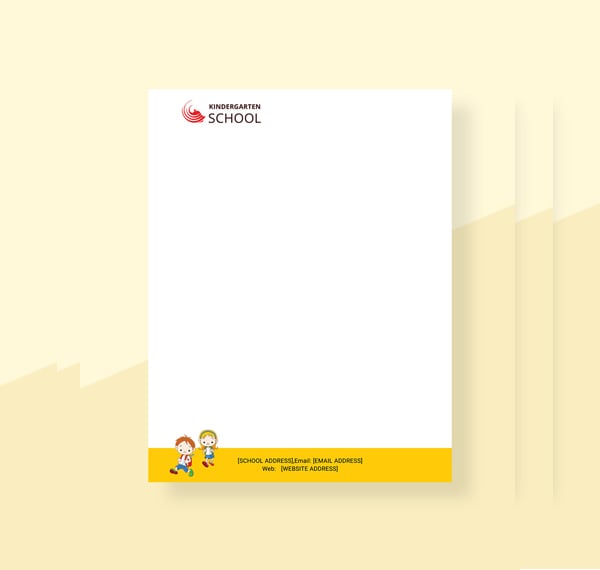
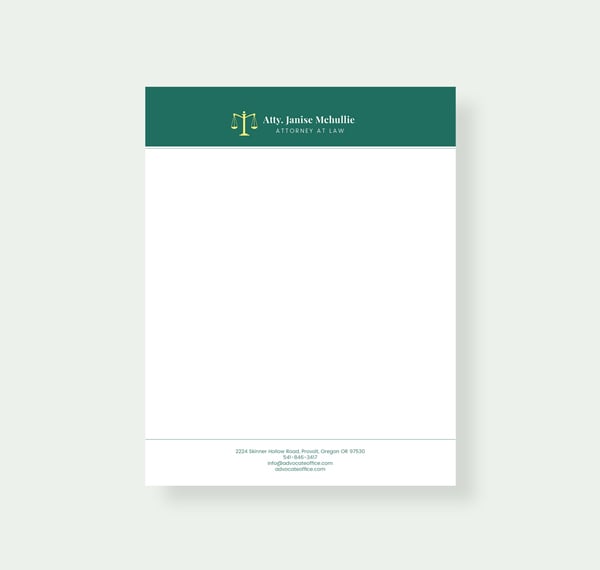
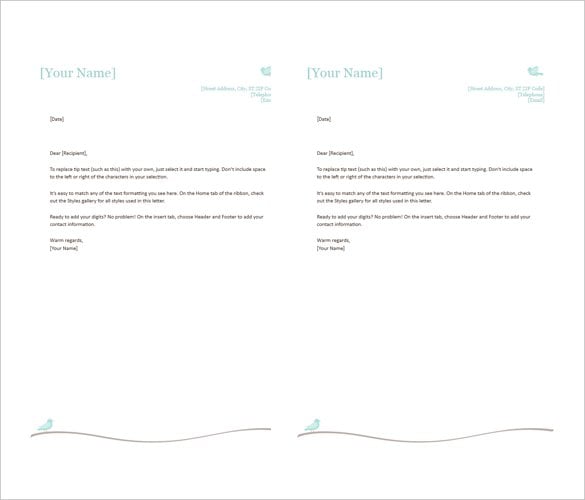
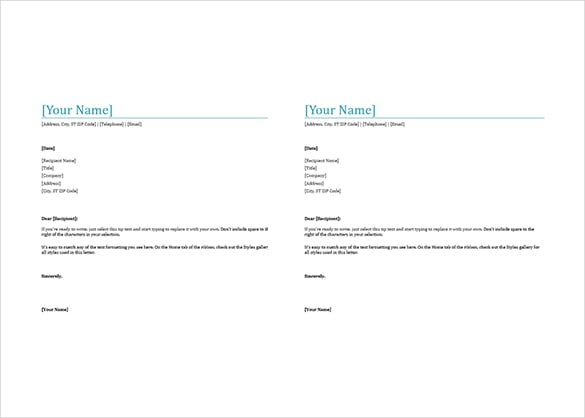
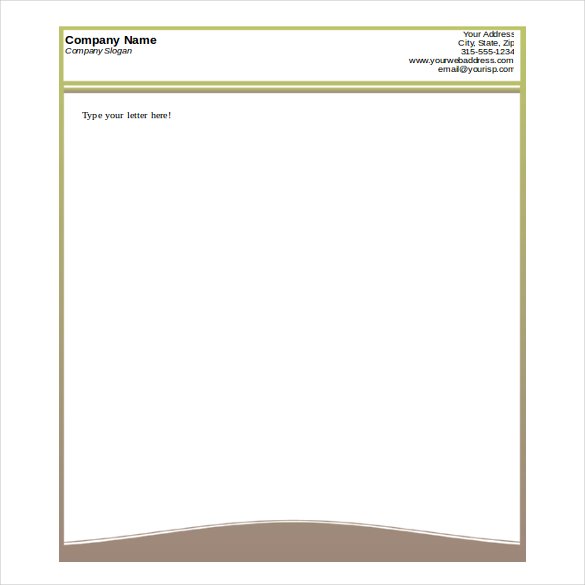
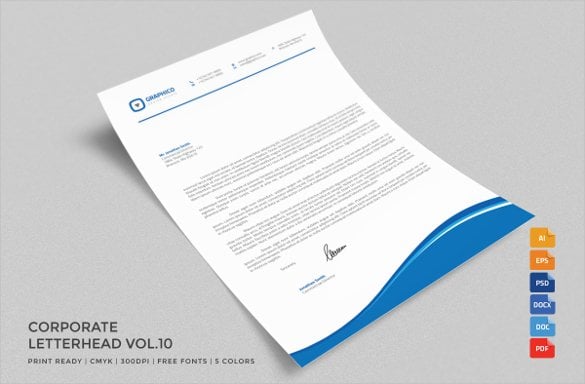

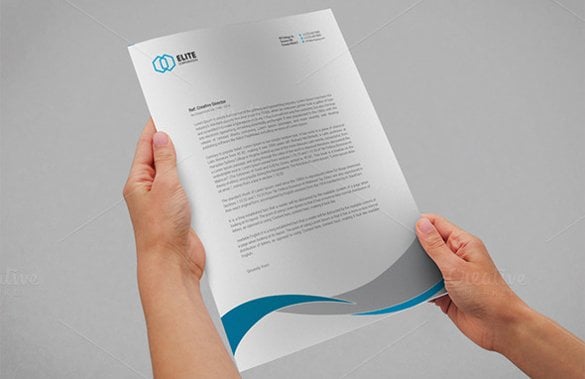
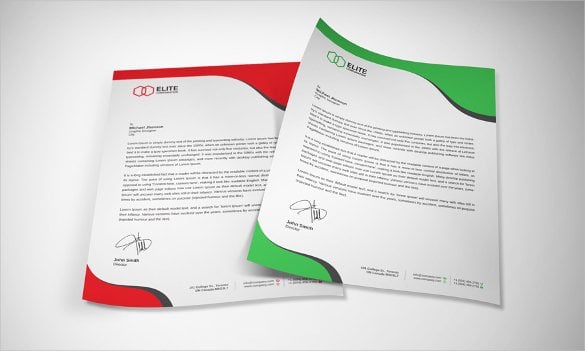
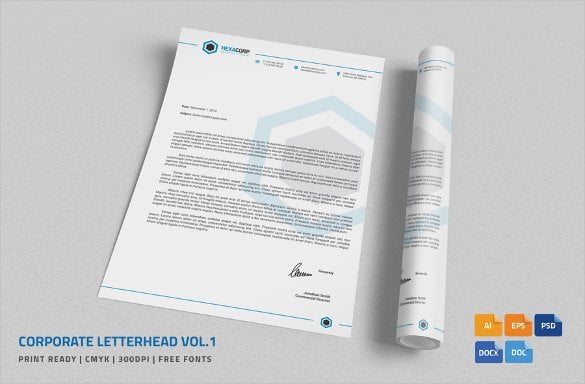
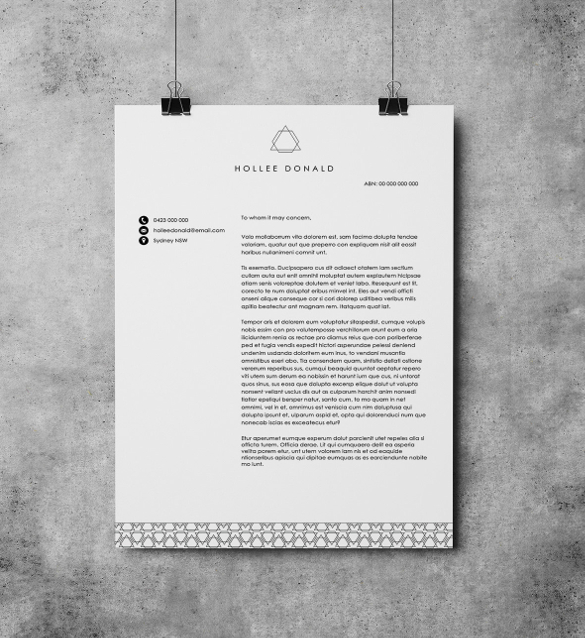
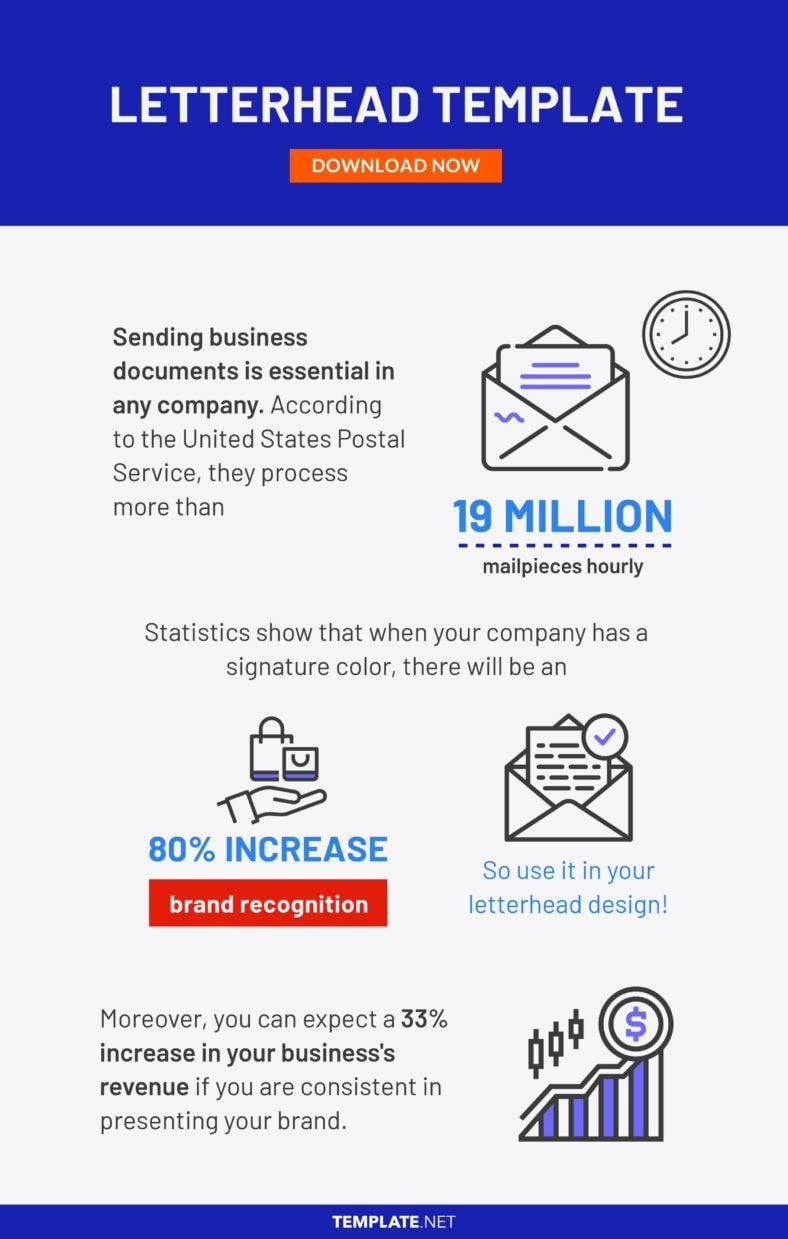
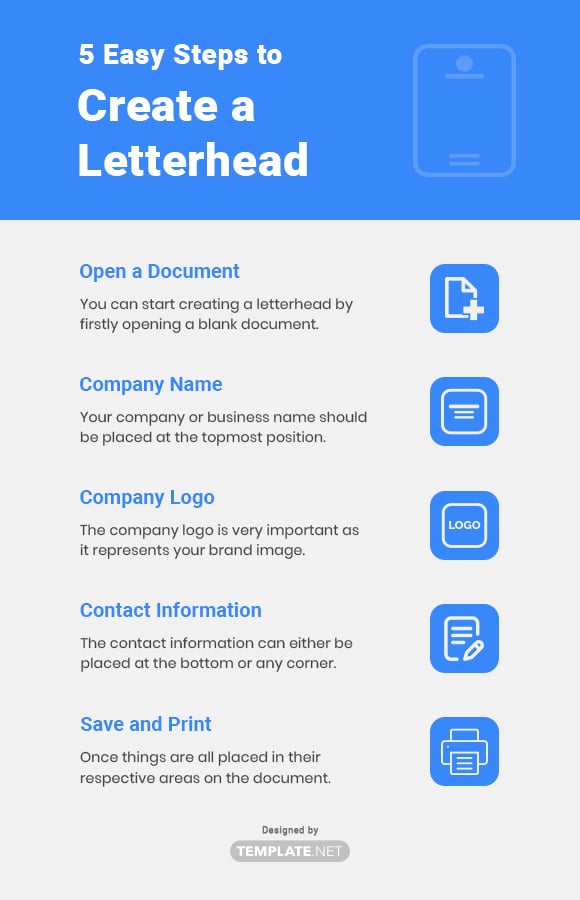



























%20a.jpeg)
%20a.jpeg)
%20a.jpeg)















%20a.jpeg)
%20a.jpeg)
%20a.jpeg)