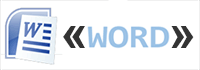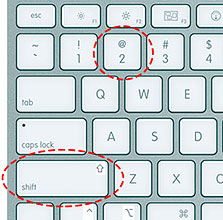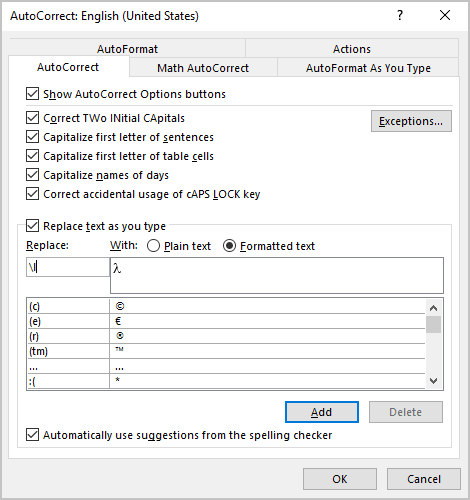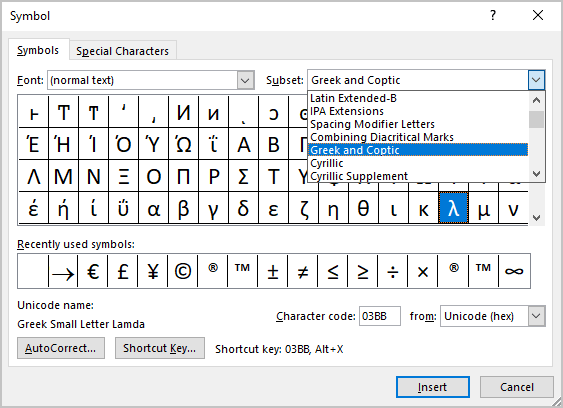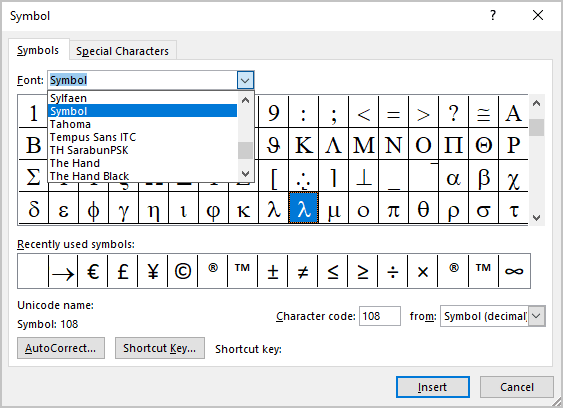Excel for Microsoft 365 Outlook for Microsoft 365 PowerPoint for Microsoft 365 Publisher for Microsoft 365 Excel 2021 Outlook 2021 PowerPoint 2021 Publisher 2021 Visio Professional 2021 Visio Standard 2021 OneNote 2021 Excel 2019 Outlook 2019 PowerPoint 2019 Publisher 2019 Visio Professional 2019 Visio Standard 2019 Excel 2016 Outlook 2016 PowerPoint 2016 OneNote 2016 Publisher 2016 Visio Professional 2016 Visio Standard 2016 Excel 2013 Outlook 2013 PowerPoint 2013 OneNote 2013 Publisher 2013 Visio 2013 Excel 2010 Outlook 2010 PowerPoint 2010 OneNote 2010 Publisher 2010 Visio 2010 Visio Standard 2010 More…Less
ASCII and Unicode character encoding enables computers to store and exchange data with other computers and programs. Below are lists of frequently used ASCII and Unicode Latin-based characters. For Unicode characters for non-Latin-based scripts, see Unicode character code charts by script.
In this article
-
Insert an ASCII or Unicode character into a document
-
Common symbol character codes
-
Common diacritical character codes
-
Common ligature character codes
-
ASCII nonprinting control characters
-
More information
Insert an ASCII or Unicode character into a document
If you only have to enter a few special characters or symbols, you can use the Character Map or type keyboard shortcuts. See the tables below, or see Keyboard shortcuts for international characters for a list of ASCII characters.
Notes:
-
Many languages contain symbols that could not be condensed into the 256-characters Extended ACSII set. As such, there are ASCII and Unicode variations to encompass regional characters and symbols, see Unicode character code charts by script.
-
If you have trouble entering the characters codes for the characters that you want, try using the Character Map.
Inserting ASCII characters
To insert an ASCII character, press and hold down ALT while typing the character code. For example, to insert the degree (º) symbol, press and hold down ALT while typing 0176 on the numeric keypad.
You must use the numeric keypad to type the numbers, and not the keyboard. Make sure that the NUM LOCK key is on if your keyboard requires it to type numbers on the numeric keypad.
Inserting Unicode characters
To insert a Unicode character, type the character code, press ALT, and then press X. For example, to type a dollar symbol ($), type 0024, press ALT, and then press X. For more Unicode character codes, see Unicode character code charts by script.
Important: Some of the Microsoft Office programs, such as PowerPoint and InfoPath, cannot convert Unicode codes to characters. If you need a Unicode character and are using one of the programs that doesn’t support Unicode characters, use the Character Map to enter the character(s) that you need.
Notes:
-
If ALT+X converts the wrong character code into Unicode, select the correct character code before pressing ALT+X.
-
Alternatively, precede the correct character code with the text «U+». For example, typing «1U+B5» and pressing ALT+X will always return the text «1µ», while typing «1B5» and pressing ALT+X will return the text «Ƶ».
Using the Character Map
Character Map is a program built into Microsoft Windows that enables you to view the characters that are available in a selected font.
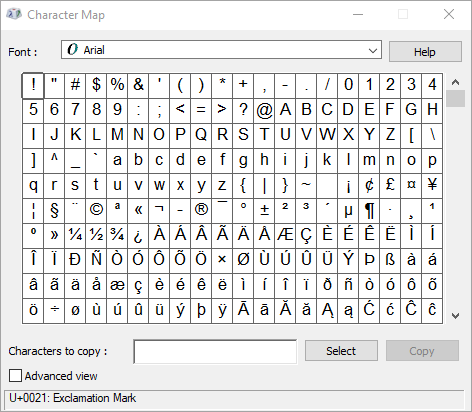
Using Character Map, you can copy individual characters or a group of characters to the Clipboard and paste them into any program that can display them. To open Character Map:
-
In Windows 10: Type «character» in the search box on the task bar, and choose Character Map from the results.
-
In Windows 8: Search for the word «character» on the Start screen and choose Character Map from the results.
-
In Windows 7: Click Start, point to All Programs, point to Accessories, point to System Tools, and then click Character Map.
Characters are grouped by font. Click the fonts list to choose a set of characters. To select a character, click the character, click Select, click the right mouse button in your document where you want the character, and then click Paste.
Top of Page
Common symbol character codes
For more character symbols, see the Character Map installed on your computer, ASCII character codes, or Unicode character code charts by script.
|
Glyph |
Code |
Glyph |
Code |
|---|---|---|---|
|
Currency symbols |
|||
|
£ |
ALT+0163 |
¥ |
ALT+0165 |
|
¢ |
ALT+0162 |
$ |
0024+ALT+X |
|
€ |
ALT+0128 |
¤ |
ALT+0164 |
|
Legal symbols |
|||
|
© |
ALT+0169 |
® |
ALT+0174 |
|
§ |
ALT+0167 |
™ |
ALT+0153 |
|
Mathematical symbols |
|||
|
° |
ALT+0176 |
º |
ALT+0186 |
|
√ |
221A+ALT+X |
+ |
ALT+43 |
|
# |
ALT+35 |
µ |
ALT+0181 |
|
< |
ALT+60 |
> |
ALT+62 |
|
% |
ALT+37 |
( |
ALT+40 |
|
[ |
ALT+91 |
) |
ALT+41 |
|
] |
ALT+93 |
∆ |
2206+ALT+X |
|
Fractions |
|||
|
¼ |
ALT+0188 |
½ |
ALT+0189 |
|
¾ |
ALT+0190 |
||
|
Punctuation and dialectic symbols |
|||
|
? |
ALT+63 |
¿ |
ALT+0191 |
|
! |
ALT+33 |
‼ |
203+ALT+X |
|
— |
ALT+45 |
‘ |
ALT+39 |
|
« |
ALT+34 |
, |
ALT+44 |
|
. |
ALT+46 |
| |
ALT+124 |
|
/ |
ALT+47 |
ALT+92 |
|
|
` |
ALT+96 |
^ |
ALT+94 |
|
« |
ALT+0171 |
» |
ALT+0187 |
|
« |
ALT+174 |
» |
ALT+175 |
|
~ |
ALT+126 |
& |
ALT+38 |
|
: |
ALT+58 |
{ |
ALT+123 |
|
; |
ALT+59 |
} |
ALT+125 |
|
Form symbols |
|||
|
□ |
25A1+ALT+X |
√ |
221A+ALT+X |
Top of Page
Common diacritical character codes
For a complete list of the glyphs and their character codes, see the Character Map.
|
Glyph |
Code |
Glyph |
Code |
|
|---|---|---|---|---|
|
à |
ALT+0195 |
å |
ALT+0229 |
|
|
Å |
ALT+143 |
å |
ALT+134 |
|
|
Ä |
ALT+142 |
ä |
ALT+132 |
|
|
À |
ALT+0192 |
à |
ALT+133 |
|
|
Á |
ALT+0193 |
á |
ALT+160 |
|
|
 |
ALT+0194 |
â |
ALT+131 |
|
|
Ç |
ALT+128 |
ç |
ALT+135 |
|
|
Č |
010C+ALT+X |
č |
010D+ALT+X |
|
|
É |
ALT+144 |
é |
ALT+130 |
|
|
È |
ALT+0200 |
è |
ALT+138 |
|
|
Ê |
ALT+202 |
ê |
ALT+136 |
|
|
Ë |
ALT+203 |
ë |
ALT+137 |
|
|
Ĕ |
0114+ALT+X |
ĕ |
0115+ALT+X |
|
|
Ğ |
011E+ALT+X |
ğ |
011F+ALT+X |
|
|
Ģ |
0122+ALT+X |
ģ |
0123+ALT+X |
|
|
Ï |
ALT+0207 |
ï |
ALT+139 |
|
|
Î |
ALT+0206 |
î |
ALT+140 |
|
|
Í |
ALT+0205 |
í |
ALT+161 |
|
|
Ì |
ALT+0204 |
ì |
ALT+141 |
|
|
Ñ |
ALT+165 |
ñ |
ALT+164 |
|
|
Ö |
ALT+153 |
ö |
ALT+148 |
|
|
Ô |
ALT+212 |
ô |
ALT+147 |
|
|
Ō |
014C+ALT+X |
ō |
014D+ALT+X |
|
|
Ò |
ALT+0210 |
ò |
ALT+149 |
|
|
Ó |
ALT+0211 |
ó |
ALT+162 |
|
|
Ø |
ALT+0216 |
ø |
00F8+ALT+X |
|
|
Ŝ |
015C+ALT+X |
ŝ |
015D+ALT+X |
|
|
Ş |
015E+ALT+X |
ş |
015F+ALT+X |
|
|
Ü |
ALT+154 |
ü |
ALT+129 |
|
|
Ū |
ALT+016A |
ū |
016B+ALT+X |
|
|
Û |
ALT+0219 |
û |
ALT+150 |
|
|
Ù |
ALT+0217 |
ù |
ALT+151 |
|
|
Ú |
00DA+ALT+X |
ú |
ALT+163 |
|
|
Ÿ |
0159+ALT+X |
ÿ |
ALT+152 |
Top of Page
Character codes for ligature characters
For more information about typographic ligatures, see Typographic ligature. For a complete list of the ligatures and their character codes, see the Character Map.
|
Glyph |
Code |
Glyph |
Code |
|
|---|---|---|---|---|
|
Æ |
ALT+0198 |
æ |
ALT+0230 |
|
|
ß |
ALT+0223 |
ß |
ALT+225 |
|
|
Π|
ALT+0140 |
œ |
ALT+0156 |
|
|
ʩ |
02A9+ALT+X |
|||
|
ʣ |
02A3+ALT+X |
ʥ |
02A5+ALT+X |
|
|
ʪ |
02AA+ALT+X |
ʫ |
02AB+ALT+X |
|
|
ʦ |
0246+ALT+X |
ʧ |
02A7+ALT+X |
|
|
Љ |
0409+ALT+X |
Ю |
042E+ALT+X |
|
|
Њ |
040A+ALT+X |
Ѿ |
047E+ALT+x |
|
|
Ы |
042B+ALT+X |
Ѩ |
0468+ALT+X |
|
|
Ѭ |
049C+ALT+X |
ﷲ |
FDF2+ALT+X |
Top of Page
ASCII nonprinting control characters
ASCII table numbers 0–31 are assigned for control characters used to control some peripheral devices such as printers. For example, 12 represents the form feed/new page function. This command instructs a printer to go to the top of the next page.
ASCII nonprinting control characters chart
|
Decimal |
Character |
Decimal |
Character |
|
|---|---|---|---|---|
|
null |
0 |
data link escape |
16 |
|
|
start of heading |
1 |
device control 1 |
17 |
|
|
start of text |
2 |
device control 2 |
18 |
|
|
end of text |
3 |
device control 3 |
19 |
|
|
end of transmission |
4 |
device control 4 |
20 |
|
|
inquiry |
5 |
negative acknowledge |
21 |
|
|
acknowledge |
6 |
synchronous idle |
22 |
|
|
bell |
7 |
end of transmission block |
23 |
|
|
backspace |
8 |
cancel |
24 |
|
|
horizontal tab |
9 |
end of medium |
25 |
|
|
line feed/new line |
10 |
substitute |
26 |
|
|
vertical tab |
11 |
escape |
27 |
|
|
form feed/new page |
12 |
file separator |
28 |
|
|
carriage return |
13 |
group separator |
29 |
|
|
shift out |
14 |
record separator |
30 |
|
|
shift in |
15 |
unit separator |
31 |
|
|
space |
32 |
DEL |
127 |
Top of Page
More information
-
ASCII character codes
-
Hebrew keyboard
-
Keyboard shortcuts for international characters
-
Insert a check mark or other symbol
Need more help?
Want more options?
Explore subscription benefits, browse training courses, learn how to secure your device, and more.
Communities help you ask and answer questions, give feedback, and hear from experts with rich knowledge.
To put «Latin quotation marks» in Microsoft Word and other office programs, one can use a special keyboard combination, and also it is possible to do it without using the keyboard. Let’s consider ways to speed up typing and relieve us from necessity to copy quotes from other places.
A quick way to type quotes
This method is simple and convenient, but when you will make some settings in the Word, it may not work. So, simultaneously press the «Shift» key and number «2». The number must be pressed on the top numeric keypad. The layout should be Russian. Enter the desired phrase and re-press this key combination. A closing Latin quotation mark should appear.
- Shift + 2 = «
- Shift + 2 = »
Use the codes of «Latin quotation marks»
Press and hold the «Alt» key. Holding it, on the numeric keypad (on the right) dial the code for the opening or closing quotation mark:
- Alt + 0171 = «
- Alt + 0187 = »
After dialing the code, release «Alt». The desired sign appears. You should enter the code you need using numbers that are located on the right of the keyboard, and not on top. The «NumLock» indicator should be on. If it is switched off, then switch it on by pressing the key with the same name.
Unusual variant
There is another variant that may surprise people watching the process from the side. Change the keyboard layout to English and type «ab» in Word. Then simultaneously press the «Alt» and «X» keys. To put the closing sign – enter «bb» and press «Alt» and «X» again.
- ab > Alt + x = «
- bb > Alt + x = »
Insert quotes without a keyboard
If for some reason a keyboard does not work, and you need to put Latin quotation marks, then use the insert symbols from the top menu bar.
«Insert» > «Symbols» tab > «Symbols»
In the table that appears there are our quotes.
Home » Latin Symbols
Copy and paste Latin Symbols text emoji characters and signs.
Click on any symbol to copy to the clipboard and paste it anywhere to use.
ą č Ĥ ħ ĩ Ň Ř Ť Ŵ Ž ⒜ ⒝ ⒞ ⒟ ⒠ ⒡ ⒢ ⒣ ⒤ ⒥ ⒦ ⒧ ⒨ ⒩ ⒪ ⒫ ⒬ ⒭ ⒮ ⒯ ⒰ ⒱ ⒲ ⒳ ⒴ ⒵ Ⓐ Ⓑ Ⓒ Ⓓ Ⓔ Ⓕ Ⓖ Ⓗ Ⓘ Ⓙ Ⓚ Ⓛ Ⓜ Ⓝ Ⓞ Ⓟ Ⓠ Ⓡ Ⓢ Ⓣ Ⓤ Ⓥ Ⓦ Ⓧ Ⓨ Ⓩ ⓐ ⓑ ⓒ ⓓ ⓔ ⓕ ⓖ ⓗ ⓘ ⓙ ⓚ ⓛ ⓜ ⓝ ⓞ ⓟ ⓠ ⓡ ⓢ ⓣ ⓤ ⓥ ⓦ ⓧ ⓨ ⓩ A B C D E F G H I J K L M N O P Q R S T U V W X Y Z a b c d e f g h i j k l m n o p q r s t u v w x y z á â æ à å ã ä ç é ê è ð ë í î ì ï ñ ó ô ò ø õ ö ß þ ú û ù ü ý ÿ ᴀ ʙ ᴄ ᴅ ᴇ ғ ɢ ʜ ɪ ᴊ ᴋ ʟ ᴍ ɴ ᴏ ᴏ ᴘ ǫ ʀ s ᴛ ᴜ ᴠ ᴡ x ʏ ᴢ 𝓐 𝓑 𝓒 𝓓 𝓔 𝓕 𝓖 𝓗 𝓘 𝓙 𝓚 𝓛 𝓜 𝓝 𝓞 𝓟 𝓠 𝓡 𝓢 𝓣 𝓤 𝓥 𝓦 𝓧 𝓨 𝓩 𝓪 𝓫 𝓬 𝓭 𝓮 𝓯 𝓰 𝓱 𝓲 𝓳 𝓴 𝓵 𝓶 𝓷 𝓸 𝓹 𝓺 𝓻 𝓼 𝓽 𝓾 𝓿 𝔀 𝔁 𝔂 𝔃 𝒜 𝐵 𝒞 𝒟 𝐸 𝐹 𝒢 𝐻 𝐼 𝒥 𝒦 𝐿 𝑀 𝒩 𝒪 𝒫 𝒬 𝑅 𝒮 𝒯 𝒰 𝒱 𝒲 𝒳 𝒴 𝒵 𝒶 𝒷 𝒸 𝒹 𝑒 𝒻 𝑔 𝒽 𝒾 𝒿 𝓀 𝓁 𝓂 𝓃 𝑜 𝓅 𝓆 𝓇 𝓈 𝓉 𝓊 𝓋 𝓌 𝓍 𝓎 𝓏 𝐀 𝐁 𝐂 𝐃 𝐄 𝐅 𝐆 𝐇 𝐈 𝐉 𝐊 𝐋 𝐌 𝐍 𝐎 𝐏 𝐐 𝐑 𝐒 𝐓 𝐔 𝐕 𝐖 𝐗 𝐘 𝐙 𝐚 𝐛 𝐜 𝐝 𝐞 𝐟 𝐠 𝐡 𝐢 𝐣 𝐤 𝐥 𝐦 𝐧 𝐨 𝐩 𝐪 𝐫 𝐬 𝐭 𝐮 𝐯 𝐰 𝐱 𝐲 𝐳 𝔸 𝔹 ℂ 𝔻 𝔼 𝔽 𝔾 ℍ 𝕀 𝕁 𝕂 𝕃 𝕄 ℕ 𝕆 ℙ ℚ ℝ 𝕊 𝕋 𝕌 𝕍 𝕎 𝕏 𝕐 ℤ 𝕒 𝕓 𝕔 𝕕 𝕖 𝕗 𝕘 𝕙 𝕚 𝕛 𝕜 𝕝 𝕞 𝕟 𝕠 𝕡 𝕢 𝕣 𝕤 𝕥 𝕦 𝕧 𝕨 𝕩 𝕪 𝕫 ᴭ ᴮ ᴯ ᴰ ᴱ ᴲ ᴳ ᴴ ᴵ ᴶ ᴷ ᴸ ᴹ ᴺ ᴻ ᴼ ᴽ ᴾ ᴿ ᵀ ᵁ ᵂ ᵃ ᵄ ᵆ ᵇ ᵈ ᵉ ᵊ ᵋ ᵌ ᵍ ʱ ʰ ᵢ ᵎ ʲ ᵏ ᵐ ᵑ ᵒ ᵓ ᵔ ᵕ ᵖ ʳ ʴ ᵗ ʵ ᵘ ᵙ ᵛ ᵚ ᵜ ᵝ ᵞ ᵟ ᵠ ᵡ ᶛ ᶜ ᶝ ᶞ ᶟ ᶠ ᶡ ᶢ ᶣ ᶤ ᶥ ᶦ ᶧ ᶨ ᶩ ᶪ ᶫ ᗩ ℊ ℎ ℓ ℘ ℮ ℄ ℇ ℈ ℏ ℔ ℞ ℟ ℣ ℥ Ω ℧ ℩ K Å Ⅎ ℵ ℶ ℷ ℸ ♃ ♄ ☡ ♇ ❡ 🅰 🅱 🅾 🅿 𝕬 𝕭 𝕮 𝕯 𝕰 𝕱 𝕲 𝕳 𝕴 𝕵 𝕶 𝕷 𝕸 𝕹 𝕺 𝕻 𝕼 𝕽 𝕾 𝕿 𝖀 𝖁 𝖂 𝖃 𝖄 𝖅 𝖆 𝖇 𝖈 𝖉 𝖊 𝖋 𝖌 𝖍 𝖎 𝖏 𝖐 𝖑 𝖒 𝖓 𝖔 𝖕 𝖖 𝖗 𝖘 𝖙 𝖚 𝖛 𝖜 𝖝 𝖞 𝖟 𝔄 𝔅 ℭ 𝔇 𝔈 𝔉 𝔊 ℌ ℑ 𝔍 𝔎 𝔏 𝔐 𝔑 𝔒 𝔓 𝔔 ℜ 𝔖 𝔗 𝔘 𝔙 𝔚 𝔛 𝔜 ℨ 𝔞 𝔟 𝔠 𝔡 𝔢 𝔣 𝔤 𝔥 𝔦 𝔧 𝔨 𝔩 𝔪 𝔫 𝔬 𝔭 𝔮 𝔯 𝔰 𝔱 𝔲 𝔳 𝔴 𝔵 𝔶 𝔷 𝘈 𝘉 𝘊 𝘋 𝘌 𝘍 𝘎 𝘏 𝘐 𝘑 𝘒 𝘓 𝘔 𝘕 𝘖 𝘗 𝘘 𝘙 𝘚 𝘛 𝘜 𝘝 𝘞 𝘟 𝘠 𝘡 𝘢 𝘣 𝘤 𝘥 𝘦 𝘧 𝘨 𝘩 𝘪 𝘫 𝘬 𝘭 𝘮 𝘯 𝘰 𝘱 𝘲 𝘳 𝘴 𝘵 𝘶 𝘷 𝘸 𝘹 𝘺 𝘻 𝘼 𝘽 𝘾 𝘿 𝙀 𝙁 𝙂 𝙃 𝙄 𝙅 𝙆 𝙇 𝙈 𝙉 𝙊 𝙋 𝙌 𝙍 𝙎 𝙏 𝙐 𝙑 𝙒 𝙓 𝙔 𝙕 𝙖 𝙗 𝙘 𝙙 𝙚 𝙛 𝙜 𝙝 𝙞 𝙟 𝙠 𝙡 𝙢 𝙣 𝙤 𝙥 𝙦 𝙧 𝙨 𝙩 𝙪 𝙫 𝙬 𝙭 𝙮 𝙯
Latin Symbols are text icons that anyone can copy and paste like regular text. These Latin Symbols can be used in any desktop, web, or phone application.
To use Latin Symbols/Signs you just need to click on the symbol icon and it will be copied to your clipboard, then paste it anywhere you want to use it. All these Unicode text symbols can be used on Facebook, Twitter, Snapchat, Instagram, WhatsApp, TikTok, Discord, Tumblr and all other social media platforms as well.
Ḁ
ḁ
Ḃ
ḃ
Ḅ
ḅ
Ḇ
ḇ
Ḉ
ḉ
Ḋ
ḋ
Ḍ
ḍ
Ḏ
ḏ
Ḑ
ḑ
Ḓ
ḓ
Ḕ
ḕ
Ḗ
ḗ
Ḙ
ḙ
Ḛ
ḛ
Ḝ
ḝ
Ḟ
ḟ
Ḡ
ḡ
Ḣ
ḣ
Ḥ
ḥ
Ḧ
ḧ
Ḩ
ḩ
Ḫ
ḫ
Ḭ
ḭ
Ḯ
ḯ
Ḱ
ḱ
Ḳ
ḳ
Ḵ
ḵ
Ḷ
ḷ
Ḹ
ḹ
Ḻ
ḻ
Ḽ
ḽ
Ḿ
ḿ
Ṁ
ṁ
Ṃ
ṃ
Ṅ
ṅ
Ṇ
ṇ
Ṉ
ṉ
Ṋ
ṋ
Ṍ
ṍ
Ṏ
ṏ
Ṑ
ṑ
Ṓ
ṓ
Ṕ
ṕ
Ṗ
ṗ
Ṙ
ṙ
Ṛ
ṛ
Ṝ
ṝ
Ṟ
ṟ
Ṡ
ṡ
Ṣ
ṣ
Ṥ
ṥ
Ṧ
ṧ
Ṩ
ṩ
Ṫ
ṫ
Ṭ
ṭ
Ṯ
ṯ
Ṱ
ṱ
Ṳ
ṳ
Ṵ
ṵ
Ṷ
ṷ
Ṹ
ṹ
Ṻ
ṻ
Ṽ
ṽ
Ṿ
ṿ
Ẁ
ẁ
Ẃ
ẃ
Ẅ
ẅ
Ẇ
ẇ
Ẉ
ẉ
Ẋ
ẋ
Ẍ
ẍ
Ẏ
ẏ
Ẑ
ẑ
Ẓ
ẓ
Ẕ
ẕ
ẖ
ẗ
ẘ
ẙ
ẚ
ẛ
ẜ
ẝ
ẞ
ẟ
Ạ
ạ
Ả
ả
Ấ
ấ
Ầ
ầ
Ẩ
ẩ
Ẫ
ẫ
Ậ
ậ
Ắ
ắ
Ằ
ằ
Ẳ
ẳ
Ẵ
ẵ
Ặ
ặ
Ẹ
ẹ
Ẻ
ẻ
Ẽ
ẽ
Ế
ế
Ề
ề
Ể
ể
Ễ
ễ
Ệ
ệ
Ỉ
ỉ
Ị
ị
Ọ
ọ
Ỏ
ỏ
Ố
ố
Ồ
ồ
Ổ
ổ
Ỗ
ỗ
Ộ
ộ
Ớ
ớ
Ờ
ờ
Ở
ở
Ỡ
ỡ
Ợ
ợ
Ụ
ụ
Ủ
ủ
Ứ
ứ
Ừ
ừ
Ử
ử
Ữ
ữ
Ự
ự
Ỳ
ỳ
Ỵ
ỵ
Ỷ
ỷ
Ỹ
ỹ
There are four quick methods to enter lambda, sigma, theta, and other Greek letters
into the Word document: switch to Symbol font and press the corresponding letter
on the keyboard; insert an equation and use Latex-like macros; add AutoCorrect
rules; assign a shortcut to lambda, sigma, theta or another symbol for quick typing.
To insert the lambda, sigma and theta letters
in a Word document, you have different ways:
I. Using the Symbol font:
This method is very useful when you need to insert symbols rarely and
it works only for Latin or Greek letters.
Anytime, when you type the text in the Word document, you can switch to the Symbol
font and use the corresponding Latin letters to enter Greek letters:
1. Click Ctrl+Shift+Q to switch your current
font to the Symbol font.
2. Use symbols like normal font (e.g. in Symbol
font keyboard button «a» equals Greek letter «α», keyboard button «b»
equals Greece letter «β», …, «l» -> «λ», …, «w» -> «ω», etc.):
![]() ,
,
![]() ,
,
![]()
Note: This method works for inserting only one letter. Thus, if you want to
insert several symbols, you need to repeat these steps for each insertion.
After entering one letter using the Symbol font, the next character is entered using
the previous font.
If you click Ctrl+Shift+Q twice, Word does not switch to the previous font, and the
Symbol font doesn’t stop to work after the first entered symbol. Thus, you will need
to change the current font and style later.
II. Using the Equation:
This way is perfect if you don’t need to care about the format and compatibility
with previous versions of Microsoft Office (a recommended approach for physical
science and mathematics, which require a lot of math in the text with consistent
fonts for all equations and symbols):
1. In the paragraph where you want to insert the
symbol, click Alt+= to insert the equitation block:
2. In the equitation block without any additional
efforts, you can enter any letter that you need just by typing
+Name of the letter:
,
,
Note: You can create a shorter name, see the point III.2.
III. Using auto-replace:
When you work with many documents and often need to paste one special
symbol, you may not want to insert an equation each time. Microsoft Word offers a
helpful feature named AutoCorrect. The AutoCorrect options in Microsoft
Word propose two different ways to quickly add any special character, such as a
lambda, sigma or theta letter from the Greek alphabet, or even
large pieces of text:
- Using the Math AutoCorrect options,
- Using the Replace text as you type function of the AutoCorrect
options.
III.1. Using AutoCorrect for Math:
Using this method, you can benefit the Math AutoCorrect options without inserting an
equation. To turn on or turn off the AutoCorrect of the Math symbols, do the
following:
1. On the File tab, click Options:

2. In the Word Options dialog box, on the
Proofing tab, click the AutoCorrect Options… button:
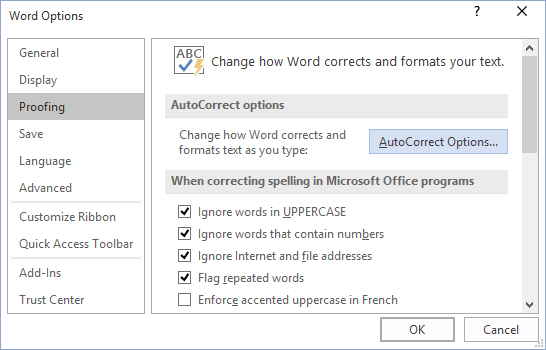
3. In the AutoCorrect dialog box, on the
Math AutoCorrect tab, select the Use Math AutoCorrect rules outside of the math regions
option:
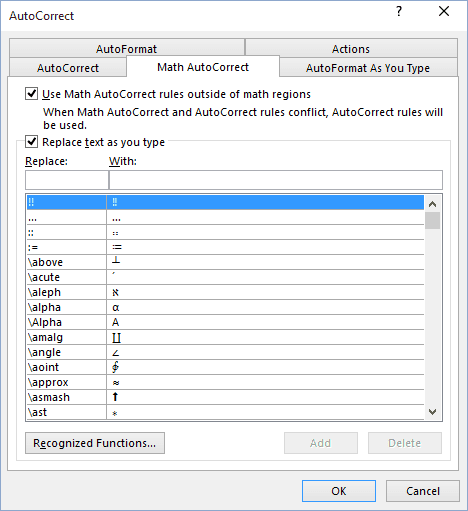
After clicking OK, you can use any of the listed Names of symbols and
Microsoft Word will replace them to the appropriate symbols:
Note: If you don’t need the last replacement, click Ctrl+Z to cancel it.
III.2. Using Replace text:
Using this method, you can come up with some sequence to use for replacing it to the
Latin or Greek letter. For example, to replace some Greek letter with not short names,
it is possible to use:
,
,
To define the new, short names to some Greek letters, do the following:
1. Insert the symbol for which you want to define
the short name, using the Symbol font and select it.
2. On the File tab, click Options.
3. In the Word Options dialog box, on the
Proofing tab, click the AutoCorrect Options… button.
4. In the AutoCorrect dialog box, on the
AutoCorrect tab:
- Ensure that the Replace text as you type option is selected,
- The selected symbol has been inserted in the With field. If you use the
Formatted text, select this radio button: - In the Replace field, type the sequence that should be replaced to the
symbol, - If such sequence doesn’t used yet, click Add.
IV. Using a shortcut key:
Microsoft Word provides a way to define the shortcut key for the most often used
functions. Thus, you can assign a shortcut for inserting the lambda,
sigma or theta letter:
1. On the Insert tab, in the Symbols group,
click the Symbol button:
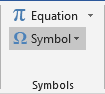
Note: If you use the character very often, you will find it in the Symbol
dropdown list:
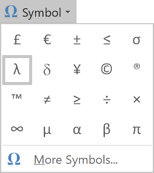
2. Click More Symbols….
3. On the Symbol dialog box:
- To insert the lambda, sigma or theta
from the current font (if exist), from the
Subset dropdown list, select the Greek and Coptic: - To insert the lambda, sigma or theta
from the Symbol font, from the
Font dropdown list, choose the Symbol font:
4. Choose the symbol and click the Shortcut Key…
button to open the Customize Keyboard dialog box:
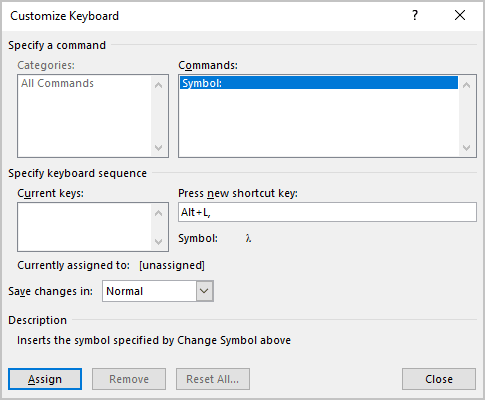
5. In the Press new shortcut key field, type the key
combination that you want to use for the symbol or character (e.g., for symbol λ
used Alt+L) and click Assign.
Note: Be careful, you can reassign the assigned already shortcuts in Word. Be
sure, that after Current assign to: there are no active Word functions. In any case,
you can reassign any existing function in Word to a different key.
See also this tip in French:
Comment insérer lambda, sigma, thêta et autres symboles grecs dans Word.