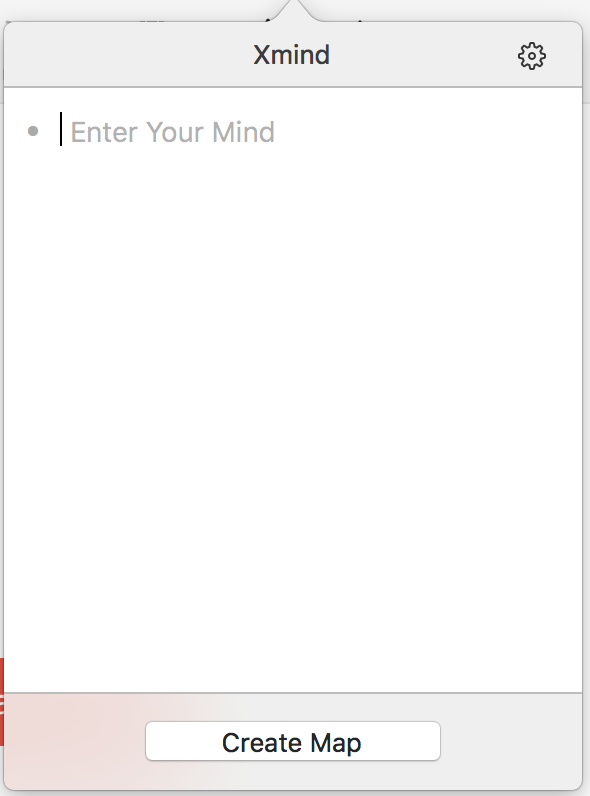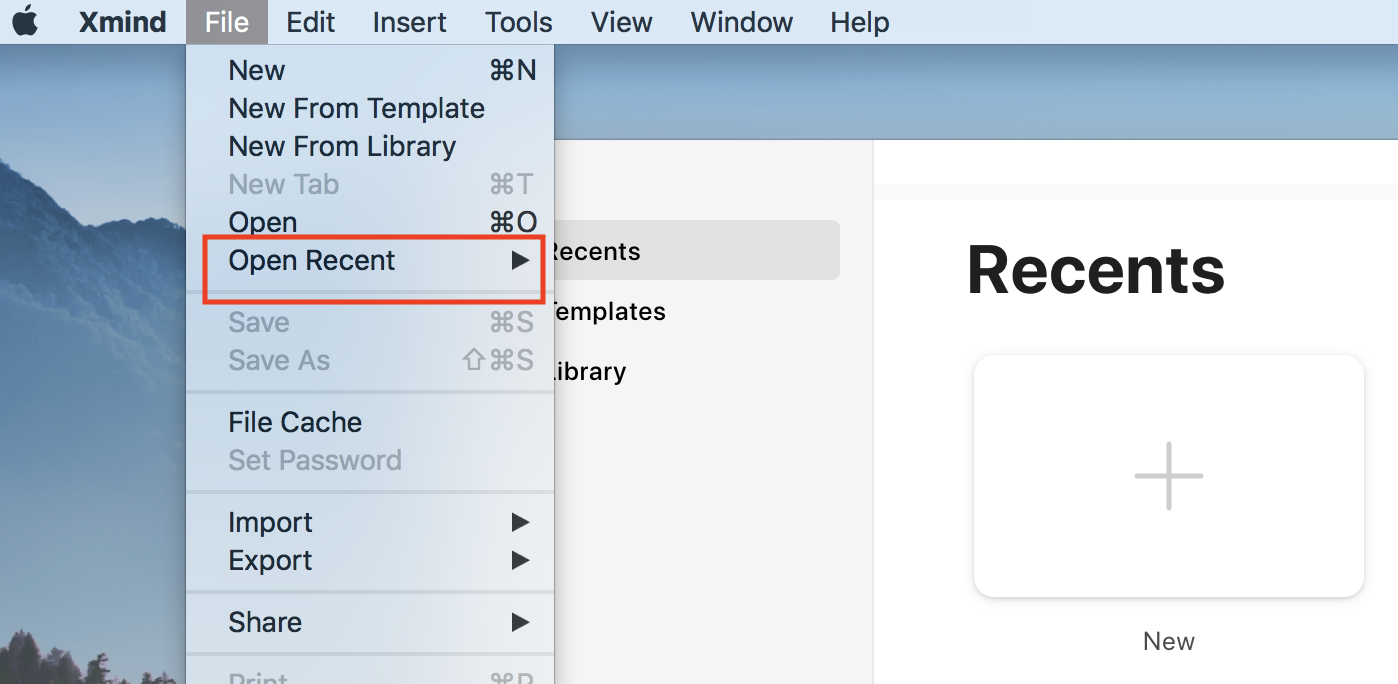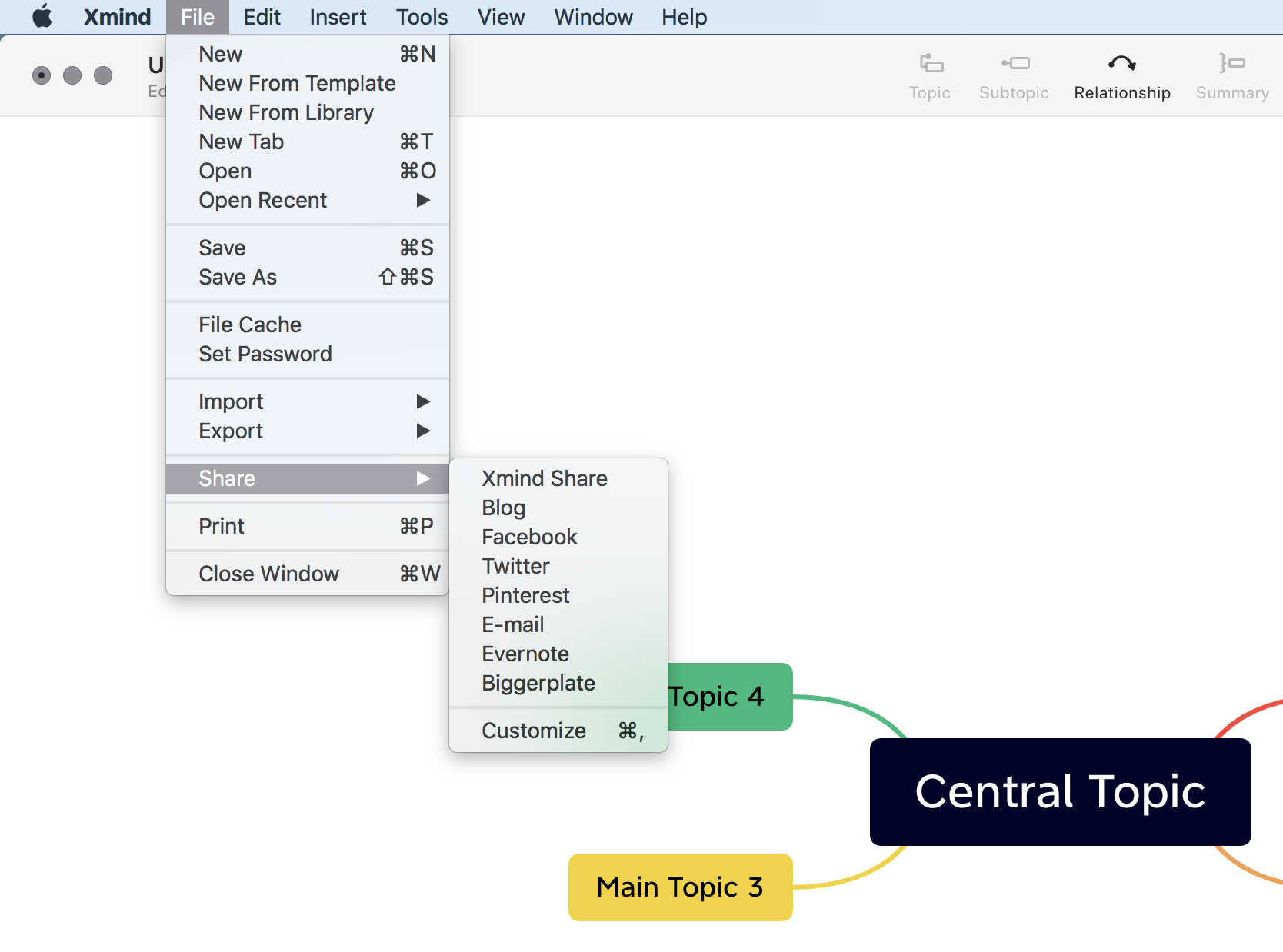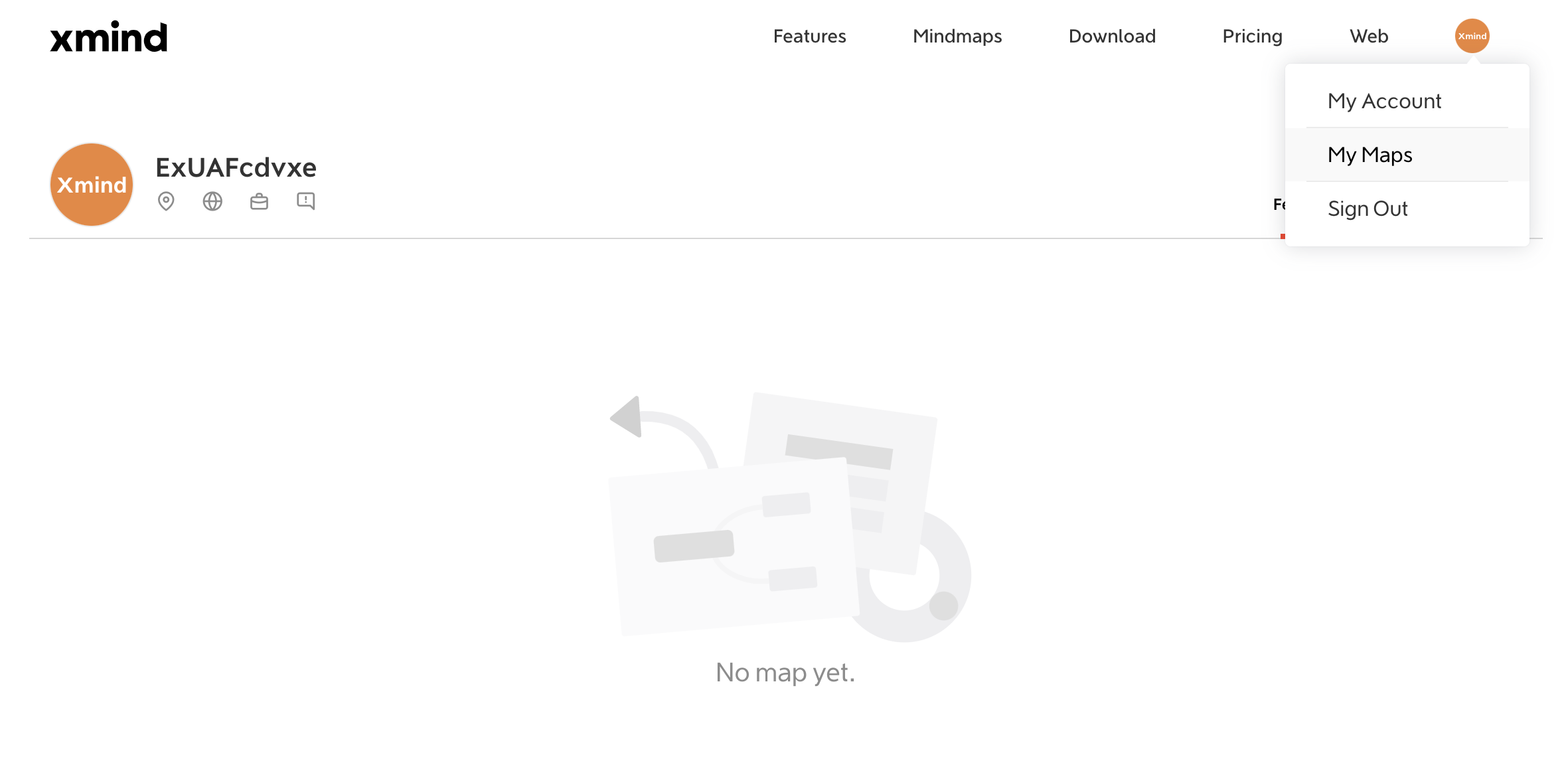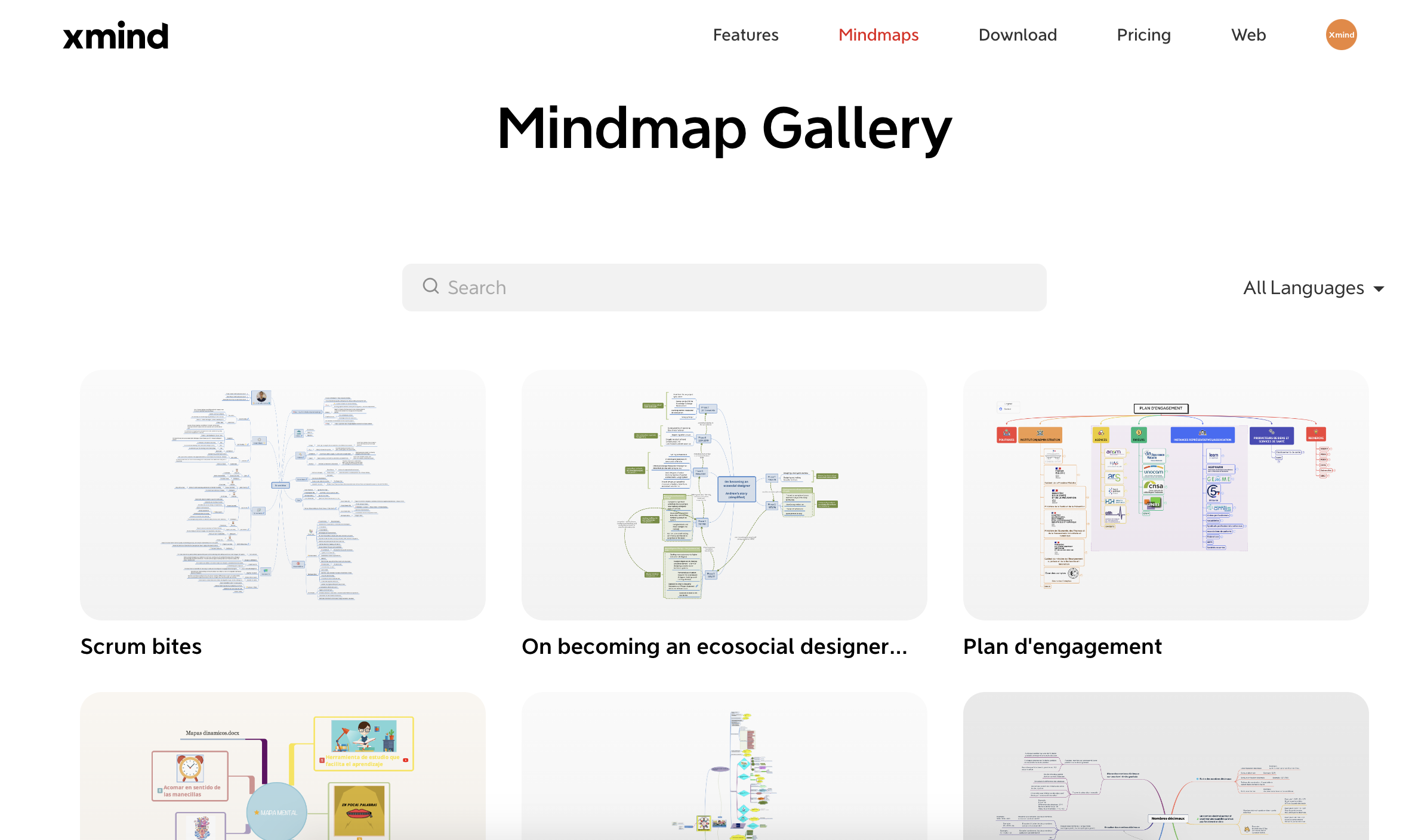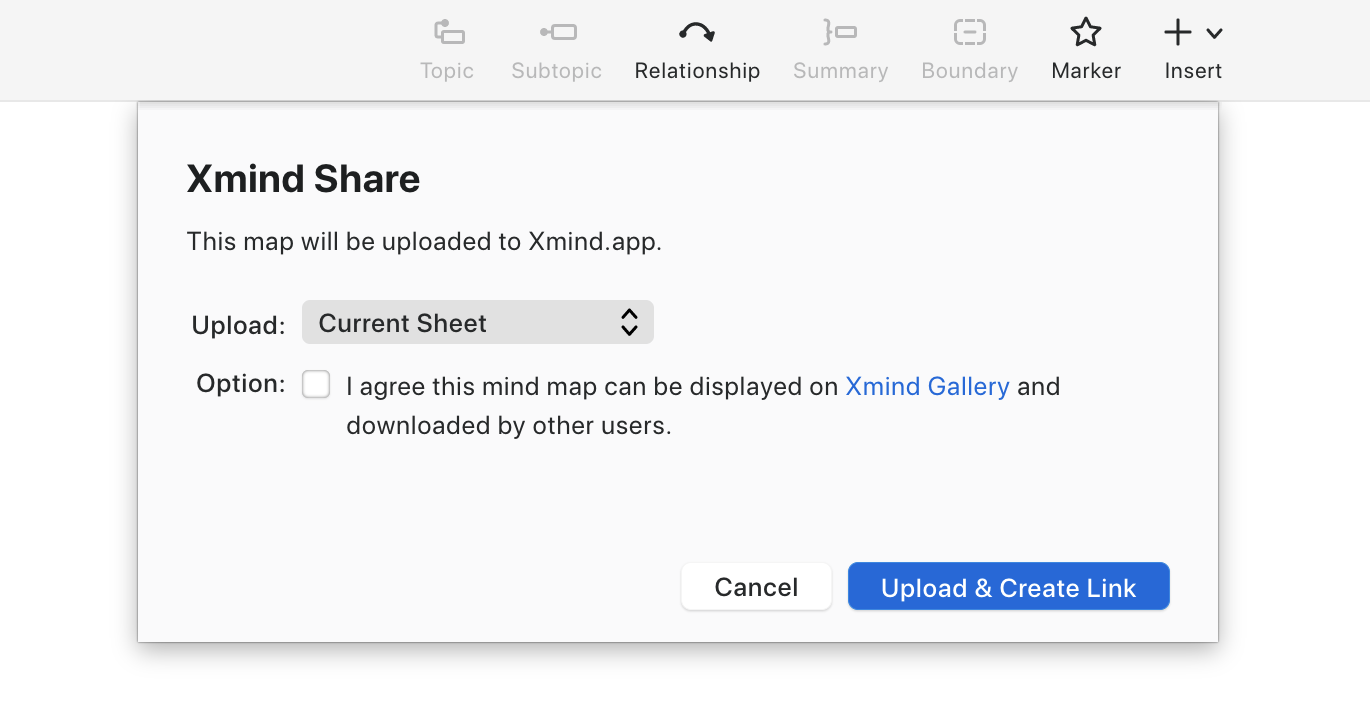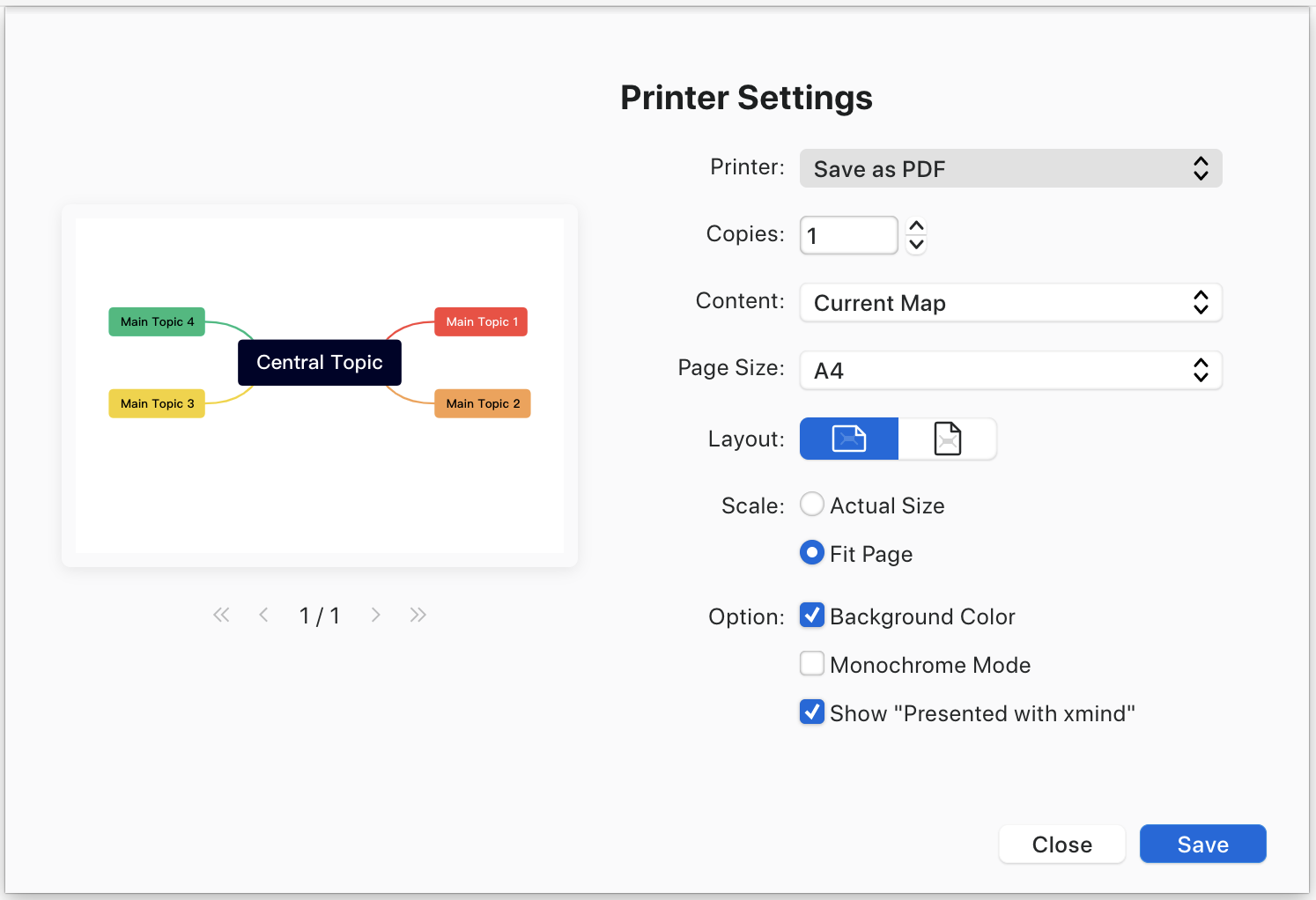Как экспортировать интеллект карту Xmind 2021? Показываем на примере интеллект карты
Привет, друзья. Сегодня мы поговорим о том, как экспортировать документ из программы Xmind 2020 в программу Excel. То есть, как сделать из нашей интеллект карты обычную таблицу в программе, чтобы у нас при этом сохранялась структура.
Для того, чтобы перенести нашу интеллект карту в файл Excel, мы наводим курсор на кнопку «Файл», выбираем «Экспорт», и нажимаем на пункт «Excel».
Сейчас программа предложит нам выбрать название для нашего файла. Допустим, «Аудит канала», так и оставим. Кликаем «Сохранить». Теперь нужно свернуть нашу программу Xmind, и у меня на рабочем столе появляется файлик «Excel». Кликаем по нему дважды левой кнопкой мыши, и сейчас мы посмотрим, как выглядит таблица, которую мы экспортировали. Она разделена по блокам. Первое — это «Аудит канала» — это название. И потом идут блоки — они все по веточкам.
Как сделать эту таблицу более наглядной?
Давайте ее раскрасим. Выберем желтый цвет для всего блока «Аудит канала». И немного увеличим шрифт. «Визуальный анализ» — закрасим его красным цветом. Для всего блока, который связан с визуальным анализом, мы будем брать красные оттенки, только более тусклые, чтобы отличать. Кликаем другие цвета, выбираем спектр, кликаем курсором на красный цвет. Перетягивая за «ползунок», давайте будем подбирать оттенки для каждого из следующих блоков. Этот уже более тусклый, вот эти сделаем еще менее яркими. Выбираем опять красный, в другом блоке у нас будет такой же оттенок, а последний уровень будет совсем тусклый.
Возьмем другие цвета, спектр, и там, где у нас красный цвет выберем вот такой оттенок. То есть совсем тусклый. Теперь давайте выделим всю нашу таблицу, и кликнем на значок границы — выберем все границы. Как видите, наша карта потихоньку стала приобретать понятные формы. Увеличим вот здесь шрифт до двадцатого. Здесь точно также увеличиваем этот шрифт, и тут наши стрелочки на верхней панели сделаем немного покрупней, чтобы у нас карта была более читабельной. Напоследок можно каждый из блоков выделить. Допустим, вот эту структуру, кликаем там, где у нас границы, и выбираем толстую внешнюю границу, чтобы отделять наш блок от всех остальных.
Таким образом, наша карта превратилась в наглядную таблицу, которая раскрашена по разным блокам — разными цветами. Если бы мы попытались переносить эту карту вручную в таблицу Excel, у нас бы ушло куча времени, а так мы буквально в два клика сделали таблицу, и оформили ее для удобного читабельного вида. Я напоминаю о том, что функция экспорта в Excel — платная. О других платных функциях в программе Xmind 2020 мы поговорим в следующей статье.
В данной статье вы узнали, как экспортировать карту XMind 2021 в Excel, как создать таблицу из интеллект карты. Спасибо за внимание. До встречи!
How to convert xmind to xls file
XMind brainstorming software supports export to all kind of formats, including Microsoft Excel spreadsheet (.xls, .xlsx). However, not all export options are available in the free version of the program and some might actually need a commercial license. Some viable alternative would be to find another brainstorming tool that supports Xmind formats and also allows export and saving to .xls files, but choices for xmind to xls conversion are limited.
Open XMIND file
Open XLS file
Related software
XMind
An open source brainstorming software
Our free xmind converter online tools does not required any registrations and installations on your system, 100% free and online xmind workbook file (.xmind) converter tool. Open from any device with a modern browser like Chrome, Opera and Firefox.

Free Online xmind converter
Please select your desired conversion from XMIND or XMIND to accordingly, our all tools are 100% secure and free and all processing done on our cloud servers.
More XMIND Online Tools
We have 100% free online XMIND tools and apps that does not required any registrations and installations on your system, here are few popular free XMIND tools to View, Convert, Edit, Merge, Split, Compare and manage file metadata online from any device with a modern browser like Chrome, Opera and Firefox.
Related XMIND File Extensions & Tools
XMIND default file extension is .XMIND and other similer related extensions and their tools are:
FAQ
-
1
❓ How can I Convert XMIND (xmind workbook file)?
First, you need to add a file for Converter: drag & drop your XMIND file or click inside the white area for choose a file. Then click the «Convert» button. It will now allow you to Download your XMIND file.
-
2
⏱️ How long does it take to Convert XMIND?
This Converter works fast. You can Convert XMIND in a few seconds.
-
3
🛡️ Is it safe to Convert XMIND using free Converter?
Of course! The download link of XMIND files will be available instantly after Converting. We delete uploaded files after 24 hours and the download links will stop working after this time period. No one has access to your files. File Converting (including xmind workbook file .xmind) is absolutely safe.
-
4
💻 Can I Convert XMIND on Mac OS, Android or Linux?
Yes, you can use free Converter app on any operating system that has a web browser. Our XMIND Converter works online and does not require any software installation.
-
5
🌐 What browser should I use to Convert XMIND?
You can use any modern browser to Convert XMIND, for example, Google Chrome, Firefox, Opera, Safari.
About FileProInfo
It’s all about files and software programs. We provide you the precise details, easy navigation and advance searching.
Best free online tools for Files, SEO & Web.
Read more…
Конвертер Microsoft Office Excel
Иногда, чтобы отредактировать цифры или добавить какие-то графики, необходимо извлечь из файла таблицу. Этот онлайн-инструмент поможет вам конвертировать ваш файл в формат Excel. Если у вас есть отсканированная таблица в виде изображения или PDF, вы также можете воспользоваться опцией оптического распознавания символов (OCR), которая позволяет обнаружить в вашем исходном файле таблицы (например, в PDF) и преобразовать этот файл в Excel.
Конвертер EXCEL
Мы поддерживаем множество форматов, которые можно преобразовать в Excel. Наиболее популярными направлениями являются конвертирование из PDF в Excel, а также JPG в Excel.
Оцените инструмент
4.7 / 5
Чтобы оставить отзыв, преобразуйте и скачайте хотя бы один файл
Отзыв отправлен
Спасибо за оценку
Выберите средство загрузки
Укажите средство загрузки, которое подходит для ваших задач
Convert XMind workbook to Microsoft Excel 97 to 2003 workbook.
We have found 3 software records in our database eligible for .xmind to .xls file format conversion.
XMind brainstorming software supports export to all kind of formats, including Microsoft Excel spreadsheet (.xls, .xlsx). However, not all export options are available in the free version of the program and some may need a commercial license.
Some viable alternative would be to find another brainstorming tool that supports Xmind formats and also allows export and saving to .xls files.
Microsoft Windows software  — convert xmind to xls on Windows
— convert xmind to xls on Windows
 XMind
XMind
An open source brainstorming software
|
File extension |
Convert |
Open |
Save |
Edit |
Create |
Import |
Export |
Extract |
|---|---|---|---|---|---|---|---|---|
|
Convert from xmind file |
No | Yes | Yes | xmind editor | Yes | No | No | No |
|
to xls file |
No | No | No | No | No | No | Yes | No |
The tables with software actions are a good pointer for what a certain program does with various file types and often may give users a good hint how to perform certain file conversion, for example the above-mentioned xmind to xls. However, it is not perfect and sometimes can show results which are not really usable because of how certain programs work with files and the possible conversion is thus actually not possible at all.
Apple macOS / Mac OS X software  — convert xmind to xls on OS X
— convert xmind to xls on OS X
 XMind for Mac
XMind for Mac
Open source brainstorming software
|
File extension |
Convert |
Open |
Save |
Edit |
Create |
Import |
Export |
Extract |
|---|---|---|---|---|---|---|---|---|
|
xmind |
No | Yes | Yes | Yes | Yes | No | No | No |
|
xls |
No | No | No | No | No | No | Yes | No |
Linux/Unix software  — convert xmind to xls on Linux
— convert xmind to xls on Linux
 XMind for Linux
XMind for Linux
Open source brainstorming software
|
File extension |
Convert |
Open |
Save |
Edit |
Create |
Import |
Export |
Extract |
|---|---|---|---|---|---|---|---|---|
|
xmind |
No | Yes | Yes | Yes | Yes | No | No | No |
|
xls |
No | No | No | No | No | No | Yes | No |
Additional links: Open xmind file, Open xls file
XMIND
Files with xmind file extension can be generally found as workbooks from XMind mind mapping and brainstorming software for various platforms.
XLS
Files with xls extension are best known as spreadsheets from Microsoft Excel. A spreadsheet is basically a grid of cells sorted in rows and columns. Each cell can contain text, numeric or formula data. Excel XLS spreadsheets can be opened in most other similar programs, such as OpenOffice.org Calc.
Back to conversion search
New, Save, Import/ Export and Print
Create New Mind Maps
There are several ways to create a new mind map.
- Launch Xmind, choose New in the pop-up window.
-
Launch Xmind, choose Library or Template in the pop-up window, and double click on the one you like.
Library collects mind maps from Xmind users in the world, in which you might find inspirations in their works. -
Menu bar: File > New/ New From Library/ New From Template
-
Shortcuts
Windows: Ctrl + N
Mac: ⌘ + N -
Quick Entry (Available on Mac)
In Mac, Quick Entry helps to record ideas in a note-like manner, and transform into a map. Click Create Map for a mind map view.
Open Files
- Menu Bar: File>Open. Open .xmind files directly.
- Double-click .xmind files, or right-click and choose [open in Xmind].
Open Recent Files
If the file has been edited or opened recently, you can find it here. (Also available for website version).
- Menu Bar: File > Open Recent.
- Launch Xmind, and choose the file in the pop-out window.
Import Files
Xmind supports multiple file formats such as MindManager, FreeMind, MindNode, Word (DOCX only), Markdown, OPML, TextBundle, Lighten, etc.
- Menu Bar: Menu > Import
Save Files
-
Menu Bar: File > Save
If the file is saved for the first time, please follow the in-app instructions to rename the file and save it. If the file has been saved before, it will be saved automatically. -
Menu Bar: File > Save as for saving the file to a new path.
-
Shortcuts
Windows: Ctrl + S.
Mac: ⌘ + S
File Cache
Menu Bar: File > File Cache.
It is recommended to save your mind map manually in case of file loss. If the content is lost due to accidental shutdown, you can find it in File > File Cache (please update to the latest version).
Export Files
Xmind currently supports exported file formats such as PNG, SVG, PDF, Excel, Word, OPML, TextBundle, Markdown, etc.
- Menu Bar: File > Export.
Xmind also offers online library to save and manage mind maps, and you can share files via email, social media, Evernote, Biggerplate, etc.
Xmind Online Library
Save mind maps in online library, and manage them easily. Log into your Xmind account at Xmind official website, hover the mouse on the avatar icon in the upper right corner, and click My Maps to check your mind maps.
You will see Featured, Public, and Private on the right.
- Featured refers to the maps that are selected and displayed in Xmind gallery where people are able to view and download. You can always choose whether to be featured in Xmind gallery . Mindmaps.
-
Public refers to the mind maps you shared as public links in Xmind which allows users to view.
-
Private keeps the mind maps which shared as private links in Xmind, and they can only be accessed by you.
Print Files
Xmind offers various printing options, including: Content, Page Size, Layout, Scale, and Background Color, etc.
-
Menu Bar: File > Print
-
Shortcuts
Windows: Ctrl + P
Mac: ⌘ + P
Find out more mind map printing tips here.
How to convert XMIND to XLSX?
You can convert XMIND files to XLSX format in several ways. The most proven option is to download dedicated software that allows you to convert between the XMIND and XLSX formats. At the bottom you will find a list of software programs that support XMIND and XLSX files and can also save them in new file formats.
XMIND File Type
The XMind Workbook File file extension is a file that contains Microsoft Excel data. It is created in the program XMind by dragging and dropping cells from one sheet to another. Word documents also have an XMind Workbook File file extension, but it cannot be opened in Excel.
| Full Name | XMind Workbook Format |
|---|---|
| Developer | XMind |
| Category | Vector Image Files |
XLSX File Type
.XLSX is a file extension of Microsoft Excel Open XML Spreadsheet. XLSX stands for «Excel 2003 XML Spreadsheet». Users of Microsoft Excel can open the files by clicking on the «Open» button in the toolbar and selecting it from the list of file extensions that they have installed. This is a text-based spreadsheet application but there are some differences between XLS and XLSX files. For instance, an XLS file will not have any security while an XLSX file will be password protected.
| Full Name | Microsoft Excel Open XML Spreadsheet |
|---|---|
| Developer | Microsoft |
| Category | Spreadsheet Files |
Software, that convert XMIND files
The list contains a list of dedicated software for converting XMIND and XLSX files. The list may also include programs that support XMIND files and allow you to save them with different file extensions.
XMIND to XLSX Converters
- MindMaple
- MindMaple for Mac
- XMind
- XMind for Linux
- XMind for Mac
XMIND and XLSX conversions