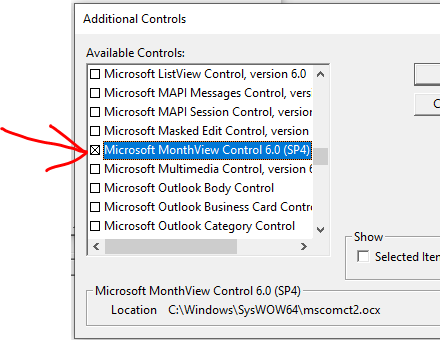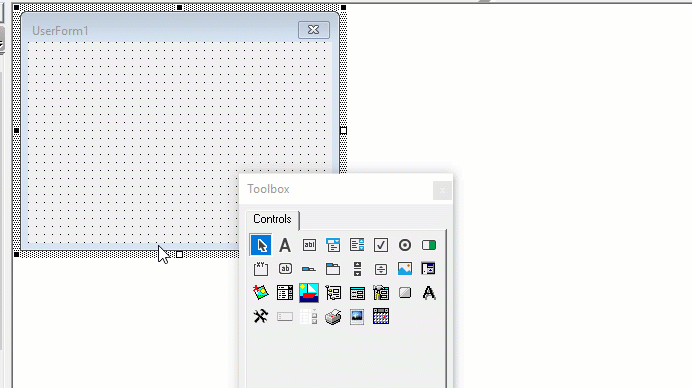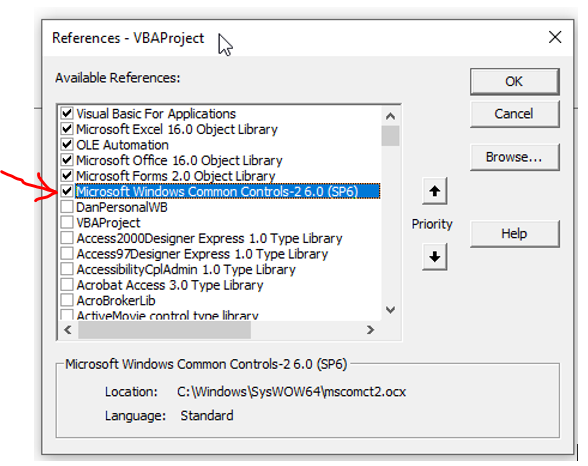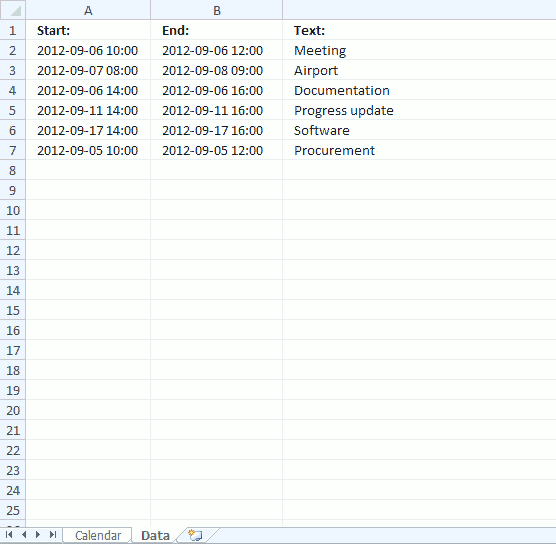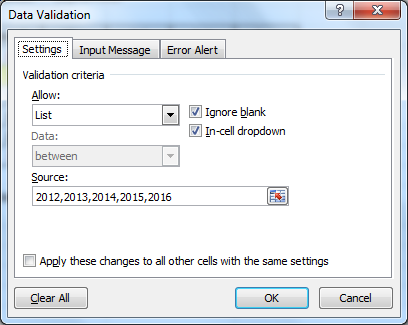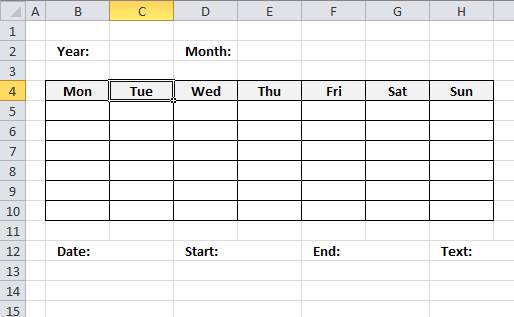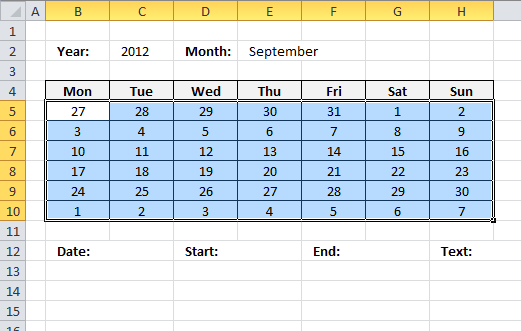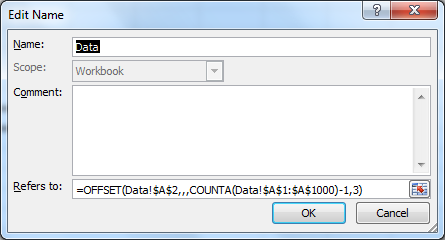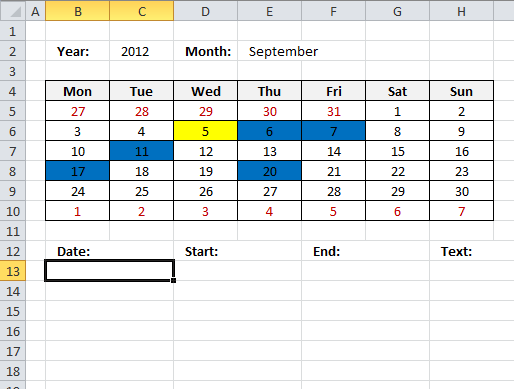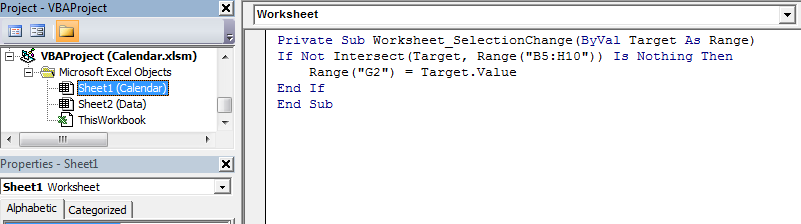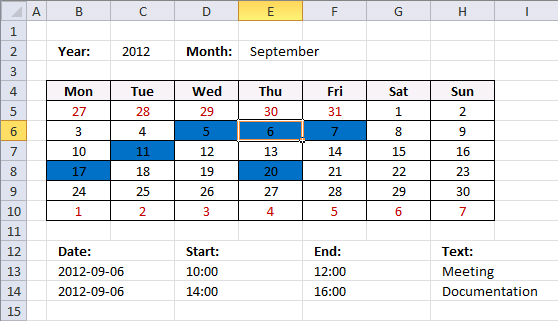Андрей Александрович
8 месяцев назад
Добрый день! Что изменить в макросе, что бы можно было вставлять дату в любую выделенную ячейку!

Автор
Ответить на
Андрей Александрович
Здравствуйте, ответ отправил Вам на электронную почту
Ответить на
Admin
Здравствуйте, отправьте мне тоже пожалуйста на что нужно поменять для ввода даты в отдельную ячейку
Добрый день! Что изменить в макросе, что бы можно было вставлять дату в любую выделенную ячейку!

Автор
Ответить на
Сергей
Здравствуйте, ответил вам на электронную почту
Nursultan
6 месяцев назад
Добрый день! Что изменить в макросе, что бы можно было вставлять дату в любую выделенную ячейку!

Автор
Ответить на
Nursultan
Здравствуйте, ответил вам на электронную почту
Здравствуйте. Скачал календарь и тот же вопрос как применить календарь к любой выделеной ячейке.

Автор
Ответить на
Алексей Коржов
Здравствуйте, ответил вам на электронную почту
Добрый день. Не могли бы и мне отправить макрос с возможностью вставки календаря в любую выделенную ячейку. Спасибо

Автор
Ответить на
Игорь
Здравствуйте, ответил вам на электронную почту
Здравствуйте! Подскажите пожалуйста, что изменить в макросе, что бы можно было вставлять дату в любую выделенную ячейку!

Автор
Ответить на
Сергей
Здравствуйте, ответ отправил вам на электронную почту
Добрый день, аналогичный вопрос. Что изменить в макросе, что бы можно было вставлять дату в любую выделенную ячейку?

Автор
Ответить на
Николай
Здравствуйте, ответ отправил вам на электронную почту
Добрый день. Очень необходимая вещь! Что изменить в макросе, что бы можно было вставлять дату в любую ячейку определенного столбца?

Автор
Ответить на
Вера
Здравствуйте, ответ отправил вам на электронную почту
Здравствуйте. Спасибо за доступное видео! Что изменить в макросе, что бы можно было вставлять дату в несколько ячеек?
Здравствуйте. Мне как и всем:) подскажите пожалуйста как изменить макрос для вставки в любую выделенную ячейку
Не хочется повторяться, но – “Добрый день! Что изменить в макросе, что бы можно было вставлять дату в любую выделенную ячейку!” Спасибо)
Добрый день! Как изменить макрос на работу в диапазоне, а не в одной ячейке

Автор
Ответить на
Марина
Здравствуйте, ответил вам на электронную почту
Александр
3 месяцев назад
Добрый день! Что изменить в макросе, что бы можно было вставлять дату в любую выделенную ячейку!
Добрый день! Что изменить в макросе, что бы можно было вставлять дату в любую выделенную ячейку!
Добрый день! Что изменить в макросе, что бы можно было вставлять дату в любую выделенную ячейку!

Автор
Ответить на
Михаил
Ответил на электронную почту
Добрый день. Что изменить в макросе, что бы можно было вставлять дату в любую выделенную ячейку?

Автор
Ответить на
Артур E
Здравствуйте, ответ отправил вам на электронную почту
Добрый день! Что изменить в макросе, что бы можно было вставлять дату в любую выделенную ячейку!
Замечательно!
но можно подсказать, что изменить в макросе, что бы можно было вставлять дату в любую выделенную ячейку столбца
Заранее спасибо!

Автор
Ответить на
Евгения
Здравствуйте, ответил на электронную почту
но можно подсказать, что изменить в макросе, что бы можно было вставлять дату в любую выделенную ячейку столбца
Заранее спасибо!

Автор
Ответить на
Владимир
Здравствуйте, ответ отправил вам на электронную почту
Здравствуйте ! Что изменить в макросе, что бы можно было вставлять дату в любую выделенную ячейку!

Автор
Ответить на
Виталий
Здравствуйте, ответ отправил вам на электронную почту
Аналогичный вопрос по календарю, чтобы работал в любой ячейке
Аналогичный вопрос. Что изменить в макросе, что бы можно было вставлять дату в любую выделенную ячейку! Заранее спасибо за ответ

Автор
Ответить на
Роман Докучаев
Здравствуйте, ответ отправил вам на электронную почту
Добрый день! Что изменить в макросе, что бы можно было вставлять дату в любую выделенную ячейку?!

Автор
Ответить на
Эльвина
Здравствуйте, ответ отправил вам на электронную почту
Екатерина
2 месяцев назад
Добрый день! Что изменить в макросе, что бы можно было вставлять дату в любую выделенную ячейку???

Автор
Ответить на
Екатерина
Здравствуйте, ответ отправил вам на электронную почту
Здравствуйте! Подскажите можно ли при помощи подобного макроса сделать не только вставку даты но и подсчет дней. То есть есть три столбца в первом дата начала работы, во втором дата окончания работы, а в третьем количество дней потраченных на выполнение работы. Заранее спасибо!

Автор
Ответить на
Павел
Здравствуйте, можно сделать следующим образом:
при помощи формы вставлять дату в первые два столбца, а в третьем столбце при помощи формулы будет расчитываться количество дней.
Добрый день. Подскажите, пожалуйста, что изменить в макросе, что бы можно было вставлять дату в несколько ячеек одновременно на одном листе?
Доброго времени! Что изменить в макросе, что бы можно было вставлять дату в любую выделенную ячейку!

Автор
Ответить на
Андрей Ермак
Здравствуйте, ответ отправил вам на электронную почту
Доброго времени! Что изменить в макросе, что бы можно было вставлять дату в любую выделенную ячейку!
Добрый день. Спасибо за урок. Просто и быстро. Подскажите, что нужно изменить в макросе, что бы можно вставлять дату в любую выделенную ячейку. Если возможно, подскажите макрос как у Вас на видео (6 мин.). Большое спасибо.

Автор
Ответить на
Михаил
Здравствуйте, ответил вам на электронную почту.
Добрый день! Что изменить в макросе, что бы можно было вставлять дату в любую выделенную ячейку! спасибо зарании
Доброго времени! Что изменить в макросе, что бы можно было вставлять дату в любую выделенную ячейку!
Добрый день. Спасибо за ваш календарь.
Мне тоже нужна информация как вставлять дату в выделенную ячейку.

Автор
Ответить на
Михаил
Здравствуйте, ответ отправил вам на электронную почту.
Добрый день! Что изменить в макросе, что бы можно было вставлять дату в любую выделенную ячейку!
Добрый день! Мне тоже очень нужна эта же информация – как вставлять дату в любую выбранную ячейку. За ранее благодарю!
Добрый вечер , хотел бы тоже знать , что изменить в макросе, что бы можно было вставлять дату в любую выделенную ячейку?
Здравствуйте! Буду благодарен, если не затруднит, если поделитесь нюансом в макросе, который позволил бы, вставить дату в выделенную ячейку. Заранее спасибо!
Добрый день. Подскажите, как вставлять дату в выделенную ячейку. И еще вопрос, можете подсказать,что изменить в макросе, чтоб вставлялась не дата, а номер недели. Планер на год делаю себе.
Спасибо.
Доброго времени суток! Что изменить в макросе, что бы можно было вставлять дату в любую выделенную ячейку?
Заранее спасибо)
Последний раз редактировалось 22 дней назад Игорь ем
Здраствуйте, а как сделать так, чтобы для других ячеек на листе тоже открывался календарь? спасибо за помощь
Добрый день! Что изменить в макросе, что бы можно было вставлять дату в любую выделенную ячейку!
Добрый день! Что изменить в макросе, что бы можно было вставлять дату в любую выделенную ячейку?
Заранее спасибо!
Добрый день! Что изменить в макросе, что бы можно было вставлять дату в любую выделенную ячейку!
Здравствуйте. Я не буду оригинален и у меня тот-же вопрос.Что надо изменить в макросе чтоб дата вставлялась в активную ячейку? Спасибо.
Здравствуйте. Мучает такой же вопрос как и всех.Что надо изменить в макросе чтоб дата вставлялась в активную ячейку? Спасибо

Автор
Ответить на
Антон Антонов
Здравствуйте, ответ отправил на электронную почту
Date Picker Calendar in Excel VBA
Oftentimes, users want to click a button and select a date. This is no different for Excel developers. Check out this ActiveX control by Microsoft that allows users to do just that. It’s a little old school looking, but actually has quite a nice feel to it.
Start by creating a userform and enabling the control by Right-clicking on the Tools menu and click Add additional tools
Now, let’s add this to the userform!
In the downloadable workbook, you’ll see the control was renamed to ‘fCal’. When you double-click the control you’ll see the following code which is the DateClick event of that control:
code snippet
This userform cleverly has two labels to store relevant info on the Userform that summoned it. 1.) The name of the userform that called it and 2.) The name of the control or textbox that needs the date sent to it.
Then, this code above loops through all userforms in your project until it finds one that matches the label for the Userform (lblUF) and the label for the textbox needed (lblCtrlName).
Also, you may need to enable Microsoft Windows Common Controls -2 6.0 (SP6) by using Tools->References and clicking:
s
Stop Wasting Your Time
Experience Ultimate Excel Automation & Learn to “Make Excel Do Your Work For You”
s
Watch Us Make a Calendar In Excel On YouTube:
This website uses cookies to improve your experience. We’ll assume you’re ok with this, but you can opt-out if you wish. Cookie settingsACCEPT
Wait A Second!
Thank you for visiting! Here’s a FREE gift for you!
Enroll In My FREE VBA Crash Course For FREE!
Learn how to write macros from scratch, make buttons and simple procedures to automate tasks.
1 2 3 4 5 6 7 8 9 10 11 12 13 14 15 16 17 18 19 20 21 22 23 24 25 26 27 28 29 30 31 32 33 34 35 36 37 38 39 40 41 42 43 44 45 46 47 48 49 50 51 52 53 54 55 56 57 58 59 60 61 62 63 64 65 66 67 68 69 70 71 72 73 74 75 76 77 78 79 80 81 82 83 84 85 86 87 88 89 90 91 92 93 94 95 96 97 98 99 100 101 102 103 104 105 106 107 108 109 110 111 112 113 114 115 116 117 118 119 120 121 122 123 124 125 126 127 128 129 130 131 132 133 134 135 136 137 138 139 140 141 142 143 144 145 146 147 148 149 150 151 152 153 154 155 156 157 158 159 160 161 162 163 164 165 166 167 168 169 170 171 172 173 174 175 176 177 178 179 180 181 182 183 184 185 186 187 188 189 190 191 192 193 194 195 196 197 198 199 200 201 202 203 204 205 206 207 208 209 210 211 212 |
Option Explicit '--------------------------------------------------------------------------------------- ' Решение : Календарь ' Дата и время : 14 января 2015 23:02 ' Автор : Night Ranger ' Яндекс.Деньги - 410012757639478 ' [email]Exingsteem@yandex.ru[/email] ' [url]https://www.cyberforum.ru/vba/[/url] ' Описание : Этот пример наглядно демонстрирует, как можно использовать календарь ' без подключения его к проекту, для этого нужна только форма ' совместимость версий любая ' ' В этой версии, теперь есть возможность запускать календарь от процедуры ' ShowCalendar, и указать там параметры SetDate и UnderRussianStandard ' Добавленна кнопка Ok, и форма помнит свою позицию '--------------------------------------------------------------------------------------- Const jstart = 8, istart = 8 'Стартовые точки Const gap = 5 'Разрыв Const twip = 18 'Прямоугольник Const cc = 6 'Размерность массива Dim tt(cc, cc) As MSForms.ToggleButton, lb As MSForms.Label Dim WithEvents fr As MSForms.Frame, WithEvents tb As MSForms.ToggleButton, WithEvents btn As MSForms.CommandButton Dim WithEvents cbMonth As MSForms.ComboBox, WithEvents cbYear As MSForms.ComboBox Dim WithEvents chbx As MSForms.CheckBox, WithEvents ok As MSForms.CommandButton Dim iNext&, cr As Boolean, i&, j&, jj&, v, a$(), tbClick As Boolean, URStandard As Boolean Public ThisDate As Date 'Переменная в которой храниться выбранная дата Private Sub ok_Click() 'Здесь могут быть дальнейшие инструкции после выбора даты 'Например дату в удобном формате можно поместить в активную ячейку '---------------------------------------------------------------- ' ' ' ActiveCell = TextResult '---------------------------------------------------------------- If chbx.Value Then Me.Hide End Sub Public Sub ShowCalendar( _ Optional ByVal SetDate As Date, _ Optional ByVal UnderRussianStandard As Boolean = 1) 'ShowCalendar -Процедура вызова с параметрами 'SetDate -Устанавливает возможность показа календаря c этой даты 'UnderRussianStandard -Устанавливает возможность исправлять: 1 январь на 1 января If CDbl(SetDate) Then cr = False ThisDate = SetDate cbMonth.ListIndex = Month(ThisDate) - 1 cbYear.Text = Year(ThisDate): cr = True: Update End If URStandard = UnderRussianStandard Me.Show End Sub Private Function TextResult$() TextResult = FormatDateTime(ThisDate, vbLongDate) If URStandard Then TextResult = Format(ThisDate, "[$-FC19]d mmmm yyyy г.") ' a = Split(TextResult) ' If Right$(a(1), 1) Like "[йЙьЬ]" Then ' Mid$(a(1), Len(a(1)), 1) = "я" ' ElseIf Right$(a(1), 1) Like "[Тт]" Then a(1) = a(1) & "а" ' End If ' TextResult = Join(a) End If End Function Private Sub UserForm_Initialize() Dim maxWidth&, Width1&, jNext& maxWidth = twip * (cc + 1) * 2: Width1 = maxWidth 2: iNext = istart: jNext = jstart ThisDate = Date: Me.Caption = "Календарь" Set fr = Me.Controls.Add("Forms.Frame.1", "fr") Set lb = Me.Controls.Add("Forms.Label.1", "lb") Set cbMonth = Me.Controls.Add("Forms.ComboBox.1", "cbMonth") Set cbYear = Me.Controls.Add("Forms.ComboBox.1", "cbYear") Set btn = Me.Controls.Add("Forms.CommandButton.1", "btn") Set ok = Me.Controls.Add("Forms.CommandButton.1", "ok") Set chbx = Me.Controls.Add("Forms.CheckBox.1", "chbx") With lb: .Move jstart, istart, Width1 .Font.Size = 15: .Font.Bold = 1 iNext = iNext + .Height + gap jNext = jNext + .Width + gap End With With cbMonth: .Move jNext, istart, (Width1 - gap * 2) 2, lb.Height: .Style = 2 For i = 1 To 12: .AddItem Format(DateSerial(0, i, 1), "mmmm"): Next jNext = jNext + .Width + gap End With With cbYear: .Move jNext, istart, (Width1 - gap * 2) 2, lb.Height: .Style = 2 For i = 1899 To Year(ThisDate) + 100 .AddItem CStr(i) Next End With iNext = lb.Top + lb.Height + gap With fr: .Move jstart, iNext, maxWidth, twip * (cc + 1) .Enabled = 0 .SpecialEffect = 0 End With For i = 0 To cc: For j = 0 To cc Set tt(j, i) = fr.Controls.Add("Forms.ToggleButton.1", "tt" & i & j) With tt(j, i): .Move j * twip * 2, i * twip, twip * 2, twip: .Locked = i = 0 .ForeColor = IIf(j >= 5, vbRed, vbBlue) .BackColor = IIf(i, vbButtonFace, vbScrollBars) End With: Next j, i jNext = jstart With ok: .Move jNext, iNext + fr.Height + gap, lb.Width, lb.Height: .Caption = "Ok" .AutoSize = 1: jNext = jNext + .Width + gap End With With btn: .Move jNext, iNext + fr.Height + gap, lb.Width, lb.Height: .Caption = "Сегодня" .AutoSize = 1: jNext = jNext + .Width + gap End With With chbx: .Move jNext, btn.Top, (jstart + maxWidth) - jNext .Caption = "Скрываться после выбора или Ok" .Value = GetSetting("Ms Office", "Calendar", "chbx", chbx.Value) End With Call btn_Click: Filling: lbUpdate With Me .Height = btn.Top + twip * 3 .Width = jstart + maxWidth + twip If Application.Left > -100 Then .StartUpPosition = 0 .Left = GetSetting("Ms Office", "Calendar", "Left", .Left) .Top = GetSetting("Ms Office", "Calendar", "Top", .Top) If .Left <= 0 Or .Left > (Application.Left + Application.Width - 100) Or _ .Top <= 0 Or .Top > (Application.Top + Application.Height - 100) Then 'Если сохраненная ранее позиция вышла за предел экрана .StartUpPosition = 2 End If End If End With End Sub Private Sub lbUpdate() If cr = False Then Exit Sub lb.Caption = Format(ThisDate, "mmmm yyyy") If Split(lb.Caption)(0) <> cbMonth.Text Then ThisDate = DateSerial(Year(ThisDate), cbMonth.ListIndex + 2, 0) lb.Caption = Format(ThisDate, "mmmm yyyy") End If End Sub Private Sub btn_Click() cr = False ThisDate = Date cbMonth.ListIndex = Month(ThisDate) - 1 cbYear.Text = Year(ThisDate): cr = True: Update End Sub Private Sub cbMonth_Click() If cr = False Then Exit Sub ThisDate = DateSerial(Year(ThisDate), cbMonth.ListIndex + 1, Day(ThisDate)) Update End Sub Private Sub cbYear_Click() If cr = False Then Exit Sub ThisDate = DateSerial(cbYear.Text, Month(ThisDate), Day(ThisDate)): Update End Sub Private Sub UserForm_MouseDown(ByVal Button As Integer, ByVal Shift As Integer, ByVal X As Single, ByVal Y As Single) On Error Resume Next: Err.Clear: Set tb = tt((X - jstart) twip 2, (Y - iNext) twip) If Err = 0 Then With tb If .Enabled And .Locked = False Then For i = 1 To cc: For j = 0 To cc: With tt(j, i) If (.Name = tb.Name) Then ThisDate = DateSerial(cbYear.Text, cbMonth.ListIndex + 1, .Caption) .Value = 1: tbClick = 1: tb_Click: tbClick = 0 'Выбор произведен ! Else: .Value = 0 End If End With: Next j, i: End If: End With: End If End Sub Private Sub chbx_Click() If cr = False Then Exit Sub SaveSetting "Ms Office", "Calendar", "chbx", chbx.Value End Sub Sub Filling() For j = 0 To cc 'Понедельники вторники даты и тд With tt(j, 0): .Caption = WeekdayName(j + 1, 1, vbMonday): .Font.Bold = 1: End With Next: j = 0 While Weekday(DateSerial(Year(ThisDate), Month(ThisDate), j)) <> 1: j = j - 1: Wend: jj = j For i = 1 To cc: For j = 0 To cc: v = DateSerial(Year(ThisDate), Month(ThisDate), jj) + 1 With tt(j, i): .Caption = Day(v): .Enabled = Month(v) = Month(ThisDate) .Value = .Enabled And .Caption = Day(ThisDate) End With: jj = jj + 1: Next j, i End Sub Private Sub Update(): Call lbUpdate: Filling: End Sub Private Sub tb_Click(): If tbClick = False Then Exit Sub Else ok_Click End Sub Private Sub UserForm_QueryClose(Cancel As Integer, CloseMode As Integer) With Me 'Перед закрытием запомнить позицию SaveSetting "Ms Office", "Calendar", "Left", .Left SaveSetting "Ms Office", "Calendar", "Top", .Top End With End Sub |
VBA-Calendar
- Purpose & General Info
- Explanation Github folders
- Installation
- Other info
Philosophy
In this repository you can find all sort of VBA code that makes things easier in Microsoft Office Excel.
Some of the code is for daily use, while other is just for fun.
However, the reason this repository was/is created is to share my VBA code (to make a Calendar per month) with you. This is also why this repo is called VBA-Calendar
Explanation Github folders
- All the code can be found in the folder
Code - The name of the files tells you what it is about
The .xlsm file Agenda.xlsm belongs to the code:
- Calendar per Month
- Select Day
Installation
To install the VBA code in Excel follow these steps (for Windows):
- Open Excel
- Press
AltandF11on your keyboard -> this opens the Microsoft Visual Basic for Applications - Click on File
- Click on Import file
Or If you copy the text of my files
Other Info
Support
If you want to buy me a cup of coffee or want to support me, you can donate via PayPal
➡ Read the Contributing.md for more info
For question see here
Author: Oscar Cronquist Article last updated on October 03, 2019
This workbook contains two worksheets, one worksheet shows a calendar and the other worksheet is used to store events. The calendar sheet allows you to enter a year and use a drop down list to select a month.
A small VBA event code tracks which cell you have selected and shows the corresponding events accordingly.
How this workbook works
The animated image above shows how to enter data and how to select a given date. Today’s date is highlighted yellow, days with one or more events are also highlighted, in this example blue.
Excel extracts data dynamically meaning the named range grows automatically when new data is entered, we don’t need to change the formula cell references.
How I created the calendar
Table of Contents
- Calendar
- Drop down lists
- Headers
- Calculating dates (formula)
- Conditional formatting
- Today
- Dates not in selected month
- Events
- Formulas
- Dynamic named range
- Calendar sheet
- How to create an array formula
- Visual basic for applications
- Get excel *.xlsm file
Drop down lists
Select year
- Select cell B2
- Go to tab «Data»
- Press with left mouse button on «Data Validation» button
- Allow: List
- Source:2012,2013,2014,2015,2016
- Press with left mouse button on OK
Select month
- Select cell E4
- Go to tab «Data»
- Press with left mouse button on «Data Validation» button
- Allow: List
- Source:January, February, March, April, May, June, July, August, September, October, November, December
- Press with left mouse button on OK
Headers
Type Year: in cell B2, Month: in cell E2 and so on…
Calculating dates (formula)
- Select cell B5
- Formula:
=DATE($C$2,MATCH($E$2,{«January»; «February»; «March»; «April»; «May»; «June»; «July»; «August»; «September»; «October»; «November»; «December»},0),1)-WEEKDAY(DATE($C$2,MATCH($E$2,{«January»; «February»; «March»; «April»; «May»; «June»; «July»; «August»; «September»; «October»; «November»; «December»},0),1),2)+1
- Select cell B6
- Formula:
=B5+1
- Copy cell B6 (Ctrl + c)
- Select cell range D5:H5
- Paste (Ctrl + v)
- Select cell B6
- Formula:
=B5+7
- Copy cell range C5:H5
- Select cell range C6:H6
- Paste (Ctrl + v)
- Copy cell range B6:H6 (Ctrl + c)
- Select cell range B7:H10
- Paste (Ctrl + v)
Conditional formatting
Highlight Today
- Select cell range B5:H10
- Go to tab «Home»
- Press with left mouse button on «Conditional formatting» button
- Press with left mouse button on «New Rule…»
- Press with left mouse button on «Use a formula to determine which cells to format»
- Format values where this formula is true:
=B5=TODAY() - Press with left mouse button on «Format…» button
- Go to «Fill» tab
- Pick a color
- Press with left mouse button on OK
- Press with left mouse button on OK
Change font color for dates not in selected month
- Repeat 1-5 steps above
- =MONTH(B5)<>MONTH($B$6)
- Press with left mouse button on «Format…» button
- Go to «Font» tab
- Pick a color
- Press with left mouse button on OK
- Press with left mouse button on OK
Highlight days with events
- Repeat 1-5 steps above
- =OR(B5=INT(INDEX(Data,0,1)))
- Press with left mouse button on «Format…» button
- Go to «Fill» tab
- Pick a color
- Press with left mouse button on OK
- Press with left mouse button on OK
Formulas
Dynamic named range
- Select sheet «Data»
- Go to tab «Formulas»
- Press with left mouse button on «Name Manager» button
- Press with left mouse button on «New…»
- Name: Data
- Refers to:
=OFFSET(Data!$A$2,,,COUNTA(Data!$A$1:$A$1000)-1,3) - Press with left mouse button on OK!
- Press with left mouse button on Close
Event formulas
- Select sheet «Calendar»
- Select cell B13
- Array formula:
=IFERROR(INT(INDEX(Data, SMALL(IF(INT(INDEX(Data, 0, 1))=$G$2, MATCH(ROW(Data), ROW(Data)), «»), ROW(A1)), COLUMN(A1))), «»)
- Enter this formula as an array formula, see these steps if you don’t know how.
- Select cell D13
- Array formula:
=IFERROR(INDEX(Data, SMALL(IF(INT(INDEX(Data, 0, 1))=$G$2, MATCH(ROW(Data), ROW(Data)), «»), ROW(B1)), COLUMN(A1)), «»)
- Select cell F13
- Array formula:
=IFERROR(INDEX(Data, SMALL(IF(INT(INDEX(Data, 0, 1))=$G$2, MATCH(ROW(Data), ROW(Data)), «»), ROW(C1)), COLUMN(B1)), «»)
- Select cell H13
- Array formula:
=IFERROR(INDEX(Data, SMALL(IF(INT(INDEX(Data, 0, 1))=$G$2, MATCH(ROW(Data), ROW(Data)), «»), ROW(D1)), COLUMN(C1)), «»)
How to create an array formula
- Select a cell
- Press with left mouse button on in formula bar
- Paste array formula
- Press and hold Ctrl + Shift
- Press Enter
Visual basic for applications
- Press with right mouse button on on Calendar sheet
- Press with left mouse button on «View code»
- Copy vba code below.
'Event code that is rund every time a cell is selected in worksheet Calendar Private Sub Worksheet_SelectionChange(ByVal Target As Range) 'Check if selected cell address is in cell range B5:H10 If Not Intersect(Target, Range("B5:H10")) Is Nothing Then 'Save date to cell G2 Range("G2") = Target.Value End If End Sub - Paste to worksheet module.
Note, save your workbook with file extension *.xlsm in order to attach the code to the workbook.
Hide value in cell G2
- Select cell G2
- Press Ctrl + 1
- Go to tab «Number»
- Select category: Custom
- Type ;;;
- Press with left mouse button on OK!
Calendar category
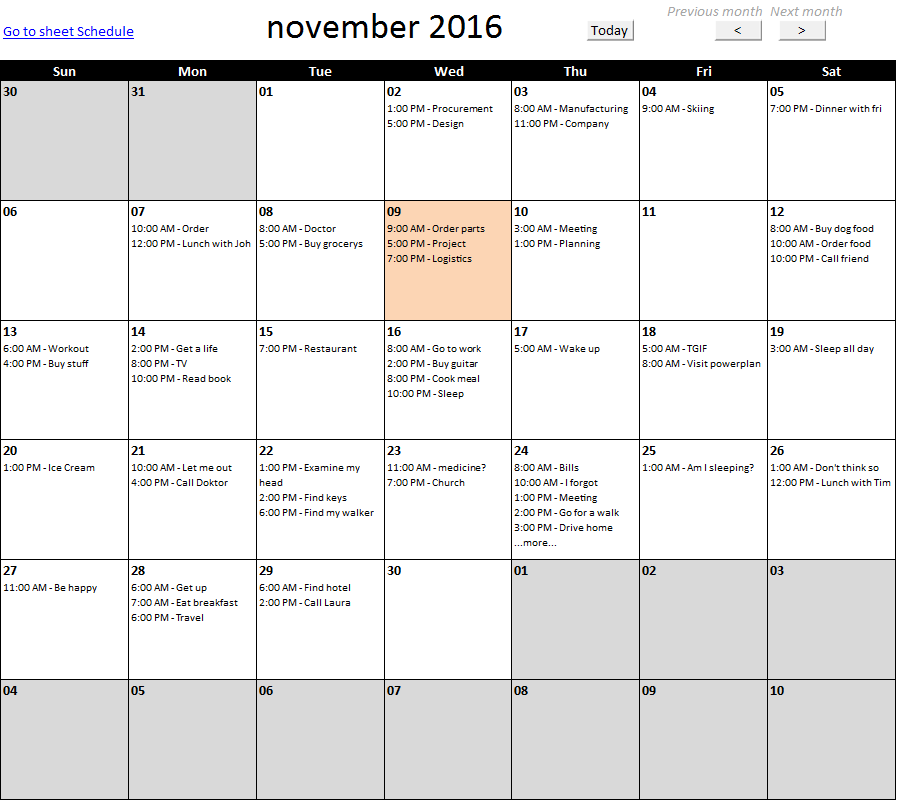
Calendar – monthly view
This article describes how to build a calendar showing all days in a chosen month with corresponding scheduled events. What’s […]
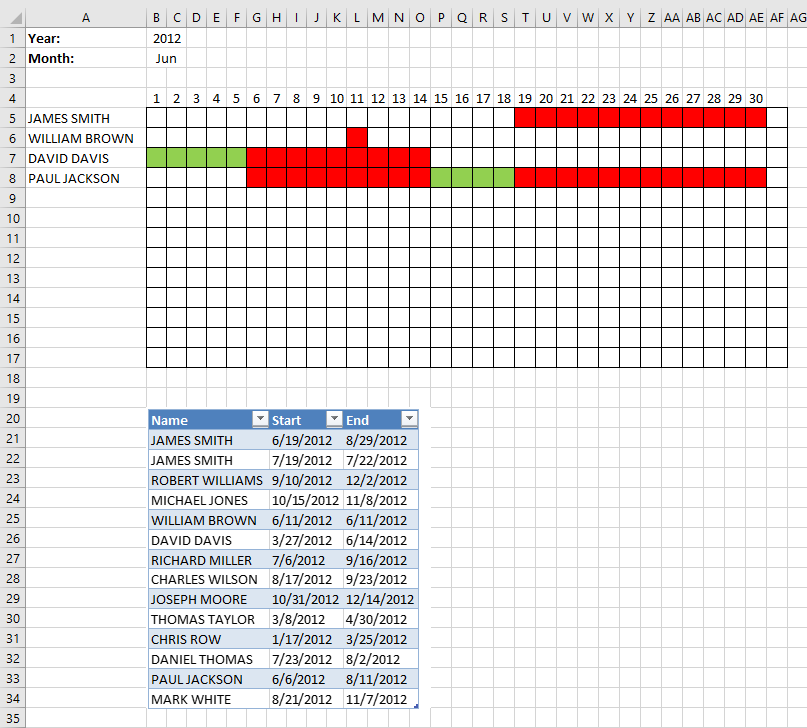
Plot date ranges in a calendar part 2
I will in this article demonstrate a calendar that automatically highlights dates based on date ranges, the calendar populates names […]
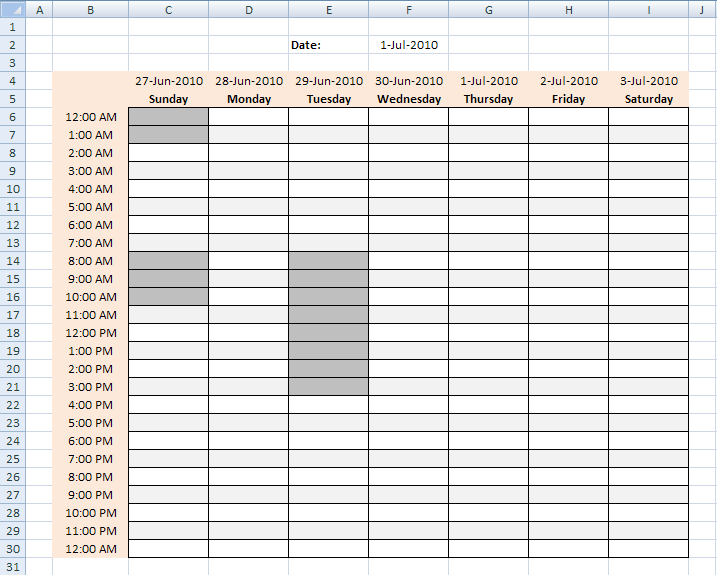
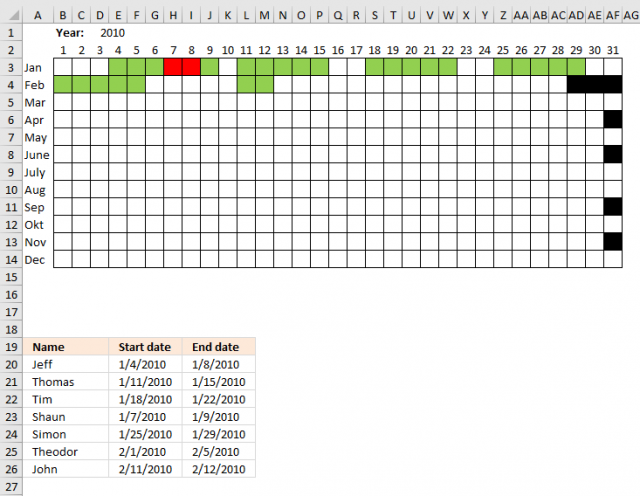
Plot date ranges in a calendar
The image above demonstrates cells highlighted using a conditional formatting formula based on a table containing date ranges. The calendar […]
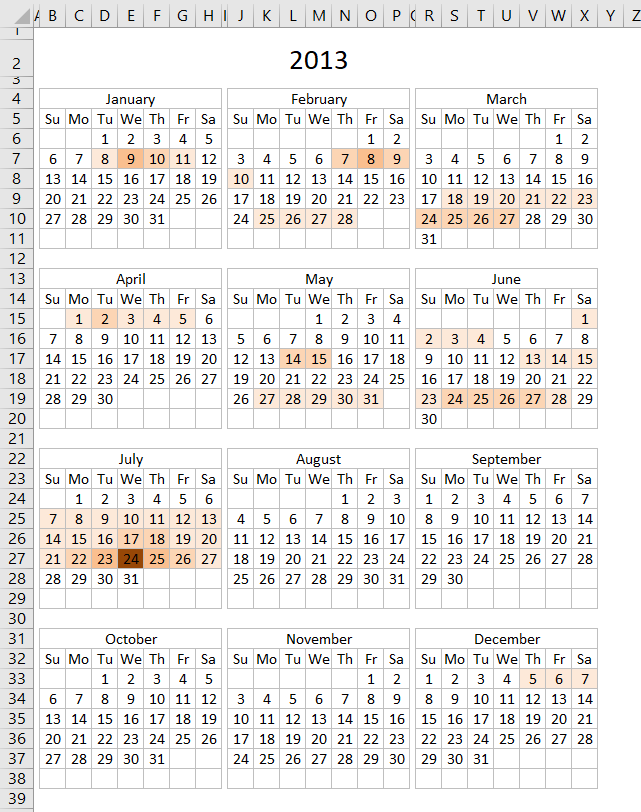
Heat map yearly calendar
The calendar shown in the image above highlights events based on frequency. It is made only with a few conditional […]
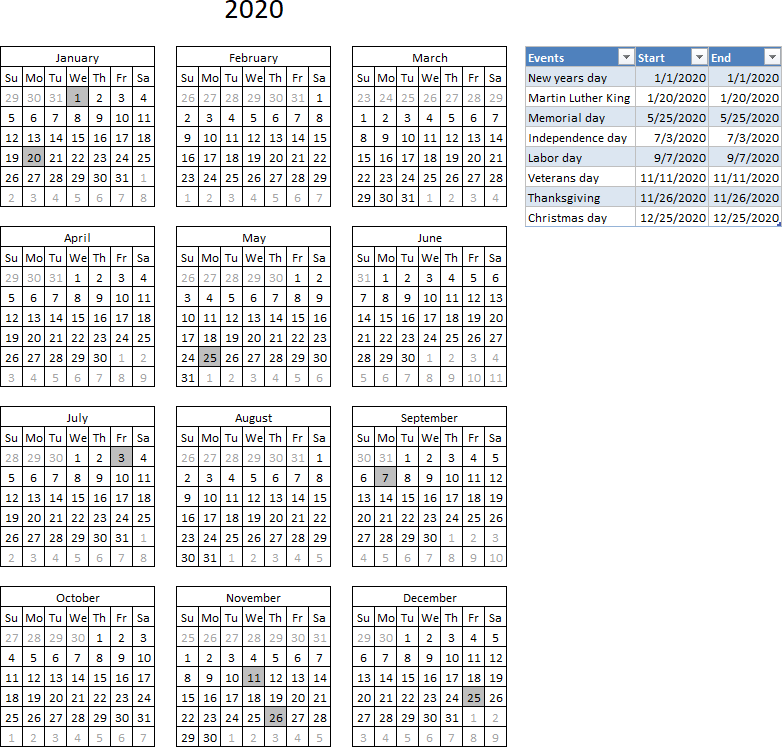
Highlight events in a yearly calendar
This article demonstrates how to highlight given date ranges in a yearly calendar, this calendar allows you to change the […]
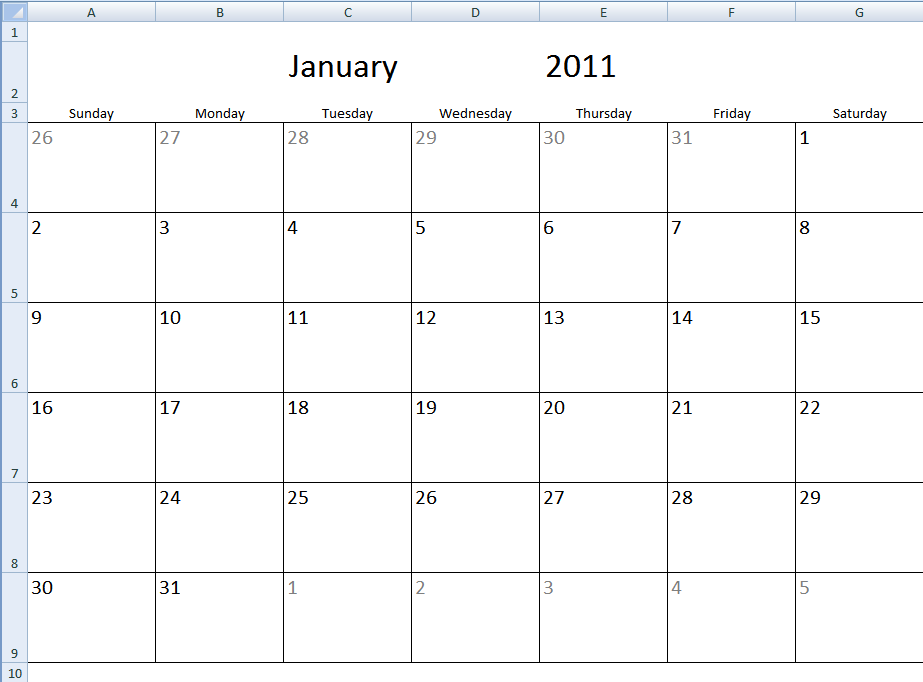
Monthly calendar template
The image above shows a calendar that is dynamic meaning you choose year and month and the calendar instantly updates […]
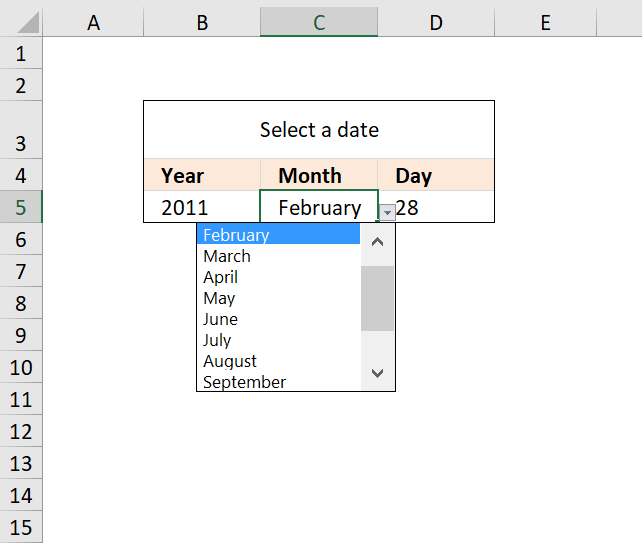
Create a drop down calendar
The drop down calendar in the image above uses a «calculation» sheet and a named range. You can copy the drop-down […]
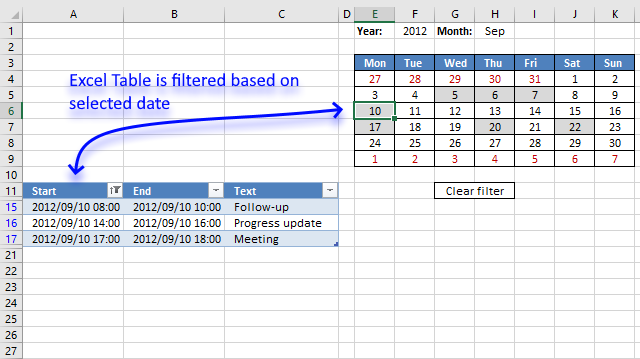
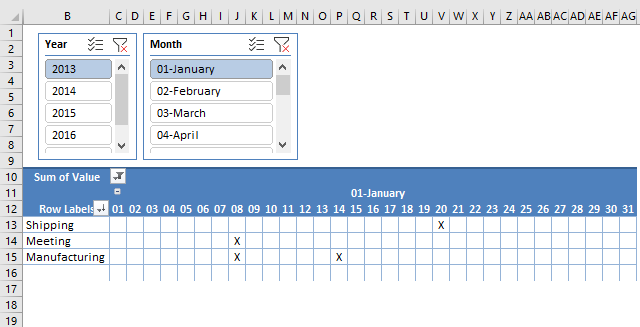
Pivot Table calendar
This article demonstrates how to build a calendar in Excel. The calendar is created as a Pivot Table which makes […]
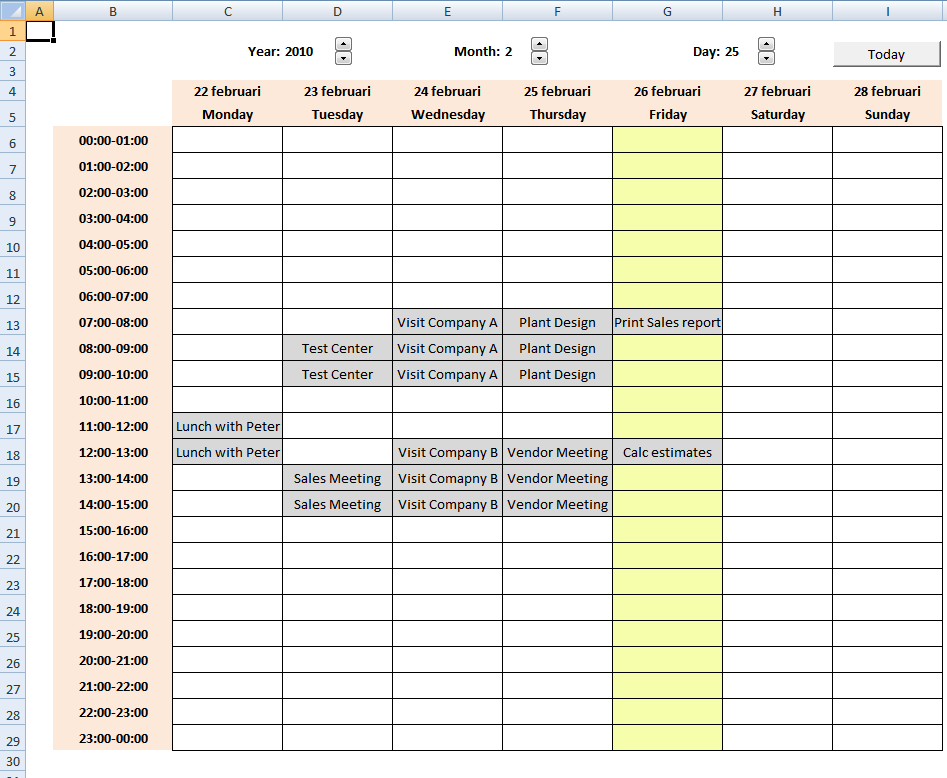
Calendar with scheduling [vba]
Here is my contribution to all excel calendars out there. My calendar is created in Excel 2007 and uses both […]
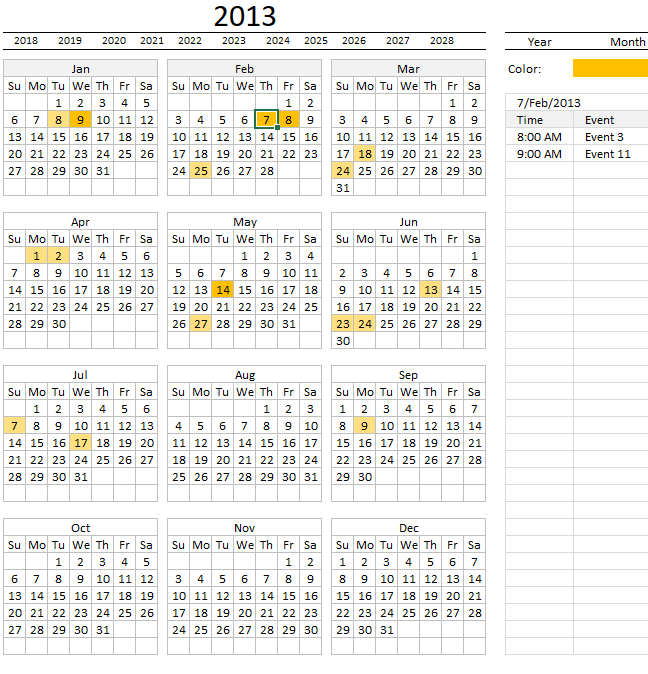
Yet another Excel Calendar
What’s on this page How to use this Excel Calendar How to add events How I built this calendar Worksheet […]
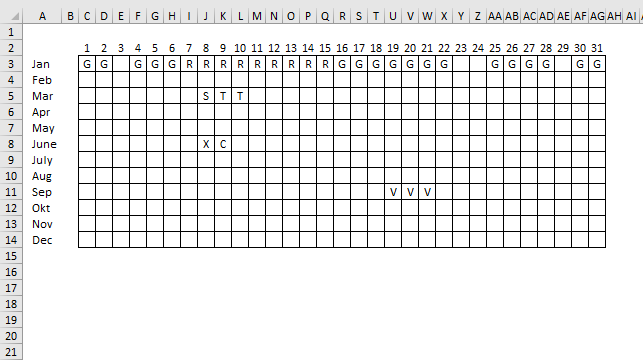
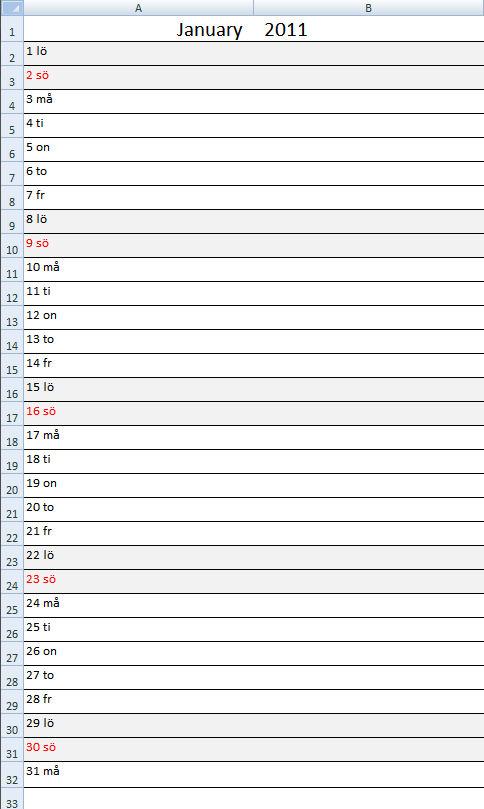
Monthly calendar template #2
I have created another monthly calendar template for you to get. Select a month and year in cells A1 and […]
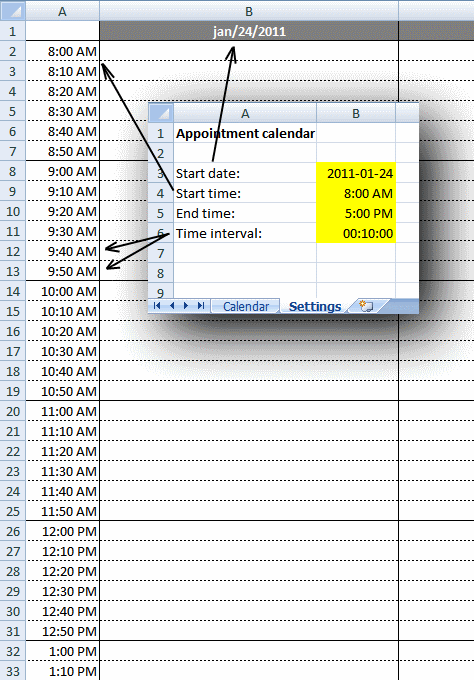
Weekly appointment calendar
This weekly calendar is easy to customize, you can change calendar settings in sheet «Settings»: Start date (preferably a Sunday or […]
If then else statement category
Macro category
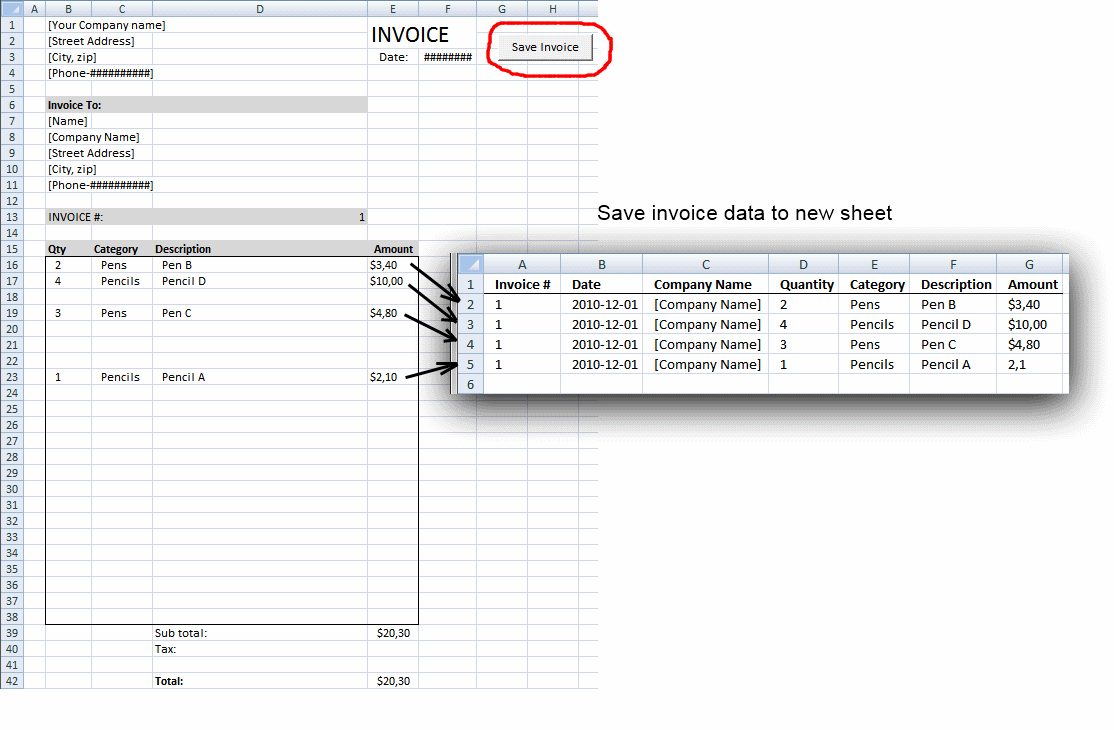
Save invoice data [VBA]
This article demonstrates a macro that copies values between sheets. I am using the invoice template workbook. This macro copies […]
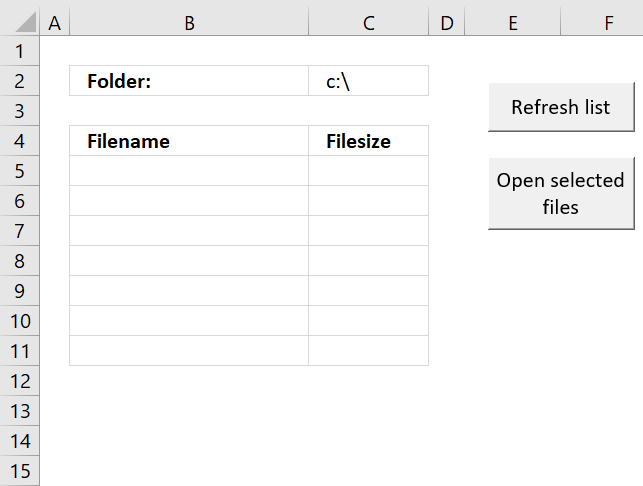
Open Excel files in a folder [VBA]
This tutorial shows you how to list excel files in a specific folder and create adjacent checkboxes, using VBA. The […]

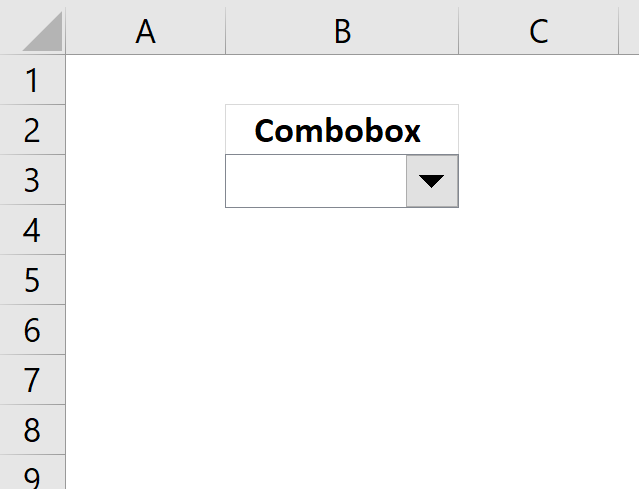
Working with COMBO BOXES [Form Controls]
This blog post demonstrates how to create, populate and change comboboxes (form control) programmatically. Form controls are not as flexible […]
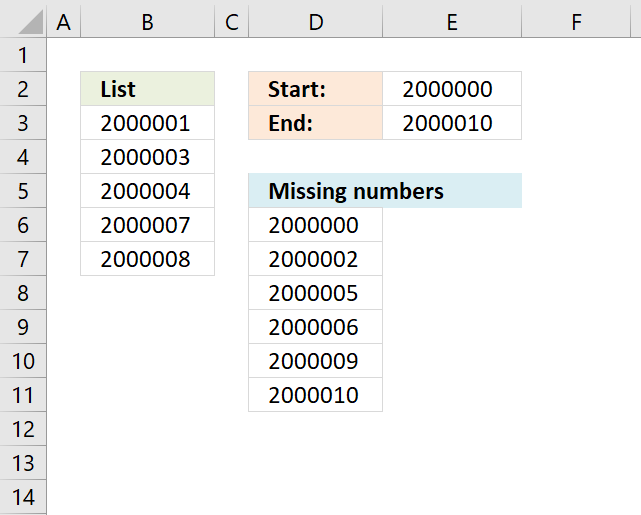
Identify missing numbers in a column
The image above shows an array formula in cell D6 that extracts missing numbers i cell range B3:B7, the lower […]
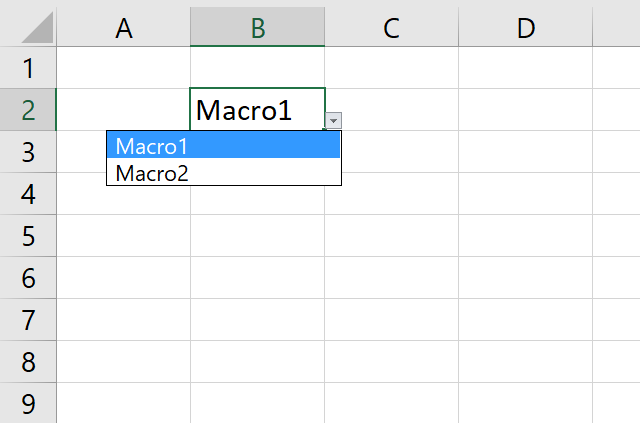
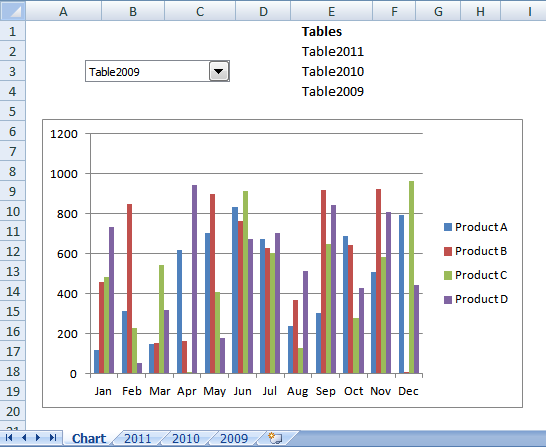
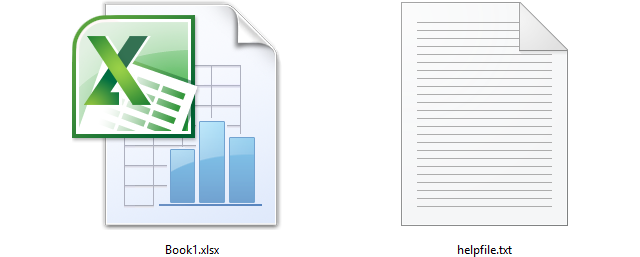
Working with FILES
In this blog article, I will demonstrate basic file copying techniques using VBA (Visual Basic for Applications). I will also […]
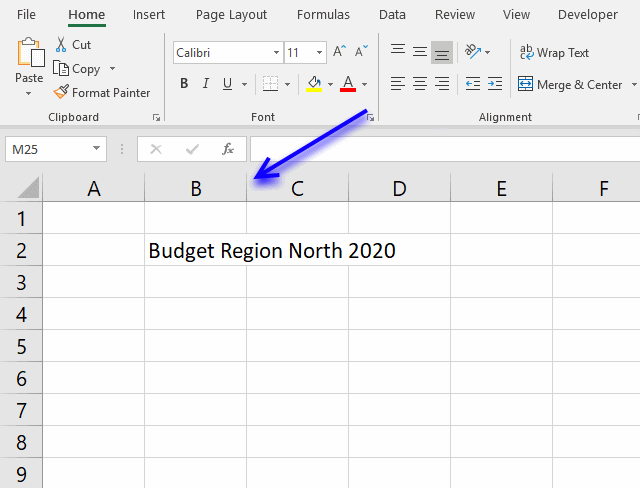
Auto resize columns as you type
Excel does not resize columns as you type by default as the image above demonstrates. You can easily resize all […]

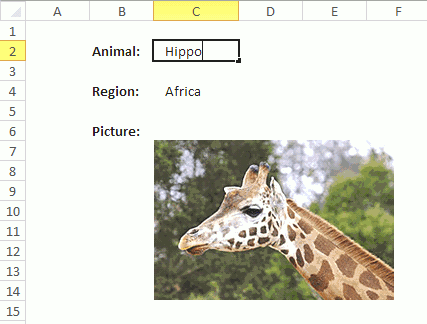
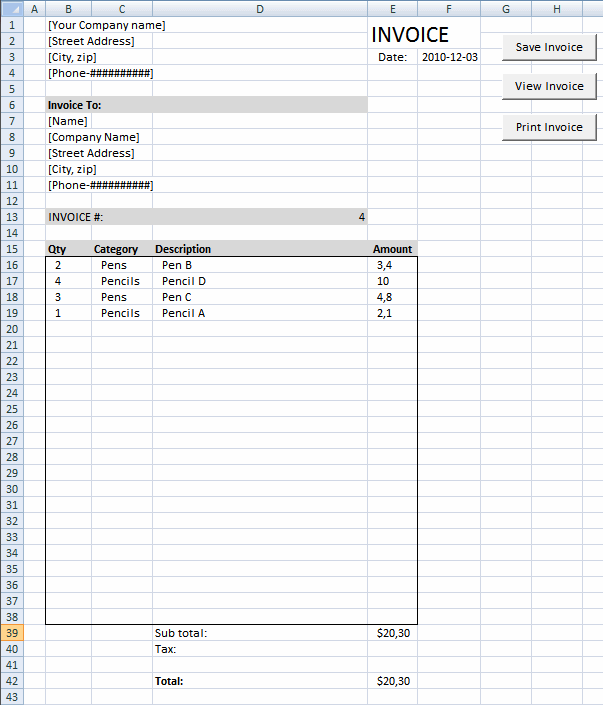
Create a Print button [VBA]
This article describes how to create a button and place it on an Excel worksheet then assign a macro to […]
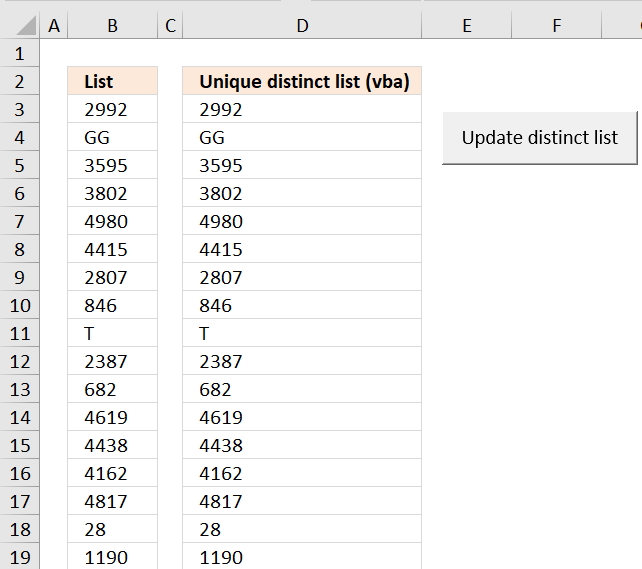
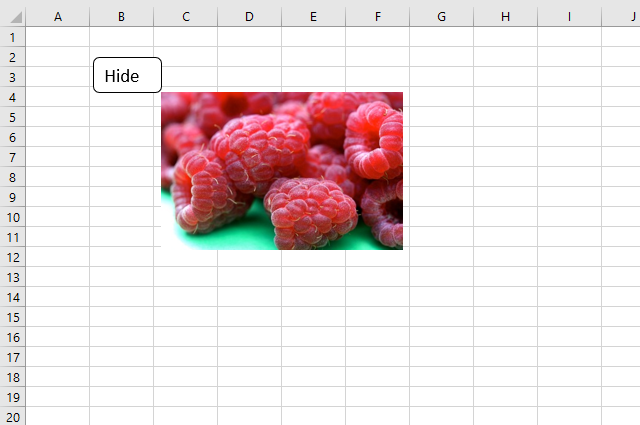
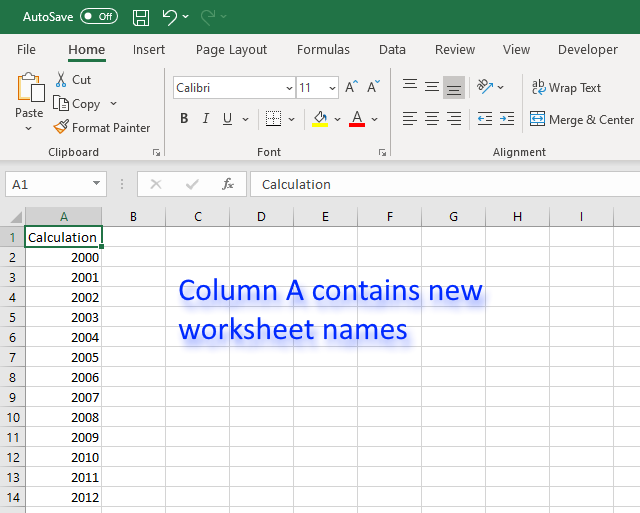
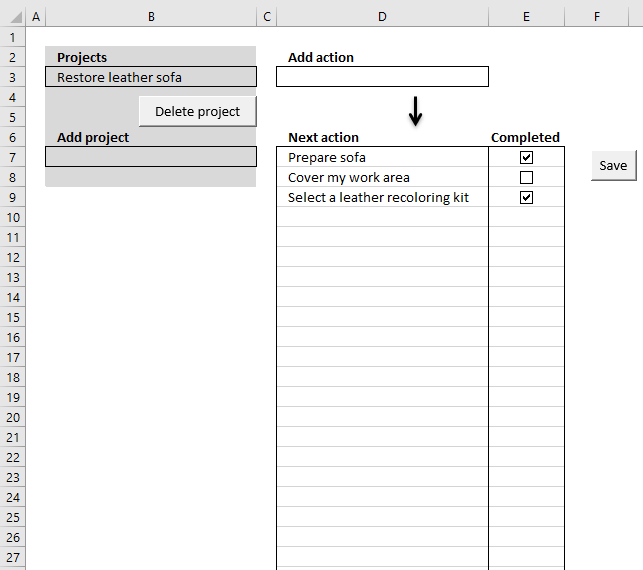
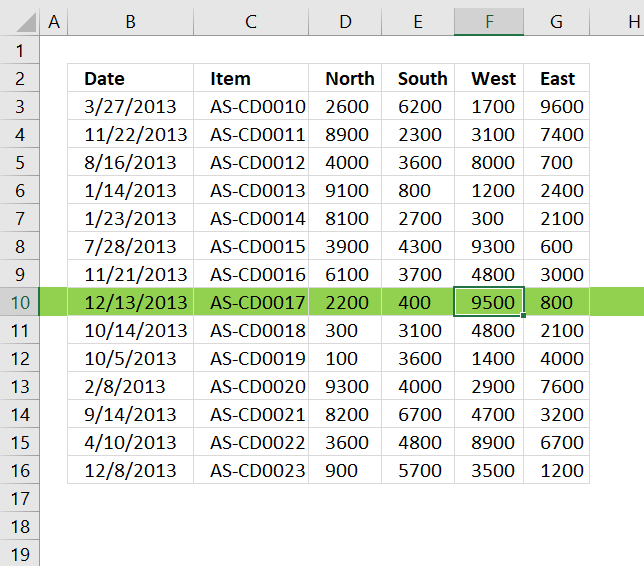
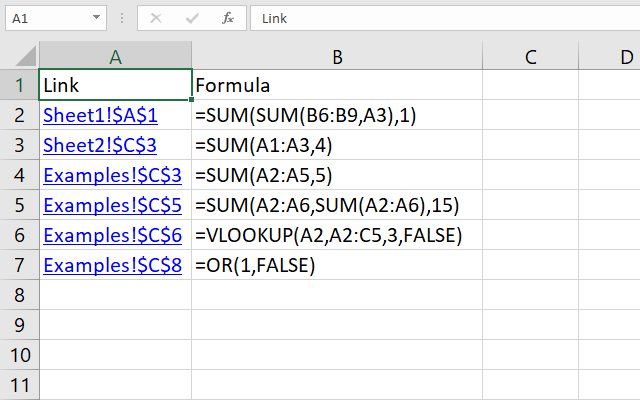
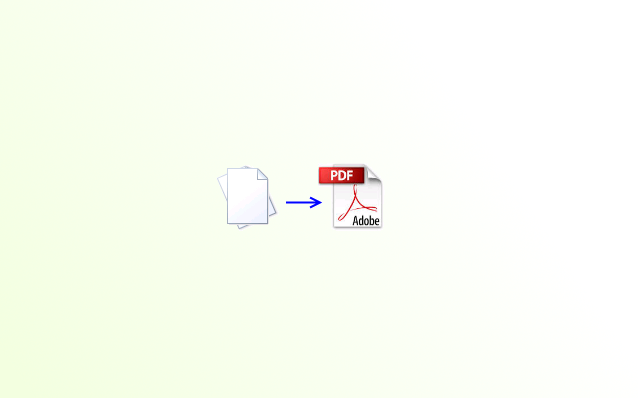
Functions in this article
More than 1300 Excel formulas
Excel formula categories
Excel categories
Latest updated articles.
More than 300 Excel functions with detailed information including syntax, arguments, return values, and examples for most of the functions used in Excel formulas.
More than 1300 formulas organized in subcategories.
Excel Tables simplifies your work with data, adding or removing data, filtering, totals, sorting, enhance readability using cell formatting, cell references, formulas, and more.
Allows you to filter data based on selected value , a given text, or other criteria. It also lets you filter existing data or move filtered values to a new location.
Lets you control what a user can type into a cell. It allows you to specifiy conditions and show a custom message if entered data is not valid.
Lets the user work more efficiently by showing a list that the user can select a value from. This lets you control what is shown in the list and is faster than typing into a cell.
Lets you name one or more cells, this makes it easier to find cells using the Name box, read and understand formulas containing names instead of cell references.
The Excel Solver is a free add-in that uses objective cells, constraints based on formulas on a worksheet to perform what-if analysis and other decision problems like permutations and combinations.
An Excel feature that lets you visualize data in a graph.
Format cells or cell values based a condition or criteria, there a multiple built-in Conditional Formatting tools you can use or use a custom-made conditional formatting formula.
Lets you quickly summarize vast amounts of data in a very user-friendly way. This powerful Excel feature lets you then analyze, organize and categorize important data efficiently.
VBA stands for Visual Basic for Applications and is a computer programming language developed by Microsoft, it allows you to automate time-consuming tasks and create custom functions.
A program or subroutine built in VBA that anyone can create. Use the macro-recorder to quickly create your own VBA macros.
UDF stands for User Defined Functions and is custom built functions anyone can create.
A list of all published articles.