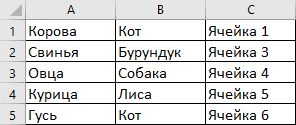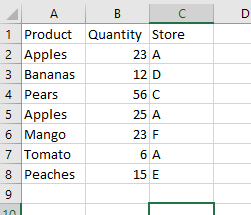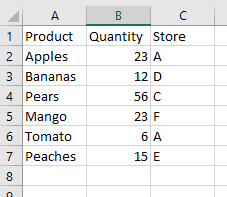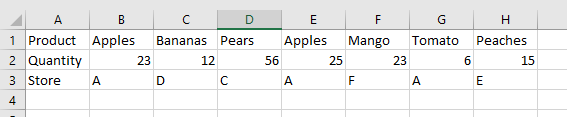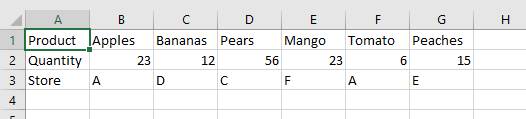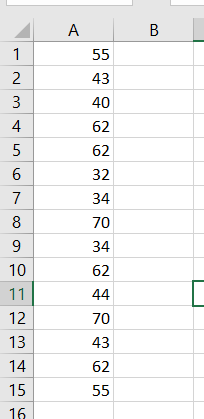Удаление повторяющихся значений (дубликатов) в диапазоне ячеек с помощью кода VBA Excel. Метод Range.RemoveDuplicates — синтаксис, параметры, примеры.
Метод Range.RemoveDuplicates
Метод Range.RemoveDuplicates предназначен в VBA Excel для удаления повторяющихся значений по столбцам в заданном диапазоне ячеек рабочего листа. Строки с обнаруженными дубликатами удаляются целиком.
Синтаксис метода Range.RemoveDuplicates
expression. RemoveDuplicates (Columns , Header),
где expression — переменная или выражение, возвращающее объект Range.
Параметры метода Range.RemoveDuplicates
| Наименование | Описание |
|---|---|
| Columns | Массив индексов столбцов, содержащих ячейки с повторяющимися значениями. Обязательный параметр. Тип данных – Variant. |
| Header | Указывает, содержит ли первая строка диапазона заголовок, который не участвует в поиске дубликатов:
Необязательный параметр. Тип данных – XlYesNoGuess. |
Метод работает как с круглыми скобками, в которые заключены параметры, так и без них. Если требуется указать несколько столбцов в параметре Columns, следует использовать функцию Array, например, Array(2, 3).
Примеры удаления дубликатов
Исходная таблица для всех примеров
По третьей колонке легко определить, какие строки были удалены.
Пример 1
Удаление повторяющихся значений по первому столбцу:
Range("A1:C10").RemoveDuplicates 1
или
Range(Cells(1, 1), Cells(10, 3)).RemoveDuplicates (1)
Второй вариант позволяет использовать вместо индексов строк и столбцов переменные. Наличие или отсутствие скобок, в которые заключен параметр Columns, на работу метода не влияет.
Результат:
Пример 2
Удаление дубликатов по первому столбцу с указанием, что первая строка содержит заголовок:
Range("A1:C10").RemoveDuplicates 1, xlYes
Результат:
Здесь мы видим, что первая строка не учитывалась при поиске повторяющихся значений.
Пример 3
Удаление дубликатов по первому и второму столбцам:
Range("A1:C10").RemoveDuplicates Array(1, 2)
Результат:
Обратите внимание, что при удалении повторяющихся значений по нескольким столбцам, будут удалены дубли только тех строк, в которых во всех указанных столбцах содержатся одинаковые значения. В третьем примере удалены «лишние» строки с дублями значений по двум первым столбцам: Корова+Лягушка, Свинья+Бурундук и Овца+Собака.
Смотрите, как отобрать уникальные значения из списка в VBA Excel с помощью объекта Collection и объекта Dictionary.
In this Article
- RemoveDuplicates Method
- RemoveDuplicates Usage Notes
- Sample Data for VBA Examples
- Remove Duplicate Rows
- Remove Duplicates Comparing Multiple Columns
- Removing Duplicate Rows from a Table
- Remove Duplicates From Arrays
- Removing Duplicates from Rows of Data Using VBA
This tutorial will demonstrate how to remove duplicates using the RemoveDuplicates method in VBA.
RemoveDuplicates Method
When data is imported or pasted into an Excel worksheet, it can often contain duplicate values. You may need to clean the incoming data and remove duplicates.
Fortunately, there is an easy method within the Range object of VBA which allows you to do this.
Range(“A1:C8”).RemoveDuplicates Columns:=1, Header:=xlYesSyntax is:
RemoveDuplicates([Columns],[Header]
- [Columns] – Specify which columns are checked for duplicate values. All columns much match to be considered a duplicate.
- [Header] – Does data have a header? xlNo (default), xlYes, xlYesNoGuess
Technically, both parameters are optional. However, if you don’t specify the Columns argument, no duplicates will be removed.
The default value for Header is xlNo. Of course it’s better to specify this argument, but if you have a header row, it’s unlikely the header row will match as a duplicate.
RemoveDuplicates Usage Notes
- Before using the RemoveDuplicates method, you must specify a range to be used.
- The RemoveDuplicates method will remove any rows with duplicates found, but will keep the original row with all values.
- The RemoveDuplicates method only works on columns and not on rows, but VBA code can be written to rectify this situation (see later).
Sample Data for VBA Examples
In order to show how the example code works, the following sample data is used:
Remove Duplicate Rows
This code will remove all duplicate rows based only on values in column A:
Sub RemoveDupsEx1()
Range(“A1:C8”).RemoveDuplicates Columns:=1, Header:=xlYes
End Sub
Notice that we explicitly defined the Range “A1:C8”. Instead you can used the UsedRange. The UsedRange will determine the last used row and column of your data and apply RemoveDuplicates to that entire range:
Sub RemoveDups_UsedRange()
ActiveSheet.UsedRange.RemoveDuplicates Columns:=1, Header:=xlYes
End Sub
UsedRange is incredibly useful, removing the need for you to explicitly define the range.
After running these code, your worksheet will now look like this:
Notice that because only column A (column 1) was specified, the ‘Apples’ duplicate formerly in row 5 has been removed. However, the Quantity (column 2) is different.
To remove duplicates, comparing multiple columns, we can specify those columns using an Array method.
Remove Duplicates Comparing Multiple Columns
Sub RemoveDups_MultColumns()
ActiveSheet.UsedRange.RemoveDuplicates Columns:=Array(1, 2) , Header:=xlYes
End Sub
The Array tells VBA to compare the data using both columns 1 and 2 (A and B).
The columns in the array do not have to be in consecutive order.
Sub SimpleExample()
ActiveSheet.UsedRange.RemoveDuplicates Columns:=Array(3, 1) , Header:=xlYes
End Sub
In this example, columns 1 and 3 are used for the duplicate comparison.
This code example uses all three columns to check for duplicates:
Sub SimpleExample()
ActiveSheet.UsedRange.RemoveDuplicates Columns:=Array(1, 2, 3) , Header:=xlYes
End Sub
Removing Duplicate Rows from a Table
The RemoveDuplicates can also be applied to an Excel table in exactly the same way. However, the syntax is slightly different.
Sub SimpleExample()
ActiveSheet.ListObjects("Table1").DataBodyRange.RemoveDuplicates Columns:=Array(1, 3), _
Header:=xlYes
End Sub
This will remove the duplicates in the table based on columns 1 and 3 (A and C). However, it does not tidy up the color formatting of the table, and you will see colored blank rows left behind at the bottom of the table.
VBA Coding Made Easy
Stop searching for VBA code online. Learn more about AutoMacro — A VBA Code Builder that allows beginners to code procedures from scratch with minimal coding knowledge and with many time-saving features for all users!
Learn More
Remove Duplicates From Arrays
If you need to remove duplicate values from an array, of course you can output your array into Excel, use the RemoveDuplicates method, and re-import the array.
However, we also wrote a VBA procedure to remove duplicates from an array.
Removing Duplicates from Rows of Data Using VBA
The RemoveDuplicates method only works on columns of data, but with some ‘out of the box’ thinking, you can create a VBA procedure to deal with rows of data.
Suppose that your data looks like this on your worksheet:
You have the same duplicates as before in columns B and E, but you cannot remove them using the RemoveDuplicates method.
The answer is to use VBA to create an additional worksheet, copy the data into it transposing it into columns, remove the duplicates, and then copy it back transposing it back into rows.
Sub DuplicatesInRows()
'Turn off screen updating and alerts – we want the code to run smoothly without the user seeing
‘what is going on
Application.ScreenUpdating = False
Application.DisplayAlerts = False
'Add a new worksheet
Sheets.Add After:=ActiveSheet
'Call the new worksheet 'CopySheet'
ActiveSheet.Name = "CopySheet"
'Copy the data from the original worksheet
Sheets("DataInRows").UsedRange.Copy
'Activate the new sheet that has been created
Sheets("CopySheet").Activate
'Paste transpose the data so that it is now in columns
ActiveSheet.Range("A1").PasteSpecial Paste:=xlPasteAll, Operation:=xlNone, SkipBlanks:= _
False, Transpose:=True
'Remove the duplicates for columns 1 and 3
ActiveSheet.UsedRange.RemoveDuplicates Columns:=Array(1, 3), Header _
:=xlYes
'Clear the data in the original worksheet
Sheets("DataInRows").UsedRange.ClearContents
'Copy the columns of data from the new worksheet created
Sheets("Copysheet").UsedRange.Copy
'Activate the original sheet
Sheets("DataInRows").Activate
'Paste transpose the non-duplicate data
ActiveSheet.Range("A1").PasteSpecial Paste:=xlPasteAll, Operation:=xlNone, SkipBlanks:= _
False, Transpose:=True
'Delete the copy sheet - no longer needed
Sheets("Copysheet").Delete
'Activate the original sheet
Sheets("DataInRows").Activate
'Turn back on screen updating and alerts
Application.ScreenUpdating = True
Application.DisplayAlerts = True
End Sub
This code assumes that the original data in rows is held on a worksheet called ‘DataInRows’
After running the code, your worksheet will look like this:
The ‘Apples’ duplicate in column E has now been removed. The user is back in a clean position, with no extraneous worksheets hanging around, and the whole process has been done smoothly with no screen flickering or warning messages.
Excel VBA code to remove duplicates from a given range of cells. In the below data set we have given a list of 15 numbers in “Column A” range A1:A15. Need to remove duplicates and place unique numbers in column B.
Sample Data: Cells A1:A15
Sample Data
Final Output:
VBA Code to remove duplicates and place into next column (B)
Declare Variables:
| Variables | Data Type | Comments |
|---|---|---|
| nonDuplicate | Boolean | It is a Boolean value (True/False). |
| uNo | Integer | Count no of Unique items in column B |
| colA | Integer | Iteration column A cells |
| colB | Integer | Iteration column B cells |
'Variable Declarations Dim nonDuplicate As Boolean, uNo As Integer, colA As Integer, colB As Integer
Always first value will be unique, So A1 place to cell B1
'Place first value to B1 Cells(1, 2).Value = Cells(1, 1).Value
Initialize variables:
'Initialize uNo = 1 since first number is already placed in column B; Assign True to the variable nonDuplicate uNo = 1 nonDuplicate= True
Since the first number is already placed in cell B1, Loop starts from A2 to A15. Take each number from Column A and check with Column B (unique range)
'Use for loop to check each number from A2 to A15
For colA = 2 To 15
For colB = 1 To uNo
if the number is already placed in column B. Assign False to the “nonDuplicate” variable.
If Cells(colA, 1).Value = Cells(colB, 2).Value Then
nonDuplicate= False
End If
“nonDuplicate” is True then place to column B and increase uNo by 1
'if nonDuplicate is true, place cell value in column B and increase uNo = uNo + 1
If nonDuplicate = True Then
Cells(uNo + 1, 2).Value = Cells(colA, 1).Value
uNo = uNo + 1
End If
Reset “nonDuplicate” variable
'reset nonDuplicate to True nonDuplicate = True
Close for loop
Next colA
Implementation:
Follow the below steps to remove duplicates using Excel VBA:
Step 1: Add a shape (VBA Remove Duplicates) to your worksheet
Step 2: Right-click on “VBA Remove Duplicates” and “Assign Macro..”
Step 3: Select “removeDuplicates”, you can see a list of macros available in your workbook
Step 4: Save your excel file as “Excel Macro-Enabled Workbook” *.xlsm
Step 5: Click “VBA Remove Duplicates” to execute VBA code and see the output
|
Добрый день! Подскажите код для удаления дубликатов строк по условию одинакового значение во всех 12 столбцах. Private Sub CommandButton1_Click() With Sheets(«Материалы») End Sub но он работает только если кнопка расположена на листе «Детали», а мне нужно чтобы код работал при нажатии кнопки на форме которая запускается с другого листа. |
|
|
MikeVol Пользователь Сообщений: 230 Ученик |
Лидия Кунакова, Доброго времени суток. Так вставьте в вашей форме кнопку далее скопируйте ваш код в форму. И самое главное когда будете кнопку вставлять на форме обратите внимание как она будет называться. И переименуйте Private Sub CommandButton1_Click() именем вашей вновь вставленной кнопки. К примеру Private Sub CommandButton8_Click(). И будет вам счастье. |
|
Ігор Гончаренко Пользователь Сообщений: 13746 |
#3 04.12.2022 17:46:45 это
будет работать на листе Материалы, но что вам нужно не знаю (не смог прочитать в обьяснениях задачи) Программисты — это люди, решающие проблемы, о существовании которых Вы не подозревали, методами, которых Вы не понимаете! |
||
|
MikeVol Пользователь Сообщений: 230 Ученик |
#4 04.12.2022 17:49:36 Ігор Гончаренко, тс скорее всего это надо
. Наверное есть некая форма уже. Выше я уже подсказал. |
||
|
Ham13 Пользователь Сообщений: 88 |
MikeVol, Ее код будет срабатывать на активном листе Iгор все верно написал, чтобы срабатывало на листе Материалы (With Sheets(«Материалы»)) |
|
New Пользователь Сообщений: 4582 |
#6 04.12.2022 18:25:10
Для получения быстрой и качественной помощи на форуме нужно всегда подготавливать небольшой файл-пример, где показать данные какие есть и можно рядом или на соседнем листе — как хочу получить. Иначе либо не получите помощь совсем, либо разговоров на месяц, либо предложенные варианты помощи вам не подойдут и т.д. и т.д. и т.д. |
||
|
MikeVol Пользователь Сообщений: 230 Ученик |
#7 05.12.2022 17:34:17 Ham13,
вам что нибудь это говорит? И да, он
так как
Соответственно код запускается с активного листа потому что кнопка CommandButton1 находится на листе Детали, а сами действия происходит с листом Материалы
даже без точки. Да тут спорный вопрос возникает без
, согласен. |
||||||||||
|
Дмитрий(The_Prist) Щербаков Пользователь Сообщений: 14182 Профессиональная разработка приложений для MS Office |
#8 05.12.2022 17:46:17
тут как раз все предельно ясно. Именно потому что без точки, все срабатывает на том листе, в котором код. Это действие по умолчанию для всех модулей классов — если для объекта не указан явно родитель, то в качестве родителя используется сам модуль класса. В нашем случае это сам лист. Вот и получается: Как обратиться к диапазону из VBA там много букав, но возможно, пригодится для общего понимания. Даже самый простой вопрос можно превратить в огромную проблему. Достаточно не уметь формулировать вопросы… |
||
|
Дмитрий(The_Prist) Щербаков Пользователь Сообщений: 14182 Профессиональная разработка приложений для MS Office |
#9 05.12.2022 17:50:19
так и запишите свой код в виде функции с передачей нужного листа:
А по кнопке с любого листа запускайте:
Или если надо удалять дубли на листе «Детали»:
Изменено: Дмитрий(The_Prist) Щербаков — 05.12.2022 17:51:11 Даже самый простой вопрос можно превратить в огромную проблему. Достаточно не уметь формулировать вопросы… |
||||||||
|
Всем большое спасибо! Помогло. Когда вносила корректировки в код забыла про Range(«l1») . Дмитрий, вам также спасибо за ссылку на статью, я обязательно ознакомлюсь. |
|
|
MikeVol Пользователь Сообщений: 230 Ученик |
#11 10.12.2022 21:11:02 Лидия Кунакова, Вот это вы Оперативно отвечаете на свои темы… Не прошло и пол года… |
Assume I have a block of data in Excel 2010, 100 rows by 3 columns.
Column C contains some duplicates, say it starts off as
1, 1, 1, 2, 3, 4, 5, ….. , 97, 98
Using VBA, I would like to remove the duplicate rows so I am left with 98 rows and 3 columns.
1, 2, 3, ….. , 97, 98
I know there is a button in Excel 2010 to do that but it inteferes with the rest of my code subsequently and gives incorrect results.
Furthermore, I would like to do it in arrays, then paste the results on the worksheet, rather than methods such as Application.Worksheetfunction.countif(.....
So something like:
Dim myarray() as Variant
myarray=cells(1,1).Currentregion.value
Dim a as Long
For a=1 to Ubound(myarray,1)
'something here to
Next a
asked Aug 8, 2012 at 17:39
1
I answered a similar question. Here is the code I used:
Dim dict As Object
Dim rowCount As Long
Dim strVal As String
Set dict = CreateObject("Scripting.Dictionary")
rowCount = Sheet1.Range("A1").CurrentRegion.Rows.Count
'you can change the loop condition to iterate through the array rows instead
Do While rowCount > 1
strVal = Sheet1.Cells(rowCount, 1).Value2
If dict.exists(strVal) Then
Sheet1.Rows(rowCount).EntireRow.Delete
Else
'if doing this with an array, then add code in the Else block
' to assign values from this row to the array of unique values
dict.Add strVal, 0
End If
rowCount = rowCount - 1
Loop
Set dict = Nothing
If you want to use an array, then loop through the elements with the same conditional (if/else) statements. If the item doesn’t exist in the dictionary, then you can add it to the dictionary and add the row values to another array.
Honestly, I think the most efficient way is to adapt code you’d get from the macro recorder. You can perform the above function in one line:
Sheet1.UsedRange.RemoveDuplicates Columns:=3, Header:=xlYes
answered Aug 8, 2012 at 17:56
ZairjaZairja
1,43112 silver badges31 bronze badges
5
Function eliminateDuplicate(poArr As Variant) As Variant
Dim poArrNoDup()
dupArrIndex = -1
For i = LBound(poArr) To UBound(poArr)
dupBool = False
For j = LBound(poArr) To i
If poArr(i) = poArr(j) And Not i = j Then
dupBool = True
End If
Next j
If dupBool = False Then
dupArrIndex = dupArrIndex + 1
ReDim Preserve poArrNoDup(dupArrIndex)
poArrNoDup(dupArrIndex) = poArr(i)
End If
Next i
eliminateDuplicate = poArrNoDup
End Function
answered Oct 30, 2013 at 21:12
RBILLCRBILLC
1702 silver badges6 bronze badges
2
Simple function to remove duplicates from a 1D array
Private Function DeDupeArray(vArray As Variant) As Variant
Dim oDict As Object, i As Long
Set oDict = CreateObject("Scripting.Dictionary")
For i = LBound(vArray) To UBound(vArray)
oDict(vArray(i)) = True
Next
DeDupeArray = oDict.keys()
End Function
Edit:
With stdVBA (a library largely maintained by myself) you can use:
uniqueValues = stdEnumerator.CreateFromArray(myArray).Unique().AsArray()
answered Jun 14, 2019 at 8:51
SancarnSancarn
2,54318 silver badges43 bronze badges
3
An improvement on @RBILLC and @radoslav006 answers, this version searches the array with the duplicates removed for existing values so it searchs less values to find a duplicate.
Public Function RemoveDuplicatesFromArray(sourceArray As Variant)
Dim duplicateFound As Boolean
Dim arrayIndex As Integer, i As Integer, j As Integer
Dim deduplicatedArray() As Variant
arrayIndex = -1
deduplicatedArray = Array(1)
For i = LBound(sourceArray) To UBound(sourceArray)
duplicateFound = False
For j = LBound(deduplicatedArray) To UBound(deduplicatedArray)
If sourceArray(i) = deduplicatedArray(j) Then
duplicateFound = True
Exit For
End If
Next j
If duplicateFound = False Then
arrayIndex = arrayIndex + 1
ReDim Preserve deduplicatedArray(arrayIndex)
deduplicatedArray(arrayIndex) = sourceArray(i)
End If
Next i
RemoveDuplicatesFromArray = deduplicatedArray
End Function
answered Oct 25, 2020 at 5:34
Darryls99Darryls99
9116 silver badges10 bronze badges
Here’s another approach for working with an array:
Sub tester()
Dim arr, arrout
arr = Range("A1").CurrentRegion.Value 'collect the input array
arrout = UniqueRows(arr) 'get only unique rows
Range("H1").Resize(UBound(arrout, 1), UBound(arrout, 2)).Value = arrout
End Sub
Function UniqueRows(arrIn As Variant) As Variant
Dim keys, rw As Long, col As Long, k, sep, arrout
Dim dict As Object, lbr As Long, lbc As Long, ubr As Long, ubc As Long, rwOut As Long
Set dict = CreateObject("scripting.dictionary")
'input array bounds
lbr = LBound(arrIn, 1)
ubr = UBound(arrIn, 1)
lbc = LBound(arrIn, 2)
ubc = UBound(arrIn, 2)
ReDim keys(lbr To ubr)
'First pass:collect all the row "keys" in an array
' and unique keys in a dictionary
For rw = lbr To ubr
k = "": sep = ""
For col = lbc To ubc
k = k & sep & arrIn(rw, col)
sep = Chr(0)
Next col
keys(rw) = k 'collect key for this row
dict(k) = True 'just collecting unique keys
Next rw
'Resize output array to # of unique rows
ReDim arrout(lbr To dict.Count + (lbr - 1), lbc To ubc)
rwOut = lbr
'Second pass: copy each unique row to the output array
For rw = lbr To ubr
If dict(keys(rw)) Then 'not yet output?
For col = lbc To ubc 'copying this row over to output...
arrout(rwOut, col) = arrIn(rw, col)
Next col
rwOut = rwOut + 1 'increment output "row"
dict(keys(rw)) = False 'flag this key as copied
End If
Next rw
UniqueRows = arrout
End Function
answered Jan 6, 2022 at 23:21
Tim WilliamsTim Williams
150k8 gold badges96 silver badges124 bronze badges
Answer from @RBILLC could be easily improved by adding an Exit For inside internal loop:
Function eliminateDuplicate(poArr As Variant) As Variant
Dim poArrNoDup()
dupArrIndex = -1
For i = LBound(poArr) To UBound(poArr)
dupBool = False
For j = LBound(poArr) To i
If poArr(i) = poArr(j) And Not i = j Then
dupBool = True
Exit For
End If
Next j
If dupBool = False Then
dupArrIndex = dupArrIndex + 1
ReDim Preserve poArrNoDup(dupArrIndex)
poArrNoDup(dupArrIndex) = poArr(i)
End If
Next i
eliminateDuplicate = poArrNoDup
End Function
answered Feb 21, 2020 at 13:48
I think this is really a case for using excel’s native functions, at least for the initial array acquisition, and I don’t think there’s any simpler way to do it. This sub will output the unique values starting in column 5. I assumed that the target range was empty, so if it’s not, change r and c.
Sub testUniques()
Dim arr, r As Long, c As Long, h As Long, w As Long
Dim this As Worksheet: Set this = ActiveSheet
arr = Application.Unique(this.Cells(1, 1).CurrentRegion)
r = 1
c = 5
h = UBound(arr, 1) - 1
w = UBound(arr, 2) - 1
this.Range(this.Cells(r, c), this.Cells(r + h, c + w)) = arr
End Sub
answered Aug 18, 2021 at 22:03
Chris StricklandChris Strickland
3,3281 gold badge15 silver badges18 bronze badges
0
I know this is old, but here’s something I used to copy duplicate values to another range so that I could see them quickly to establish data integrity for a database I was standing up from various spreadsheets. To make the procedure delete the duplicates it would be as simple as replacing the dupRng lines with Cell.Delete Shift:=xlToLeft or something to that effect.
I haven’t tested that personally, but it should work.
Sub PartCompare()
Dim partRng As Range, partArr() As Variant, i As Integer
Dim Cell As Range, lrow As Integer
lrow = ThisWorkbook.Worksheets("Sheet1").Cells(Rows.Count, 1).End(xlUp).Row
i = 0
Set partRng = ThisWorkbook.Worksheets("Sheet1").Range(Cells(1, 1), Cells(lrow, 1))
For Each Cell In partRng.Cells
ReDim Preserve partArr(i)
partArr(i) = Cell.Value
i = i + 1
Next
Dim dupRng As Range, j As Integer, x As Integer, c As Integer
Set dupRng = ThisWorkbook.Worksheets("Sheet1").Range("D1")
x = 0
c = 1
For Each Cell In partRng.Cells
For j = c To UBound(partArr)
If partArr(j) = Cell.Value Then
dupRng.Offset(x, 0).Value = Cell.Value
dupRng.Offset(x, 1).Value = Cell.Address()
x = x + 1
Exit For
End If
Next j
c = c + 1
Next Cell
End Sub
answered May 16, 2019 at 13:35
TOTMTOTM
1077 bronze badges
Remove duplicates (plus related row items) from array
As OP wanted a VBA solution close to RemoveDuplicates, I demonstrate an array approach using a ►dictionary to get not the unique items per se (dict.keys), but the related row indices of first occurrencies (dict.items).
These are used to retain the whole row data via procedure LeaveUniques profiting from the advanced possibilities of the ►Application.Index() function — c.f. Some peculiarities of the the Application.Index function
Example Call
Sub ExampleCall()
'[0]define range and assign data to 1-based 2-dim datafield
With Sheet1 ' << reference to your project's sheet Code(Name)
Dim lastRow: lastRow = .Cells(.Rows.Count, "C").End(xlUp).Row
Dim rng: Set rng = .Range("C2:E" & lastRow)
End With
Dim data: data = rng ' assign data to 2-dim datafield
'[1]get uniques (column 1) and remove duplicate rows
LeaveUniques data ' << call procedure LeaveUniques (c.f. RemoveDuplicates)
'[2]overwrite original range
rng.Clear
rng.Resize(UBound(data), UBound(data, 2)) = data
End Sub
Procedure LeaveUniques
Sub LeaveUniques(ByRef data As Variant, Optional ByVal colNum As Long = 1)
'Purpose: procedure removes duplicates of given column number in entire array
data = Application.Index(data, uniqueRowIndices(data, colNum), nColIndices(UBound(data, 2)))
End Sub
Help functions to LeaveUniques
Function uniqueRowIndices(data, Optional ByVal colNum As Long = 1)
'Purpose: return data index numbers referring to uniques
'a) set late bound dictionary to memory
Dim dict As Object
Set dict = CreateObject("Scripting.Dictionary")
'b) slice e.g. first data column (colNum = 1)
Dim colData
colData = Application.Index(data, 0, colNum)
'c) fill dictionary with uniques referring to first occurencies
Dim i As Long
For i = 1 To UBound(colData)
If Not dict.exists(dict(colData(i, 1))) Then dict(colData(i, 1)) = i
Next
'd) return 2-dim array of valid unique 1-based index numbers
uniqueRowIndices = Application.Transpose(dict.items)
End Function
Function nColIndices(ByVal n As Long)
'Purpose: return "flat" array of n column indices, e.g. for n = 3 ~> Array(1, 2, 3)
nColIndices = Application.Transpose(Evaluate("row(1:" & n & ")"))
End Function
answered Oct 25, 2020 at 19:52
T.M.T.M.
9,2393 gold badges32 silver badges57 bronze badges