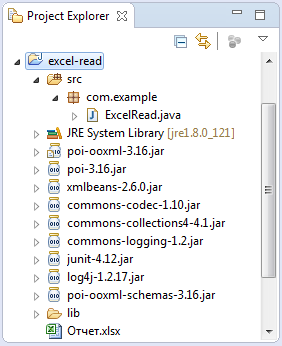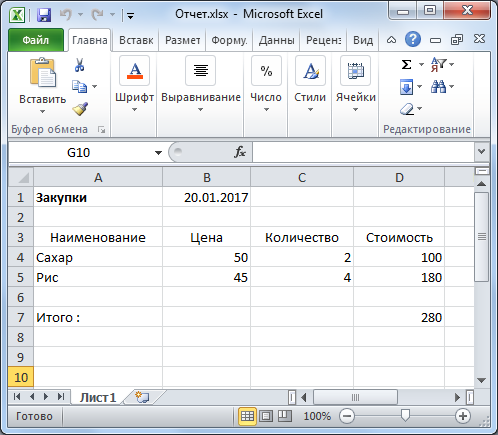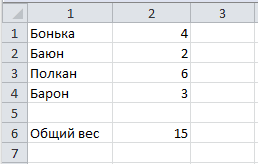Рассказывает автор блога javarevisited.blogspot.ru
Из этой статьи вы сможете узнать о записи и чтении данных из Excel файлов в Java (будет рассмотрен как XLS, так и XLSX формат). Мы будем использовать библиотеку Apache POI и сосредоточимся на работе с типами String и Date, работа с последним происходит достаточно хитро. Напомню, что работу с числами мы уже рассмотрели в другой статье.
Библиотеку poi-XX.jar вы можете использовать для всех старых (xls, doc, ppt) файлов Microsoft Office, для новых (xlsx, docx, pptx) вам понадобится poi-ooxml-XX.jar. Очень важно понимать, что к чему относится, т.к. используемые классы тоже разные — для старых расширений это HSSFWorkbook, а для новых — XSSFWorkbook.
Подготовка: загрузка библиотек и зависимостей
Конечно, существует достаточно много открытых библиотек, которые позволяют работать с Excel файлами в Java, например, JXL, но мы будем использовать имеющую самый обширный API и самую популярную — Apache POI. Чтобы её использовать, вам нужно скачать jar файлы и добавить их через Eclipse вручную, или вы можете предоставить это Maven.
Во втором случае вам нужно просто добавить следующие две зависимости:
<dependencies>
<dependency>
<groupId>org.apache.poi</groupId>
<artifactId>poi</artifactId>
<version>3.12</version>
</dependency>
<dependency>
<groupId>org.apache.poi</groupId>
<artifactId>poi-ooxml</artifactId>
<version>3.12</version>
</dependency>
</dependencies>
Самое удобное в Maven — что он загрузит не только указанные poi.jar и poi-ooxml.jar, но и все jar файлы, которые используются внутри, то есть xmlbeans-2.6.0.jar, stax-api-1.0.1.jar, poi-ooxml-schemas-3.12.jar и commons-codec-1.9.jar.
Если вы будете добавлять библиотеки вручную — не забудьте о вышеназванных файлах. Скачать всё можно отсюда. Помните — если вы загрузите только poi-XX.jar, то ваш код скомпилируется без ошибок, но потом упадёт с java.lang.NoClassDefFoundError: org/apache/xmlbeans/XmlObject, так как внутри будет вызываться xmlbeans.jar.
Запись
В этом примере мы запишем в xls файл следующие данные: в первую ячейку — строку с именем, а во вторую — дату рождения. Вот пошаговая инструкция:
- Создаём объект
HSSFWorkBook; - Создаём лист, используя на объекте, созданном в предыдущем шаге,
createSheet(); - Создаём на листе строку, используя
createRow(); - Создаём в строке ячейку —
createCell(); - Задаём значение ячейки через
setCellValue(); - Записываем
workbookвFileчерезFileOutputStream; - Закрываем
workbook, вызываяclose().
Для записи строк или чисел этого вполне достаточно, но чтобы записать дату, нам понадобится сделать ещё кое-что:
- Создать
DateFormat; - Создать
CellStyle; - Записать
DateFormatвCellStyle; - Записать
CellStyleв ячейку; - Теперь в эту ячейку можно записать объект
Dateчерез всё тот жеsetCellValue; - Чтобы дата поместилась в ячейку, нам нужно добавить столбцу свойство автоматически менять размер:
sheet.autoSizeColumn(1).
Всё вместе это будет выглядеть так:
@SuppressWarnings("deprecation")
public static void writeIntoExcel(String file) throws FileNotFoundException, IOException{
Workbook book = new HSSFWorkbook();
Sheet sheet = book.createSheet("Birthdays");
// Нумерация начинается с нуля
Row row = sheet.createRow(0);
// Мы запишем имя и дату в два столбца
// имя будет String, а дата рождения --- Date,
// формата dd.mm.yyyy
Cell name = row.createCell(0);
name.setCellValue("John");
Cell birthdate = row.createCell(1);
DataFormat format = book.createDataFormat();
CellStyle dateStyle = book.createCellStyle();
dateStyle.setDataFormat(format.getFormat("dd.mm.yyyy"));
birthdate.setCellStyle(dateStyle);
// Нумерация лет начинается с 1900-го
birthdate.setCellValue(new Date(110, 10, 10));
// Меняем размер столбца
sheet.autoSizeColumn(1);
// Записываем всё в файл
book.write(new FileOutputStream(file));
book.close();
}
Чтение
Теперь мы считаем из только что созданного файла то, что мы туда записали.
- Для начала создадим
HSSFWorkBook, передав в конструкторFileInputStream; - Получаем лист, передавая в
getSheet()его номер или название; - Получаем строку, используя
getRow(); - Получаем ячейку, используя
getCell(); - Узнаём тип ячейки, используя на ней
getCellType(); - В зависимости от типа ячейки, читаем её значения, используя
getStringCellValue(),getNumericCellValue()илиgetDateCellValue(); - Закрываем
workbookиспользуяclose().
Напомню, что дату Excel хранит как числа, т.е. тип ячейки всё равно будет CELL_TYPE_NUMERIC.
В виде кода это будет выглядеть следующим образом:
public static void readFromExcel(String file) throws IOException{
HSSFWorkbook myExcelBook = new HSSFWorkbook(new FileInputStream(file));
HSSFSheet myExcelSheet = myExcelBook.getSheet("Birthdays");
HSSFRow row = myExcelSheet.getRow(0);
if(row.getCell(0).getCellType() == HSSFCell.CELL_TYPE_STRING){
String name = row.getCell(0).getStringCellValue();
System.out.println("name : " + name);
}
if(row.getCell(1).getCellType() == HSSFCell.CELL_TYPE_NUMERIC){
Date birthdate = row.getCell(1).getDateCellValue();
System.out.println("birthdate :" + birthdate);
}
myExcelBook.close();
}
В заключение
Как уже упомналось выше, чтение из xlsx файлов ничем принципиально не отличается — нужно только вместо HSSFWorkBook, HSSFSheet, HSSFRow (и прочих) из poi-XX.jar использовать XSSFWorkBook, XSSFSheet, XSSFRow из poi-ooxml-XX.jar. Это всё, что вам нужно знать для чтения и записи в файлы Excel. Разумеется, с помощью библиотеки Apache POI вы можете сделать гораздо больше, но эта статья должна помочь вам быстрее в ней освоиться.
Перевод статьи «How to Read Write Excel file in Java — POI Example»
I want to read and write an Excel file from Java with 3 columns and N rows, printing one string in each cell. Can anyone give me simple code snippet for this? Do I need to use any external lib or does Java have built-in support for it?
I want to do the following:
for(i=0; i <rows; i++)
//read [i,col1] ,[i,col2], [i,col3]
for(i=0; i<rows; i++)
//write [i,col1], [i,col2], [i,col3]
Paolo Forgia
6,5328 gold badges46 silver badges58 bronze badges
asked Oct 4, 2009 at 10:54
1
Try the Apache POI HSSF. Here’s an example on how to read an excel file:
try {
POIFSFileSystem fs = new POIFSFileSystem(new FileInputStream(file));
HSSFWorkbook wb = new HSSFWorkbook(fs);
HSSFSheet sheet = wb.getSheetAt(0);
HSSFRow row;
HSSFCell cell;
int rows; // No of rows
rows = sheet.getPhysicalNumberOfRows();
int cols = 0; // No of columns
int tmp = 0;
// This trick ensures that we get the data properly even if it doesn't start from first few rows
for(int i = 0; i < 10 || i < rows; i++) {
row = sheet.getRow(i);
if(row != null) {
tmp = sheet.getRow(i).getPhysicalNumberOfCells();
if(tmp > cols) cols = tmp;
}
}
for(int r = 0; r < rows; r++) {
row = sheet.getRow(r);
if(row != null) {
for(int c = 0; c < cols; c++) {
cell = row.getCell((short)c);
if(cell != null) {
// Your code here
}
}
}
}
} catch(Exception ioe) {
ioe.printStackTrace();
}
On the documentation page you also have examples of how to write to excel files.
answered Oct 4, 2009 at 10:59
rogeriopvlrogeriopvl
50.8k8 gold badges54 silver badges58 bronze badges
7
Apache POI can do this for you. Specifically the HSSF module. The quick guide is most useful. Here’s how to do what you want — specifically create a sheet and write it out.
Workbook wb = new HSSFWorkbook();
//Workbook wb = new XSSFWorkbook();
CreationHelper createHelper = wb.getCreationHelper();
Sheet sheet = wb.createSheet("new sheet");
// Create a row and put some cells in it. Rows are 0 based.
Row row = sheet.createRow((short)0);
// Create a cell and put a value in it.
Cell cell = row.createCell(0);
cell.setCellValue(1);
// Or do it on one line.
row.createCell(1).setCellValue(1.2);
row.createCell(2).setCellValue(
createHelper.createRichTextString("This is a string"));
row.createCell(3).setCellValue(true);
// Write the output to a file
FileOutputStream fileOut = new FileOutputStream("workbook.xls");
wb.write(fileOut);
fileOut.close();
answered Oct 4, 2009 at 10:57
Brian AgnewBrian Agnew
267k36 gold badges333 silver badges441 bronze badges
2
First add all these jar files in your project class path:
- poi-scratchpad-3.7-20101029
- poi-3.2-FINAL-20081019
- poi-3.7-20101029
- poi-examples-3.7-20101029
- poi-ooxml-3.7-20101029
- poi-ooxml-schemas-3.7-20101029
- xmlbeans-2.3.0
- dom4j-1.6.1
Code for writing in a excel file:
public static void main(String[] args) {
//Blank workbook
XSSFWorkbook workbook = new XSSFWorkbook();
//Create a blank sheet
XSSFSheet sheet = workbook.createSheet("Employee Data");
//This data needs to be written (Object[])
Map<String, Object[]> data = new TreeMap<String, Object[]>();
data.put("1", new Object[]{"ID", "NAME", "LASTNAME"});
data.put("2", new Object[]{1, "Amit", "Shukla"});
data.put("3", new Object[]{2, "Lokesh", "Gupta"});
data.put("4", new Object[]{3, "John", "Adwards"});
data.put("5", new Object[]{4, "Brian", "Schultz"});
//Iterate over data and write to sheet
Set<String> keyset = data.keySet();
int rownum = 0;
for (String key : keyset)
{
//create a row of excelsheet
Row row = sheet.createRow(rownum++);
//get object array of prerticuler key
Object[] objArr = data.get(key);
int cellnum = 0;
for (Object obj : objArr)
{
Cell cell = row.createCell(cellnum++);
if (obj instanceof String)
{
cell.setCellValue((String) obj);
}
else if (obj instanceof Integer)
{
cell.setCellValue((Integer) obj);
}
}
}
try
{
//Write the workbook in file system
FileOutputStream out = new FileOutputStream(new File("C:\Documents and Settings\admin\Desktop\imp data\howtodoinjava_demo.xlsx"));
workbook.write(out);
out.close();
System.out.println("howtodoinjava_demo.xlsx written successfully on disk.");
}
catch (Exception e)
{
e.printStackTrace();
}
}
Code for reading from excel file
/*
* To change this template, choose Tools | Templates
* and open the template in the editor.
*/
public static void main(String[] args) {
try {
FileInputStream file = new FileInputStream(new File("C:\Documents and Settings\admin\Desktop\imp data\howtodoinjava_demo.xlsx"));
//Create Workbook instance holding reference to .xlsx file
XSSFWorkbook workbook = new XSSFWorkbook(file);
//Get first/desired sheet from the workbook
XSSFSheet sheet = workbook.getSheetAt(0);
//Iterate through each rows one by one
Iterator<Row> rowIterator = sheet.iterator();
while (rowIterator.hasNext())
{
Row row = rowIterator.next();
//For each row, iterate through all the columns
Iterator<Cell> cellIterator = row.cellIterator();
while (cellIterator.hasNext())
{
Cell cell = cellIterator.next();
//Check the cell type and format accordingly
switch (cell.getCellType())
{
case Cell.CELL_TYPE_NUMERIC:
System.out.print(cell.getNumericCellValue() + "t");
break;
case Cell.CELL_TYPE_STRING:
System.out.print(cell.getStringCellValue() + "t");
break;
}
}
System.out.println("");
}
file.close();
} catch (Exception e) {
e.printStackTrace();
}
}
answered Aug 2, 2013 at 9:15
0
You can also consider JExcelApi. I find it better designed than POI. There’s a tutorial here.
answered Oct 4, 2009 at 13:06
javashlookjavashlook
10.3k1 gold badge26 silver badges33 bronze badges
3
There is a new easy and very cool tool (10x to Kfir): xcelite
Write:
public class User {
@Column (name="Firstname")
private String firstName;
@Column (name="Lastname")
private String lastName;
@Column
private long id;
@Column
private Date birthDate;
}
Xcelite xcelite = new Xcelite();
XceliteSheet sheet = xcelite.createSheet("users");
SheetWriter<User> writer = sheet.getBeanWriter(User.class);
List<User> users = new ArrayList<User>();
// ...fill up users
writer.write(users);
xcelite.write(new File("users_doc.xlsx"));
Read:
Xcelite xcelite = new Xcelite(new File("users_doc.xlsx"));
XceliteSheet sheet = xcelite.getSheet("users");
SheetReader<User> reader = sheet.getBeanReader(User.class);
Collection<User> users = reader.read();
answered Dec 23, 2014 at 8:21
Ran AdlerRan Adler
3,52128 silver badges27 bronze badges
0
For reading a xlsx file we can use Apache POI libs
Try this:
public static void readXLSXFile() throws IOException
{
InputStream ExcelFileToRead = new FileInputStream("C:/Test.xlsx");
XSSFWorkbook wb = new XSSFWorkbook(ExcelFileToRead);
XSSFWorkbook test = new XSSFWorkbook();
XSSFSheet sheet = wb.getSheetAt(0);
XSSFRow row;
XSSFCell cell;
Iterator rows = sheet.rowIterator();
while (rows.hasNext())
{
row=(XSSFRow) rows.next();
Iterator cells = row.cellIterator();
while (cells.hasNext())
{
cell=(XSSFCell) cells.next();
if (cell.getCellType() == XSSFCell.CELL_TYPE_STRING)
{
System.out.print(cell.getStringCellValue()+" ");
}
else if(cell.getCellType() == XSSFCell.CELL_TYPE_NUMERIC)
{
System.out.print(cell.getNumericCellValue()+" ");
}
else
{
//U Can Handel Boolean, Formula, Errors
}
}
System.out.println();
}
}
answered Apr 13, 2017 at 8:16
.csv or POI will certainly do it, but you should be aware of Andy Khan’s JExcel. I think it’s by far the best Java library for working with Excel there is.
answered Oct 4, 2009 at 12:50
duffymoduffymo
304k44 gold badges368 silver badges558 bronze badges
2
A simple CSV file should suffice
answered Oct 4, 2009 at 11:01
John La RooyJohn La Rooy
292k53 gold badges363 silver badges501 bronze badges
8
String path="C:\Book2.xlsx";
try {
File f = new File( path );
Workbook wb = WorkbookFactory.create(f);
Sheet mySheet = wb.getSheetAt(0);
Iterator<Row> rowIter = mySheet.rowIterator();
for ( Iterator<Row> rowIterator = mySheet.rowIterator() ;rowIterator.hasNext(); )
{
for ( Iterator<Cell> cellIterator = ((Row)rowIterator.next()).cellIterator() ; cellIterator.hasNext() ; )
{
System.out.println ( ( (Cell)cellIterator.next() ).toString() );
}
System.out.println( " **************************************************************** ");
}
} catch ( Exception e )
{
System.out.println( "exception" );
e.printStackTrace();
}
and make sure to have added the jars poi and poi-ooxml (org.apache.poi) to your project
instinct
4301 gold badge7 silver badges24 bronze badges
answered Apr 11, 2014 at 10:24
ToumiToumi
2,8673 gold badges37 silver badges30 bronze badges
For reading data from .xlsx workbooks we need to use XSSFworkbook classes.
XSSFWorkbook xlsxBook = new XSSFWorkbook(fis);
XSSFSheet sheet = xlsxBook.getSheetAt(0); etc.
We need to use Apache-poi 3.9 @ http://poi.apache.org/
For detailed info with example visit
: http://java-recent.blogspot.in
CuberChase
4,4305 gold badges33 silver badges52 bronze badges
answered Jun 18, 2013 at 1:47
1
Sure , you will find the code below useful and easy to read and write. This is a util class which you can use in your main method and then you are good to use all methods below.
public class ExcelUtils {
private static XSSFSheet ExcelWSheet;
private static XSSFWorkbook ExcelWBook;
private static XSSFCell Cell;
private static XSSFRow Row;
File fileName = new File("C:\Users\satekuma\Pro\Fund.xlsx");
public void setExcelFile(File Path, String SheetName) throws Exception
try {
FileInputStream ExcelFile = new FileInputStream(Path);
ExcelWBook = new XSSFWorkbook(ExcelFile);
ExcelWSheet = ExcelWBook.getSheet(SheetName);
} catch (Exception e) {
throw (e);
}
}
public static String getCellData(int RowNum, int ColNum) throws Exception {
try {
Cell = ExcelWSheet.getRow(RowNum).getCell(ColNum);
String CellData = Cell.getStringCellValue();
return CellData;
} catch (Exception e) {
return "";
}
}
public static void setCellData(String Result, int RowNum, int ColNum, File Path) throws Exception {
try {
Row = ExcelWSheet.createRow(RowNum - 1);
Cell = Row.createCell(ColNum - 1);
Cell.setCellValue(Result);
FileOutputStream fileOut = new FileOutputStream(Path);
ExcelWBook.write(fileOut);
fileOut.flush();
fileOut.close();
} catch (Exception e) {
throw (e);
}
}
}
answered May 6, 2015 at 14:58
satendersatender
1,16913 silver badges12 bronze badges
using spring apache poi repo
if (fileName.endsWith(".xls")) {
File myFile = new File("file location" + fileName);
FileInputStream fis = new FileInputStream(myFile);
org.apache.poi.ss.usermodel.Workbook workbook = null;
try {
workbook = WorkbookFactory.create(fis);
} catch (InvalidFormatException e) {
e.printStackTrace();
}
org.apache.poi.ss.usermodel.Sheet sheet = workbook.getSheetAt(0);
Iterator<Row> rowIterator = sheet.iterator();
while (rowIterator.hasNext()) {
Row row = rowIterator.next();
Iterator<Cell> cellIterator = row.cellIterator();
while (cellIterator.hasNext()) {
Cell cell = cellIterator.next();
switch (cell.getCellType()) {
case Cell.CELL_TYPE_STRING:
System.out.print(cell.getStringCellValue());
break;
case Cell.CELL_TYPE_BOOLEAN:
System.out.print(cell.getBooleanCellValue());
break;
case Cell.CELL_TYPE_NUMERIC:
System.out.print(cell.getNumericCellValue());
break;
}
System.out.print(" - ");
}
System.out.println();
}
}
goto
7,79110 gold badges48 silver badges58 bronze badges
answered Feb 22, 2017 at 9:53
I edited the most voted one a little cuz it didn’t count blanks columns or rows well not totally, so here is my code i tested it and now can get any cell in any part of an excel file. also now u can have blanks columns between filled column and it will read them
try {
POIFSFileSystem fs = new POIFSFileSystem(new FileInputStream(Dir));
HSSFWorkbook wb = new HSSFWorkbook(fs);
HSSFSheet sheet = wb.getSheetAt(0);
HSSFRow row;
HSSFCell cell;
int rows; // No of rows
rows = sheet.getPhysicalNumberOfRows();
int cols = 0; // No of columns
int tmp = 0;
int cblacks=0;
// This trick ensures that we get the data properly even if it doesn't start from first few rows
for(int i = 0; i <= 10 || i <= rows; i++) {
row = sheet.getRow(i);
if(row != null) {
tmp = sheet.getRow(i).getPhysicalNumberOfCells();
if(tmp >= cols) cols = tmp;else{rows++;cblacks++;}
}
cols++;
}
cols=cols+cblacks;
for(int r = 0; r < rows; r++) {
row = sheet.getRow(r);
if(row != null) {
for(int c = 0; c < cols; c++) {
cell = row.getCell(c);
if(cell != null) {
System.out.print(cell+"n");//Your Code here
}
}
}
}} catch(Exception ioe) {
ioe.printStackTrace();}
answered Oct 4, 2015 at 20:16
If column number are varing you can use this
package com.org.tests;
import org.apache.poi.xssf.usermodel.*;
import java.io.FileInputStream;
import java.io.IOException;
public class ExcelSimpleTest
{
String path;
public FileInputStream fis = null;
private XSSFWorkbook workbook = null;
private XSSFSheet sheet = null;
private XSSFRow row =null;
private XSSFCell cell = null;
public ExcelSimpleTest() throws IOException
{
path = System.getProperty("user.dir")+"\resources\Book1.xlsx";
fis = new FileInputStream(path);
workbook = new XSSFWorkbook(fis);
sheet = workbook.getSheetAt(0);
}
public void ExelWorks()
{
int index = workbook.getSheetIndex("Sheet1");
sheet = workbook.getSheetAt(index);
int rownumber=sheet.getLastRowNum()+1;
for (int i=1; i<rownumber; i++ )
{
row = sheet.getRow(i);
int colnumber = row.getLastCellNum();
for (int j=0; j<colnumber; j++ )
{
cell = row.getCell(j);
System.out.println(cell.getStringCellValue());
}
}
}
public static void main(String[] args) throws IOException
{
ExcelSimpleTest excelwork = new ExcelSimpleTest();
excelwork.ExelWorks();
}
}
The corresponding mavendependency can be found here
Ohmen
6,1343 gold badges26 silver badges35 bronze badges
answered Aug 26, 2016 at 6:06
1
Another way to read/write Excel files is to use Windmill. It provides a fluent API to process Excel and CSV files.
Import data
try (Stream<Row> rowStream = Windmill.parse(FileSource.of(new FileInputStream("myFile.xlsx")))) {
rowStream
// skip the header row that contains the column names
.skip(1)
.forEach(row -> {
System.out.println(
"row n°" + row.rowIndex()
+ " column 'User login' value : " + row.cell("User login").asString()
+ " column n°3 number value : " + row.cell(2).asDouble().value() // index is zero-based
);
});
}
Export data
Windmill
.export(Arrays.asList(bean1, bean2, bean3))
.withHeaderMapping(
new ExportHeaderMapping<Bean>()
.add("Name", Bean::getName)
.add("User login", bean -> bean.getUser().getLogin())
)
.asExcel()
.writeTo(new FileOutputStream("Export.xlsx"));
answered Sep 30, 2017 at 15:07
amanteauxamanteaux
1,95319 silver badges23 bronze badges
You need Apache POI library and this code below should help you
import java.io.File;
import java.io.FileInputStream;
import java.io.FileNotFoundException;
import java.io.FileOutputStream;
import java.io.IOException;
import java.util.ArrayList;
import java.util.List;
import java.util.Iterator;
//*************************************************************
import org.apache.poi.ss.usermodel.Sheet;
import org.apache.poi.ss.usermodel.Cell;
import org.apache.poi.ss.usermodel.Row;
import org.apache.poi.ss.usermodel.Workbook;
import org.apache.poi.xssf.usermodel.XSSFSheet;
import org.apache.poi.xssf.usermodel.XSSFWorkbook;
//*************************************************************
public class AdvUse {
private static Workbook wb ;
private static Sheet sh ;
private static FileInputStream fis ;
private static FileOutputStream fos ;
private static Row row ;
private static Cell cell ;
private static String ExcelPath ;
//*************************************************************
public static void setEcxelFile(String ExcelPath, String SheetName) throws Exception {
try {
File f= new File(ExcelPath);
if(!f.exists()){
f.createNewFile();
System.out.println("File not Found so created");
}
fis = new FileInputStream("./testData.xlsx");
wb = WorkbookFactory.create(fis);
sh = wb.getSheet("SheetName");
if(sh == null){
sh = wb.getSheet(SheetName);
}
}catch(Exception e)
{System.out.println(e.getMessage());
}
}
//*************************************************************
public static void setCellData(String text , int rowno , int colno){
try{
row = sh.getRow(rowno);
if(row == null){
row = sh.createRow(rowno);
}
cell = row.getCell(colno);
if(cell!=null){
cell.setCellValue(text);
}
else{
cell = row.createCell(colno);
cell.setCellValue(text);
}
fos = new FileOutputStream(ExcelPath);
wb.write(fos);
fos.flush();
fos.close();
}catch(Exception e){
System.out.println(e.getMessage());
}
}
//*************************************************************
public static String getCellData(int rowno , int colno){
try{
cell = sh.getRow(rowno).getCell(colno);
String CellData = null ;
switch(cell.getCellType()){
case STRING :
CellData = cell.getStringCellValue();
break ;
case NUMERIC :
CellData = Double.toString(cell.getNumericCellValue());
if(CellData.contains(".o")){
CellData = CellData.substring(0,CellData.length()-2);
}
break ;
case BLANK :
CellData = ""; break ;
}
return CellData;
}catch(Exception e){return ""; }
}
//*************************************************************
public static int getLastRow(){
return sh.getLastRowNum();
}
answered Mar 30, 2019 at 16:48
Abdo BmzAbdo Bmz
6221 gold badge10 silver badges24 bronze badges
You can not read & write same file in parallel(Read-write lock). But, we can do parallel operations on temporary data(i.e. Input/output stream). Write the data to file only after closing the input stream. Below steps should be followed.
- Open the file to Input stream
- Open the same file to an Output Stream
- Read and do the processing
- Write contents to output stream.
- Close the read/input stream, close file
- Close output stream, close file.
Apache POI — read/write same excel example
import java.io.File;
import java.io.FileInputStream;
import java.io.FileNotFoundException;
import java.io.FileOutputStream;
import java.io.IOException;
import java.sql.Date;
import java.util.HashMap;
import java.util.Iterator;
import java.util.Map;
import java.util.Set;
import org.apache.poi.ss.usermodel.Cell;
import org.apache.poi.ss.usermodel.Row;
import org.apache.poi.xssf.usermodel.XSSFSheet;
import org.apache.poi.xssf.usermodel.XSSFWorkbook;
public class XLSXReaderWriter {
public static void main(String[] args) {
try {
File excel = new File("D://raju.xlsx");
FileInputStream fis = new FileInputStream(excel);
XSSFWorkbook book = new XSSFWorkbook(fis);
XSSFSheet sheet = book.getSheetAt(0);
Iterator<Row> itr = sheet.iterator();
// Iterating over Excel file in Java
while (itr.hasNext()) {
Row row = itr.next();
// Iterating over each column of Excel file
Iterator<Cell> cellIterator = row.cellIterator();
while (cellIterator.hasNext()) {
Cell cell = cellIterator.next();
switch (cell.getCellType()) {
case Cell.CELL_TYPE_STRING:
System.out.print(cell.getStringCellValue() + "t");
break;
case Cell.CELL_TYPE_NUMERIC:
System.out.print(cell.getNumericCellValue() + "t");
break;
case Cell.CELL_TYPE_BOOLEAN:
System.out.print(cell.getBooleanCellValue() + "t");
break;
default:
}
}
System.out.println("");
}
// writing data into XLSX file
Map<String, Object[]> newData = new HashMap<String, Object[]>();
newData.put("1", new Object[] { 1d, "Raju", "75K", "dev",
"SGD" });
newData.put("2", new Object[] { 2d, "Ramesh", "58K", "test",
"USD" });
newData.put("3", new Object[] { 3d, "Ravi", "90K", "PMO",
"INR" });
Set<String> newRows = newData.keySet();
int rownum = sheet.getLastRowNum();
for (String key : newRows) {
Row row = sheet.createRow(rownum++);
Object[] objArr = newData.get(key);
int cellnum = 0;
for (Object obj : objArr) {
Cell cell = row.createCell(cellnum++);
if (obj instanceof String) {
cell.setCellValue((String) obj);
} else if (obj instanceof Boolean) {
cell.setCellValue((Boolean) obj);
} else if (obj instanceof Date) {
cell.setCellValue((Date) obj);
} else if (obj instanceof Double) {
cell.setCellValue((Double) obj);
}
}
}
// open an OutputStream to save written data into Excel file
FileOutputStream os = new FileOutputStream(excel);
book.write(os);
System.out.println("Writing on Excel file Finished ...");
// Close workbook, OutputStream and Excel file to prevent leak
os.close();
book.close();
fis.close();
} catch (FileNotFoundException fe) {
fe.printStackTrace();
} catch (IOException ie) {
ie.printStackTrace();
}
}
}
answered Jul 20, 2018 at 21:46
RajuRaju
2,8628 gold badges38 silver badges57 bronze badges
Please use Apache POI libs and try this.
try
{
FileInputStream x = new FileInputStream(new File("/Users/rajesh/Documents/rajesh.xls"));
//Create Workbook instance holding reference to .xlsx file
Workbook workbook = new HSSFWorkbook(x);
//Get first/desired sheet from the workbook
Sheet sheet = workbook.getSheetAt(0);
//Iterate through each rows one by one
for (Iterator<Row> iterator = sheet.iterator(); iterator.hasNext();) {
Row row = (Row) iterator.next();
for (Iterator<Cell> iterator2 = row.iterator(); iterator2
.hasNext();) {
Cell cell = (Cell) iterator2.next();
System.out.println(cell.getStringCellValue());
}
}
x.close();
}
catch (Exception e)
{
e.printStackTrace();
}
}
}
Majid Laissi
19k19 gold badges65 silver badges105 bronze badges
answered Nov 28, 2014 at 11:41
When using the apache poi 4.1.2. The celltype changes a bit. Below is an example
try {
File excel = new File("/home/name/Downloads/bb.xlsx");
FileInputStream fis = new FileInputStream(excel);
XSSFWorkbook book = new XSSFWorkbook(fis);
XSSFSheet sheet = book.getSheetAt(0);
Iterator<Row> itr = sheet.iterator();
// Iterating over Excel file in Java
while (itr.hasNext()) {
Row row = itr.next();
Iterator<Cell> cellIterator = row.cellIterator();
while (cellIterator.hasNext()) {
Cell cell = cellIterator.next();
switch (cell.getCellType()) {
case STRING:
System.out.print(cell.getStringCellValue() + "t");
break;
case NUMERIC:
System.out.print(cell.getNumericCellValue() + "t");
break;
case BOOLEAN:
System.out.print(cell.getBooleanCellValue() + "t");
break;
default:
}
}
System.out.println("");}
}catch (Exception e) {
// TODO: handle exception
e.printStackTrace();
}
answered May 22, 2020 at 8:44
mumbasamumbasa
5526 silver badges11 bronze badges
If you go for third party library option, try using Aspose.Cells API that enables Java Applications to create (read/write) and manage Excel spreadsheets efficiently without requiring Microsoft Excel.
e.g
Sample code:
1.
//Load sample workbook
Workbook wb = new Workbook(dirPath + "sample.xlsx");
//Access first worksheet
Worksheet ws = wb.getWorksheets().get(0);
//Access cells iterator
Iterator itrat = ws.getCells().iterator();
//Print cells name in iterator
while(itrat.hasNext())
{
Cell cell = (Cell)itrat.next();
System.out.println(cell.getName() + ": " + cell.getStringValue().trim());
}
Workbook book = new Workbook("sample.xlsx");
Worksheet sheet = book.getWorksheets().get(0);
Range range = sheet.getCells().getMaxDisplayRange();//You may also create your desired range (in the worksheet) using, e.g sheet.getCells().createRange("A1", "J11");
Iterator rangeIterator = range.iterator();
while(rangeIterator.hasNext())
{
Cell cell = (Cell)rangeIterator.next();
//your code goes here.
}
Hope, this helps a bit.
PS. I am working as Support developer/ Evangelist at Aspose.
answered Sep 2, 2020 at 19:29
Amjad SahiAmjad Sahi
1,7531 gold badge9 silver badges15 bronze badges
If you need to do anything more with office documents in Java, go for POI as mentioned.
For simple reading/writing an excel document like you requested, you can use the CSV format (also as mentioned):
import java.io.BufferedReader;
import java.io.FileReader;
import java.io.FileWriter;
import java.io.IOException;
import java.io.PrintWriter;
import java.util.Scanner;
public class CsvWriter {
public static void main(String args[]) throws IOException {
String fileName = "test.xls";
PrintWriter out = new PrintWriter(new FileWriter(fileName));
out.println("a,b,c,d");
out.println("e,f,g,h");
out.println("i,j,k,l");
out.close();
BufferedReader in = new BufferedReader(new FileReader(fileName));
String line = null;
while ((line = in.readLine()) != null) {
Scanner scanner = new Scanner(line);
String sep = "";
while (scanner.hasNext()) {
System.out.println(sep + scanner.next());
sep = ",";
}
}
in.close();
}
}
answered Oct 4, 2009 at 12:02
Adriaan KosterAdriaan Koster
15.8k5 gold badges45 silver badges60 bronze badges
This will write a JTable to a tab separated file that can be easily imported into Excel. This works.
If you save an Excel worksheet as an XML document you could also build the XML file for EXCEL with code. I have done this with word so you do not have to use third-party packages.
This could code have the JTable taken out and then just write a tab separated to any text file and then import into Excel. I hope this helps.
Code:
import java.io.File;
import java.io.FileWriter;
import java.io.IOException;
import javax.swing.JTable;
import javax.swing.table.TableModel;
public class excel {
String columnNames[] = { "Column 1", "Column 2", "Column 3" };
// Create some data
String dataValues[][] =
{
{ "12", "234", "67" },
{ "-123", "43", "853" },
{ "93", "89.2", "109" },
{ "279", "9033", "3092" }
};
JTable table;
excel() {
table = new JTable( dataValues, columnNames );
}
public void toExcel(JTable table, File file){
try{
TableModel model = table.getModel();
FileWriter excel = new FileWriter(file);
for(int i = 0; i < model.getColumnCount(); i++){
excel.write(model.getColumnName(i) + "t");
}
excel.write("n");
for(int i=0; i< model.getRowCount(); i++) {
for(int j=0; j < model.getColumnCount(); j++) {
excel.write(model.getValueAt(i,j).toString()+"t");
}
excel.write("n");
}
excel.close();
}catch(IOException e){ System.out.println(e); }
}
public static void main(String[] o) {
excel cv = new excel();
cv.toExcel(cv.table,new File("C:\Users\itpr13266\Desktop\cs.tbv"));
}
}
answered Feb 26, 2014 at 22:58
Doug HaufDoug Hauf
3,0158 gold badges45 silver badges69 bronze badges
1
Афоризм
Со светлым будущим проблемы.
Придется славным прошлым жить.
Поддержка проекта
Если Вам сайт понравился и помог, то будем признательны за Ваш «посильный» вклад в его поддержку и развитие
• Yandex.Деньги
410013796724260
• Webmoney
R335386147728
Z369087728698
На странице описания библиотеки Apache POI представлены свойства
и методы взаимодействия Java приложений с файлами Excel. Здесь рассматривается пример использования
Apache POI для чтения файлов Excel 2007 или более поздней версии. Если необходимо обрабатывать
Excel 1997-2003, то следует использовать классы, наименования которых начинаются с символа ‘H’
(см. наименование классов на странице описания Apache POI).
Открытие книги Excel
Чтобы «открыть» файл Excel как HSSFWorkbook (.xls), так и XSSFWorkbook (.xlsx) можно использовать либо
File, либо InputStream. При использовании InputStream требуется больше
памяти для загрузки файла в буффер.
Метод openBook демонстрирует использование WorkbookFactory для открытия Excel файла. Строки
использования InputStream закомментированы.
private XSSFWorkbook book;
...
private void openBook(final String path)
{
try {
File file = new File(path);
book = (XSSFWorkbook) WorkbookFactory.create(file);
// InputStream is = new FileInputStream(FILE);
// book = (XSSFWorkbook) WorkbookFactory.create(is);
// is.close();
} catch (FileNotFoundException e1) {
e.printStackTrace();
} catch (EncryptedDocumentException e) {
e.printStackTrace();
} catch (InvalidFormatException e) {
e.printStackTrace();
} catch (IOException e) {
e.printStackTrace();
}
}
Если нужно обойти использование WorkbookFactory, т.е. использовать XSSFWorkbook (HSSFWorkbook)
напрямую, то следует использовать OPCPackage (.xlsx) или NPOIFSFileSystem (.xls).
private XSSFWorkbook book;
...
private void openBookDirectly(final String path)
{
File file = new File(path);
try {
OPCPackage pkg = OPCPackage.open(file);
book = new XSSFWorkbook(pkg);
pkg.close();
} catch (InvalidFormatException e) {
e.printStackTrace();
} catch (IOException e) {
e.printStackTrace();
}
}
Открытие страницы
При открытии страницы слеудет использовать метод getSheet с указанием в качестве параметра наименования
страницы. Здесь необходимо быть внимательным, поскольку наименования страницы по умолчанию могут быть как
«Sheet», так и «Лист», в зависимости от локализации операционной системы и Excel.
XSSFSheet sheet = book.getSheet("Лист1");
Перебор строк и ячеек
Чтобы «пройтись» по всем страницам книги и перебрать все значения в ячейках можно использовать
итераторы. Следующий код показывает использование итераторов
для перебора всех ячеек страницы.
import java.util.Iterator;
import org.apache.poi.ss.usermodel.Row;
import org.apache.poi.ss.usermodel.Cell;
...
Iterator<Row> ri = sheet.rowIterator();
while(ri.hasNext()) {
XSSFRow row = (XSSFRow) ri.next();
Iterator<Cell> ci = row.cellIterator();
while(ci.hasNext()) {
XSSFCell cell = (XSSFCell) ci.next();
// код
}
}
Итераторы доступны по вызовам workbook.sheetIterator(), sheet.rowIterator() и row.cellIterator().
Но необходимо помнить, что rowIterator и cellIterator перебирают только строки и ячейки, которые созданы,
пропуская пустые строки и ячейки.
Если необходимо проверить все строки и все ячейки определенной области, то можно воспользоваться
следующим кодом.
private void readCells()
{
// Определение граничных строк обработки
int rowStart = Math.min( 0, sheet.getFirstRowNum());
int rowEnd = Math.max(100, sheet.getLastRowNum ());
for (int rw = rowStart; rw < rowEnd; rw++) {
XSSFRow row = sheet.getRow(rw);
if (row == null) {
// System.out.println(
// "row '" + rw + "' is not created");
continue;
}
short minCol = row.getFirstCellNum();
short maxCol = row.getLastCellNum();
for(short col = minCol; col < maxCol; col++) {
XSSFCell cell = row.getCell(col);
if (cell == null) {
// System.out.println(
// "cell '" + col + "' is not created");
continue;
}
printCell(row, cell);
}
}
}
В представленном коде для чтения ячейки был использован метод getCell(int). Можно использовать
метод getCell(int, MissingCellPolicy), где
MissingCellPolicy, определяет условие возвращения пустых и
отсутствующих ячеек. Однако IDE Eclipse, где работоспособность кода проверялась, показывает, что
MissingCellPolicy упразднена (deprecated), а метод getCell(int) для ячейки типа XSSFCell
вернул правильные значения. Определение значений ячеек выполнялось в методе printCell(row, cell).
Чтение содержимого ячейки
Чтобы получить значение ячейки, необходимо знать тип её значения. Полагаю, что Вы не раз сталкивались
с числовым представлением значения даты. Если у текстовой ячейки попытаться получить числовое значение,
то будет вызвано NumberFormatException. Поэтому, необходимо первоначально определиться с типом, чтобы
использовать соответствующий метод.
Следующий код в цикле проходит по ячейкам в строке и выводит в консоль ссылочную информацию на ячейку
(например $A$3) и содержимое ячейки. Причем, сначала отображается значение, полученное методом
formatCellValue класса DataFormatter, а после символа слеша ‘/’ отображается значение,
получаемое методами getRichStringCellValue(), getDateCellValue(), getNumericCellValue(), getBooleanCellValue()
и getCellFormula() класса XSSFCell.
private void printCell(XSSFRow row, XSSFCell cell)
{
DataFormatter formatter = new DataFormatter();
CellReference cellRef = new CellReference(row.getRowNum(),
cell.getColumnIndex());
System.out.print(cellRef.formatAsString());
System.out.print(" : ");
// get the text that appears in the cell by getting
// the cell value and applying any data formats
// (Date, 0.00, 1.23e9, $1.23, etc)
String text = formatter.formatCellValue(cell);
System.out.print(text + " / ");
// Вывод значения в консоль
switch (cell.getCellTypeEnum()) {
case STRING:
System.out.println(cell.getRichStringCellValue()
.getString());
break;
case NUMERIC:
if (DateUtil.isCellDateFormatted(cell))
System.out.println(cell.getDateCellValue());
else
System.out.println(cell.getNumericCellValue());
break;
case BOOLEAN:
System.out.println(cell.getBooleanCellValue());
break;
case FORMULA:
System.out.println(cell.getCellFormula());
break;
case BLANK:
System.out.println();
break;
default:
System.out.println();
}
}
Пример чтения файла Excel
Работоспособность представленного на странице кода (методов), была проверена в примере,
структура которого изображена на следующем скриншоте. Это проект Eclipse, включающий
перечень необходимых библиотек для чтения файла Excel. Основной класс ExcelRead реализует
все представленные выше методы.
На следующем скриншоте представлена страница простенького файла Excel, содержащая ячейки
со значениями типа Date, String, Numeric и ячейки с формулами.
Результат чтения файла
Значения ячеек книги Excel в примере отображаются в консоли. Обратите внимание на
отличия значений до слеша и после него для типов Date и Numeric. При необходимости можно
использовать в приложении переменные соответствующего типа (Date, Integer) и должным образом
отформатировать значения.
Книга Excel открыта Страница открыта $A$1 : Закупки / Закупки $B$1 : 1/20/17 / Fri Jan 20 00:00:00 MSK 2017 $A$3 : Наименование / Наименование $B$3 : Цена / Цена $C$3 : Количество / Количество $D$3 : Стоимость / Стоимость $A$4 : Сахар / Сахар $B$4 : 50 / 50.0 $C$4 : 2 / 2.0 $D$4 : B4*C4 / B4*C4 $A$5 : Рис / Рис $B$5 : 45 / 45.0 $C$5 : 4 / 4.0 $D$5 : B5*C5 / B5*C5 $A$7 : Итого : / Итого : $D$7 : SUM(D4:D6) / SUM(D4:D6)
Скачать примеры
Исходный пример, рассмотренный в тексте страницы, можно скачать
здесь (11.7 Мб).
Все знакомы с табличным процессором Excel, который входит в стандартный пакет Microsoft Office. Напрямую в Excel очень удобно и приятно работать, но мало кто знает, что в Java этот процесс не менее приятный и увлекательный.
Последнее время мне приходилось программно парсить файлы формата .xls и .xlsx. Чтобы осуществить парсинг Excel-файла, понадобилась библиотека Apache POI. С помощью этой библиотеки можно парсить не только файлы в формате .xls, но и DOC, PPT, а также форматы, которые появились в версии Microsoft Office 2007.
В этой статье мы познакомимся с чтением данных из xls или xlsx файла в Java с помощью библиотеки Apache POI. Как всегда, немного теории по основам и практика на примере чтения простого xls файла. Пример создания нового Excel файла представлен здесь.
Подключаем библиотеку для работы с Excel в Java
Для начала нужно создать Maven-проект и в файле pom.xml прописать следующий код зависимостей
|
<dependency> <groupId>org.apache.poi</groupId> <artifactId>poi</artifactId> <version>3.11</version> </dependency> |
Чтение Excel файла на Java
Библиотека Apache POI предоставляет простой в использовании API для чтения любого xls файла. Ниже мы рассмотрим наиболее используемые классы для чтения содержимого Excel таблиц:
Код для чтения Excel документов в формате xls
В листинге ниже приведен типичный пример инициализации HSSFWorkbook и HSSFSheet для считывания данных из .xls файлов.
|
// получаем файл в формате xls FileInputStream file = new FileInputStream(new File(«C:\simplexcel.xls»)); // формируем из файла экземпляр HSSFWorkbook HSSFWorkbook workbook = new HSSFWorkbook(file); // выбираем первый лист для обработки // нумерация начинается с 0 HSSFSheet sheet = workbook.getSheetAt(0); // получаем Iterator по всем строкам в листе Iterator<Row> rowIterator = sheet.iterator(); // получаем Iterator по всем ячейкам в строке Iterator<Cell> cellIterator = row.cellIterator(); |
Код для чтения Excel документов в формате .xlsx
Ниже приведен фрагмент кода для инициализации работы с Excel файлами в формате .xlsx:
|
// получаем файл в формате xlsx FileInputStream file = new FileInputStream(new File(«C:\simplexcelx.xlsx»)); // получаем экземпляр XSSFWorkbook для обработки xlsx файла XSSFWorkbook workbook = new XSSFWorkbook (file); // выбираем первый лист для обработки // нумерация начинается из 0 XSSFSheet sheet = workbook.getSheetAt(0); // получаем Iterator по всем строкам в листе Iterator<Row> rowIterator = sheet.iterator(); // получаем Iterator по всем ячейкам в строке Iterator<Cell> cellIterator = row.cellIterator(); |
Практика. Создаем простой Excel для работы
Пишем парсер на Java
Назовем класс ExcelParser.java с методом parse, который принимает текстовый параметр fileName
|
1 2 3 4 5 6 7 8 9 10 11 12 13 14 15 16 17 18 19 20 21 22 23 24 25 26 27 28 29 30 31 32 33 34 35 36 37 38 39 40 41 42 43 44 45 46 47 48 49 50 51 52 53 54 55 56 57 58 59 |
package ua.com.prologistic.excel; import org.apache.poi.hssf.usermodel.HSSFWorkbook; import org.apache.poi.ss.usermodel.Cell; import org.apache.poi.ss.usermodel.Row; import org.apache.poi.ss.usermodel.Sheet; import java.io.FileInputStream; import java.io.IOException; import java.io.InputStream; import java.util.Iterator; public class ExcelParser { public static String parse(String fileName) { //инициализируем потоки String result = «»; InputStream inputStream = null; HSSFWorkbook workBook = null; try { inputStream = new FileInputStream(fileName); workBook = new HSSFWorkbook(inputStream); } catch (IOException e) { e.printStackTrace(); } //разбираем первый лист входного файла на объектную модель Sheet sheet = workBook.getSheetAt(0); Iterator<Row> it = sheet.iterator(); //проходим по всему листу while (it.hasNext()) { Row row = it.next(); Iterator<Cell> cells = row.iterator(); while (cells.hasNext()) { Cell cell = cells.next(); int cellType = cell.getCellType(); //перебираем возможные типы ячеек switch (cellType) { case Cell.CELL_TYPE_STRING: result += cell.getStringCellValue() + «=»; break; case Cell.CELL_TYPE_NUMERIC: result += «[« + cell.getNumericCellValue() + «]»; break; case Cell.CELL_TYPE_FORMULA: result += «[« + cell.getNumericCellValue() + «]»; break; default: result += «|»; break; } } result += «n»; } return result; } } |
Создаем главный класс-ранер, где и запустим парсер:
|
package ua.com.prologistic; import ua.com.prologistic.excel.ExcelParser; public class MainClass { public static void main(String[] args){ System.out.println(Parser.parse(«excel.xls»)); } } |
Результат выполнения парсера Excel
|
Бонька=[4.0] Баюн=[2.0] Полкан=[6.0] Барон=[3.0] Общий вес=[15.0] |
Работа с запароленным Excel файлом
В Apache POI с каждой новой версией добавляются новые возможности по работе с закрытыми/запароленными файлами. Например, мы может работать с защищенными файлами XLS (используя org.apache.poi.hssf.record.crypt) и защищенными файлами XLSX (с помощью org.apache.poi.poifs.crypt).
Если вы используете HSSF (для файла XLS), то проверить является ли он запаролленым нам поможет метод isWriteProtected(). А для работы с ним необходимо указать пароль перед самым открытием файла:
|
... org.apache.poi.hssf.record.crypto.Biff8EncryptionKey.setCurrentUserPassword(«здесь пароль»); |
После этого можем работать с файлом.
Для XSSF нам понадобится что-то вроде такого:
|
POIFSFileSystem fs = new POIFSFileSystem(new FileInputStream(«protected.xlsx»)); EncryptionInfo info = new EncryptionInfo(fs); Decryptor d = new Decryptor(info); d.verifyPassword(Decryptor.DEFAULT_PASSWORD); XSSFWorkbook wb = new XSSFWorkbook(d.getDataStream(fs)); |
При работе с более новыми версиями Apache POI, можно просто указать пароль при создании Workbook:
|
Workbook wb = WorkbookFactory.create(new File(«protected.xls»), «здесь пароль»)); |
Этот код будет работать как для HSSF, так и для XSSF.
Также смотрите примеры чтения Word документа и создания нового документа Word с помощью Apache POI.
Подписывайтесь на обновления!
Learn to read excel, write excel, evaluate formula cells and apply custom formatting to the generated excel files using Apache POI library with examples.
If we are building software for the HR or Finance domain, there is usually a requirement for generating excel reports across management levels. Apart from reports, we can also expect some input data for the applications coming in the form of excel sheets and the application is expected to support this requirement.
Apache POI is a well-trusted library among many other open-source libraries to handle such usecases involving excel files. Please note that, in addition, we can read and write MS Word and MS PowerPoint files also using the Apache POI library.
This Apache POI tutorial will discuss some everyday excel operations in real-life applications.
- 1. Maven Dependency
- 2. Important Classes in POI Library
- 3. Writing an Excel File
- 4. Reading an Excel File
- 5. Add and Evaluate Formula Cells
- 6. Formatting the Cells
- 7. Conclusion
1. Maven Dependency
If we are working on a maven project, we can include the Apache POI dependencies in pom.xml file using this:
<dependency>
<groupId>org.apache.poi</groupId>
<artifactId>poi</artifactId>
<version>5.2.2</version>
</dependency>
<dependency>
<groupId>org.apache.poi</groupId>
<artifactId>poi-ooxml</artifactId>
<version>5.2.2</version>
</dependency>2. Important Classes in POI Library
-
HSSF, XSSF and XSSF classes
Apache POI main classes usually start with either HSSF, XSSF or SXSSF.
- HSSF – is the POI Project’s pure Java implementation of the Excel 97(-2007) file format. e.g., HSSFWorkbook, HSSFSheet.
- XSSF – is the POI Project’s pure Java implementation of the Excel 2007 OOXML (.xlsx) file format. e.g., XSSFWorkbook, XSSFSheet.
- SXSSF (since 3.8-beta3) – is an API-compatible streaming extension of XSSF to be used when huge spreadsheets have to be produced and heap space is limited. e.g., SXSSFWorkbook, SXSSFSheet. SXSSF achieves its low memory footprint by limiting access to the rows within a sliding window, while XSSF gives access to all rows in the document.
-
Row and Cell
Apart from the above classes, Row and Cell interact with a particular row and a particular cell in an excel sheet.
-
Styling Related Classes
A wide range of classes like CellStyle, BuiltinFormats, ComparisonOperator, ConditionalFormattingRule, FontFormatting, IndexedColors, PatternFormatting, SheetConditionalFormatting etc. are used when you have to add formatting to a sheet, primarily based on some rules.
-
FormulaEvaluator
Another helpful class FormulaEvaluator is used to evaluate the formula cells in an excel sheet.
3. Writing an Excel File
I am taking this example first so we can reuse the excel sheet created by this code in further examples.
Writing excel using POI is very simple and involves the following steps:
- Create a workbook
- Create a sheet in workbook
- Create a row in sheet
- Add cells to sheet
- Repeat steps 3 and 4 to write more data
It seems very simple, right? Let’s have a look at the code doing these steps.
Java program to write an excel file using Apache POI library.
package com.howtodoinjava.demo.poi;
//import statements
public class WriteExcelDemo
{
public static void main(String[] args)
{
//Blank workbook
XSSFWorkbook workbook = new XSSFWorkbook();
//Create a blank sheet
XSSFSheet sheet = workbook.createSheet("Employee Data");
//This data needs to be written (Object[])
Map<String, Object[]> data = new TreeMap<String, Object[]>();
data.put("1", new Object[] {"ID", "NAME", "LASTNAME"});
data.put("2", new Object[] {1, "Amit", "Shukla"});
data.put("3", new Object[] {2, "Lokesh", "Gupta"});
data.put("4", new Object[] {3, "John", "Adwards"});
data.put("5", new Object[] {4, "Brian", "Schultz"});
//Iterate over data and write to sheet
Set<String> keyset = data.keySet();
int rownum = 0;
for (String key : keyset)
{
Row row = sheet.createRow(rownum++);
Object [] objArr = data.get(key);
int cellnum = 0;
for (Object obj : objArr)
{
Cell cell = row.createCell(cellnum++);
if(obj instanceof String)
cell.setCellValue((String)obj);
else if(obj instanceof Integer)
cell.setCellValue((Integer)obj);
}
}
try
{
//Write the workbook in file system
FileOutputStream out = new FileOutputStream(new File("howtodoinjava_demo.xlsx"));
workbook.write(out);
out.close();
System.out.println("howtodoinjava_demo.xlsx written successfully on disk.");
}
catch (Exception e)
{
e.printStackTrace();
}
}
}
See Also: Appending Rows to Excel
4. Reading an Excel File
Reading an excel file using POI is also very simple if we divide this into steps.
- Create workbook instance from an excel sheet
- Get to the desired sheet
- Increment row number
- iterate over all cells in a row
- repeat steps 3 and 4 until all data is read
Let’s see all the above steps in code. I am writing the code to read the excel file created in the above example. It will read all the column names and the values in it – cell by cell.
Java program to read an excel file using Apache POI library.
package com.howtodoinjava.demo.poi;
//import statements
public class ReadExcelDemo
{
public static void main(String[] args)
{
try
{
FileInputStream file = new FileInputStream(new File("howtodoinjava_demo.xlsx"));
//Create Workbook instance holding reference to .xlsx file
XSSFWorkbook workbook = new XSSFWorkbook(file);
//Get first/desired sheet from the workbook
XSSFSheet sheet = workbook.getSheetAt(0);
//Iterate through each rows one by one
Iterator<Row> rowIterator = sheet.iterator();
while (rowIterator.hasNext())
{
Row row = rowIterator.next();
//For each row, iterate through all the columns
Iterator<Cell> cellIterator = row.cellIterator();
while (cellIterator.hasNext())
{
Cell cell = cellIterator.next();
//Check the cell type and format accordingly
switch (cell.getCellType())
{
case Cell.CELL_TYPE_NUMERIC:
System.out.print(cell.getNumericCellValue() + "t");
break;
case Cell.CELL_TYPE_STRING:
System.out.print(cell.getStringCellValue() + "t");
break;
}
}
System.out.println("");
}
file.close();
}
catch (Exception e)
{
e.printStackTrace();
}
}
}Program Output:
ID NAME LASTNAME
1.0 Amit Shukla
2.0 Lokesh Gupta
3.0 John Adwards
4.0 Brian Schultz See Also: Apache POI – Read an Excel File using SAX Parser
5. Add and Evaluate Formula Cells
When working on complex excel sheets, we encounter many cells with formulas to calculate their values. These are formula cells. Apache POI also has excellent support for adding formula cells and evaluating already present formula cells.
Let’s see one example of how to add formula cells in excel?
The sheet has four cells in a row and the fourth one in the multiplication of all the previous 3 rows. So the formula will be: A2*B2*C2 (in the second row)
Java program to add formula in an excel file using Apache POI library.
public static void main(String[] args)
{
XSSFWorkbook workbook = new XSSFWorkbook();
XSSFSheet sheet = workbook.createSheet("Calculate Simple Interest");
Row header = sheet.createRow(0);
header.createCell(0).setCellValue("Pricipal");
header.createCell(1).setCellValue("RoI");
header.createCell(2).setCellValue("T");
header.createCell(3).setCellValue("Interest (P r t)");
Row dataRow = sheet.createRow(1);
dataRow.createCell(0).setCellValue(14500d);
dataRow.createCell(1).setCellValue(9.25);
dataRow.createCell(2).setCellValue(3d);
dataRow.createCell(3).setCellFormula("A2*B2*C2");
try {
FileOutputStream out = new FileOutputStream(new File("formulaDemo.xlsx"));
workbook.write(out);
out.close();
System.out.println("Excel with foumula cells written successfully");
} catch (FileNotFoundException e) {
e.printStackTrace();
} catch (IOException e) {
e.printStackTrace();
}
}Similarly, we want to read a file with formula cells and use the following logic to evaluate formula cells.
Java program to evaluate formula in an excel file using Apache POI library.
public static void readSheetWithFormula()
{
try
{
FileInputStream file = new FileInputStream(new File("formulaDemo.xlsx"));
//Create Workbook instance holding reference to .xlsx file
XSSFWorkbook workbook = new XSSFWorkbook(file);
FormulaEvaluator evaluator = workbook.getCreationHelper().createFormulaEvaluator();
//Get first/desired sheet from the workbook
XSSFSheet sheet = workbook.getSheetAt(0);
//Iterate through each rows one by one
Iterator<Row> rowIterator = sheet.iterator();
while (rowIterator.hasNext())
{
Row row = rowIterator.next();
//For each row, iterate through all the columns
Iterator<Cell> cellIterator = row.cellIterator();
while (cellIterator.hasNext())
{
Cell cell = cellIterator.next();
//Check the cell type after eveluating formulae
//If it is formula cell, it will be evaluated otherwise no change will happen
switch (evaluator.evaluateInCell(cell).getCellType())
{
case Cell.CELL_TYPE_NUMERIC:
System.out.print(cell.getNumericCellValue() + "tt");
break;
case Cell.CELL_TYPE_STRING:
System.out.print(cell.getStringCellValue() + "tt");
break;
case Cell.CELL_TYPE_FORMULA:
//Not again
break;
}
}
System.out.println("");
}
file.close();
}
catch (Exception e)
{
e.printStackTrace();
}
}Program Output:
Pricipal RoI T Interest (P r t)
14500.0 9.25 3.0 402375.0 
6. Formatting the Cells
So far we have seen examples of reading/writing and excel files using Apache POI. But, when creating a report in an excel file, it is essential to add formatting on cells that fit into any pre-determined criteria.
This formatting can be a different coloring based on a specific value range, expiry date limit etc.
In the below examples, we are taking a couple of such cell formatting examples for various purposes.
6.1. Cell value in a specific range
This code will color any cell in a range whose value is between a configured range. [e.g., between 50 and 70]
static void basedOnValue(Sheet sheet)
{
//Creating some random values
sheet.createRow(0).createCell(0).setCellValue(84);
sheet.createRow(1).createCell(0).setCellValue(74);
sheet.createRow(2).createCell(0).setCellValue(50);
sheet.createRow(3).createCell(0).setCellValue(51);
sheet.createRow(4).createCell(0).setCellValue(49);
sheet.createRow(5).createCell(0).setCellValue(41);
SheetConditionalFormatting sheetCF = sheet.getSheetConditionalFormatting();
//Condition 1: Cell Value Is greater than 70 (Blue Fill)
ConditionalFormattingRule rule1 = sheetCF.createConditionalFormattingRule(ComparisonOperator.GT, "70");
PatternFormatting fill1 = rule1.createPatternFormatting();
fill1.setFillBackgroundColor(IndexedColors.BLUE.index);
fill1.setFillPattern(PatternFormatting.SOLID_FOREGROUND);
//Condition 2: Cell Value Is less than 50 (Green Fill)
ConditionalFormattingRule rule2 = sheetCF.createConditionalFormattingRule(ComparisonOperator.LT, "50");
PatternFormatting fill2 = rule2.createPatternFormatting();
fill2.setFillBackgroundColor(IndexedColors.GREEN.index);
fill2.setFillPattern(PatternFormatting.SOLID_FOREGROUND);
CellRangeAddress[] regions = {
CellRangeAddress.valueOf("A1:A6")
};
sheetCF.addConditionalFormatting(regions, rule1, rule2);
}
6.2. Highlight Duplicate Values
Highlight all cells which have duplicate values in observed cells.
static void formatDuplicates(Sheet sheet) {
sheet.createRow(0).createCell(0).setCellValue("Code");
sheet.createRow(1).createCell(0).setCellValue(4);
sheet.createRow(2).createCell(0).setCellValue(3);
sheet.createRow(3).createCell(0).setCellValue(6);
sheet.createRow(4).createCell(0).setCellValue(3);
sheet.createRow(5).createCell(0).setCellValue(5);
sheet.createRow(6).createCell(0).setCellValue(8);
sheet.createRow(7).createCell(0).setCellValue(0);
sheet.createRow(8).createCell(0).setCellValue(2);
sheet.createRow(9).createCell(0).setCellValue(8);
sheet.createRow(10).createCell(0).setCellValue(6);
SheetConditionalFormatting sheetCF = sheet.getSheetConditionalFormatting();
// Condition 1: Formula Is =A2=A1 (White Font)
ConditionalFormattingRule rule1 = sheetCF.createConditionalFormattingRule("COUNTIF($A$2:$A$11,A2)>1");
FontFormatting font = rule1.createFontFormatting();
font.setFontStyle(false, true);
font.setFontColorIndex(IndexedColors.BLUE.index);
CellRangeAddress[] regions = {
CellRangeAddress.valueOf("A2:A11")
};
sheetCF.addConditionalFormatting(regions, rule1);
sheet.getRow(2).createCell(1).setCellValue("<== Duplicates numbers in the column are highlighted. " +
"Condition: Formula Is =COUNTIF($A$2:$A$11,A2)>1 (Blue Font)");
}
6.3. Alternate Color Rows in Different Colors
A simple code to color each alternate row in a different color.
static void shadeAlt(Sheet sheet) {
SheetConditionalFormatting sheetCF = sheet.getSheetConditionalFormatting();
// Condition 1: Formula Is =A2=A1 (White Font)
ConditionalFormattingRule rule1 = sheetCF.createConditionalFormattingRule("MOD(ROW(),2)");
PatternFormatting fill1 = rule1.createPatternFormatting();
fill1.setFillBackgroundColor(IndexedColors.LIGHT_GREEN.index);
fill1.setFillPattern(PatternFormatting.SOLID_FOREGROUND);
CellRangeAddress[] regions = {
CellRangeAddress.valueOf("A1:Z100")
};
sheetCF.addConditionalFormatting(regions, rule1);
sheet.createRow(0).createCell(1).setCellValue("Shade Alternating Rows");
sheet.createRow(1).createCell(1).setCellValue("Condition: Formula Is =MOD(ROW(),2) (Light Green Fill)");
}
6.4. Color amounts that are going to expire in the next 30 days
A handy code for financial projects which keeps track of deadlines.
static void expiryInNext30Days(Sheet sheet)
{
CellStyle style = sheet.getWorkbook().createCellStyle();
style.setDataFormat((short)BuiltinFormats.getBuiltinFormat("d-mmm"));
sheet.createRow(0).createCell(0).setCellValue("Date");
sheet.createRow(1).createCell(0).setCellFormula("TODAY()+29");
sheet.createRow(2).createCell(0).setCellFormula("A2+1");
sheet.createRow(3).createCell(0).setCellFormula("A3+1");
for(int rownum = 1; rownum <= 3; rownum++) sheet.getRow(rownum).getCell(0).setCellStyle(style);
SheetConditionalFormatting sheetCF = sheet.getSheetConditionalFormatting();
// Condition 1: Formula Is =A2=A1 (White Font)
ConditionalFormattingRule rule1 = sheetCF.createConditionalFormattingRule("AND(A2-TODAY()>=0,A2-TODAY()<=30)");
FontFormatting font = rule1.createFontFormatting();
font.setFontStyle(false, true);
font.setFontColorIndex(IndexedColors.BLUE.index);
CellRangeAddress[] regions = {
CellRangeAddress.valueOf("A2:A4")
};
sheetCF.addConditionalFormatting(regions, rule1);
sheet.getRow(0).createCell(1).setCellValue("Dates within the next 30 days are highlighted");
}
I am ending this apache poi tutorial here to keep the post within a limit.
7. Conclusion
In this tutorial, we learned to read excel, write excel, set and evaluate formula cells, and format the cells with color codings using the Apache POI library.
Happy Learning !!
Source Code on Github